Philips HTS6510/05, HTS6510/12, HTS6510 Quick Start Manual
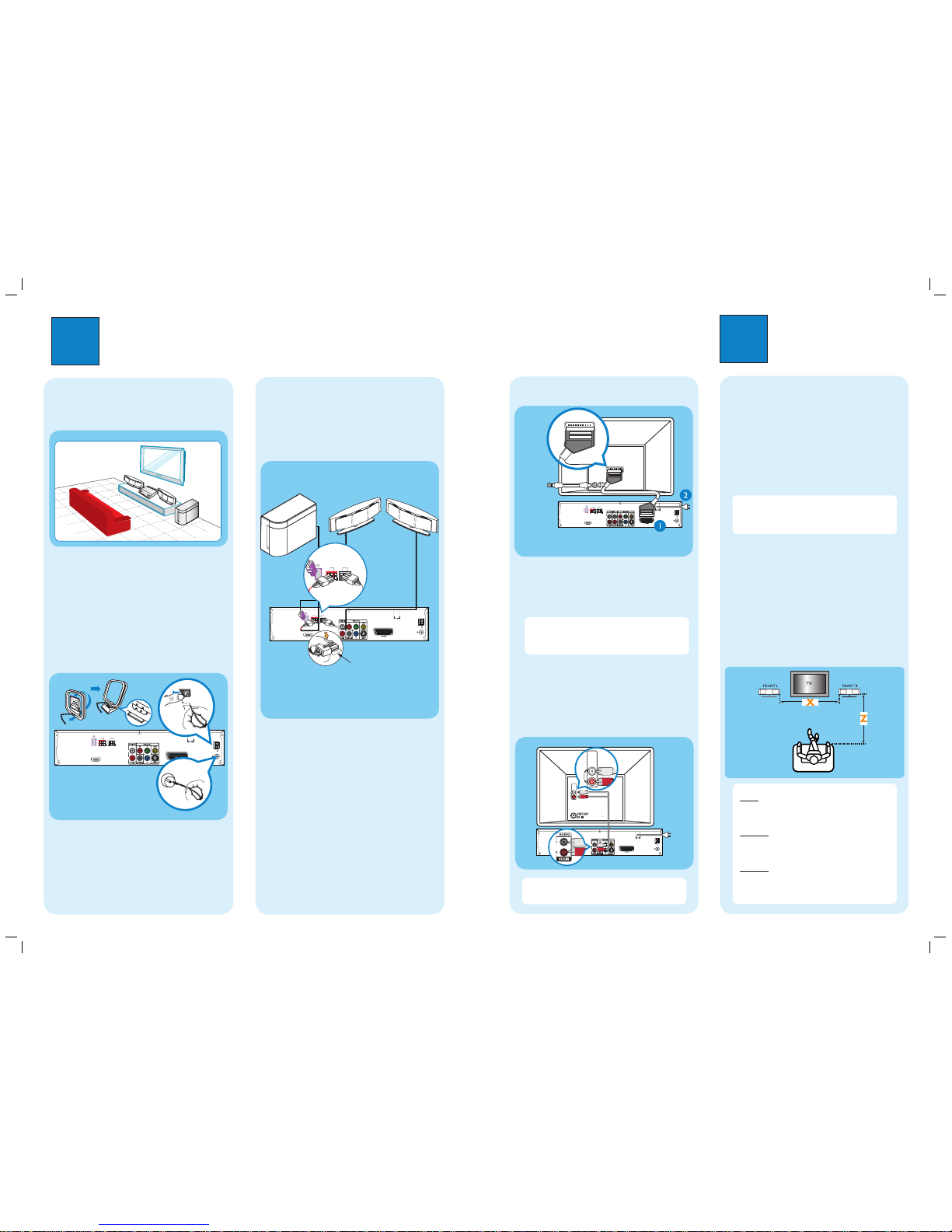
1
Connect
A
Placement
Proper speakers system placement is important to
ensure optimum sound performance.
A Place the Ambisound speakers at the normal
listening ear level, equal distance from the TV and
face straight ahead towards the listening area.
B Place the subwoofer on the floor, at least one
metre away from the TV.
2
Set up
B
Connect the radio antennas
Keep the antennas away from the electronic devices to
prevent unwanted interference.
FM 75
MW
FM/MW ANTENNA
HDMI OUT
~
MAINS
SUB-
WOOFER
FRONT
LEFT
FRONT
RIGHT
R
L
12 mm
A
B
C
A Connect the FM antenna to the FM socket. Extend
the wire and fix its end to the wall.
B Unfold the AM/MW loop antenna and fix the claw
into the slot.
C Push the tabs and insert the wires into the AM/MW
sockets.
C
Connect the Ambisound speakers
and subwoofer
Connect the left speaker to the FRONT LEFT socket,
right speaker to the FRONT RIGHT socket and the
subwoofer to the SUBWOOFER socket at the rear of
the DVD system.
FM 75
MW
FM/MW ANTENNA
HDMI OUT
~
MAINS
R
L
SUB-
WOOFER
FRONT
LEFT
FRONT
RIGHT
SUB-
WOOFER
FRONT
LEFT
FRONT
RIGHT
DVD system (rear)
SUBWOOFER
FRONT
RIGHT
FRONT
LEFT
A
Finding the viewing channel
A Press STANDBY ON on the DVD system.
B Press SOURCE on the DVD system until “DISC”
appears on the display panel.
C Turn on the TV. Use the TV’s remote control to
select the correct viewing channel for the DVD
system.
You should see the blue DVD background on the
TV.
Note To search for the correct viewing channel,
press the Channel Down button on the TV’s remote
control repeatedly (or AV, SELECT,
°
button) until
you see the blue DVD background.
B
Setting up the Ambisound speakers
A Press and hold SOUND on the remote control to
enter the Ambisound speaker settings mode.
B Use W X keys to view the available settings (ROOM
ACOUSTICS, SPEAKER DISTANCE, LISTENING
POSITION) and press OK to select.
C Use W X keys to select a most suitable predefined
setting and press OK to confirm.
ROOM ACOUSTICS
HARD - for concrete/glass walls.
SOFT - for wooden walls.
SPEAKER DISTANCE
NEAR - ‘X’ is less than 1 metre.
DEFAULT - ‘X’ is between 1~2.5 metres.
FAR - ‘X’ is more than 2.5 metres.
LISTENING POSITION
NEAR - ‘Z’ is less than 1.5 metre.
DEFAULT - ‘Z’ is between 1.5~2.5 metres.
FAR - ‘Z’ is more than 2.5 metres.
Note The underlined options are the default setting.
D
Connect the DVD system to TV
FM 75
MW
FM/MW ANTENNA
HDMI OUT
~
MAINS
R
L
SUBWOOFER
FRONT
LEFT
FRONT
RIGHT
SCART IN
SCART IN
A Use the supplied scart cable to connect the SCART
socket on this DVD system to the SCART IN socket
on your TV.
B Plug in the power cable from the DVD system to an
AC power outlet.
Note It is important to connect the DVD system
directly to your TV. When watching the TV
programmes, you can press TV on the remote control
to get the sound output from the speakers system.
DVD System (rear)
Television ( rear)
E
Connect the audio from other
device to DVD system (optional)
Use the red and white audio cables (not supplied) to
connect the AUX IN (R/L) sockets on this DVD system
to the AUDIO output sockets on your Audio/Video
device (for example, DVD recorder, VCR).
FM 75
MW
FM/MW ANTENNA
HDMI OUT
~
MAINS
R
L
SUB-
WOOFER
FRONT
LEFT
FRONT
RIGHT
AUDIO
OUT
AUDIO IN
AUDIO
OUT
AUDIO OUT
b
Note Press AUX/DI on the remote control to get
the sound output from the speakers system when
watching the TV programme.
DVD System (rear)
Television ( rear)
To off-air
antenna or
set-top box
DVD System (rear)
Ensure that this portion is
fully inserted in to the
socket.

3
Enjoy
DVD HOME THEATER SYSTEM HTS6510
Quick Start Guide
Connect
Set up
Enjoy
1
2
3
What’s in the box?
DVD system
Remote Control
and 2 batteries
User Manual
Start disc playback
A Insert a disc into the disc slot with the disc label
facing up.
EJECT
B Playback will start automatically.
C If the disc menu appears, use TS keys to select an
option in the menu and press PLAY X to start
playback.
z
To enjoy the powerful surround sound from the
Ambisound speakers, press SURROUND to turn
on the multi-channel surround mode.
D Press STOP x to stop playback.
E Press EJECT Z to remove the disc.
Note When you press PLAY button again,
the playback will resume from where it last
stopped. To start playback from the beginning,
you have to press STOP button two times to
cancel the resume mode, then press PLAY
button.
Playback from the USB
A Insert your USB device into the USB port and wait
for the message to appear on the screen.
B Press DISC/USB to access the contents on your
USB device.
C Press OK to start playback.
D To stop playback, press DISC/USB again to switch
to ‘DISC’ mode. You can unplug your USB device
now.
Playback from the portable
audio/HDD player
A Use the supplied MP3 direct cable to connect the
headphone output socket on your portable audio/
HDD player to the MP3 DIRECT socket.
B Press MP3 DIRECT on the remote control.
C Press PLAY on your portable audio/HDD player to
start playback.
Note You can only control the playback features
using your portable audio/HDD player.
Troubleshooting
For more troubleshooting tips, see the user manual.
No picture.
• Press DISC/USB button on the remote control.
• Check the connection to the TV and ensure the plugs are rmly in place.
No sound.
• Check the speaker connections and settings.
• Check the audio connections and press SOURCE button to select the correct input source.
• Press SURROUND button to turn on the multi-channel surround output.
The DVD system does not work.
• Disconnect the power cord from the power outlet for a few minutes. Reconnect the power cord and try again.
2 Ambisound speakers
and subwoofer
FM wire antenna
AM/MW loop
antenna
MP3 direct cable for
portable audio player
Micro bre
cleaning cloth
Need help?
User Manual
See the user manual that came with your Philips DVD System
Online
Go to www.philips.com/welcome
2007 C Koninklijke Philips N.V.
All rights reserved.
12 NC 3139 245 21782
www.philips.com
Scart cable
