Philips HTS6120 98 User Manual

Register your product and get support at
www.philips.com/welcome
HTS6120
EN User manual 3
MS-MY Manual pengguna 3
=+7: Ԛʹ˫
=+&1 Ⴌ߀൱Ҭ
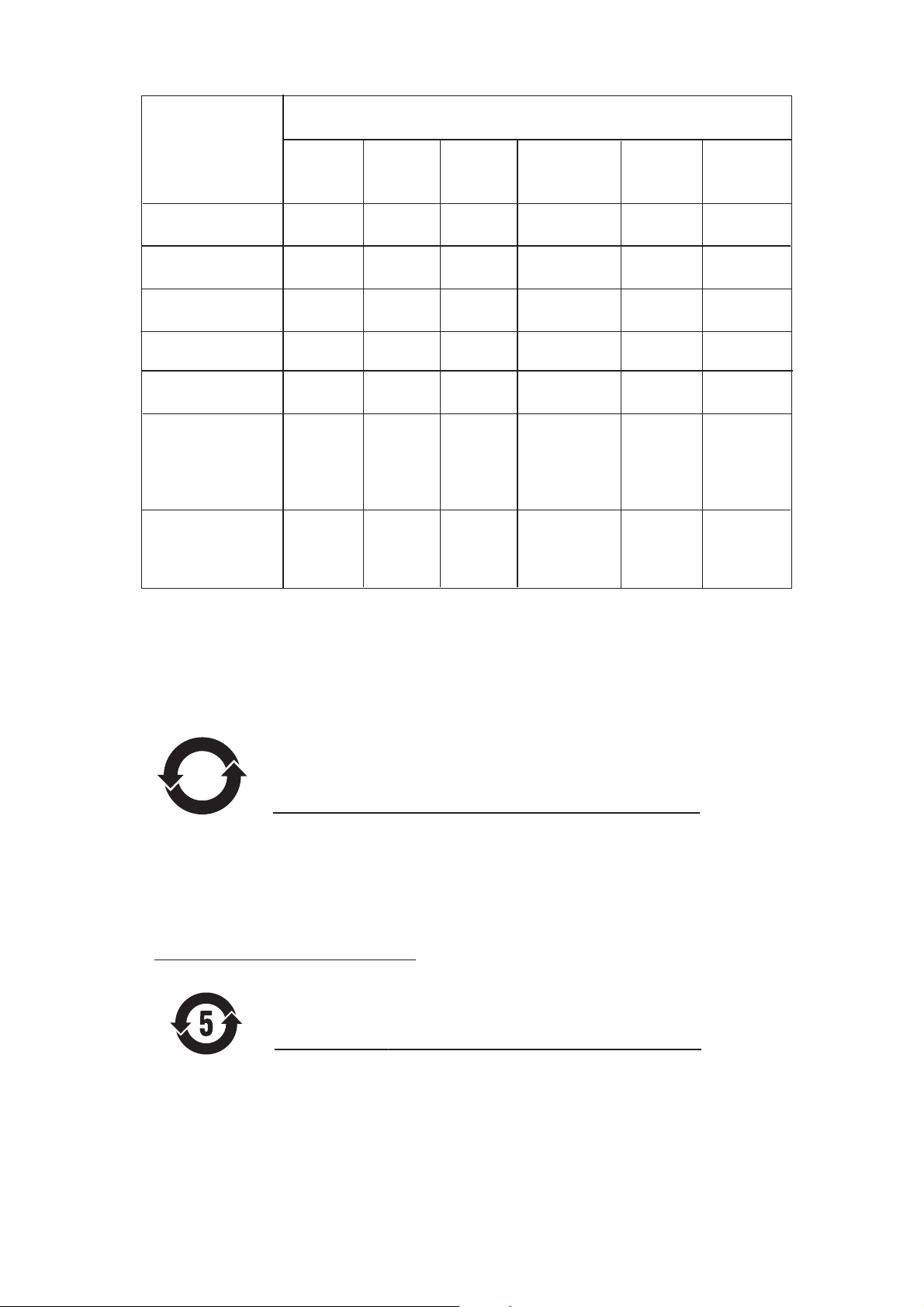
᳝↦᳝ᆇ⠽䋼ܗ㋴
+D]DUGRXV7R[LF6XEVWDQFH
䚼ӊৡ⿄
1DPHRIWKH3DUWV
+RXVLQJ
'9'ORDGHU
'9'ܝⲦ
6XEZRRIHU
䍙䞡Ԣ䷇ㆅ
/RXGVSHDNHUV
ুܗ
3:%V
⬉䏃ᵓ㒘ӊ
$FFHVVRULHV
5HPRWHFRQWURO
FDEOHV
䰘ӊ˄䘹఼ˈ
⬉⑤㒓ˈ䖲㒓˅
%DWWHULHVLQ
5HPRWH&RQWURO
=Q&
䘹఼⬉∴
䪙
3E/HDG
∲+J
0HUFXU\
䬝&G
&DGPLXP
݁Ӌ䫀
&KURPLXP
⒈㘨㣃
3%%
⒈Ѡ㣃䝮
3%'(˅
OOO O O O
XOO O O O
XOO O O O
OOO O O O
XO
OO OO
XOO O O O
XO
OO OO
ƻ˖㸼⼎䆹᳝↦᳝ᆇ⠽䋼䆹䚼ӊ᠔᳝ഛ䋼ᴤ᭭Ёⱘ䞣ഛ6-7ޚ㾘ᅮⱘ䰤䞣㽕∖ҹϟDŽ
O: Indicates that this toxic or hazardous substance contained in all of the homogeneous
materials for this part is below the limit requirement in SJ/T11363 – 2006.
h˖㸼⼎䆹᳝↦᳝ᆇ⠽䋼㟇ᇥ䆹䚼ӊⱘᶤϔഛ䋼ᴤ᭭Ёⱘ䞣䍙ߎ6-7ޚ㾘ᅮⱘ䰤䞣㽕∖DŽ
X: Indicates that this toxic or hazardous substance contained in at least one of the
homogeneous materials used for this part is above the limit requirement in SJ/T11363 - 2006.
10
⦃ֱՓ⫼ᳳ䰤Environmental Protection Use Period
ℸ䆚ᣛᳳ䰤˄ᑈ˅ˈ⬉ᄤֵᙃѻકЁ᳝ⱘ᳝↦᳝ᆇ⠽䋼ܗ㋴ℷᐌՓ⫼ⱘᴵӊϟϡӮথ
⫳⊘さবˈ⫼᠋Փ⫼䆹⬉ᄤֵᙃѻકϡӮᇍ⦃๗䗴៤Ϲ䞡∵ᶧᇍ݊Ҏ䑿ǃ䋶ѻ䗴៤Ϲ䞡ᤳᆇ
ⱘᳳ䰤DŽ
This logo refers to the period ( 10 years ) during which the toxic or hazardous substances or elements
contained in electronic information products will not leak or mutate so that the use of these [substances or
elements] will not result in any severe environmental pollution, any bodily injury or damage to any assets.
⬉∴䆚Battery labeling logo
ℸ䆚ᣛᳳ䰤˄Ѩᑈ˅ˈ⬉∴Ё᳝ⱘ᳝↦᳝ᆇ⠽䋼ܗ㋴ℷᐌՓ⫼ⱘᴵӊϟϡӮথ⫳⊘さ
বˈ⫼᠋Փ⫼䆹⬉∴ѻકϡӮᇍ⦃๗䗴៤Ϲ䞡∵ᶧᇍ݊Ҏ䑿ǃ䋶ѻ䗴៤Ϲ䞡ᤳᆇⱘᳳ䰤DŽ
⦃ֱՓ⫼ᳳ䰤Environmental Protection Use Period
This logo refers to the period ( 5 years ) during which the toxic or hazardous substances or elements
contained in the battery will not leak or mutate so that the use of these [substances or elements] will not
result in any severe environmental pollution, any bodily injury or damage to any assets.
2
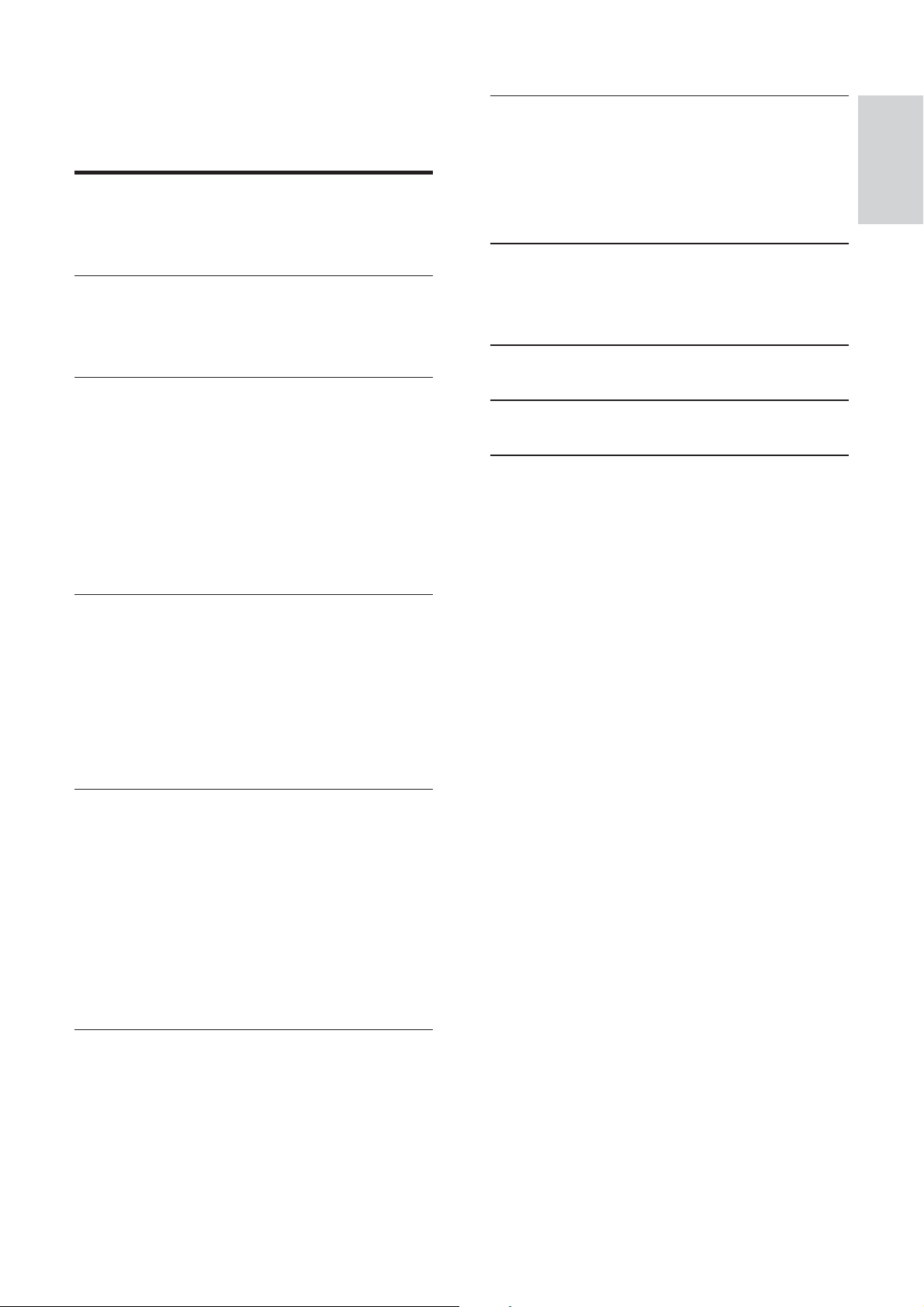
Contents
1 Important 4
Safety and important notice 4
Trademark notice 5
2 Your Home Theater System 6
Feature highlights 6
Product overview 7
3 Connect 9
Place the Home Theater System 9
Connect video cables 10
Connect subwoofer 12
Connect radio antenna 12
Connect audio cables/other devices 13
Connect power cord 15
Mount the Home Theater System 16
7 Adjust settings 35
General setup 35
Audio setup 37
Video setup 38
Preferences 39
8 Additional Information 42
Update software 42
Care 42
9 Speci cations 43
10 Troubleshooting
11 Glossary
45
47
English
Contents
4 Get started 18
Insert the remote control batteries 18
Find the correct viewing channel 19
Start Ambisound setup 19
Turn on Progressive Scan 21
Use Philips EasyLink 21
Select a play source 23
5 Play 24
Play a disc 24
Play video 24
Play music 27
Play photo 28
Play from USB device 30
Play from portable media player 30
Play from iPod 31
Play from radio 32
6 Adjust sound 34
Search and store radio stations
individually 33
Adjust Bass/Treble 34
Select Ambisound 34
Select a preset sound 34
EN
3
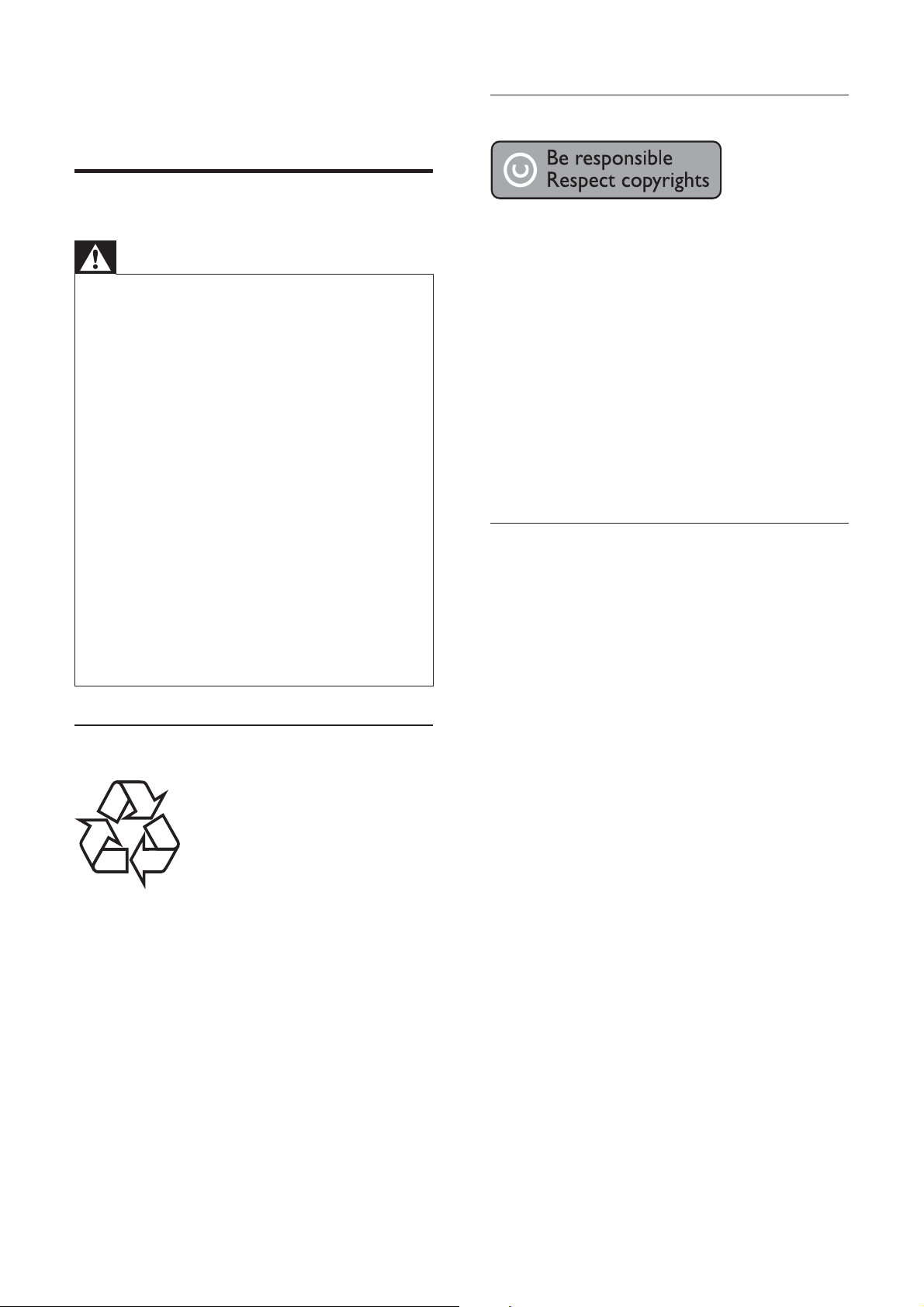
1 Important
Copyright notice
Safety and important notice
Warning
Risk of overheating! Never install the product •
in a con ned space. Always leave a space
of at least 4 inches around the product for
ventilation. Ensure cur tains or other objects
never cover the ventilation slots on the
product.
Never place the product, remote control or
•
batteries near naked ames or other heat
sources, including direct sunlight.
Only use this product indoors. Keep this
•
product away from water, moisture and liquid lled objects.
Never place this product on other electrical
•
equipment.
•
Keep away from this product during lightning
storms.
Where the mains plug or an appliance
•
coupler is used as the disconnect device,
the disconnect device shall remain readily
operable.
Visible and invisible laser radiation when open.
•
Avoid exposure to beam.
Recycle notice
This product incorporates copyright
protection technology that is protected
by method claims of certain U.S. patents
and other intellectual proper ty rights
owned by Macrovision Corporation and
other rights owners. Use of this copyright
protection technology must be authorised
by Macrovision Corporation, and is intended
for home and other limited viewing uses only
unless otherwise authorised by Macrovision
Corporation. Reverse engineering or
disassembly is prohibited.
About Progressive Scan
Consumers should note that not all high
de nition television sets are fully compatible
with this product and may cause artifacts to
be displayed in the picture. In case of 525
or 625 progressive scan picture problems,
it is recommended that the user switch the
connection to the ‘standard de nition’ output.
If there are questions regarding our TV set
compatibility with this model 525p and 625p
DVD player, please contact our customer
service center.
This electronic equipment contains a large
number of materials that can be recycled
or reused if disassembled by a specialized
company. If you are disposing of an old
machine, please take it to a recycling center.
Please observe the local regulations regarding
disposal of packaging materials, exhausted
batteries and old equipment.
4
EN
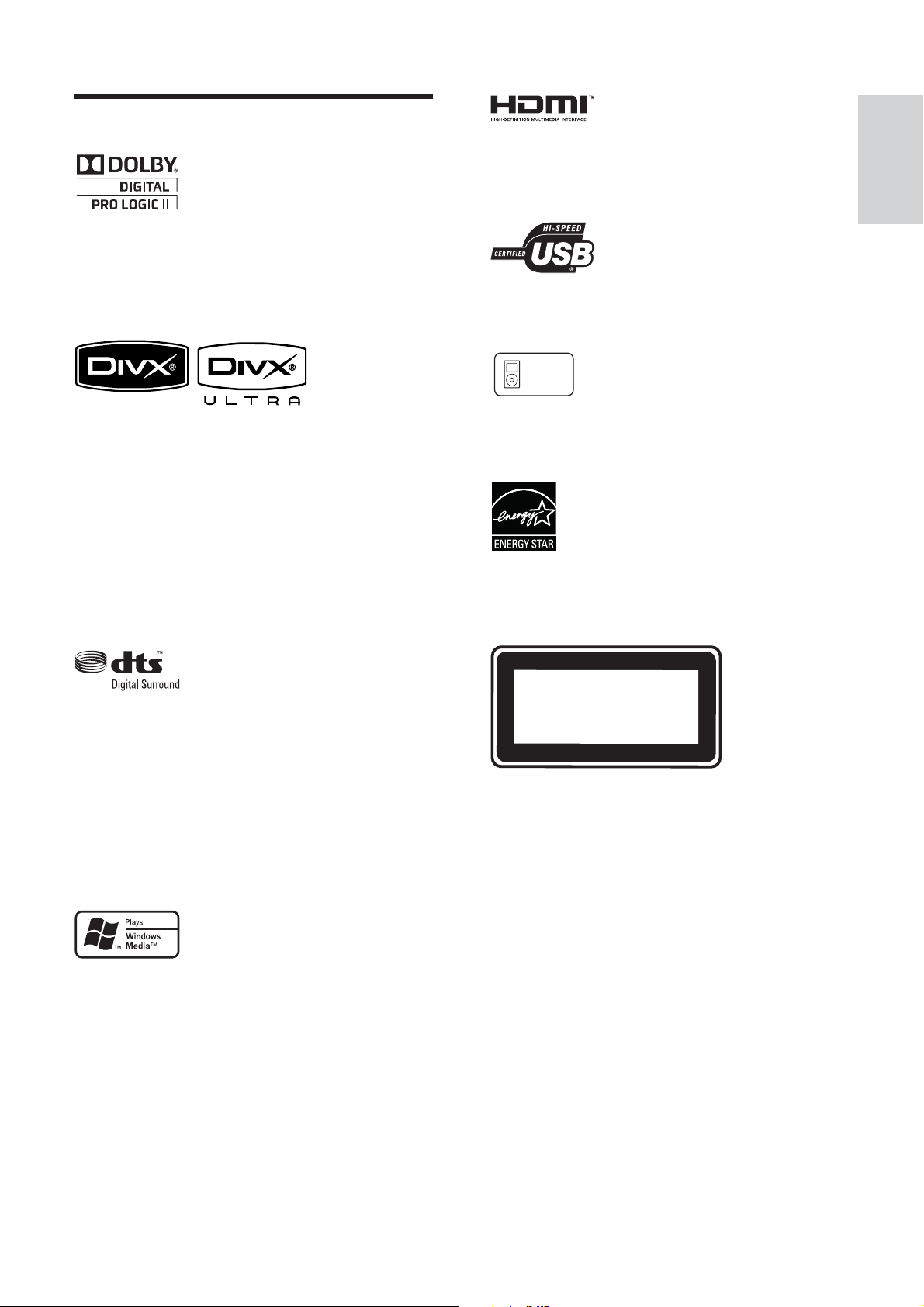
Trademark notice
Manufactured under license from Dolby
Laboratories. Dolby, Pro Logic and the
double-D symbol are trademarks of Dolby
Laboratories.
HDMI, and HDMI logo and High-De nition
Multimedia Interface are trademarks or
registered trademarks of HDMI licensing LLC.
The USB-IF Logos are trademarks of Universal
Serial Bus Implementers Forum, inc.
Made for
iPod
English
Important
DivX, DivX Ultra Certi ed, and associated
logos are trademarks of DivX, Inc. and are
used under license.
Of cial DivX® Ultra Certi ed product.
Plays all versions of DivX ® video (including
DivX ® 6) with enhanced playback of DivX®
media les and the DivX® Media Format.
Plays DivX® video with menus, subtitles and
audio tracks.
Manufactured under license under U.S. Patent
#’s: 5,451,942; 5,956,674; 5,974,380; 5,978,762;
6,487,535 & other U.S. and worldwide patents
issued & pending. DTS and DTS Digital
Surround are registered trademarks and the
DTS logos and Symbol are trademarks of
DTS, Inc. © 1996-2008 DTS, Inc. All Rights
Reserved.
iPod is a trademark of Apple Computer, Inc.,
registered in the U.S. and other countries.
ENERGY STAR and the ENERGY STAR mark
are registered U.S. marks.
CLASS 1
LASER PRODUCT
Windows Media and the Windows logo are
trademarks, or registered trademarks of
Microsoft Corporation in the United States
and/or other countries.
EN
5
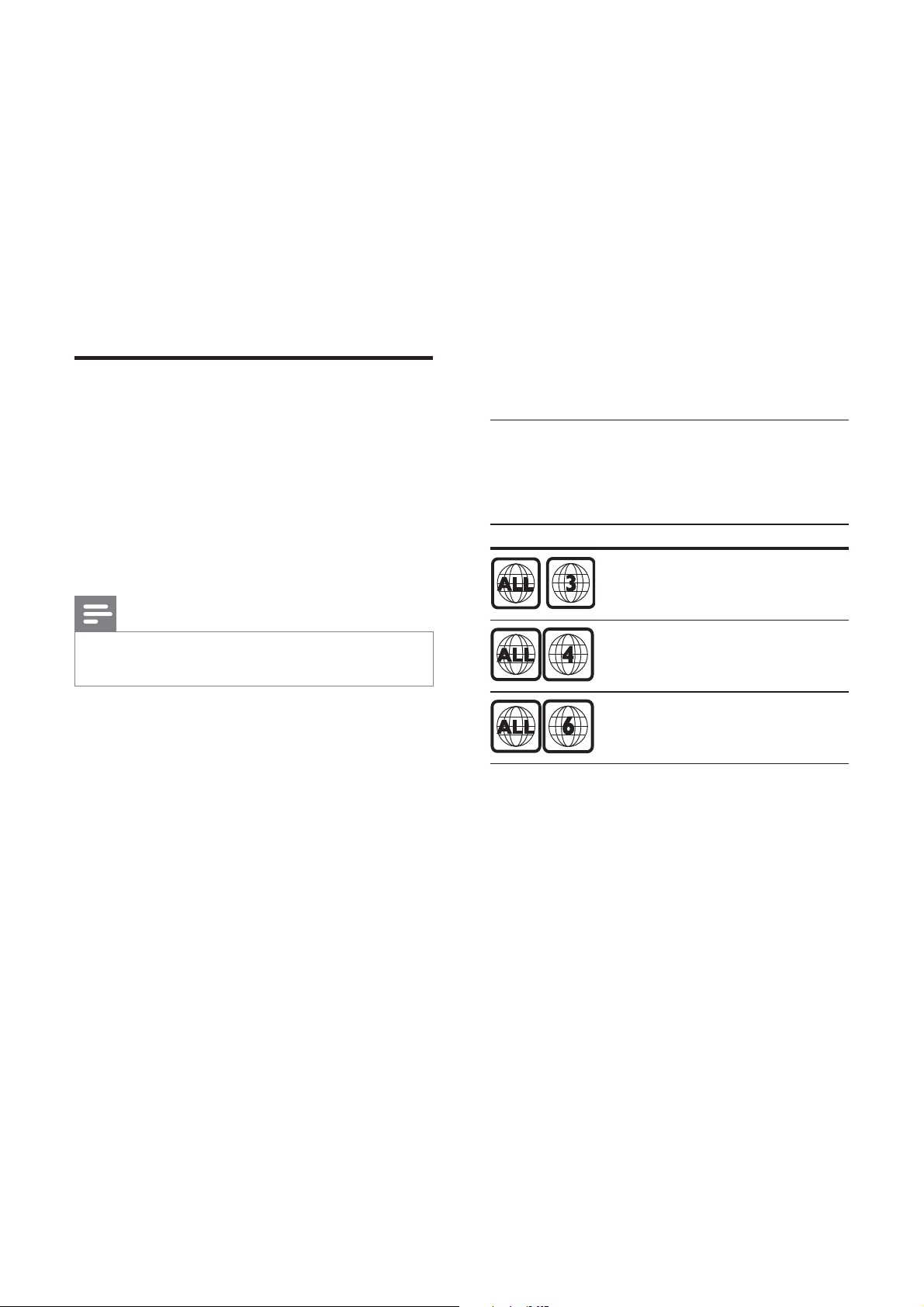
2 Your Home
Theater System
Congratulations on your purchase, and
welcome to Philips! To fully bene t from the
support that Philips offers, register your product
at www.philips.com/welcome.
Feature highlights
Hi speed USB 2.0 Link and MP3 link
Simply plug your USB device into the USB jack
to play your MP3/WMA/JPEG/DivX les; or
plug your por table media player to the MP3
LINK jack to enjoy the music play in superb
sound quality.
Sync the audio output with the video play
Synchronize audio and video by delaying the
audio output if the video signal sent to the TV
is slower than the audio streams.
Philips EasyLink
Your Home Theater System supports
Philips EasyLink, which uses the HDMI CEC
(Consumer Electronics Control) protocol.
EasyLink-compliant devices that are connected
through HDMI connectors can be controlled
by a single remote control.
Note
Philips does not guarantee 100% •
interoperability with all HDMI CEC devices.
Philips Ambisound
Philips Ambisound technology reproduces
multi-channel surround sound with fewer
speakers to give an embracing surround
experience without the hassle of setting up a
full range of speaker systems.
Region codes
You can play discs with the following region
codes.
DVD region code Countries
Asia Paci c, Taiwan, Korea
Australia, New Zealand
China
Video upscaling to 1080p
Enjoy watching discs in the highest picture
quality available for your HDTV. This Home
Theater System offers full high-de nition
video playback up to 1080p resolution
that provides a highly detailed picture and
increased sharpness that delivers a more
true-to-life picture for an amazing viewing
experience.
6
EN
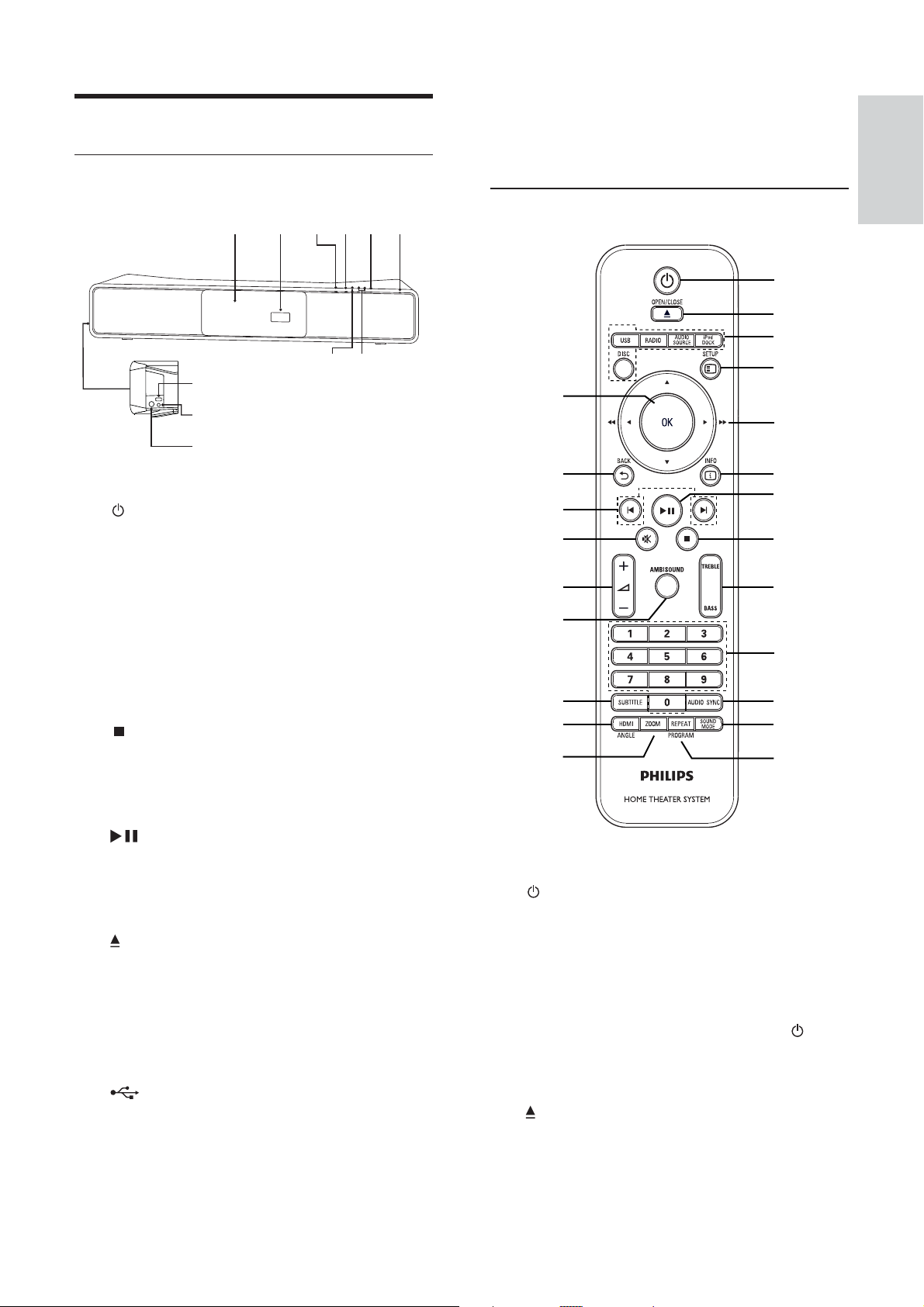
Product overview
Main unit
k FOR iPod DOCK
Connects the iPod docking station •
(optional accessory - not included).
English
i
j
k
a ( Standby-On )
Turns on the Home Theater System •
or switches to standby mode.
b SOURCE
Selects a media to play or listen to •
audio from the connected device.
c VOL +/-
Increases or decreases volume.•
efgh
d
c
ab
Remote control
n
o
p
q
r
s
t
a
b
c
d
e
f
g
h
i
j
k
Your Home Theater System
d
e
f
g Display panel
h Disc compartment
i
j MP3 LINK
STOP
Stops disc play.•
In radio mode, erases the current •
preset radio station.
PLAY/PAUSE
Star ts, pauses or resumes disc play.•
In radio mode, automatically tunes •
radio stations during rst-time setup.
OPEN/CLOSE
Opens or closes the disc •
compartment.
Connects a USB supported device.•
Connects a portable audio player.•
u
v
a ( Standby-On )
Turns on the Home Theater System •
or switches to standby mode.
When EasyLink is enabled, switches •
the Home Theater System and all
EasyLink devices to standby. Note
that you must press and hold
( Standby-On ) for at least 3 seconds
for this to occur.
b
OPEN/CLOSE
Opens or closes the disc •
compartment.
l
m
EN
7
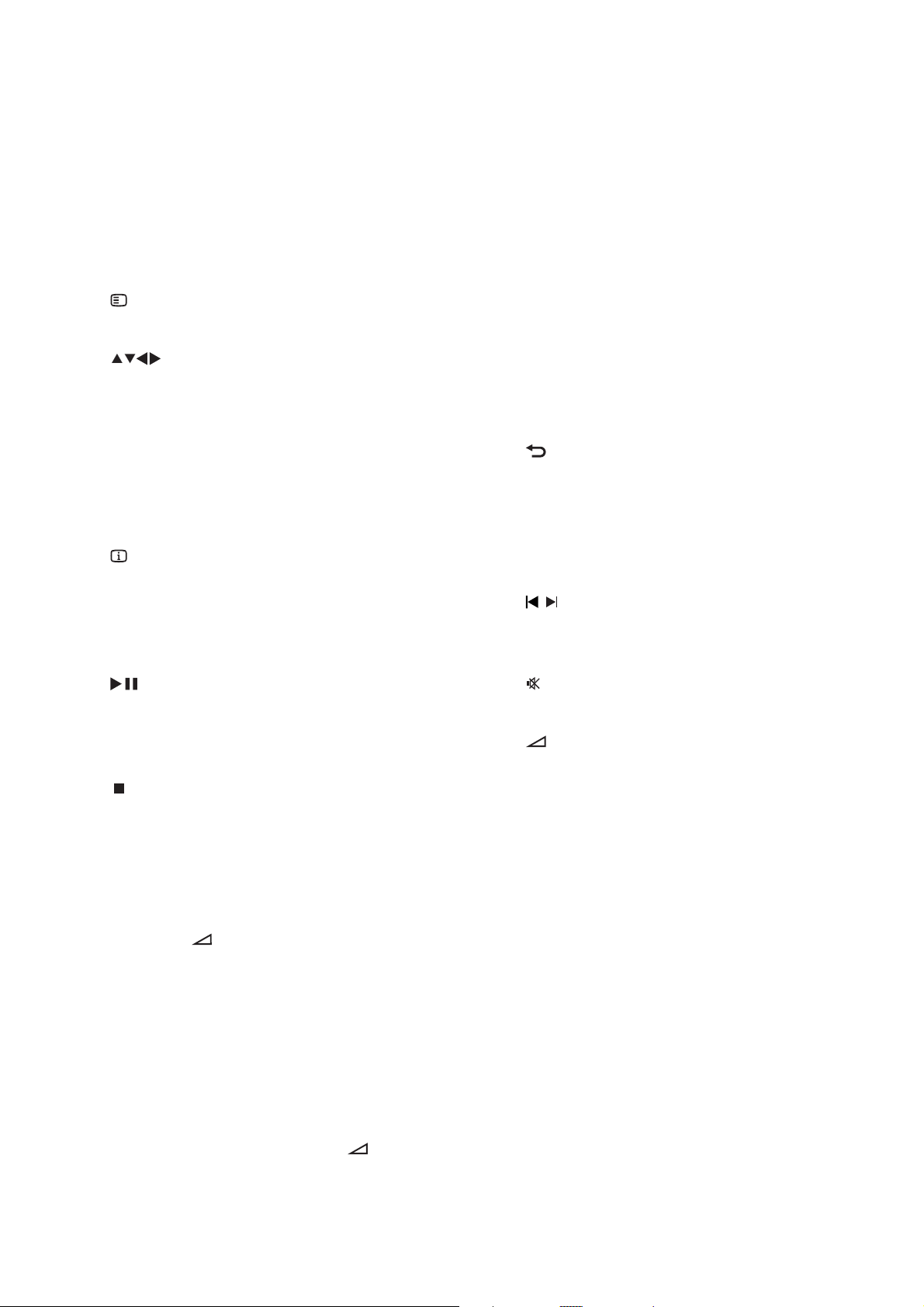
c Source buttons
• DISC : Switches to the disc source.
• USB : Switches to the USB source.
• RADIO : Switches to FM band.
• AUDIO SOURCE : Selects an audio
input source.
• iPod DOCK : Switches to the iPod in
the dock.
d
SETUP
Accesses or exits the setup menu.•
e
( Navigation buttons )
Navigates through the menus.•
Press left and right for fast backward •
or forward search.
In radio mode, press up and down to •
tune the radio frequency.
In radio mode, press left or right to •
start auto search.
f
INFO
For discs, displays information about •
the current status or the disc.
For slideshows, displays a thumbnail •
view of photo les.
In radio mode, toggles between FM •
stereo and FM mono.
l SOUND MODE
Selects a prede ned sound effect.•
m REPEAT / PROGRAM
Selects or turns off repeat or shuf e •
mode.
In radio mode, resets the list of •
preset stations: press to manually
reset; press and hold to automatically
reset.
n OK
Con rms an entry or selection.•
o
BACK
Returns to a previous screen.•
For DVD, goes to the title menu.•
For VCD version 2.0 or SVCD with •
PBC turned on, returns to the menu
during playback.
p
/ ( Previous/Next )
Skips to the previous or next title, •
chapter, or track.
g
( Play/Pause )
Star ts, pauses or resumes disc play.•
In radio mode, automatically tunes •
radio stations during rst-time setup.
h
( Stop )
Stops disc play.•
In radio mode, erases the current •
preset radio station.
i TREBLE / BASS
Selects Treble or Bass mode, then •
press
+/- to set the level for
treble or bass output.
j Numeric buttons
Selects an item to play.•
k AUDIO SYNC
Selects an audio language or channel •
on a disc.
Press and hold to access the setting •
for audio sync, then press
set the audio delay time.
+/- to
q
( Mute )
Mutes or restores audio output.•
r
+/-
Increases or decreases volume.•
s AMBISOUND
Selects stereo sound output or •
multi-channel surround output.
t SUBTITLE
Selects the subtitle language on a •
disc.
u HDMI / ANGLE
Selects the video resolution of HDMI •
output.
Press and hold to display video from •
different camera angles.
v ZOOM
Zooms in or out of the picture.•
8
EN
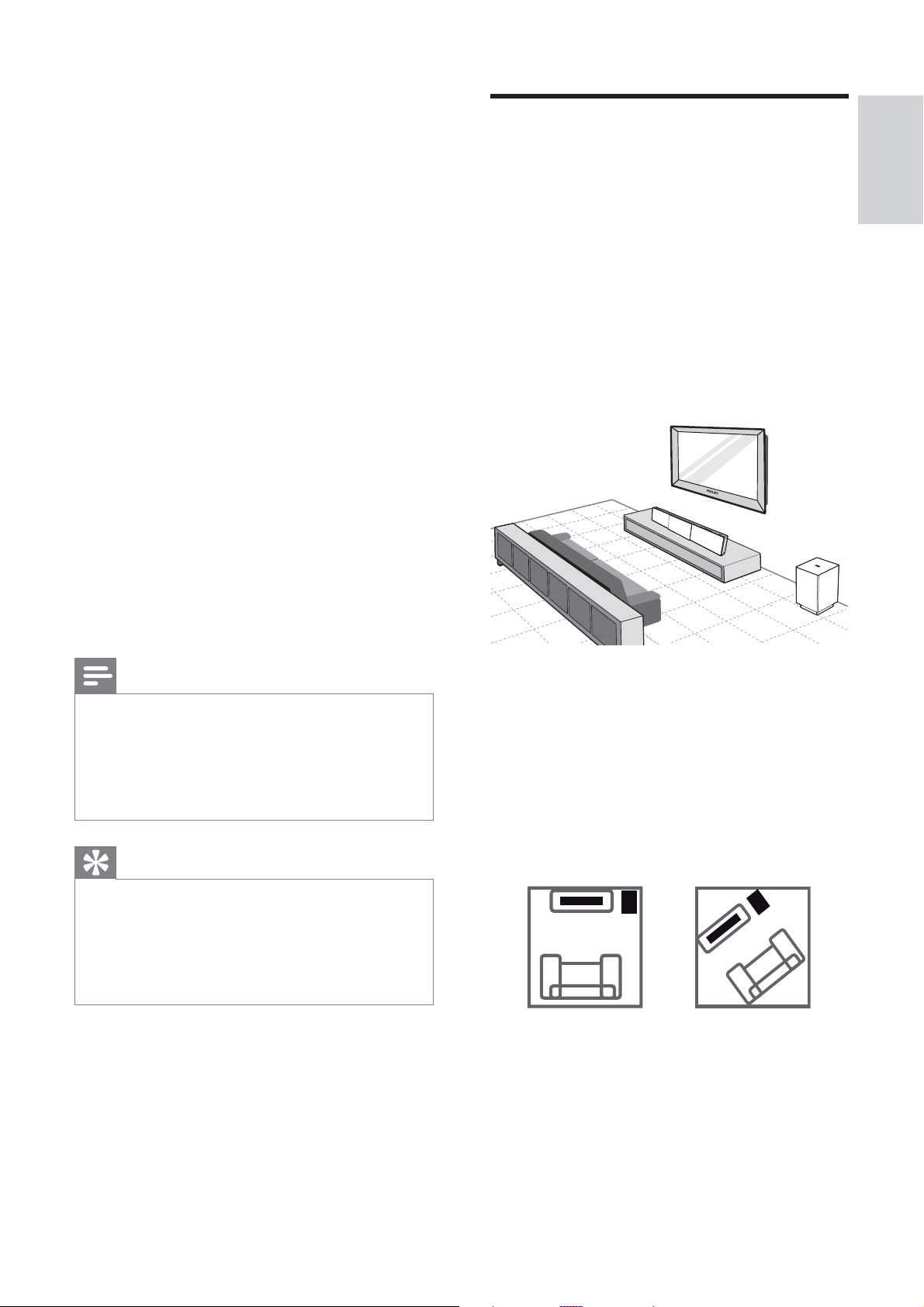
3 Connect
Make the following connections to use your
Home Theater System.
Basic connections:
Video•
Subwoofer•
Power•
Optional connections:
Radio antenna•
Audio•
Audio from TV•
Audio from cable box/recorder/•
game console
Other devices•
Portable media player•
USB device•
iPod docking station•
Mount the Home Theater System•
Place the Home Theater
System
Place the Home Theater System where •
it cannot be pushed, pulled over or
knocked down. Do not place it in an
enclosed cabinet.
Be sure that you have full access to the •
power cord for easy disconnection of the
Home Theater System from the power
supply.
English
Connect
Note
Refer to the type plate at the back or bottom •
of the product for identi cation and supply
ratings.
Before you make or change any connections,
•
ensure that all the devices are disconnected
from the power outlet.
Tip
Different types of connectors may be used to •
connect this product to your TV, depending on
availability and your needs. A comprehensive
interactive guide to help you connect your
product is available at www.connectivityguide.
philips.com.
1 Place this Home Theater System near the
TV.
Position this Home Theater System •
directlly parellel to the listening area.
If you mount this Home Theater •
System on the wall, place it at a
height that is closest to the listening
ear-level.
2 Place the subwoofer at the corner of the
room or at least 3 feet away from the TV.
EN
9
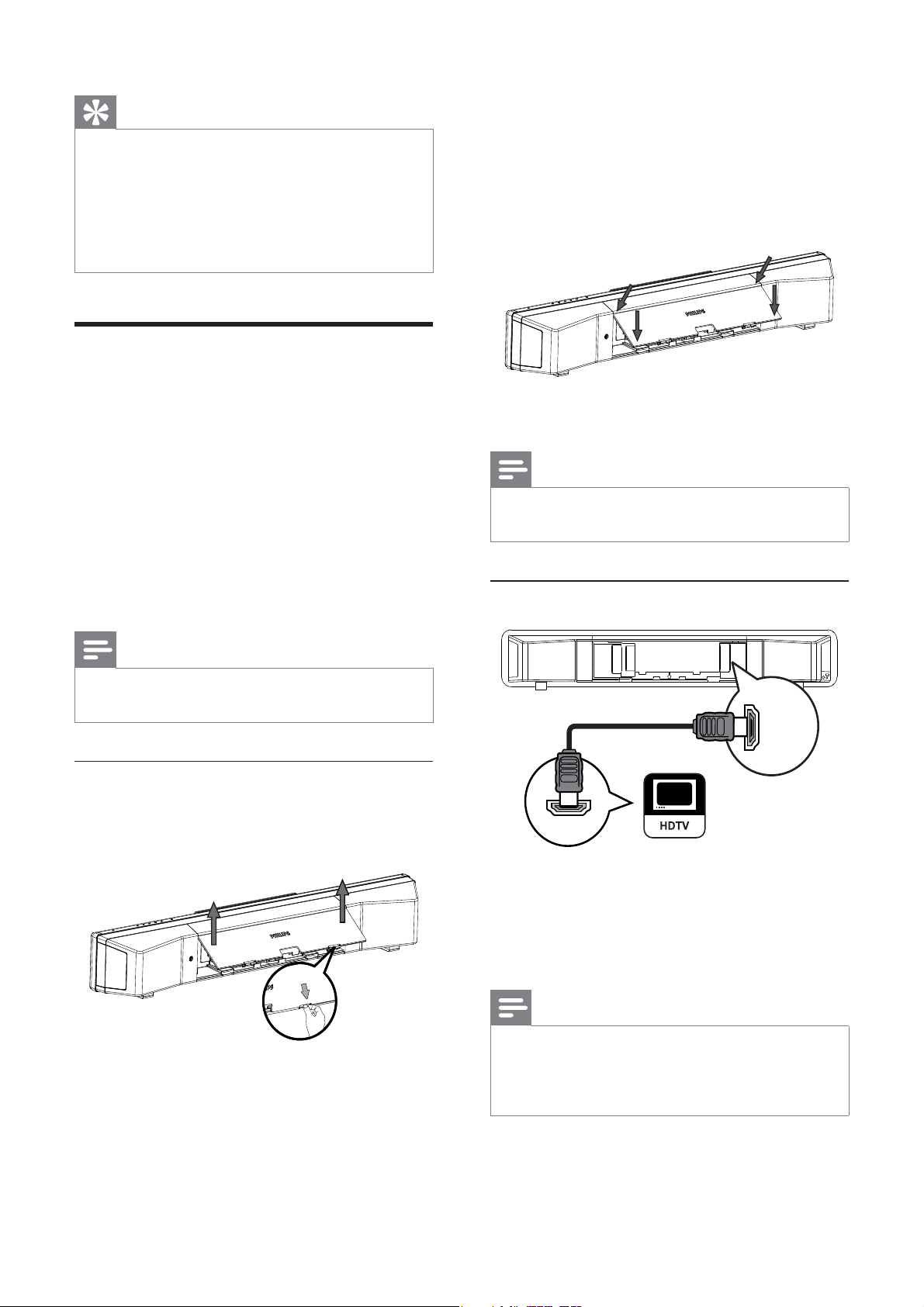
Tip
To avoid magnetic interference or unwanted •
noise, never place this Home Theater System
too close to any radiation devices.
You may purchase a separate table top stand
•
that can support both your Philips Plasma/LCD
TV and this Home Theater System from the
nearest Philips retailers.
Connect video cables
2 Connect the cables to the corresponding
jacks and direct the cables to the CABLE
OUT point.
See the connection options in the •
following pages.
Connect this Home Theater System to TV to
view disc play. Select the best video connection
that the TV can support.
Option 1: Connect to the HDMI jack (for •
a HDMI, DVI or HDCP-compliant TV).
Option 2: Connect to the component •
video jacks (for a standard TV or
Progressive Scan TV).
Option 3: Connect to the video (CVBS) •
jack (for a standard TV).
Note
You must connect this Home Theater System •
directly to a TV.
Before you connect
1 Push up the catches at the bottom of the
rear cover and lift it up.
3 Once complete, close the rear cover.
Note
All the cables must be placed inside the rear •
panel in order to close the rear cover properly.
Option 1: Connect to the HDMI jack
HDMI OUT
HDMI IN
10
EN
1 Connect an HDMI cable (not supplied)
to the HDMI OUT jack on this Home
Theater System and the HDMI input jack
on the TV.
Note
If your device supports HDMI CEC, you can •
control compliant devices with a single remote
control. (see ‘Get started’ > ‘Use Philips
EasyLink’).
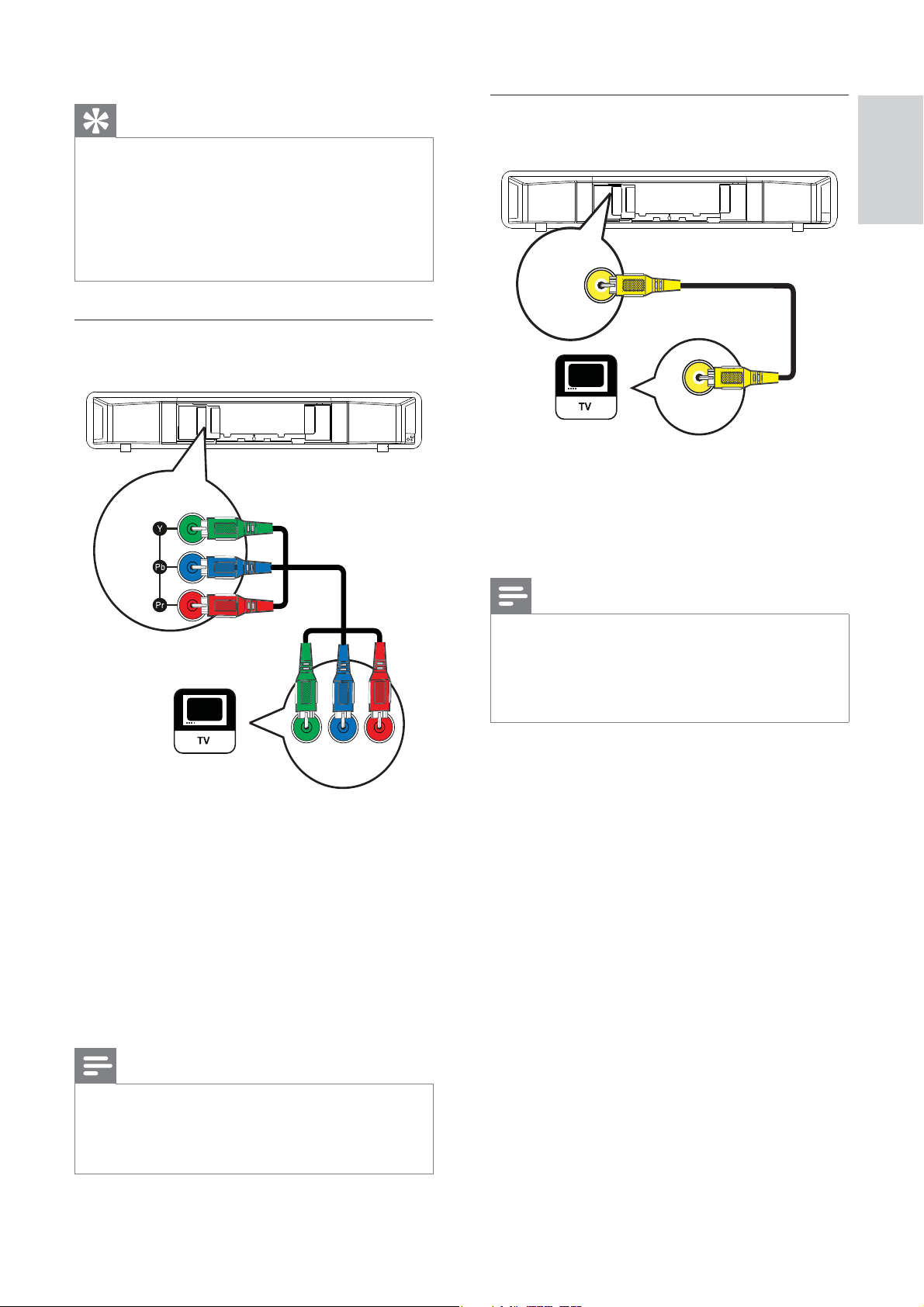
Tip
If the TV has a DVI connection only, connect •
via a HDMI/DVI adaptor. Connect an audio
cable for sound output.
•
You can optimize the video output. (see ‘Adjust
settings’ > ‘Video setup’ > [HDMI Setup] ).
This type of connection provides the best
•
picture quality.
Option 2: Connect to the component
video jack
Option 3: Connect to the Video
(CVBS) jack
English
VIDEO OUT
Connect
VIDEO IN
COMPONENT
VIDEO OUT
YPbPr
1 Connect the component video cable
(not supplied) to the Y Pb Pr jacks on
this Home Theater System and the
COMPONENT VIDEO input jacks on the
TV.
If a progressive scan TV is used, you •
may turn on the progressive scan
mode. (see ‘Get started’ > ‘Turn on
Progressive Scan’).
1 Connect a composite video cable to the
VIDEO OUT jack on this Home Theater
System and the VIDEO input jack on the
TV.
Note
The video input jack on the TV might be •
labeled as A/V IN, VIDEO IN, COMPOSITE or
BASEBAND.
This type of connection provides standard
•
picture quality.
Note
The component video input jack on the TV •
might be labeled as Y Pb/Cb Pr/Cr or YUV.
This type of connection provides good picture
•
quality.
EN
11
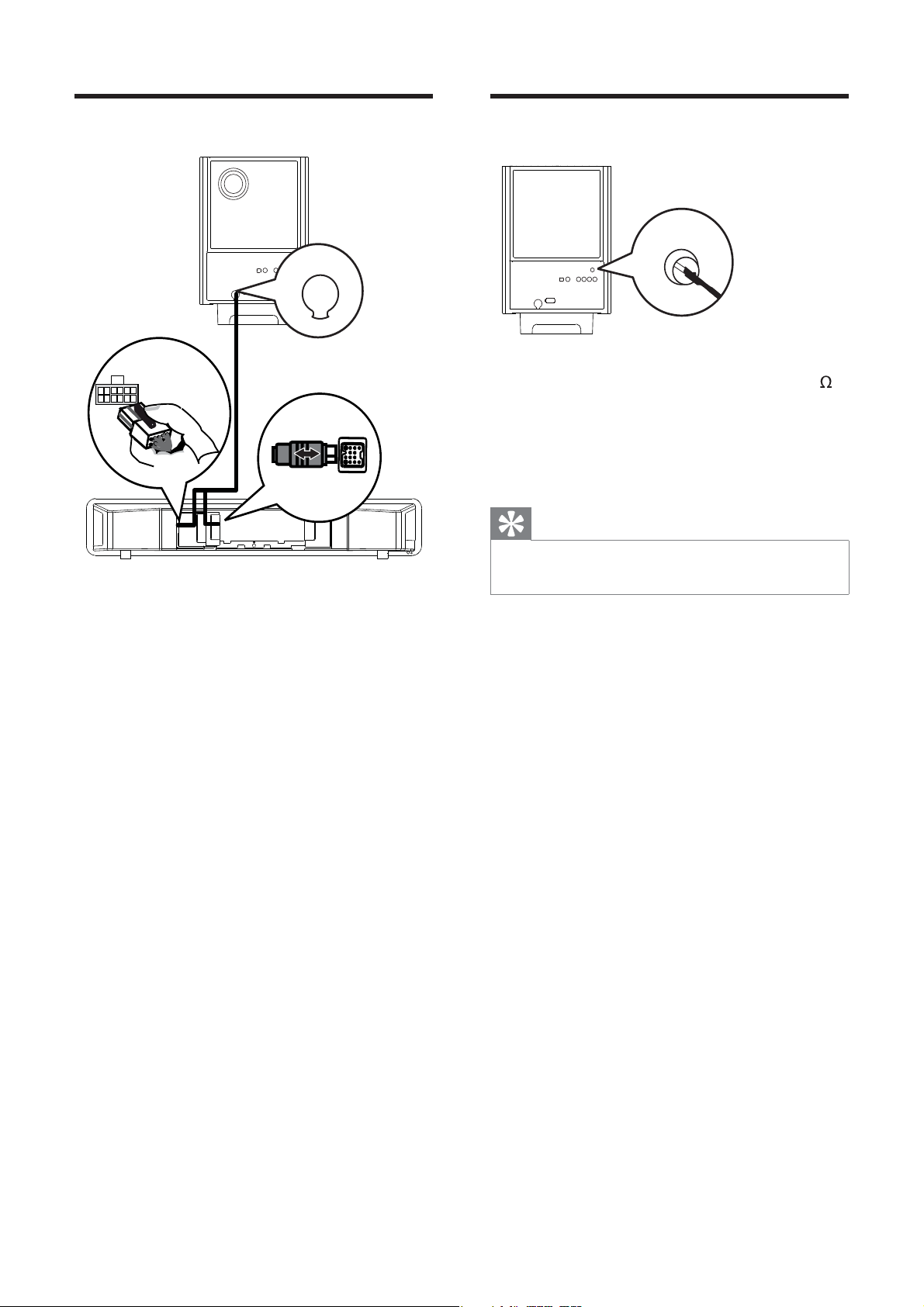
Connect subwoofer
TO MAIN UNIT
Connect radio antenna
FM ANTENNA
(75 Ω)
LOUDSPEAKERS
TO SUBWOOFER
1 Unwind the subwoofer’s interconnect
cable at TO MAIN UNIT .
2 Connect the white end of
the interconnect cable to the
LOUDSPEAKERS jack on this Home
Theater System.
3 Connect the gray end of the interconnect
cable to the TO SUBWOOFER jack on
this Home Theater System.
1 Connect the FM antenna to the FM75
jack on the subwoofer (for some models,
this cable is already connected).
2 Extend the FM antenna and x its ends to
the wall.
Tip
For better FM stereo reception, connect to an •
external FM antenna.
12
EN
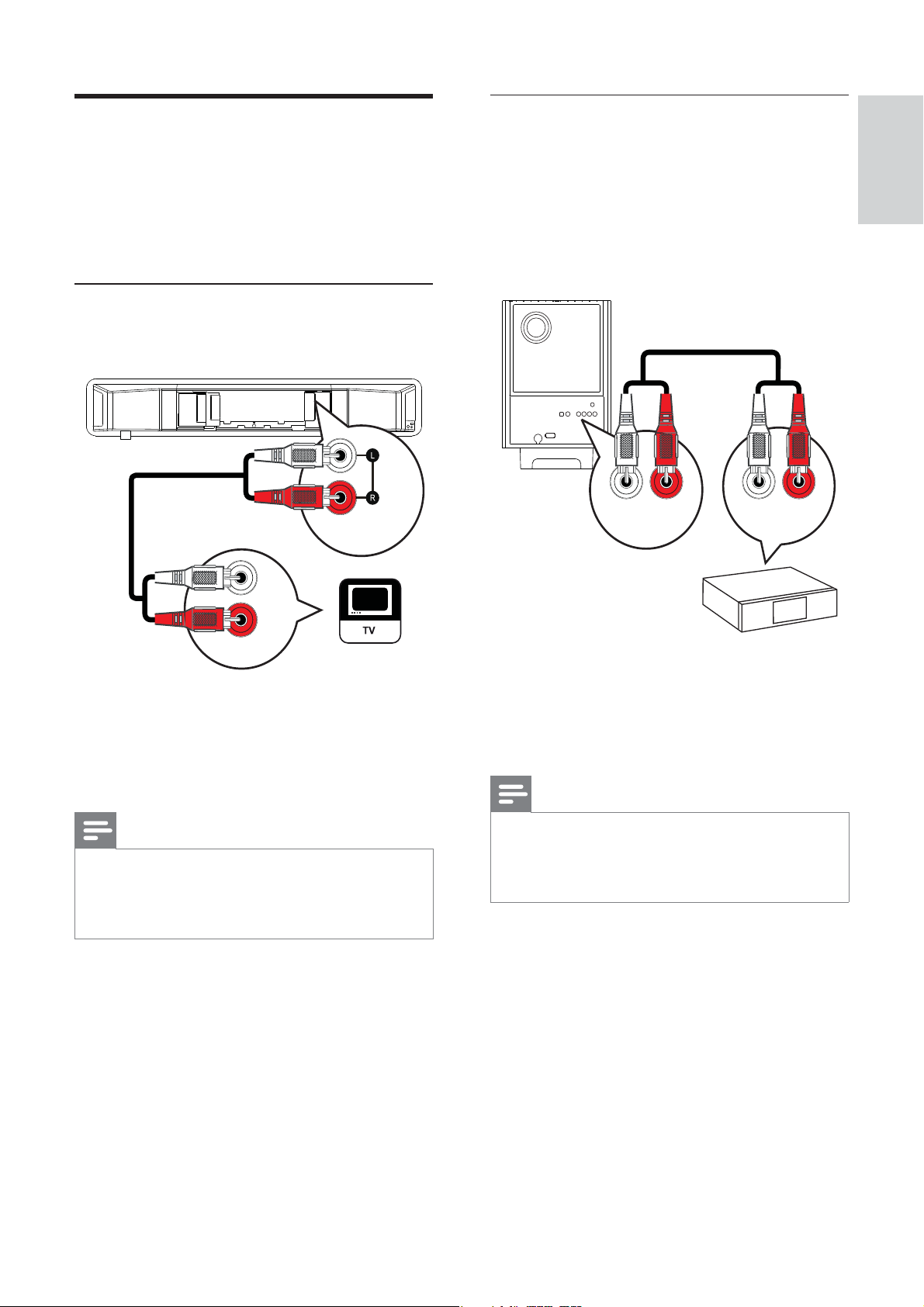
Connect audio cables/other
devices
Route the audio from other devices to this
Home Theater System to enjoy audio play with
multi-channel surround capabilities.
Connect audio from cable box/
recorder/game console
You can choose to connect to analog or digital
jack depending on the device capabilities.
Connect to analog jacks
English
Connect audio from TV
(also used for EasyLink control)
AUX 1
AUDIO IN
AUDIO OUT
1 Connect the audio cables (not supplied)
to the AUDIO IN-AUX1 jacks on the
Home Theater System and the AUDIO
output jacks on the TV.
AUX 2
AUDIO IN
AUDIO OUT
1 Connect the audio cables (not supplied)
to the AUDIO IN-AUX2 or AUX3 jacks
on the subwoofer and the AUDIO output
jacks on the device.
Note
Connect
Note
To listen to the audio output from this •
connection, press AUDIO SOURCE
repeatedly until ‘AUX1 INPUT’ is displayed on
the display panel.
To listen to the audio output from this •
connection, press AUDIO SOURCE
repeatedly until ‘AUX2 INPUT’ or ‘AUX3
INPUT’ is displayed on the display panel.
EN
13
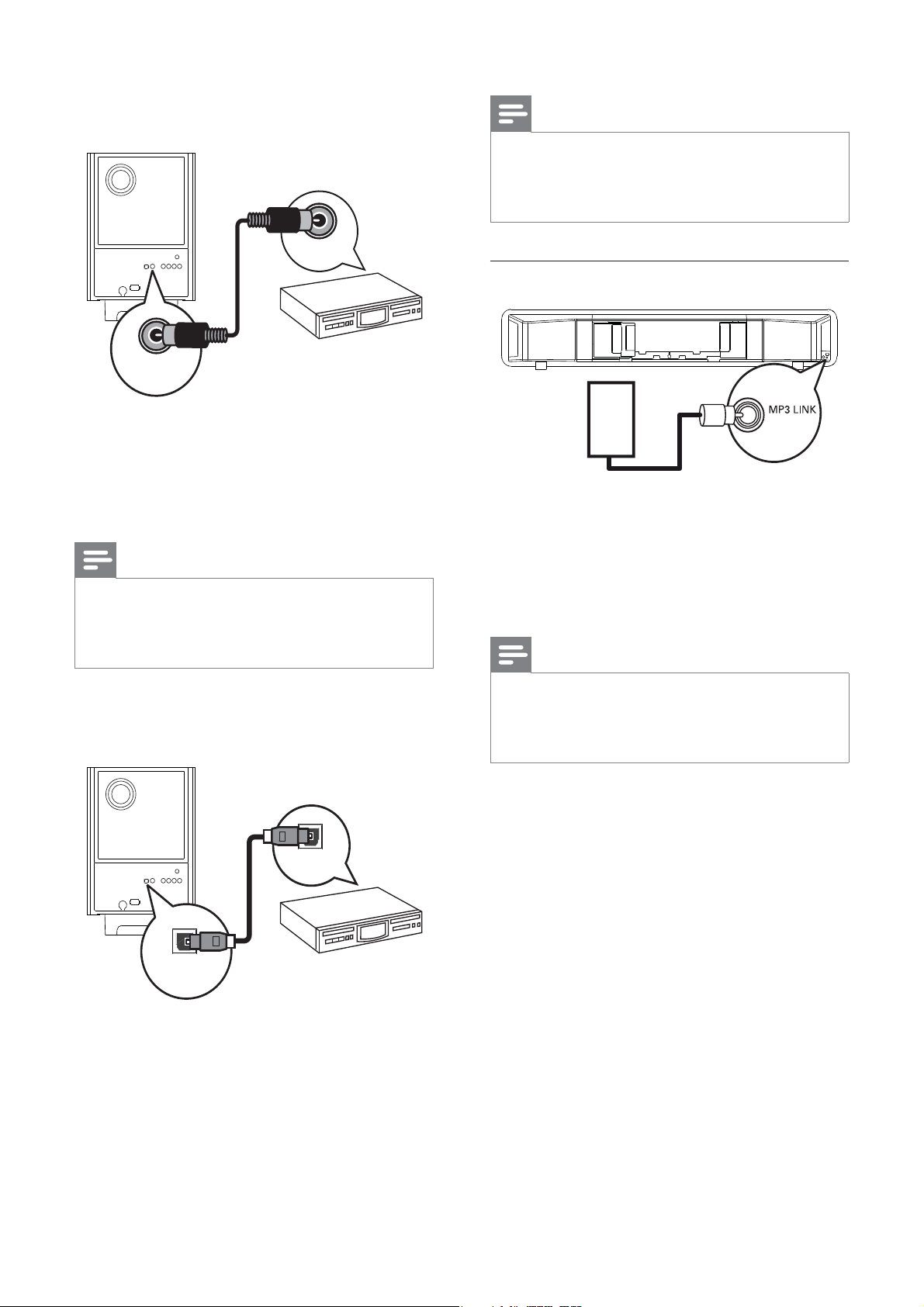
Connect to coaxial jack
COAXIAL
DIGITAL IN
Note
To listen to the audio output from this •
connection, press AUDIO SOURCE
repeatedly until ‘OPTICAL INPUT’ is displayed
on the display panel.
DIGITAL OUT
Connect portable media player
1 Connect a coaxial cable (not supplied) to
the COAXIAL DIGITAL-IN jack on the
subwoofer and the COAXIAL/DIGITAL
output jack on the device.
Note
To listen to the audio output from this •
connection, press AUDIO SOURCE
repeatedly until ‘COAXIAL INPUT’ is
displayed on the display panel.
Connect to optical jack
MP3
1 Connect a 3.5mm stereo audio cable (not
supplied) to the MP3 LINK jack on this
Home Theater System and the phone
jack on the portable media player (such as
MP3 player).
Note
To listen to the audio output from this •
connection, press AUDIO SOURCE
repeatedly until ‘MP3 LINK’ is displayed on the
display panel.
DIGITAL OUT
OPTICAL
DIGITAL IN
1 Connect an optical cable (not supplied)
to the OPTICAL DIGITAL-IN jack on
the subwoofer and the OPTICAL/SPDIF
output jack on the device.
14
EN
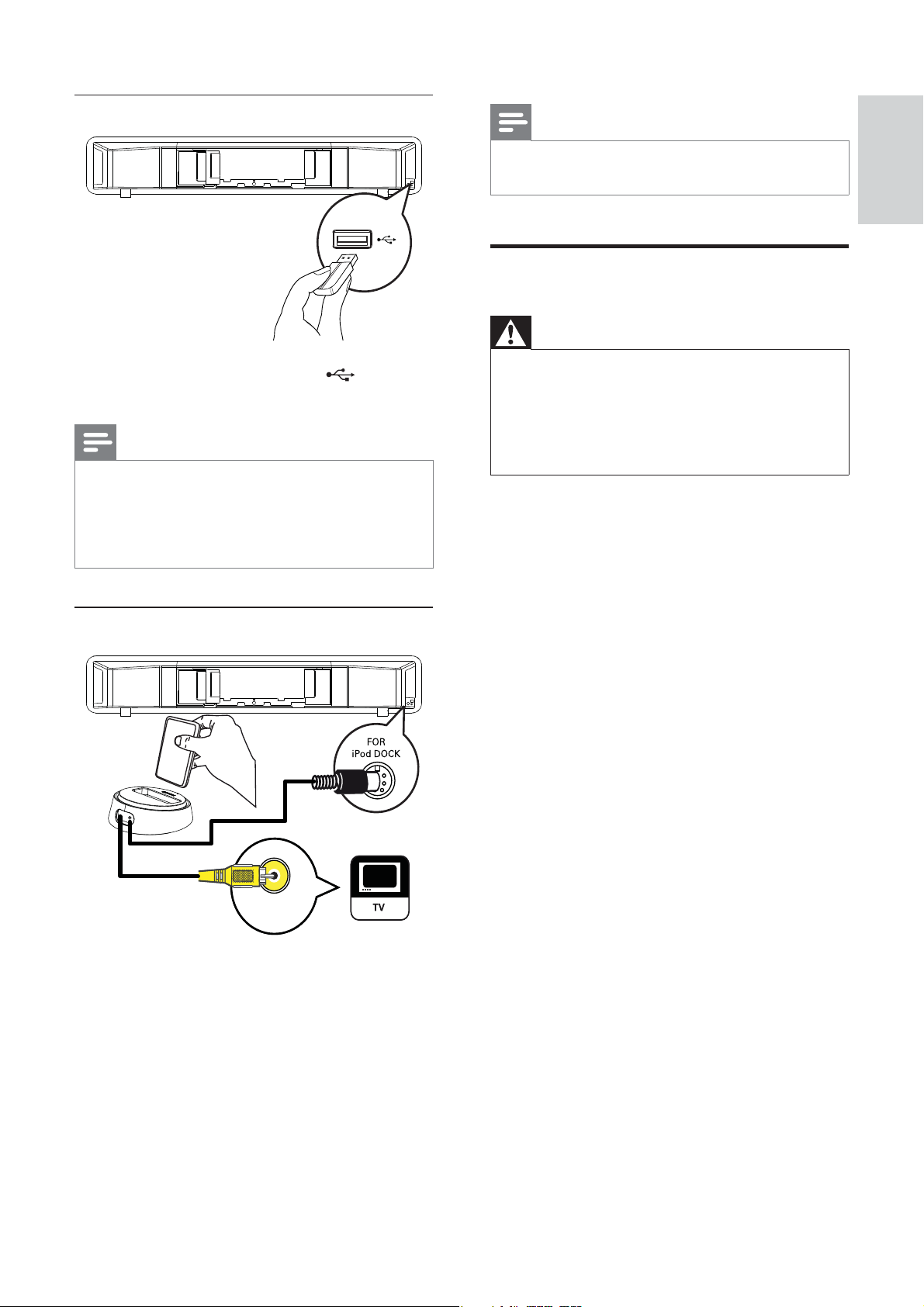
Connect USB device
Note
To listen to the audio output from this •
connection, press iPod DOCK .
Connect power cord
English
Connect
1 Connect the USB device to USB jack
on this Home Theater System.
Note
This Home Theater System can only play/view •
MP3, WMA, DivX (Ultra) or JPEG les that are
stored on such devices.
Press
• USB to access the content and play the
les.
Connect iPod docking station
Warning
Risk of product damage! Ensure that the •
power supply voltage corresponds to the
voltage printed on the back or underside of
the subwoofer. Set the voltage selector (if any)
correctly before you connect the subwoofer
to the power outlet.
1 Connect the power cord to the power
outlet when all the required connections
are done.
The Home Theater System is ready to »
be set up for use.
VIDEO INVIDEO IN
1 Connect the iPod docking station
(optional accessory - not supplied) to
FOR iPod DOCK jack on this Home
Theater System.
2 To view videos/photos from iPod,
connect a composite video cable from
this docking station to the TV and switch
the TV to the correct viewing channel.
EN
15
