Philips HTS-5506 Service Manual
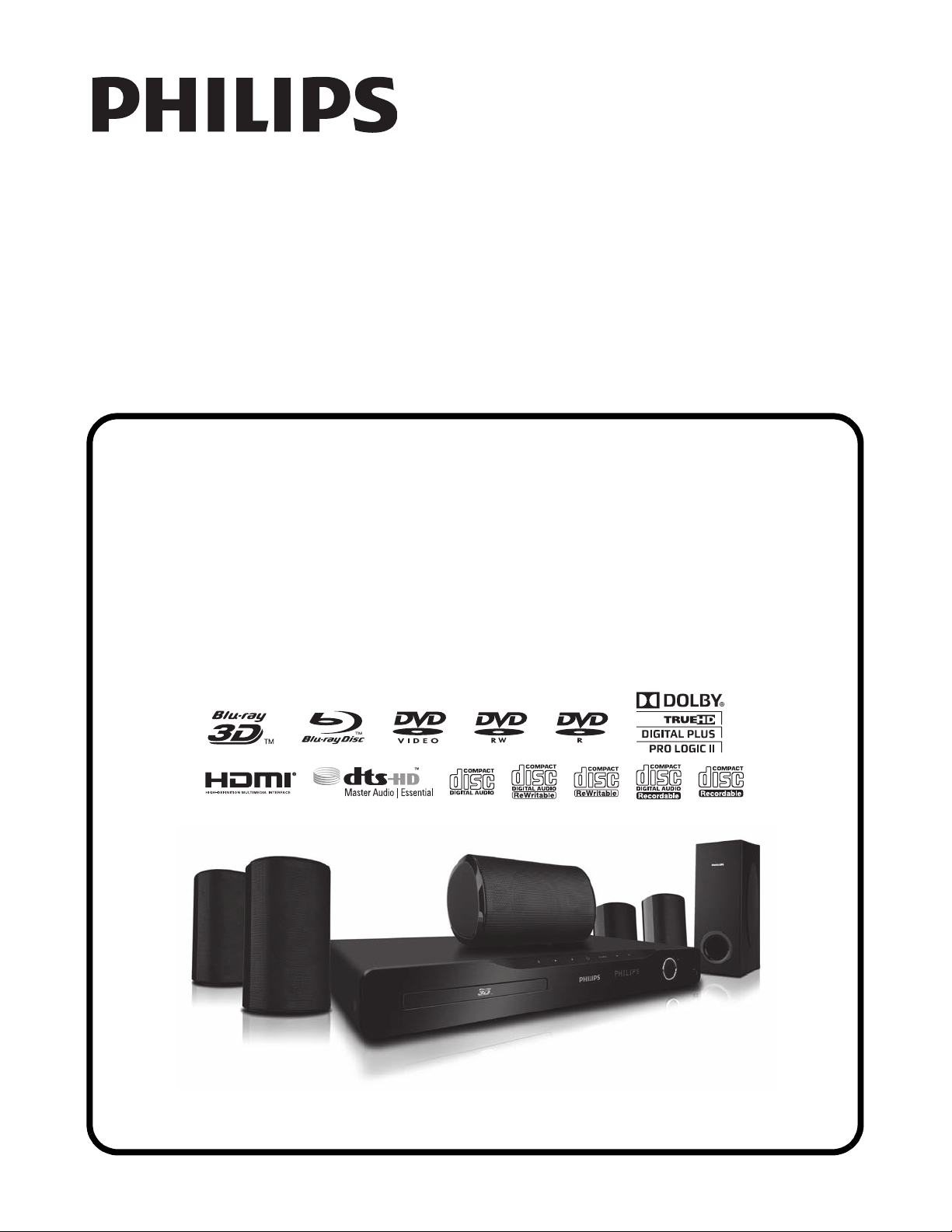
SERVICE MANUAL
BLU-RAY DISC HOME THEATER
HTS5506/F7

IMPORTANT SAFETY NOTICE
Proper service and repair is important to the safe, reliable operation of all
P&F Equipment. The service procedures recommended by P&F and
described in this service manual are effective methods of performing
service operations. Some of these service special tools should be used
when and as recommended.
It is important to note that this service manual contains various CAUTIONS
and NOTICES which should be carefully read in order to minimize the risk
of personal injury to service personnel. The possibility exists that improper
service methods may damage the equipment. It also is important to
understand that these CAUTIONS and NOTICES ARE NOT EXHAUSTIVE.
P&F could not possibly know, evaluate and advice the service trade of all
conceivable ways in which service might be done or of the possible
hazardous consequences of each way. Consequently, P&F has not
undertaken any such broad evaluation. Accordingly, a servicer who uses a
service procedure or tool which is not recommended by P&F must first use
all precautions thoroughly so that neither his safety nor the safe operation
of the equipment will be jeopardized by the service method selected.
TABLE OF CONTENTS
Specifications . . . . . . . . . . . . . . . . . . . . . . . . . . . . . . . . . . . . . . . . . . . . . . . . . . . . . . . . . . . . . . . . . . . . . . . . . . 1-1-1
Laser Beam Safety Precautions . . . . . . . . . . . . . . . . . . . . . . . . . . . . . . . . . . . . . . . . . . . . . . . . . . . . . . . . . . . . 1-2-1
Important Safety Precautions . . . . . . . . . . . . . . . . . . . . . . . . . . . . . . . . . . . . . . . . . . . . . . . . . . . . . . . . . . . . . . 1-3-1
Standard Notes for Servicing . . . . . . . . . . . . . . . . . . . . . . . . . . . . . . . . . . . . . . . . . . . . . . . . . . . . . . . . . . . . . . 1-4-1
Cabinet Disassembly Instructions. . . . . . . . . . . . . . . . . . . . . . . . . . . . . . . . . . . . . . . . . . . . . . . . . . . . . . . . . . .1-5-1
How to Initialize the Blu-ray Disc Home Theater. . . . . . . . . . . . . . . . . . . . . . . . . . . . . . . . . . . . . . . . . . . . . . . .1-6-1
Firmware Renewal Mode . . . . . . . . . . . . . . . . . . . . . . . . . . . . . . . . . . . . . . . . . . . . . . . . . . . . . . . . . . . . . . . . . 1-7-1
Adjustment Instructions for BD Main CBA or BD Mechanism Assembly Replacement . . . . . . . . . . . . . . . . . . 1-8-1
Troubleshooting. . . . . . . . . . . . . . . . . . . . . . . . . . . . . . . . . . . . . . . . . . . . . . . . . . . . . . . . . . . . . . . . . . . . . . . . . 1-9-1
Error Message. . . . . . . . . . . . . . . . . . . . . . . . . . . . . . . . . . . . . . . . . . . . . . . . . . . . . . . . . . . . . . . . . . . . . . . . . 1-10-1
Home Network (DLNA) Error Code. . . . . . . . . . . . . . . . . . . . . . . . . . . . . . . . . . . . . . . . . . . . . . . . . . . . . . . . . 1-11-1
Block Diagram. . . . . . . . . . . . . . . . . . . . . . . . . . . . . . . . . . . . . . . . . . . . . . . . . . . . . . . . . . . . . . . . . . . . . . . . . 1-12-1
Schematic Diagrams and CBA . . . . . . . . . . . . . . . . . . . . . . . . . . . . . . . . . . . . . . . . . . . . . . . . . . . . . . . . . . . . 1-13-1
Waveform . . . . . . . . . . . . . . . . . . . . . . . . . . . . . . . . . . . . . . . . . . . . . . . . . . . . . . . . . . . . . . . . . . . . . . . . . . . . 1-14-1
Wiring Diagram . . . . . . . . . . . . . . . . . . . . . . . . . . . . . . . . . . . . . . . . . . . . . . . . . . . . . . . . . . . . . . . . . . . . . . . . 1-15-1
Exploded Views. . . . . . . . . . . . . . . . . . . . . . . . . . . . . . . . . . . . . . . . . . . . . . . . . . . . . . . . . . . . . . . . . . . . . . . . 1-16-1
Mechanical Parts List . . . . . . . . . . . . . . . . . . . . . . . . . . . . . . . . . . . . . . . . . . . . . . . . . . . . . . . . . . . . . . . . . . .1-17-1
Electrical Parts List . . . . . . . . . . . . . . . . . . . . . . . . . . . . . . . . . . . . . . . . . . . . . . . . . . . . . . . . . . . . . . . . . . . . . 1-18-1
Precautions on 3D video images
This unit supports Blu-ray 3D. When servicing problems related to 3D image output, the following
equipments are needed.
- 3D capable TV
- 3D compatible HDMI cable
- 3D glasses
- Blu-ray 3D disc
Manufactured under license from Dolby Laboratories.
Dolby and the double-D symbol are trademarks of Dolby Laboratories.
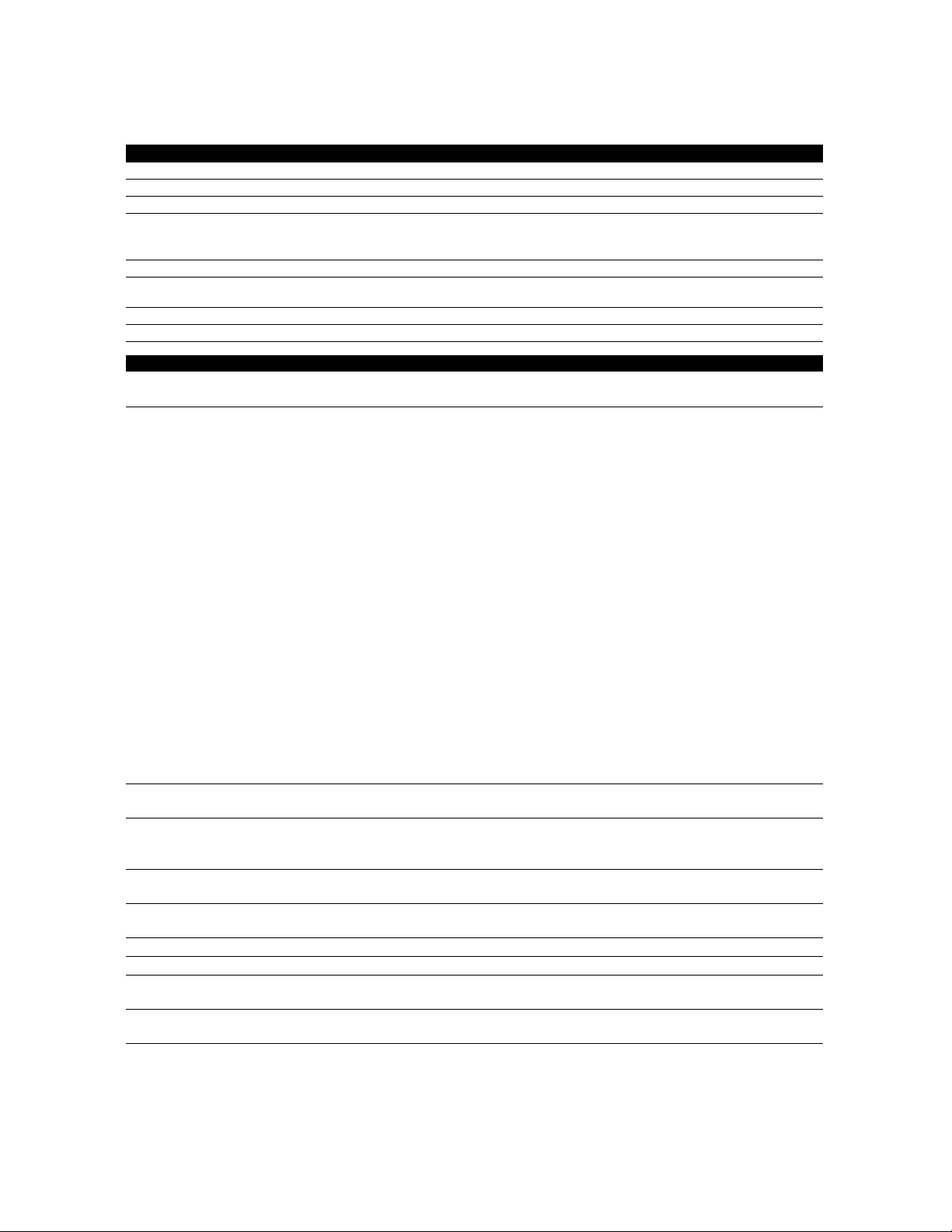
SPECIFICATIONS
General
Signal system NTSC Color
Power requirements 120 V AC, 60 Hz
Power consumption 70 W (standby: 0.6 W)
Total output power (Amplifier) Home theater mode: 1000 W
Dimensions (width x height x depth) 17.2 x 2.4 x 11.1 inches (435 x 60 x 281 mm)
Weight Total weight: 28.11 lbs. (12.75 kg)
Operating temperature 41°F (5°C) to 104°F (40°C)
Operating humidity Less than 80 % (no condensation)
USB input
TYPE A
Analog audio output
(SPEAKERS (4:))
Front speakers System: Full range satellite
Rear speakers System: Full range satellite
Center speaker System: Full range satellite
Subwoofer Impedance: 4:
Video output
RCA jack x 1 1 Vp-p (75:)
Analog audio input
AUX1 / AUX2
RCA jacks(L / R) x 2 L/R: 2 Vrms (47k:)
Digital audio input (COAXIAL)
RCA jack x 1 500 mVp-p (75:)
HDMI output
HDMI jack x 1 Video: 480p, 720p, 1080i, 1080p, 1080p24/Audio
LAN terminal
Wireless LAN (Internal)
RADIO
FM ANT 75: jack × 1
Wireless rear audio input
14-pin jack × 1
D Note
• The specifications and design of this product are subject to change without notice.
FTC* output power: 700 W
* (Main Ch @ 1 kHz within 10 % THD, Sub Ch 60 Hz within 2.5 % THD)
Main unit: 8.16 lbs. (3.7 kg)
Terminals
USB 2.0
Bus power current: MAX. 500mA
Impedance: 4:
Frequency response: 160 Hz ~ 20 kHz
Dimensions: 3.7 x 6.3 x 3.4 inches (95 x 160.9 x 87 mm)
Speaker cable length: 9.8 feet (3 m)
Weight: 1.23 lbs. (0.56 kg)
Impedance: 4:
Frequency response: 180 Hz ~ 20 kHz
Dimensions: 3.7 x 6.3 x 3.4 inches (95 x 160.9 x 87 mm)
Speaker cable length: 30 feet (9.15 m)
Weight: 1.19 lbs. (0.54 kg)
Impedance: 4:
Frequency response: 160 Hz ~ 20 kHz
Dimensions: 6.3 x 3.7 x 3.6 inches (160.9 x 95 x 92 mm)
Speaker cable length: 9.8 feet (3 m)
Weight: 1.68 lbs. (0.76 kg)
Speaker drivers: 6.5 inches (160 mm) woofer
Frequency response: 50 Hz ~ 150 Hz
Dimensions: 4.8 x 12.2 x 14.5 inches (122.6 x 309.5 x 369 mm)
Speaker cable length: 14.1 feet (4.3 m)
Weight: 8.2 lbs. (3.72 kg)
10BASE-T / 100BASE-TX
IEEE 802.11 b/g/n
Tuning range: FM 87.5 - 108 MHz (100kHz)
Antenna terminal: 75: (unbalanced)
1-1-1 E1U21SP
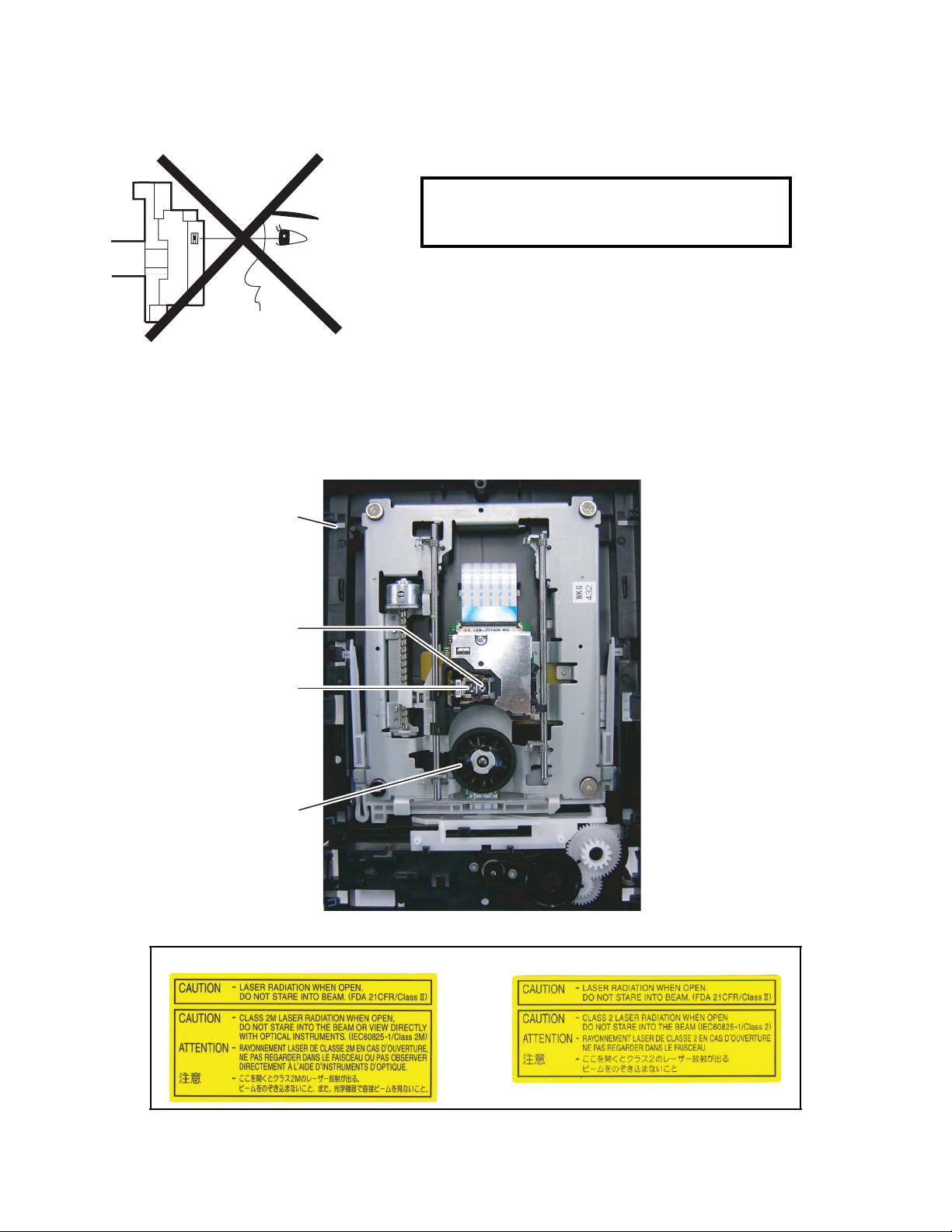
LASER BEAM SAFETY PRECAUTIONS
This BD player uses a pickup that emits a laser beam.
Do not look directly at the laser beam coming
from the pickup or allow it to strike against your
skin.
The laser beam is emitted from the location shown in the figure. When checking the laser diode, be sure to keep
your eyes at least 11.8 inches (30 cm) away from the pickup lens when the diode is turned on. Do not look directly
at the laser beam.
CAUTION: Use of controls and adjustments, or doing procedures other than those specified herein, may result in
hazardous radiation exposure.
Drive Mechanism Assembly
Laser Pickup
Laser Beam Radiation
Turntable
CAUTION LABEL
For N77FBDUM
For N77F1DUM
or
Location: Inside Top of BD mechanism.
1-2-1 HT4N_LBSP(N77FBDUM, N77F1DUM)-P2

IMPORTANT SAFETY PRECAUTIONS
Product Safety Notice
Some electrical and mechanical parts have special
safety-related characteristics which are often not
evident from visual inspection, nor can the protection
they give necessarily be obtained by replacing them
with components rated for higher voltage, wattage,
etc. Parts that have special safety characteristics are
identified by a # on schematics and in parts lists. Use
of a substitute replacement that does not have the
same safety characteristics as the recommended
replacement part might create shock, fire, and/or other
hazards. The Product’s Safety is under review
continuously and new instructions are issued
whenever appropriate. Prior to shipment from the
factory, our products are carefully inspected to confirm
with the recognized product safety and electrical
codes of the countries in which they are to be sold.
However, in order to maintain such compliance, it is
equally important to implement the following
precautions when a set is being serviced.
Precautions during Servicing
A. Parts identified by the # symbol are critical for
safety. Replace only with part number specified.
B. In addition to safety, other parts and assemblies
are specified for conformance with regulations
applying to spurious radiation. These must also be
replaced only with specified replacements.
Examples: RF converters, RF cables, noise
blocking capacitors, and noise blocking filters, etc.
C. Use specified internal wiring. Note especially:
1) Wires covered with PVC tubing
2) Double insulated wires
3) High voltage leads
D. Use specified insulating materials for hazardous
live parts. Note especially:
1) Insulation tape
2) PVC tubing
3) Spacers
4) Insulators for transistors
E. When replacing AC primary side components
(transformers, power cord, etc.), wrap ends of
wires securely about the terminals before
soldering.
F. Observe that the wires do not contact heat
producing parts (heat sinks, oxide metal film
resistors, fusible resistors, etc.).
G. Check that replaced wires do not contact sharp
edges or pointed parts.
H. When a power cord has been replaced, check that
11~13 lb (5~6 kg) of force in any direction will not
loosen it.
I. Also check areas surrounding repaired locations.
J. Be careful that foreign objects (screws, solder
droplets, etc.) do not remain inside the set.
K. When connecting or disconnecting the internal
connectors, first, disconnect the AC plug from the
AC outlet.
L. When reassembling, be sure to use the original
screws or specified screws listed in the parts list.
1-3-1 BDN_ISP

Safety Check after Servicing
Examine the area surrounding the repaired location for damage or deterioration. Observe that screws, parts, and
wires have been returned to their original positions. Afterwards, do the following tests and confirm the specified
values to verify compliance with safety standards.
1. Clearance Distance
When replacing primary circuit components, confirm
specified clearance distance (d) and (d’) between
soldered terminals, and between terminals and
surrounding metallic parts. (See Fig. 1)
Table 1: Ratings for selected area
Chassis or Secondary Conductor
Primary Circuit
AC Line Voltage Clearance Distance (d), (d’)
120 V
Note: This table is unofficial and for reference only. Be
sure to confirm the precise values.
≥ 3mm(d)
≥ 4mm(d’)
2. Leakage Current Test
Confirm the specified (or lower) leakage current
between B (earth ground, power cord plug prongs) and
externally exposed accessible parts (RF terminals,
antenna terminals, video and audio input and output
terminals, microphone jacks, earphone jacks, etc.) is
lower than or equal to the specified value in the table
below.
Measuring Method (Power ON):
Insert load Z between B (earth ground, power cord plug
prongs) and exposed accessible parts. Use an AC
voltmeter to measure across the terminals of load Z.
See Fig. 2 and the following table.
d' d
Exposed Accessible Part
Z
One side of
B
Power Cord Plug Prongs
Fig. 1
AC Voltmeter
(High Impedance)
Table 2: Leakage current ratings for selected areas
AC Line Voltage Load Z Leakage Current (i)
2kΩ RES.
Connected in
parallel
120 V
50kΩ RES.
Connected in
parallel
Note:This table is unofficial and for reference only. Be sure to confirm the precise values.
i≤0.7mA AC Peak
i≤2mA DC
i≤0.7mA AC Peak
i≤2mA DC
1-3-2 BDN_ISP
One side of power cord plug
prongs (B) to:
RF or
Antenna terminals
A/V Input, Output
Fig. 2
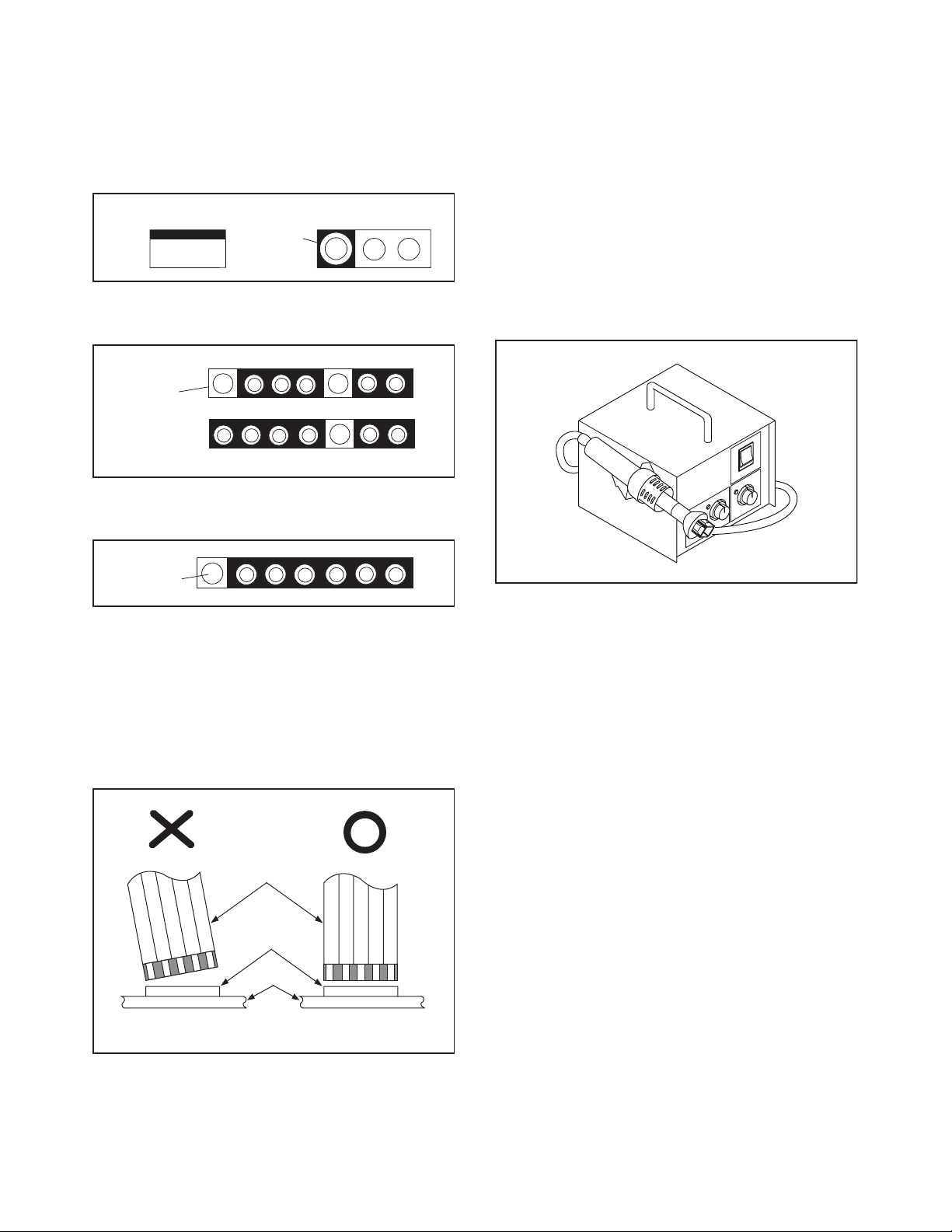
STANDARD NOTES FOR SERVICING
Circuit Board Indications
1. The output pin of the 3 pin Regulator ICs is
indicated as shown.
To p Vi ew
Out
2. For other ICs, pin 1 and every fifth pin are
indicated as shown.
Pin 1
3. The 1st pin of every male connector is indicated as
shown.
Pin 1
Input
In
Bottom View
5
10
Pb (Lead) Free Solder
When soldering, be sure to use the Pb free solder.
How to Remove / Install Flat Pack-IC
1. Removal
With Hot-Air Flat Pack-IC Desoldering Machine:
1. Prepare the hot-air flat pack-IC desoldering
machine, then apply hot air to the Flat Pack-IC
(about 5 to 6 seconds). (Fig. S-1-1)
Fig. S-1-1
Instructions for Connectors
1. When you connect or disconnect the FFC (Flexible
Foil Connector) cable, be sure to first disconnect
the AC cord.
2. FFC (Flexible Foil Connector) cable should be
inserted parallel into the connector, not at an
angle.
FFC Cable
Connector
CBA
* Be careful to avoid a short circuit.
2. Remove the flat pack-IC with tweezers while
applying the hot air.
3. Bottom of the flat pack-IC is fixed with glue to the
CBA; when removing entire flat pack-IC, first apply
soldering iron to center of the flat pack-IC and heat
up. Then remove (glue will be melted). (Fig. S-1-6)
4. Release the flat pack-IC from the CBA using
tweezers. (Fig. S-1-6)
CAUTION:
1. The Flat Pack-IC shape may differ by models. Use
an appropriate hot-air flat pack-IC desoldering
machine, whose shape matches that of the Flat
Pack-IC.
2. Do not supply hot air to the chip parts around the
flat pack-IC for over 6 seconds because damage
to the chip parts may occur. Put masking tape
around the flat pack-IC to protect other parts from
damage. (Fig. S-1-2)
1-4-1 BDN_SN
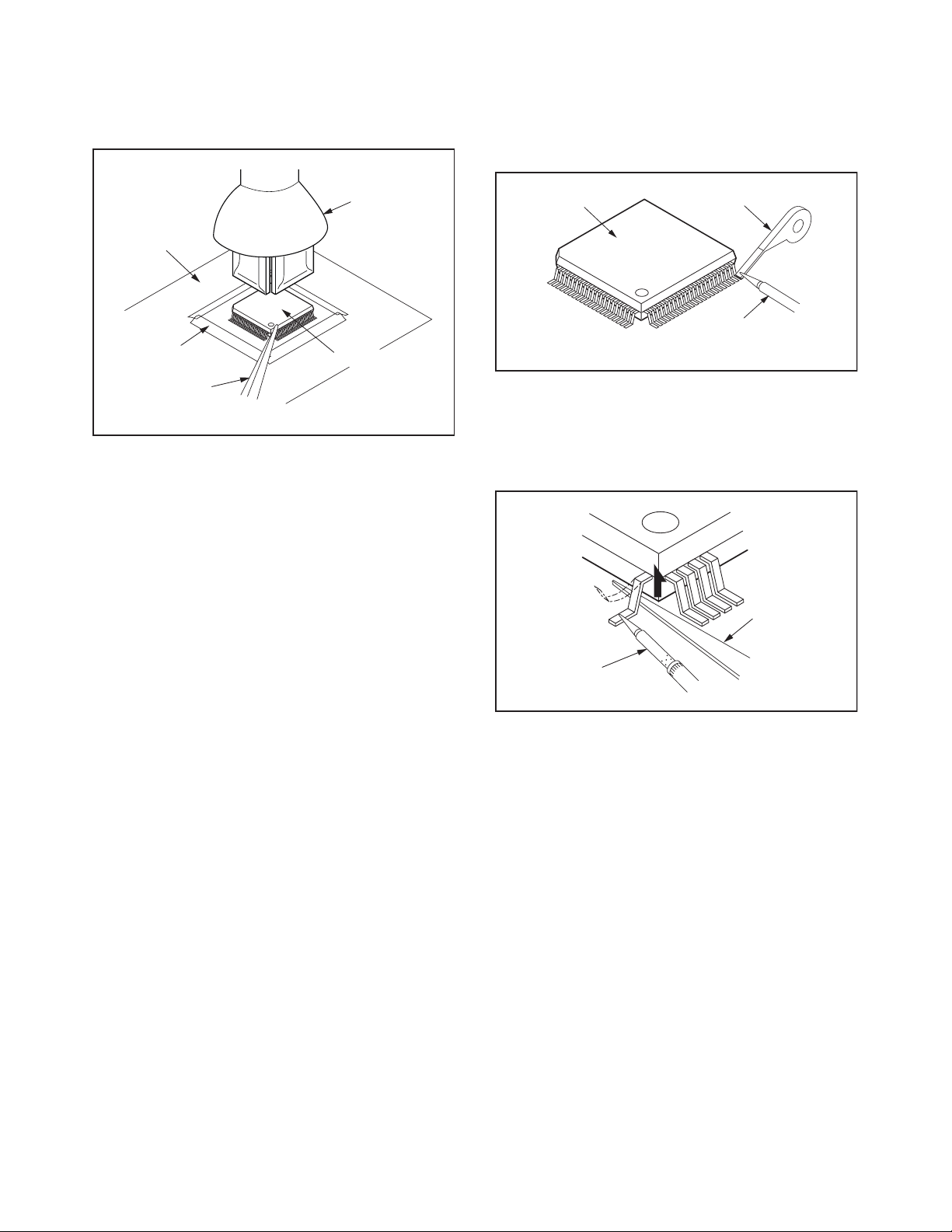
3. The flat pack-IC on the CBA is affixed with glue, so
be careful not to break or damage the foil of each
pin or the solder lands under the IC when
removing it.
With Soldering Iron:
1. Using desoldering braid, remove the solder from
all pins of the flat pack-IC. When you use solder
flux which is applied to all pins of the flat pack-IC,
you can remove it easily. (Fig. S-1-3)
CBA
Masking
Ta pe
Tweezers
Hot-air
Flat Pack-IC
Desoldering
Machine
Flat Pack-IC
Fig. S-1-2
Flat Pack-IC
Desoldering Braid
Soldering Iron
Fig. S-1-3
2. Lift each lead of the flat pack-IC upward one by
one, using a sharp pin or wire to which solder will
not adhere (iron wire). When heating the pins, use
a fine tip soldering iron or a hot air desoldering
machine. (Fig. S-1-4)
Sharp
Pin
Fine Tip
Soldering Iron
3. Bottom of the flat pack-IC is fixed with glue to the
CBA; when removing entire flat pack-IC, first apply
soldering iron to center of the flat pack-IC and heat
up. Then remove (glue will be melted). (Fig. S-1-6)
4. Release the flat pack-IC from the CBA using
tweezers. (Fig. S-1-6)
Fig. S-1-4
1-4-2 BDN_SN
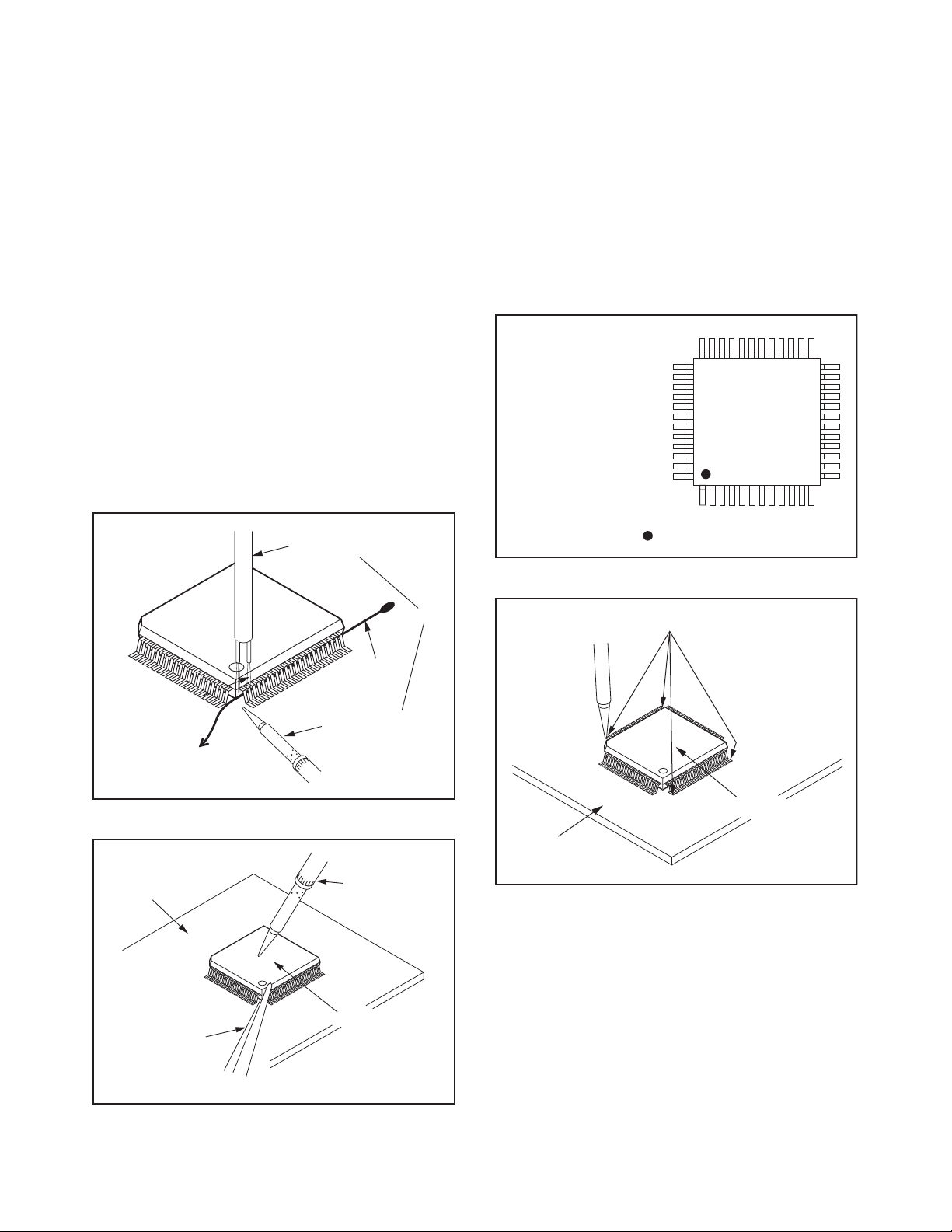
With Iron Wire:
1. Using desoldering braid, remove the solder from
all pins of the flat pack-IC. When you use solder
flux which is applied to all pins of the flat pack-IC,
you can remove it easily. (Fig. S-1-3)
2. Affix the wire to a workbench or solid mounting
point, as shown in Fig. S-1-5.
3. While heating the pins using a fine tip soldering
iron or hot air blower, pull up the wire as the solder
melts so as to lift the IC leads from the CBA
contact pads as shown in Fig. S-1-5.
4. Bottom of the flat pack-IC is fixed with glue to the
CBA; when removing entire flat pack-IC, first apply
soldering iron to center of the flat pack-IC and heat
up. Then remove (glue will be melted). (Fig. S-1-6)
5. Release the flat pack-IC from the CBA using
tweezers. (Fig. S-1-6)
Note: When using a soldering iron, care must be
taken to ensure that the flat pack-IC is not
being held by glue. When the flat pack-IC is
removed from the CBA, handle it gently
because it may be damaged if force is applied.
Hot Air Blower
2. Installation
1. Using desoldering braid, remove the solder from
the foil of each pin of the flat pack-IC on the CBA
so you can install a replacement flat pack-IC more
easily.
2. The “ I ” mark on the flat pack-IC indicates pin 1.
(See Fig. S-1-7.) Be sure this mark matches the
pin 1 on the PCB when positioning for installation.
Then presolder the four corners of the flat pack-IC.
(See Fig. S-1-8.)
3. Solder all pins of the flat pack-IC. Be sure that
none of the pins have solder bridges.
Example :
Pin 1 of the Flat Pack-IC
is indicated by a " " mark.
Fig. S-1-7
To Solid
Mounting Point
CBA
Tweezers
Iron Wire
Soldering Iron
Fig. S-1-5
Fine Tip
Soldering Iron
Flat Pack-IC
or
Presolder
Flat Pack-IC
CBA
Fig. S-1-8
Fig. S-1-6
1-4-3 BDN_SN

Instructions for Handling Semiconductors
Electrostatic breakdown of the semi-conductors may
occur due to a potential difference caused by
electrostatic charge during unpacking or repair work.
1. Ground for Human Body
Be sure to wear a grounding band (1 MΩ) that is
properly grounded to remove any static electricity that
may be charged on the body.
2. Ground for Workbench
Be sure to place a conductive sheet or copper plate
with proper grounding (1 MΩ) on the workbench or
other surface, where the semi-conductors are to be
placed. Because the static electricity charge on
clothing will not escape through the body grounding
band, be careful to avoid contacting semi-conductors
with your clothing.
<Incorrect>
<Correct>
1MΩ
CBA
Grounding Band
1MΩ
CBA
Conductive Sheet or
Copper Plate
1-4-4 BDN_SN
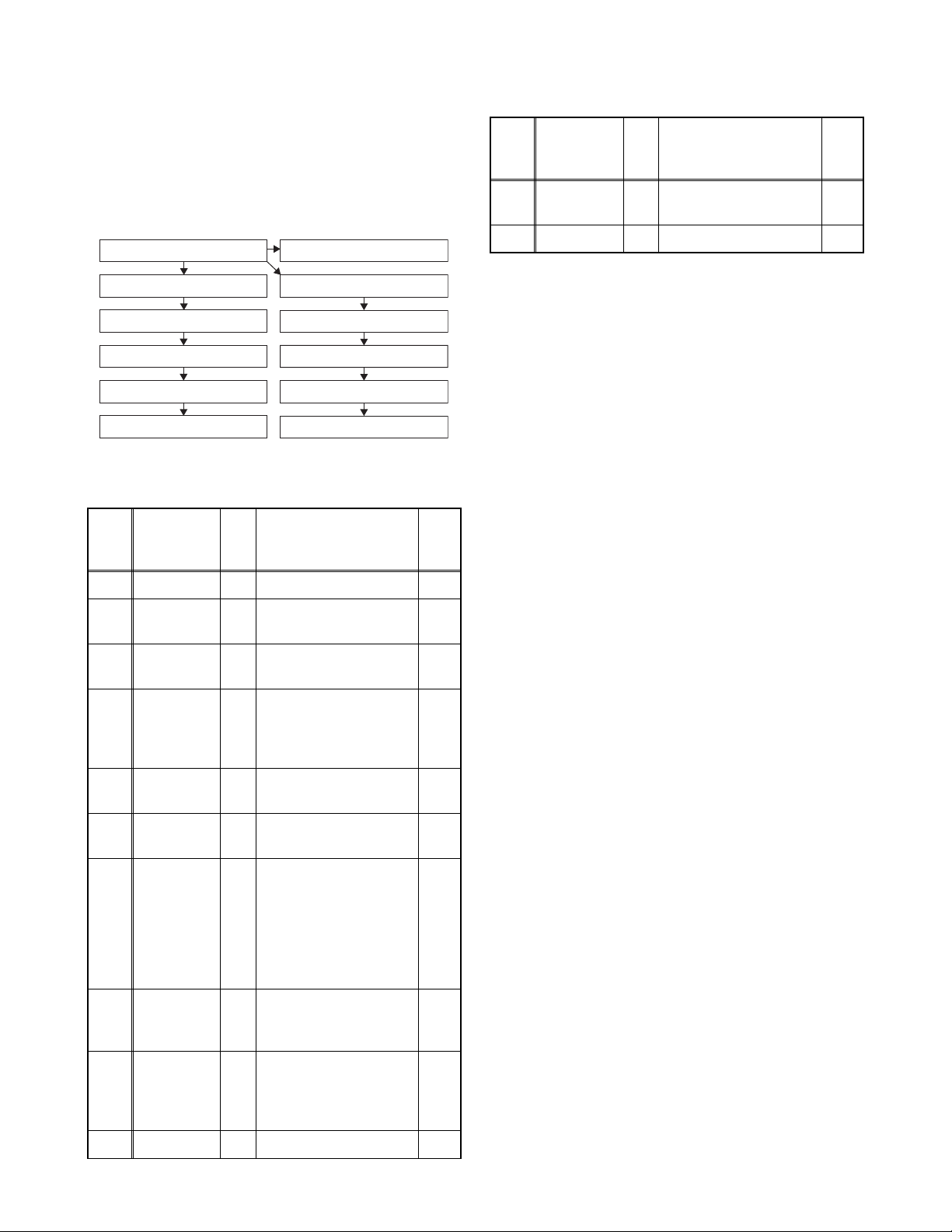
CABINET DISASSEMBLY INSTRUCTIONS
1. Disassembly Flowchart
This flowchart indicates the disassembly steps to gain
access to items to be serviced. When reassembling,
follow the steps in reverse order. Bend, route, and
dress the cables as they were originally.
[1] Top Cover
[7] BD Main CBA
[8] BD Mechanism Assembly
[10] Jack CBA
[11] AMP/PSU CBA
[12] USB CBA
[9] Rear Panel
[2] Tray Panel Assembly
[3] Front Unit
[4] Front CBA
[5] T-Sensor CBA
[6] Front Assembly
2. Disassembly Method
ID/
Loc.
No.
[1] Top Cover D1 7 (S-1) ---
[2]
[3] Front Unit D2
[4] Front CBA D3
[5]
[6]
[7]
Part
Tray Panel
Assembly
T- S e n s o r
CBA
Front
Assembly
BD Main
CBA
Fig.
No.
D2 --------------- 1
D3
D3 --------------- ---
D4
Removal Note
5(L-1), 3(L-2),
CN5001, CN6404
4(S-2), CN2501,
Guard Panel,
Volume Knob
Assembly
2(S-3), Touch PCB
Holder Assembly
(S-4), (S-5), (S-6),
CN3001, CN3503,
CN4102, CN6101,
CN6405, CN7001,
CN7002, CN7003,
M-PCB Plate Earth,
Locking Card Spacer
2
---
---
3
ID/
Loc.
No.
[11]
[12] USB CBA D6 (S-16) ---
↓
(1)
Note:
(1) Identification (location) No. of parts in the figures
(2) Name of the part
(3) Figure Number for reference
(4) Identification of parts to be removed, unhooked,
unlocked, released, unplugged, unclamped, or
desoldered.
P = Spring, L = Locking Tab, S = Screw,
CN = Connector
e.g. 2(S-2) = two Screws of (S-2),
2(L-2) = two Locking Tabs of (L-2)
(5) Refer to “Reference Notes.”
Part
AMP/PSU
CBA
↓
(2)
Fig.
No.
D6
↓
(3)
Removal
(S-14), 5(S-15),
PCB Bracket Front
↓
(4)
Note
---
↓
(5)
Reference Notes
1. How to remove Tray Panel Assembly
1) Press the [A] button to open the tray.
2) Remove the Tray Panel Assembly.
3) Press the [A] button to close the tray.
2. CAUTION 1: Locking Tabs (L-1) and (L-2) are
fragile. Be careful not to break them.
3. When replacing the BD Mechanism Assembly
or BD Main CBA, refer to "ADJUSTMENT
INSTRUCTIONS FOR BD MAIN CBA OR BD
MECHANISM ASSEMBLY REPLACEMENT."
4. When reassembling, be sure to use the original
screws or specified screws listed in the parts
list.
BD
[8]
Mechanism
Assembly
[9] Rear Panel D5
[10] Jack CBA D6 2(S-13) ---
D4 4(S-7) 3
(S-8), (S-9), (S-10),
2(S-11), 2(S-12),
CN5001,
Motor DC Fan
4
1-5-1 E1U21DC

(S-1)
[1] Top Cover
(S-1)
(S-1)
[5] T-Sensor CBA
Touch PCB
Holder Assembly
[6] Front
Assembly
Volume Knob Assembly
CN2501
(S-3)
[4] Front CBA
(S-2)
Guard Panel
(S-2)
Fig. D3
The cable (connected to the Front
CBA) should be placed as shown.
Front CBA
Fig. D1
Cable
(connected to
the Front CBA)
[8] *BD Mechanism
Assembly
(S-7)
M-PCB
Plate Earth
CN7001
Locking
Card
Spacer
* See Reference Note 3.
(S-6)
[7] *BD Main CBA
CN7002
CN7003
CN3503
CN3001
CN4102
CN6405
CN6101
(S-5)
(S-4)
Fig. D4
(L-1)
(L-2)
[2] Tray Panel Assembly
[3] Front Unit
CN5001
CN6404
(L-1)
Fig. D2
1-5-2 E1U21DC
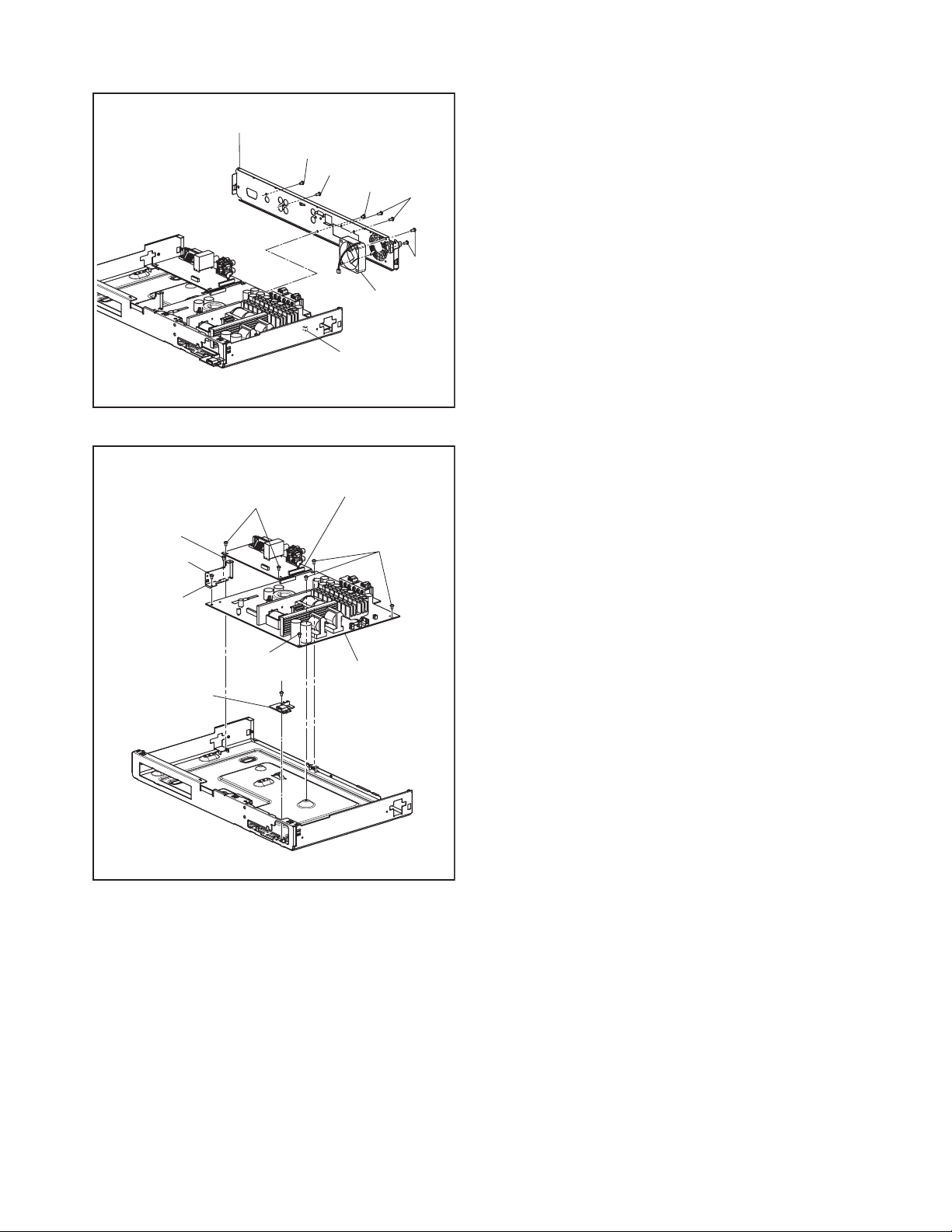
[9] *Rear Panel
(S-8)
(S-9)
(S-10)
Motor DC Fan
CN5001
(S-11)
(S-12)
* See Reference Note 4.
(S-13)
(S-14)
(S-15)
PCB Bracket
Front
(S-15)
[12] USB CBA
[10] Jack CBA
(S-16)
Fig. D5
(S-15)
[11] AMP/PSU
CBA
Fig. D6
1-5-3 E1U21DC

3. How to Eject a Disc
When a disc cannot be removed due to malfunction or when an unplayable disc is inserted, follow the
procedure below to remove the disc.
Procedure A
1. Unplug the AC power cord and then plug it in.
2. Turn the power on by pressing the [ A] button and the disc tray will open automatically.
Procedure B
1. Remove the Top Cover and Front Unit.
2. Disconnect connector (CN3503) on the BD Main CBA.
3. Remove the BD Mechanism Assembly.
4. Slide the portion A in the direction of the arrow from bottom side of the BD Mechanism Assembly.
5. Pull the tray out manually and remove the disc.
BD Mechanism Assembly
Front Unit
CN3503
BD Main CBA
Bottom of BD Mechanism Assembly
Portion A
1-5-4 E1U21DC

HOW TO INITIALIZE THE BLU-RAY DISC HOME THEATER
To put the program back at the factory-default,
initialize the BD player as the following procedure.
Note:
• By initializing, network is reset to disconnected state
and “Network Service Disclaimer” appears on the
screen.
• Once the unit is initialized, the unit starts in Virgin
Mode the next time it is turned on. The Virgin Mode
allows quick set up of language and network settings.
To exit this mode, select “Cancel” on the screen.
1. Turn the power on.
2. Remove the disc on the tray and close the tray.
3. Press [ ] (skip up), [1], [2], and [3] buttons on the
remote control unit in this order.
Fig. a appears on the screen. All VFD lights.
"*" differ depending on the models.
Version Display
F/W Name
Version
Region
Pickup
ESN
DRM
: *******
: *.**.**
: *-*
: **
: ********************************
: OK
Default Setting : --
Default Setting : STOP End : STANDBY-ON
VFD/LED Check : OK
Fig. a
4. Press [ C ] button on the remote control unit.
Fig. b appears on the screen and Fig. c appears
on the VFD.
"*" differ depending on the models.
Version Display
F/W Name
Version
Region
Pickup
ESN
DRM
Default Setting : SUCCESS
Default Setting : STOP End : STANDBY-ON
VFD/LED Check : OK
: *******
: *.**.**
: *-*
: **
: ********************************
: OK
Fig. b
Fig. c
5. After initializing, the power will turn off
automatically.
1-6-1 E1U21INT

FIRMWARE RENEWAL MODE
Note: The file extension of the available firmware is
“b40”.
1. Turn the power on and remove the disc on the tray
and close the tray.
2. Press [ ] (skip up), [6], [5], and [4] buttons on the
remote control unit in that order.
Fig. a appears on the screen.
"*" differ depending on the models.
F/W Version Mode
Please select software update mode.
Disc
USB
SD Card
The available software update mode will
differ depending on the model type.
F/W Name : ******* Ver *.**.**
Fig. a Version Up Mode Screen (Example)
3. Select “Disc” or “USB” or “SD Card” and press
[OK] button on the remote control unit. The tray
will open automatically, if “Disc” is selected.
4. Insert the disc or USB Memory Stick or SD Card
for version up.
5. The BD player enters the F/W version up mode
automatically. Fig. b will appear on the screen.
Make sure to insert the proper F/W for the state of
this model.
"*" differ depending on the models.
F/W Version Mode
F/W Name : ******* Ver *.**.**
The appearance shown in (*1) of Fig. b is
described as follows:
No. Appearance State
1 Loading Disc Loading the disc
2 Reading...
Sending files into the
memory.
Writing new version data,
3 See FLD.
the progress will be displayed
as shown in Fig. d.
"*" differ depending on the models.
F/W Version Mode
1. ALL
Version : *.**.**
CHECKSUM : ****
See FLD.
The unit will automatically turn off when update is completed,
and automatically turns back on.
F/W Name : ******* Ver *.**.**
***************.b40
Fig. c Version Up Mode
Fig. d VFD in Version Up Mode
6. After the update, Fig. e will appear on the VFD and
the power will turn off automatically.
(*1)
Loading Disc...
Fig. b Programming Mode Screen (Example)
Fig. e
VFD upon Finishing the Programming Mode (Example)
7. The power turns on automatically. If disc mode
was selected, the tray will open automatically.
Remove the disc or USB Memory Stick or SD
Card from the unit.
Note: All the settings will be put back to factory-
default.
The following USB Memory Stick/SD Card can be
used for software update. Make sure to use a device
that has enough space.
• USB Memory Stick (FAT16/FAT32 file system)
•
SD/Mini SD/Micro SD Card (FAT12/FAT16 file system)
•
SDHC/Mini SDHC/Micro SDHC Card (FAT32 file system)
• Choose “USB” at Fig. a. when using a SD Card that
is connected to a Card Reader. Otherwise, the unit
will not be updated if “SD Card” is selected.
1-7-1 HT4(P&F)_FW(VFD_Netflix)FW
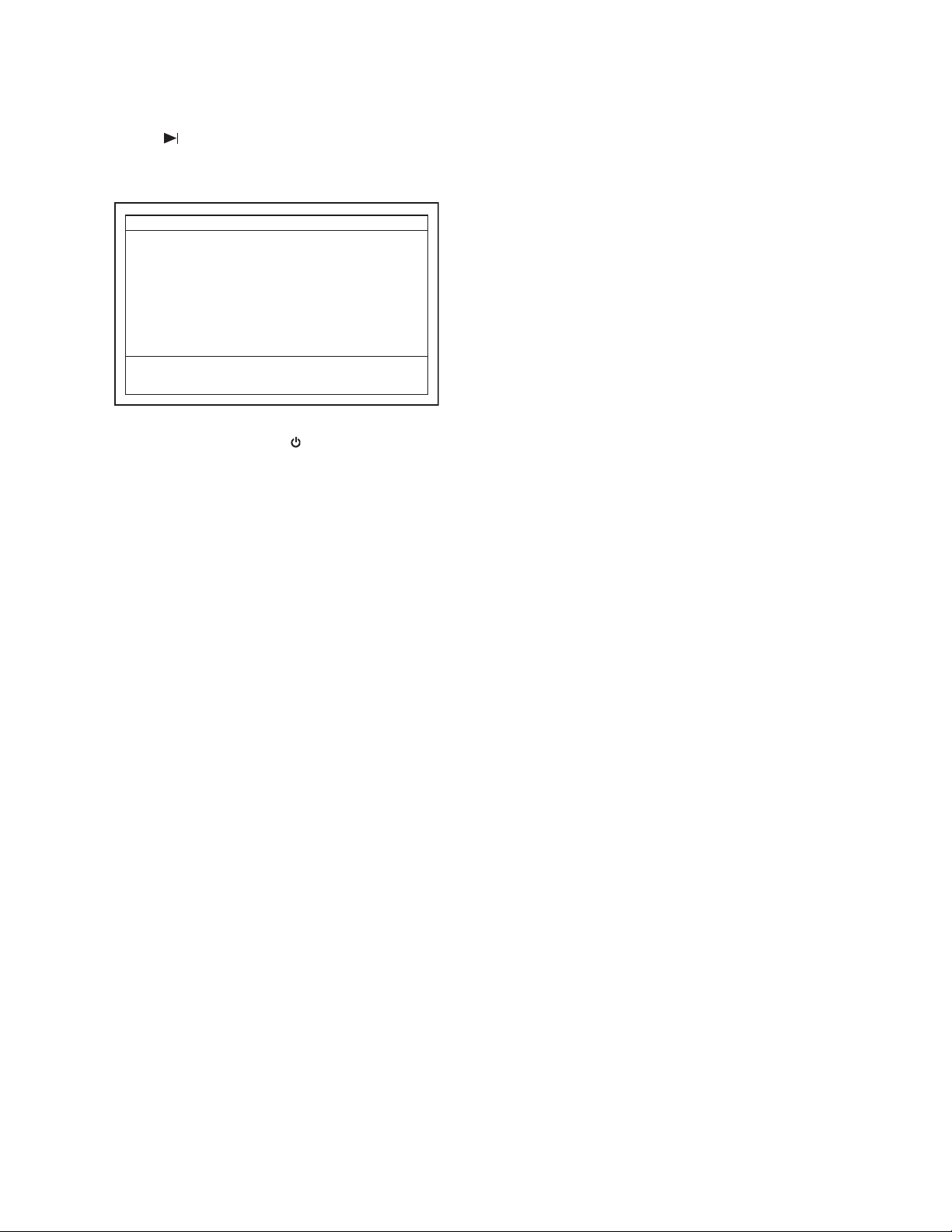
How to Verify the Firmware Version
1. Turn the power on.
2. Remove the disc on the tray and close the tray.
3. Press [ ] (skip up), [1], [2], and [3] buttons on the
remote control unit in that order.
Fig. f appears on the screen. All VFD lights.
"*" differ depending on the models.
Version Display
F/W Name
Version
Region
Pickup
ESN
DRM
Default Setting : --
Default Setting : STOP End : STANDBY-ON
VFD/LED Check : OK
4. To exit this mode, press [ ] button.
: *******
: *.**.**
: *-*
: **
: ********************************
: OK
Fig. f
1-7-2 HT4(P&F)_FW(VFD_Netflix)FW

FIRMWARE RENEWAL MODE (for User)
Disc/USB Memory Stick/SD Card Update
1. Press [ ] button to display Setup menu.
2. Select Setup - Advanced Setup - Software Update.
3. Select the software update mode from "Disc" or
“USB” or “SD Card.” The available software update
mode will differ depending on the model type.
4. The screen appears in Fig. g when “Yes” is
chosen. If disc mode was selected, the tray will
open automatically.
Insert the disc or USB Memory Stick or SD Card for
software update.
Please insert a disc for software update. If you want to exit update,
press [BACK].
Software Update
7. Firmware loading starts. Fig. l will appear on the
screen and Fig. m will appear on the VFD.
Software Update
1. Loading 2. Updating
Loading Software...
If you want to exit update, press [BACK].
Fig. l
Fig. m VFD in Programming Mode
Fig. g (Example of Disc mode)
5. Disc loading starts. Fig. h will appear on the
screen and Fig. i will appear on the VFD.
Software Update
Loading Disc....
Fig. h (Example of Disc mode)
Fig. i VFD in Update Mode
6. Fig. j will appear on the screen, then select “Yes”.
Fig. k will appear on the VFD.
Software Update
Current Version : X.XX.XX
Select 'Yes' and press [OK] button to start updating.
Press 'No' to exit software update.
: X.XX.XXInsert Version
8. Updating starts automatically. Fig. n will appear on
the screen and update progress will be displayed
as shown in Fig. o on the VFD.
Software Update
1. Loading 2. Updating
Updating Software...
Please wait for a few minutes.
Do not unplug the AC cord or interrupt updating process.
When update is completed unit will automatically turn off.
Update disc will eject after unit automatically turns back on.
Fig. n (Example of Disc mode)
Fig. o VFD in Update Mode
9. “GOODBYE” on the VFD and the power turns off
automatically when it finishes.
10. The power turns on automatically. If disc mode
was selected, the tray will open automatically.
Remove the disc or USB Memory Stick or SD
Card from the unit.
Note: The setup setting configured before the update
will be kept.
No Yes
Fig. j
Fig. k VFD in Update Mode
The following USB Memory Stick/SD Card can be
used for software update. Make sure to use a device
that has enough space.
• USB Memory Stick (FAT16/FAT32 file system)
•
SD/Mini SD/Micro SD Card (FAT12/FAT16 file system)
•
SDHC/Mini SDHC/Micro SDHC Card (FAT32 file system)
1-7-3 HT4(P&F)_FW(VFD_Netflix)FW
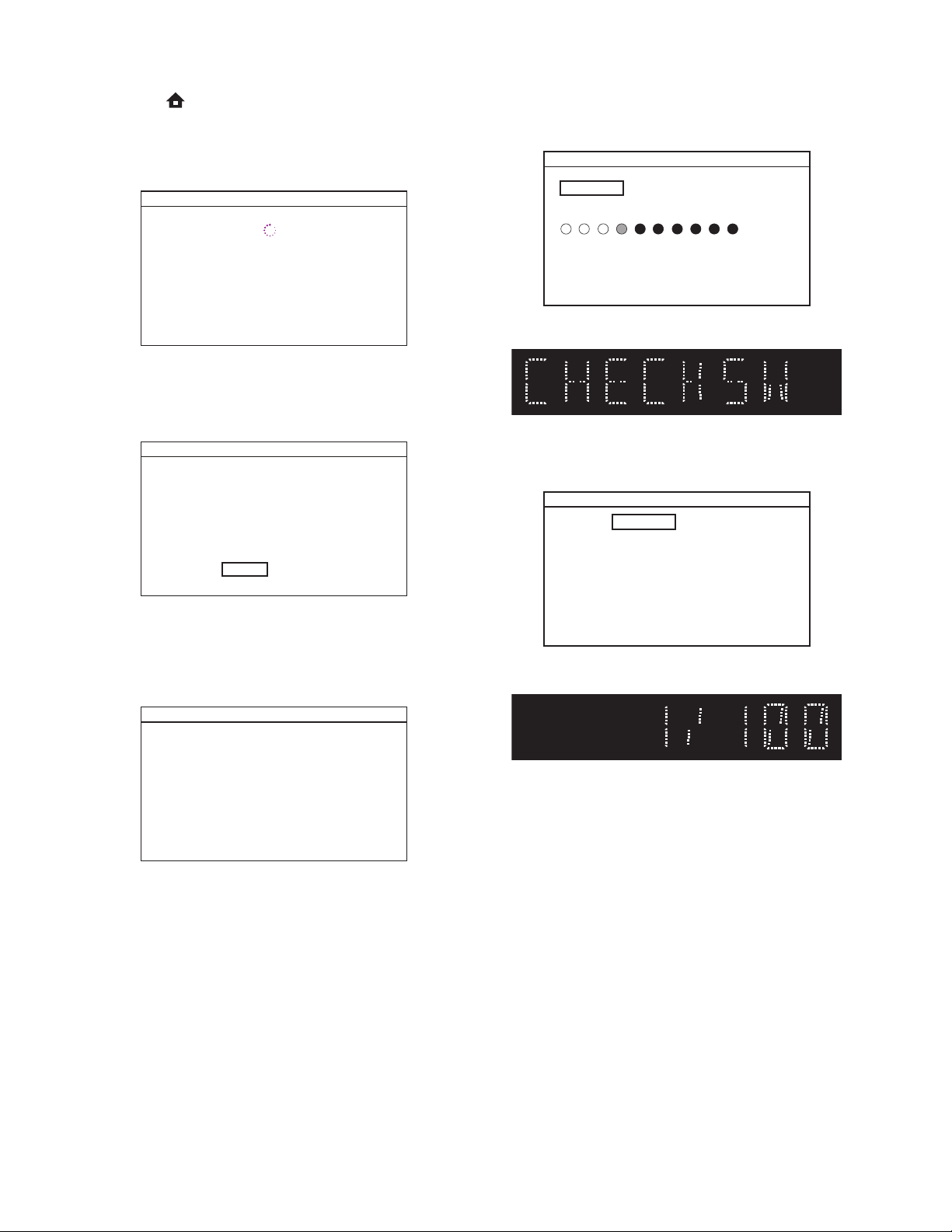
Network Update
1. Press [ ] button to display Setup menu.
2. Select Setup - Advanced Setup - Software Update
- Network.
3.
When “Yes” is chosen, the screen appears in Fig. p
and the unit starts connecting to the network.
Software Update
Network Connecting...
Fig. p
4. The firmware version confirmation screen (Fig. q)
will appear on the screen. Select “Yes” and press
[OK] button.
Software Update
Current Version : X.XX.XX
The latest software can be downloaded.
Do you want to download?
: X.XX.XXLatest Version
No Yes
Fig. q
5. Firmware downloading starts.
6. Upon completion of downloading, Fig. r will appear
on the screen.
Press [OK] button.
Software Update
7. The unit starts reading the firmware. Fig. s will
appear on the screen and Fig. t will appear on the
VFD.
Software Update
1. Loading 2. Updating
Loading Software...
If you want to exit update, press [BACK].
Then all download data will be erased.
Fig. s
Fig. t
8. Updating starts automatically. Fig. u will appear on
the screen and Fig. v will appear on the VFD.
Software Update
1. Loading 2. Updating
Updating Software...
Please wait for a few minutes.
Do not unplug the AC cord or interrupt updating process.
When update is completed unit will automatically turn off,
and unit will automatically turn back on.
Fig. u
Software download has been completed.
Software update will start shortly.
Press [OK].
Fig. r
Fig. v
9. “GOODBYE” on the VFD and the power turns off
automatically when it finishes.
10. The power turns on again automatically.
Note: The setup setting configured before the update
will be kept.
1-7-4 HT4(P&F)_FW(VFD_Netflix)FW

Network Error Message
No. Error Message
The cable is not connected.
1
Please confirm the connection of the cable.
DHCP cannot be acquired.
2
Please confirm connection or set it with the
manual operation.
Internet Protocol address is not set.
3
Please confirm the set content.
The equipment with same Internet Protocol
4
address already exists.
Please set another Internet Protocol address.
There is no response from Default gateway.
5
Please confirm the address of Default
gateway.
It is not possible to connect to the DNS server.
6
Please confirm the Internet connection or the
DNS address setting.
It is not possible to connect to the server.
7
Please contact our support center.
It is not possible to confirm the software
8
version.
Please contact our support center.
Cannot connect to the wireless network.
9
Please confirm the wireless network setting.
1-7-5 HT4(P&F)_FW(VFD_Netflix)FW

ADJUSTMENT INSTRUCTIONS FOR BD MAIN CBA OR
BD MECHANISM ASSEMBLY REPLACEMENT
When replacing either BD Main CBA or BD Mechanism Assembly, the unique OPU DATA of the BD Mechanism
needs to be written into the BD Main CBA. Follow the procedure below for OPU DATA write operation.
Equipments:
• PC (OS: Windows XP strongly recommended)
• Barcode reader
• COMTOOL jig relay board + 6PIN FFC cable
• USB cable Type AB
• Device driver for COMTOOL jig (CDM 2.06.00 WHQL Certified)
• Specialized application (OpuDataWriter)
Caution:
Always turn the unit power off before connecting the FFC cable or removing the FFC cable from the BD Main CBA
•
1. Preparation Of Work Environment
1-1.
For the OPU DATA write operation, refer to the connection diagram and connect each device as shown below.
Connection Diagram
Note: The unit configuration may differ depending on model types.
.
Unit (Completed product)
BD Mechanism
Assembly
BD Main CBA
Connect to 6-pin connector
of BD Main CBA
6-pin FFC cable
6-pin
connector
USB cable Type AB
(To USB Port)
COMTOOL Jig Relay Board
PC
Barcode Reader
(To USB Port)
Location of Pin 1 on COMTOOL Jig Relay Board
Lower side of Ref. No CN06 is pin 1 (printed 1 by silk)
1-8-1 B4(3D)_HT_AIR
