Philips HTS5310S 75 User Manual
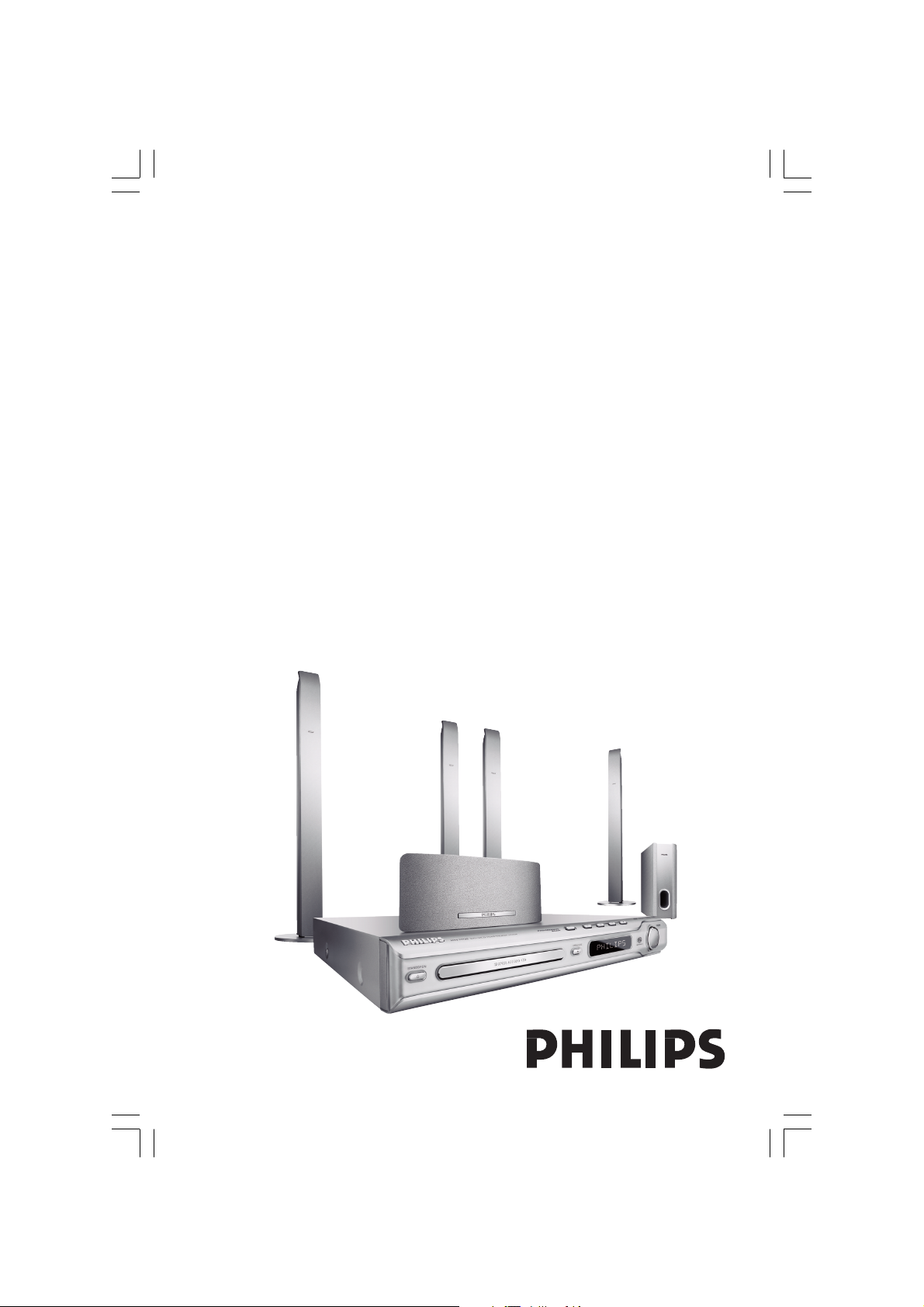
DVD HOME THEATER SYSTEM
Thank you for choosing Philips.
Need help fast?
Read your Quick-Use Guide and/or User Manual first for quick
tips that make using your Philips product more enjoyable.
If you have read your instructions and still need assistance,
you may access our online help at www.philips.com/support
HTS5310S
001-051-hts5310S-75-Eng6 15/06/05, 1:18 PM1
1
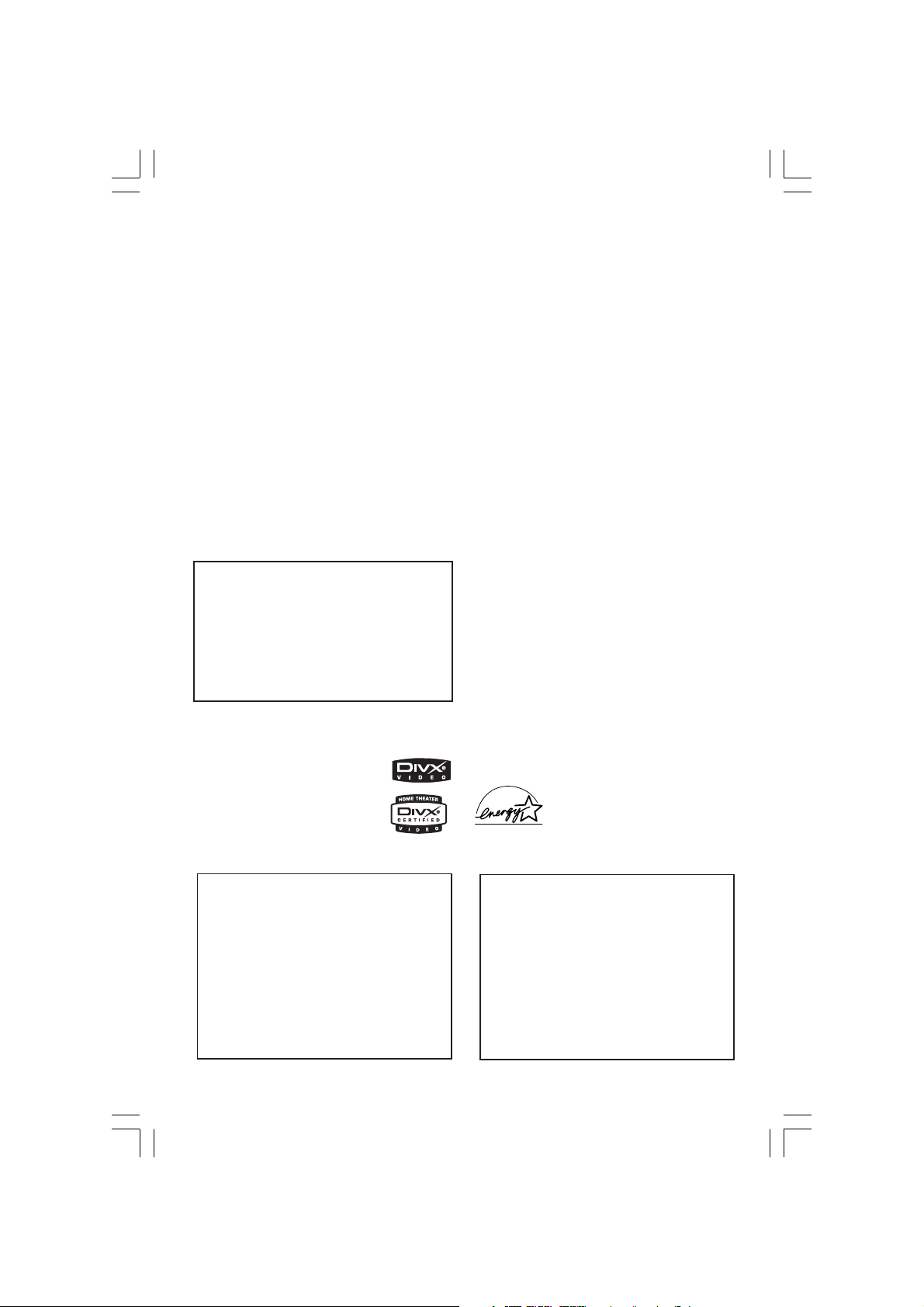
Manufactured under license from
Dolby Laboratories. “Dolby”, “Pro
Logic” and the double-D symbol are
trademarks of Dolby Laboratories.
Manufactured under license from
Digital Theater Systems, Inc. U.S.
Pat. Noís. 5,451,942; 5,956,674;
5,974,380;
5,978,762; 6,226,616; 6,487,535 and
other U.S. and world-wide patents
issued and pending. “DTS” and
“DTS Digital Surround” are
registered trademarks of Digital
Theater Systems, Inc. Copyright
1996, 2003 Digital Theater Systems,
Inc. All Rights Reserved.
LASER
Type Semiconductor laser
GaAlAs
Wave length 650~660 nm (DVD)
784~796 nm (CD)
Output Power 7 mW (DVD)
10 mW (VCD/CD)
Beam divergence 60 degree
CAUTION
Use of controls or adjustments or
performance of procedures other than
herein may result in hazardous
radiation exposure or other unsafe
operation.
DivX®, DivX Certified, and
associated logos are
trademarks of
DivXNetworks, Inc and are
used under license.
For Customer Use:
Read carefully the information located at
the rear/bottom of your DVD VIDEO
player and enter below the Serial No.
Retain this information for future
reference.
Model No. HTS5310S
Serial No. _______________
2
001-051-hts5310S-75-Eng6 15/06/05, 1:18 PM2
As an ENERGY STAR® partner;
Philips has determined that this
product meets the ENERGY STAR
guidelines for energy efficiency.
‘CONSUMERS SHOULD NOTE THAT NOT ALL HIGH
DEFINITION TELEVISION SETS ARE FULLY
COMPATIBLE WITH THIS PRODUCT AND MAY CAUSE
ARTIFACTS TO BE DISPLAYED IN THE PICTURE. IN
CASE OF 525 OR 625 PROGRESSIVE SCAN PICTURE
PROBLEMS, IT IS RECOMMENDED THAT THE USER
SWITCH THE CONNECTION TO THE ‘STANDARD
DEFINITION’ OUTPUT. IF THERE ARE QUESTIONS
REGARDING OUR TV SET COMPATIBILITY WITH THIS
MODEL 525p AND 625p DVD PLAYER, PLEASE
CONTACT OUR CUSTOMER SERVICE CENTRE’.
®

Language Code
Abkhazian 6566
Afar 6565
Afrikaans 6570
Amharic 6577
Arabic 6582
Armenian 7289
Assamese 6583
Avestan 6569
Aymara 6589
Azerhaijani 6590
Bahasa Melayu 7783
Bashkir 6665
Belarusian 6669
Bengali 6678
Bihari 6672
Bislama 6673
Bokmål, Norwegian 7866
Bosanski 6683
Brezhoneg 6682
Bulgarian 6671
Burmese 7789
Castellano, Español 6983
Catalán 6765
Chamorro 6772
Chechen 6769
Chewa; Chichewa; Nyanja 7889
9072
Chuang; Zhuang 9065
Church Slavic; Slavonic 6785
Chuvash 6786
Corsican 6779
Česky 6783
Dansk 6865
Deutsch 6869
Dzongkha 6890
English 6978
Esperanto 6979
Estonian 6984
Euskara 6985
6976
Faroese 7079
Français 7082
Frysk 7089
Fijian 7074
Gaelic; Scottish Gaelic 7168
Gallegan 7176
Georgian 7565
Gikuyu; Kikuyu 7573
Guarani 7178
Gujarati 7185
Hausa 7265
Herero 7290
Hindi 7273
Hiri Motu 7279
Hrwatski 6779
Ido 7379
Interlingua (International)7365
Interlingue 7365
Inuktitut 7385
Inupiaq 7375
Irish 7165
Íslenska 7383
Italiano 7384
Ivrit 7269
Japanese 7465
Javanese 7486
Kalaallisut 7576
Kannada 7578
Kashmiri 7583
Kazakh 7575
Kernewek 7587
Khmer 7577
Kinyarwanda 8287
Kirghiz 7589
Komi 7586
Korean 7579
Kuanyama; Kwanyama 7574
Kurdish 7585
Lao 7679
Latina 7665
Latvian 7686
Letzeburgesch; 7666
Limburgan; Limburger 7673
Lingala 7678
Lithuanian 7684
Luxembourgish; 7666
Macedonian 7775
Malagasy 7771
Magyar 7285
Malayalam 7776
Maltese 7784
Manx 7186
Maori 7773
Marathi 7782
Marshallese 7772
Moldavian 7779
Mongolian 7778
Nauru 7865
Navaho; Navajo 7886
Ndebele, North 7868
Ndebele, South 7882
Ndonga 7871
Nederlands 7876
Nepali 7869
Norsk 7879
Northern Sami 8369
North Ndebele 7868
Norwegian Nynorsk; 7878
Occitan; Provencal 7967
Old Bulgarian; Old Slavonic 6785
Oriya 7982
Oromo 7977
Ossetian; Ossetic 7983
Pali 8073
Panjabi 8065
Persian 7065
Polski 8076
Português 8084
Pushto 8083
Russian 8285
Quechua 8185
Raeto-Romance 8277
Romanian 8279
Rundi 8278
Samoan 8377
Sango 8371
Sanskrit 8365
Sardinian 8367
Serbian 8382
Shona 8378
Shqip 8381
Sindhi 8368
Sinhalese 8373
Slovensky 8373
Slovenian 8376
Somali 8379
Sotho; Southern 8384
South Ndebele 7882
Sundanese 8385
Suomi 7073
Swahili 8387
Swati 8383
Svenska 8386
Tagalog 8476
Tahitian 8489
Tajik 8471
Tamil 8465
Tatar 8484
Telugu 8469
Thai 8472
Tibetan 6679
Tigrinya 8473
Tonga (Tonga Islands) 8479
Tsonga 8483
Tswana 8478
Türkçe 8482
Turkmen 8475
Twi 8487
Uighur 8571
Ukrainian 8575
Urdu 8582
Uzbek 8590
Vietnamese 8673
Volapuk 8679
Walloon 8765
Welsh 6789
Wolof 8779
Xhosa 8872
Yiddish 8973
Yoruba 8979
Zulu 9085
English
001-051-hts5310S-75-Eng6 15/06/05, 1:18 PM3
3
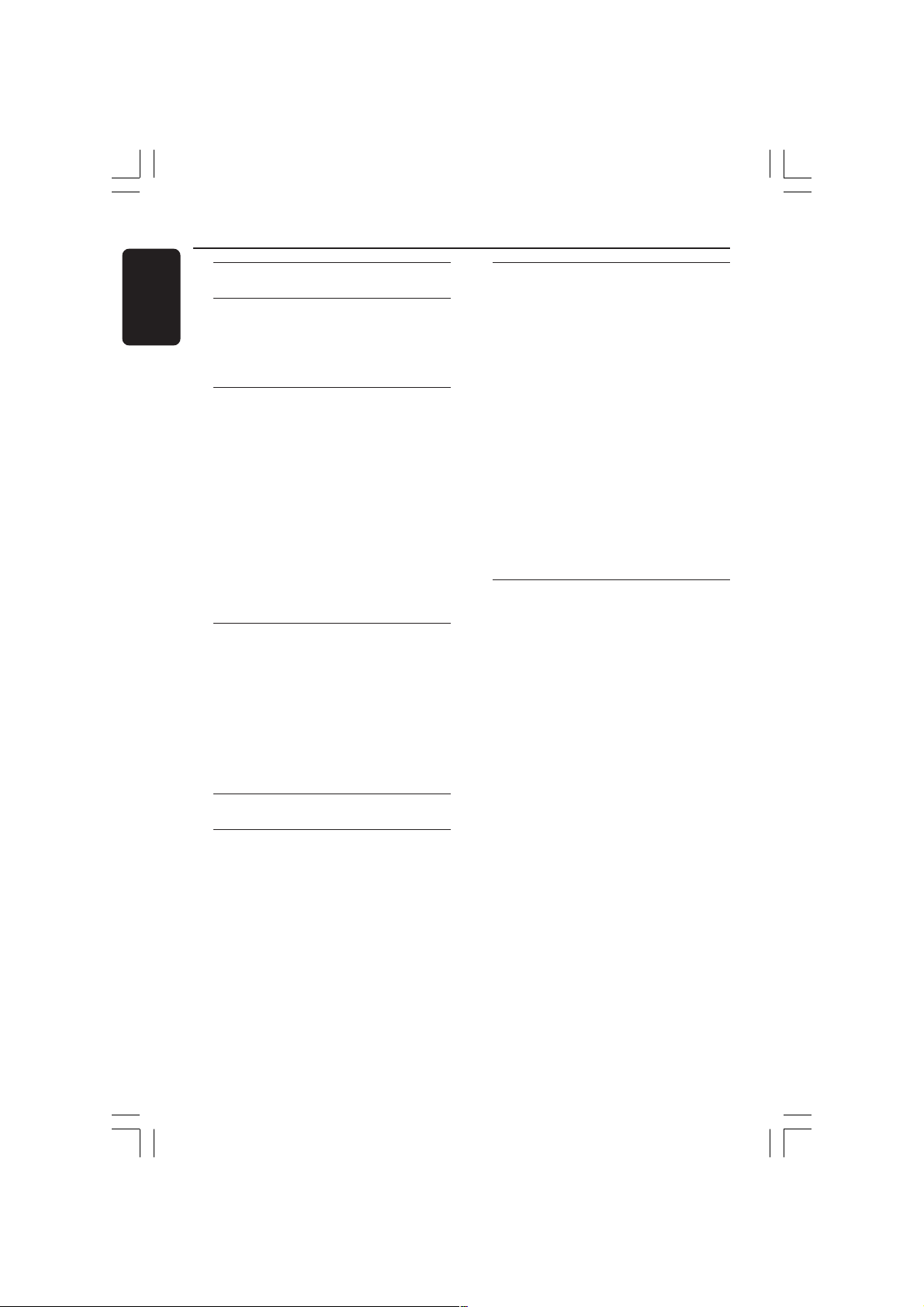
Contents
English
Language Code .......................... 3
General Information
Supplied accessories ................................... 6
Cleaning discs............................................... 6
Setup .............................................................. 6
Basic Connections
Step 1: Placing the speakers and
subwoofer ..................................................... 7
Step 2: Connecting the speakers and
subwoofer ..................................................... 8
Step 3: Connecting to TV .......................... 9
Option 1: Using S-Video socket.......... 9
Option 2: Using Composite Video
socket ....................................................... 9
Step 4: Connecting to a Progressive
ScanTV (optional) ..................................... 10
Step 5: Connecting FM/MW antennas ... 10
Step 6: Connecting the power cord ..... 11
Connections to External Devices
Connecting a VCR or Cable /
Satellite Box ............................................... 12
Viewing and listening to the
playback .................................................. 12
Using the VCR for recording
DVD playback ....................................... 12
Connecting digital audio equipment ..... 13
Listening to the playback .................... 13
Remote Control......................... 14–15
Main Unit ............................................... 16
Getting Started
Step 1: Inserting batteries into the
remote control .......................................... 17
Using the remote control to
operate the system .............................. 17
Step 2: Switching on the DVD system.. 17
Switching to Eco Power standby
mode .......................................................17
Step 3: Setting the TV ............................... 17
Setting up Progressive Scan feature
(for Progressive Scan TV only) .......... 18
Selecting the matching colour
system ..................................................... 19
Setting the TV Display ......................... 19
Step 4: Setting language preferences ..... 20
On-Screen Display (OSD) language. 20
Audio, Subtitle and Disc menu
languages ................................................ 20
Disc Operations
Playable discs .............................................. 21
Region Codes............................................. 21
Playing discs ................................................ 22
Auto Eco Power standby mode........ 22
Basic playback controls ............................ 22
Selecting various repeat/shuffle
functions ...................................................... 23
Other operations for video playback
(DVD/ VCD/SVCD) ................................. 23
Using the Disc Menu ...........................23
Viewing playback information............ 24
Advancing by frame ............................. 24
Resuming playback from the last
stopped point ........................................ 24
Zooming in ............................................ 25
Changing sound track language ......... 25
Changing subtitle language
(DVD only) ............................................ 25
Preview Function (VCD only) ........... 26
Playing MP3/Windows Media Audio™/
JPEG/MPEG-4 disc ..................................... 27
Playing MP3 music and JPEG
picture simultaneously ........................ 27
4
001-051-hts5310S-75-Eng6 15/06/05, 1:18 PM4

Contents
Playing a picture disc (slide show) ......... 28
Preview Function.................................. 28
Zoom picture ........................................ 28
Rotating/Flipping the picture ............. 28
Supported JPEG picture formats ...... 28
Playing a Super Audio CD (SACD) ....... 29
Playing a DivX disc.................................... 29
DVD Setup Menu Options
Accessing General Setup Page ............... 30
Locking/Unlocking the disc
for viewing ............................................. 30
Dimming system’s display panel ........ 30
Programming disc tracks (not
for Picture CD/ MP3/SACD) ............. 31
OSD language ....................................... 31
Screen Saver – turning on/ off ........... 32
DivX(R) VOD registration code ....... 32
Accessing Audio Setup Page ................... 33
Speakers Volume/Speakers Delay ...... 33
Night mode – turning on/off ............ 33
CD Upsampling .................................... 33
Accessing Video Setup Page .................... 34
TV Type ................................................... 34
TV Display ............................................. 34
Progressive function-turning on/off . 34
Picture Setting....................................... 35
Accessing Preference Setup Page .......... 36
Audio, Subtitle, Disc Menu .................36
Restricting playback by Parental
Control ............................................ 36–37
PBC (Playback Control)...................... 37
MP3/JPEG menu– turning on/ off ..... 38
Changing the Password....................... 38
Setting the DivX Subtitle font ........... 39
Restoring to original settings ............ 39
Tuner Operations
Tuning to radio stations ........................... 40
Presetting radio stations .......................... 40
Using the Plug and Play ....................... 40
Automatic presetting .......................... 41
Manual presetting ................................. 41
Selecting a preset radio station ............. 41
Deleting a preset radio station .............. 41
Changing tuning grid ................................. 41
Sound and Volume Controls
Individual speakers volume adjustment 42
Selecting surround sound........................ 43
Selecting digital sound effects ................. 43
Volume Control ......................................... 43
Other Functions
Setting the Sleep timer ............................ 44
Specifications ......................................45
Troubleshooting ......................... 46–47
Glossary ............................................. 48–49
English
001-051-hts5310S-75-Eng6 15/06/05, 1:18 PM5
5
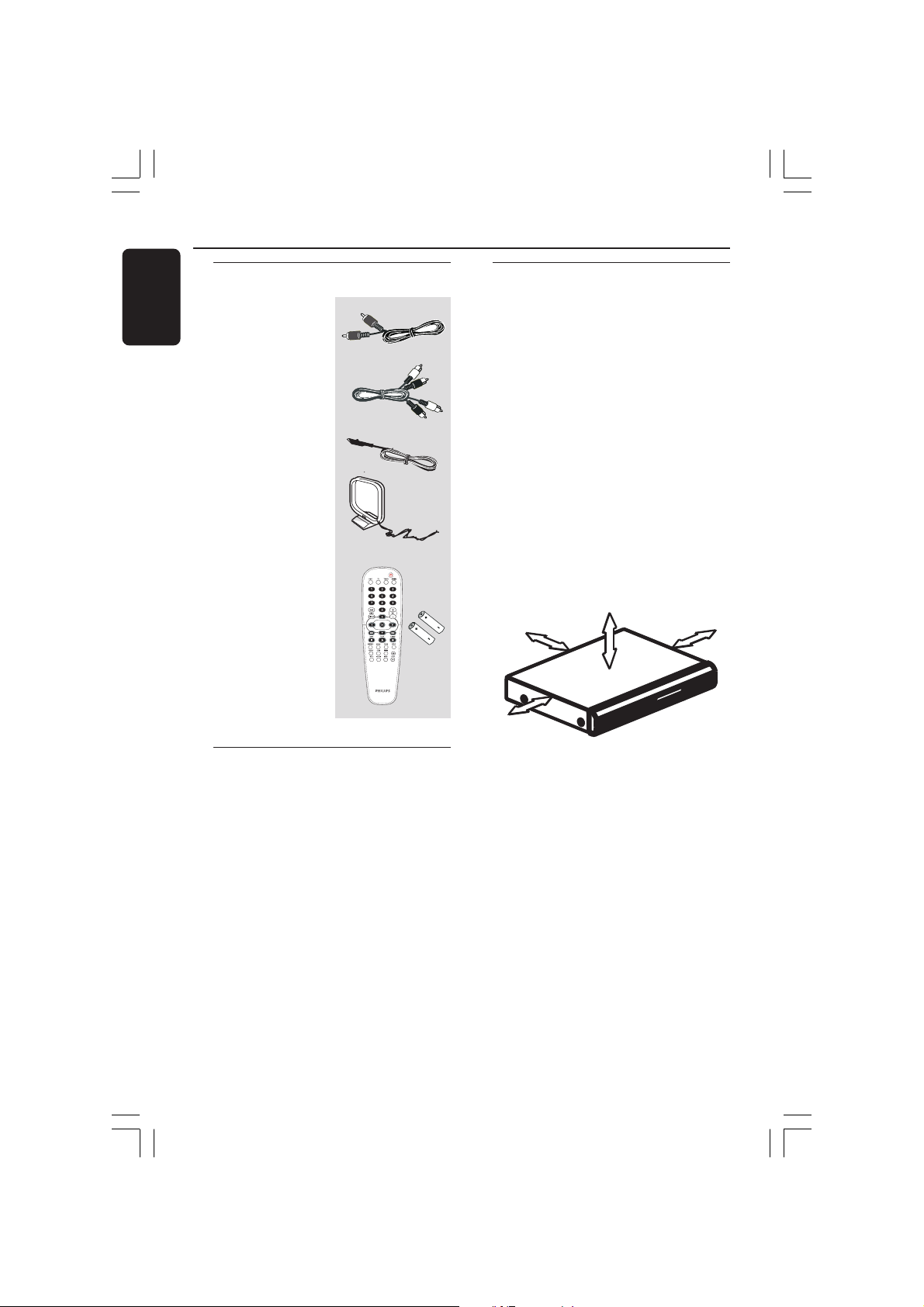
General Information
English
Supplied accessories
Composite Video
cable (Yellow)
Audio Cable
FM wire antenna
MW loop antenna
Remote control
and two batteries
(12nc: 3139 258 70111)
Setup
Finding a suitable location
– Place the set on a flat, hard and stable
surface. Do not place the set on a carpet.
– Do not position the set on top of
other equipment that might heat it up
(e.g., receiver or amplifier).
– Do not put anything under the set
(e.g., CDs, magazines).
– Install this system near the AC outlet
and where the AC power plug can be
reached easily.
Space for ventilation
– Place the apparatus in a location with
adequate ventilation to prevent internal
heat build up. Allow at least 10 cm (4.5”)
clearance from the rear and the top of
the set and 5cm (2.3”) from the left and
right to prevent overheating.
5cm (2.3")
10cm (4.5")
10cm (4.5")
Cleaning discs
To clean a disc, use a micro fibre cleaning
cloth and wipe the disc from the center
to the edge in a straight line.
CAUTION!
Do not use solvents such as benzene,
thinner, commercially available cleaners,
or anti-static sprays intended for discs.
Since the optical unit (laser) of the DVD
system operates at a higher power than
regular DVD or CD players, cleaning CDs
intended for DVD or CD players may
damage the optical unit (laser). Therefore,
refrain from using a cleaning CD.
6
001-051-hts5310S-75-Eng6 15/06/05, 1:18 PM6
5cm (2.3")
Avoid high temperatures, moisture,
water and dust
– Apparatus shall not be exposed to
dripping or splashing.
– Do not place any sources of danger on
the apparatus (e.g., liquid filled objects,
lighted candles).
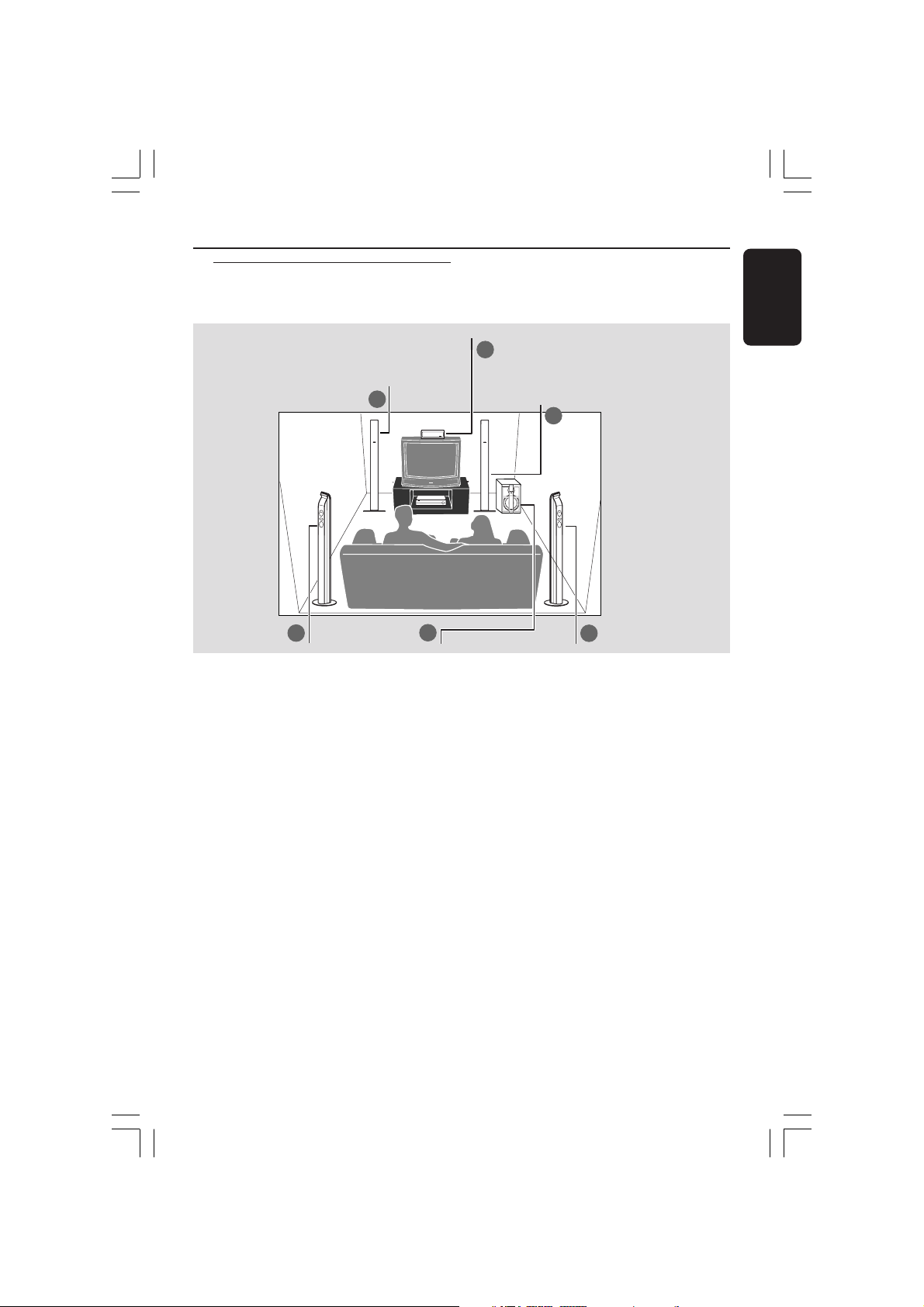
Step 1: Placing the speakers
and subwoofer
1
Basic Connections
English
2
1
3
For best possible surround sound, all the
speakers (except subwoofer) should be
placed at the same distance from the
listening position.
4
1 Place the front left and right speakers at
equal distances from the TV and at an
angle of approximately 45 degrees from
the listening position.
2 Place the centre speaker above the TV or
the DVD system so that the centre
channel’s sound is localised.
3 Place the rear speakers at normal
listening ear level facing each other or
hang on the wall.
4 Place the subwoofer on the floor near
the TV.
3
Helpful Hints:
– To avoid magnetic interference, do not
position the front speakers too close to your
TV.
– Allow adequate ventilation around the
DVD system.
001-051-hts5310S-75-Eng6 15/06/05, 1:18 PM7
7
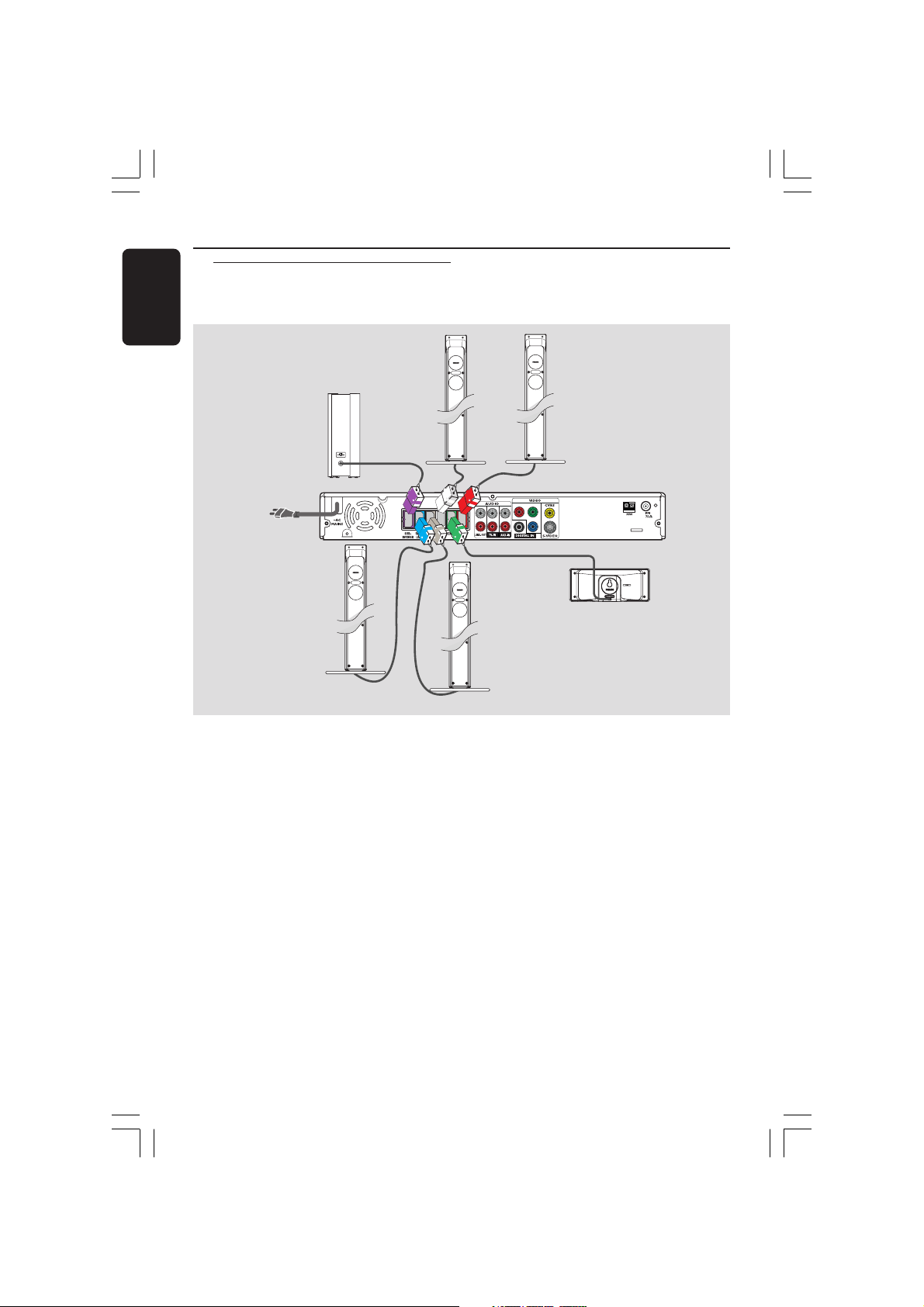
Basic Connections (continued)
English
Step 2: Connecting the
speakers and
subwoofer
Front Left
Speaker
Subwoofer
REAR L
Rear Left
Speaker
FRONT L
REAR L
L
R
Rear Right
Speaker
FRONT R
Pr
Front Right
Speaker
DVD System
Y
Pb
CENTER
Centre Speaker
Connect the supplied speakers system
using the fixed speaker cables by
matching the colours of the sockets and
speaker cables.
Helpful Hints:
– Ensure that the speaker cables are
correctly connected. Improper connections
may damage the system due to a shortcircuit.
– To prevent unwanted noise, do not place
the subwoofer too close to the DVD system,
AC power adaptor, TV or any other radiation
sources.
8
001-051-hts5310S-75-Eng6 15/06/05, 1:18 PM8
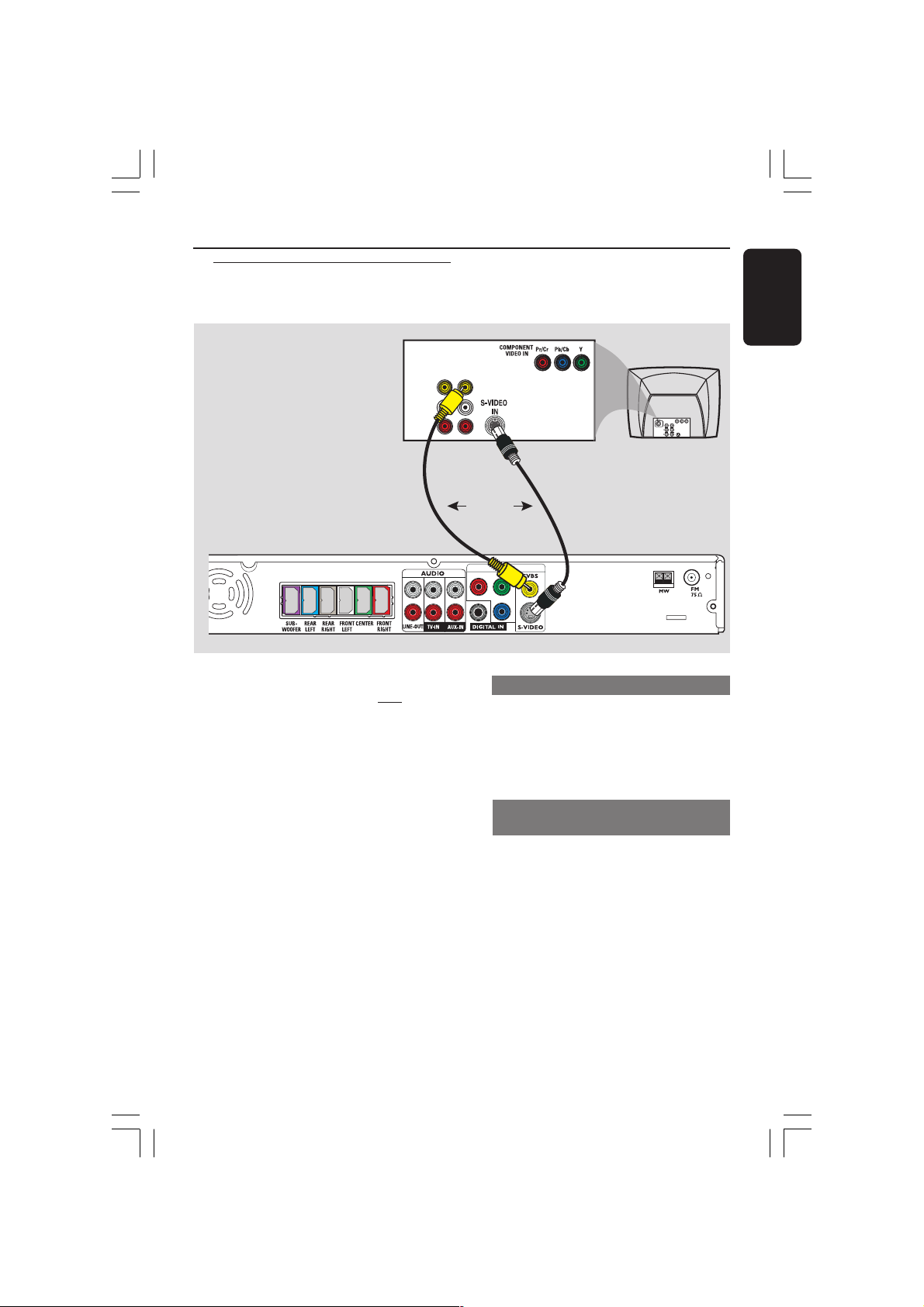
Step 3: Connecting to TV
Basic Connections (continued)
English
VIDEO
AUDIO
L
R
IMPORTANT!
– You only need to make one video
connection from the following
options, depending on the
capabilities of your TV.
– Connect the DVD system directly
to the TV.
– Proceed to page 17 for setting up
the TV once you have completed
the connections.
Helpful Hints:
– To hear the TV channels through this DVD
system, use the audio cables (white/red - not
supplied) to connect AUDIO-TV IN sockets to
the corresponding AUDIO OUT sockets on
the TV.
OUT IN
OR
Y
Pr
Pb
Option 1: Using S-Video socket
● Use an S-video cable (not supplied) to
connect the DVD system’s S-VIDEO
socket to the S-Video input socket (or
labelled as Y/C or S-VHS) on the TV.
OR
Option 2: Using Composite Video
socket
● Use the supplied composite video cable
(yellow) to connect the DVD system’s
CVBS socket to the video input socket
(or labelled as A/V In, Video In, Composite
or Baseband) on the TV.
TV
001-051-hts5310S-75-Eng6 15/06/05, 1:18 PM9
9
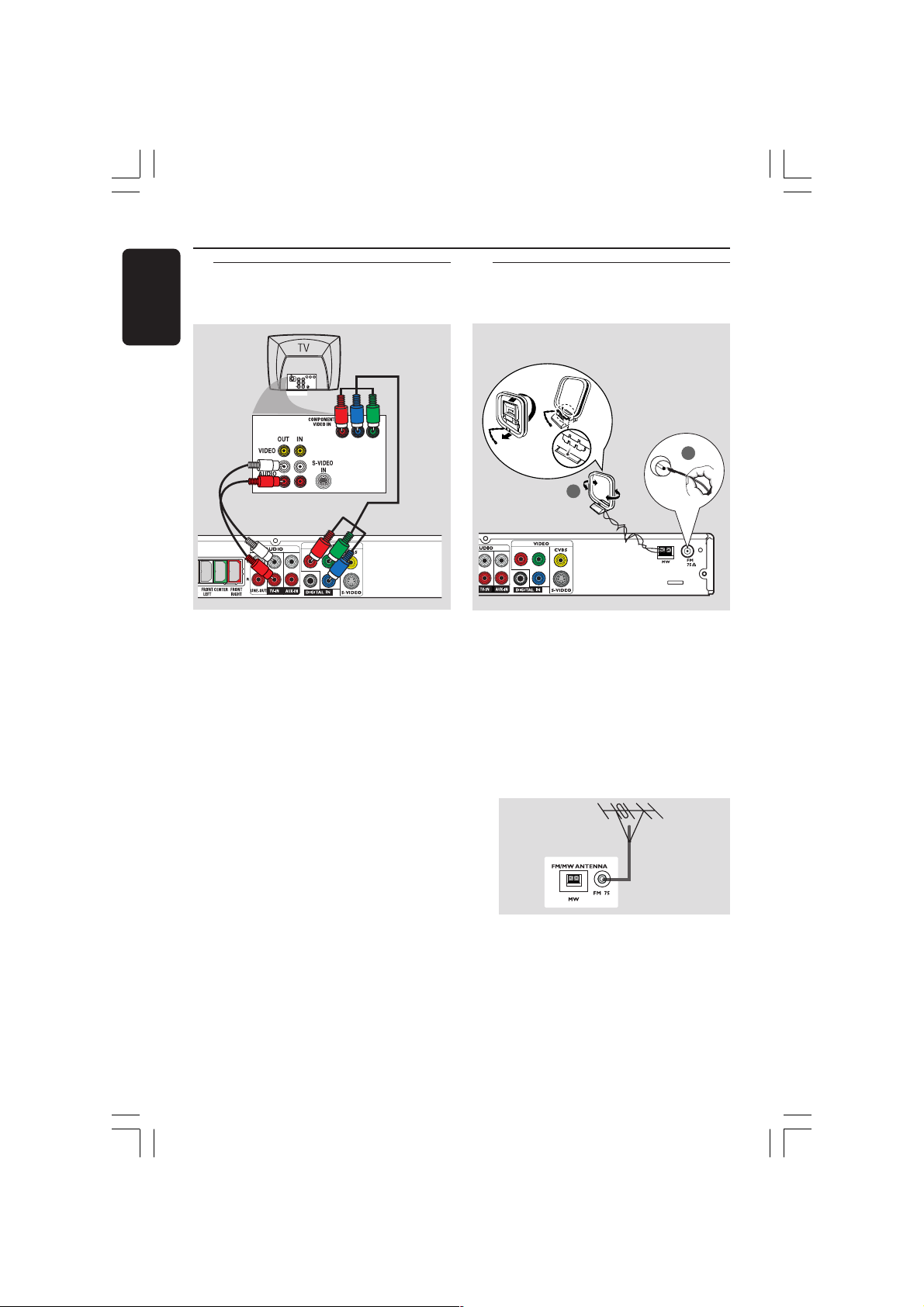
Basic Connections (continued)
English
Step 4: Connecting to a
Progressive Scan TV
(optional)
IMPORTANT!
The progressive scan video quality is
only possible when using Y Pb Pr and
a progressive scan TV is required.
1 Use the component video cables (red/
blue/ green - not supplied) to connect the
DVD system’s Y Pb Pr sockets to the
corresponding component video input
sockets (or labelled as Y Pb/Cb Pr/Cr or
YUV) on the TV.
2 To hear the TV channels through this
DVD system, use an audio cables (white /
red - supplied) to connect AUDIO-TV
IN sockets to the corresponding AUDIO
OUT sockets on the TV.
3 Proceed to page 18 for detailed
Progressive Scan set up.
Step 5: Connecting FM/MW
antennas
fix the claw
into the slot
➠
FM
antenna
2
1
MW
antenna
Y
Pr
Pb
1 Connect the supplied MW loop antenna
to the MW socket. Place the MW loop
antenna on a shelf, or attach it to a stand
or wall.
2 Connect the supplied FM antenna to the
FM socket. Extend the FM antenna and
fix its ends to the wall.
For better FM stereo reception, connect
an external FM antenna (not supplied).
Helpful Hints:
– Adjust the position of the antennas for
optimal reception.
– Position the antennas as far as possible
from your TV, VCR or other radiation source
to prevent unwanted interference.
10
001-051-hts5310S-75-Eng6 15/06/05, 1:18 PM10
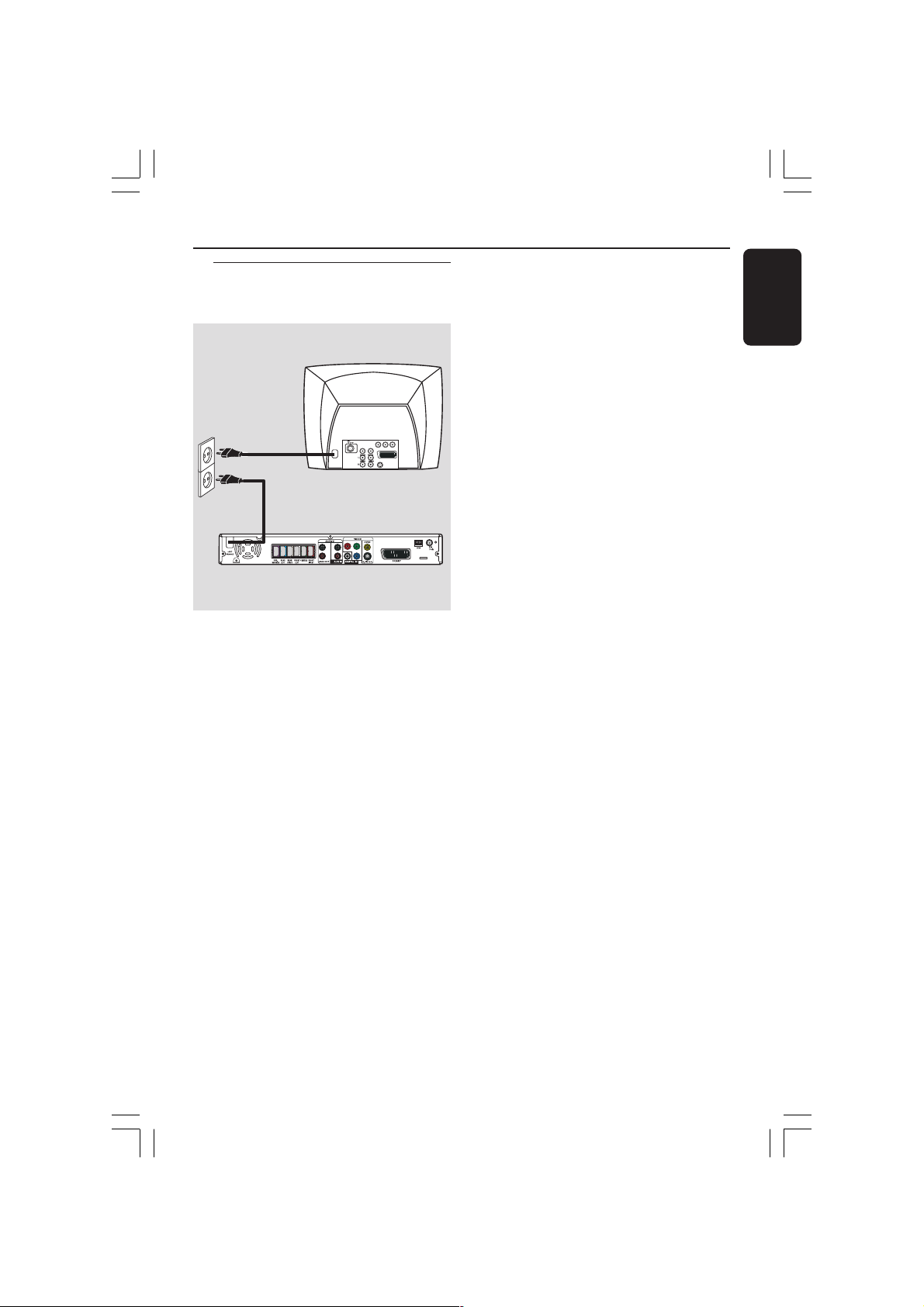
Step 6: Connecting the
power cord
TV
DVD system
Y
Pr
L
Pb
R
at the bottom of
the DVD system
After everything is connected
properly, plug the AC power cord
into the power outlet.
The red Eco Power LED on the DVD
system will light up. Never make or
change any connections with the power
switched on.
Basic Connections (continued)
English
Helpful Hint:
– Refer to the type plate on the rear or
bottom of the product for identification and
supply ratings.
001-051-hts5310S-75-Eng6 15/06/05, 1:18 PM11
11
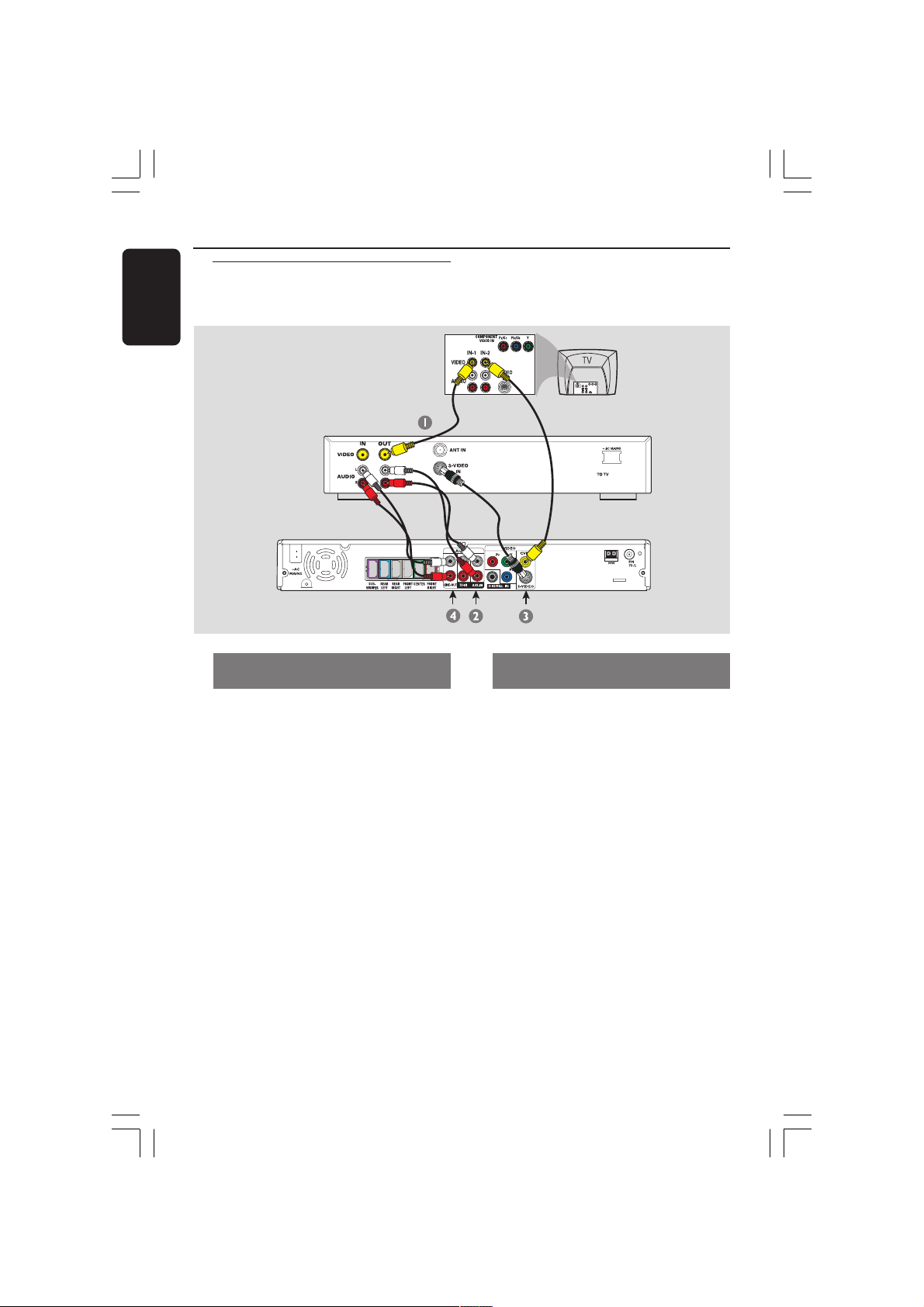
Connections to External Devices
English
Connecting a VCR or
Cable/Satellite Box
VCR or Cable/
Satellite Box
DVD System
Viewing and listening to the
playback
1 Connect the VCR or Cable/Satellite Box
to the TV as shown.
2 Connect the DVD system’s AUX IN
(R/L) sockets to the AUDIO OUT
sockets on the VCR or cable/satellite box.
Press AUX/DI on the remote to select
“AUX” in order to activate the input
source.
Using the VCR for recording DVD
playback
Some DVDs are copy-protected. You
cannot record or dub protected discs
using a VCR.
3 Connect the DVD system’s S-VIDEO
socket to the S-VIDEO IN socket on the
VCR.
4 Connect the DVD system’s LINE OUT
(R/L) sockets to the AUDIO IN sockets
on the VCR.
This will allow you to make analogue
stereo (two channel, right and left)
recordings.
12
001-051-hts5310S-75-Eng6 15/06/05, 1:18 PM12
Before recording, set the volume level of
the DVD system to level 1 and below, in
order to enable sound output from the
LINE OUT sockets.
To view DVD playback while recording,
you must connect the DVD system to
your TV using a CVBS (as shown above)
connection.
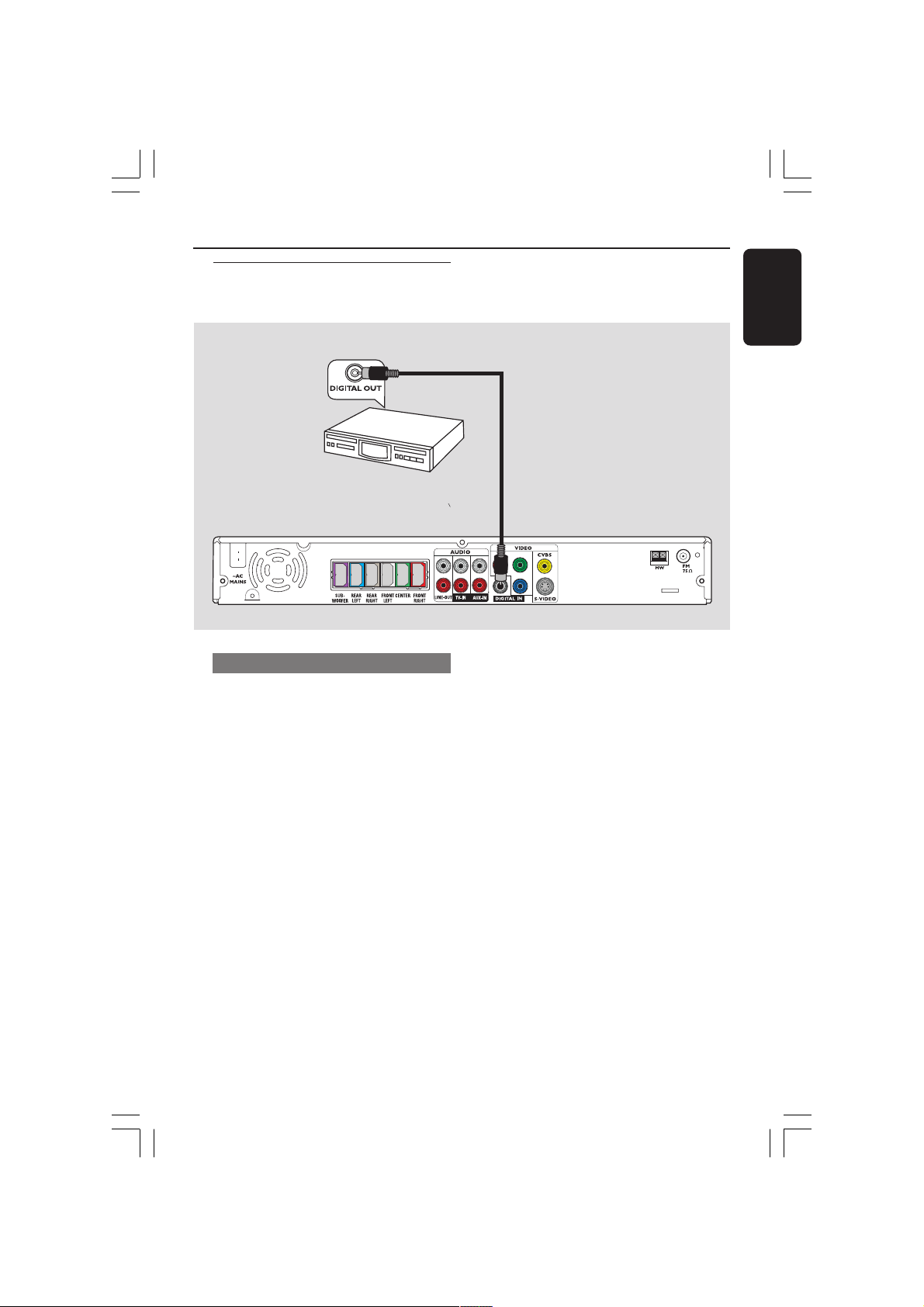
Connections to External Devices (continued)
Connecting digital audio
equipment
(for example)
Set-Top Box/
Game Console
Listening to the playback
● Connect the DVD system’s DIGITAL
IN socket to the DIGITAL OUT socket
on a digital audio device.
English
Y
L
R
Pr
Pb
Press AUX/DI on the remote to select
“DI” in order to activate the input
source.
Helpful Hints:
– Some DVDs are copy-protected. You
cannot record the disc through a VCR or
digital recording device.
– You cannot hear or record the SACD or
MP3-CD playback if you use the digital
connection.
– For your playback through DIGITAL IN
connection, set the digital output of that
player to PCM format.
– Always refer to the user manual of the
other equipment for complete connection
and use details.
001-051-hts5310S-75-Eng6 15/06/05, 1:18 PM13
13
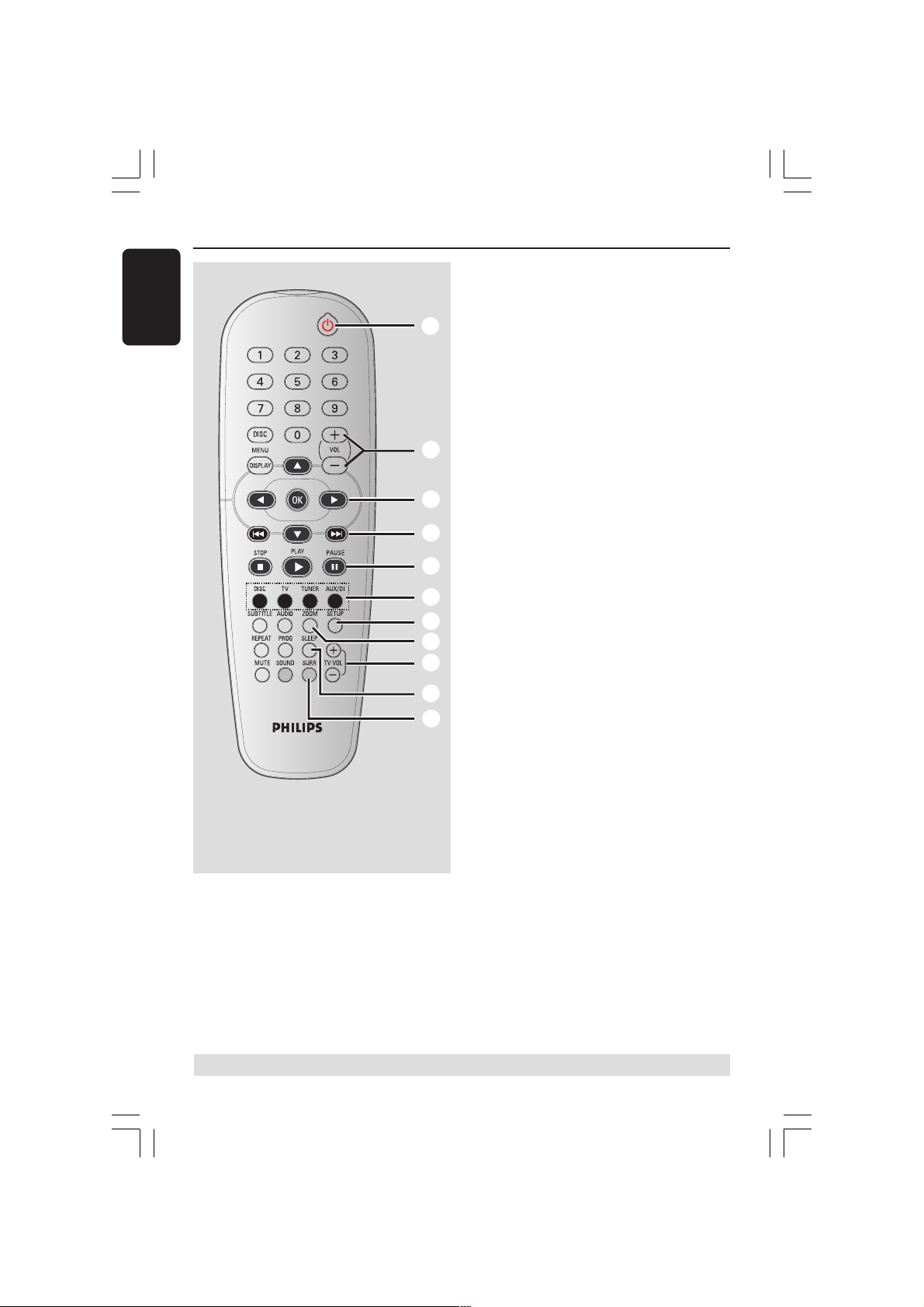
Remote Control
English
1
2
3
4
5
6
7
8
9
0
!
1 B
– Switches to Eco Power standby mode, or
turns on the system.
2 VOL +-
– Adjusts the volume level.
3 1 2 3 4
– DISC: selects movement direction in the
menu.
– TUNER: use 3 4 to start auto searching,
use 1 2 to tune the radio frequency up/
down.
4 S / T
– DISC: *searches backward/forward or
selects a track.
– TUNER: selects a preset radio station.
5 PAUSE Å
– DISC: pauses playback.
6 Source buttons
DISC : switches to DISC source mode.
TV: switches to TV source mode.
The sound from TV will come out
through the DVD system.
TUNER: toggles between FM and MW
band.
AUX/DI: toggles between AUX and
DIGITAL IN external source mode.
* = Press and hold the button for more than two seconds.
14
001-051-hts5310S-75-Eng6 15/06/05, 1:19 PM14
7 SETUP
– DISC: enters or exits system setup menu.
8 ZOOM
– DISC: enlarges a picture on the TV screen.
9 TV VOL +-
– Adjusts TV volume (Philips TV only).
0 SLEEP
– Sets the sleep timer function.
! SURR
– Selects multichannel surround or stereo
mode.
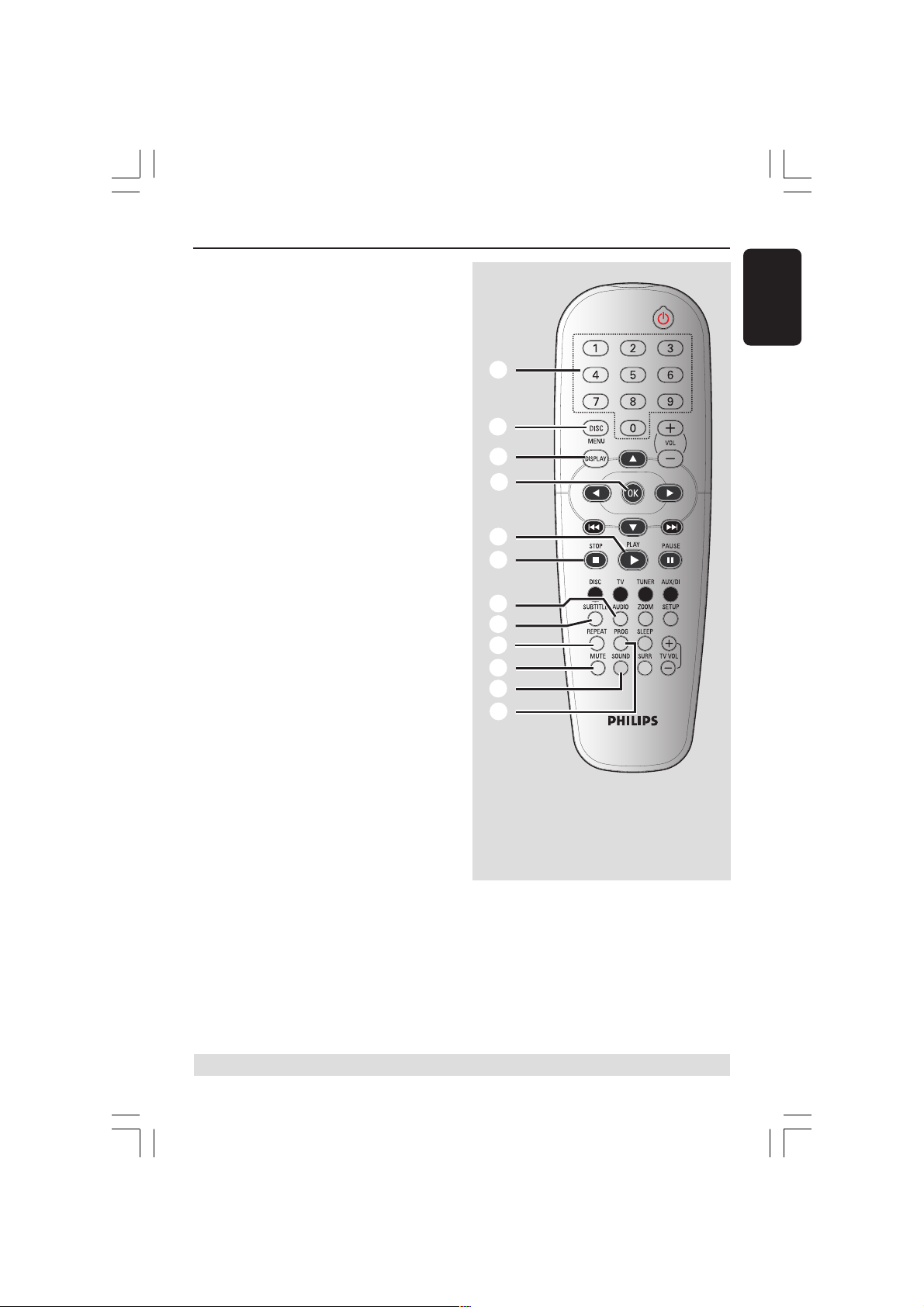
@ Numeric Keypad (0-9)
#
– DISC: enters a track/title number.
– TUNER: enters the preset radio station
number.
# DISC MENU
– DISC: enters or exits disc contents menu.
For VCD, selects various preview
function.
$ DISPLAY
– DISC: displays the current status or disc
information.
% OK
– Confirms a selection.
Remote Control (continued)
English
@
$
%
^ PLAYÉ
– DISC: starts playback.
& STOPÇ
– Exits an operation.
– DISC: stops playback.
– DISC: *holding down the button will open
or close the disc tray.
– TUNER: *erases a preset radio station.
* AUDIO
– DISC: selects an audio language (DVD/
VCD) or an audio channel.
( SUBTITLE
– DISC: selects a subtitle language.
) REPEAT
– DISC: selects various repeat modes;
switches repeat mode off.
¡ MUTE
– Mutes or restores the volume.
™ SOUND
– Selects a predefined sound effect.
£ PROG
– DISC: starts programming.
– TUNER: starts *automatic/ manual preset
programming.
^
&
*
(
)
¡
™
£
* = Press and hold the button for more than two seconds.
001-051-hts5310S-75-Eng6 15/06/05, 1:19 PM15
15

Main Unit
English
8 9
0 !
1
2
1 STANDBY ON (B)
– Switches to Eco Power standby mode, or
turns on the system.
2 Disc tray
3 OPEN CLOSE 0
– Opens/Closes the disc tray.
4 ECO POWER indicator
– Lights up when in Eco Power standby
mode.
5 iR
– Point the remote control towards this
sensor.
6 System display panel
7 VOLUME
– Adjusts the volume level.
3
4
5
6
7
8 SOURCE
– Selects the relevant active source mode:
DISC, TUNER (FM/MW), TV or AUX/DI.
9 ÉÅ PLAY/PAUSE
– DISC: starts/pauses playback.
– TUNER: starts preset radio station
installation in Plug & Play mode.
0 S PREV / NEXT T
– DISC: *searches backward/forward or
selects a track.
– TUNER: selects a preset radio station.
! Ç STOP
– Exits an operation.
– DISC: stops playback.
– TUNER: hold down this button to erase
the current preset radio station.
16
001-051-hts5310S-75-Eng6 15/06/05, 1:19 PM16
