Philips CSS5123/93, HTS5123, CSS5123 Quick Start Manual

CSS5123
Register your product and get support at
www.philips.com/welcome
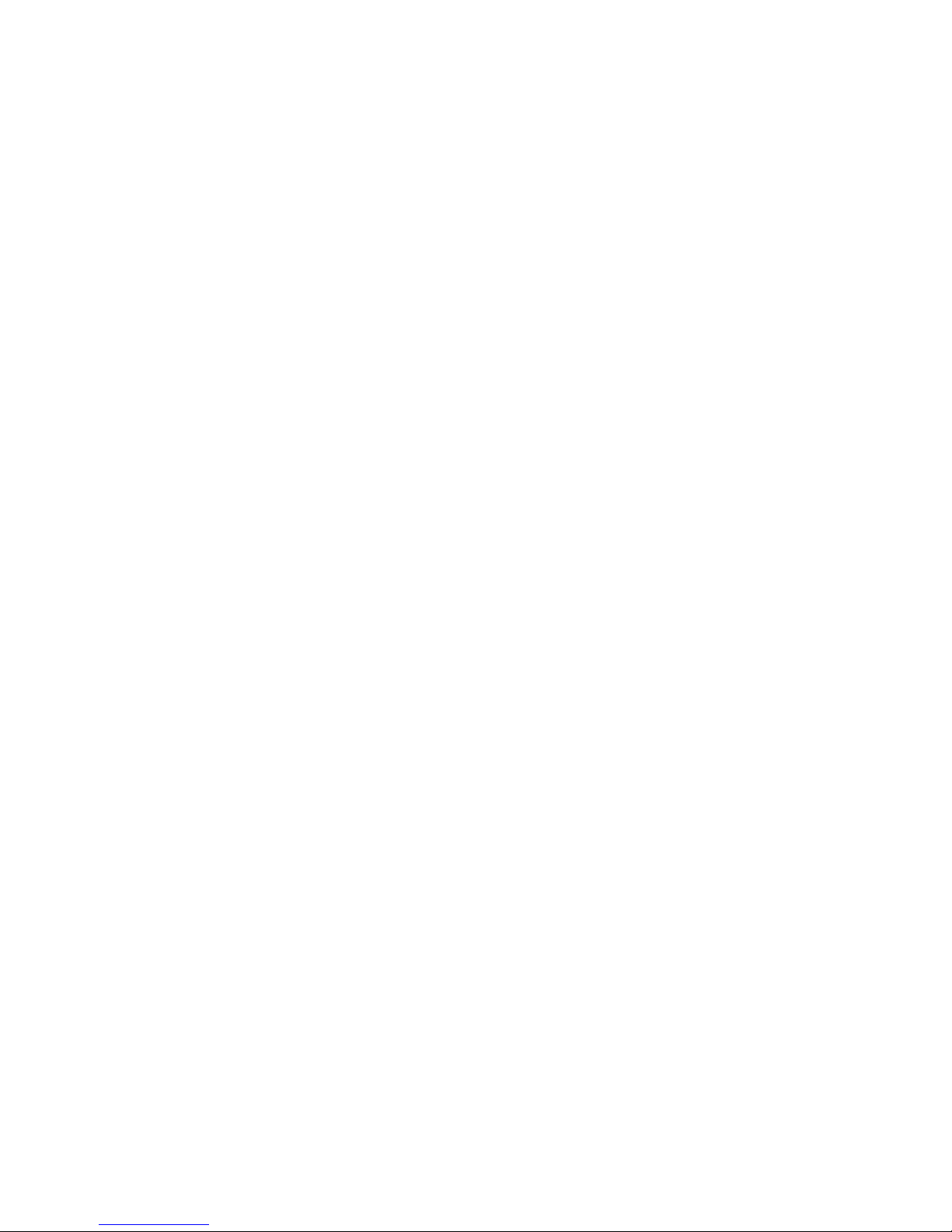
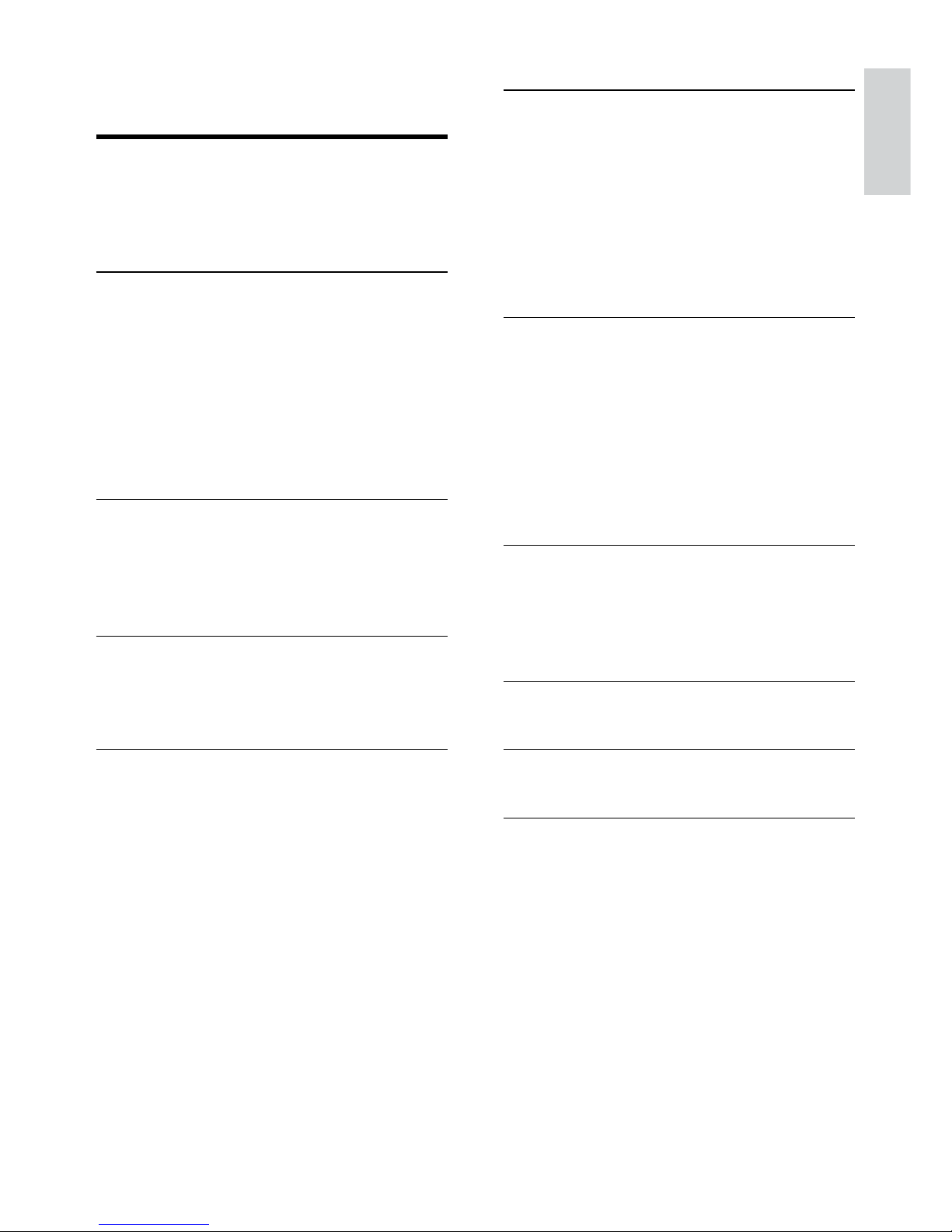
1
English
EN
Contents
1 Help and support 2
FAQs 2
Contact Philips 2
2 Notice 2
Copyright 2
Compliance 2
Mains fuse (UK only) 3
Open source software 3
RMVB end user agreement (Asia Pacic
and China only)
3
Trademarks 3
3 Important 4
Safety 4
Care for your product 5
Care of the environment 5
4 Your SoundBar 6
Main unit 6
Remote control 6
5 Connect your SoundBar 8
Subwoofer 8
Connectors 8
Connect to TV 9
Connect audio from TV and other devices 10
Computers and the Internet 11
Name your SoundBar 12
6 Use your SoundBar 13
Adjust the volume 13
Choose your sound 13
USB storage devices 14
Audio, video, and picture options 15
Use smartphone 16
Share media through SimplyShare 17
EasyLink 19
7 Change settings 21
Picture 21
Sound 22
Language 22
Scan your USB storage device 22
DLNA DMR control 23
Energy saving 23
Apply factory settings 23
8 Update software 24
Check software version 24
Update software through the Internet 24
Update software through USB 24
9 Productspecications 25
10 Troubleshooting 28
11 Index 30
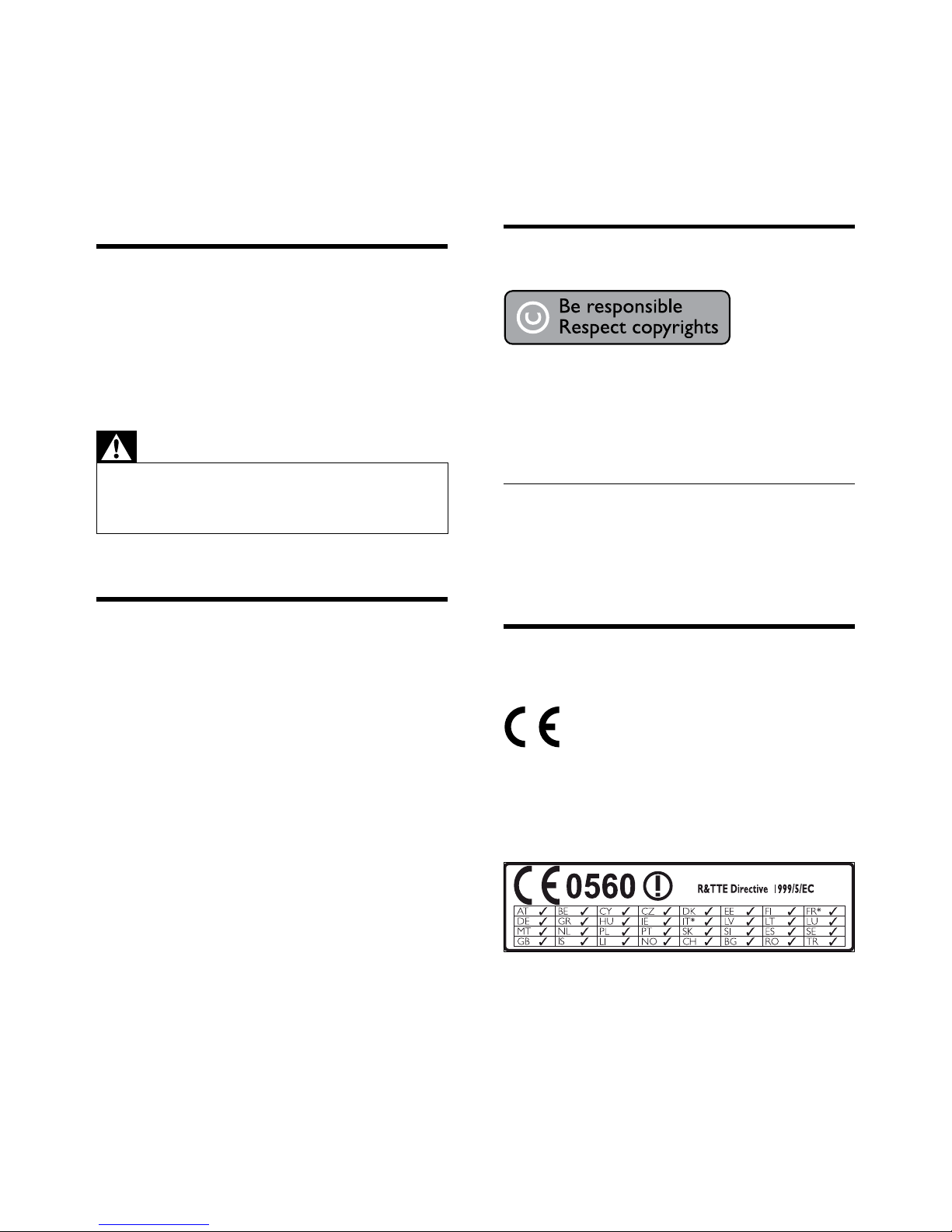
2 EN
1 Help and support
Download a software update and nd answers to
many frequently answered questions (FAQs) on
your product at www.philips.com.
FAQs
If you have a problem, refer to the frequently
asked questions (FAQs) for this SoundBar at www.
philips.com/support.
If you still need help, contact Philips Consumer
Care in your country.
Warning
•
Do not attempt to repair your SoundBar
yourself. This may cause severe injury, irreparable
damage to your SoundBar, or void your warranty.
Contact Philips
If you contact Philips, you will be asked for the
model and serial number of your product. The
model number and serial number are on the back
or bottom of your product. Note the numbers
before you call Philips:
Model No. __________________________
Serial No. ___________________________
2 Notice
This section contains the legal and trademark
notices.
Copyright
This item incorporates copy protection technology
that is protected by U.S. patents and other
intellectual property rights of Rovi Corporation.
Reverse engineering and disassembly are
prohibited.
Copyright in the UK
Recording and playback of material may require
consent. See Copyright Act 1956 and The
Performers Protection Acts 1958 to 1972.
Compliance
This product is in compliance with the essential
requirements and other relevant provisions of
Directives 2006/95/EC (Low Voltage), 2004/108/
EC (EMC).
* Wireless and Ethernet LAN functions are
authorized for indoor use only.
Hereby, Philips Consumer Lifestyle, declares that
this product is in compliance with the essential
requirements and other relevant provisions of
Directive 1999/5/EC.
A copy of the EC declaration of Conformity is available
in the Portable Document Format (PDF) version of
the user manual at www.philips.com/suppor t.
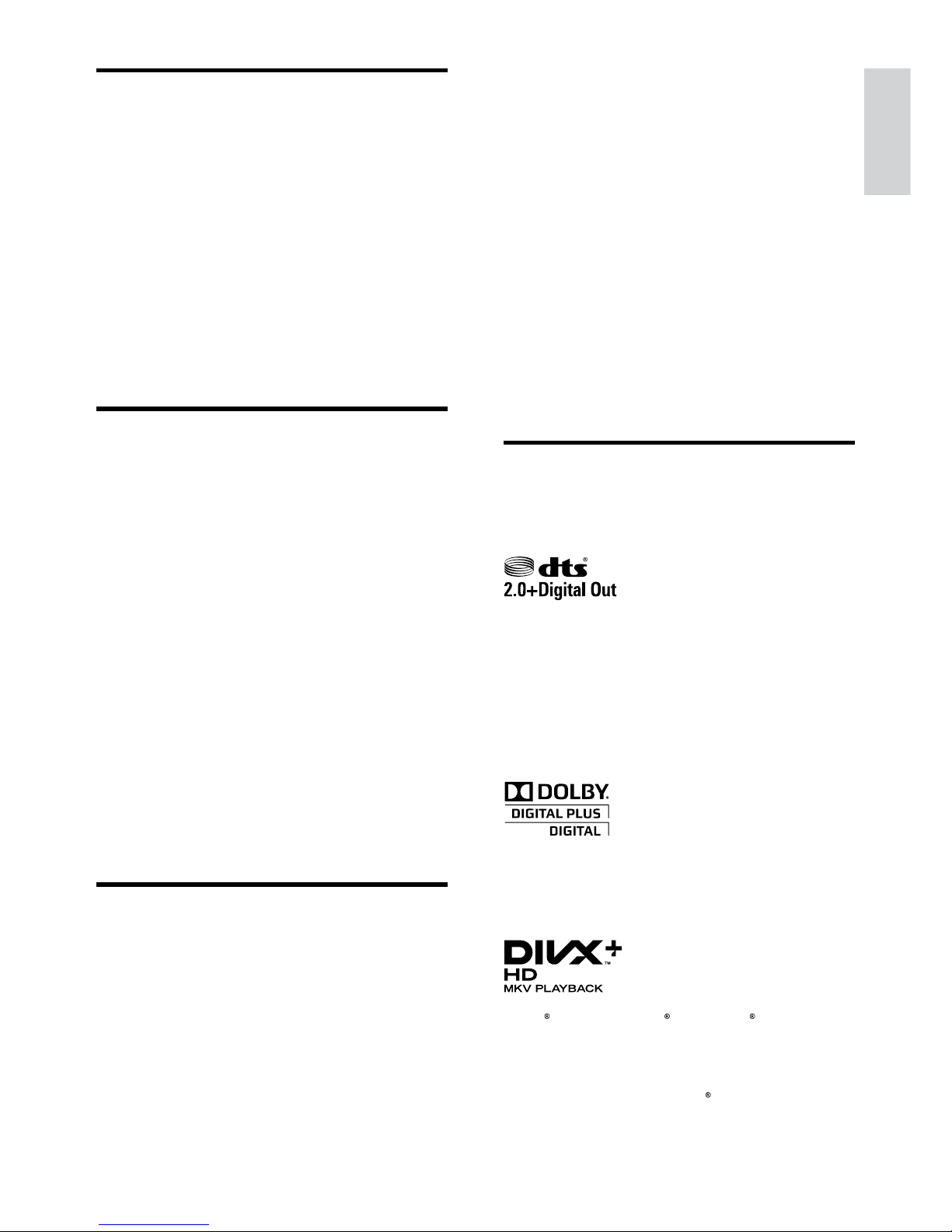
3
English
EN
Mains fuse (UK only)
This information applies only to products with a
UK mains plug.
This product is tted with an approved molded
plug. If you replace the fuse, use one with:
• the ratings shown on the plug,
• a BS 1362 approval, and
• the ASTA approval mark.
Contact your dealer if you are not sure about
what type of fuse to use.
Caution: To conform with the EMC directive
(2004/108/EC), do not detach the plug from the
power cord.
Open source software
Philips Electronics Singapore Pte Ltd hereby offers
to deliver, upon request, a copy of the complete
corresponding source code for the copyrighted
open source software packages used in this
product for which such offer is requested by the
respective licenses. This offer is valid up to three
years after product purchase to anyone in receipt
of this information. To obtain source code, please
contact open.source@philips.com. If you prefer not
to use email or if you do not receive conrmation
receipt within a week after mailing to this email
address, please write to "Open Source Team,
Philips Intellectual Property & Standards, P.O. Box
220, 5600 AE Eindhoven, The Netherlands". If you
do not receive timely conrmation of your letter,
please email to the email address above. The texts
of the licenses and acknowledgements for open
source software used in this product are included
on a separate leaet.
RMVB end user agreement
(AsiaPacicandChinaonly)
Notes to End User:
By using this product with RealNetworks software
and services, the end user agrees to the following
terms of REALNETWORKS, INC:
• End User may only use the software for
private, non-commercial use in accordance
with the terms of RealNetworks EULA .
• End User is not allowed to modify, translate,
reverse engineer, decompile, dissemble or
use other means to discover the source
code or otherwise replicate the functionality
of the Real Format Client Code, except to
the extent that this restriction is expressly
prohibited by applicable law.
• RealNetworks Inc. disclaims all warranties
and conditions other than those set forth in
this Agreement which are in lieu of all other
warranties, whether express and implied,
including but not limited to any implied
warranties or conditions of merchantability
and tness for a particular purpose; and
effectively exclude all liability for indirect,
special, incidental and consequential damages,
such as but not limited to lost prots.
Trademarks
Android is a trademark of Google Inc. Use of this
trademark is subject to Google permissions.
Manufactured under license under U.S. Patent
Nos: 5,956,674; 5,974,380; 6,487,535 & other U.S.
and worldwide patents issued & pending. DTS,
the Symbol, & DTS and the Symbol together are
registered trademarks & DTS 2.0+Digital Out is a
trademark of DTS, Inc. Product includes software.
© DTS, Inc. All Rights Reserved.
Manufactured under license from Dolby
Laboratories. Dolby and the double-D symbol are
trademarks of Dolby Laboratories.
DivX , DivX Certied , DivX Plus HD
and associated logos are trademarks of Rovi
Corporation or its subsidiaries and are used under
license.
ABOUT DIVX VIDEO: DivX
is a digital video
format created by DivX, LLC, a subsidiary of Rovi

4 EN
Corporation. This is an ofcial DivX Certied
device that plays DivX video. Visit divx.com for
more information and software tools to convert
your les into DivX videos.
ABOUT DIVX VIDEO-ON-DEMAND: This DivX
Certied
device must be registered in order to
play purchased DivX Video-on-Demand (VOD)
movies. To obtain your registration code, locate the
DivX VOD section in your device setup menu. Go
to vod.divx.com for more information on how to
complete your registration.
HDMI, the HDMI logo, and High-Denition
Multimedia Interface are trademarks or registered
trademarks of HDMI licensing LLC in the United
States and other countries.
The Wi-Fi CERTIFIED Logo is a certication mark
of the Wi-Fi Alliance.
DLNA , the DLNA Logo and DLNA CERTIFIED
are trademarks, service marks, or certication
marks of the Digital Living Network Alliance.
3 Important
Read and understand all instructions before you
use your SoundBar. If damage is caused by failure
to follow instructions, the warranty does not apply.
Safety
Riskofelectricshockorre!
• Never expose the product and accessories to
rain or water. Never place liquid containers,
such as vases, near the product. If liquids are
spilt on or into the product, disconnect it
from the power outlet immediately. Contact
Philips Consumer Care to have the product
checked before use.
• Never place the product and accessories
near naked ames or other heat sources,
including direct sunlight.
• Never insert objects into the ventilation slots
or other openings on the product.
• Where the mains plug or an appliance
coupler is used as the disconnect device,
the disconnect device shall remain readily
operable.
• Disconnect the product from the power
outlet before lightning storms.
• When you disconnect the power cord, always
pull the plug, never the cable.
Riskofshortcircuitorre!
• Before you connect the product to the
power outlet, ensure that the power voltage
matches the value printed on the back or
bottom of the product. Never connect the
product to the power outlet if the voltage is
different.
RiskofinjuryordamagetotheSoundBar!
• For wall-mountable products, use only the
supplied wall mount bracket. Secure the
wall mount to a wall that can support the
combined weight of the product and the
wall mount. Koninklijke Philips Electronics
N.V. bears no responsibility for improper wall
mounting that results in accident, injury or
damage.
• Never place the product or any objects
on power cords or on other electrical
equipment.
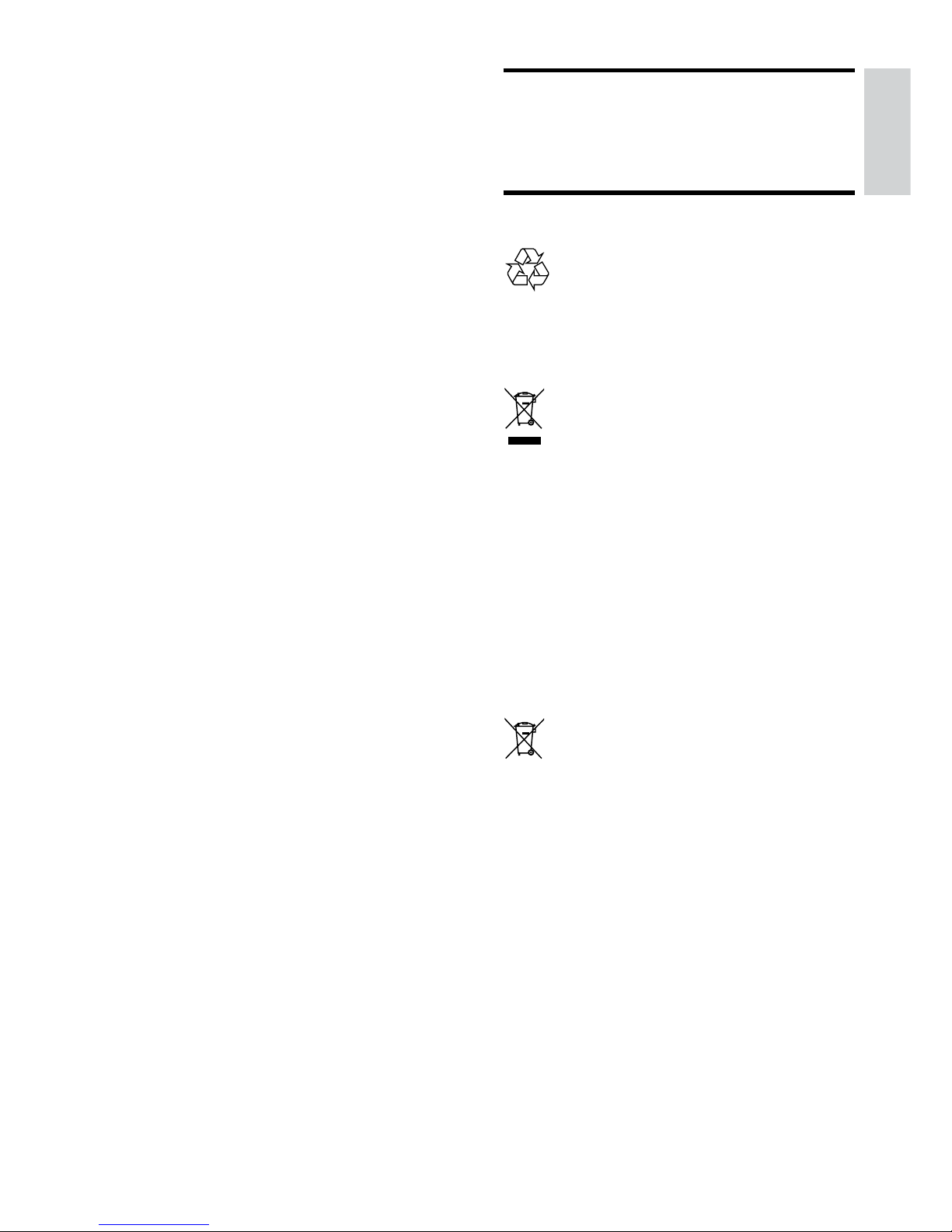
5
English
EN
• If the product is transported in temperatures
below 5°C, unpack the product and wait until
its temperature matches room temperature
before connecting it to the power outlet.
• Parts of this product can be made of glass.
Handle with care to avoid injury and damage.
Riskofoverheating!
• Never install this product in a conned space.
Always leave a space of at least four inches
around the product for ventilation. Ensure
curtains or other objects never cover the
ventilation slots on the product.
Riskofcontamination!
• Do not mix batteries (old and new or carbon
and alkaine, etc.).
• Danger of explosion if batteries are
incorrectly replaced. Replace only with the
same or equivalent type.
• Remove batteries if they are exhausted or if
the remote control is not to be used for a
long time.
• Batteries contain chemical substances, they
should be disposed of properly.
Riskofswallowingbatteries!
• The product/remote control may or may
not contain a coin/button type battery, which
can be swallowed. Keep the battery out of
reach of children at all times! If swallowed,
the battery can cause serious injury or death.
Severe internal burns can occur within two
hours of ingestion.
• If the battery has been swallowed, seek
immediate medical attention.
• When you change the batteries, always
keep all new and used batteries out of
reach of children. Ensure that the battery
compartment is completely secure after you
replace the battery.
• If the battery compartment cannot be
completely secured, discontinue use of the
product. Keep out of reach of children and
contact the manufacturer.
Care for your product
Use only microber cloth to clean the product.
Care of the environment
Your product is designed and manufactured with
high quality materials and components, which can
be recycled and reused.
When this crossed-out wheeled bin symbol is
attached to a product it means that the product
is covered by the European Directive 2002/96/
EC. Please inform yourself about the local separate
collection system for electrical and electronic
products.
Please act according to your local rules and do not
dispose of your old products with your normal
household waste.
Correct disposal of your old product helps to
prevent potential negative consequences for the
environment and human health.
Your product contains batteries covered by the
European Directive 2006/66/EC, which cannot be
disposed with normal household waste.
Please inform yourself about the local rules on
separate collection of batteries because correct
disposal helps to prevent negative consequences
for the environmental and human health.
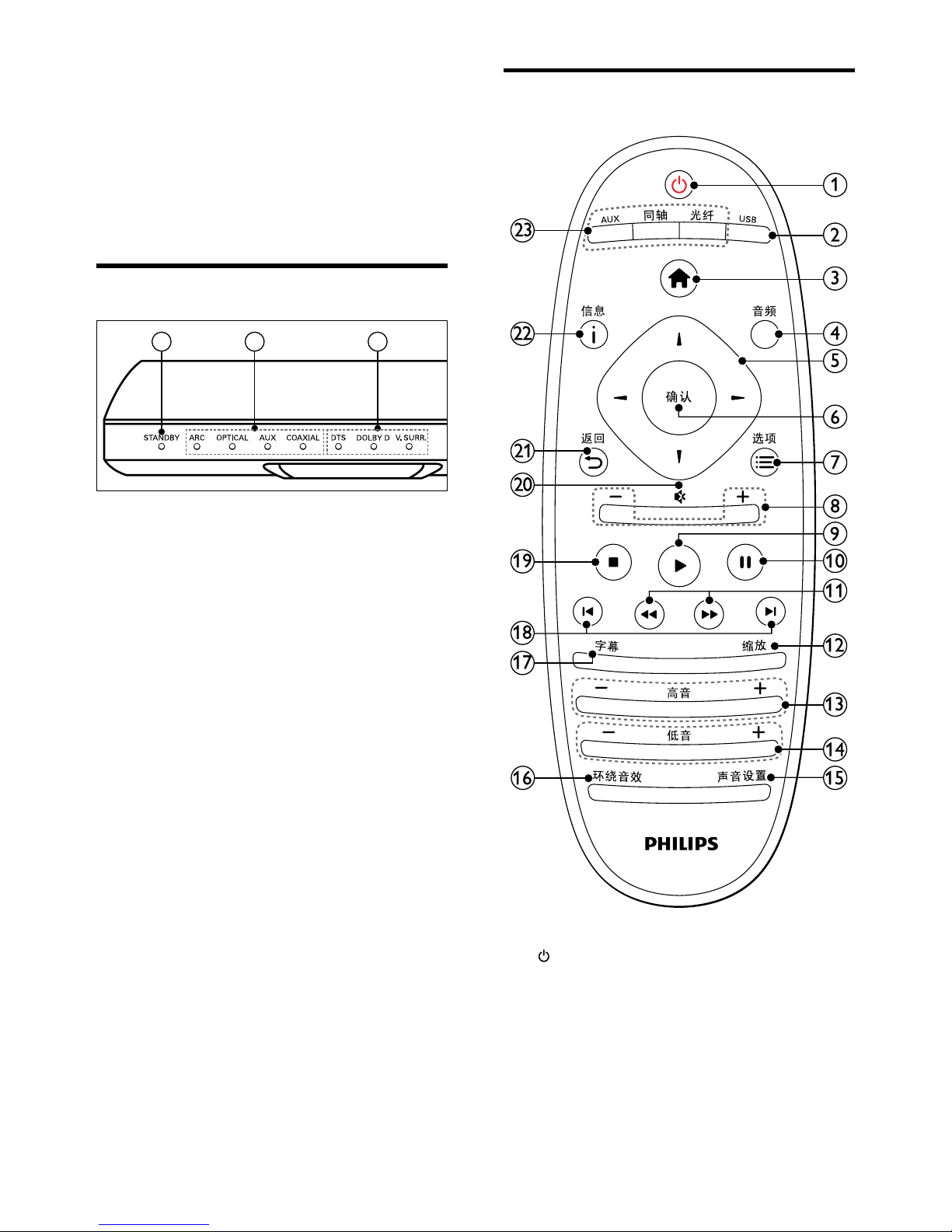
6 EN
4 Your SoundBar
Congratulations on your purchase, and welcome
to Philips! To fully benet from the support that
Philips offers, register your SoundBar at www.
philips.com/welcome.
Main unit
a Standby indicator
When the SoundBar is in standby, the standby
indicator turns red.
b Source indicator/ Volume indicator
Source indicator lights up when a source is
selected.
When you change volume, volume indicators
light up to indicate the volume level.
• ARC: Lights up when you select HDMI
ARC as the input source.
• OPTICAL: Lights up when you select
Optical as the input source.
• AUX: Lights up when you select AUX as
the input source.
• COAXIAL: Lights up when you select
COAXIAL as the input source.
c Sound mode indicator/ Volume indicator
Sound mode indicator lights up when a you
play an audio source with surround sound.
When you change volume, volume indicators
light up to indicate the volume level.
• DTS: Lights up when you play DTS audio.
• DOLBY D: Lights up when you play
Dolby audio.
• V.SURR: Lights up when you select Virtual
Surround sound.
1 2 3
Remote control
a (Standby-On)
• Switch the SoundBar on or to standby.
When the SoundBar is in standby, the
standby indicator turns red.
• When EasyLink is enabled, press and hold
for at least three seconds to switch all
connected HDMI CEC compliant devices
to standby.
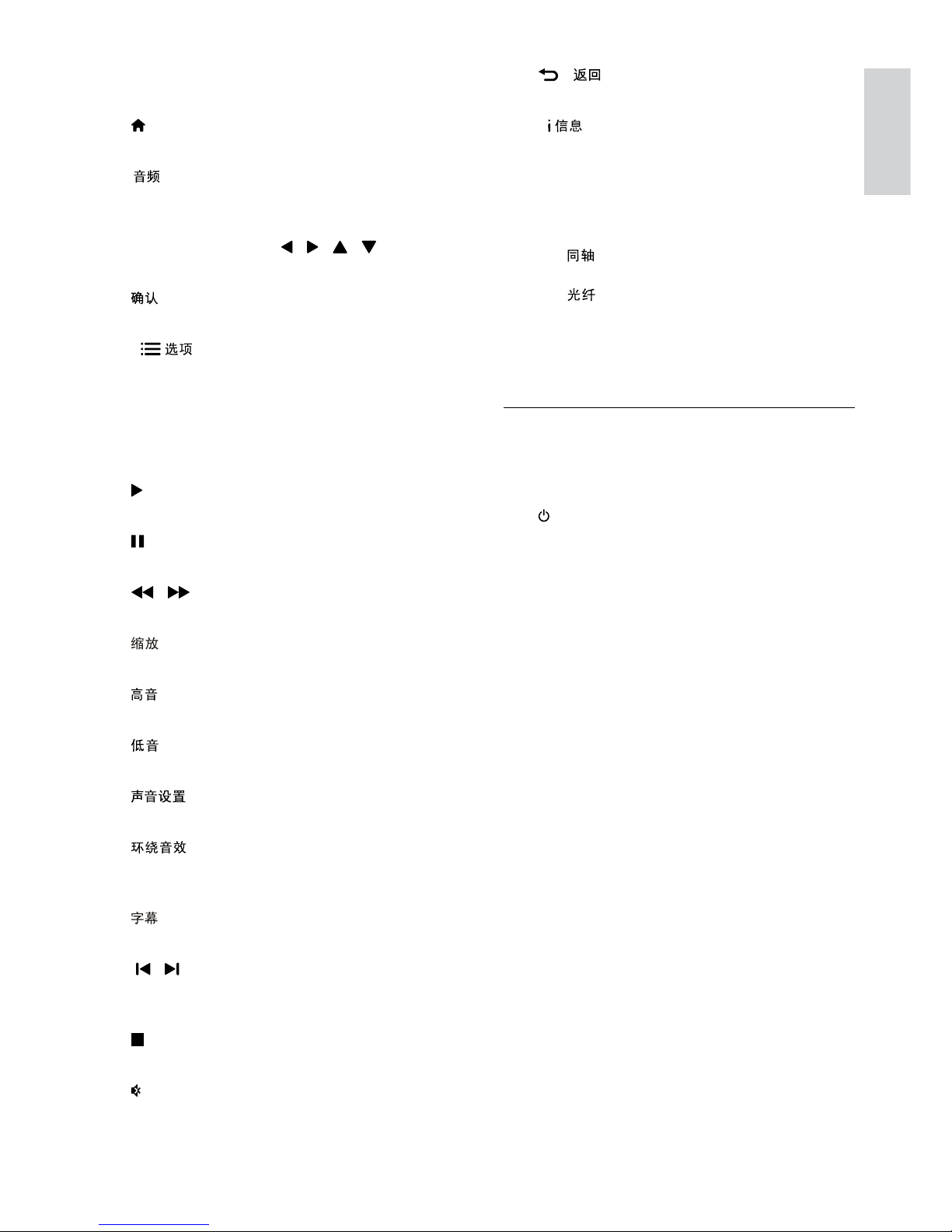
7
English
EN
b USB
Switch to USB storage device.
c (Home)
Access the home menu.
d
Select an audio language when you play a
video.
e Navigation buttons ( / / / )
Navigate menus.
f
Conrm an entry or selection.
g
Access more play options while playing a
multimedia le from a USB storage device or
PC (through DLNA).
h +/- (Volume)
Increase or decrease volume.
i (Play)
Start or resume play.
j (Pause)
Pause play.
k / (Fast Backward/ Fast Forward)
Search backwards or forward.
l
Zoom into a video scene or picture.
m +/-
Increase or decrease treble.
n +/-
Increase or decrease bass.
o
Toggle through sound modes.
p
Toggle between stereo and virtual surround
sound.
q
Select subtitle language for video.
r / (Previous/Next)
Skip to the previous or next track, chapter
or le.
s (Stop)
Stop play.
t (Mute)
Mute or restore volume.
u -
Return to a previous menu screen.
v
Display information about the current picture,
audio, or video.
w AUDIO SOURCE (Audio Source)
• AUX: Switch your audio source to the
AUX connection.
• :Switch your audio source to the
coaxial connection.
• : Switch your audio source to
the optical connection. Press twice to
switch to HDMI ARC source when your
SoundBar is connected to the TV through
an HDMI ARC connection.
EasyLink controls
With Easylink, you can control your SoundBar,
TV and the connected devices with the standby
button on your SoundBar remote control.
• (Standby-On): Press and hold to switch
your SoundBar, TV, and the connected devices
to standby.
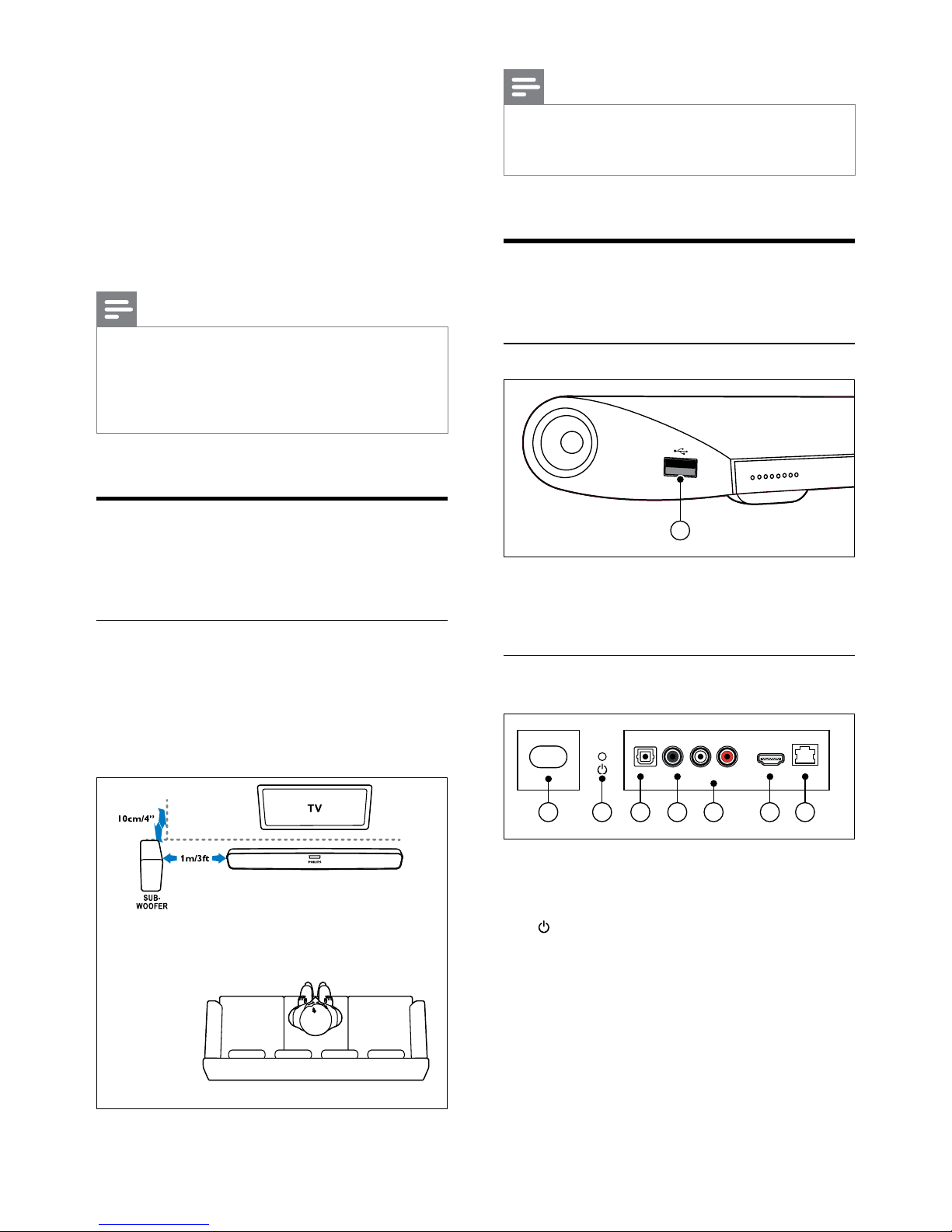
8 EN
5 Connect your
SoundBar
This section helps you connect your SoundBar
to a TV and other devices. For a comprehensive
interactive guide, see www.connectivityguide.
philips.com.
Note
•
For identication and supply ratings, refer to the
type plate at the back or bottom of the product.
• Before you make or change any connections,
make sure that all devices are disconnected from
the power outlet.
Subwoofer
Follow the steps below to position and connect
your subwoofer.
Position
Place the subwoofer at least one meter (three
feet) away from your SoundBar, and ten
centimeters away from the wall.
For best results, place your subwoofer as shown
below.
Note
•
The SoundBar and the subwoofer automatically
pair up when you switch on the SoundBar and
the subwoofer.
Connectors
Connect other devices to your SoundBar.
Side left
USB
Audio, video or picture input from a USB storage
device.
Back connectors
a AC MAINS~
Connect to the power supply.
b (Standby-On)
• Switch the SoundBar on or to standby.
• When the SoundBar is in standby, the
standby indicator turns red.
c DIGITAL IN - OPTICAL
Connect to an optical audio output on the
TV or a digital device.
d DIGITAL IN - COAXIAL
Connect to a coaxial audio output on the TV
or a digital device.
1
AC MAINS~
1 3 4
AUDIO IN
HDMI OUT (ARC) LAN
COAXIALOPTICAL
DIGITAL IN
AUX
LR
5 762
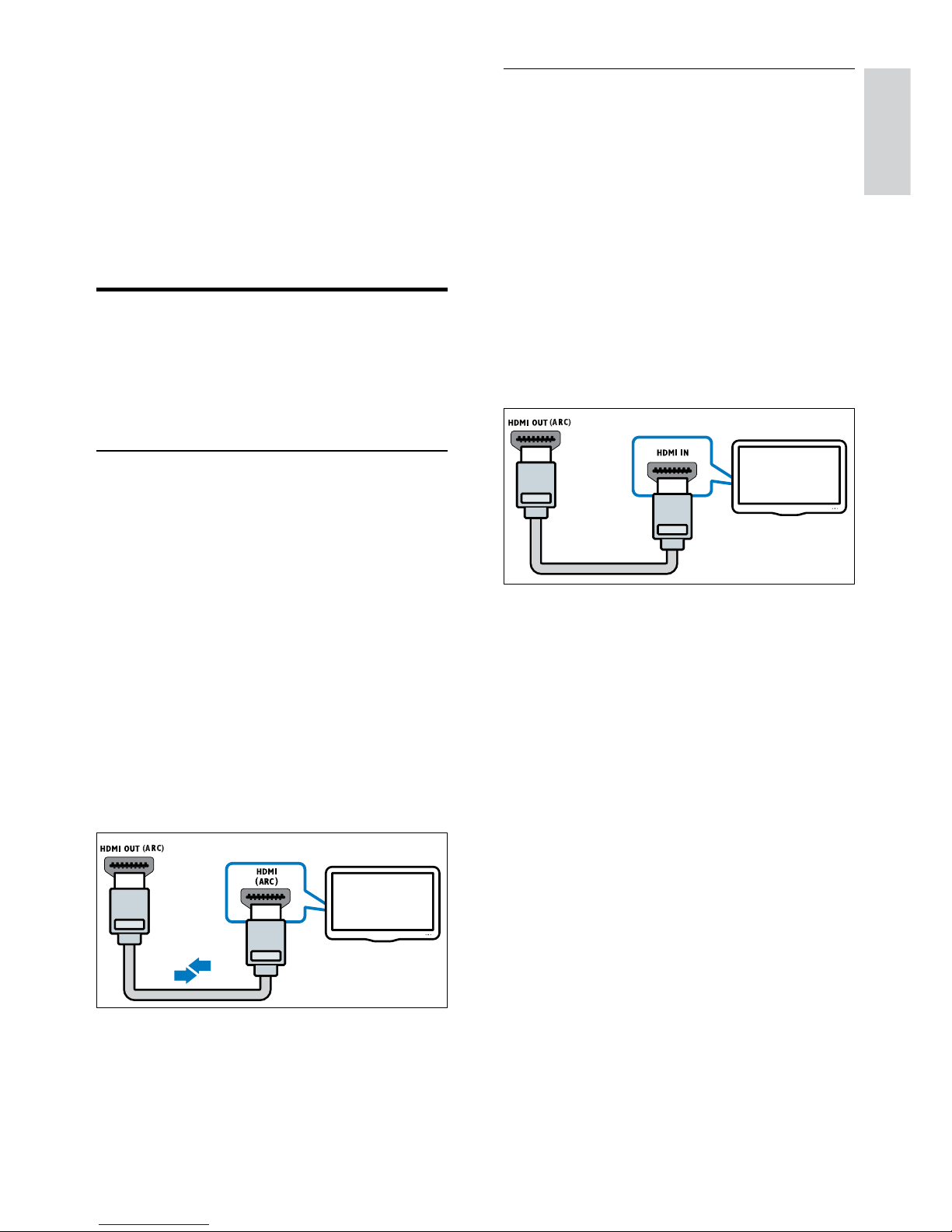
9
English
EN
e AUDIO IN - AUX
Connect to an analog audio output on the TV
or an analog device.
f HDMI OUT (ARC)
Connect to the HDMI input on the TV.
g LAN
Connect to the LAN input on a broadband
modem or router.
Connect to TV
Connect your SoundBar to a TV to watch videos.
You can listen to audio from TV programs through
your SoundBar. Use the best quality connection
available on your SoundBar and TV.
Option 1: Connect to TV through HDMI
(ARC)
Your SoundBar suppor ts HDMI version 1.4 Audio Return Channel (ARC). If your TV is HDMI
ARC compliant, connect your SoundBar to the TV
through the HDMI ARC connection.
With HDMI ARC, you do not need an additional
audio cable to play audio from TV through your
SoundBar.
1 Using a High Speed HDMI cable, connect
the HDMI OUT (ARC) connector on your
SoundBar to the HDMI ARC connector on
the TV.
The HDMI ARC connector on the TV might
be labeled HDMI IN or HDMI. For details on
TV connectors, see the TV user manual.
2 On your TV, turn on HDMI-CEC. For details,
see the TV user manual.
3 If audio from TV does not play automatically,
set up the audio manually (see 'Set up audio
for connected devices' on page 10).
TV
Option 2: Connect to TV through HDMI
Best quality video
If your TV is not HDMI ARC compliant, connect
your SoundBar to the TV through a standard
HDMI connection.
With a standard HDMI connection, you need an
additional audio cable to play the audio from the
TV through your SoundBar (see 'Connect audio
from TV and other devices' on page 10).
1 Using a High Speed HDMI cable, connect
the HDMI OUT (ARC) connector on your
SoundBar to the HDMI connector on the TV.
The HDMI connector on the TV might be
labeled HDMI IN.
2 On your TV, turn on HDMI-CEC. For details,
see the TV user manual.
3 To play audio from TV programs through
your SoundBar, connect an additional audio
cable (see 'Connect audio from TV and other
devices' on page 10).
4 If audio from the TV does not play
automatically, set up the audio manually (see
'Set up audio for connected devices' on page
10).
TV
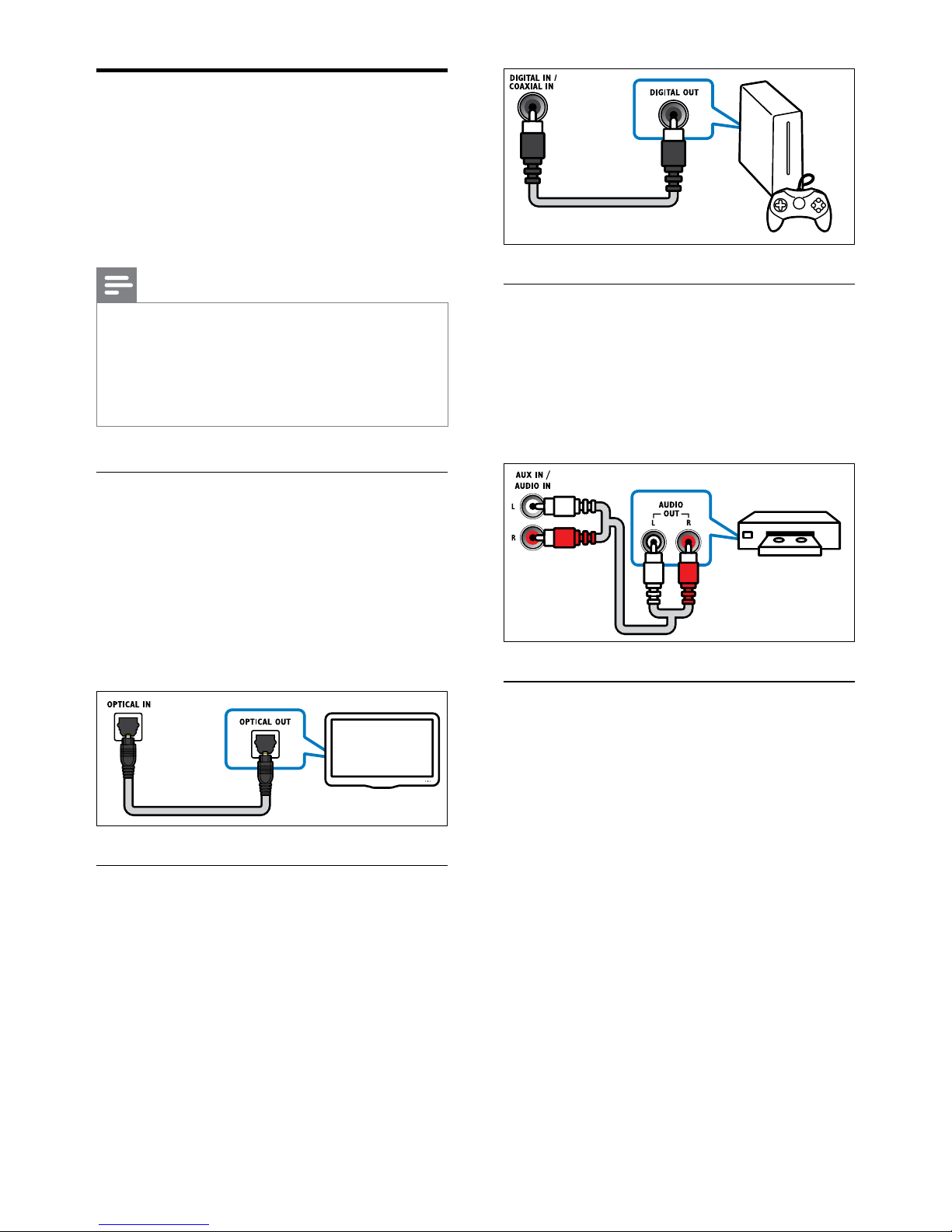
10 EN
Connect audio from TV and
other devices
Play audio from TV or other devices through your
SoundBar.
Use the best quality connection available on other
devices.
Note
•
The audio connections in this user manual
are only recommendations. You can use other
connections too.
• When your SoundBar and TV are connected
through HDMI ARC, an audio connection is not
required.
Option 1: Connect audio through a digital
optical cable
Best quality audio
Using an optical cable, connect the OPTICAL
connector on your SoundBar to the OPTICAL
OUT connector on the device.
The digital optical connector might be labeled
SPDIF, SPDIF OUT, or OPTICAL.
(Cable not supplied)
Option 2: Connect audio through a digital
coaxial cable
Good quality audio
Using a coaxial cable, connect the COAXIAL
connector on your SoundBar to the COAXIAL/
DIGITAL OUT connector on the device.
The digital coaxial connector might be labeled
DIGITAL AUDIO OUT.
(Cable not supplied)
TV
Option 3: Connect audio through analog
audio cables
Basic quality audio
Using an analog cable, connect the AUX
connectors on your SoundBar to the audio
connectors on the device.
(Cable not supplied)
Set up audio for connected devices
When you connect a device to your SoundBar,
check the audio settings.
1 On your TV and other devices, turn on
HDMI-CEC. For details, see the user manual
of the TV and the other device.
2 Select 'Amplier' from the TV speakers menu
to hear sound from the SoundBar. For details,
see the TV user manual.
3 On your SoundBar, turn on System Audio
Control.
If the connected device is not HDMI-CEC
compliant, press the correct source button on the
remote control to select the audio input.
VCR
