Philips HTS-5100-BF-7 Service Manual

SERVICE MANUAL
BLU-RAY DISC HOME THEATER
HTS5100B/F7
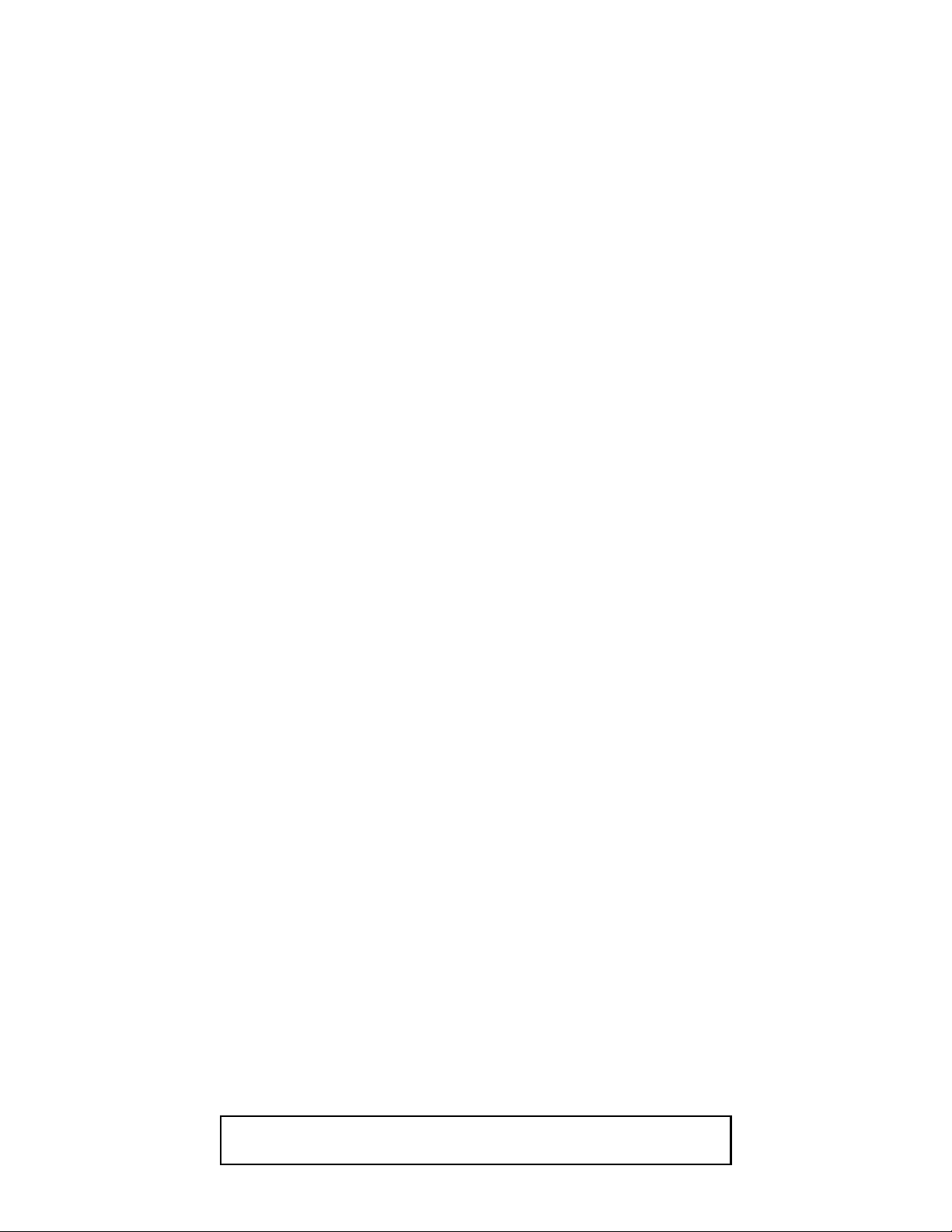
IMPORTANT SAFETY NOTICE
Proper service and repair is important to the safe, reliable operation of all
P&F Equipment. The service procedures recommended by P&F and
described in this service manual are effective methods of performing
service operations. Some of these service special tools should be used
when and as recommended.
It is important to note that this service manual contains various CAUTIONS
and NOTICES which should be carefully read in order to minimize the risk
of personal injury to service personnel. The possibility exists that improper
service methods may damage the equipment. It also is important to
understand that these CAUTIONS and NOTICES ARE NOT EXHAUSTIVE.
P&F could not possibly know, evaluate and advice the service trade of all
conceivable ways in which service might be done or of the possible
hazardous consequences of each way. Consequently, P&F has not
undertaken any such broad evaluation. Accordingly, a servicer who uses a
service procedure or tool which is not recommended by P&F must first use
all precautions thoroughly so that neither his safety nor the safe operation
of the equipment will be jeopardized by the service method selected.
TABLE OF CONTENTS
Specifications . . . . . . . . . . . . . . . . . . . . . . . . . . . . . . . . . . . . . . . . . . . . . . . . . . . . . . . . . . . . . . . . . . . . . . . . . .1-1-1
Laser Beam Safety Precautions . . . . . . . . . . . . . . . . . . . . . . . . . . . . . . . . . . . . . . . . . . . . . . . . . . . . . . . . . . . .1-2-1
Important Safety Precautions . . . . . . . . . . . . . . . . . . . . . . . . . . . . . . . . . . . . . . . . . . . . . . . . . . . . . . . . . . . . . .1-3-1
Standard Notes for Servicing . . . . . . . . . . . . . . . . . . . . . . . . . . . . . . . . . . . . . . . . . . . . . . . . . . . . . . . . . . . . . . 1-4-1
Cabinet Disassembly Instructions . . . . . . . . . . . . . . . . . . . . . . . . . . . . . . . . . . . . . . . . . . . . . . . . . . . . . . . . . . . 1-5-1
How to Initialize the Blu-ray Disc Player . . . . . . . . . . . . . . . . . . . . . . . . . . . . . . . . . . . . . . . . . . . . . . . . . . . . . .1-6-1
How to Get in the Service mode for AVR U-COM. . . . . . . . . . . . . . . . . . . . . . . . . . . . . . . . . . . . . . . . . . . . . . .1-7-1
Firmware Renewal Mode . . . . . . . . . . . . . . . . . . . . . . . . . . . . . . . . . . . . . . . . . . . . . . . . . . . . . . . . . . . . . . . . . 1-8-1
Troubleshooting. . . . . . . . . . . . . . . . . . . . . . . . . . . . . . . . . . . . . . . . . . . . . . . . . . . . . . . . . . . . . . . . . . . . . . . . . 1-9-1
Block Diagrams. . . . . . . . . . . . . . . . . . . . . . . . . . . . . . . . . . . . . . . . . . . . . . . . . . . . . . . . . . . . . . . . . . . . . . . . 1-10-1
Schematic Diagrams and CBA . . . . . . . . . . . . . . . . . . . . . . . . . . . . . . . . . . . . . . . . . . . . . . . . . . . . . . . . . . . .1-11-1
Waveforms . . . . . . . . . . . . . . . . . . . . . . . . . . . . . . . . . . . . . . . . . . . . . . . . . . . . . . . . . . . . . . . . . . . . . . . . . . .1-12-1
Wiring Diagram . . . . . . . . . . . . . . . . . . . . . . . . . . . . . . . . . . . . . . . . . . . . . . . . . . . . . . . . . . . . . . . . . . . . . . . . 1-13-1
IC Pin Function Descriptions. . . . . . . . . . . . . . . . . . . . . . . . . . . . . . . . . . . . . . . . . . . . . . . . . . . . . . . . . . . . . . 1-14-1
Lead Identifications . . . . . . . . . . . . . . . . . . . . . . . . . . . . . . . . . . . . . . . . . . . . . . . . . . . . . . . . . . . . . . . . . . . . . 1-15-1
Exploded Views. . . . . . . . . . . . . . . . . . . . . . . . . . . . . . . . . . . . . . . . . . . . . . . . . . . . . . . . . . . . . . . . . . . . . . . . 1-16-1
Mechanical Parts List . . . . . . . . . . . . . . . . . . . . . . . . . . . . . . . . . . . . . . . . . . . . . . . . . . . . . . . . . . . . . . . . . . . 1-17-1
Electrical Parts List . . . . . . . . . . . . . . . . . . . . . . . . . . . . . . . . . . . . . . . . . . . . . . . . . . . . . . . . . . . . . . . . . . . . . 1-18-1
Manufactured under license from Dolby Laboratories.
Dolby and the double-D symbol are trademarks of Dolby Laboratories.

SPECIFICATIONS
General
Signal system NTSC Color
Power requirements 120V AC, 60Hz
Power consumption 120W(Standby 0.7W)
*Total output power (Amplifier) Home theater mode : 880W
FTC*output power : 745W
*(Main Ch@1kHz within 10% THD, Sub CH 60Hz within 2.5% THD)
Dimensions (width x height x depth) 17.2 x 2.75 x 15.3 inches(435 x 70 x 390 mm)
Weight 11 Ibs. (5kg)
*Operating temperature 41°F(5°C) to 104°F (40°C)
*Operating humidity Less than 80 % (no condensation)
1-1-1 E1P00SP

LASER BEAM SAFETY PRECAUTIONS
This BD player uses a pickup that emits a laser beam.
Do not look directly at the laser beam coming
from the pickup or allow it to strike against your
skin.
The laser beam is emitted from the location shown in the figure. When checking the laser diode, be sure to keep
your eyes at least 30 cm away from the pickup lens when the diode is turned on. Do not look directly at the laser
beam.
CAUTION: Use of controls and adjustments, or doing procedures other than those specified herein, may result in
hazardous radiation exposure.
Drive Mechanism Assembly
Laser Beam Radiation
Laser Pickup
Turntable
Location: Inside Top of BD mechanism.
1-2-1 B2NLBSP

IMPORTANT SAFETY PRECAUTIONS
Product Safety Notice
Some electrical and mechanical parts have special
safety-related characteristics which are often not
evident from visual inspection, nor can the protection
they give necessarily be obtained by replacing them
with components rated for higher voltage, wattage,
etc. Parts that have special safety characteristics are
identified by a # on schematics and in parts lists. Use
of a substitute replacement that does not have the
same safety characteristics as the recommended
replacement part might create shock, fire, and/or other
hazards. The Product’s Safety is under review
continuously and new instructions are issued
whenever appropriate. Prior to shipment from the
factory, our products are carefully inspected to confirm
with the recognized product safety and electrical
codes of the countries in which they are to be sold.
However, in order to maintain such compliance, it is
equally important to implement the following
precautions when a set is being serviced.
Precautions during Servicing
A. Parts identified by the # symbol are critical for
safety. Replace only with part number specified.
B. In addition to safety, other parts and assemblies
are specified for conformance with regulations
applying to spurious radiation. These must also be
replaced only with specified replacements.
Examples: RF converters, RF cables, noise
blocking capacitors, and noise blocking filters, etc.
C. Use specified internal wiring. Note especially:
1) Wires covered with PVC tubing
2) Double insulated wires
3) High voltage leads
D. Use specified insulating materials for hazardous
live parts. Note especially:
1) Insulation tape
2) PVC tubing
3) Spacers
4) Insulators for transistors
E. When replacing AC primary side components
(transformers, power cord, etc.), wrap ends of
wires securely about the terminals before
soldering.
F. Observe that the wires do not contact heat
producing parts (heat sinks, oxide metal film
resistors, fusible resistors, etc.).
G. Check that replaced wires do not contact sharp
edges or pointed parts.
H. When a power cord has been replaced, check that
5 - 6 kg of force in any direction will not loosen it.
I. Also check areas surrounding repaired locations.
J. Be careful that foreign objects (screws, solder
droplets, etc.) do not remain inside the set.
K. When connecting or disconnecting the internal
connectors, first, disconnect the AC plug from the
AC outlet.
1-3-1 BDN_ISP
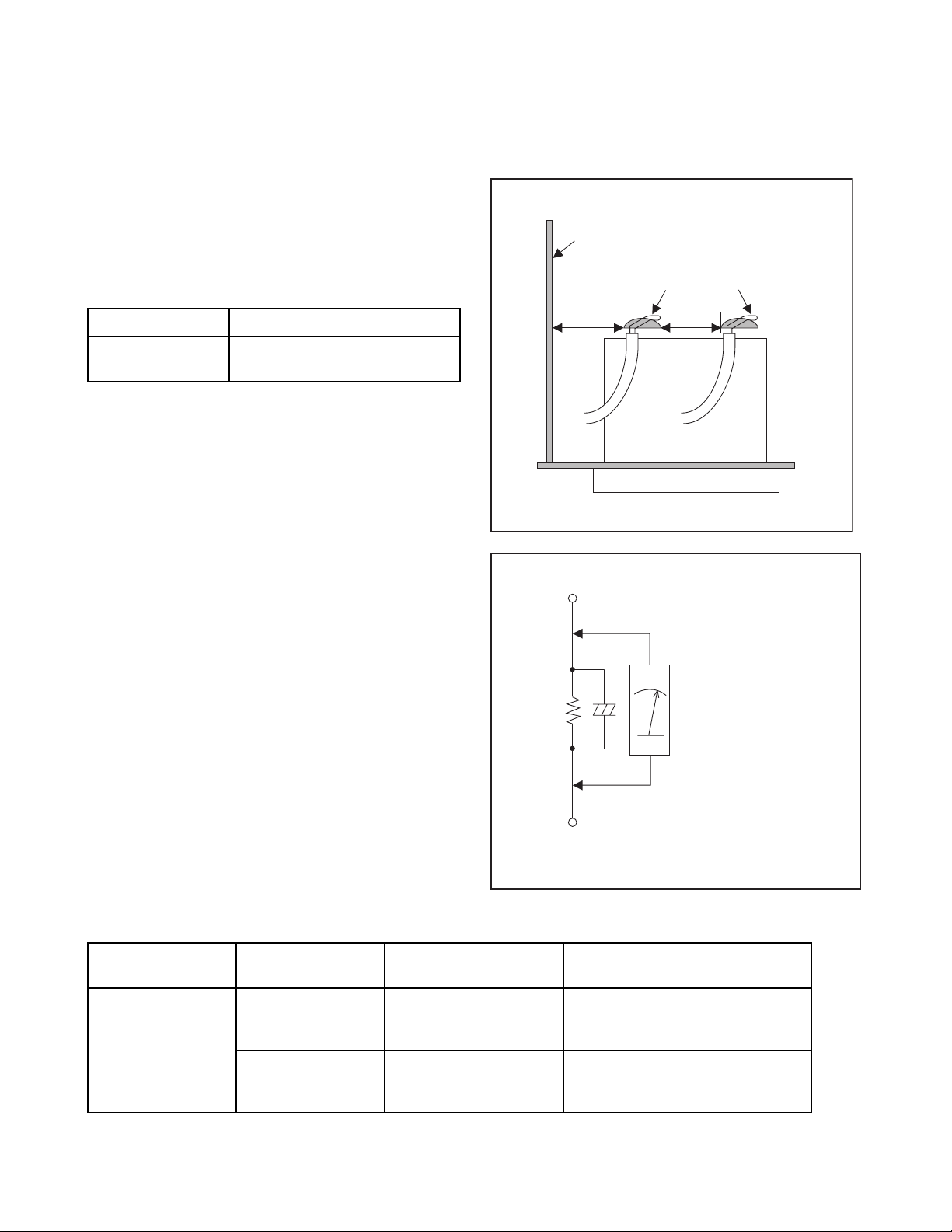
Safety Check after Servicing
Examine the area surrounding the repaired location for damage or deterioration. Observe that screws, parts, and
wires have been returned to their original positions. Afterwards, do the following tests and confirm the specified
values to verify compliance with safety standards.
1. Clearance Distance
When replacing primary circuit components, confirm
specified clearance distance (d) and (d’) between
soldered terminals, and between terminals and
surrounding metallic parts. (See Fig. 1)
Table 1: Ratings for selected area
Chassis or Secondary Conductor
Primary Circuit
AC Line Voltage Clearance Distance (d), (d’)
120 V
Note: This table is unofficial and for reference only. Be
sure to confirm the precise values.
≥ 3mm(d)
≥ 4mm(d’)
2. Leakage Current Test
Confirm the specified (or lower) leakage current
between B (earth ground, power cord plug prongs) and
externally exposed accessible parts (RF terminals,
antenna terminals, video and audio input and output
terminals, microphone jacks, earphone jacks, etc.) is
lower than or equal to the specified value in the table
below.
Measuring Method (Power ON):
Insert load Z between B (earth ground, power cord plug
prongs) and exposed accessible parts. Use an AC
voltmeter to measure across the terminals of load Z.
See Fig. 2 and the following table.
d' d
Exposed Accessible Part
Z
One side of
B
Power Cord Plug Prongs
Fig. 1
AC Voltmeter
(High Impedance)
Table 2: Leakage current ratings for selected areas
AC Line Voltage Load Z Leakage Current (i)
2kΩ RES.
Connected in
parallel
120 V
50kΩ RES.
Connected in
parallel
Note:This table is unofficial and for reference only. Be sure to confirm the precise values.
i≤0.7mA AC Peak
i≤2mA DC
i≤0.7mA AC Peak
i≤2mA DC
1-3-2 BDN_ISP
One side of power cord plug
prongs (B) to:
RF or
Antenna terminals
A/V Input, Output
Fig. 2

STANDARD NOTES FOR SERVICING
Circuit Board Indications
1. The output pin of the 3 pin Regulator ICs is
indicated as shown.
Top View
Out
2. For other ICs, pin 1 and every fifth pin are
indicated as shown.
Pin 1
3. The 1st pin of every male connector is indicated as
shown.
Pin 1
Input
In
Bottom View
5
10
Pb (Lead) Free Solder
When soldering, be sure to use the Pb free solder.
How to Remove / Install Flat Pack-IC
1. Removal
With Hot-Air Flat Pack-IC Desoldering Machine:
1. Prepare the hot-air flat pack-IC desoldering
machine, then apply hot air to the Flat Pack-IC
(about 5 to 6 seconds). (Fig. S-1-1)
Fig. S-1-1
Instructions for Connectors
1. When you connect or disconnect the FFC (Flexible
Foil Connector) cable, be sure to first disconnect
the AC cord.
2. FFC (Flexible Foil Connector) cable should be
inserted parallel into the connector, not at an
angle.
FFC Cable
Connector
CBA
* Be careful to avoid a short circuit.
2. Remove the flat pack-IC with tweezers while
applying the hot air.
3. Bottom of the flat pack-IC is fixed with glue to the
CBA; when removing entire flat pack-IC, first apply
soldering iron to center of the flat pack-IC and heat
up. Then remove (glue will be melted). (Fig. S-1-6)
4. Release the flat pack-IC from the CBA using
tweezers. (Fig. S-1-6)
CAUTION:
1. The Flat Pack-IC shape may differ by models. Use
an appropriate hot-air flat pack-IC desoldering
machine, whose shape matches that of the Flat
Pack-IC.
2. Do not supply hot air to the chip parts around the
flat pack-IC for over 6 seconds because damage
to the chip parts may occur. Put masking tape
around the flat pack-IC to protect other parts from
damage. (Fig. S-1-2)
1-4-1 BDN_SN

3. The flat pack-IC on the CBA is affixed with glue, so
be careful not to break or damage the foil of each
pin or the solder lands under the IC when
removing it.
With Soldering Iron:
1. Using desoldering braid, remove the solder from
all pins of the flat pack-IC. When you use solder
flux which is applied to all pins of the flat pack-IC,
you can remove it easily. (Fig. S-1-3)
CBA
Masking
Tape
Tweezers
Hot-air
Flat Pack-IC
Desoldering
Machine
Flat Pack-IC
Fig. S-1-2
Flat Pack-IC
Desoldering Braid
Soldering Iron
Fig. S-1-3
2. Lift each lead of the flat pack-IC upward one by
one, using a sharp pin or wire to which solder will
not adhere (iron wire). When heating the pins, use
a fine tip soldering iron or a hot air desoldering
machine. (Fig. S-1-4)
Sharp
Pin
Fine Tip
Soldering Iron
3. Bottom of the flat pack-IC is fixed with glue to the
CBA; when removing entire flat pack-IC, first apply
soldering iron to center of the flat pack-IC and heat
up. Then remove (glue will be melted). (Fig. S-1-6)
4. Release the flat pack-IC from the CBA using
tweezers. (Fig. S-1-6)
Fig. S-1-4
1-4-2 BDN_SN

With Iron Wire:
1. Using desoldering braid, remove the solder from
all pins of the flat pack-IC. When you use solder
flux which is applied to all pins of the flat pack-IC,
you can remove it easily. (Fig. S-1-3)
2. Affix the wire to a workbench or solid mounting
point, as shown in Fig. S-1-5.
3. While heating the pins using a fine tip soldering
iron or hot air blower, pull up the wire as the solder
melts so as to lift the IC leads from the CBA
contact pads as shown in Fig. S-1-5.
4. Bottom of the flat pack-IC is fixed with glue to the
CBA; when removing entire flat pack-IC, first apply
soldering iron to center of the flat pack-IC and heat
up. Then remove (glue will be melted). (Fig. S-1-6)
5. Release the flat pack-IC from the CBA using
tweezers. (Fig. S-1-6)
Note: When using a soldering iron, care must be
taken to ensure that the flat pack-IC is not
being held by glue. When the flat pack-IC is
removed from the CBA, handle it gently
because it may be damaged if force is applied.
Hot Air Blower
2. Installation
1. Using desoldering braid, remove the solder from
the foil of each pin of the flat pack-IC on the CBA
so you can install a replacement flat pack-IC more
easily.
2. The “●” mark on the flat pack-IC indicates pin 1.
(See Fig. S-1-7.) Be sure this mark matches the
pin 1 on the PCB when positioning for installation.
Then presolder the four corners of the flat pack-IC.
(See Fig. S-1-8.)
3. Solder all pins of the flat pack-IC. Be sure that
none of the pins have solder bridges.
Example :
Pin 1 of the Flat Pack-IC
is indicated by a " " mark.
Fig. S-1-7
To Solid
Mounting Point
CBA
Tweezers
Iron Wire
Soldering Iron
Fig. S-1-5
Fine Tip
Soldering Iron
Flat Pack-IC
or
Presolder
Flat Pack-IC
CBA
Fig. S-1-8
Fig. S-1-6
1-4-3 BDN_SN

Instructions for Handling Semiconductors
Electrostatic breakdown of the semi-conductors may
occur due to a potential difference caused by
electrostatic charge during unpacking or repair work.
1. Ground for Human Body
Be sure to wear a grounding band (1 MΩ) that is
properly grounded to remove any static electricity that
may be charged on the body.
2. Ground for Workbench
Be sure to place a conductive sheet or copper plate
with proper grounding (1 MΩ) on the workbench or
other surface, where the semi-conductors are to be
placed. Because the static electricity charge on
clothing will not escape through the body grounding
band, be careful to avoid contacting semi-conductors
with your clothing.
<Incorrect>
<Correct>
1MΩ
CBA
Grounding Band
1MΩ
CBA
Conductive Sheet or
Copper Plate
1-4-4 BDN_SN

CABINET DISASSEMBLY INSTRUCTIONS
実機サンプル入手後作成
1-5-1 E1P00DC

HOW TO INITIALIZE THE BLU-RAY DISC PLAYER
To put the program back at the factory-default,
initialize the HTiB as the following procedure.
Method 1
1. Turn the power on.
2. Remove the disc on the tray and close the tray.
3. Press the [Source] button one time on the front
panel.
4. Display the “AUX” on the VFD in the front panel.
5. Press the [Play] button for 5 seconds on the front
panel.
6. Display the “RESET” on the VFD in the front
panel.
7. State is Standby Mode, press the [Power] button to
the Red LED.
Method 2 : OSD
1. Turn the power on.
2. Remove the disc on the tray and close the tray.
3. Press [Home] Key in the remote control unit,
display “Home” on the VFD.
4. Select the Factory Default → Settings → Yes .
5. Press the [OK] key in the remote control unit.
6. Display the “RESET” on the VFD in the front
panel.
7. State is Standby Mode, press the [Power] button to
the Red LED.
1-6-1 E1P00INT

HOW TO GET IN THE SERVICE MODE for AVR U-COM
To check the updated Program Version.
Method
1. Turn the power on.
2. Remove the disc on the tray and close the tray.
3. Press the [Source] button four times on the front
panel.
4. Display the “D-IN” on the VFD in the front panel.
5. Press the [Play] button for 5 seconds on the front
panel.
6. Display the “MCU” on the VFD in the front panel.
7. Press the [Play] button for 1 second on the front
panel.
8. Display the “vUXXX” on the VFD in the front panel.
9. Press the [Play] button for 1 second on the front
panel.
10. Display the “CEC” on the VFD in the front panel.
11. Press the [Play] button for 1 second on the front
panel.
12. Display the “VX.X.XC” on the VFD in the front
panel.
13. Press the [Play] button for 1 second on the front
panel.
14. Display the “TORINO” on the VFD in the front
panel.
15. Press the [Play] button for 1 second on the front
panel.
16. Display the “vUXXXX” on the VFD in the front
panel.
17. Press the [Play] button for 1 second on the front
panel.
18. Display the “DSP” on the VFD in the front panel.
19. Press the [Play] button for 1 second on the front
panel.
20. Display the “VX.X.X” on the VFD in the front panel.
21. Press the [Play] button for 1 second on the front
panel.
22. Display the “D-IN” on the VFD in the front panel.
1-7-1 E1P00SM

FIRMWARE RENEWAL MODE
DSP DOWNLOAD PROCEDURE
* Install the Download Program
1. Create the Folder (PHILIPS) in below position.
C\Program Files\PHILIPS
2. Copy to the attached ZIP file (Flash
Programmer.zip) in this folder (PHILIPS) and
extract from here.
(T5CB5PQ folder and T5CC1 folder)
3. There is a FlashProg.exe when the folder of
T5CC1 is opened. This is the excution file.
(If you don't set up the PORT, you will see the tab
below)
* Download the u-com
1. Prepare to new soft program. Please remember
the Save position.
2. Excute the FlashProg.exe, You can see in below
Pop-up window.
Device
Object File
Click the [Browse] button to select the program.
Please select DSP program of HTS5100B
(FUNAI_SF1.s24)
You can get 3 of DSP programs. You have to
downlaod sequence.
(FUNAI_SF1.s24 Æ FUNAI_SF2.s24 Æ
FUNAI_SF3.s24)
Type of file is “Motorola S Format(*.s16,*.s24,
*.s32)”.
Communication
3. Select the [Setup] Tab and click the [Setup File].
4. You can set up Setup File, Device, Object File
and Communication.
Setup File
C;\Program Files\PHILIPS\T5CC1\FlashProg.ini
Click the [Browse] button to select the Setup File.
If you couldn’t program after setting up all
conditions, try again with another “Data Rate
value”. (You can download fester with “38400”)
1-8-1 E1P00FW

5. Connect the PC (COM port) and update JIG of
HTS5100B with RS-232C cable.
SW14
SW13
SW12
SW11
This position is for HOST program download.
6. Plug the HTS5100B Power Cord(stand-by mode).
7. Push the RESET SW15.
12. After finished downloading, set up the position as
below and push the RESET SW15.
SW15
13. The SET must be working bellowed sequence.
SW15
8. When they connected, the following message
appears.
“Erase all data in this device ? (Y/N)”
9. Click the [Yes]. Data will be erased.
10. Click the [P] Button.
11. When programming is done you can see below
message. “R006 : Programming complated
successfully.”
You can check program
with this number.
(This number for "FUNAI_SF1.s24")
14. After “Complete”, please set up the position as
below again and Push the RESET SW15.
1-8-2 E1P00FW
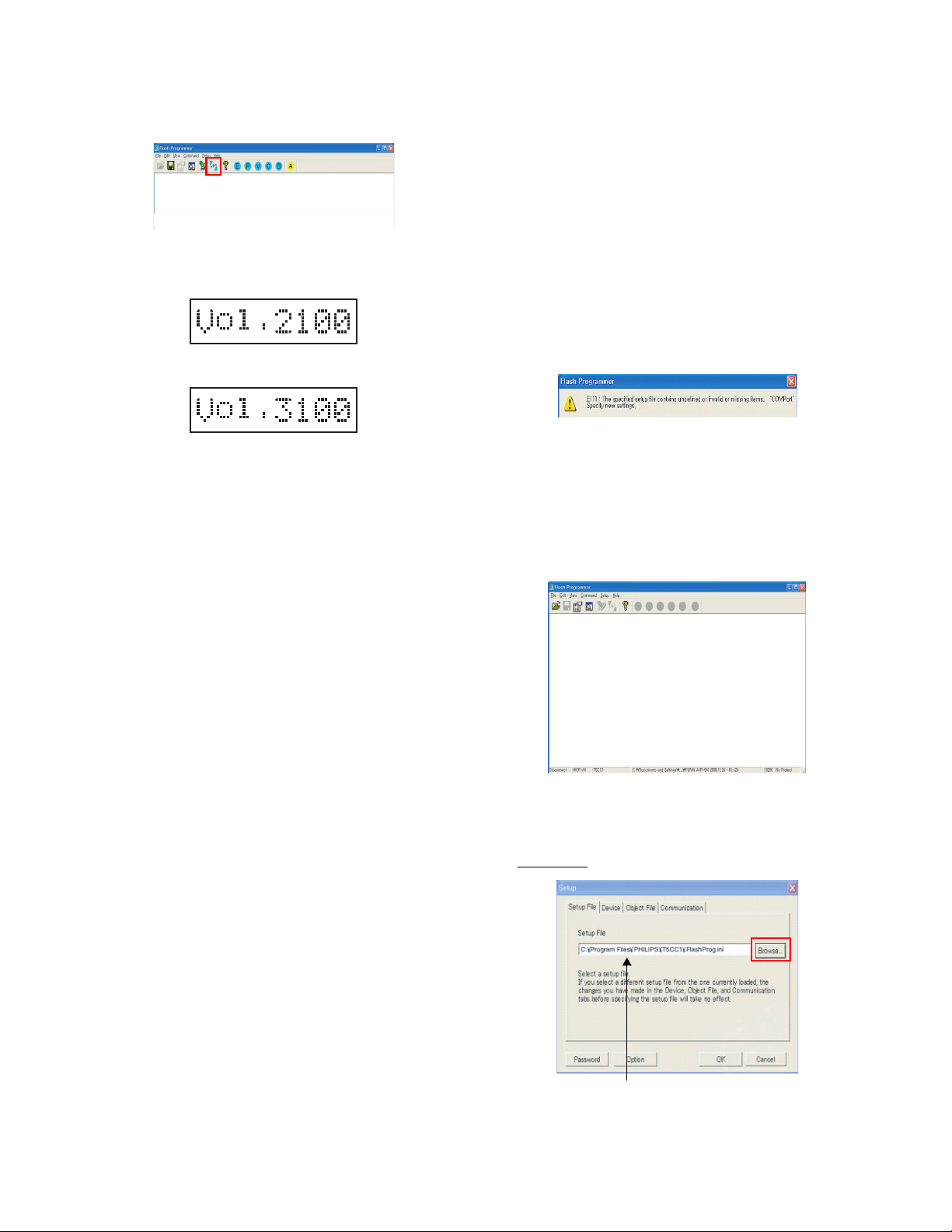
15. You can see the tab below.
Push this SW for disconnection.
(This key is for disconnection or reconnection, if it
has reconnected, please push again.)
16. After disconnection, please go back to “2. ~ 4.”
and set all conditions up with “FUNAI_SF2.s24”
and then realize “8. ~ 13.”.
17. Realize “14. ~ 16.” for “FUNAI_SF3.s24”.
18. Finish.
19. After downloading DSP program, You have to
download HOST program.
HOST U-COM DOWNLOAD
PROCEDURE
Install the Download Program
1. Create the Folder (PHILIPS) in below position.
C\Program Files\PHILIPS
2. Copy to the attached ZIP file (Flash
Programmer.zip) in this folder (PHILIPS) and
extract from here.
(T5CB5PQ folder and T5CC1 folder)
3. There is a FlashProg.exe when the folder of
T5CC1 is opened. This is the excution file.
(If you don't set up the PORT, you will see
bellowed tab)
* Download the u-com
1. Prepare for the new soft program. Please
remember the Save position.
2. Execute the FlashProg.exe. You can see in below
Pop-up window.
3. Select the [Setup] tab and click the [Setup File].
4. You can set up Setup File, Device, Object File
and Communication.
Setup File
C;\Program Files\PHILIPS\T5CC1\FlashProg.ini
Click the [Browse] button to select the Setup File.
1-8-3 E1P00FW

Device
7. Push the RESET SW15.
Object File
Click the [Browse] button to select the program.
Please select program of HTS5100B.
Type of file is “Motorola S Format(*.s16,*.s24,
*.s32)”.
Communication
SW15
8. When they connected, the following message
appears.
“Erase All data in this device ? (Y/N)”
9. Click the [Yes]. Data will be erased.
10. Click the [P] Button.
11. When programming is done you can see below
message. “R006 : Programming complated
successfully.”
12. After pushing the RESET SW and unplugging the
RS-232C cable, restart the SET.
If you couldn’t program after setting up all
conditions, try again with another “Data Rate
value”. (You can download fester with “38400”)
5. Connect the PC (COM port) and update JIG of
HTS5100B with RS-232C cable.
SW14
SW13
SW12
SW11
This position is for HOST program download
6. Plug the HTS5100B Power Cord(stand-by mode).
1-8-4 E1P00FW

CEC U-COM DOWNLOAD
PROCEDURE
* Install the Download Program
1. Create the Folder (PHILIPS) in below position.
C\Program Files\PHILIPS
2. Copy to the attached ZIP file (Flash
Programmer.zip) in this folder (PHILIPS) and
extract from here.
(T5CB5PQ folder and T5CC1 folder)
3. Click the T5CB5PQ.
4. Click the Flash Programmer.
5. You can find FlashProg.exe. This is the excution
file.
(If you don't set up the PORT, you will see the tab
below)
* Download the u-com
1. Prepare for the new soft program. Please
remember the save position.
2. Execute the FlashProg.exe, You can see in below
Pop-up window.
Device
Object File
Click the [Browse] button to select the program.
“CB5_CEC_1119_1” to select the file.Type of file is
“iHEX Format(*.h16,*.h20)”.
(please select program of HTS5100B)
Communication
3. Select the [Setup] tab and click the [Setup File].
4. You can set up Setup File, Device, Object File
and Communication.
Setup File
C;\Program Files\PHILIPS\T5CB5PQ\Flash
Programmer\FlashProg.ini
Click the [Browse] button to select the Set up File.
If you couldn’t program after setting up all
conditions, try again with another “Data Rate
value”. (You can download fester with “38400”)
5. Connect the PC (COM port) and update JIG of
HTS5100B with RS-232C cable.
SW14
SW13
SW12
SW11
This position is for HOST program download
6. Plug the HTS5100B Power Cord(stand-by mode).
1-8-5 E1P00FW

7. Push the RESET SW15.
SW15
8. If connection is correct. You can see the pop-up
window as below.
9. Click the [E] Button. “All data in flash memory will
be erased. Do you want to erase ?” message
appears.
10. Click the [OK]. Data is erased.
11. Click the [P] Button.
Torino GProbe DOWNLOAD
PROCEDURE
* Install the Download Program(GProbe)
1. Copy to attached file (GProbe5.7.0.1) in the email.
2. Execute the file (GProbe5.7.0.1) in your PC
C:\Program Files\Genesis Microchip\ Æ install
position.
* Install the Download Program(isp)
1. Create the Folder(isp Folder) in below position
(C:\Program Files\Genesis Microchip).
C:\Program Files\Genesis Microchip\isp
2. Copy the attached file(isp.zip) to this folder.
3. You can find the icon(GProbe.exe) in window
wallpaper. This is the excution file.
* Download the Torino update-file
1. Run the GProbe.
12. Programming is done , You can see below
message. “R006 : Programming completed
successfully.”
13. After pushing the RESET SW and unplugging the
RS-232C cable, restart the SET.
2. Check [Options] - [Hex Mode]
1-8-6 E1P00FW

- [Connection Setup]
- [Use serial port]
6. Connect the Rear Panel to RS-232 JIG with card
cable.
SW14
SW13
SW12
SW11
This position is for TORINO program download
7. Gprobe program start(click the Gprobe in window
wallpaper) and HTS5100B set power on and press
[Reset] button of torino board.
3. Connection Settings has been selected, close this
program.
4. Prepare the RS-232C Cable. This cable is a direct
cable.
5. Connect the PC (COM serial-port) to RS-232 JIG
with RS-232C cable.
If it has been connected normally, you can see this massage
8. Select the Commands tab and click the Batch.
9. Click the [...] icon.
10. Select the txt-file(avr5m.txt).
C:\Program Files\Genesis
Microchip\isp\avr_5m.txt Å select
1-8-7 E1P00FW

11. Click [OK].
Check
12. Programming(autorun)
13. When all programming is done, you will see below
message.
1-8-8 E1P00FW

FIRMWARE RENEWAL MODE (for User)
1. Press [HOME] button to display Home menu.
2. Select to Play Disc Setup - Custom - Others Software Upgrade.
3. F/W Upgrade (Fig. a) will appear on the screen,
then select Yes.
BD-Player
Settings
Advanced Setup
Software Upgrade
Disc Upgrade
Network Upgrade
Others
Disc Upgrade
Yes
No
Fig. a
4. Fig. b will appear on the screen then the tray
opens. Insert the disc and press [OPEN/CLOSE]
button.
Software Upgrade
Please insert a disc for software upgrade.
If you want to exit upgrade, press 'BACK'.
7. F/W loading starts. Fig. e will appear on the
screen.
Software Upgrade
1.Loading 2.Upgrading
Loading Software...
If you want to exit the download, press'BACK'.
Fig. e
8. Updating starts automatically. Progress degree is
displayed like Fig. f on the VFD.
Fig. f VFD in Upgrade Mode.
9. SHUTDOWN on the VFD and turn the power off
automatically when it finishes.
10. The power turns on and the tray will open
automatically. Remove the disc on the tray.
All the Settings will be kept as they were.
Fig. b
5. Disc loading starts.
6. Fig. c will appear on the screen, then select Yes.
Fig. d will appear on the VFD.
Software Upgrade
Current Version
Insert Version
Select 'Yes' and press 'OK' button to start upgradeing.
Press 'No' to exit software upgrade
X.XXX
:
:
X.XXX
Yes No
Fig. c
Fig. d VFD in Upgrade Mode.
1-8-9 E1P00FW
