Page 1
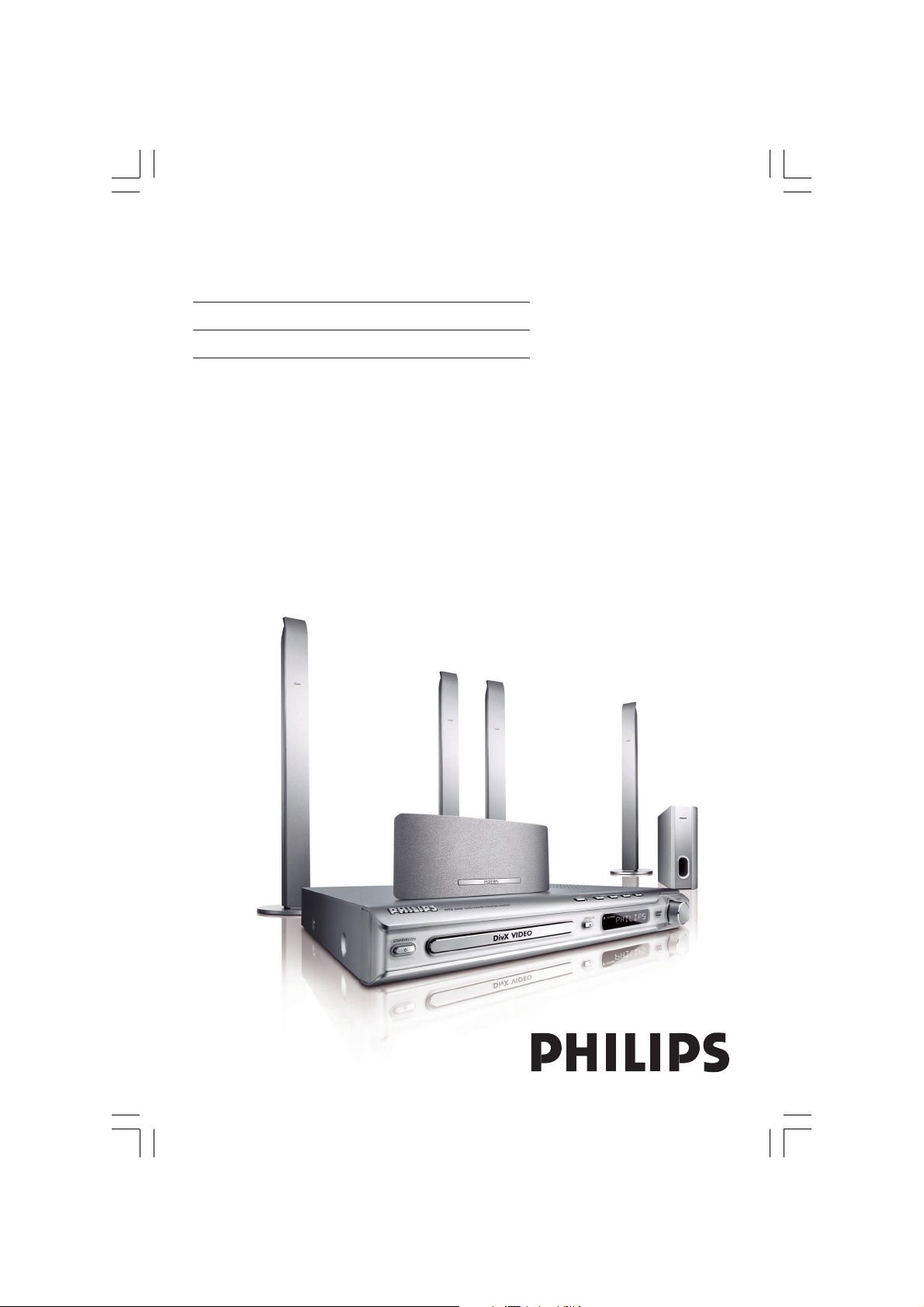
DVD HOME THEATER SYSTEM
User Manual 4
PУКОВОДСТВО ПОИЬЗОВАТЕИЯ 48
User manual
Thank you for choosing Philips.
Need help fast?
Read your Quick-Use Guide and/or User Manual first for quick
tips that make using your Philips product more enjoyable.
If you have read your instructions and still need assistance,
you may access our online help at www.philips.com/support
HTS3610K
HTS3300
001-047 hts3610k_eng_4 20/09/05, 9:56 AM1
1
Page 2
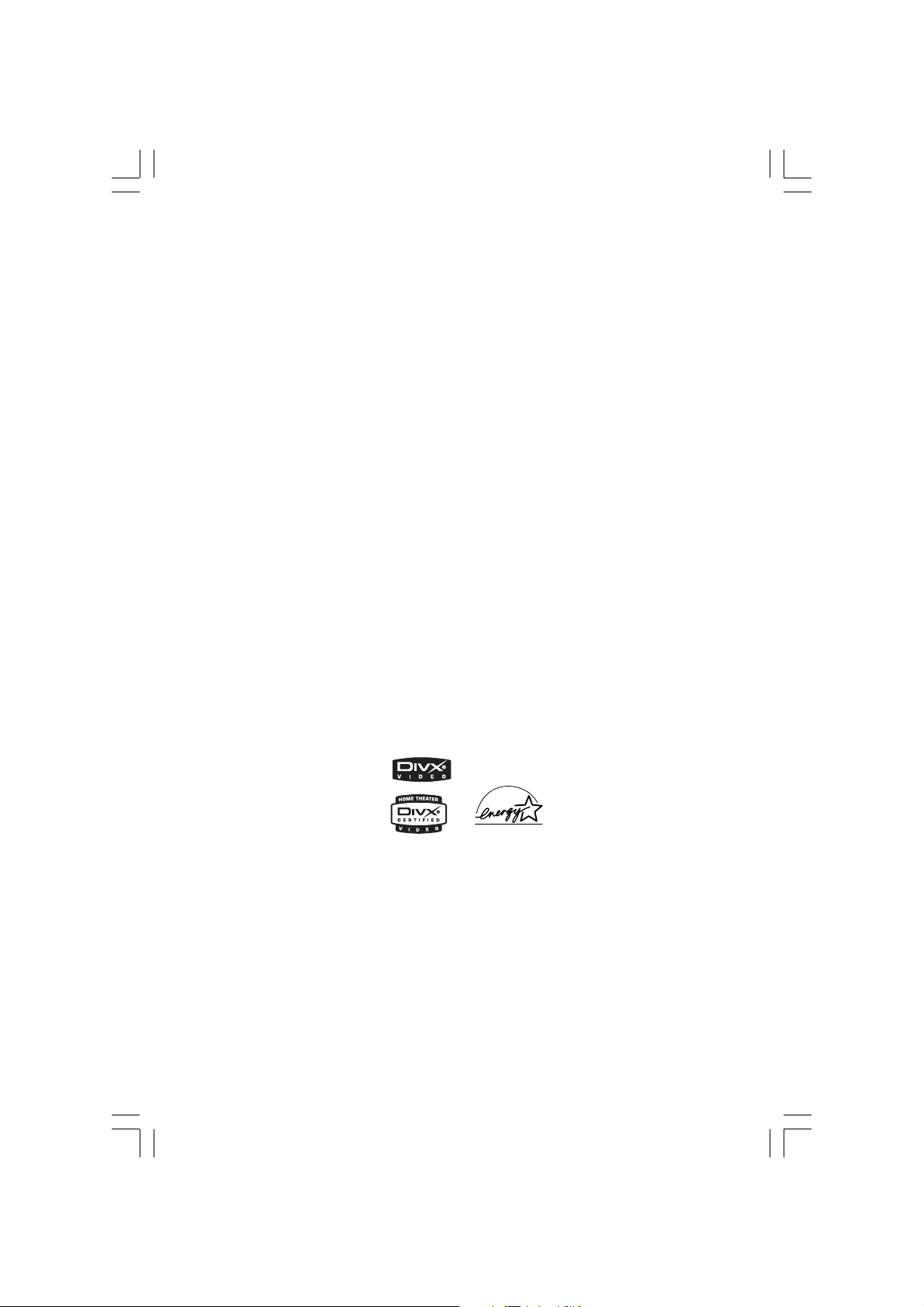
DivX®, DivX Certified, and
associated logos are
trademarks of
DivXNetworks, Inc and are
used under license.
As an ENERGY STAR® partner;
Philips has determined that this
product meets the ENERGY STAR
guidelines for energy efficiency.
®
For Customer Use:
Read carefully the information located at
the bottom of your DVD system and
enter below the Serial No. Retain this
information for future reference.
Model No. DVD VIDEO HTS3610K
Serial No. _______________
2
001-047 hts3610k_eng_4 20/09/05, 9:56 AM2
‘CONSUMERS SHOULD NOTE THAT NOT ALL HIGH
DEFINITION TELEVISION SETS ARE FULLY
COMPATIBLE WITH THIS PRODUCT AND MAY C AUSE
ARTIFACTS TO BE DISPLAYED IN THE PICTURE. IN
CASE OF 525 OR 625 PROGRESSIVE SCAN PICTURE
PROBLEMS, IT IS RECOMMENDED THAT THE USER
SWITCH THE CONNECTION TO THE ‘STANDARD
DEFINITION’ OUTPUT. IF THERE ARE QUESTIONS
REGARDING OUR TV SET COMPATIBILITY WITH THIS
MODEL 525p AND 625p DVD PLAYER, PLEASE
CONTACT OUR CUSTOMER SERVICE CENTRE’.
Page 3
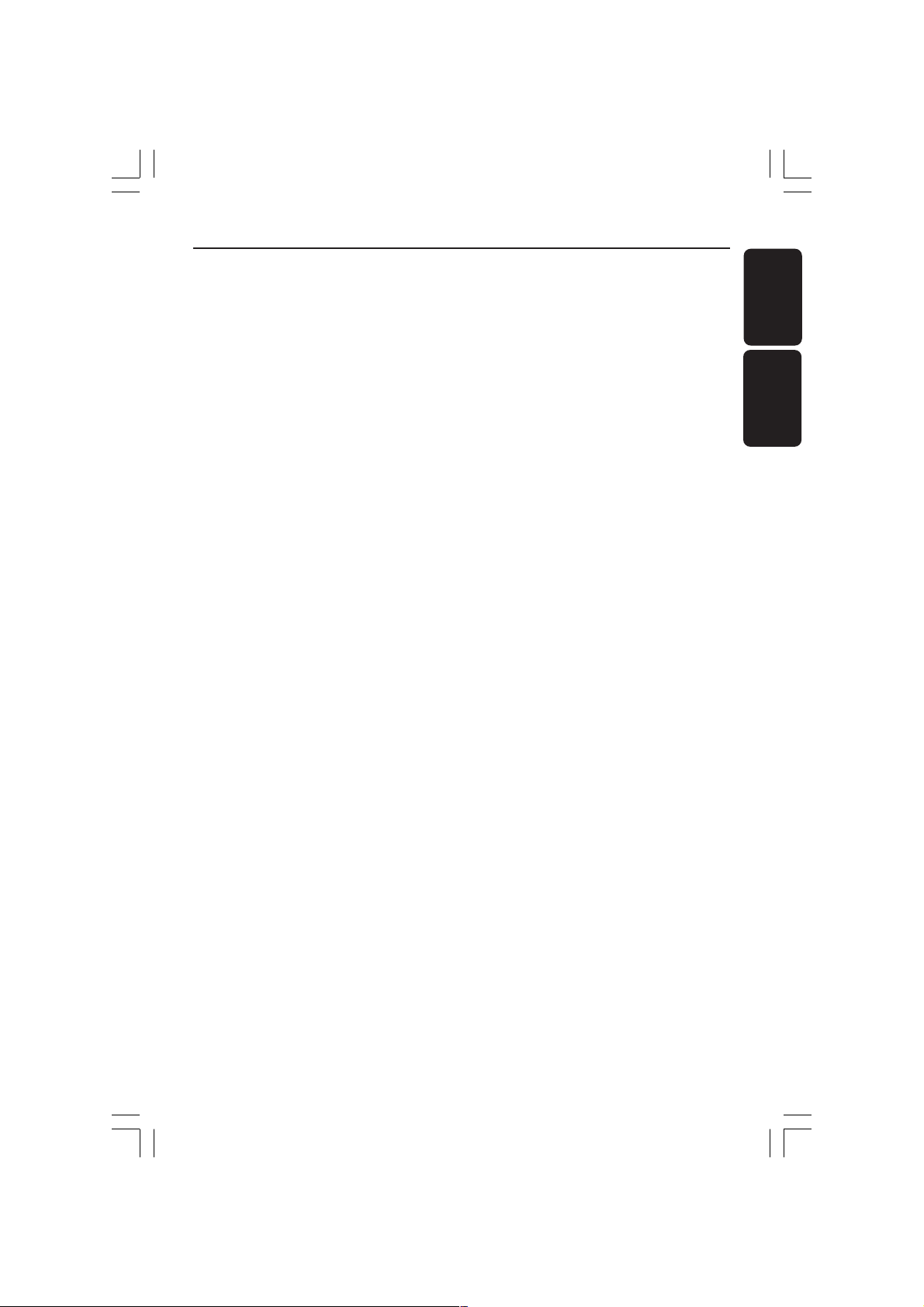
Index
English ----------------------------------------- 4
Русский-------------------------------------- 48
English
Русский
001-047 hts3610k_eng_4 20/09/05, 9:57 AM3
3
Page 4

Manufactured under license from
Dolby Laboratories. “Dolby”, “Pro
Logic” and the double-D symbol are
trademarks of Dolby Laboratories.
Manufactured under license from
Digital Theater Systems, Inc. U.S.
Pat. Noís. 5,451,942; 5,956,674;
5,974,380;
5,978,762; 6,226,616; 6,487,535 and
other U.S. and world-wide patents
issued and pending. “DTS” and
“DTS Digital Surround” are
registered trademarks of Digital
Theater Systems, Inc. Copyright
1996, 2003 Digital Theater Systems,
Inc. All Rights Reserved.
LASER
Type Semiconductor laser
GaAlAs
Wave length 650~660 nm (DVD)
784~796 nm (CD)
Output Power 7 mW (DVD)
10 mW (VCD/CD)
Beam divergence 60 degree
Microsoft, Windows Media, and the
Windows logo are trademarks, or
registered trademarks of Microsoft
Corporation in the United States
and/or other countries
CAUTION
Use of controls or adjustments or
performance of procedures other than
herein may result in hazardous
radiation exposure or other unsafe
operation.
001-047 hts3610k_eng_4 20/09/05, 9:57 AM4
Page 5

Language Code
Abkhazian 6566
Afar 6565
Afrikaans 6570
Amharic 6577
Arabic 6582
Armenian 7289
Assamese 6583
Avestan 6569
Aymara 6589
Azerhaijani 6590
Bahasa Melayu 7783
Bashkir 6665
Belarusian 6669
Bengali 6678
Bihari 6672
Bislama 6673
Bokmål, Norwegian 7866
Bosanski 6683
Brezhoneg 6682
Bulgarian 6671
Burmese 7789
Castellano, Español 6983
Catalán 6765
Chamorro 6772
Chechen 6769
Chewa; Chichewa; Nyanja 7889
9072
Chuang; Zhuang 9065
Church Slavic; Slavonic 6785
Chuvash 6786
Corsican 6779
Česky 6783
Dansk 6865
Deutsch 6869
Dzongkha 6890
English 6978
Esperanto 6979
Estonian 6984
Euskara 6985
6976
Faroese 7079
Français 7082
Frysk 7089
Fijian 7074
Gaelic; Scottish Gaelic 7168
Gallegan 7176
Georgian 7565
Gikuyu; Kikuyu 7573
Guarani 7178
Gujarati 7185
Hausa 7265
Herero 7290
Hindi 7273
Hiri Motu 7279
Hrwatski 6779
Ido 7379
Interlingua (International)7365
Interlingue 7365
Inuktitut 7385
Inupiaq 7375
Irish 7165
Íslenska 7383
Italiano 7384
Ivrit 7269
Japanese 7465
Javanese 7486
Kalaallisut 7576
Kannada 7578
Kashmiri 7583
Kazakh 7575
Kernewek 7587
Khmer 7577
Kinyarwanda 8287
Kirghiz 7589
Komi 7586
Korean 7579
Kuanyama; Kwanyama 7574
Kurdish 7585
Lao 7679
Latina 7665
Latvian 7686
Letzeburgesch; 7666
Limburgan; Limburger 7673
Lingala 7678
Lithuanian 7684
Luxembourgish; 7666
Macedonian 7775
Malagasy 7771
Magyar 7285
Malayalam 7776
Maltese 7784
Manx 7186
Maori 7773
Marathi 7782
Marshallese 7772
Moldavian 7779
Mongolian 7778
Nauru 7865
Navaho; Navajo 7886
Ndebele, North 7868
Ndebele, South 7882
Ndonga 7871
Nederlands 7876
Nepali 7869
Norsk 7879
Northern Sami 8369
North Ndebele 7868
Norwegian Nynorsk; 7878
Occitan; Provencal 7967
Old Bulgarian; Old Slavonic 6785
Oriya 7982
Oromo 7977
Ossetian; Ossetic 7983
Pali 8073
Panjabi 8065
Persian 7065
Polski 8076
Português 8084
Pushto 8083
Russian 8285
Quechua 8185
Raeto-Romance 8277
Romanian 8279
Rundi 8278
Samoan 8377
Sango 8371
Sanskrit 8365
Sardinian 8367
Serbian 8382
Shona 8378
Shqip 8381
Sindhi 8368
Sinhalese 8373
Slovensky 8373
Slovenian 8376
Somali 8379
Sotho; Southern 8384
South Ndebele 7882
Sundanese 8385
Suomi 7073
Swahili 8387
Swati 8383
Svenska 8386
Tagalog 8476
Tahitian 8489
Tajik 8471
Tamil 8465
Tatar 8484
Telugu 8469
Thai 8472
Tibetan 6679
Tigrinya 8473
Tonga (Tonga Islands) 8479
Tsonga 8483
Tswana 8478
Türkçe 8482
Turkmen 8475
Twi 8487
Uighur 8571
Ukrainian 8575
Urdu 8582
Uzbek 8590
Vietnamese 8673
Volapuk 8679
Walloon 8765
Welsh 6789
Wolof 8779
Xhosa 8872
Yiddish 8973
Yoruba 8979
Zulu 9085
001-047 hts3610k_eng_4 20/09/05, 9:57 AM5
5
Page 6
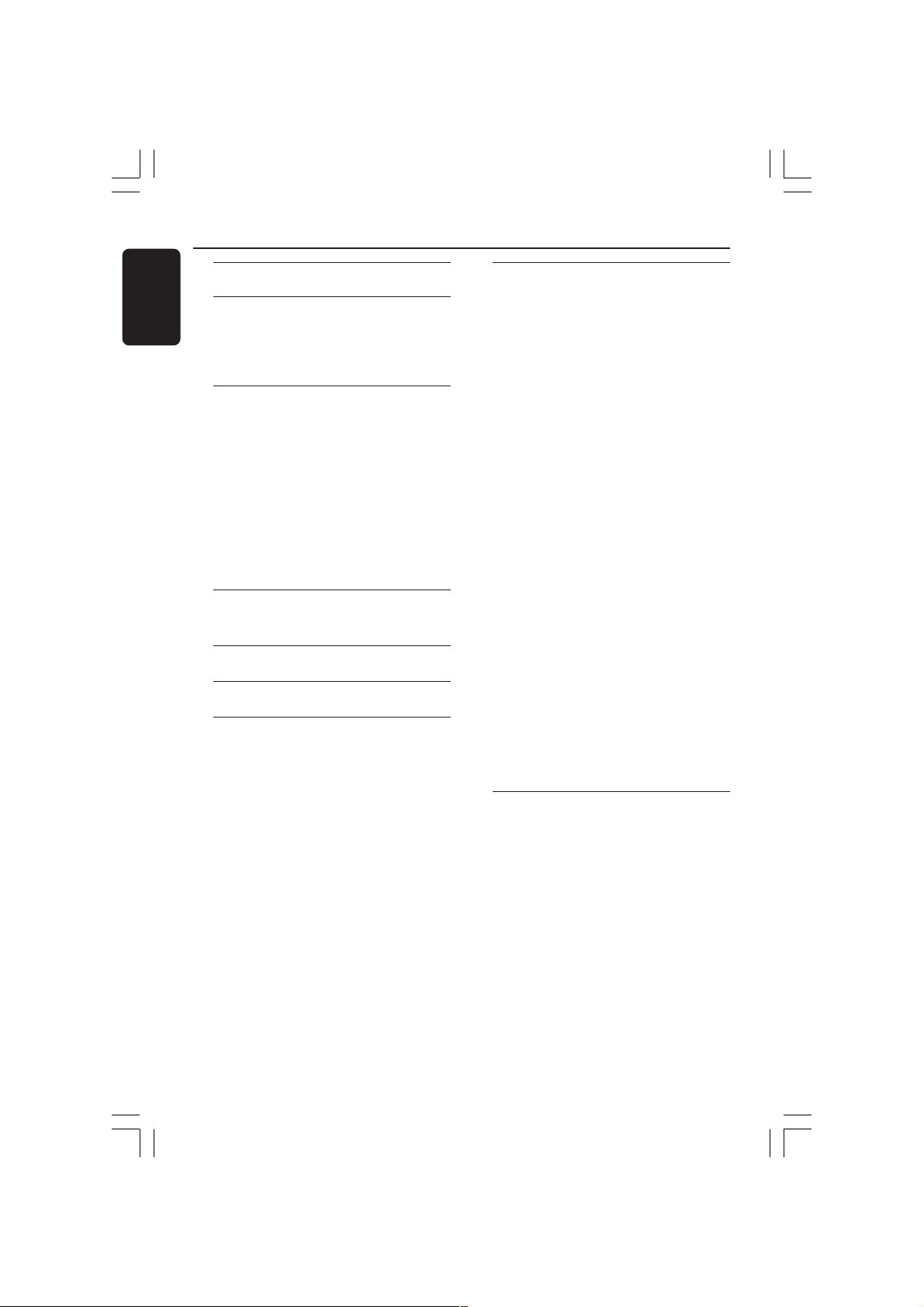
Contents
English
Language Code .......................... 5
General Information
Supplied accessories ................................... 8
Cleaning discs............................................... 8
Setup .............................................................. 8
Basic Connections
Step 1: Placing the speakers and
subwoofer ..................................................... 9
Step 2: Connecting the speakers and
subwoofer ................................................... 10
Step 3: Connecting to TV ........................11
Option 1: Using Composite Video
socket (CVBS)....................................... 11
Option 2: Using Y Pb Pr sockets ....... 11
Step 4: Connecting FM/MW antennas ... 12
Step 5: Connecting the power cord ..... 12
Connection to External Devices
Connecting an audio/video device ........ 13
Remote Control......................... 14–15
Main Unit ............................................... 16
Getting Started
Step 1: Inserting batteries into the
remote control .......................................... 17
Using the remote control to
operate the system .............................. 17
Step 2: Switching on the DVD system .. 17
Switching to Eco Power standby
mode .......................................................17
Step 3: Setting the TV ............................... 17
Setting up Progressive Scan feature
(for Progressive Scan TV only) .......... 18
Selecting the matching colour
system ..................................................... 19
Setting the TV Display ......................... 19
Step 4: Setting language preferences ..... 20
On-Screen Display (OSD) language. 20
Audio, Subtitle and Disc menu
languages ................................................ 20
Disc Operations
Playable discs .............................................. 21
Playing discs ................................................ 21
Auto Eco Power standby mode........ 22
Basic playback controls ............................ 22
Selecting various repeat/shuffle
functions ...................................................... 22
Other operations for video playback
(DVD/ VCD/ SVCD) ................................. 23
Using the Disc Menu (for DVD only) 23
Viewing playback information............ 23
Advancing by frame ............................. 24
Resuming playback from the last
stopped point ........................................ 24
Zooming in ............................................ 24
Changing sound track language ......... 24
Changing subtitle language
(DVD only) ............................................ 24
Preview Function (VCD only) ........... 25
Playing MP3/Windows Media™ Audio/
JPEG/MPEG-4 disc ..................................... 26
Playing MP3 music and JPEG
picture simultaneously ........................ 26
Playing a picture disc (slide show)......... 27
Preview Function.................................. 27
Zoom picture ........................................ 27
Rotating/Flipping the picture ............. 27
Supported JPEG picture formats ......27
Playing a DivX disc.................................... 28
Playing a Karaoke disc .............................. 29
Microphone Setting ............................. 29
DVD Setup Menu Options
Accessing General Setup Page ............... 30
Locking/ Unlocking the disc
for viewing ............................................. 30
Dimming system’s display panel ........ 30
Programming disc tracks (not
for Picture CD/ MP3) .......................... 31
OSD language ....................................... 31
Screen Saver – turning on /off ........... 32
DivX(R) VOD registration code ....... 32
Accessing Audio Setup Page ................... 33
Speakers Volume/Speakers Delay ...... 33
Night mode – turning on/off ............ 33
CD Upsampling .................................... 33
6
001-047 hts3610k_eng_4 20/09/05, 9:57 AM6
Page 7
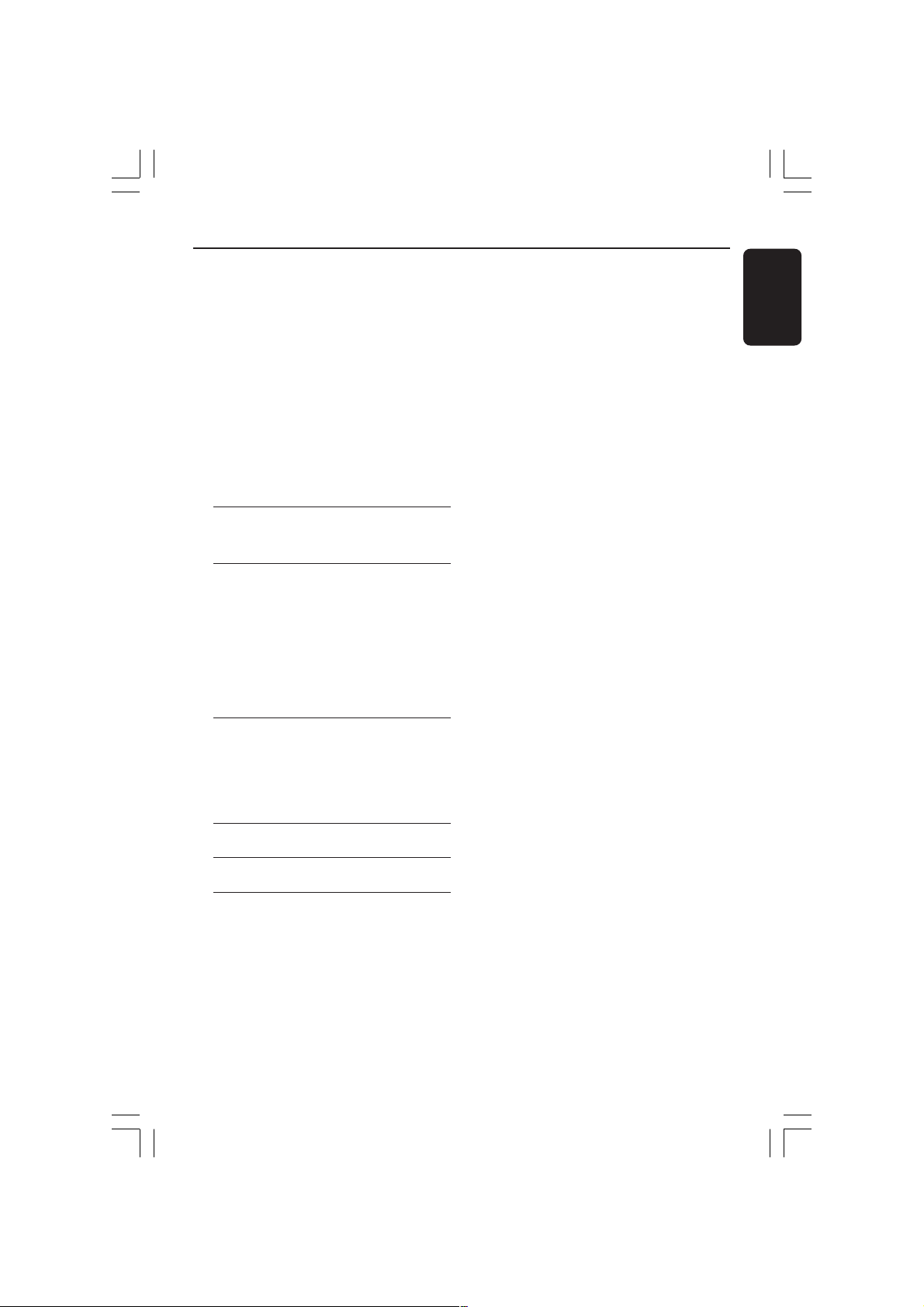
Accessing Video Setup Page .................... 34
TV Type ................................................... 34
TV Display ............................................. 34
Progressive function-turning on/off . 34
Picture Setting....................................... 35
Accessing Preference Setup Page .......... 36
Audio, Subtitle, Disc Menu ................. 36
Restricting playback by Parental
Control ............................................ 36–37
PBC (Playback Control)...................... 37
MP3/JPEG menu– turning on / off ..... 37
Changing the Password....................... 38
Setting the DivX Subtitle font ........... 38
Restoring to original settings ............ 38
Other Functions
Setting the Sleep timer ............................ 39
Tuner Operations
Tuning to radio stations ........................... 40
Presetting radio stations .......................... 40
Using the Plug and Play ....................... 40
Automatic presetting .......................... 41
Manual presetting ................................. 41
Selecting a preset radio station ............. 41
Deleting a preset radio station .............. 41
Contents
English
Sound and Volume Controls
Individual speakers volume adjustment 42
Selecting surround sound........................ 43
Selecting digital sound effects ................. 43
Volume Control ......................................... 43
Troubleshooting ......................... 44–45
Specifications ......................................46
Glossary .................................................... 47
001-047 hts3610k_eng_4 20/09/05, 9:57 AM7
7
Page 8
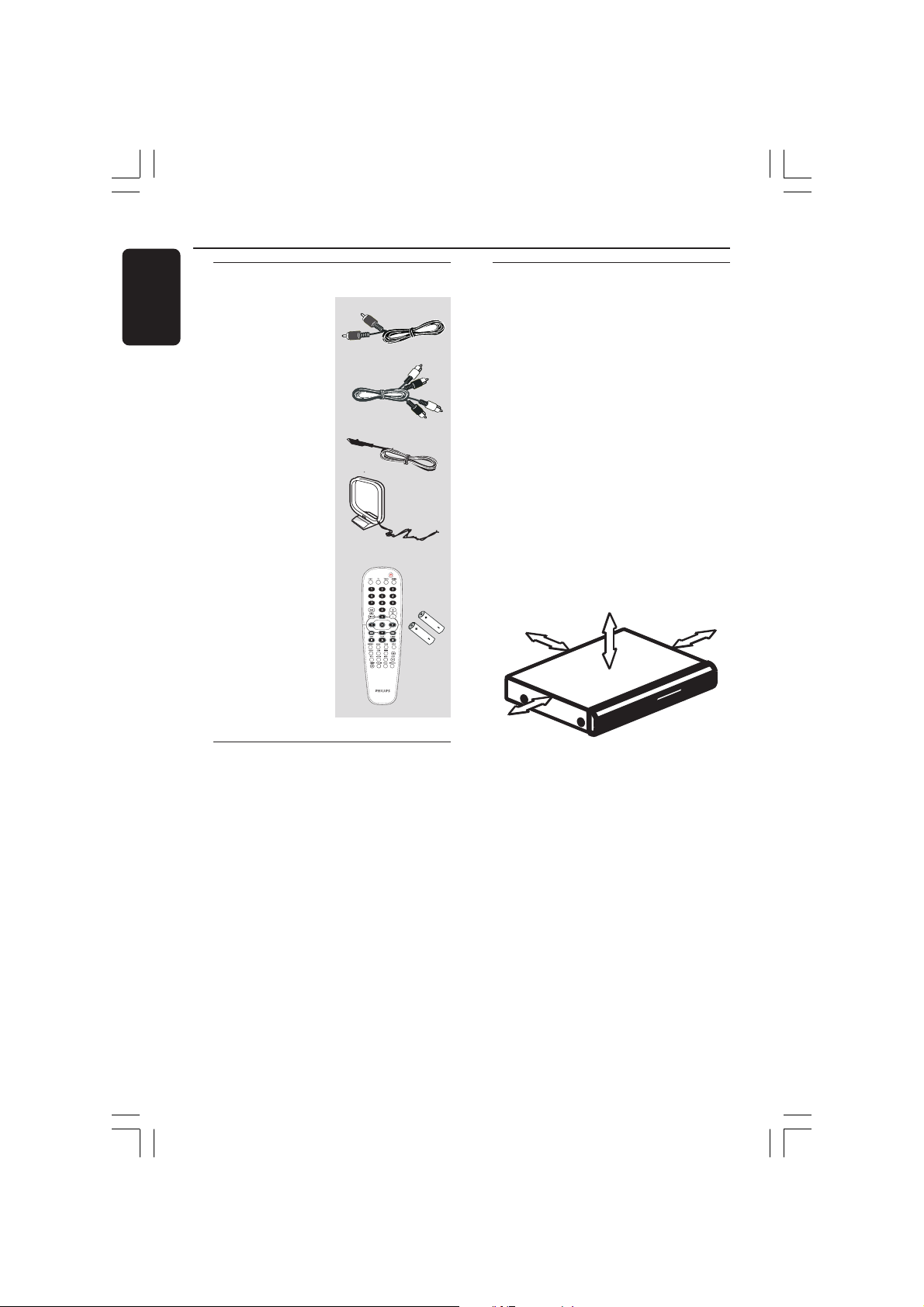
General Information
English
Supplied accessories
Composite Video
cable (Yellow)
Audio Cable
FM wire antenna
MW loop antenna
Remote control
and two batteries
(12nc: 3139 258 70101)
Setup
Finding a suitable location
– Place the set on a flat, hard and stable
surface. Do not place the set on a carpet.
– Do not position the set on top of
other equipment that might heat it up
(e.g., receiver or amplifier).
– Do not put anything under the set
(e.g., CDs, magazines).
– Install this unit near the AC outlet and
where the AC power plug can be reached
easily
Space for ventilation
– Place the apparatus in a location with
adequate ventilation to prevent internal
heat build up. Allow at least 10 cm (4.5”)
clearance from the rear and the top of
the set and 5cm (2.3”) from the left and
right to prevent overheating.
5cm (2.3")
10cm (4.5")
10cm (4.5")
Cleaning discs
To clean a disc, use a micro fibre cleaning
cloth and wipe the disc from the center
to the edge in a straight line.
CAUTION!
Do not use solvents such as benzene,
thinner, commercially available cleaners,
or anti-static sprays intended for discs.
Since the optical unit (laser) of the DVD
system operates at a higher power than
regular DVD or CD players, cleaning CDs
intended for DVD or CD players may
damage the optical unit (laser). Therefore,
refrain from using a cleaning CD.
8
001-047 hts3610k_eng_4 20/09/05, 9:57 AM8
5cm (2.3")
Avoid high temperatures, moisture,
water and dust
– Apparatus shall not be exposed to
dripping or splashing.
– Do not place any sources of danger on
the apparatus (e.g., liquid filled objects,
lighted candles).
Page 9
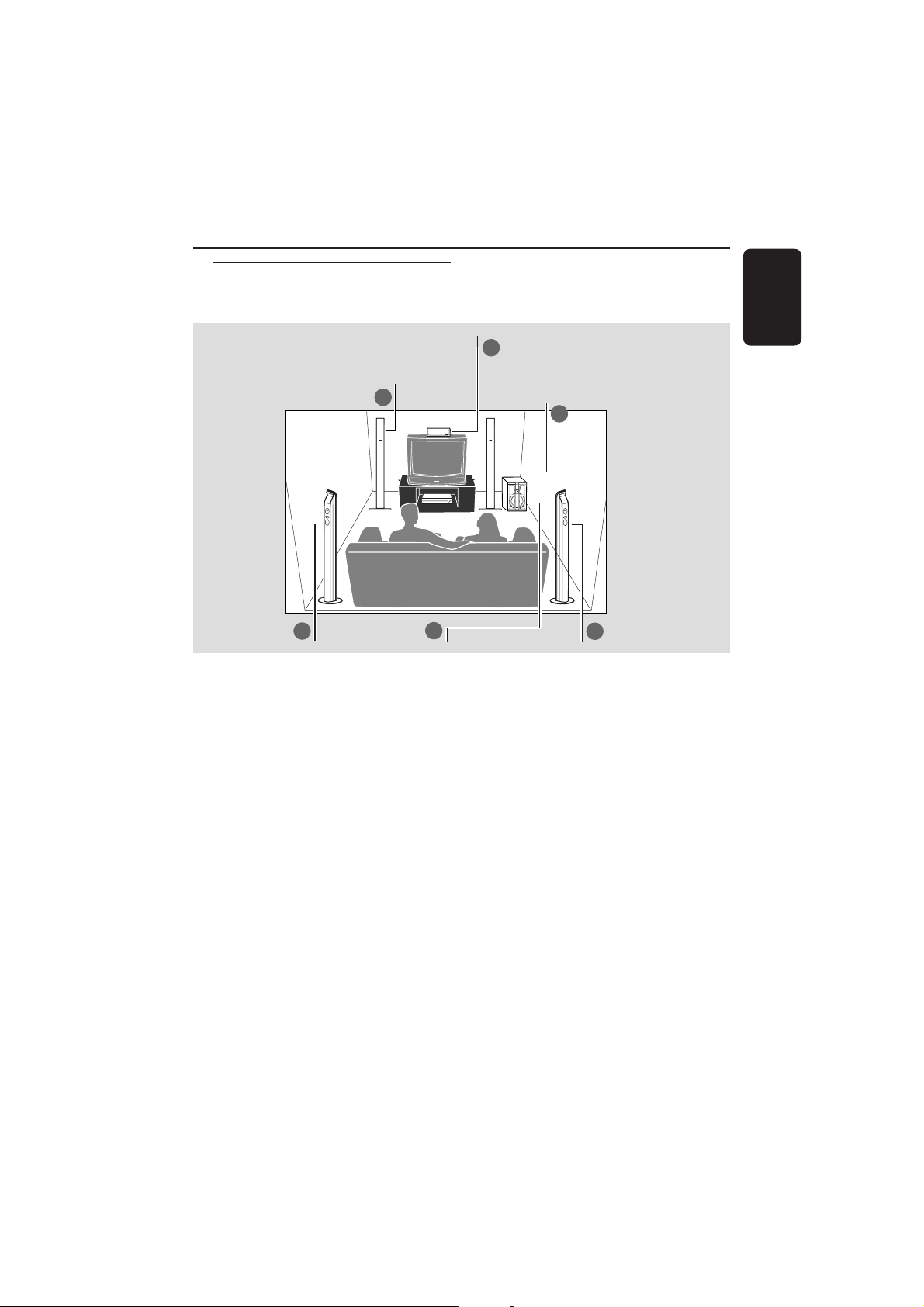
Step 1: Placing the speakers
and subwoofer
1
Basic Connections
English
2
1
3
For best possible surround sound, all the
speakers (except subwoofer) should be
placed at the same distance from the
listening position.
4
1 Place the front left and right speakers at
equal distances from the TV and at an
angle of approximately 45 degrees from
the listening position.
2 Place the centre speaker above the TV or
the DVD system so that the centre
channel’s sound is localised.
3 Place the rear speakers at normal
listening ear level facing each other or
hang on the wall.
4 Place the subwoofer on the floor near
the TV.
3
Helpful Hints:
– To avoid magnetic interference, do not
position the front speakers too close to your
TV.
– Allow adequate ventilation around the
DVD system.
001-047 hts3610k_eng_4 20/09/05, 9:57 AM9
9
Page 10

Basic Connections (continued)
English
Step 2: Connecting the
speakers and
subwoofer
Front Left
Subwoofer
REAR L
Rear Left
Speaker
Speaker
FRONT L
REAR L
L
R
Rear Right
Speaker
Pr
FRONT R
1
Front Right
Speaker
DVD System
Y
Pb
CENTER
Centre Speaker
Connect the supplied speakers system
using the fixed speaker cables by
matching the colours of the sockets and
speaker cables.
Helpful Hints:
– Ensure that the speaker cables are
correctly connected. Improper connections
may damage the system due to a shortcircuit.
– To prevent unwanted noise, do not place
the subwoofer too close to the DVD system,
AC power adaptor, TV or any other radiation
sources.
10
001-047 hts3610k_eng_4 20/09/05, 9:57 AM10
Page 11
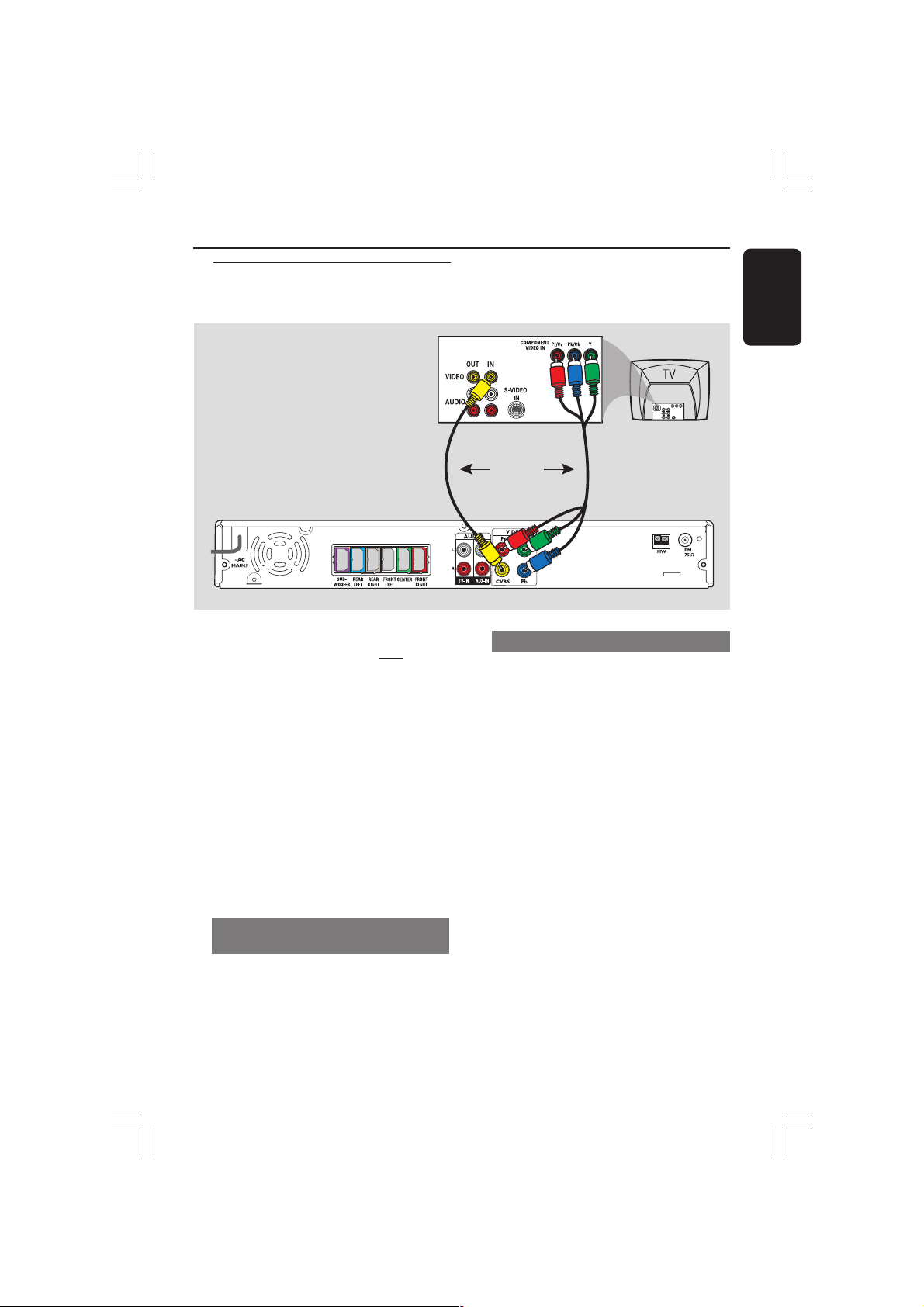
Step 3: Connecting to TV
Basic Connections (continued)
English
OR
IMPORTANT!
– You only need to make
connection from the following
options, depending on the
capabilities of your TV.
– Connect the DVD system directly
to the TV.
– Proceed to page 15 for setting up
the TV once you have completed
the connections.
Helpful Hint:
– To hear the TV channels through this DVD
system, use the audio cables (white/red - not
supplied) to connect AUDIO-TV IN sockets to
the corresponding AUDIO OUT sockets on
the TV.
Option 1: Using Composite Video
socket (CVBS)
● Use the supplied composite video cable
(yellow) to connect the DVD system’s
CVBS socket to the video input socket
(or labelled as A/V In, Video In, Composite
or Baseband) on the TV.
one video
Option 2: Using Y Pb Pr sockets
IMPORTANT!
The progressive scan video quality is
only possible when using Y Pb Pr and
a progressive scan TV is required.
1 Use the component video cables (red/
blue/green - not supplied) to connect the
DVD system’s Y Pb Pr sockets to the
corresponding component video input
sockets (or labelled as Y Pb/Cb Pr/Cr or
YUV) on the TV.
2 To hear the TV channels through this
DVD system, use an audio cables (white/
red - not supplied) to connect AUX IN
sockets to the corresponding AUDIO
OUT sockets on the TV.
3 Proceed to page 18 for detailed
Progressive Scan set up.
001-047 hts3610k_eng_4 20/09/05, 9:57 AM11
11
Page 12

Basic Connections (continued)
TV
Pb
Pr
Y
L
R
VOLTAGE SELECTOR
2
1
English
Step 4: Connecting FM/MW
antennas
fix the claw
into the slot
➠
1
MW
antenna
Y
Pr
Pb
1 Connect the supplied MW loop antenna
to the MW socket. Place the MW loop
antenna on a shelf, or attach it to a stand
or wall.
2 Connect the supplied FM antenna to the
FM socket. Extend the FM antenna and
fix its ends to the wall.
For better FM stereo reception, connect
an external FM antenna (not supplied).
FM
antenna
2
Step 5: Connecting the
power cord
DVD system
at the bottom of
the DVD system
After everything is connected
properly,
1 Set the VOLTAGE SELECTOR to the
local power line voltage.
2 Plug in the AC power cord to the power
outlet.
The red Eco Power LED on the DVD
system will light up. Never make or
change any connections with the power
switched on.
Helpful Hint:
– Refer to the type plate on the rear or
bottom of the system for identification and
supply ratings.
Helpful Hints:
– Adjust the position of the antennas for
optimal reception.
– Position the antennas as far as possible
from your TV, VCR or other radiation source
to prevent unwanted interference.
12
001-047 hts3610k_eng_4 20/09/05, 9:57 AM12
Page 13
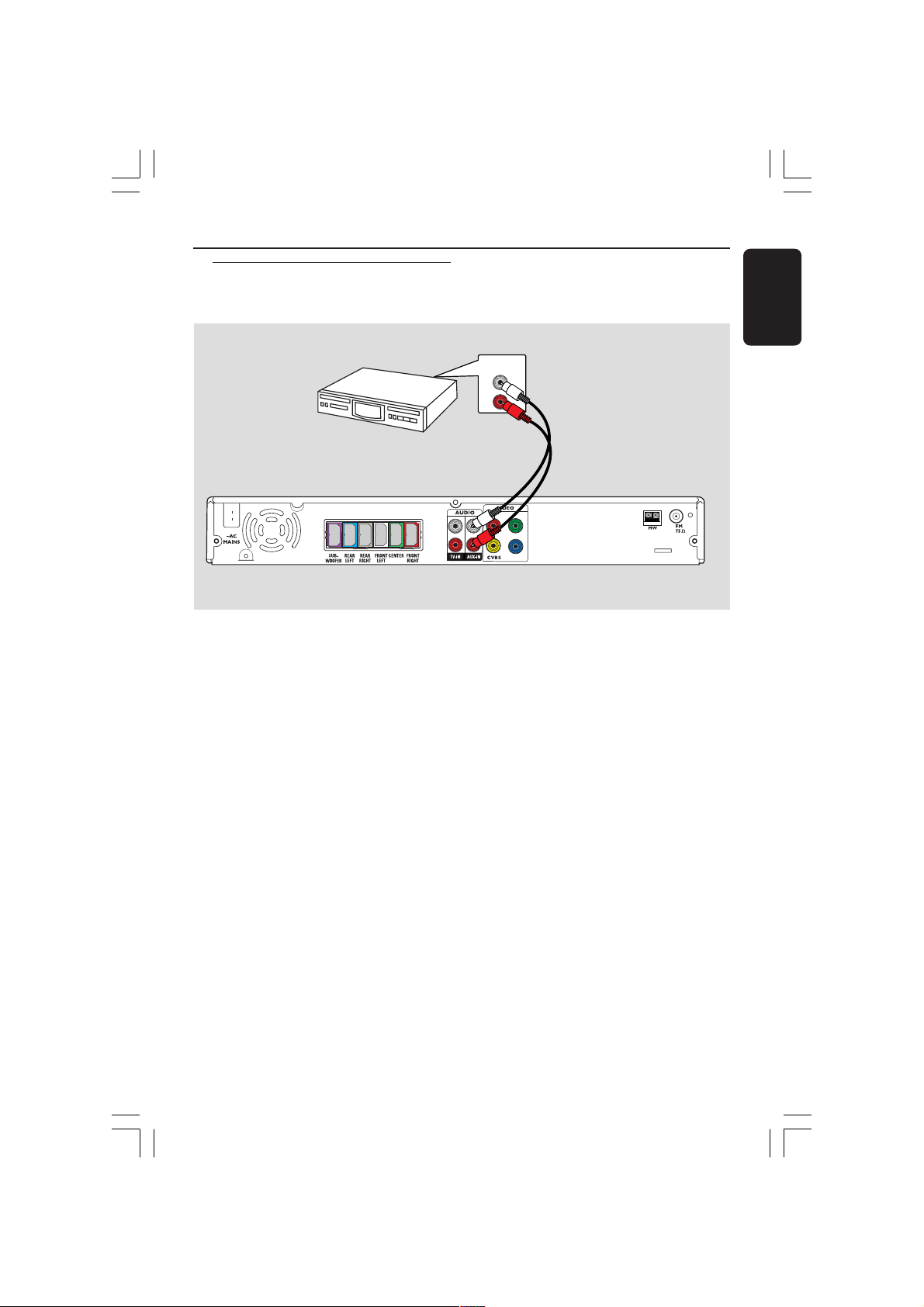
Connection to External Devices
Connecting a audio/video
device
English
Audio/Video
Device
You can connect other audio/video device
to the DVD system in order to use the
Home Theatre Audio System’s surround
sound capabilities.
● Use an audio cable (red/white, not
supplied) to connect the DVD system’s
AUX IN (R/L) sockets to the AUDIO
OUT sockets on the audio/video device.
To listen to the sound, press AUX/DI to
select “AUX” as the source to play.
AUDIO OUT
Y
L
R
Pr
Pb
DVD System
Helpful Hint:
– Always refer to the user manual of the
other devices for complete connection and
use details.
001-047 hts3610k_eng_4 20/09/05, 9:57 AM13
13
Page 14
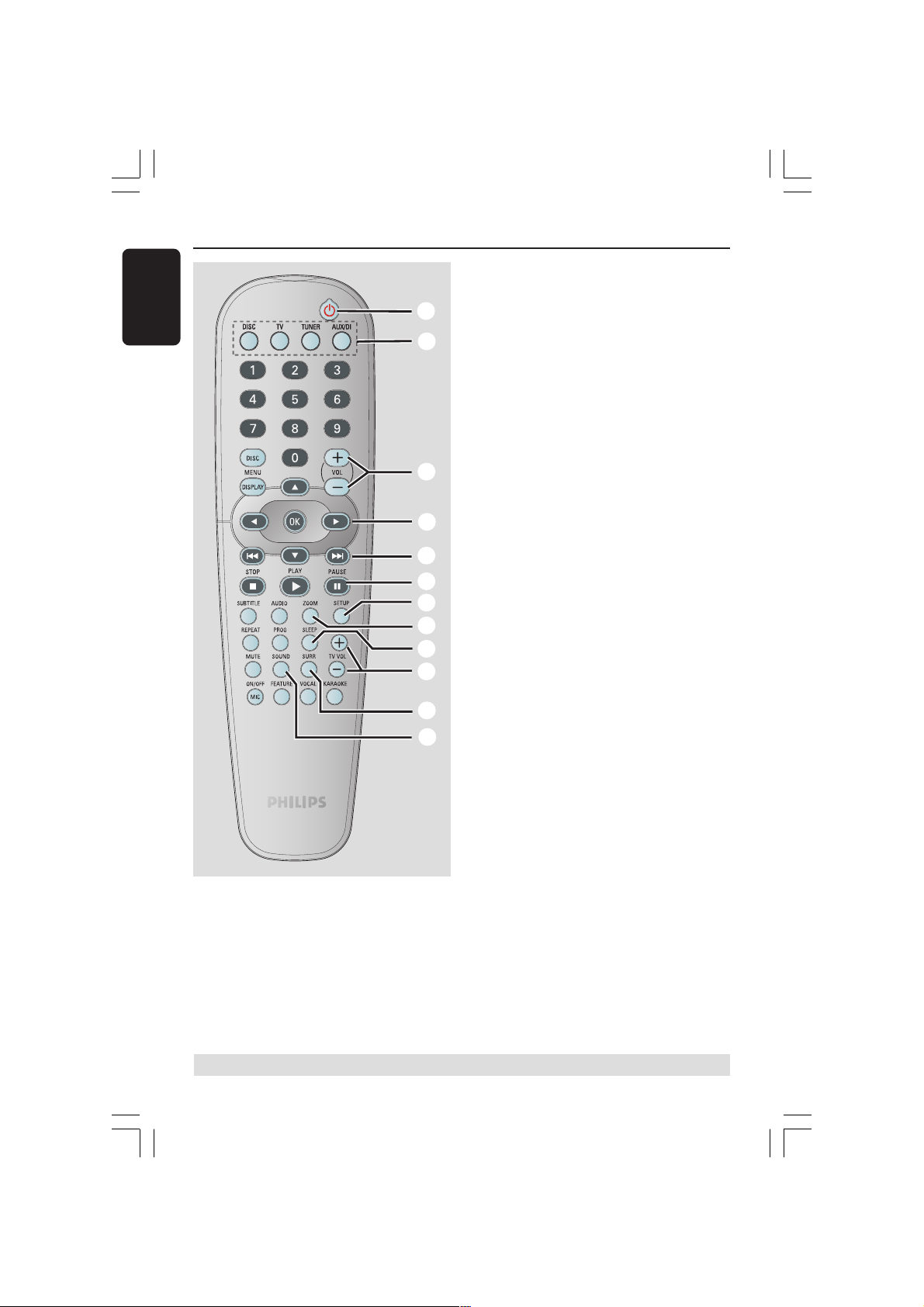
Remote Control
English
1
2
3
4
5
6
7
8
9
0
!
@
1 B
– Switches to Eco Power standby mode, or
turns on the system.
2 Source buttons
DISC : switches to DISC source mode.
TV: switches to TV source mode.
The sound from TV will come out
through the DVD system.
TUNER: toggles between FM and MW
band.
AUX/DI: switches to external mode.
3 VOL +-
– Adjusts the volume level.
4 1 2 3 4
– DISC: selects movement direction in the
menu.
– TUNER: use 3 4 to start auto searching,
use 1 2 to tune the radio frequency up/
down.
5 S / T
– DISC: *searches backward/forward or
selects a track.
– TUNER: selects a preset radio station.
6 PAUSE Å
– DISC: pauses playback.
7 SETUP
– DISC: enters or exits system setup menu.
8 ZOOM
– DISC: enlarges a picture on the TV screen.
9 SLEEP
– Sets the sleep timer function.
0 TV VOL +-
– Adjusts TV volume (Philips TV only).
! SURR
– Selects multichannel surround or stereo
mode.
@ SOUND
– Selects a predefined sound effect.
* = Press and hold the button for more than two seconds.
14
001-047 hts3610k_eng_4 20/09/05, 9:57 AM14
Page 15
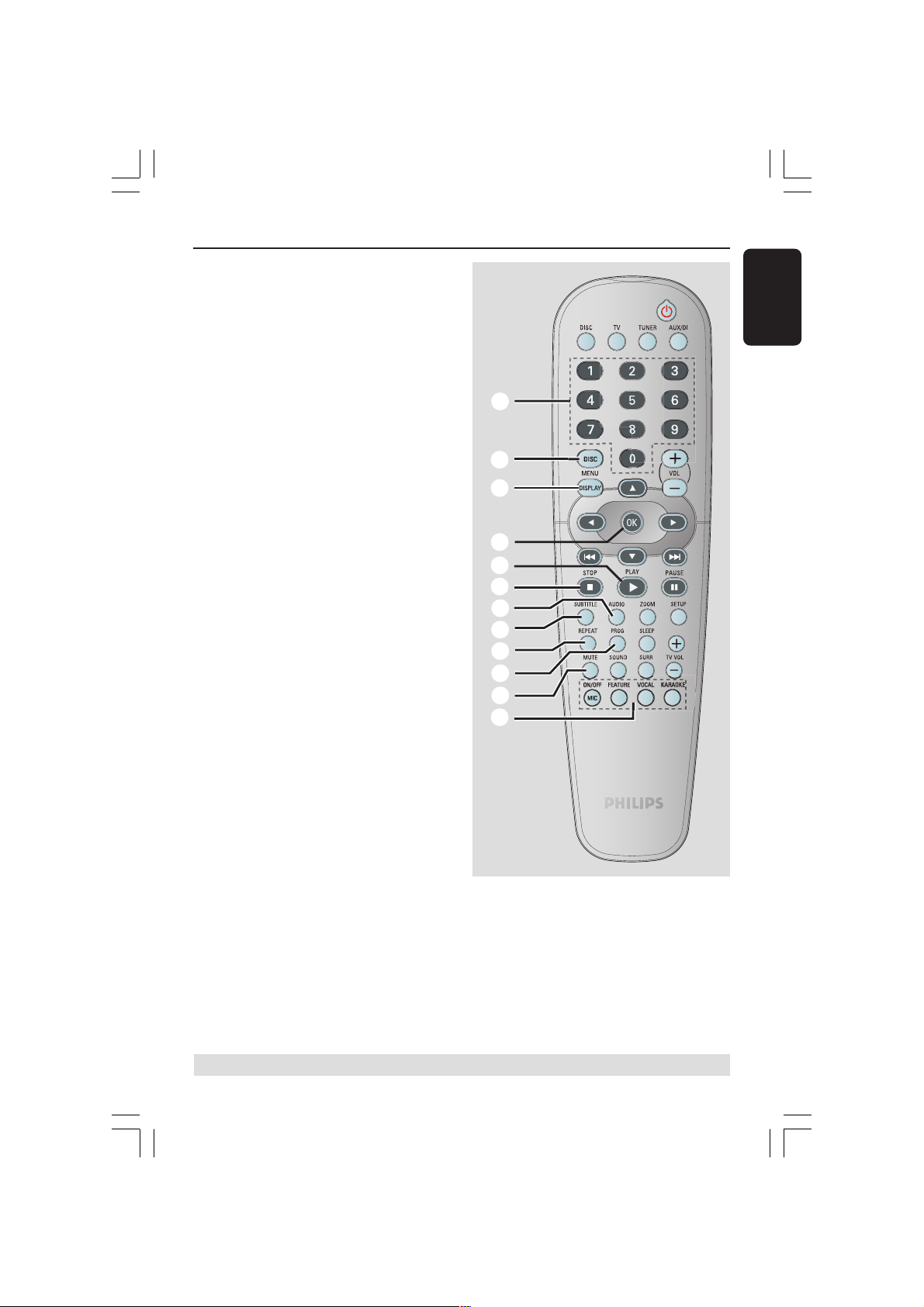
$
%
# Numeric Keypad (0-9)
– DISC: enters a track/title number.
– TUNER: enters the preset radio station
number.
$ DISC MENU
– DISC: enters or exits disc contents menu.
For VCD, selects various preview
function.
% DISPLAY
– DISC: displays the current status or disc
information.
^ OK
– Confirms a selection.
& PLAYÉ
– DISC: starts playback.
* STOPÇ
– Exits an operation.
– DISC: stops playback.
– DISC: holding down the button will open
or close the disc tray.
– TUNER: *erases a preset radio station.
( AUDIO
– DISC: selects an audio language (DVD/
VCD) or an audio channel (CD).
) SUBTITLE
– DISC: selects a subtitle language.
¡ REPEAT
– DISC: selects various repeat modes;
switches repeat mode off.
™ PROG
– DISC: starts programming.
– TUNER: starts *automatic/ manual preset
programming.
£ MUTE
– Mutes or restores the volume.
Remote Control (continued)
English
#
^
&
*
(
)
¡
™
£
≤
≤ Karaoke buttons
MIC ON/OFF: turns on/off the
microphone.
FEATURE: enters karaoke menu.
VOCAL: toggles between various audio
mode options.
KARAOKE: enters microphone setup
menu.
* = Press and hold the button for more than two seconds.
001-047 hts3610k_eng_4 20/09/05, 9:57 AM15
15
Page 16

Main Unit
English
0
!
@
#
1
2
3
1 STANDBY ON (B)
– Switches to Eco Power standby mode, or
turns on the system.
2 Disc tray
3 OPEN CLOSE 0
– Opens/Closes the disc tray.
4 ECO POWER indicator
– Lights up when in Eco Power standby
mode.
5 iR
– Point the remote control towards this
sensor.
6 System display panel
7 VOLUME
– Adjusts the volume level.
8 MIC LEVEL
– Activates microphone level mode and use
the VOLUME control to set the
microphone volume level.
4
6
58
7
9
9 MIC
– For connecting the microphone socket.
0 SOURCE
– Selects the relevant active source mode:
DISC, TUNER (FM/MW), TV or AUX.
! ÉÅ PLAY/PAUSE
– DISC: starts/pauses playback.
– TUNER: starts preset radio station
installation in Plug & Play mode.
@ S PREV / NEXT T
– DISC: *searches backward/forward or
selects a track.
– TUNER: selects a preset radio station.
# Ç STOP
– Exits an operation.
– DISC: stops playback.
– TUNER: hold down this button to erase
the current preset radio station.
* = Press and hold the button for more than two seconds.
16
001-047 hts3610k_eng_4 20/09/05, 9:57 AM16
Page 17

Getting Started
Step 1: Inserting batteries into
the remote control
3
1
2
1 Open the battery compartment.
2 Insert two batteries type R06 or AA,
following the indications (+-) inside
the compartment.
3 Close the cover.
CAUTION!
– Remove batteries if they are
exhausted or if the remote control
is not to be used for a long time.
– Do not use old and new, or
different types of batteries in
combination.
– Batteries contain hazardous
chemical substances, so they should
be disposed of properly.
Using the remote control to
operate the system
1 Aim the remote control directly at the
remote sensor (iR) on the front panel.
2 Select the source you wish to control by
pressing one of the source select buttons
on the remote control (for example TV,
TUNER).
3 Then select the desired function (for
example É, S, T).
Step 2: Switching on the
DVD system
● Press the SOURCE control to select :
DISC ™ FM ™ MW ™ TV ™ AUX
™ DISC ....
OR
Press DISC, TV, TUNER or AUX/DI on
the remote.
Switching to Eco Power standby
mode
● Press STANDBY ON (B).
➜ The display screen will go blank.
Step 3: Setting the TV
After connecting the DVD system to
your TV, you have to switch the TV to the
correct programme number for the input
socket (e.g. ‘EXT’, ‘0’, ‘AV’) in order to
view the playback from the DVD system.
1 Press SOURCE control until “DISC”
appears on the display panel.
2 Turn on the TV and set it to the correct
video-in channel. You should see the blue
DVD background screen on the TV.
➜ Usually this channel is between the
lowest and highest channels and may be
called FRONT, A/V IN, VIDEO. See your
TV manual for more details.
➜ Or, you may go to channel 1 on your
TV, then press the Channel down button
repeatedly until you see the Video In
channel.
➜ Or, the TV remote control may have a
button or switch that chooses between
different video modes.
English
001-047 hts3610k_eng_4 20/09/05, 9:57 AM17
17
Page 18

Confirm again to use progressive scan
If picture is good press OK on remote
Cancel
OK
Getting Started (continued)
English
Setting up Progressive Scan feature
(for Progressive Scan TV only)
The progressive scan display twice the
number of frames per seconds than
interlaced scanning (ordinary normal TV
system). With nearly double the number
of lines, progressive scan offers higher
picture resolution and quality.
IMPORTANT!
Before enabling the progressive scan
feature, you must ensure :
1) Your TV can accept progressive signals,
a progressive scan TV is required.
2) You have connected the DVD system
to your TV using Y Pb Pr (see page 11).
1 Turn off your TV progressive scan mode
or turn on interlaced mode (refer to
your TV user manual).
2 Press DISC on the remote to turn on
the DVD system.
3 Turn on your TV and select the correct
Video Input channel (see page 17).
➜ The blue DVD background screen will
appear on the TV.
4 Press SETUP on the remote.
5 Press 2 to select { Video Setup Page }.
7 Press 1 to highlight
OK
in the menu
and press OK to confirm.
There will be no picture on your TV
at this state until you turn on the
progressive scan mode on your TV.
8 Turn on your TV progressive scan mode
(refer to your TV user manual).
➜ The below menu will appear on the TV.
9 Press 1 to highlight
OK
in the menu
and press OK to confirm.
➜ The set up is complete now and you
can start enjoy the high quality picture.
If no picture:
● Wait for 15 seconds for auto recovery.
OR
1 Deactivate Progressive Scan feature by
pressing the OPEN CLOSE 0 on the
DVD system to open the disc tray.
2 Press 1 on the remote control.
3 Press MUTE on the remote.
➜ The blue DVD background screen will
appear on the TV.
Video Setup Page
TV Type
TV Display
Progressive
Picture Setting
On
Off
6 Select { Progressive } > { On }, then
press OK to confirm.
➜ The below menu will appear on the TV.
HINTS:(refer to the owner's manual)
ACTIVATING PROGRESSIVE:
1. Ensure your TV has progressive scan.
2. Connect with YPbPr(GBR) video cable.
3. If there is a blank screen on normal TV,
wait 15 seconds for auto recover.
OK
TIPS: The underlined option is the factory default setting.
To return to the previous menu, press 1. To remove the menu, press SETUP.
18
001-047 hts3610k_eng_4 20/09/05, 9:57 AM18
Cancel
Helpful Hint:
– There are some progressive scan TV and
High-Definition TV sets that are not fully
compatible with this DVD system, resulting in
the unnatural picture when playing back a
DVD VIDEO disc in the progressive scan
mode. In such a case, turn off the
progressive scan feature on both the DVD
system and your TV set.
Page 19

Getting Started (continued)
Selecting the matching colour
system
The colour system of the DVD system,
DVD and TV should match. Only then will
it be possible to play a DVD on this
system. Before changing the TV system,
determine the colour system of your TV.
1 In disc mode, press SETUP.
2 Press 2 repeatedly to select { Video Setup
Page }.
3 Use 34 keys to highlight { TV Type },
then press 2.
Video Setup Page
TV Type
TV Display
Progressive
Picture Setting
PAL
NTSC
Multi
4 Use 34 keys to highlight one of the
options below:
PAL }
{
Select this if the connected TV has the PAL
colour system. It will change the video signal of
an NTSC disc and output it to PAL format.
{ NTSC }
Select this if the connected TV has the NTSC
colour system. It will change the video signal of
a PAL disc and output it to NTSC format.
{ Multi }
Select this if the connected TV is compatible
with both NTSC and PAL (multi-system).
The output format will be in accordance with
the video signal of the disc.
5 Select a setting and press OK.
➜ Follow the instructions shown on the
TV to confirm the selection (if any).
➜ If a blank/distorted TV screen appears,
wait for 15 seconds for auto recovery.
Setting the TV Display
Set the aspect ratio of the DVD system
according to the TV you have connected.
The format you select must be available
on the disc. If it is not, the setting for TV
display will not affect the picture during
playback.
1 In disc mode, press SETUP.
2 Press 2 repeatedly to select { Video Setup
Page }.
3 Use 34 keys to highlight { TV Display },
then press 2.
Video Setup Page
TV Type
TV Display
Progressive
Picture Setting
4:3 Pan Scan
4:3 Letter Box
16:9 Wide Screen
4 Use 34 keys to highlight one of the
options below:
4:3 Pan Scan }
{
Select this if you have a
conventional TV and want
both sides of the picture to be trimmed or
formatted to fit your TV screen.
{ 4:3 Letter Box }
Select this if you have a
conventional TV. In this case,
a wide picture with black
bands on the upper and lower portions of the
TV screen will be displayed.
{ 16:9 Wide Screen }
Select this if you have a widescreen TV.
5 Select a setting and press OK.
English
TIPS: The underlined option is the factory default setting.
To return to the previous menu, press 1. To remove the menu, press SETUP.
001-047 hts3610k_eng_5 29/09/05, 9:55 AM19
19
Page 20

Getting Started (continued)
English
Step 4: Setting language
preferences
You can select your preferred language
settings so that this DVD system will
automatically switch to the language for
you whenever you load a disc. If the
language selected is not available on the
disc, the disc’s default language will be
used instead.
The OSD (On-Screen Display) language
for the system menu will remain as you
set it, regardless of the default and
optional disc languages.
On-screen display (OSD) language
1 In disc mode, press SETUP.
2 Press 2 to select { General Setup Page }.
3 Use 34 keys to highlight { OSD
Language }, then press 2.
G
enera
l Se
tup
P
age
D
isc
L
o
ck
D
ispla
y
D
i
m
P
rogram
OSD L
a
nguag
e
E
nglis
h
E
spa
S
cree
D
i
v
X(R) VOD
n
S
ave
r
C
od
nõl
F
rançais
e
P
ort
uguês
4 Use 34 keys to select a language and
press OK to confirm.
Audio, Subtitle and Disc menu
languages
1 Press Ç twice to stop playback (if any),
then press SETUP.
2 Press 2 repeatedly to select
{ Preference Page }.
3 Use 34 keys to highlight one of the
options below, then press 2.
–{ Audio } (disc’s soundtrack)
–{ Subtitle } (disc’s subtitles)
–{ Disc Menu } (disc’s menu)
Preference Page
Audio
Subtitle
Disc Menu
Parental
PBC
MP3/JPEG Nav
Password
DivX Subtitle
Default
4 Use 34 keys to select a language and
press OK to confirm.
If the language you want is not in
the list, then select { Others }.
Use the numeric keypad (0-9) on the
remote to enter the 4-digit language code
‘XXXX’ (see page 5) and press OK to
confirm.
5 Repeat steps 3~4 for other settings.
TIPS: The underlined option is the factory default setting.
To return to the previous menu, press 1. To remove the menu, press SETUP.
20
001-047 hts3610k_eng_4 20/09/05, 9:58 AM20
Page 21

Disc Operations
IMPORTANT!
– If the inhibit icon (ø or X) appears
on the TV screen when a button is
pressed, it means the function is not
available on the current disc or at
the current time.
– DVD discs and players are designed
with regional restrictions. Before
playing a disc, make sure the disc is
for the same zone as your player.
– Do not push on the disc tray or
put any objects other than discs on
the disc tray. Doing so may cause
the disc player to malfunction.
Playable discs
SUPER VIDEO
Your DVD home theatre system will
play:
– Digital Versatile Discs (DVDs)
– Video CDs (VCDs)
– Super Video CDs (SVCDs)
– Finalised DVD+Recordable[Rewritable]
(DVD+R[W])
– Audio Compact Discs (CDs)
– MP3 discs, Windows Media™ Audio, picture
(Kodak, JPEG) files on CD-R(W).
– JPEG/ISO 9660/UDF format
– JPEG resolution support up to
3072 x 2048
– Supported sampling frequencies :
32 kHz, 44.1 kHz, 48 kHz
– Supported Bit-rates : 32~256 (kbps),
variable bit rates
– MPEG-4 files on CD-R[W]:
– Simple profile
– Advanced simple profile (640-480)
– DivX disc on CD-R[W]/DVD+R[W]:
– DivX 3.11, 4.x and 5.x
– GMC (Global Motion Compensation)
and QP (Quarter Pixel) not supported.
Region Codes
DVDs must be labelled for ALL
regions or Region 5 in order to
play on this DVD system. You
cannot play discs that are labelled
for other regions.
Helpful Hints:
– It may not be possible to play CD-R/RW or
DVD-R/RW in all cases due to the type of
disc or condition of the recording.
– If you are having trouble playing a certain
disc, remove the disc and try a different one.
Improperly formatted discs will not play on
this DVD system.
Playing discs
Press SOURCE control until “DISC”
1
appears on the display panel (or press
DISC on the remote).
2 Turn on the TV power and set to the
correct Video In channel. (See page 17
“Setting the TV”).
➜ You should see the blue DVD
background screen on the TV.
3 Press OPEN CLOSE 0 to open the
disc tray and load a disc, then press the
same button again to close the disc tray.
➜ Make sure the disc label is facing up.
For double-sided discs, load the side you
want to play facing up.
4 Playback will start automatically.
➜ If a disc menu shows on the TV, see
page 23 “Using the Disc Menu”.
➜ If the disc is locked by parental control,
you must enter your six-digit password.
(See pages 36~37).
ALL
5
English
TIPS: Some discs cannot be played on this DVD system due to the configuration and characteristics
of the disc, or due to the condition of recording and authoring software that was used.
001-047 hts3610k_eng_4 20/09/05, 9:58 AM21
21
Page 22

Disc Operations (continued)
English
Auto Eco Power standby mode
This is a power-saving feature, the system
will automatically switch to Eco Power
standby mode if you do not press any
buttons within 30 minutes after a disc has
stopped playing.
Basic playback controls
Pausing playback
● During playback, press 2; (or ; on the
remote).
➜ To resume normal playback,
press 2; (or PLAY B on the remote).
Selecting another track/chapter
● Press S / T or use the numeric
keypad (0-9) to key in a track/chapter
number.
➜ If repeat track mode is active, pressing
S / T will replay the same track/
chapter.
Searching backward/forward
● Press and hold S / T.
To resume normal playback, press 2; (or
PLAY B on the remote).
➜ While searching, pressing S / T
again will decrease/increase the search
speed.
Selecting various repeat/
shuffle functions
● While playing a disc, press REPEAT on
the remote repeatedly to choose a repeat
play mode.
DVD
™ RPT ONE (repeat chapter)
™ RPT TT (repeat title)
™ SHUFFLE (random play)
™ RPT SHF (repeat random play)
™ RPT OFF (exit repeat mode)
VCD/SVCD/CD
™ RPT ONE (repeat track)
™ RPT ALL (repeat disc)
™ SHUFFLE (random play)
™ RPT SHF (repeat random play)
™ RPT OFF (exit repeat mode)
MP3/DivX/Windows Media™ Audio
™ RPT ONE (repeat track)
™ RPT ALL/FLD (repeat folder)
™ SHUFFLE (random play)
™ RPT OFF (exit repeat mode)
Helpful Hint:
– VCDs do not allow repeat playback as
long as the PBC mode is switched on.
Stopping playback
● Press Ç.
TIPS: The operating features described here might not be possible for certain discs.
22
001-047 hts3610k_eng_4 20/09/05, 9:58 AM22
Always refer to the instructions supplied with the discs.
Page 23

Disc Operations (continued)
Menu
Title Elapsed
Subtitle
Audio
Off
Other operations for video
playback (DVD/VCD/SVCD)
DISC MENU
DISPLAY
STOP
AUDIO
SUBTITLE
Using the Disc Menu (DVD only)
A menu may appear on the TV screen
once you load in the disc, depending on
the disc format.
To select a playback feature or item
● Use 1 2 3 4 keys or numeric keypad
(0-9) on the remote, then press OK to
start playback.
OK
PLAY
PAUSE
ZOOM
Viewing playback information
It will show the disc playback information
(for example, title or chapter number,
elapsed playing time, audio/subtitle
language), a number of operations can be
done without interrupting disc playback.
1 During playback, press DISPLAY.
➜ A list of available disc information
appears on the TV screen.
Menu
Repeat
Off
Total Elapsed
Total Elapsed
2 Press 34 to view the information and
press OK to access.
3 Use the numeric keypad (0-9) to input
the number/time or use 34 keys to
make the selection, then press OK to
confirm.
➜ Playback will change to the chosen
time or to the selected title/chapter/
track.
English
To access or remove the menu
● Press DISC MENU on the remote.
TIPS: The operating features described here might not be possible for certain discs.
Always refer to the instructions supplied with the discs.
23
001-047 hts3610k_eng_4 20/09/05, 9:58 AM23
Page 24

Disc Operations (continued)
English
Advancing by frame
1 During playback, press Å on the remote.
➜ Play will pause and sound will be
muted.
2 Press Å repeatedly to view the next
picture frame.
3 To resume normal playback, press
PLAY B.
Resuming playback from the last
stopped point
This DVD system able to resume disc
playback from its last stopped point (only
possible for the last 10 discs that
recorded without a file/folder menu).
1 Load one of the last played 10 discs.
2 While “LOADING” appears on the display
panel, press PLAY B (or 2;) to start
playback from the last stop point.
To cancel the resume mode
● In stop mode, press Ç again.
Zooming in
This function allows you to enlarge the
picture on the TV screen and to pan
through the enlarged picture.
Changing sound track language
This operation works only on DVDs with
multiple soundtrack languages, you can
change the language you want while
playing a DVD.
● Press AUDIO repeatedly to select the
available audio languages.
For VCD - changing the audio
channel
● Press AUDIO repeatedly to select the
available audio channels provided by the
disc (STEREO, MONO LEFT, MONO
RIGHT or MIX MONO).
Changing subtitle language (DVD
only)
This operation works only on DVDs with
multiple subtitle languages, you can
change the language you want while
playing a DVD.
● Press SUBTITLE repeatedly to select
different subtitle languages.
1 During playback, press ZOOM
repeatedly to select a different zoom
factor.
➜ Use 1 2 3 4 keys to move through
the zoomed image.
➜ Playback will continue.
2 Press ZOOM repeatedly to return to
the original size.
TIPS: The operating features described here might not be possible for certain discs.
24
001-047 hts3610k_eng_4 20/09/05, 9:58 AM24
Always refer to the instructions supplied with the discs.
Page 25

Disc Operations (continued)
Preview Function (VCD only)
1 Press DISC MENU.
2 Use 34 keys to highlight { Track Digest },
{ Disc Interval } or { Track Interval }.
3 Press OK to open one option.
Select Digest Type:
Track Digest
Disc Interval
Track Interval
{ Track Digest }
This function will minimise the picture of
every track in order to display every six
of these tracks on the screen to help you
know the content of every track on the
disc.
{ Disc Interval }
This function is used to divide a disc into
six parts by regular intervals and display
them on one page to preview the whole
disc.
{ Track Interval }
This function is used to divide a single
track into six parts by regular intervals
and display them on one page to help you
preview the selected track.
4 Use 1 2 3 4 keys to select a track.
5 Press S / T to open the previous
or next page.
6 Press OK to confirm.
To quit preview function
● Use 1 2 3 4 keys to highlight { Exit }
and press OK to confirm.
To return to preview menu
● Use 1 2 3 4 keys to highlight { Menu }
and press OK to confirm.
English
01 02 03
04 05 06
Exit Menu
(example for 6 thumbnail pictures display)
TIPS: The operating features described here might not be possible for certain discs.
Always refer to the instructions supplied with the discs.
001-047 hts3610k_eng_4 20/09/05, 9:58 AM25
25
Page 26

Disc Operations (continued)
English
Playing an MP3/Windows
Media™ Audio/JPEG/MPEG-4
disc
● Press REPEAT continuously to access
various play mode.
● Press Å to pause or PLAY B to
resume playback.
This DVD system can playback MPEG-4,
MP3, Windows Media™ Audio, JPEG, VCD
& SVCD files on a personally recorded
CD-R/RW disc or commercial CD.
IMPORTANT!
You have to turn on your TV and set to
the correct Video In channel. (See page
17 “Setting the TV”).
Playing MP3 music and JPEG
picture simultaneously
1 Load a MP3 disc that contains music and
pictures.
➜ The disc menu appears on the TV
screen.
2 Select an MP3 track and press 2; (or
1 Load a disc.
➜ The disc reading time may exceed 30
seconds due to the complexity of the
directory/file configuration.
➜ The disc menu appears on the TV
screen.
00:19 04:39 001/003
\MP3_files_128kbs
Previous
Picture 1
Picture 2
MP3 Music 1
MP3 Music 2
050 003 000
2 If the disc main menu contains various
folders, use 3 4 keys to select a desired
folder and press OK to open the folder.
3 Use 34 keys to select a track/file and
press OK to start playback.
➜ Playback will start from the selected
file and continue to the end of the folder.
During playback, you can;
● Press S / T to select another
track/file in the current folder.
● Press 1 / 2 to fast reverse/forward
search a music track.
● To select another folder from the current
disc, press 3 to return to the root menu,
then use 34 keys to make your selection
and press OK to confirm.
TIPS: Some discs cannot be played on this DVD system due to the configuration and characteristics
26
of the disc, or due to the condition of recording and authoring software that was used.
PLAY B on the remote) to start
playback.
3 During MP3 music playback, use 1 2 3 4
keys to select a picture folder from the
disc menu and press 2; (or PLAY B).
➜ The picture files will be played back
until the end of the folder.
4 To quit simultaneous playback, press
DISC MENU and followed by Ç.
Helpful Hints:
– It may not be possible to play certain
MP3/JPEG/DivX/MPEG-4 disc due to the
configuration and characteristics of the disc
or condition of the recording.
– It is normal to experience an occasional
“skip” while listening to your MP3 disc.
– It is normal to experience an occasional
pixelation during MPEG-4/DivX playback
due to poor clarity of digital contents during
internet downloading.
– For multi-session discs with different
formats, only the first session will be available.
001-047 hts3610k_eng_4 20/09/05, 9:58 AM26
Page 27

Disc Operations (continued)
Playing a picture disc (slide
show)
IMPORTANT!
You have to turn on your TV and set to
the correct Video In channel. (See page
17 “Setting the TV”).
● Load a Picture disc (Kodak Picture CD,
JPEG).
➜ For a Kodak disc, the slide show will
begin automatically.
➜ For a JPEG disc, the picture menu will
appear on the TV screen. Press 2;
(or PLAY B) to start the slide-show
playback.
Preview Function
This function shows the content of the
current folder or the whole disc.
1 During playback, press Ç.
➜ 12 thumbnail pictures will appear on
the TV screen.
Zoom picture
1 During playback, press ZOOM
repeatedly to select different zoom
factor.
2 Use 1 2 3 4 keys to move through the
zoomed image.
Rotating/Flipping the picture
● During playback, use 1 2 3 4 keys to
rotate/flip the picture on the TV screen.
: flip the picture vertically
3
4
: flip the picture horizontally
1 : rotate the picture anti-clockwise
2
: rotate the picture clockwise
Supported JPEG picture formats
File format:
– The file extension has to be '*.JPG' and
not '*.JPEG'.
– It can only display DCF-standard still
pictures or JPEG pictures e.g. TIFF. It
cannot play back moving pictures, Motion
JPEG, and other formats, or pictures in
formats other than JPEG, or pictures
associated with sound.
– It may require longer time for the
DVD system to display the disc content
on the TV due to the large number of
songs/pictures compiled into one disc.
English
2 S T
2 Press S / T to display the other
pictures on the previous/next page.
3 Use 1 2 3 4 keys to highlight one of the
picture and press OK to start playback.
4 Press DISC MENU to return to Picture
CD menu.
TIPS: Some discs cannot be played on this DVD system due to the configuration and characteristics
of the disc, or due to the condition of recording and authoring software that was used.
001-047 hts3610k_eng_4 20/09/05, 9:58 AM27
27
Page 28

Disc Operations (continued)
English
Playing a DivX disc
This DVD system supports the playback
of DivX movie which you download from
your computer onto a CD-R/RW (see
page 32 for more information).
1 Load a DivX disc.
2 If the DivX movie contains external
subtitles, the subtitle menu will appear on
the TV for your selection.
● In this case, pressing SUBTITLE on the
remote control will turn on or off the
subtitle display.
3 Press 2; (or PLAY B) to start playback.
● If multilingual subtitles are embedded on
the DivX disc, you can press SUBTITLE
to change the subtitle language while
playing.
● During playback, pressing 1 / 2 will
perform fast reverse/forward search.
Helpful Hints:
– Subtitle files with the following filename
extensions (.srt, .smi, .sub, .ssa, .ass) are
supported but do not appear on the file
navigation menu.
– The subtitle filename has to be the same
as the filename of the movie.
– The subtitle can only be displayed up to
maximum of 45 characters.
TIPS: Some discs cannot be played on this DVD system due to the configuration and characteristics
28
001-047 hts3610k_eng_4 20/09/05, 9:58 AM28
of the disc, or due to the condition of recording and authoring software that was used.
Page 29

Disc Operations (continued)
Playing a Karaoke disc
IMPORTANT!
You have to turn on your TV and set to
the correct Video In channel. (See page
17 “Setting the TV”).
1 Connect a microphone (not supplied) to
the MIC socket on the side panel of the
DVD main unit (as shown below).
2 Load a karaoke disc.
➜ If the disc menu appears, use 3 4 keys
to make your selection and press OK to
start playback.
3 To turn off the vocal or change the sound
channel of a karaoke disc, press VOCAL
on the remote repeatedly to toggle
between various audio modes.
4 Press MIC ON/OFF on the remote to
turn on the microphone and start
enjoying the karaoke.
● While singing, you can set the
microphone volume level by pressing the
MIC LEVEL on the front panel and
followed by adjusting the Volume control.
Microphone Setting
1 Press KARAOKE on the remote to
access ‘Microphone Setup’ page.
2 In ‘Microphone Setup’ page, use 34 keys
to select the option for microphone
settings and press OK to confirm.
{
Mic Volume }
– Use 34 keys to set the microphone
volume level (00 ~ +20). Choose ‘00’ for
minimum microphone volume setting.
{ Echo Level }
– Use 34 keys to set the Echo Level
(00 ~ +20). Choose ‘00’ for minimum
echo level setting.
{ Key }
– Use 34 keys to set the pitch level
(-10~ +10) that matching your voice.
Select ‘-10’ for lowest possible tone and
‘+10’ for highest tone. To return to
original tone, select ‘00’.
English
TIPS: Some discs cannot be played on this DVD system due to the configuration and characteristics
of the disc, or due to the condition of recording and authoring software that was used.
001-047 hts3610k_eng_4 20/09/05, 9:58 AM29
29
Page 30

DVD Setup Menu Options
English
This DVD system setup is carried out via
the TV, enabling you to customise the
DVD system to suit your particular
requirements.
Accessing General Setup
Page
Press DISC and followed by SETUP on
1
the remote.
2 Use 1 2 keys to select ‘General Setup
Page’.
3 Press OK to confirm.
General Setup Page
Disc Lock
Display Dim
Program
OSD Language
Screen Saver
DIVX(R) VOD Code
Locking/Unlocking the disc for
viewing
Not all discs are rated or coded by the
disc maker. You can prevent a specific
disc from playing by locking the disc. Up
to 40 discs can be locked.
1 In ‘General Setup Page’, use 34 keys to
highlight { Disc Lock }, then press 2.
{ Lock }
Select this to block the playback of the current
disc. Subsequent access to a locked disc
requires six-digit password. The default
password is ‘136900’ (see page 38 “Changing
the password”).
{ Unlock }
Select this to unlock the disc and allow future
playback.
2 Use 34 keys to select a setting and press
OK to confirm.
Dimming system’s display panel
You can select different levels of
brightness for the DVD system display
screen.
TIPS: The underlined option is the factory default setting.
To return to the previous menu, press 1. To remove the menu, press SETUP.
30
001-047 hts3610k_eng_4 20/09/05, 9:58 AM30
1 In ‘General Setup Page’, use 34 keys to
highlight { Display Dim }, then press 2.
100% }
{
Select this for full brightness.
{ 70% }
Select this for medium brightness.
{ 40% }
Select this for the dimmest display.
2 Use 34 keys to select a setting and press
OK to confirm.
Page 31

DVD Setup Menu Options (continued)
Programming disc tracks (not for
Picture CD/MP3)
You can play the contents of the disc in
the order you want by programming the
playing order of the tracks. Up to 20
tracks can be stored.
1 Press PROG on the remote.
OR
In ‘General Setup Page’, use 34 keys to
highlight { Program }, then press 2 to
select { Input Menu }.
2 Press OK to confirm.
6
2
To programme your favourite tracks/
chapter
7
8
9
10
Exit Start Next
3 Use the numeric keypad (0-9) to enter
a valid track/chapter number.
4 Use 1 2 3 4 keys to move the cursor to
the next position.
➜ If the total programme tracks are
more than ten, press T to open the
next page and proceed with programming
or,
➜ Use 1 2 3 4 keys to highlight
{ Next } on the programme menu, then
press OK.
5 Repeat steps 3~4 to input another
track/chapter number.
If you want to remove a track
6 Use 1 2 3 4 keys to move the cursor to
the track you want to remove.
7 Press OK to remove this track from the
programme menu.
To start programme playback
8 Use 1 2 3 4 keys to highlight { Start }
on the programme menu, then press OK.
➜ Playback will start with the selected
tracks under the programmed sequence.
To exit programme playback
9 Use 1 2 3 4 keys to highlight { Exit } on
the programme menu, then press OK.
OSD Language
This menu contains various language
options for the language displayed on the
screen. For details, see page 20.
English
TIPS: The underlined option is the factory default setting.
To return to the previous menu, press 1. To remove the menu, press SETUP.
001-047 hts3610k_eng_4 20/09/05, 9:58 AM31
31
Page 32

DVD Setup Menu Options (continued)
English
Screen Saver - turning on/off
The screen saver will help to prevent
your TV display device from getting
damaged.
1 In ‘General Setup Page’, use 34 keys to
highlight { Screen Saver }, then press 2.
{
On }
Select this if you wish to turn off the TV screen
when play is stopped or paused for more than
15 minutes.
{ Off }
Select this to disable the screen saver function.
2 Use 34 keys to select a setting and press
OK to confirm.
DivX® VOD registration code
®
Philips provide you the DivX
VOD
(Video On Demand) registration code
that allows you to rent and purchase
videos using the DivX
®
VOD service.
For more information, visit us at
www.divx.com/vod.
1 In ‘General Setup Page’, use 34 keys to
highlight { DIVX(R) VOD Code }, then
press 2.
➜ The registration code will appear.
2 Press OK to exit.
3 Use the registration code to purchase or
rent the videos from DivX® VOD service
at www.divx.com/vod. Follow the
instructions and download the video
from your computer onto a CD-R/RW
for playback on this DVD system.
Helpful Hint:
– All the downloaded videos from DivX
VOD can only be played back on this DVD
system.
®
TIPS: The underlined option is the factory default setting.
To return to the previous menu, press 1. To remove the menu, press SETUP.
32
001-047 hts3610k_eng_4 20/09/05, 9:58 AM32
Page 33

DVD Setup Menu Options (continued)
Accessing Audio Setup Page
Press DISC and followed by SETUP on
1
the remote.
2 Use 1 2 keys to select ‘Audio Setup
Page’.
3 Press OK to confirm.
Audio Setup Page
Speakers Volume
Speakers Delay
Night Mode
CD Upsampling
Speakers Volume/Speakers Delay
These menus contain speaker setup
options that allow you to adjust the
individual speakers volume and distance.
For details, see page 42.
Night Mode - turning on/off
When the night mode is activated, the
high volume outputs are softened and
low volume outputs are brought upward
to an audible level. It is useful for
watching action movies without
disturbing others at night.
CD Upsampling
This feature allows you to convert your
music CD to a higher sampling rate using
sophisticated digital signal processing for
better sound quality.
Make sure that the DVD system is in
Stereo mode in order to access the
CD upsampling option.
1 In ‘Audio Setup Page’, use 34 keys to
highlight { CD Upsampling }, then press
2.
{ Off }
Select this to disable CD-upsampling.
{ 88.2 kHz (X2) }
Select this to convert the sampling rate of the
CDs twice higher than the original.
2 Use 34 keys to select a setting and press
OK to confirm.
Helpful Hint:
– If you press SURR button on the remote
control to select “Multi-Channel” mode, it will
disable the CD upsampling feature.
English
1 In ‘Audio Setup Page’, use 34 keys to
highlight { Night Mode }, then press 2.
{ On }
Select this to level out the volume.
{ Off }
Select this when you want to enjoy the
surround sound with its full dynamic range.
2 Use 34 keys to select a setting and press
OK to confirm.
TIPS: The underlined option is the factory default setting.
To return to the previous menu, press 1. To remove the menu, press SETUP.
001-047 hts3610k_eng_4 20/09/05, 9:58 AM33
33
Page 34

DVD Setup Menu Options (continued)
English
Accessing Video Setup Page
Press DISC and followed by SETUP on
1
the remote.
2 Use 1 2 keys to select ‘Video Setup Page’.
3 Press OK to confirm.
V
ideo Se
tup
P
age
TV
T
ype
TV
D
ispla
y
P
rogressiv
e
P
ictur
e
S
etti
ng
TV Type
This menu contains the options for
selecting the colour system that matches
the connected TV. For details, see page
19.
TV Display
This menu contains the options for
setting the aspect ratio of the DVD
system according to the connected TV.
For details, see page 19.
Progressive function - turning on/off
In the progressive scan mode, you can
enjoy the high quality picture with less
flickers. It only works when you have
connected the DVD system’s Y Pb Pr
sockets to your TV that supports the
progressive video input. Otherwise, the
image may not appear or will be
distorted. For proper progressive scan
set up, see page 18.
1 In ‘Video Setup Page’, use 34 keys to
highlight { Progressive }, then press 2.
Off }
{
Select this to disable progressive scan function.
{ On }
Select this to enable progressive scan function.
2 Use 34 keys to select a setting and press
OK to confirm.
➜ Follow the instructions shown on the
TV to confirm the selection (if any).
➜ If a blank/distorted TV screen appears,
wait for 15 seconds for auto recovery.
TIPS: The underlined option is the factory default setting.
To return to the previous menu, press 1. To remove the menu, press SETUP.
34
001-047 hts3610k_eng_4 20/09/05, 9:59 AM34
Page 35

DVD Setup Menu Options (continued)
Picture Setting
This DVD system provides three
predefined sets of picture colour settings
and one personal setting which you can
define yourself.
1 In ‘Video Setup Page’, use 34 keys to
highlight { Picture Setting }, then press
2.
{
Standard }
Select this for original colour setting.
{ Bright }
Select this for vibrant colour setting.
{ Soft }
Select this for warm colour setting.
{ Personal }
Select this to personalise your picture colour
by adjusting the brightness, contrast, tint and
colour (saturation).
2 Use 34 keys to select a setting and press
OK to confirm.
3 If you select { Personal }, then proceed
to steps
➜ The ‘Personal picture setup’ menu
appears.
4~7.
4 Use 34 keys to highlight one of the
following options.
{ Brightness }
Increase this value to brighten the picture
colour or vice versa. Choose zero (0) for the
average setting.
{ Contrast }
Increase this value to sharpen the picture
colour or vice versa. Choose zero (0) to
balance the contrast.
{ Tint }
Increase or decrease this value to change the
colour phase of the picture. Choose zero (0)
for the average setting.
{ Color }
Increase this value to enhance the picture
colour or vice versa. Choose zero (0) to
balance the colour.
5 Use 1 2 keys to adjust the setting that
best suit your personal preference.
6 Repeat steps 4~5 to adjust other
settings.
7 Press OK to confirm.
English
Personal Picture Setup
Brightness
Contrast
Tint
Color
TIPS: The underlined option is the factory default setting.
To return to the previous menu, press 1. To remove the menu, press SETUP.
001-047 hts3610k_eng_4 20/09/05, 9:59 AM35
35
Page 36

DVD Setup Menu Options (continued)
English
Accessing Preference Setup
Page
1
Press Ç twice to stop playback (if any),
then press SETUP.
2 Use 1 2 keys to select the ‘Preference
Page’.
3 Press OK to confirm.
Preference Page
Audio
Subtitle
Disc Menu
Parental
PBC
MP3/JPEG Nav
Password
DivX Subtitle
Default
Audio, Subtitle, Disc Menu
These menus contain various language
options for audio, subtitle and disc menu
that may be recorded on the DVD. For
details, see page 20.
Restricting playback by Parental
Control
Some DVDs may have a parental level
assigned to the complete disc or to
certain scenes on the disc. This feature
lets you set a playback limitation level.
The rating levels are from 1 to 8 and are
country dependent. You can prohibit the
playback of certain discs that are not
suitable for your children, or have certain
discs played with alternative scenes.
1 In ‘Preference Page’, use 34 keys to
highlight { Parental }, then press 2.
Preference Page
Audio
Subtitle
Disc Menu
Parental
PBC
MP3/JPEG Nav
Password
DivX Subtitle
Default
1 Kid Safe
2 G
3 PG
4 PG 13
5 PGR
6 R
7 NC 17
8 Adult
2 Use 34 keys to highlight a rating level for
the disc inserted and press OK.
3 Use the numeric keypad (0-9) to enter
the six-digit password (see page 38
“Changing the password”).
➜ DVDs that are rated above the level
you selected will not play unless you
enter your six-digit password.
TIPS: The underlined option is the factory default setting.
To return to the previous menu, press 1. To remove the menu, press SETUP.
36
001-047 hts3610k_eng_4 20/09/05, 9:59 AM36
Page 37

DVD Setup Menu Options (continued)
Rating explanations
1Kid Safe – 2 G
– General Audience; recommended as
acceptable for viewers of all ages.
3 PG
– Parental Guidance suggested.
4 PG13
– Material is unsuitable for children under the
age of 13.
5 PGR – 6 R
– Parental Guidance - Restricted;
recommended that parents restrict children
under the age of 17 from viewing or allow
them to view only when supervised by a
parent or adult guardian.
7 NC-17
– No children under the age of 17; not
recommended viewing for children under the
age of 17.
8 Adult
– Mature material; should be viewed only by
adults due to graphic sexual material, violence
or language.
Helpful Hints:
– VCD, SVCD, CD have no level indication, so
parental control has no effect on these type
of discs. This also applies to most illegal
DVDs.
– Some DVDs are not encoded with a rating
though the movie rating may be printed on
the Disc cover. The rating level feature does
not prohibit playback of such Discs.
PBC (Playback Control)
PBC (Playback Control) allows you to
play Video CDs interactively, following the
menu on the display. This feature is
available only on Video CD 2.0 with
playback control (PBC) feature.
1 In ‘Preference Page’, use 34 keys to
highlight { PBC }, then press 2.
{
On }
Select this if you wish to display the index
menu once you load in the VCD.
{ Off }
Select this to skip the index menu and start
playback directly.
2 Use 34 keys to select a setting and press
OK to confirm.
MP3/JPEG Menu - turning on/off
MP3/JPEG Navigator can be set only if the
disc is recorded with a menu. It allows
you to select different display menus for
easy navigation.
1 In ‘Preference Page’, use 34 keys to
highlight { MP3/JPEG Nav }, then press
2.
{ Without Menu }
Select this to display all the files contained in
the MP3/Picture CD.
English
TIPS: The underlined option is the factory default setting.
To return to the previous menu, press 1. To remove the menu, press SETUP.
001-047 hts3610k_eng_4 20/09/05, 9:59 AM37
{ With Menu }
Select this to display only the folder menu of
the MP3/Picture CD.
2 Use 34 keys to select a setting and press
OK to confirm.
37
Page 38

DVD Setup Menu Options (continued)
English
Changing the Password
The same password is used for both
Parental Control and Disc Lock. Enter
your six-digit password to play a
prohibited disc or if prompted for a
password. The default password is
136900.
1 In ‘Preference Page’, use 34 keys to
highlight { Password }, then press 2 to
select { Change }.
Preference Page
Audio
Subtitle
Disc Menu
Parental
PBC
MP3/JPEG Nav
Password
DIVX Subtitle
Default
Change
2 Press OK to enter the ‘Password Change
Page’.
Change Password
Old Password
New Password
Confirm PWD
OK
Setting the DivX Subtitle font
You can set the font type that supports
the recorded DivX subtitle.
1 In ‘Preference Page’, use 34 keys to
highlight { DIVX Subtitle }, then press
2.
{
Standard }
Select this to display a standard list of Roman
subtitle fonts provided by this DVD system.
{ Others }
Select this to display other subtitle fonts.
2 Use 34 keys to select a setting and press
OK to confirm.
Restoring to original settings
You can reset all the system menu
options and your personal settings to the
factory defaults, except your password
for Parental Control and Disc Lock.
1 In ‘Preference Page’, use 34 keys to
highlight { Default }, then press 2 to
select { Reset }.
2 Press OK to confirm.
➜ All settings will now reset to factory
defaults.
3 Use the numeric keypad (0-9) to enter
your old six-digit password.
➜ When doing this for the first time, key
in ‘
136900’.
➜ If you forget your old six-digit
password, key in ‘
136900’.
4 Enter the new six-digit password.
5 Enter the new six-digit password a
second time to confirm.
➜ The new six-digit password will now
take effect.
6 Press OK to confirm.
TIPS: The underlined option is the factory default setting.
38
001-047 hts3610k_eng_4 20/09/05, 9:59 AM38
To return to the previous menu, press 1. To remove the menu, press SETUP.
Page 39

Setting the Sleep timer
The sleep timer enables the system to
switch to Eco Power standby mode
automatically at a preset time.
● Press SLEEP on the remote repeatedly
until it reaches the desired preset turn-off
time.
➜ The selections are as follows (time in
minutes):
15 ™ 30 ™ 45 ™ 60 ™ OFF ™ 15…
➜ ‘
SLEEP’ icon will be showed on the
display panel if sleep mode is active.
➜ Before the system switches to Eco
Power standby mode, a countdown of 10
seconds is displayed.
"SLEEP10" ™ "SLEEP 9".... ™
"SLEEP1" ™ "STANDBY"
To cancel the sleep timer
● Press SLEEP repeatedly until "OFF"
appears or press the STANDBY ON
(B) button.
Other Functions
English
001-047 hts3610k_eng_4 20/09/05, 9:59 AM39
39
Page 40

1
AUTO INSTALL..
START..
2
Tuner Operations
English
IMPORTANT!
Make sure the FM and MW
antennas are connected.
Tuning to radio stations
1 Press TUNER on the remote (or press
SOURCE control at the front panel) to
select “FM” or “MW”.
2 Press 3 / 4 briefly on the remote.
➜ The display panel will show "SEARCH"
until a radio station with sufficient signal
strength is found.
3 Repeat step 2 if necessary until you find
the desired radio station.
4 To tune to a weak station, press 1 / 2
briefly and repeatedly until an optimal
reception is found.
Presetting radio stations
You can store up to 40 FM and 20 MW
preset radio stations in the memory.
Helpful Hints:
– The system will exit presetting mode if no
button is pressed within 20 seconds.
– If no valid frequency is detected during
Plug and Play,"PLEASE CHECK FM/MW
ANTENNA" appears.
Using the Plug and Play
Plug and Play allows you to store all
available radio stations automatically.
DVD system’s
display panel
1 For first time setup, press TUNER.
➜ "AUTO INSTALL PRESS PLAY"
appears.
2 Press PLAY B until "START ..." appears
on the display panel.
➜ The system will start searching from
FM band and followed by MW band.
All the available radio stations with strong
signal strength will be stored
automatically.
➜ Once complete, the last tuned radio
station will play.
40
001-047 hts3610k_eng_4 20/09/05, 9:59 AM40
Page 41

Tuner Operations (continued)
Automatic presetting
Use automatic presetting to store or
reinstall all the preset radio stations.
DVD system’s
display panel
1
FM / MW
2
START..
1 Press TUNER on the remote to select
“FM” or “MW”.
2 Press and hold PROG until "START ..."
appears.
➜ All the former presets will be
overwritten.
Manual presetting
Use manual presetting to store only your
favourite radio stations.
Selecting a preset radio
station
● Press TUNER on the remote, then press
S / T to select a preset number
(or use the numeric keypad on the
remote).
➜ The waveband, preset number followed
by radio frequency will appear.
Deleting a preset radio
station
1 In tuner mode, press S / T on the
remote to select a preset radio station.
2 Press and hold 9 until “FM/MW X
DELETED” appears.
➜ “X” is the preset number.
➜ The radio station continues to play but
has been deleted from the preset list.
➜ The rest of the preset radio station
number remain unchanged.
English
1 Tune to your desired radio station (see
“Tuning to radio stations”).
2 Press PROG.
3 Press S / T to select a preset
number that you want to store the
current radio station.
4 Press PROG again to store.
001-047 hts3610k_eng_4 20/09/05, 9:59 AM41
41
Page 42

Sound and Volume Controls
Audio Setup Page
Speakers Volume
Speakers Delay
Night Mode
CD Upsampling
Center
Rear Left
Rear Right
Speakers Distance Setup
0ms
0ms
0ms
English
Individual speakers volume
adjustment
You can adjust the delay times (centre,
rear speakers and subwoofer only) and
volume level for individual speakers.
These adjustments let you optimise the
sound according to your surroundings
and setup.
IMPORTANT!
Press SURR button on the remote
to select Multi-channel surround
mode before adjusting the speaker
settings.
1 Press Ç twice to stop playback, then
press SETUP.
2 Press 2 repeatedly to select { Audio
Setup Page }.
3 Use 34 keys to highlight { Speakers
Volume }, then press 2.
Audio Setup Page
Speakers Volume
Speakers Delay
Night Mode
CD Upsampling
Speakers Level Setup
Front Left
Front Right
Center
Subwoofer
Rear Left
Rear Right
0dB
0dB
+3dB
+3dB
+3dB
+3dB
6 Use 34 keys to highlight { Speakers
Delay }, then press 2.
7 Use 1 2 keys to set the delay times for
centre and rear speakers that best suit
your surround sound needs.
8 Press OK to confirm.
Helpful Hints:
– A 1ms increase/decrease of delay time is
equivalent to 30cm change in distance.
– Use the longer delay time settings when
the rear speakers are closer to the listener
than the front speakers.
– The test tone will be automatically
generated to help you judge the sound level
of each speaker.
4 Use 1 2 keys to set the volume level for
each speaker (-6dB ~ +6dB).
5 Press OK to confirm.
TIPS: The underlined option is the factory default setting.
42
001-047 hts3610k_eng_4 20/09/05, 9:59 AM42
To return to the previous menu, press 1. To remove the menu, press SETUP.
Page 43

Sound and Volume Controls (continued)
Selecting surround sound
● Press SURR on the remote to select :
MULTI-CHANNEL or STEREO.
➜ The availability of the various surround
sound modes depends on the number of
speakers used and the sound available on
the disc.
➜ The centre and surround speakers
operate only in Multi-channel surround
mode.
➜ The available output modes for Multi-
channel include: Dolby Digital, DTS
(Digital Theatre Systems) Surround and
Dolby Pro Logic II.
➜ Stereo broadcasts or recordings will
produce some surround channel effects
when played in a surround mode.
However, mono (single channel sound)
sources will not produce any sound from
the surround speakers.
Helpful Hint:
– You are not able to select the surround
sound mode if the system setup menu is
turned on.
Selecting digital sound effects
Select a preset digital sound effects that
matches your disc’s content or that
optimises the sound of the musical style
you are playing.
● Press SOUND to select the available
sound effect.
When playing movie discs or in TV mode,
you can select :
CONCERT, DRAMA, ACTION or SCI-FI.
When playing music discs or while in
TUNER or AUX/DI mode, you can select :
ROCK, DIGITAL, CLASSIC or JAZZ.
Helpful Hint:
– For flat sound output, select CONCERT or
CLASSIC.
Volume control
● Adjust VOLUME control (or press
VOL +/- on the remote) to increase
or decrease the volume level.
➜ "VOL MIN" is the minimum volume
level and “VOL MAX” is the maximum
volume level.
English
001-047 hts3610k_eng_4 20/09/05, 9:59 AM43
To turn off the volume temporarily
● Press MUTE on the remote.
➜ Playback will continue without sound
and "MUTE" appears.
➜ To restore the volume, press MUTE
again, or increase the volume level.
43
Page 44

Troubleshooting
English
WARNING
Under no circumstances should you try to repair the system yourself, as this will
invalidate the warranty. Do not open the system as there is a risk of electric shock.
If a fault occurs, first check the points listed below before taking the system for repair. If
you are unable to remedy a problem by following these hints, consult your dealer or
Philips for help.
Problem Solution
No power.
No picture.
Completely distorted picture
or black/white picture.
– Check if the AC power cord is properly connected.
– Press the STANDBY ON on the front of the DVD system to
turn on the power.
– Refer to your TV’s manual for correct Video In channel selection.
Change the TV channel until you see the DVD screen.
– Press DISC on the remote control.
– If the progressive scan feature is activated but the connected TV
does not support progressive signals or the cables are not
connected accordingly, see page 18 for proper progressive scan
set up or deactivate the progressive scan feature as below:
1) Turn off your TV progressive scan mode or turn on to
interlaced mode.
2) Press OPEN CLOSE to open the disc tray.
3) Press 1 on the remote control.
4) Press MUTE on the remote control.
– If this happens when you are changing the setting of the ‘TV
TYPE’, wait for 15 seconds for the auto recovery.
– If this happens when you are turning on the progressive scan
feature, wait for 15 seconds for the auto recovery.
– Check the video connection.
– Sometimes a small amount of picture distortion may appear.
This is not a malfunction.
– Clean the disc.
The aspect ratio of the screen
cannot be changed even though
you have set the TV display.
No sound or distorted sound.
Cannot activate some features
such as Angles, Subtitles, or
multi-language Audio.
Not able to select some Items
in the setup/system menu.
Need Help? Visit us at www.philips.com/support
44
001-047 hts3610k_eng_4 20/09/05, 9:59 AM44
– The aspect ratio is fixed on the DVD disc.
– Depending on the TV, it may not be possible to change the
aspect ratio.
– Adjust the volume.
– Check the speaker connections and settings.
– Make sure that the audio cables are connected and press the
SOURCE button to select the correct input source (TV or
AUX/DI, for example) to choose the equipment that you want
to hear through the DVD system.
– The features may not be available on the DVD.
– Changing the language for the sound or subtitle is prohibited
on this DVD.
– Press STOP button twice before selecting the setup/system
menu.
– Depending on the disc availability, some menu items cannot be
selected.
Page 45

Problem Solution
The DVD system does not
start playback.
– Insert a readable disc with the playback side facing down. The
DVD+R/CD-R must be finalised.
– Check the disc type, colour system (PAL or NTSC) and region
code.
– Check for any scratches or smudges on the disc.
– Press SETUP to turn off the setup menu screen.
– You may need to enter the password in order to change the
parental control rating level or to unlock the disc for playback.
– Moisture may have condensed inside the system. Remove the
disc and leave the system turned on for about an hour.
Troubleshooting (continued)
English
There is no sound from the
centre and surround speakers.
Radio reception is poor.
The remote control does not
function properly.
Unable to play DivX movies.
The DVD system does not
work.
– Make sure the centre and surround speakers are connected
correctly.
– Press SURR button to select a correct surround sound setting.
– Make sure the source you are playing is recorded or broadcast
in surround sound (DTS, Dolby Digital, etc.).
– If the signal is too weak, adjust the antenna or connect an
external antenna for better reception.
– Increase the distance between the system and your TV or VCR.
– Tune in to the correct frequency.
– Place the antenna further away from any equipment that may be
causing the interference.
– Select the source (DISC or TUNER, for example) before
pressing the function button (É, S ,
– Reduce the distance between the remote control and the
system.
– Replace the batteries with new ones.
– Point the remote control directly toward the IR sensor.
– Check that the batteries are loaded correctly.
– Check that the DivX file is encoded in ‘Home Theatre’ mode
with DivX 5.x encoder.
– Disconnect the power cord from the power outlet for a few
minutes. Reconnect the power cord and try to operate again as
usual.
T).
Need Help? Visit us at www.philips.com/support
001-047 hts3610k_eng_4 20/09/05, 9:59 AM45
45
Page 46

Specifications
AMPLIFIER SECTION
English
Output power 300W RMS
- Front 40 W RMS / channel
- Rear 40 W RMS / channel
- Centre 70 W RMS
- Subwoofer 70 W RMS
Frequency Response 20 Hz – 20 kHz / –3 dB
Signal-to-Noise Ratio > 65 dB (CCIR)
Input Sensitivity
- AUX In 1000 mV
TUNER SECTION
Tuning Range FM 87.5 – 108 MHz (50 kHz)
26 dB Quieting Sensitivity FM 20 dB
Image Rejection Radio FM 25 dB
IF Rejection Ratio FM 60 dB
Signal-to-Noise Ratio FM 60 dB
AM Suppression Ratio FM 30 dB
Harmonic Distortion FM Mono 3%
Frequency Response FM 180 Hz – 10 kHz / ±6 dB
Stereo Separation FM 26 dB (1 kHz)
Stereo Threshold FM 23.5 dB
DISC SECTION
Laser Type Semiconductor
Disc Diametre 12cm / 8cm
Video Decoding MPEG-1 / MPEG-2 / MPEG-4
Video DAC 12 Bit
Signal System PAL / NTSC
Video Format 4:3 / 16:9
Video S/N 74 dB
Composite Video Output 1.0 Vp-p, 75 Ω
Audio DAC 24 Bits / 192 kHz
Frequency Response 4 Hz – 20 kHz (44.1 kHz)
MW 531 – 1602 kHz (9 kHz)
MW 530 – 1700 kHz (10 kHz)
MW 4 µV/m
MW 28 dB
MW 45 dB
MW 40 dB
FM Stereo 3%
MW 5%
/ DivX 3.11, 4.x & 5.x
4 Hz – 22 kHz (48 kHz)
4 Hz – 44 kHz (96 kHz)
MAIN UNIT
Power Supply Rating 220 – 240 V;
50 Hz
Power Consumption 70 W
Eco Standby power < 0.5 W
Dimensions (w x h x d) 360 mm x 54 mm x 324 mm
Weight 2.7 kg
FRONT AND REAR SPEAKERS
System 1-way
Impedance 6 Ω
Speaker drivers 1 x 76mm (3”) woofer
Frequency response 120 Hz – 20 kHz
Dimensions (w x h x d) 94 mm x 1078 mm x 68 mm
Base Dimensions (dia x h) ¯255 mm x 15 mm
Weight 2.72 kg/each
CENTRE SPEAKER
System 1-way
Impedance 6 Ω
Speaker drivers 1 x 76mm (3”) woofer
Frequency response 120 Hz – 20 kHz
Dimensions (w x h x d) 225 mm x 94 mm x 75 mm
Weight 0.68 kg
SUBWOOFER
Impedance 6 Ω
Speaker drivers 152 mm (6”) woofer
Frequency response 30 Hz – 120 Hz
Dimensions (w x h x d) 360 mm x 340 mm x 130 mm
Weight 3.92 kg
Specifications subject to change without prior
notice
46
001-047 hts3610k_eng_5 30/09/05, 11:19 AM46
Page 47

Glossary
Aspect ratio: The ratio of vertical and horizontal
sizes of a displayed image. The horizontal vs.
vertical ratio of conventional TVs. is 4:3, and that of
wide-screens is 16:9.
AUDIO OUT Sockets: Red and white sockets
on the back of the DVD System that send audio to
another system (TV, Stereo, etc.).
Bit Rate: The amount of data used to hold a
given length of music; measured in kilobits per
second, or kbps. Or, the speed at which you
record. Generally, the higher the bit rate, or the
higher the recording speed, the better the sound
quality. However, higher bit rates use more space
on a Disc.
Chapter: Sections of a picture or a music piece
on a DVD that are smaller than titles. A title is
composed of several chapters. Each chapter is
assigned a chapter number enabling you to locate
the chapter you want.
Component Video Out Sockets: Sockets on
the back of the DVD System that send high-quality
video to a TV that has Component Video In
sockets (R/G/B, Y/Pb/Pr, etc.).
Disc menu: A screen display prepared for
allowing selection of images, sounds, subtitles,
multi-angles, etc recorded on a DVD.
DivX 3.11/4.x/5.x: The DivX code is a patentpending, MPEG-4 based video compression
technology, developed by DivXNetworks, Inc., that
can shrink digital video to sizes small enough to be
transported over the internet, while maintaining
high visual quality.
Dolby Digital: A surround sound system
developed by Dolby Laboratories containing up to
six channels of digital audio (front left and right,
surround left and right, centre and subwoofer).
Dolby Surround Pro Logic II: It is an improved
matrix decoding technology that provides better
spatiality and directionality on Dolby Surround
programme material; provides a convincing threedimensional soundfield on convertional stereo
music recordings; and is ideally suited to bring the
surround experience to automotive sound. While
conventional surround programming is fully
campatible with Dolby Surround Pro Logic II
decoders, soundtracks will be able to be encoded
specifically to take full advantage of Pro Logic II
playback, including separate left and right surround
channels. (Such material also compatible with
conventional Pro Logic decoders).
DTS: Digital Theatre Systems. This is a surround
sound system, but it is different from Dolby Digital.
The formats were developed by different
companies.
JPEG: A very common digital still picture format. A
still-picture data compression system proposed by
the Joint Photographic Expert Group, which
features small decrease in image quality in spite of
its high compression ratio.
MP3: A file format with a sound data compression
system. “MP3” is the abbreviation of Motion
Picture Experts Group 1 (or MPEG-1) Audio Layer
3. By using the MP3 format. One CD-R or CD-RW
can contain about 10 times more data then a
regular CD.
Multichannel: DVDs are formatted to have each
sound track constitute one sound field.
Multichannel refers to a structure of sound tracks
having three or more channels.
Parental control: Limits Disc play according to
the age of the users or the limitation level in each
country. The limitation varies from disc to disc;
when it is activated, playback will be prohibited if
the software’s level is higher than the user-set level.
Playback control (PBC): Refers to the signal
recorded on video CDs or SVCDs for controlling
playback. By using menu screens recorded on a
Video CD or SVCD that supports PBC, you can
enjoy interactive playback and searching.
Progressive Scan: It displays all the horizontal
lines of a picture at one time, as a signal frame.
This system can convert the interlaced video from
DVD into progressive format for connection to a
progressive display. It dramatically increases the
vertical resolution.
Region code: A system allowing discs to be played
only in the region designated. This unit will only play
discs that have compatible region codes. You can
find the region code of your unit by looking on the
product label. Some discs are compatible with
more than one region (or ALL regions).
Surround: A system for creating realistic threedimensional sound fields full of realism by
arranging multiple speakers around the listener.
Title: The longest section of a movie or music
feature on DVD. Each title is assigned a title
number, enabling you to locate the title you want.
VIDEO OUT socket: Yellow socket on the back
of the DVD system that sends the DVD picture
video to a TV.
English
001-047 hts3610k_eng_4 20/09/05, 9:59 AM47
47
