Philips HTS3592/93, HTS3582/93, HTS3582, HTS3592 User Manual
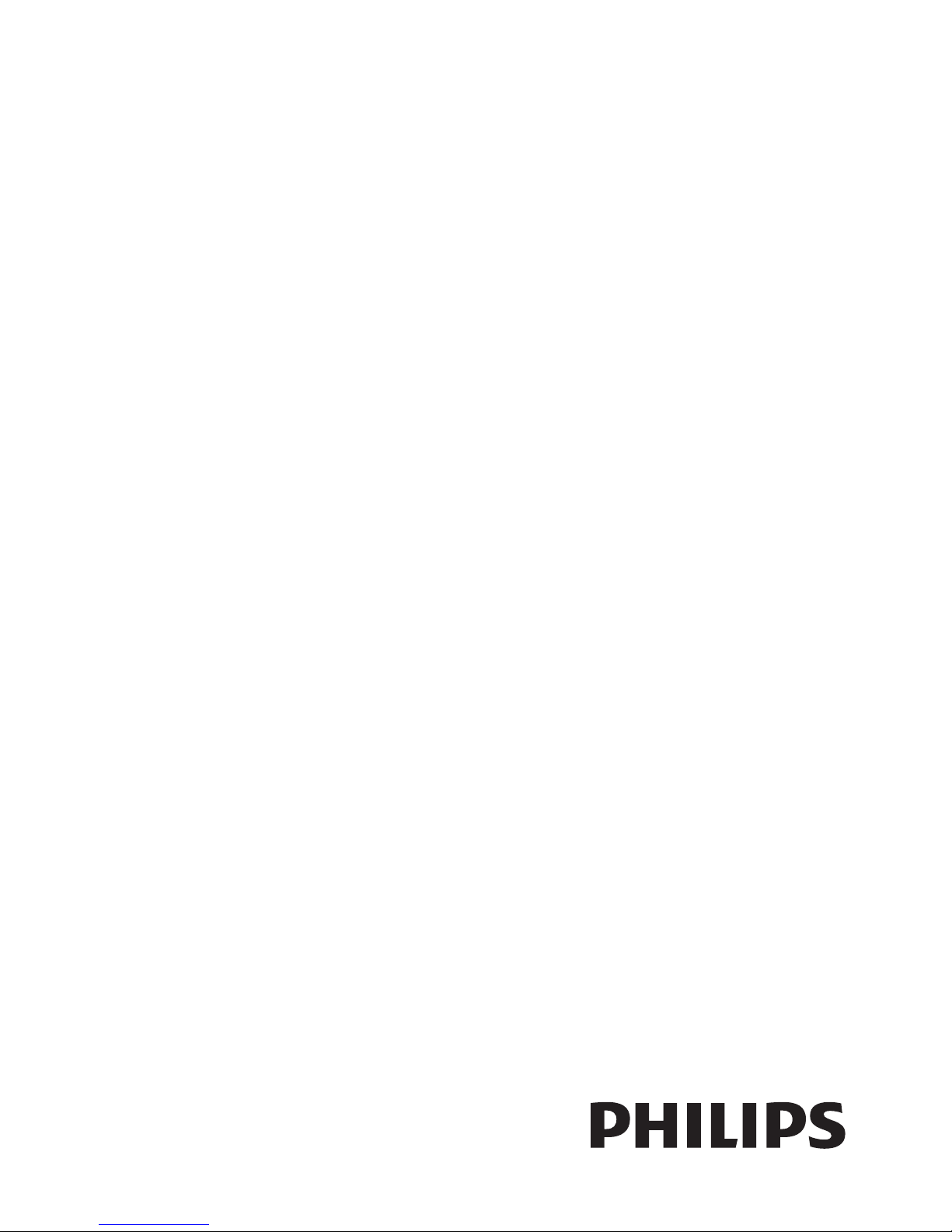
HTS3582
HTS3592
Register your product and get support at
www.philips.com/welcome
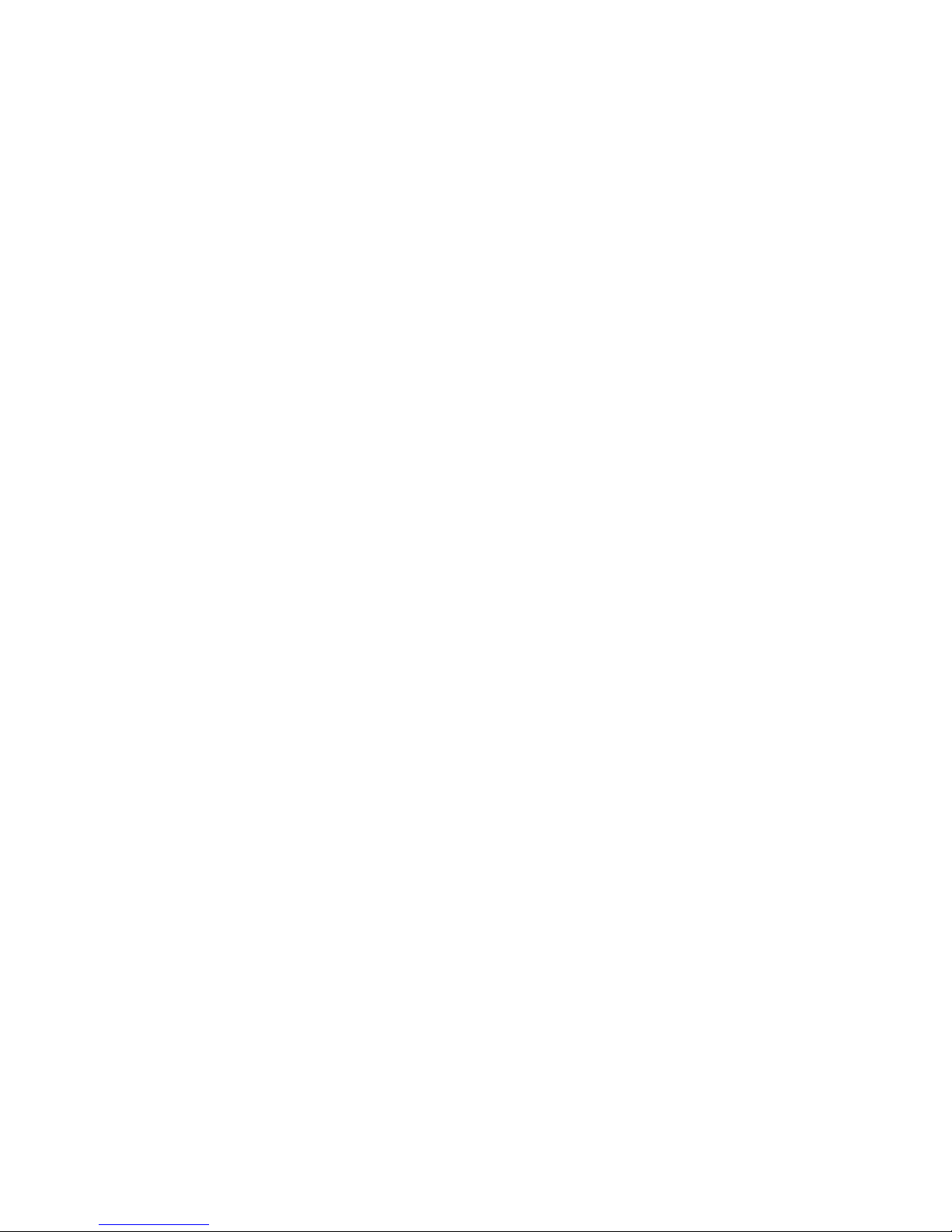
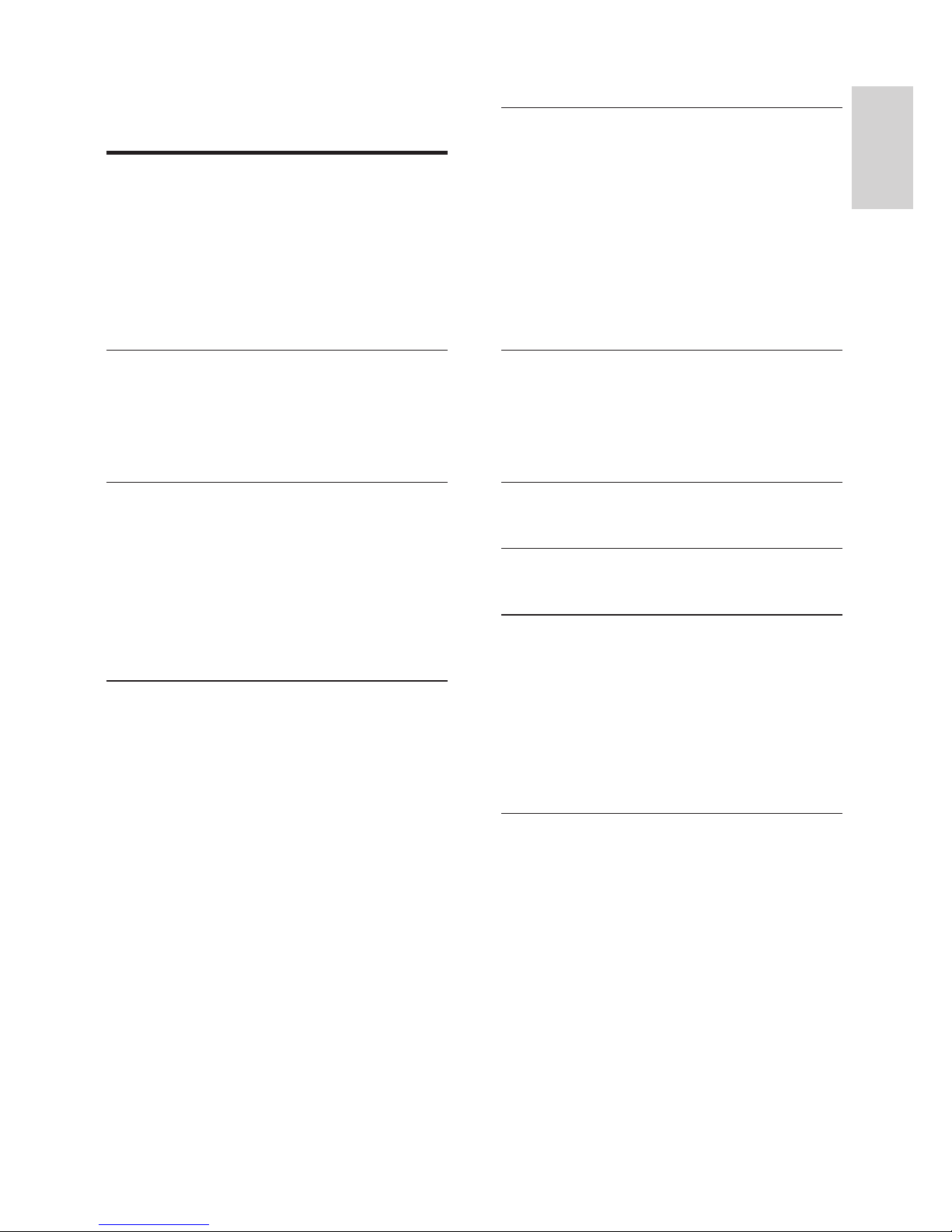
1
English
EN
Contents
1 Important 2
Safety 2
Care for your product
3
Care of the environment
3
3D health warning
3
Help and support
3
2 Your home theater 4
Main unit 4
Connectors
4
Remote control
5
3 Connect and set up 6
Connect speakers 6
Connect to TV
7
Connect audio from TV and other devices
8
Set up speakers
9
Set up EasyLink (HDMI-CEC control)
9
Connect and set up a home network
10
4 Use your home theater 11
Access the home menu 11
Discs
11
Data fi les
13
USB storage devices
13
Audio, video, and picture options
14
Radio
15
MP3 player
15
Browse PC through DLNA
15
Karaoke
16
Choose sound
16
5 Change settings 17
Language settings 17
Picture and video settings
18
Audio settings
18
Parental control settings
18
Display settings
18
Energy saving settings
18
Speaker settings
19
Restore default settings
19
6 Update software 19
Check software version 19
Update software through USB
19
Update software through the Internet
20
7 Product specifi cations 20
8 Troubleshooting 23
9 Notice 25
Copyright 25
Compliance
25
Open source software
25
RMVB end user agreement (Asia Pacifi c
and China only)
25
Trademarks
26
10 Index 27
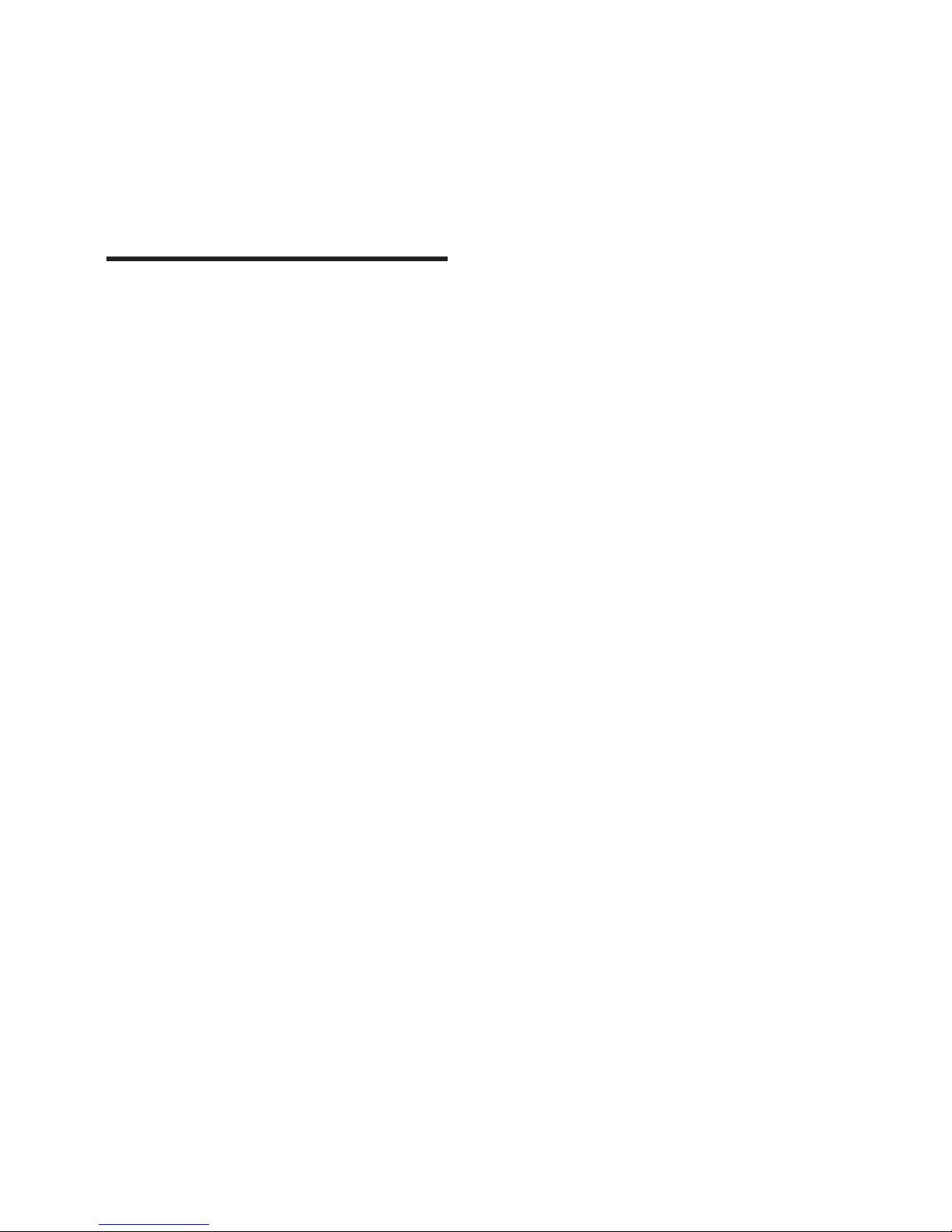
2 EN
1 Important
Read and understand all instructions before you
use your product. If damage is caused by failure to
follow instructions, the warranty does not apply.
Safety
Risk of electric shock or fi re!
• Never expose the product and accessories to
rain or water. Never place liquid containers,
such as vases, near the product. If liquids are
spilt on or into the product, disconnect it
from the power outlet immediately. Contact
Philips Consumer Care to have the product
checked before use.
• Never place the product and accessories
near naked fl ames or other heat sources,
including direct sunlight.
• Never insert objects into the ventilation slots
or other openings on the product.
• Where the mains plug or an appliance
coupler is used as the disconnect device,
the disconnect device shall remain readily
operable.
• Disconnect the product from the power
outlet before lightning storms.
• When you disconnect the power cord, always
pull the plug, never the cable.
Risk of short circuit or fi re!
• Before you connect the product to the
power outlet, ensure that the power voltage
matches the value printed on the back or
bottom of the product. Never connect the
product to the power outlet if the voltage is
different.
Risk of injury or damage to the home theater!
• For wall-mountable products, use only the
supplied wall mount bracket. Secure the
wall mount to a wall that can support the
combined weight of the product and the
wall mount. Koninklijke Philips Electronics
N.V. bears no responsibility for improper wall
mounting that results in accident, injury or
damage.
• For speakers with stands, use only the
supplied stands. Secure the stands to the
speakers tightly. Place the assembled stands
on fl at, level surfaces that can support the
combined weight of the speaker and stand.
• Never place the product or any objects
on power cords or on other electrical
equipment.
• If the product is transpor ted in temperatures
below 5°C, unpack the product and wait until
its temperature matches room temperature
before connecting it to the power outlet.
• Visible and invisible laser radiation when
open. Avoid exposure to beam.
• Do not touch the disc optical lens inside the
disc compartment.
• Parts of this product can be made of glass.
Handle with care to avoid injury and damage.
Risk of overheating!
• Never install this product in a confi ned space.
Always leave a space of at least four inches
around the product for ventilation. Ensure
curtains or other objects never cover the
ventilation slots on the product.
Risk of contamination!
• Do not mix batteries (old and new or carbon
and alkaine, etc.).
• Danger of explosion if batteries are
incorrectly replaced. Replace only with the
same or equivalent type.
• Remove batteries if they are exhausted or if
the remote control is not to be used for a
long time.
• Batteries contain chemical substances, they
should be disposed of properly.
Risk of swallowing batteries!
• The product/remote control may contain
a coin/button type battery, which can be
swallowed. Keep the battery out of reach of
children at all times! If swallowed, the battery
can cause serious injury or death. Severe
internal burns can occur within two hours of
ingestion.
• If you suspect that a battery has been
swallowed or placed inside any part of the
body, seek immediate medical attention.
• When you change the batteries, always
keep all new and used batteries out of
reach of children. Ensure that the battery
compartment is completely secure after you
replace the battery.
• If the battery compartment cannot be
completely secured, discontinue use of the
product. Keep out of reach of children and
contact the manufacturer.
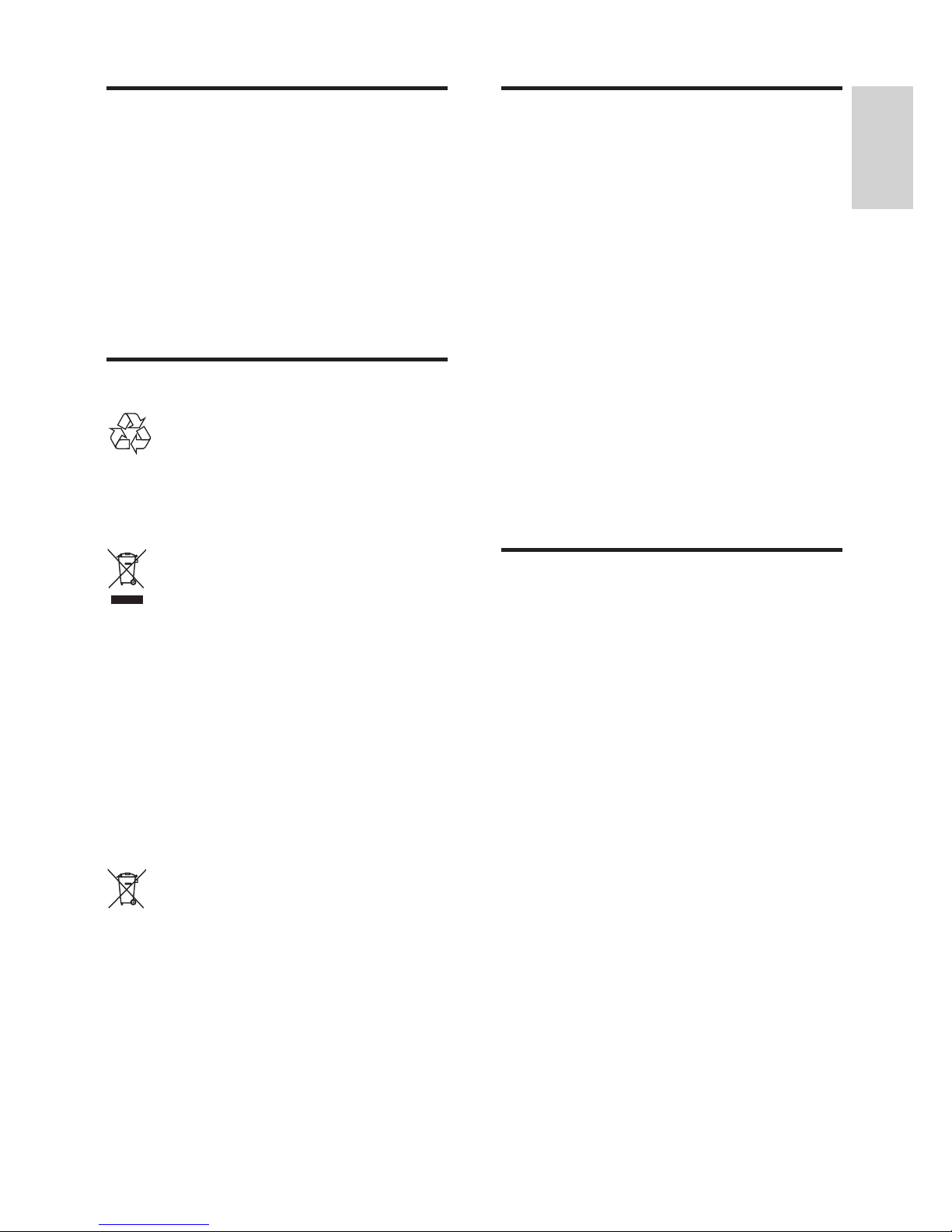
3
English
EN
Care for your product
• Do not inser t any objects other than discs
into the disc compartment.
• Do not insert warped or cracked discs into
the disc compartment.
• Remove discs from the disc compartment
if you are not using the product for an
extended period of time.
• Use only microfi ber cloth to clean the
product.
Care of the environment
Your product is designed and manufactured with
high quality materials and components, which can
be recycled and reused.
When this crossed-out wheeled bin symbol is
attached to a product it means that the product
is covered by the European Directive 2002/96/
EC. Please inform yourself about the local separate
collection system for electrical and electronic
products.
Please act according to your local rules and do not
dispose of your old products with your normal
household waste.
Correct disposal of your old product helps to
prevent potential negative consequences for the
environment and human health.
Your product contains batteries covered by the
European Directive 2006/66/EC, which cannot be
disposed with normal household waste.
Please inform yourself about the local rules on
separate collection of batteries because correct
disposal helps to prevent negative consequences
for the environmental and human health.
3D health warning
If you or your family has a history of epilepsy
or photosensitive seizures, consult a medical
professional before exposing yourself to fl ashing
light sources, rapid image sequences or 3D
viewing.
To avoid discomfort such as dizziness, headache or
disorientation, we recommend not watching 3D
for extended periods of time. If you experience
any discomfort, stop watching 3D and do not
immediately engage in any potentially hazardous
activity (for example driving a car) until your
symptoms have disappeared. If symptoms persist,
do not resume watching 3D without consulting a
medical professional fi rst.
Parents should monitor their children during 3D
viewing and ensure they do not experience any
discomfort as mentioned above. Watching 3D is
not recommended for children under six years of
age as their visual system is not fully developed yet.
Help and support
Philips provides extensive online support. Visit our
website at www.philips.com/suppor t to:
• download the complete user manual
• print the quick star t guide
• watch video tutorials (available only for
selected models)
• fi nd answers to frequently answered
questions (FAQs)
• email us a question
• chat with our support representative.
Follow the instructions on the website to select
your language, and then enter your product model
number.
Alternatively, you can contact Philips Consumer
Care in your country. Before you contact Philips,
note down the model number and serial number
of your product. You can fi nd this information on
the back or bottom of your product.
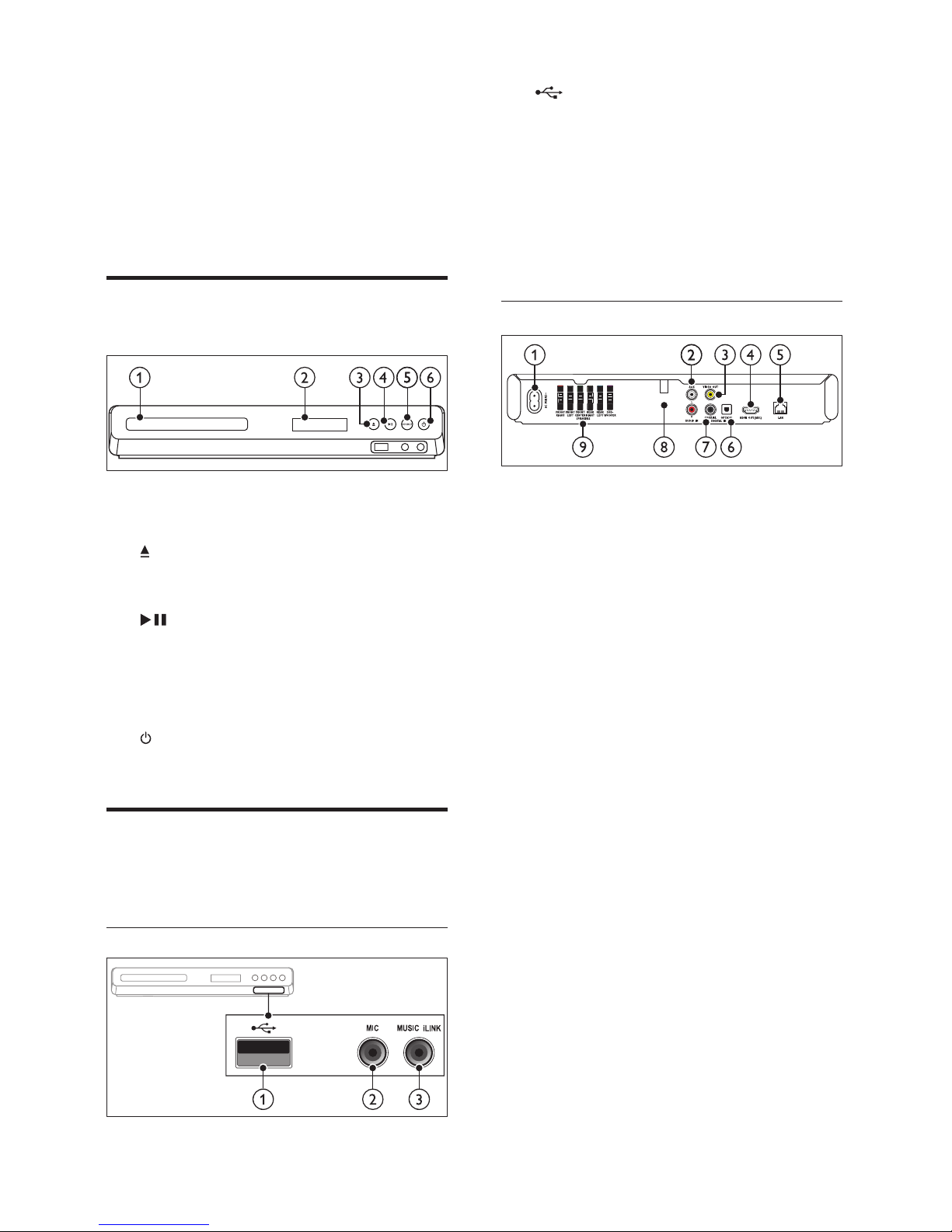
4 EN
2 Your home theater
Congratulations on your purchase, and welcome
to Philips! To fully benefi t from the support that
Philips offers, register your product at www.philips.
com/welcome.
Main unit
This section includes an overview of the main unit.
a Disc compartment
b Display panel
c ( Open/Close )
Open or close the disc compartment, or
eject the disc.
d ( Play/Pause )
Start, pause or resume play.
e SOURCE
Select an audio or video source for the home
theater.
f ( Standby-On )
Switch the home theater on or to standby.
Connectors
This section includes an overview of the
connectors available on your home theater.
Front connectors
a ( USB )
• Audio, video or picture input from a USB
storage device.
• Connect to a Wi-Fi dongle (Model:
Philips WUB1110, sold separately).
b MIC
Audio input from a microphone.
c MUSIC iLINK
Audio input from an MP3 player.
Rear connectors
a AC MAINS
Connect to the power supply.
b AUDIO IN - AUX
Connect to an analog audio output on the TV
or an analog device.
c VIDEO OUT
Connect to the composite video input on
the TV.
d HDMI OUT (ARC)
Connect to the HDMI input on the TV.
e LAN
Connect to the LAN input on a broadband
modem or router.
f DIGITAL IN - OPTICAL
Connect to an optical audio output on the
TV or a digital device.
g DIGITAL IN - COAXIAL
Connect to a coaxial audio output on the TV
or a digital device.
h ANTENNA FM
Signal input from an antenna. (Fixed FM
antenna for some models)
i SPEAKERS
Connect to the supplied speakers and
subwoofer.
FM
ANTENNA
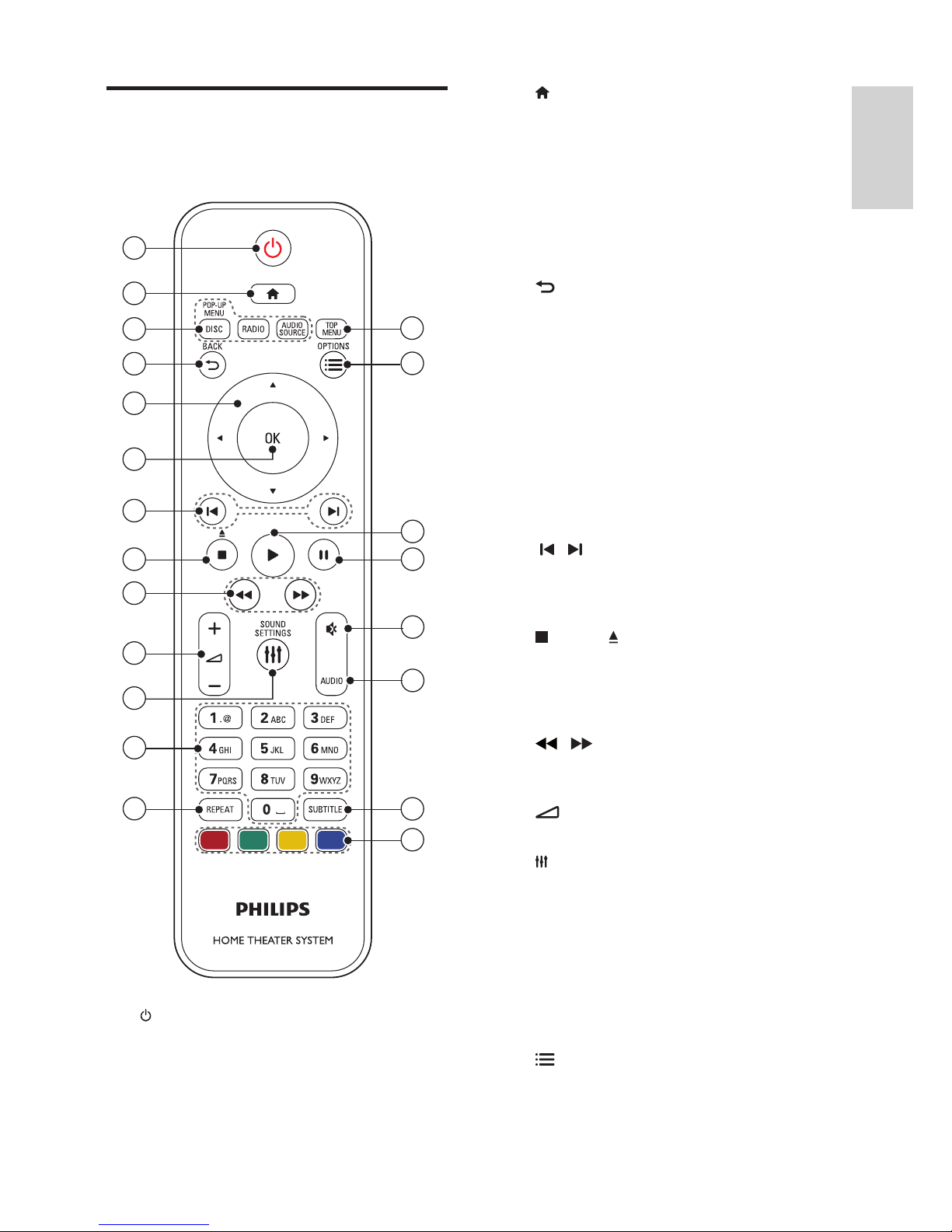
5
English
EN
Remote control
This section includes an overview of the remote
control.
a ( Standby-On )
• Switch the home theater on or to standby.
• When EasyLink is enabled, press and hold
for at least three seconds to switch all
connected HDMI CEC compliant devices
to standby.
1
2
7
3
4
5
9
11
12
19
20
21
13
6
16
17
18
8
10
15
14
b ( Home )
Access the home menu.
c Source buttons
• DISC / POP-UP MENU : Switch to disc
source. Access or exit the disc menu
when you play a disc.
• RADIO : Switch to FM radio.
• AUDIO SOURCE : Select an audio input
source.
d BACK
• Return to a previous menu screen.
• In radio mode, press and hold to erase
the current preset radio stations.
e Navigation buttons
• Navigate menus.
• In radio mode, press left or right to start
auto search.
• In radio mode, press up or down to tune
the radio frequency.
f OK
Confi rm an entry or selection.
g / ( Previous/Next )
• Skip to the previous or next track,
chapter or fi le.
• In radio mode, select a preset radio station.
h ( Stop ) / ( Eject / Open/Close )
• Stop play.
• Press and hold for three seconds to open
or close the disc compartment, or eject
the disc.
i / ( Fast Backward / Fast Forward )
Search backwards or forward. Press
repeatedly to change the search speed.
j +/- ( Volume )
Increase or decrease volume.
k SOUND SETTINGS
Access or exit sound options.
l Alphanumeric buttons
Enter values or letters (using SMS style entry).
m REPEAT
Select or turn off repeat mode.
n TOP MENU
Access the main menu of a disc.
o OPTIONS
• Access more play options while playing a
disc or a USB storage device.
• In radio mode, set a radio station.
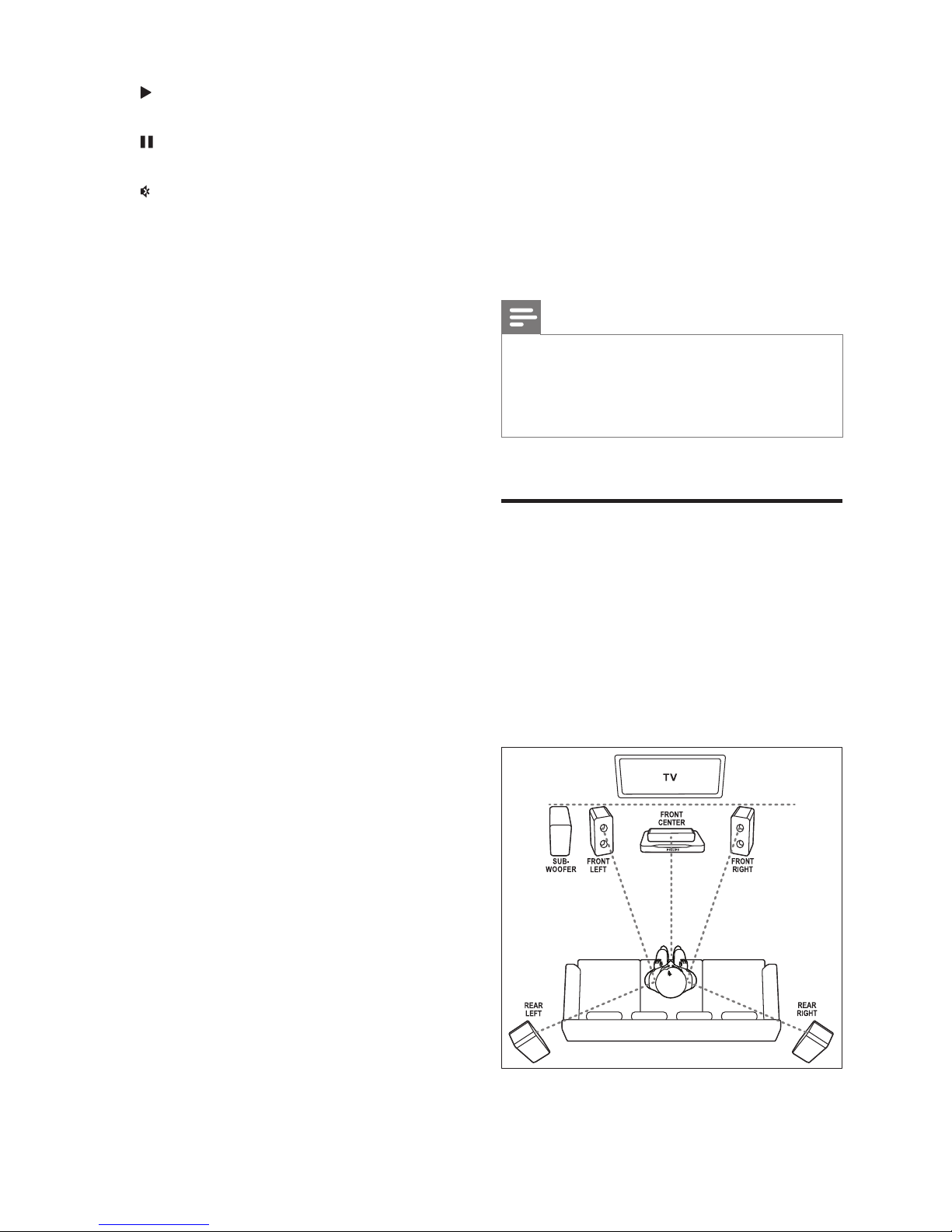
6 EN
p ( Play )
Start or resume play.
q ( Pause )
Pause play.
r ( Mute )
Mute or restore volume.
s AUDIO
Select an audio language or channel.
t SUBTITLE
Select subtitle language for video.
u Color buttons
Select tasks or options for Blu-ray discs.
3 Connect and set up
This section helps you connect your home theater
to a TV and other devices, and then set it up.
For information about the basic connections of
your home theater and accessories, see the quick
start guide. For a comprehensive interactive guide,
visit www.connectivityguide.philips.com.
Note
•
For identifi cation and supply ratings, see the type
plate at the back or bottom of the product.
• Before you make or change any connections,
make sure that all devices are disconnected from
the power outlet.
Connect speakers
The speaker cables are color-coded for easy
connection. To connect a speaker to your home
theater, match the color on the speaker cable to
the color on the connector.
Speaker position plays a critical role in setting up
a surround sound effect. For best effect, position
all the speakers towards the seating position and
place them close to your ear level (seated).
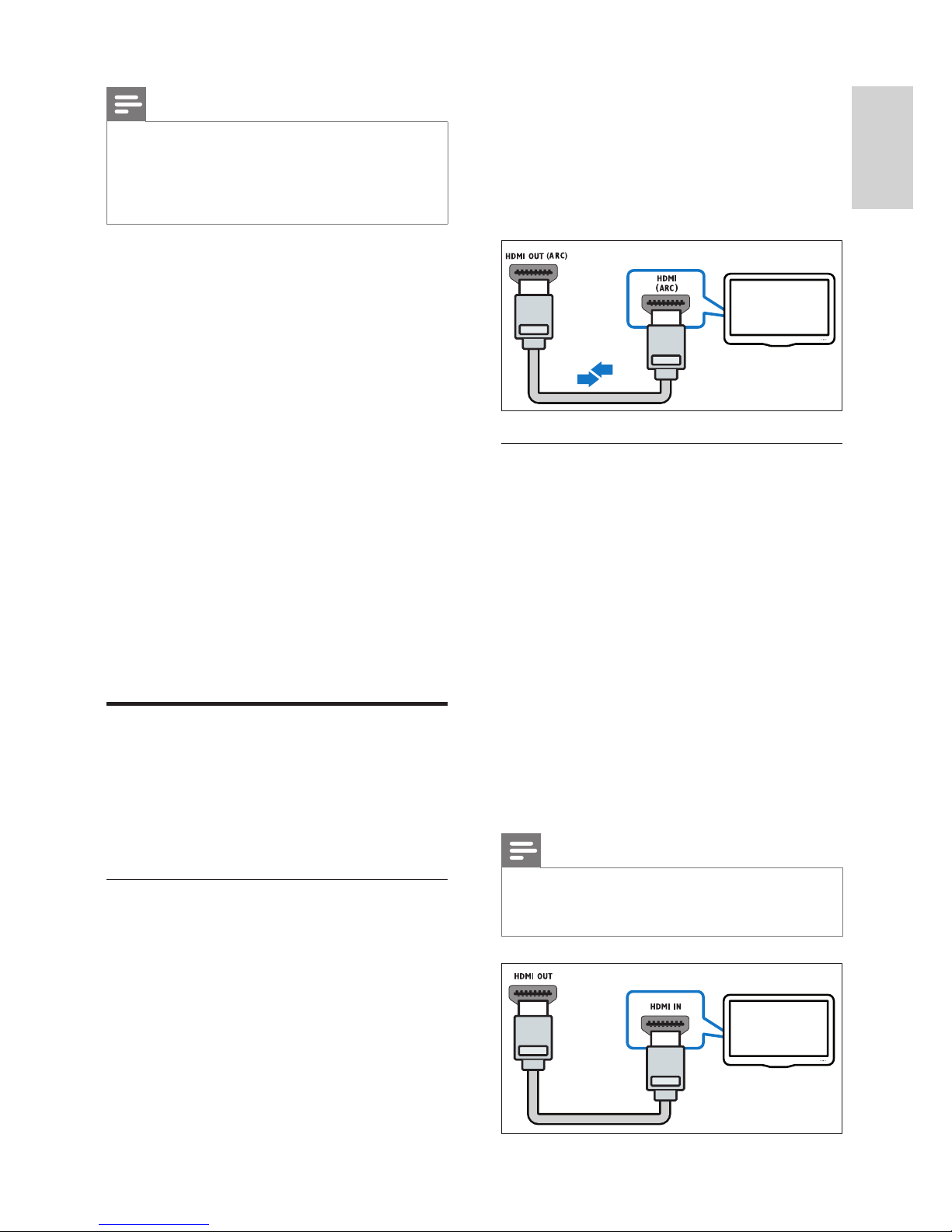
7
English
EN
Note
•
Surround sound depends on factors such as
room shape and size, type of wall and ceiling,
windows and refl ective surfaces, and speaker
acoustics. Experiment with the speaker positions
to fi nd the optimum setting for you.
Follow these general guidelines for speakers placement.
1 Seating position:
This is the center of your listening area.
2 FRONT CENTER (front center) speaker:
Place the center speaker directly in front of the
seating position, either above or below your TV.
3 FRONT LEFT (front left) and FRONT
RIGHT (front right) speakers:
Place the left and right speakers in the front, and
at equal distance from the center speaker. Make
sure that the left, right, and the center speakers
are at equal distance from your seating position.
4 REAR LEFT (rear left) and REAR RIGHT
(rear right) speakers:
Place the rear surround speakers to the left
and right side of your seating position, either
in line with it or slightly behind it.
5 SUBWOOFER (subwoofer):
Place the subwoofer at least one meter
to the left or right of the TV. Leave about
10-centimeter clearance from the wall.
Connect to TV
Connect your home theater to a TV to watch
videos. You can listen to the TV audio through your
home theater speakers.
Use the best quality connection available on your
home theater and TV.
Option 1: Connect to TV through HDMI
(ARC)
Best quality video
Your home theater supports HDMI version 1.4 Audio Return Channel (ARC). If your TV is HDMI
ARC compliant, you can hear the TV audio through
your home theater by using a single HDMI cable.
1 Using a High Speed HDMI cable, connect
the HDMI OUT (ARC) connector on your
home theater to the HDMI ARC connector
on the TV.
• The HDMI ARC connector on the TV
might be labeled differently. For details,
see the TV user manual.
2 On your TV, turn on HDMI-CEC operations.
For details, see the TV user manual.
• If you cannot hear the TV audio through
your home theater, set up the audio
manually (see 'Set up the audio' on page 10 ) .
Option 2: Connect to TV through
standard HDMI
Best quality video
If your TV is not HDMI ARC compliant, connect
your home theater to the TV through a standard
HDMI connection.
1 Using a High Speed HDMI cable, connect the
HDMI OUT (ARC) connector on your home
theater to the HDMI connector on the TV.
2 Connect an audio cable to hear the TV audio
through your home theater (see 'Connect
audio from TV and other devices' on page 8 ) .
3 On your TV, turn on HDMI-CEC operations.
For details, see the TV user manual.
• If you cannot hear the TV audio through
your home theater, set up the audio
manually (see 'Set up the audio' on page 10 ) .
Note
•
If your TV has a DVI connector, you can use an
HDMI/DVI adapter to connect to TV. However,
some of the features may not be available.
TV
TV
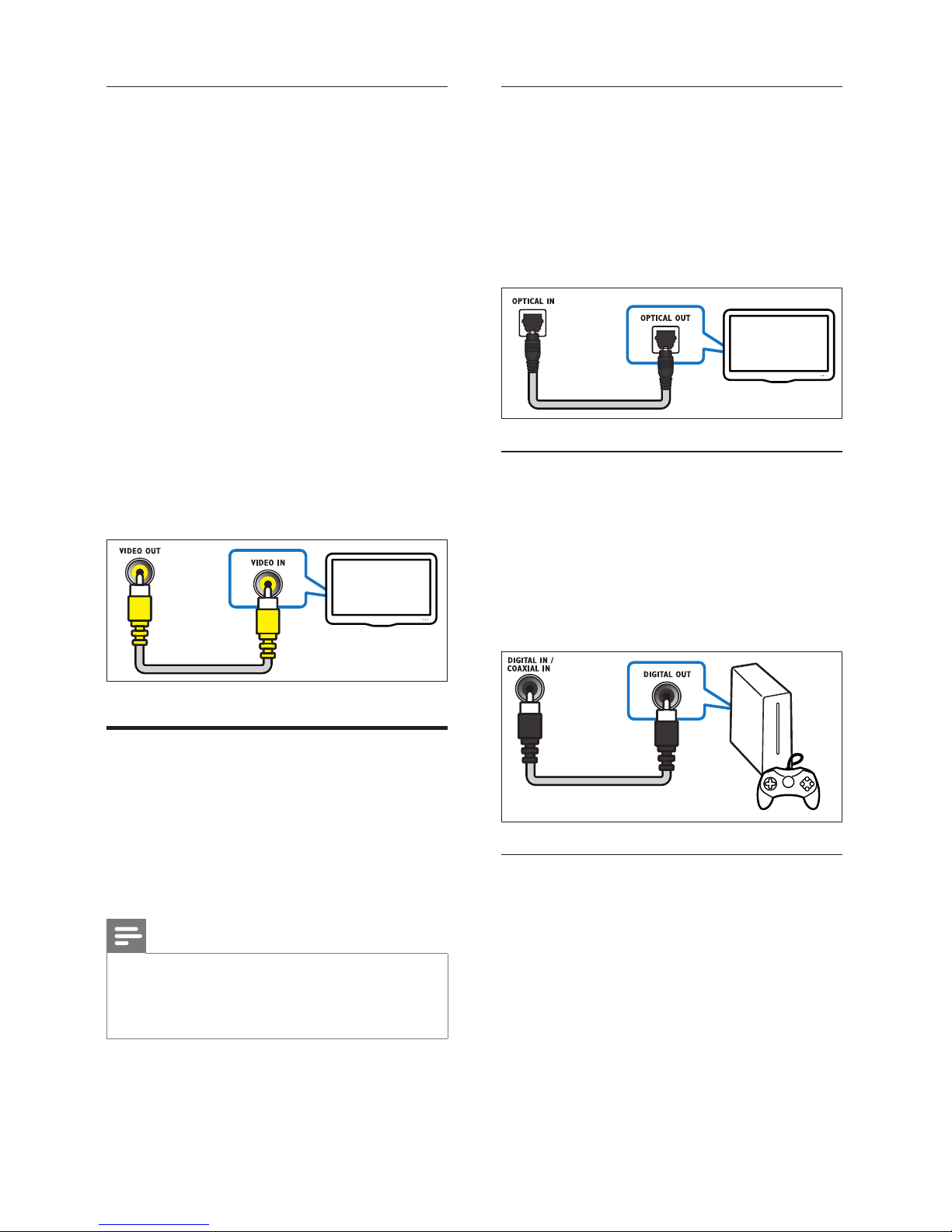
8 EN
Option 3: Connect to the TV through
composite video
Basic quality video
If your TV does not have HDMI connectors, use
a composite video connection. A composite
connection does not support high-defi nition video.
1 Using a composite video cable, connect the
VIDEO connector on your home theater to
the VIDEO IN connector on the TV.
• The composite video connector might
be labeled AV IN , COMPOSITE , or
BASEBAND .
2 Connect an audio cable to hear the TV audio
through your home theater (see 'Connect
audio from TV and other devices' on page 8 ) .
3 When you watch TV programs, press
SOURCE on your home theater repeatedly
to select the correct audio input.
4 When you watch videos, switch your TV to
the correct video input. For details, see the
TV user manual.
Connect audio from TV and
other devices
Play audio from TV or other devices through your
home theater speakers.
Use the best quality connection available on your
TV, home theater, and other devices.
Note
•
When your home theater and TV are connected
through HDMI ARC, an audio connection is not
required (see 'Option 1: Connect to TV through
HDMI (ARC)' on page 7 ) .
TV
Option 1: Connect audio through a digital
optical cable
Best quality audio
1 Using an optical cable, connect the OPTICAL
connector on your home theater to the
OPTICAL OUT connector on the TV or
other device.
• The digital optical connector might be
labeled SPDIF or SPDIF OUT .
Option 2: Connect audio through a digital
coaxial cable
Good quality audio
1 Using a coaxial cable, connect the COAXIAL
connector on your home theater to the
COAXIAL/DIGITAL OUT connector on the
TV or other device.
• The digital coaxial connector might be
labeled DIGITAL AUDIO OUT .
Option 3: Connect audio through analog
audio cables
Basic quality audio
1 Using an analog cable, connect the AUX
connectors on your home theater to the AUDIO
OUT connectors on the TV or other device.
TV
