Philips HTS3569 User Manual
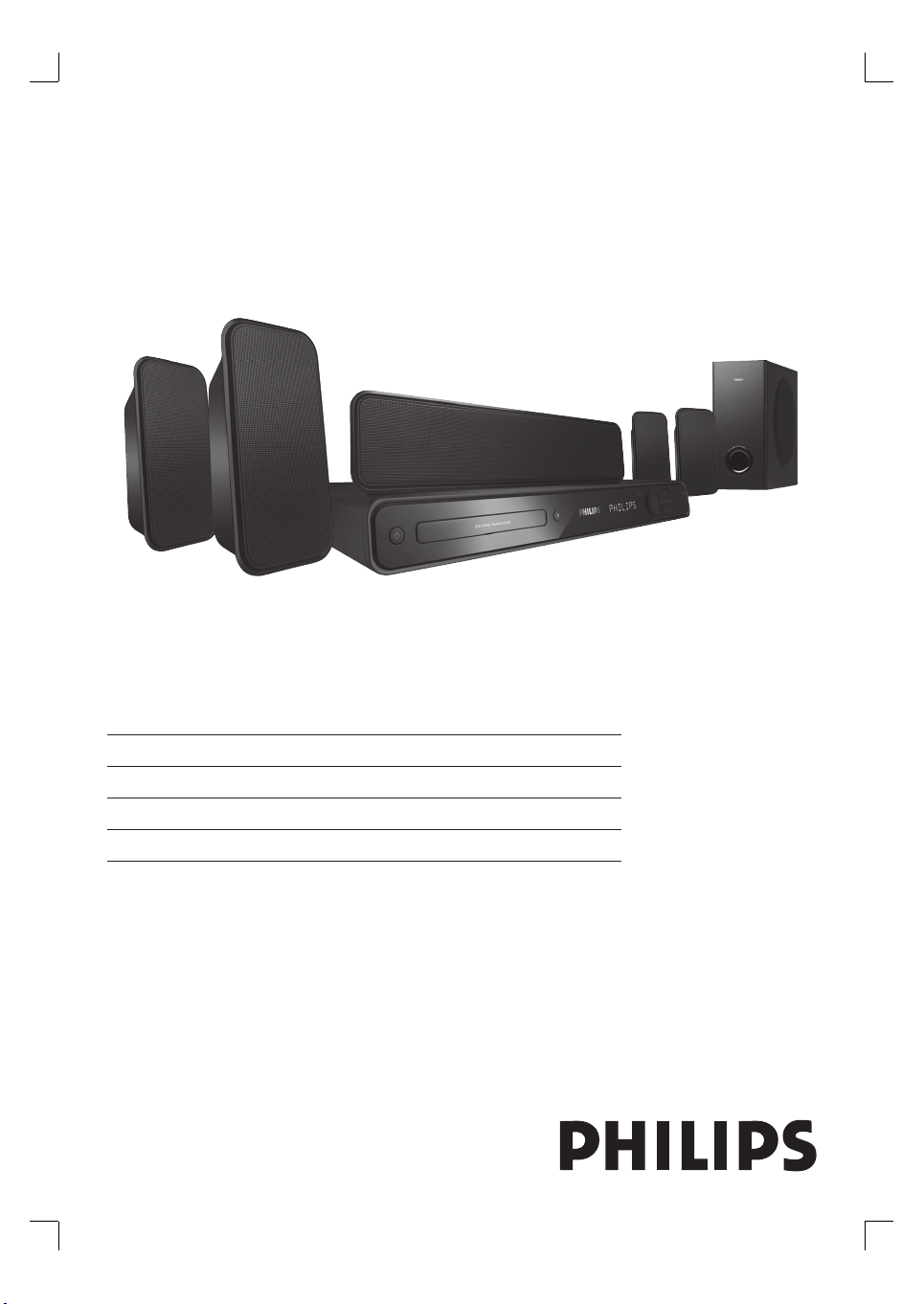
Register your product and get support at
www.philips.com/welcome
HTS3565
HTS3569
EN DVD Home Theatre System 5
ZH_CN
ZH_TW
MS_MY
1_hts3565-69_98_eng5_Final808.in1 11_hts3565-69_98_eng5_Final808.in1 1 2008-02-19 3:41:54 PM2008-02-19 3:41:54 PM
DVD 家庭影院系统
DVD 家庭劇院系統
Sistem Teater Rumah DVD
49
93
137
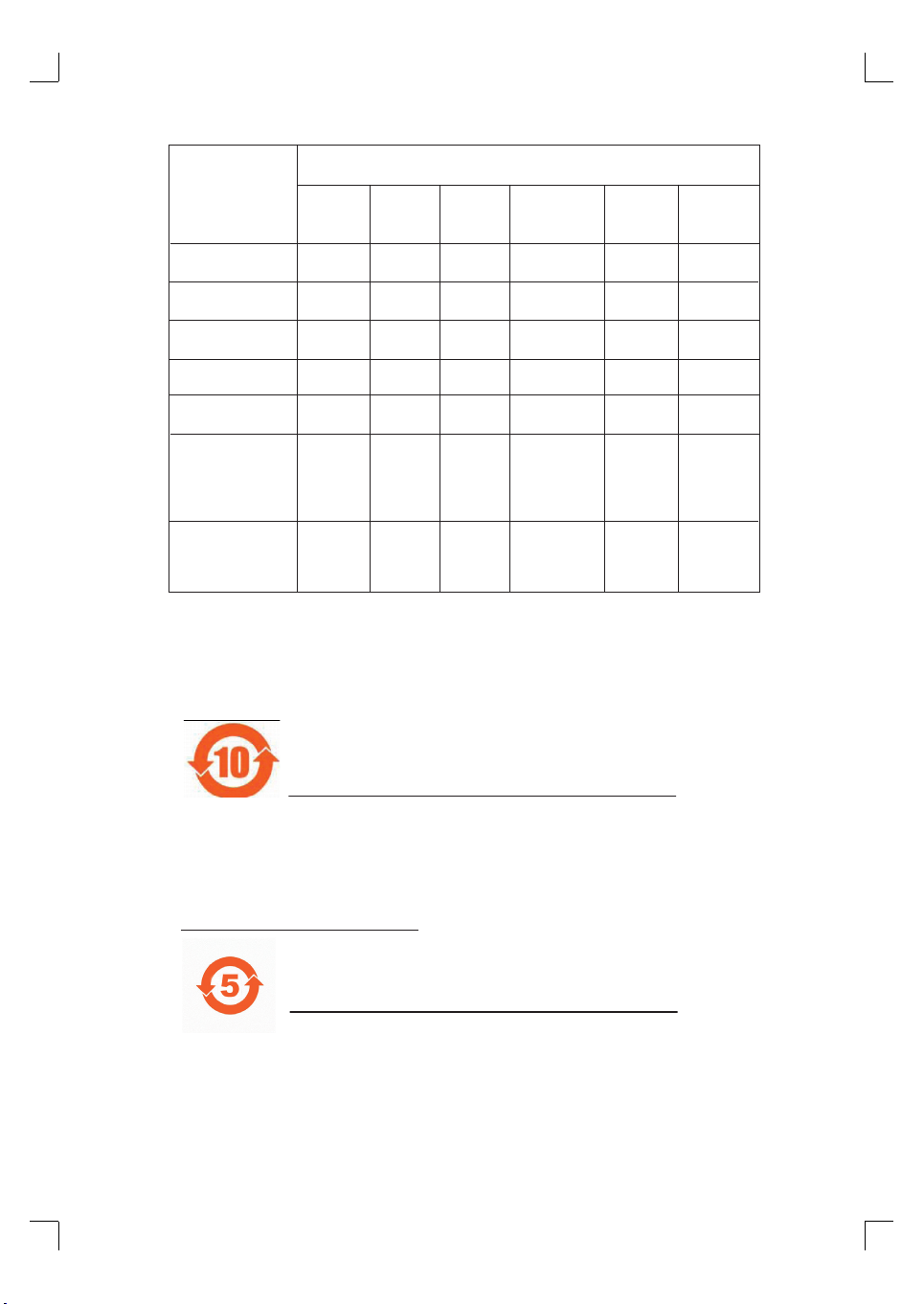
䚼ӊৡ⿄
1DPHRIWKH3DUWV䪙3E/HDG
∲+J
0HUFXU\
᳝↦᳝ᆇ⠽䋼ܗ㋴
+D]DUGRXV7R[LF6XEVWDQFH
䬝&G
&DGPLXP
݁Ӌ䫀
&KURPLXP
⒈㘨㣃
3%%
⒈Ѡ㣃䝮
3%'(˅
+RXVLQJ
'9'ORDGHU
'9'ܝⲦ
6XEZRRIHU
䍙䞡Ԣ䷇ㆅ
/RXGVSHDNHUV
ুܗ
3:%V
⬉䏃ᵓ㒘ӊ
$FFHVVRULHV
5HPRWHFRQWURO
FDEOHV
䰘ӊ˄䘹఼ˈ
⬉⑤㒓ˈ䖲㒓˅
%DWWHULHVLQ
5HPRWH&RQWURO
=Q&
䘹఼⬉∴
ƻ˖㸼⼎䆹᳝↦᳝ᆇ⠽䋼䆹䚼ӊ᠔᳝ഛ䋼ᴤ᭭Ёⱘ䞣ഛ6-7ޚ㾘ᅮⱘ䰤䞣㽕∖ҹϟDŽ
O: Indicates that this toxic or hazardous substance contained in all of the homogeneous
materials for this part is below the limit requirement in SJ/T11363 – 2006.
h˖㸼⼎䆹᳝↦᳝ᆇ⠽䋼㟇ᇥ䆹䚼ӊⱘᶤϔഛ䋼ᴤ᭭Ёⱘ䞣䍙ߎ6-7ޚ㾘ᅮⱘ䰤䞣㽕∖DŽ
X: Indicates that this toxic or hazardous substance contained in at least one of the
homogeneous materials used for this part is above the limit requirement in SJ/T11363 - 2006.
OOO O O O
XOO O O O
XO
OO
XO
OO OO
OO OO
OO OO
XOO O O O
XOO O O O
⦃ֱՓ⫼ᳳ䰤Environmental Protection Use Period
ℸ䆚ᣛᳳ䰤˄ᑈ˅ˈ⬉ᄤֵᙃѻકЁ᳝ⱘ᳝↦᳝ᆇ⠽䋼ܗ㋴ℷᐌՓ⫼ⱘᴵӊϟϡӮথ
⫳⊘さবˈ⫼᠋Փ⫼䆹⬉ᄤֵᙃѻકϡӮᇍ⦃๗䗴៤Ϲ䞡∵ᶧᇍ݊Ҏ䑿ǃ䋶ѻ䗴៤Ϲ䞡ᤳᆇ
ⱘᳳ䰤DŽ
This logo refers to the period ( 10 years ) during which the toxic or hazardous substances or elements
contained in electronic information products will not leak or mutate so that the use of these [substances or
elements] will not result in any severe environmental pollution, any bodily injury or damage to any assets.
⬉∴䆚Battery labeling logo
ℸ䆚ᣛᳳ䰤˄Ѩᑈ˅ˈ⬉∴Ё᳝ⱘ᳝↦᳝ᆇ⠽䋼ܗ㋴ℷᐌՓ⫼ⱘᴵӊϟϡӮথ⫳⊘さ
বˈ⫼᠋Փ⫼䆹⬉∴ѻકϡӮᇍ⦃๗䗴៤Ϲ䞡∵ᶧᇍ݊Ҏ䑿ǃ䋶ѻ䗴៤Ϲ䞡ᤳᆇⱘᳳ䰤DŽ
This logo refers to the period ( 5 years ) during which the toxic or hazardous substances or elements
contained in the battery will not leak or mutate so that the use of these [substances or elements] will not
result in any severe environmental pollution, any bodily injury or damage to any assets.
2
1_hts3565-69_98_eng5_Final808.in2 21_hts3565-69_98_eng5_Final808.in2 2 2008-02-19 3:42:01 PM2008-02-19 3:42:01 PM
⦃ֱՓ⫼ᳳ䰤Environmental Protection Use Period
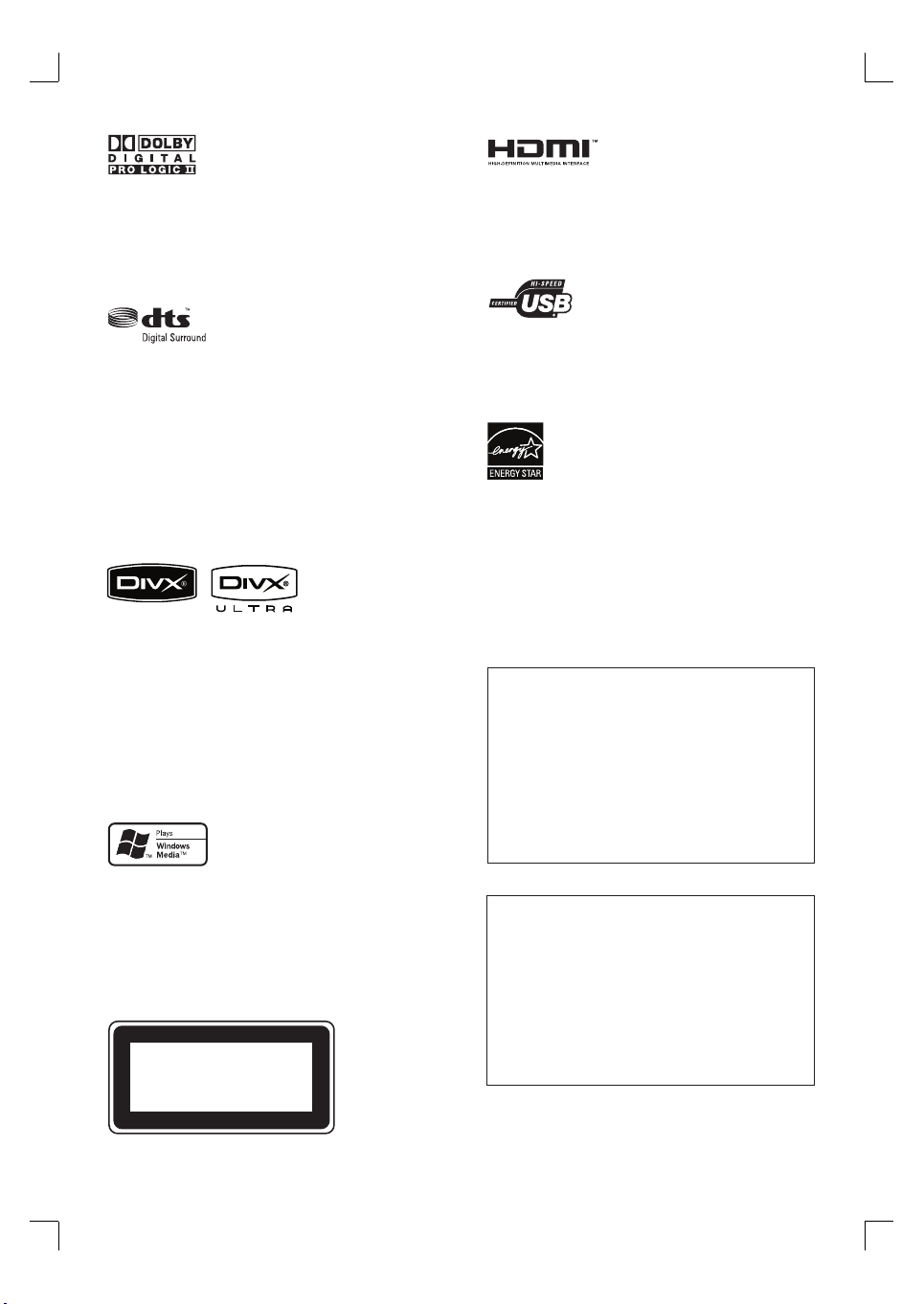
Manufactured under license from Dolby
Laboratories. Dolby, Pro Logic and the doubleD symbol are trademarks of Dolby
Laboratories.
Manufactured under license under U.S. Patent
#’s: 5,451,942; 5,956,674; 5,974,380;
5,978,762; 6,487,535 & other U.S. and
worldwide patents issued & pending. DTS and
DTS Digital Surround are registered trademarks
and the DTS logos and Symbol are trademarks
of DTS, Inc. © 1996-2007 DTS, Inc. All Rights
Reserved.
DivX, DivX Ultra Certifi ed, and associated logos
are trademarks of DivX, Inc. and are used under
license.
Offi cial DivX® Ultra Certifi ed product.
Plays all versions of DivX® video (including
DivX® 6) with enhanced playback of DivX®
media fi les and the DivX® Media Format.
HDMI, and HDMI logo and High-Defi nition
Multimedia Interface are trademarks or
registered trademarks of HDMI licensing LLC.
The USB-IF Logos are trademarks of Universal
Serial Bus Implementers Forum, Inc.
ENERGY STAR and the ENERGY STAR mark are
registered U.S. marks
‘CONSUMERS SHOULD NOTE THAT NOT ALL HIGH
DEFINITION TELEVISION SETS ARE FULLY
COMPATIBLE WITH THIS PRODUCT AND MAY CAUSE
ARTIFACTS TO BE DISPLAYED IN THE PICTURE. IN
CASE OF 525 OR 625 PROGRESSIVE SCAN PICTURE
PROBLEMS, IT IS RECOMMENDED THAT THE USER
SWITCH THE CONNECTION TO THE ‘STANDARD
DEFINITION’ OUTPUT. IF THERE ARE QUESTIONS
REGARDING OUR TV SET COMPATIBILITY WITH THIS
MODEL 525p AND 625p DVD PLAYER, PLEASE
CONTACT OUR CUSTOMER SERVICE CENTER.’
Windows Media and the Windows logo are
trademarks, or registered trademarks of
Microsoft Corporation in the United States and/
or other countries.
LASER RADIATION
DO NOT VIEW DIRECTLY
WITH OPTICAL INSTRUMENTS
CLASS 1M LASER PRODUCT
LASER
•
Type Semiconductor laser
GaAIAs
•
Wave length 645 - 660 nm (DVD)
770 - 800 nm (CD)
Output Power 6 mW (DVD)
•
7 mW (VCD/CD)
Beam divergence 60 degrees
3
1_hts3565-69_98_eng5_Final808.in3 31_hts3565-69_98_eng5_Final808.in3 3 2008-02-19 3:42:01 PM2008-02-19 3:42:01 PM

4 EN
1_hts3565-69_98_eng5_Final808.in4 41_hts3565-69_98_eng5_Final808.in4 4 2008-02-19 3:42:02 PM2008-02-19 3:42:02 PM
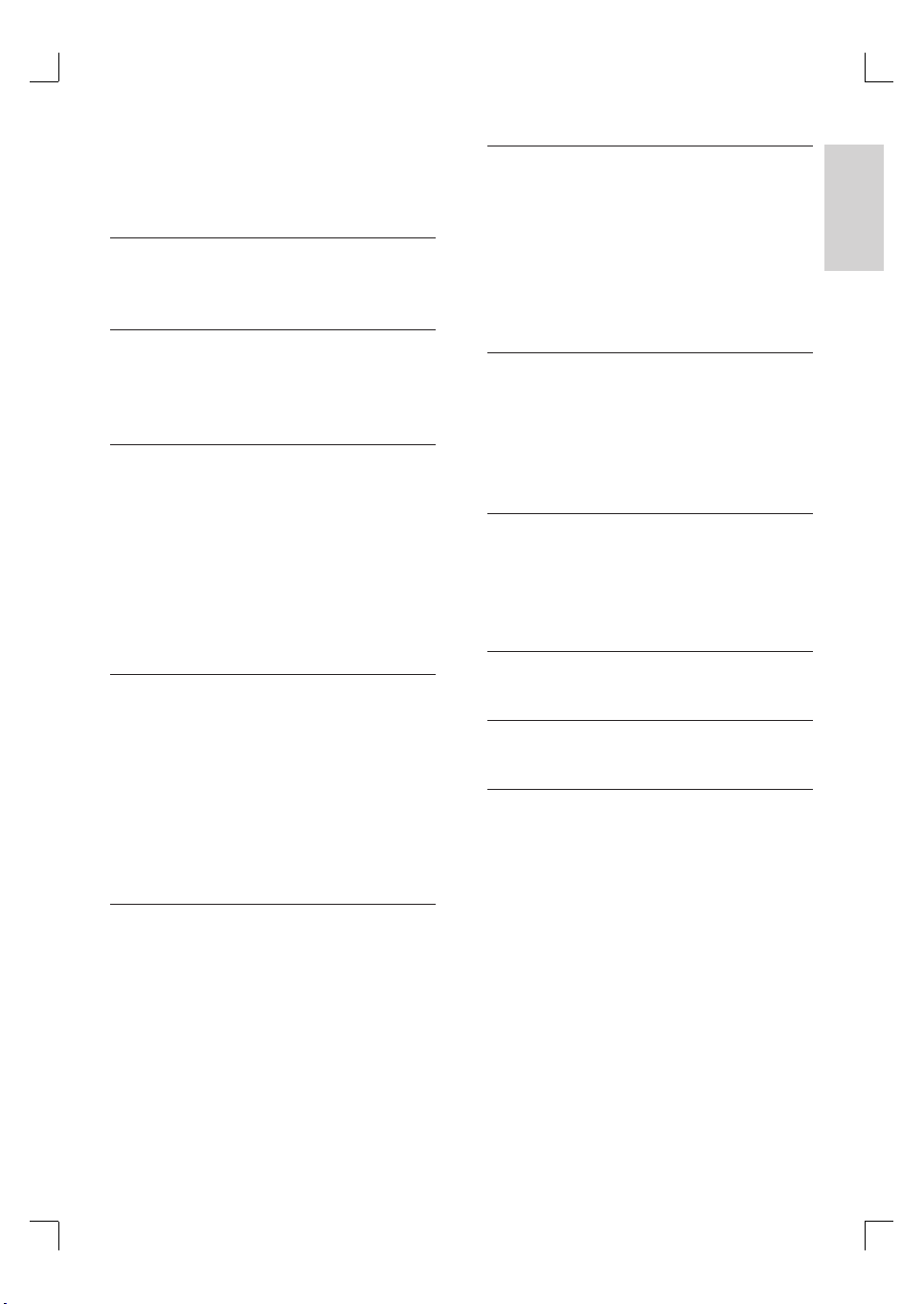
Contents
1 Important 6
Safety and important notice 6
6 Adjust sound 34
Control the volume 34
Select surround sound 34
Select a preset sound effect 34
Adjust microphone volume level 35
Turn off vocal (cancel voice) 35
Microphone settings 35
English
2 Your product 7
Features highlight 7
Product overview 8
3 Connect 11
Place the unit 11
Connect video cables 12
Connect speaker cables to speakers 14
Connect speakers and subwoofer 14
Connect radio antenna 15
Connect other devices 15
Connect to power outlet 17
4 Get started 18
Prepare the remote control 18
Find the correct viewing channel 19
Select menu display language 19
Turn on Progressive Scan 20
Change speakers settings 21
Activate EasyLink control 22
Select a play source 23
Contents
7 Adjust settings 36
General setup 36
Audio setup 37
Video setup 39
Preferences 41
8 Additional information 44
Upgrade software 44
Care 44
Specifi cations 45
9 Troubleshooting 46
10 Glossary 48
11 L ang uage code 181
5 Play 24
Play from disc 24
Play video 25
Play music 28
Play photo 29
Play from USB device 31
Play from portable media player 31
Play from radio 32
EN 5
1_hts3565-69_98_eng5_Final808.in5 51_hts3565-69_98_eng5_Final808.in5 5 2008-02-19 3:42:02 PM2008-02-19 3:42:02 PM
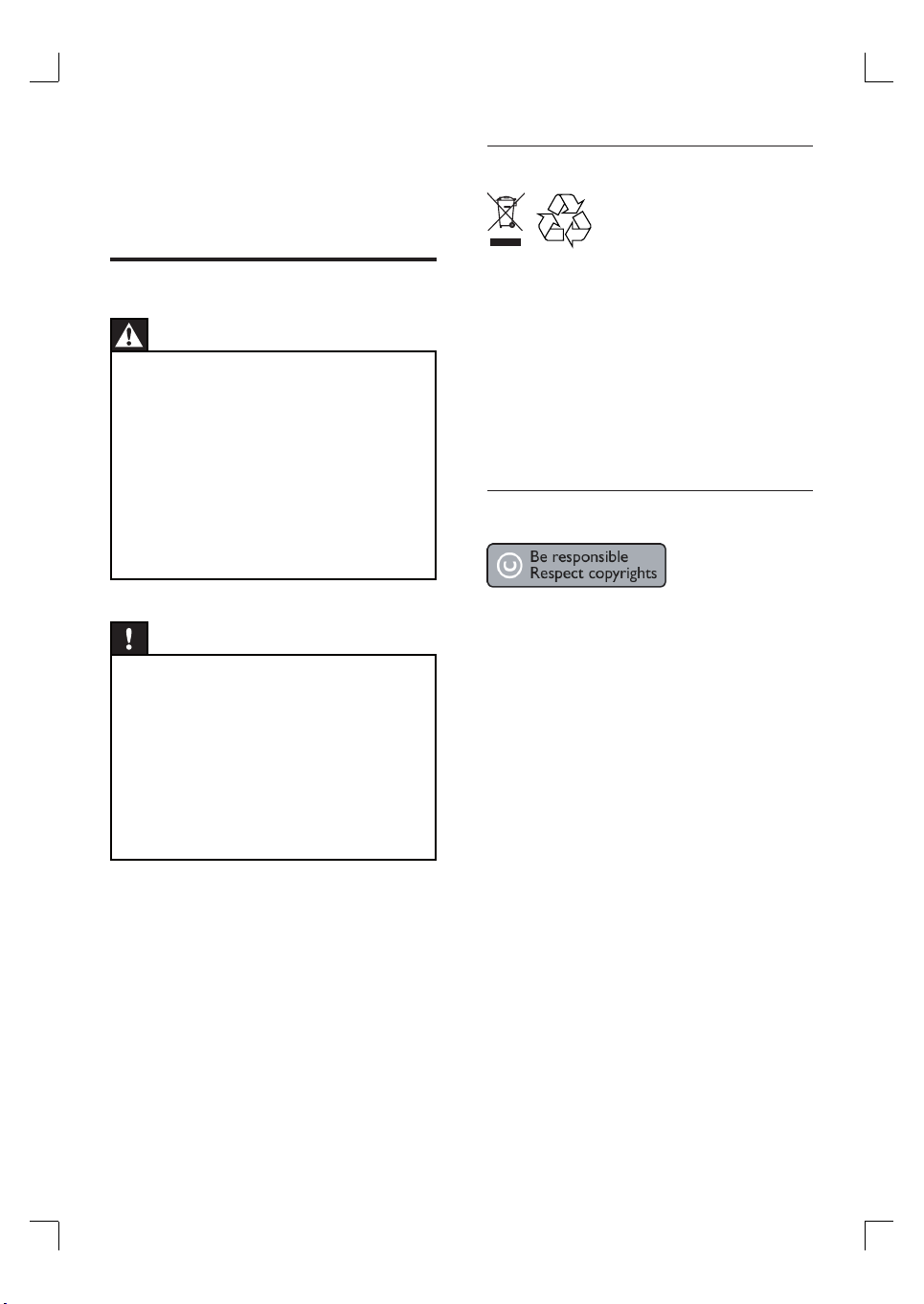
1 Important
Recycle notice
Safety and important notice
Warning!
Risk of fi re or electric shock!
Ensure that air can circulate freely through the
•
ventilation holes on this unit. Allow at least 5~10 cm
clear ance around the uni t.
Never expose this unit to direct sunlight, naked
•
fl ames or heat.
Never place this unit on other elec trical equipme nt.
•
Keep away from t his unit dur ing lightning stor ms.
•
Never remove the casing of this unit. Please leave all
•
maintenance work to qualifi ed personnel.
•
Keep this unit away from water, mois ture and liquidfi lled objects.
Caution!
Remove batteries if they are exhausted or if the
•
remote control is not to be used for a long time.
Do not mix batteries (old and new or car bon and
•
alkaline, etc.).
Batteries cont ain chemical substances, they should
•
be disposed of properly.
Visible and invisible laser radiation when open.
•
Avoid exposur e to beam.
Ensur e that the power outlet is alw ays within reach.
•
If abnormal situations occur, fully disconnec t power
(unplug power cord from t he power outlet).
This electronic equipment contains a large
number of materials that can be recycled or
reused if disassembled by a specialised
company. If you are disposing of an old
machine, please take it to a recycling centre.
Please observe the local regulations regarding
disposal of packaging materials, exhausted
batteries and old equipment.
Copyright notice
This product incorporates copyright protection
technology that is protected by method claims
of certain U.S. patents and other intellectual
property rights owned by Macrovision
Corporation and other rights owners. Use of
this copyright protection technology must be
authorised by Macrovision Corporation, and is
intended for home and other limited viewing
uses only unless otherwise authorised by
Macrovision Corporation. Reverse engineering
or disassembly is prohibited.
6 EN
1_hts3565-69_98_eng6_dimension.i6 61_hts3565-69_98_eng6_dimension.i6 6 2008-03-05 4:04:23 PM2008-03-05 4:04:23 PM

2 Your product
ALL
3
ALL
Congratulations on your purchase, and
welcome to Philips! To fully benefi t from the
support that Philips offers, register your product
at www.philips.com/welcome.
Listen to rich uncompressed multi-channel
surround sound
This DVD Home Theatre supports 5.1 channels
of uncompressed audio, which realises real-tolife sound and makes you feel that you are
really there.
English
This DVD Home Theatre is designed to
complement your home perfectly. Enjoy the
DVD Home Theatre with multi-channel
surround sound and excellent picture quality.
Features highlight
Video upscaling to 1080p
You can now watch the DVDs in the highest
picture quality available for your HDTV. This
DVD Home Theatre offers full high-defi nition
video playback up to 1080p resolution for an
amazing viewing experience. A highly detailed
picture and increased sharpness delivers a more
true-to-life picture.
EasyLink
EasyLink uses the HDMI CEC (Consumer
Electronics Control) industry standard protocol
to share functionality with all HDMI CEC
compliant devices over HDMI. It enables the
connected devices to control each other with a
single remote control.
Note
Philips does not guarantee 100% interoperability
•
with all HDM I CEC devices .
USB direct and MP3 link
Simply plug your USB device into the USB
socket to play your MP3/WMA/JPEG/DivX
fi les; or plug your portable media player to the
MP3 LINK socket to enjoy the music play in
superb sound quality.
Sync the audio output with the video play
This DVD Home Theatre provides you the
feature of delaying the audio output if the video
signals that go directly to the TV is slower than
the audio streams.
Region codes
DVD movies are usually not released at the
same time in all regions of the world, thus all
DVD players are programmed to a specifi c
region code.
Countries DVD region code
Asia Pacifi c,
Taiwan, Korea
Australia,
New Zealand
You r pro duct
EN 7
1_hts3565-69_98_eng5_Final808.in7 71_hts3565-69_98_eng5_Final808.in7 7 2008-02-19 3:42:03 PM2008-02-19 3:42:03 PM
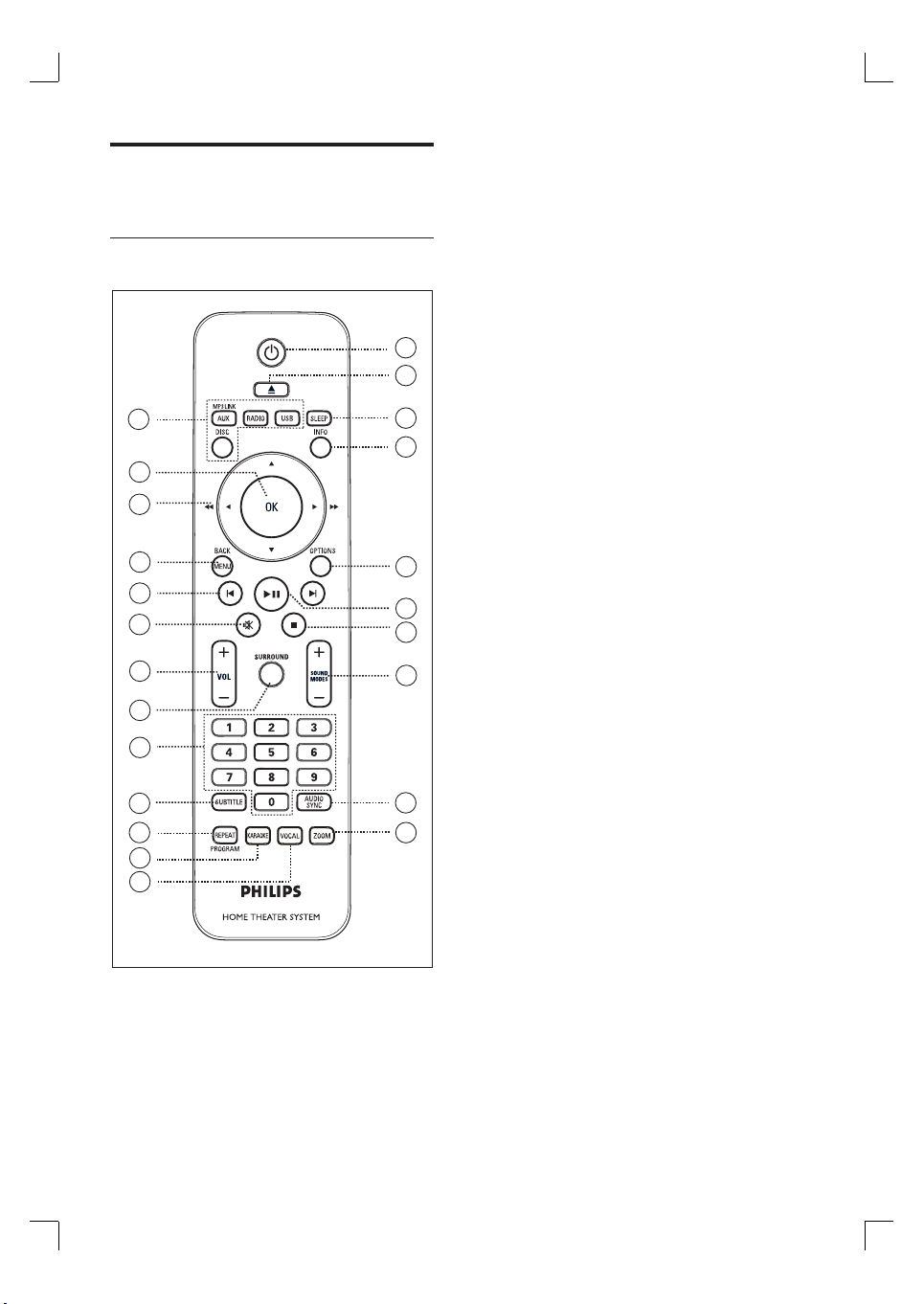
Product overview
Remote control
11
12
13
14
15
16
17
18
19
20
21
22
23
a 2
Turn on this unit or turn off to standby
•
mode.
b Z (Open/Close)
Open or close the disc compartment.
•
c SLEEP
Select a preset timer to turn off this
•
unit to standby mode.
1
2
3
4
d INFO
Display the current status or disc
•
information.
Display photo fi les in 12 thumbnails
•
view.
e OPTIONS
Access or exit Options menu (this
•
menu provides various setting options).
5
6
7
f u (Play/Pause)
Start or pause disc play.
•
RADIO: start auto radio installation
•
(only available for fi rst time setup).
g x (Stop)
8
Stop disc play.
•
RADIO: erase the current preset radio
•
station.
h SOUND MODES +-
Select a predefi ned sound effect.
•
9
10
i AUDIO SYNC
Select an audio language/channel.
•
Press and hold to access audio sync
•
setting. Then press VOL +- to set
the audio delay time.
j ZOOM
Zoom in or out the picture on the TV.
•
8 EN
1_hts3565-69_98_eng5_Final808.in8 81_hts3565-69_98_eng5_Final808.in8 8 2008-02-20 5:00:05 PM2008-02-20 5:00:05 PM
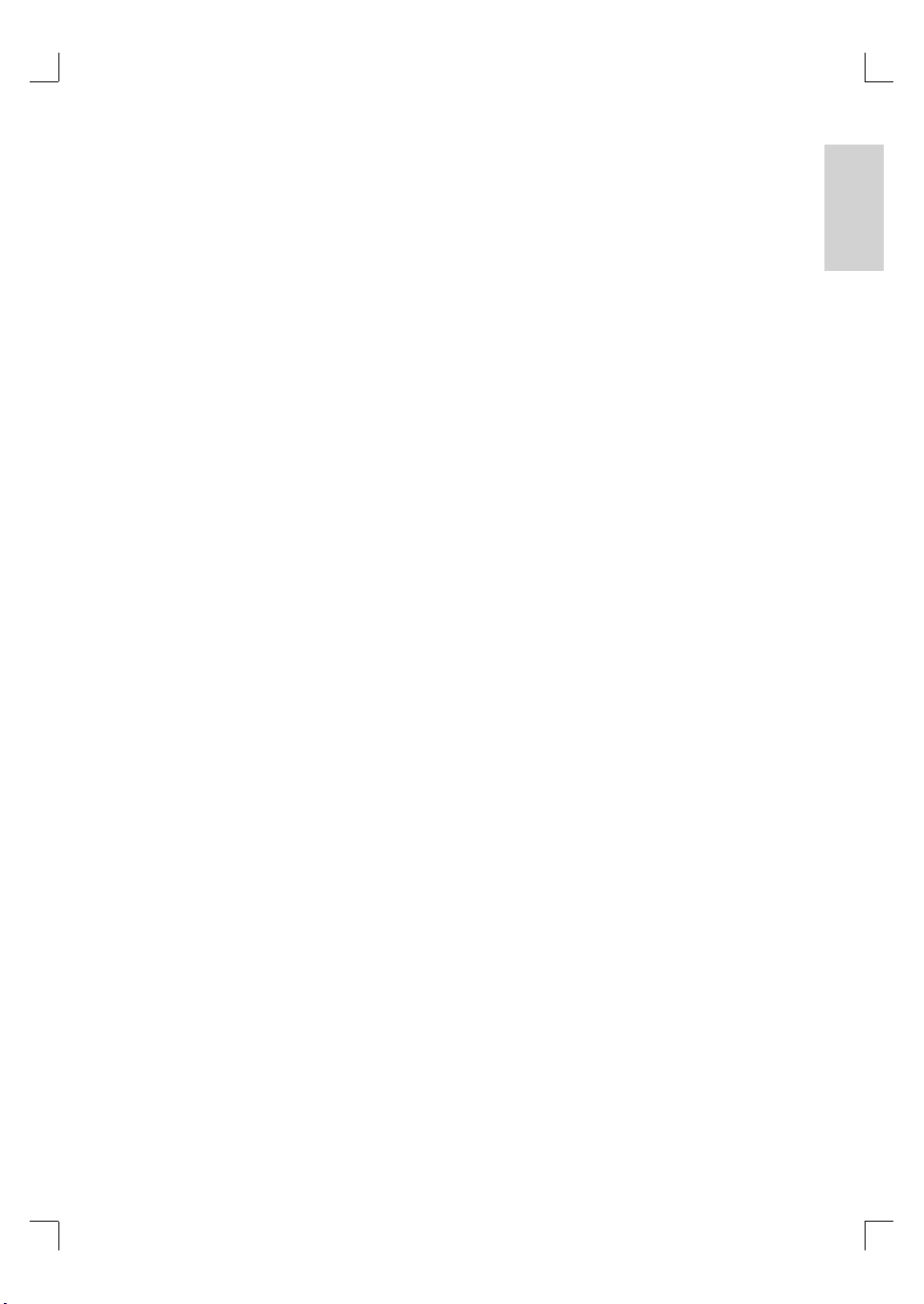
k Source buttons
•
DISC: switch to DISC mode.
•
USB: switch to USB mode.
•
RADIO: switch to FM band.
•
AUX /MP3 LINK: switch to AUX1,
AUX2, DI (DIGITAL IN) or MP3 LINK
that corresponds to the socket you
used to connect the external device.
l OK
Confi rm an entry or selection.
•
m Cursor buttons (vV b B)
•
Navigate through the on-screen menu.
•
Press left or right for fast forward and
backward search.
•
•
: press up or down to tune the
RADIO
radio frequency.
RADIO: press left or right to start auto
search.
n MENU / BACK
Return to the previous display menu.
•
For DVD, go to title menu.
•
For VCD version 2.0 or SVCD with
•
PBC turned on: return to the menu
during playback.
o í/ ë (Previous/Next)
Skip to the previous or next title/
•
chapter/track.
RADIO: select a preset radio station.
•
p H (Mute)
Mute or restore the volume.
•
q VOL +-
Adjust the volume level.
•
r SURROUND
Switch audio output to multi-channel
•
surround, stereo or party mode.
s Numeric buttons
Enter a preset number or item to play.
•
t SUBTITLE
Select DVD or DivX subtitle language.
•
u REPEAT / PROGRAM
Select various repeat or shuffl e modes;
•
turns off repeat or shuffl e mode.
RADIO: press this button to start
•
manual radio preset.
RADIO: press and hold this button to
•
start automatic radio preset.
v KARAOKE
Access or exit microphone setting
•
menu.
w VOCAL
Change the audio channel of a karaoke
•
disc.
English
You r pro duct
EN 9
1_hts3565-69_98_eng5_Final808.in9 91_hts3565-69_98_eng5_Final808.in9 9 2008-02-20 5:00:06 PM2008-02-20 5:00:06 PM
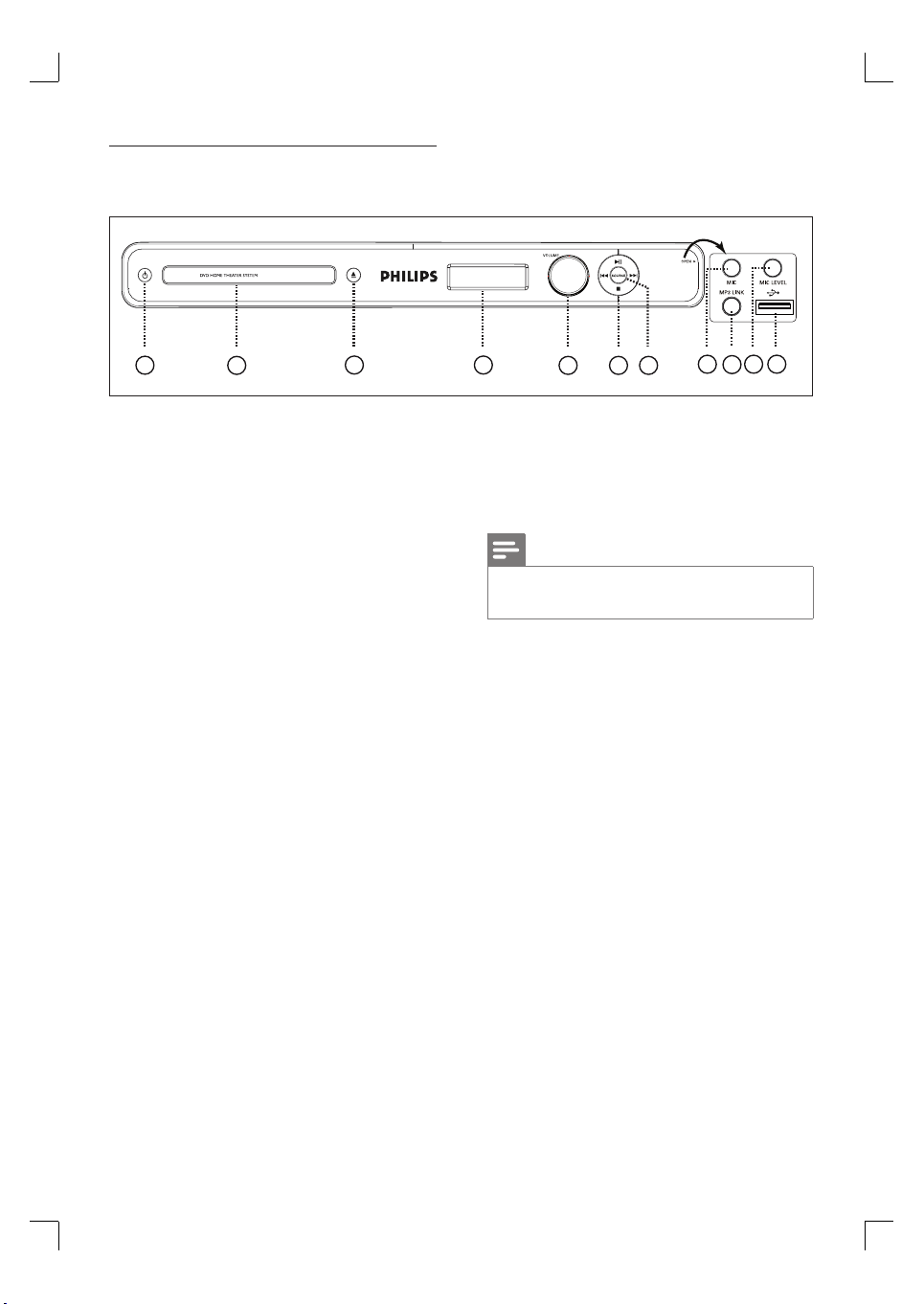
Main unit
1
10 11
2
3 4
5 687
9
a 2
Turn on this unit or turn off to standby
•
mode.
b Disc compartment
c ç (Open/Close)
Open or close the disc compartment.
•
d Display panel
e VOLUME
Adjust the volume level.
•
f u (Play/Pause)
Start or pause disc play.
•
RADIO: start auto radio installation
•
(only available for fi rst time setup).
x (Stop)
Stop disc play.
•
RADIO: erase the current preset radio
•
station.
. / >
Skip to the previous or next title/
•
chapter/track.
Press and hold for fast backward or
•
forward search.
RADIO: select a preset radio station.
•
g SOURCE
•
Select a play media: DISC, FM, AUX1,
AUX2, DI (DIGITAL IN) or MP3 LINK.
Note
The following socket s are under the fl ap at the right
•
corner of the main uni t (OPEN B).
h MIC socket
•
To connect microphone.
i MP3 LINK socket
To connect portable audio player.
•
j MIC LEVEL
•
Switch to microphone mode. Then
adjust the volume control to set the
microphone volume level.
k USB socket
To connect USB fl ash drive, USB
•
memory reader or digital camera.
10 EN
1_hts3565-69_98_eng5_Final808.in10 101_hts3565-69_98_eng5_Final808.in10 10 2008-02-19 3:42:03 PM2008-02-19 3:42:03 PM
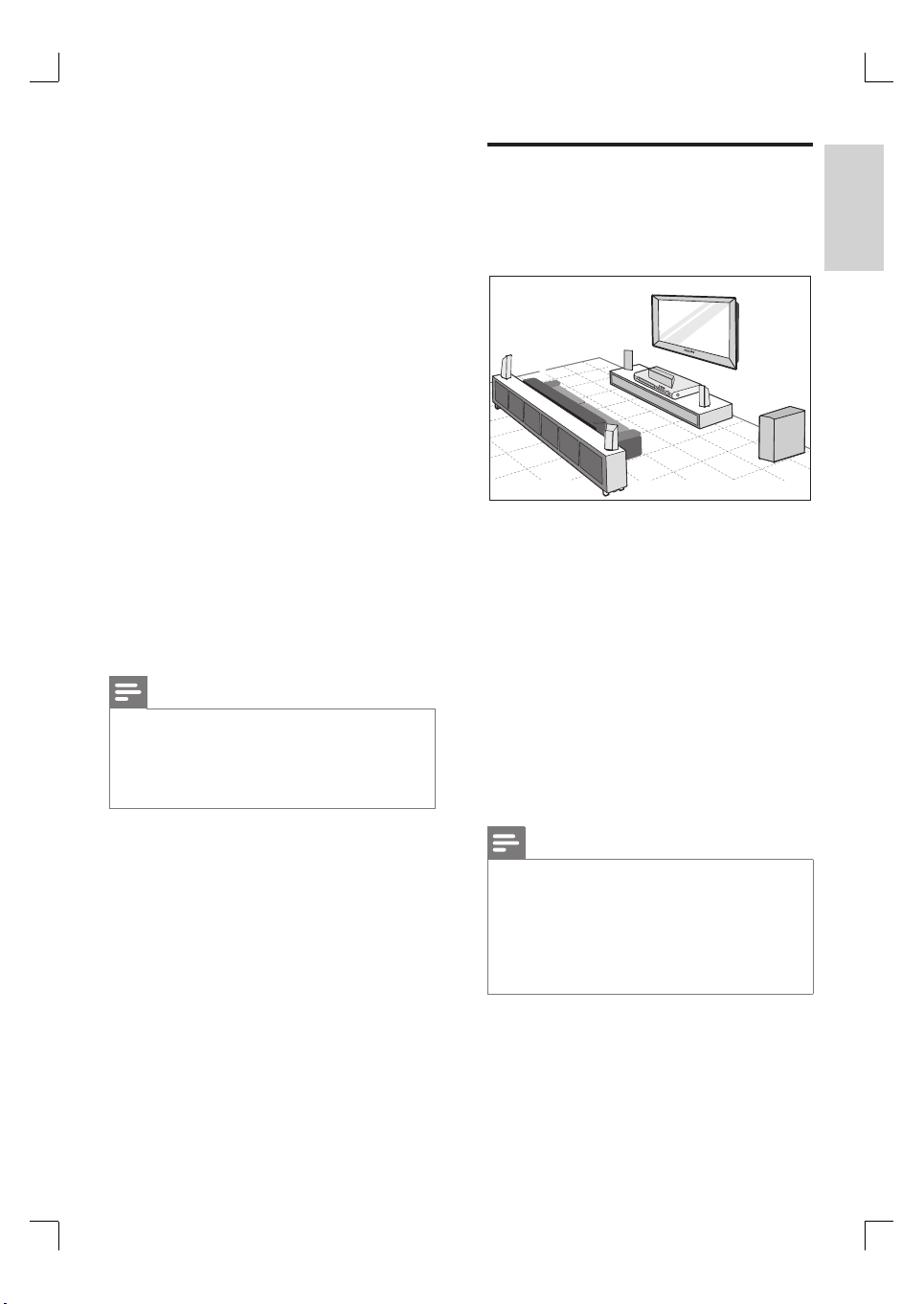
3 Connect
This section describes the basic connections
required for this DVD Home Theatre unit
before it can be used.
Place the unit
Never place this unit in an enclosed cabinet.
•
Install this unit near the AC outlet where
•
the AC power plug can be easily reached.
English
Basic connections:
Place the unit
•
Connect video cables
•
Connect speaker cables to speakers
•
(HTS3569 only)
•
Connect speakers and subwoofer
•
Connect radio antenna
•
Connect to power outlet
Optional connections:
•
Connect other devices
•
Connect audio from TV
•
Connect audio from cable box/
recorder/game console
•
Connect portable media player
•
Connect USB device
Note
Refer to t he type plate at the rear or bottom of the
•
product for identifi cation and supply ratings.
•
Befor e you make or change any connections, ensure
that all the devices are disconnec ted from the power
outlet.
2
REAR
LEFT
•
Tall speakers for model HTS3569.
2
FRONT
LEFT
2
2
REAR
RIGHT
CENTER
1
2
FRONT
RIGHT
SUBWOOFER
3
1 Place this DVD Home Theatre unit near to
the TV.
2 Place the speakers system as per the
diagram shown above.
•
Find the most suitable placement for
the speakers based on your room
layout and set up to ensure optimum
sound performance.
3 Place the subwoofer at the corner of the
room or at least one metre away from the
TV.
Note
Rear speakers are labelled as REAR LEFT and REAR
•
RIGHT.
•
Front speakers are labelled a s FRONT LEF T and
FRONT RIGHT.
•
To avoid magnetic interference or unwanted noise,
never place the speakers too close to the TV or any
radiation devices.
Connect
EN 11
1_hts3565-69_98_eng5_Final808.in11 111_hts3565-69_98_eng5_Final808.in11 11 2008-02-19 3:42:03 PM2008-02-19 3:42:03 PM

Connect video cables
This section describes how to connect this
DVD Home Theatre unit to your TV so to
enable viewing of disc play.
Select the best video connection that your TV
can support.
Option 1: Connect to HDMI socket (for a
•
HDMI, DVI or HDCP-compliant TV).
Option 2: Connect to component video
•
socket (for a standard TV or Progressive
Scan TV).
Option 3: Connect to S-Video socket (for a
•
standard TV).
Option 4: Connect to Video (CVBS) socket
•
(for a standard TV).
Note
You must connect this unit dir ectly to a TV.•
Option 1: Connect to HDMI socket
Note
The HD MI connector is only compatible with HDMI
•
compliant T Vs and DVI -TVs.
Tips
To optimise the video output, see chapter ‘Adjust
•
settings’ > [ Video Setup ] > [ HDMI Setup ] for
details.
•
This unit is HDMI CEC compatible . It enables
connected T V/device to control each other over
HDMI, see chapter ‘Activate EasyLink control’ for
details.
•
Use a HDMI/DV I adaptor in case your T V has only
a DVI connection. An extra audio connection is
needed to complete this connection.
•
To route the audio from your TV to t his DVD Home
Theatre unit, connect an audio cable from the audio
input on this unit to the audio output on your TV.
•
This t ype of connec tions provide best picture qualit y.
Option 2: Connect to component
video socket
HDMI OUT
HDMI IN
1 Connect a HDMI cable (not supplied)
from the HDMI OUT on this unit to the
HDMI IN socket on your TV.
12 EN
1_hts3565-69_98_eng5_Final808.in12 121_hts3565-69_98_eng5_Final808.in12 12 2008-02-19 3:42:04 PM2008-02-19 3:42:04 PM
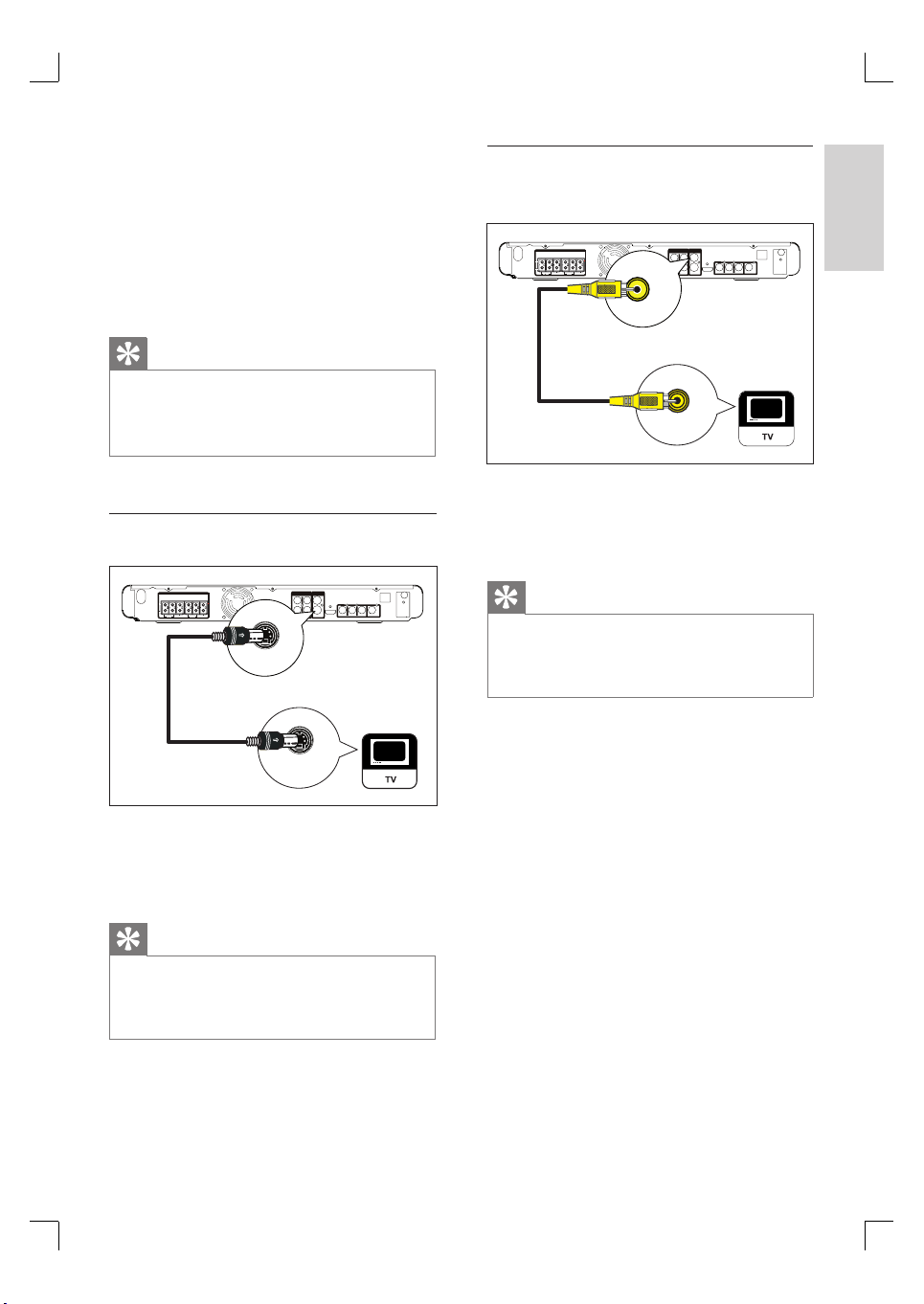
1 Connect the component video cables (not
supplied) from the Y P
unit to the component video input sockets
on your TV.
If a progressive scan TV is used, you
•
may turn on the progressive scan mode
(see chapter ‘Turn on Progressive Scan’
for details).
B PR sockets on this
Option 4: Connect to Video (CVBS)
socket
English
CVBS
Tips
The component video input socket on your T V may
•
be labelled a s Y Pb/Cb Pr/Cr or Y UV.
•
This t ype of connections provide good picture
quality.
Option 3: Connect to S-Video socket
S-VIDEO
S-VIDEO IN
1 Connect a S-video cable (not supplied)
from the VIDEO OUT-S-VIDEO socket
on this unit to the S-Video input socket on
your TV.
VIDEO IN
1 Connect a composite video cable (yellow -
supplied) from the VIDEO OUT-CVBS
socket on this unit to the video input
socket on your TV.
Tips
The video input socket on your TV may be labelled
•
as A/V IN , VIDEO IN, COMPOSITE or BASEBAND.
•
This t ype of connec tions provide standard picture
quality.
Connect
Tips
The component video input socket on your T V may
•
be labelled a s Y/C or S-VHS.
•
This t ype of connections provide standard picture
quality.
EN 13
1_hts3565-69_98_eng5_Final808.in13 131_hts3565-69_98_eng5_Final808.in13 13 2008-02-19 3:42:04 PM2008-02-19 3:42:04 PM
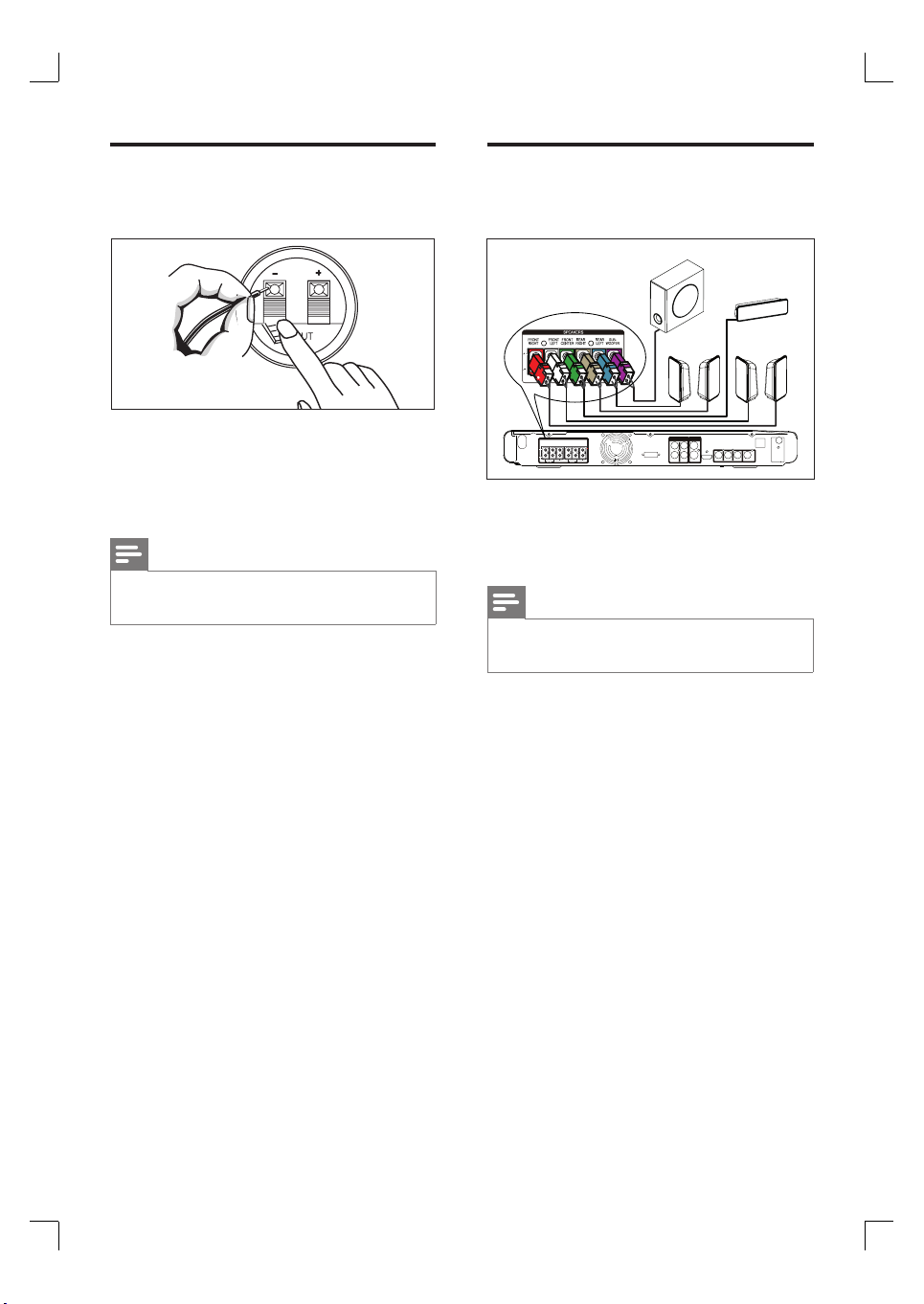
Connect speaker cables to
speakers
For model HTS3569 only.
•
1 Connect the speaker cables to the
matching colour sockets on the speakers
or subwoofer.
Note
Fully inser t the stripped portion of the speaker cable
•
into the socket.
Connect speakers and
subwoofer
SUBWOOFER
FRONT
CENTER
FRONT
REAR
REAR
LEFT
RIGHT
Tall speakers for model HTS3569.
•
LEFT
FRONT
RIGHT
1 Connect the speakers and subwoofer to
the matching sockets on this unit.
Note
Ensur e that the colours of the plugs and sockets are
•
matched.
14 EN
1_hts3565-69_98_eng5_Final808.in14 141_hts3565-69_98_eng5_Final808.in14 14 2008-02-19 3:42:04 PM2008-02-19 3:42:04 PM
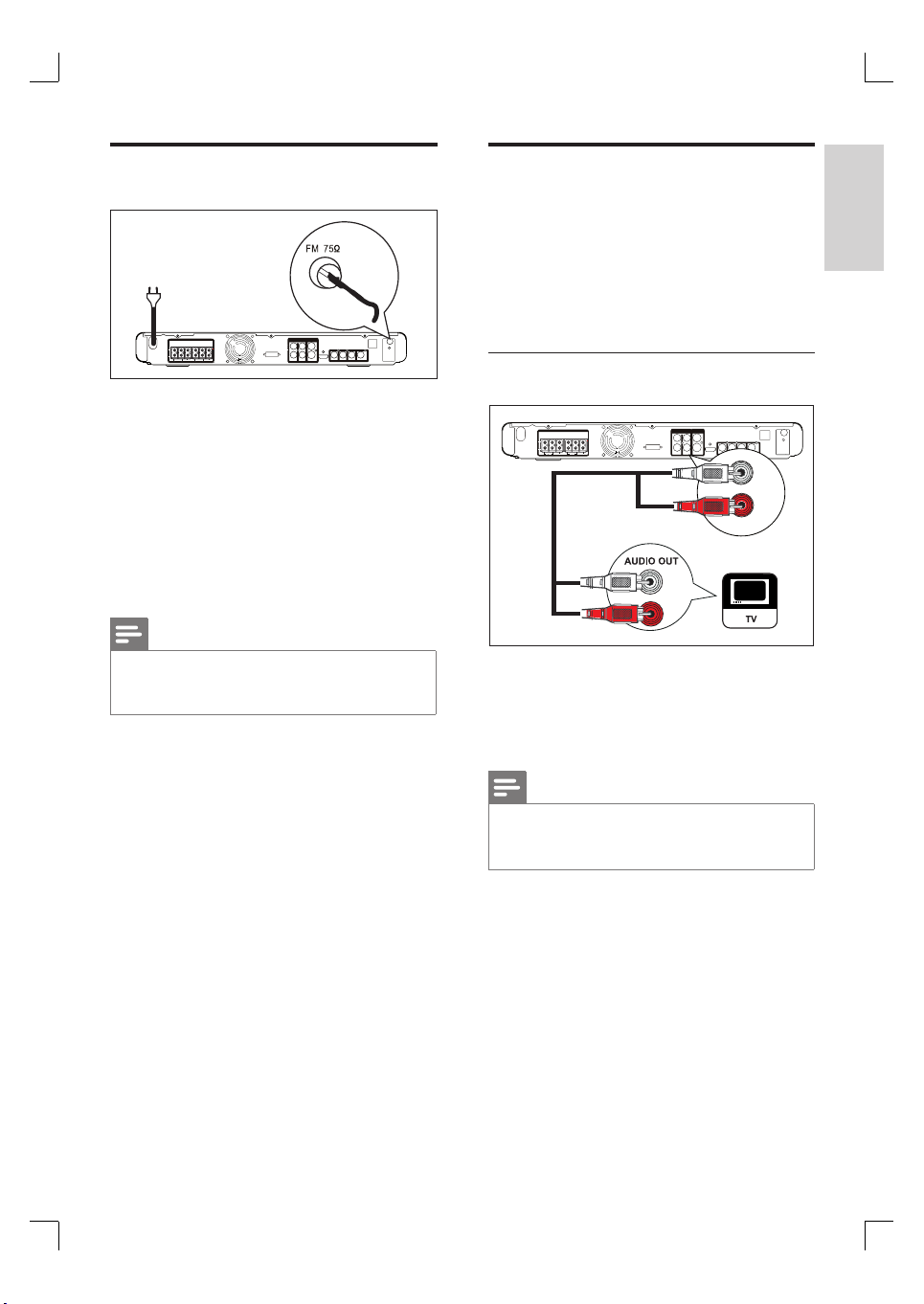
Connect radio antenna
Connect other devices
2
1
1 Connect the FM antenna (supplied) to the
FM75Ω socket on this unit (for some
models, this cable has been connected).
Extend the FM antenna and fi x its ends to
the wall.
2 Connect the power cord when all the
required connections are done and you are
ready to enjoy this DVD Home Theatre
unit.
Note
Befor e connect to power outlet, ensur e that t he
•
voltage selector (at the rear of this unit) is set to the
local power line volt age.
This section describes how you can route the
sound from other devices to this DVD Home
Theatre unit in order to enjoy sound output or
audio play with multi-channel surround
capabilities.
Connect audio from TV
AUX 1
1 Connect an audio cable (not supplied)
from the AUDIO IN-AUX1 sockets on
this unit to the AUDIO OUT sockets on
your TV.
English
Connect
Note
To listen to t he audio output from this connection,
•
press AUX / MP3 LINK repeatedly until ‘AUX1’ is
displayed on the display panel.
EN 15
1_hts3565-69_98_eng5_Final808.in15 151_hts3565-69_98_eng5_Final808.in15 15 2008-02-19 3:42:04 PM2008-02-19 3:42:04 PM
