Philips HTS3565, HTS3565D, HTS3568, HTS3568DW, HTS3568W Firmware Upgrade Manual
...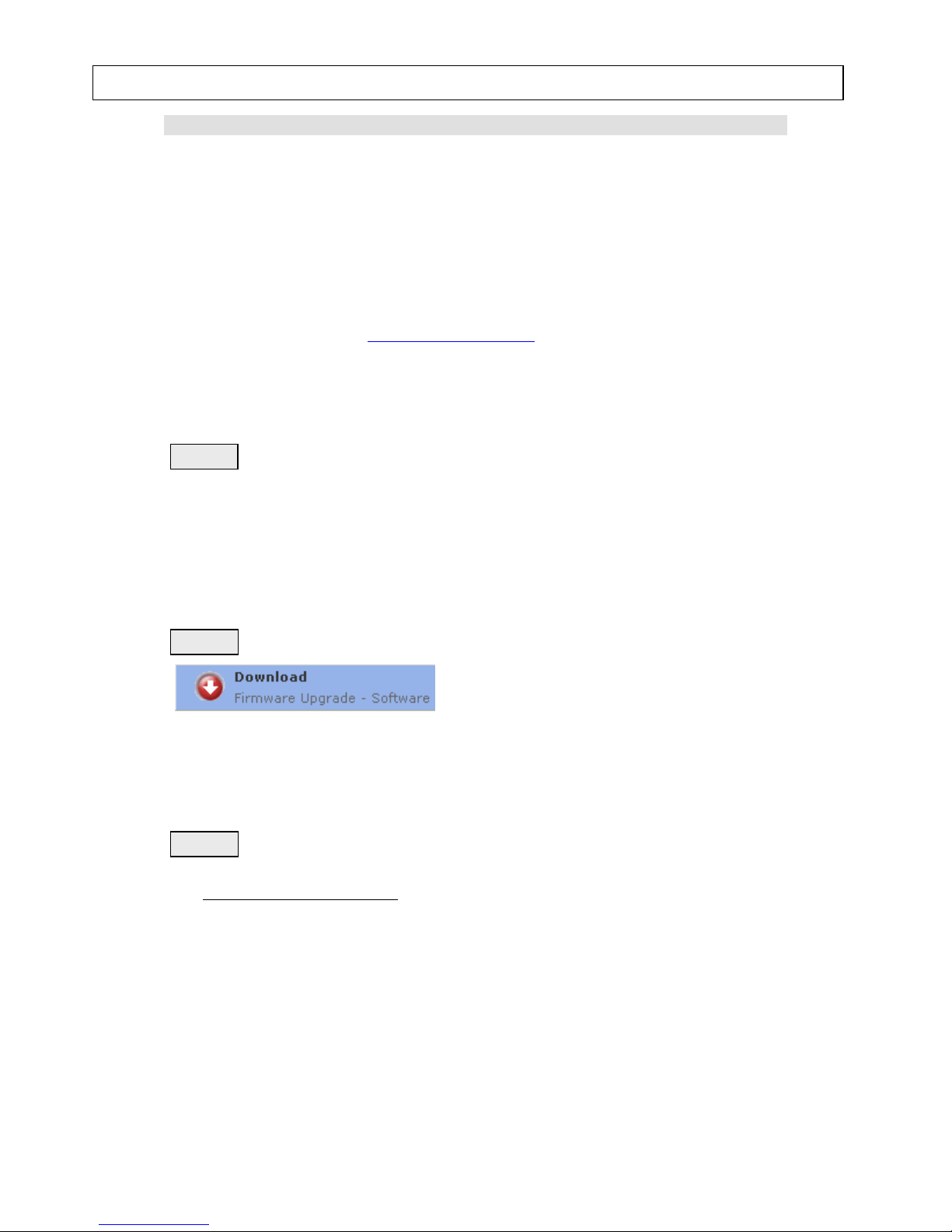
Firmware Upgrade
We have developed a firmware upgrade to improve your product.
This upgrade is applicable for the following models:
HTS3565D/37
HTS3565/98
HTS3568/51
HTS3568DW/98
HTS3568DW/75
HTS3568W/93
HTS3569/98
HTS3568/12
This firmware version improves: Click here for more details
Note: Before you proceed to upgrade, please be reminded that you need to do configuration again
each time after firmware upgrade!
Upgrade Procedure
Check your current version
It’s important to write down the Software Version information of your HTS before you start the
upgrade procedure. This information is also useful in case you need to call Philips Customer Care
Center.
1. Press OPTIONS to select the { Preferences } menu.
2. Select { Version Info }, and press OK to check the software version of this unit.
3. Compare the software version for this upgrade (V00.34.04) with the version on your set. If
this upgrade version is later than the version on your set, proceed to Step 2.
Download Firmware upgrade
Click the link to save the software on your computer.
Note: There are 2 methods to upgrade your home theater system.
1. For Optical Disc upgrade, follow STEP 3 to STEP 4.
2. For USB upgrade, follow STEP 5.
Burning Upgrade on CD-R / CD-RW
1. Extract the files by unzipping the zipped file
(HTS356x_SW_V00.34.04.zip) with WINZIP or an other application capable of handling
zipped files (Do not rename the extracted files)
2. Write the extracted files – not the zip file – onto a blank CD-R or CD-RW disc,
using the following settings:
- File System: ISO 9660 + Joliet
- File name length : max11 chars = 8+3 (Level 1)
- Mode : 2/XA
- Character set : ISO 9660 (ISO normal CD-ROM)
- No Multi Session
- Write Speed : Low
- Recording Method: Track At Once
Note: The extracted files should not be placed in a folder on the disc but just in the top level
directory (root).
Step 1
Step 2
Step 3
HTS356xx Firmware Upgrade
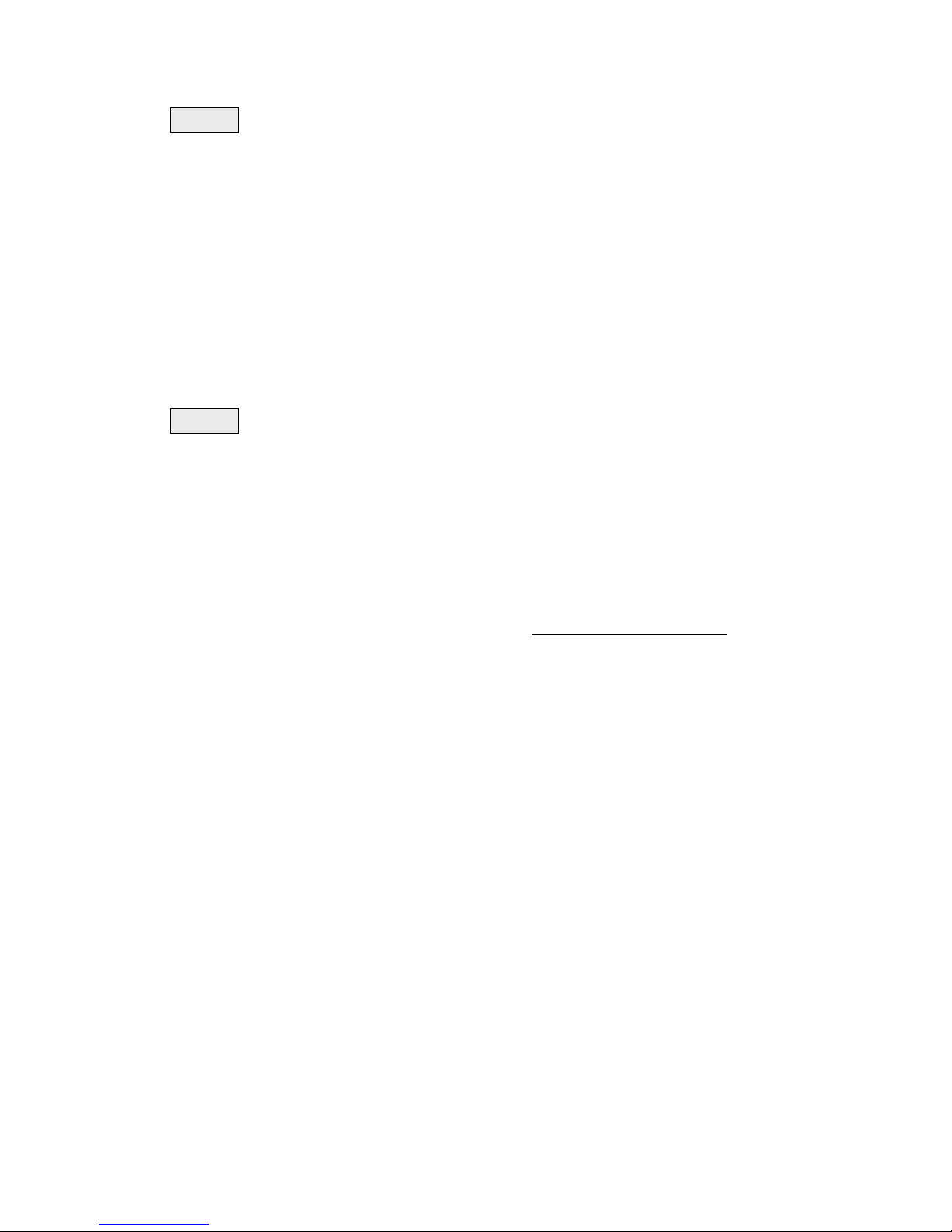
3. Finalize the disc. (The application may do this automatically.)
Apply Upgrade to your home theater system
1. Power on the set and put in the disc.
2. A message will be displayed on the OSD after the upgrade file is recognized.
3. After reading the file, the disc will be ejected
4. Remove the disc, but DO NOT close the tray
5. Wait approximately 3-5 minutes for the software to be upgraded
6. The set will automatically close the disc tray and go to standby mode once the upgrade is
completed.
7. Press Standby button to turn on the set.
Caution: Do not unplug or power off the set while upgrading in progress.
Upgrading the firmware of your Home Theatre System (USB)
Note: Do not press any buttons or interrupt the mains supply during the upgrading process,
otherwise the HTS may become defective.
Note: Check to ensure that your USB storage device can be detected by the HTS before trying to
upgrade the firmware using this method. If the USB storage device cannot be detected, please
follow STEP 3 to STEP 4 to upgrade using an Optical Disc.
Note: Use a FLASH based USB storage device. The startup time for HDD based USB storage
device is too slow and cannot be used for firmware upgrade.
1. Extract the firmware upgrade files from the ZIP archive(HTS356x_SW_V00.34.04.zip):
HTS356X.bin
HTS356X_SA.bin
(Do not rename the filename)
2. Unzip the file and place ‘HTS356X.bin' file and ‘HTS356X.SA.bin' file on a USB flash storage
device (at least 64Mb in size).
3. Turn the HTS on and when it is running, insert the USB flash storage device.
4. Press 'USB' on the remote control
5. A dialogue will now appear - follow the instructions to update the software of your HTS.
6. Delete the ‘HTS356X.bin' file and ‘HTS356X.SA.bin' file on the USB flash storage device before
using it to play your pictures and music on the HTS.
Step 4
Step 5
