Philips HTS3555 Quick start guide
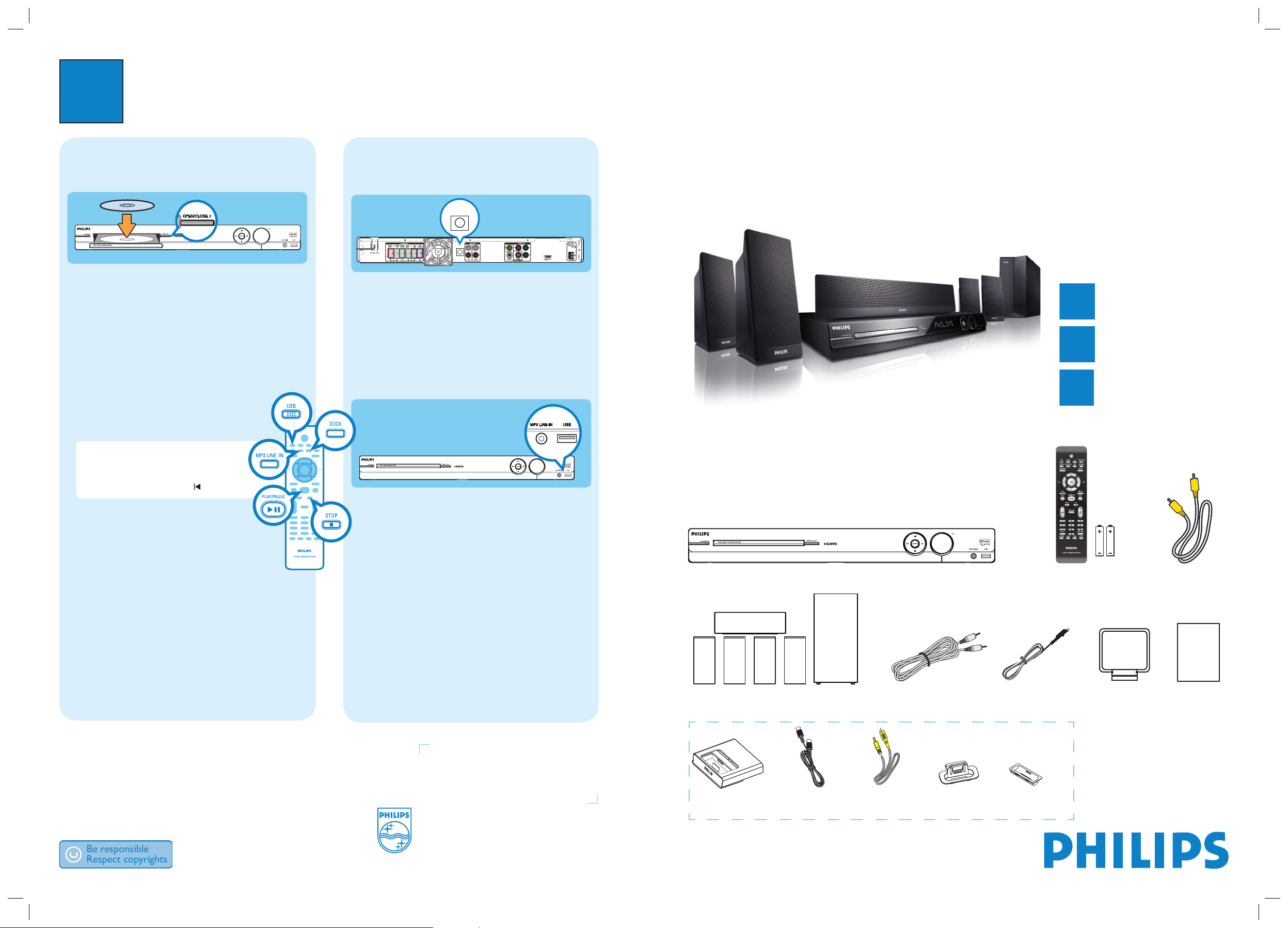
3
Enjoy
DVD HOME THEATER SYSTEM
Quick Start Guide
Connect
Set up
Enjoy
1
2
3
What’s in the box?
Need help?
User Manual
See the user manual that came with your Philips DVD Home Theater System.
Online
Go to www.philips.com/usasupport
Hotline
Call 1-888-PHILIPS (1-888-744-5477) for our operators.
Start disc playback
A Press OPEN/CLOSE ç to open the disc tray.
B Place a disc with the disc label facing up.
C Press OPEN/CLOSE ç to close the disc tray.
D Playback starts automatically.
E If the disc menu appears on the TV, use
keys to select an option in the menu and press OK
to start playback.
z
To enjoy the powerful surround sound
from the speakers, press SURROUND on the
remote control to turn on the
multi-channel surround mode.
F Press
to stop playback.
Note When you press u button,
playback resumes from where it last
stopped. To start playback from the
beginning, you have to press
.
Playback other supported
devices
DOCK
DOCK
Philips GoGear/Apple iPod
A
Connect the docking station to the DOCK jack.
B Place the correct dock adaptor to the GoGear or iPod
cradle before docking your GoGear or iPod on it.
C Press DOCK to switch to ‘DOCK’ mode.
D Press PLAY on your GoGear or iPod.
USB device
A
Insert your USB device to the USB jack.
B Press DISC/USB to switch to ‘USB’ mode.
C Press u to start playback.
D To stop playback, press DISC/USB to switch to
‘DISC’ mode. You can unplug your USB device now.
Other portable audio player
A
Use the supplied MP3 LINE-IN cable to connect the
headphone output jack on your portable audio
player to MP3 LINE-IN jack.
B Press PLAY on your portable audio player.
C Press MP3 LINE-IN to listen to the playback.
HTS3544
HTS3555
2006 C Philips Consumer Electronics
A Division of Philips Electronics North America Corp
P.O. Box 671539 Marietta, GA 30006 0026
All rights reserved.
Printed in China
eng_701-1
Main Unit
Remote Control
and 2 batteries
User
Manual
1 center, 2 front, 2 rear speakers
and subwoofer
FM wire
antenna
AM/MW
loop antenna
MP3 LINE-IN cable
Docking station
Composite
video cable
Dock inter-
connect cable
iPod dock
adaptors (8x)
GoGear dock
adaptors (2x)
3.5mm video
cable
-
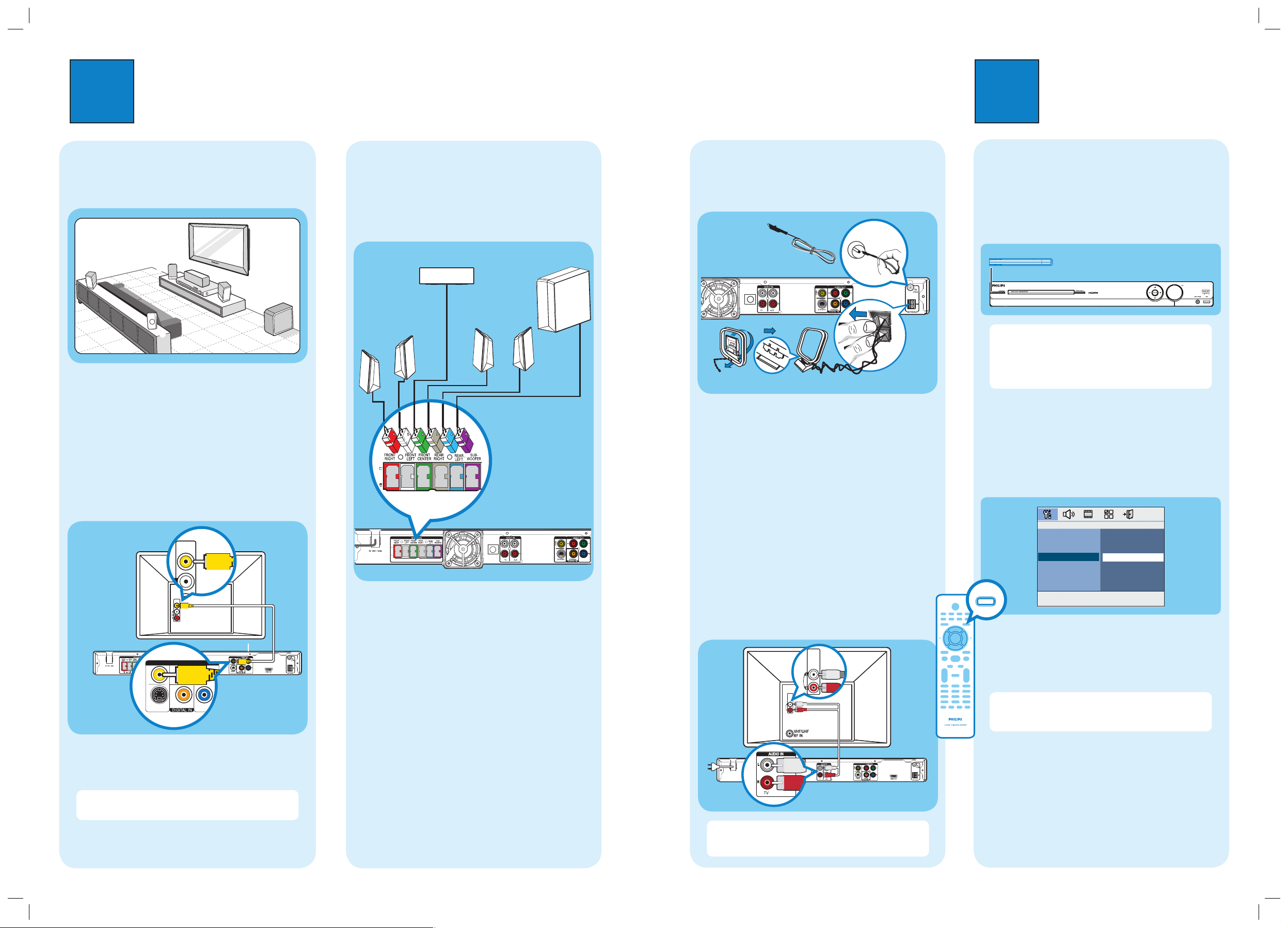
1
Connect
A
Placement
Proper speakers system placement is important to
ensure optimum sound performance.
FRONT
RIGHT
FRONT
LEFT
CENTER
REAR
RIGHT
REAR
LEFT
A Place the center speaker above or close to the TV.
B Place the subwoofer on the floor, at least one meter
away from the TV.
C Place the front speakers at equal distances from the
TV.
D Place the rear speakers at normal listening ear level.
B
Connect the main unit to TV
Pr
COAXIAL
CVBS
S-VIDEO
Pb
Y
VIDEO OUT
VIDEO IN
(CVBS)
z
Use a composite video cable (supplied) to connect
the CVBS jack on the main unit to the VIDEO IN
jack on your TV.
Note It is important to connect the main unit
directly to your TV.
2
Set up
C
Connect the speakers and
subwoofer
Connect the various colored plugs from the speakers
and subwoofer to the same colored jacks at the rear of
the main unit.
DOCK
Main Unit (rear)
A
Finding the viewing channel
A Press 2 (STANDBY ON) on the main unit to turn
it on.
B Turn on the TV. Use the TVs remote control to
select the correct viewing channel.
Note To search for the correct viewing channel,
press the Channel Down button on the TVs remote
control repeatedly (or AV, SELECT, ° button) until
you see the Video In channel. If you are using a RF
modulator, set the TV to channel 3 or 4.
B
Select the display language on the
screen
A Press SETUP.
The { General Setup Page } appears.
B Press to select { OSD Language } and press .
C Use keys to select a language option in the
menu and press OK to confirm.
D Press SETUP to exit.
Note The language set here is only for the menus
that are shown on the TV while operating this Home
Theater system, not for the DVD disc menu.
There are various setup options (Audio Setup, Video
Setup, Preference Setup) available on this Home Theater
System. Refer to the user manual for more information.
D
Connect the radio antennas
Keep the antennas away from the electronic devices to
prevent unwanted interference.
DOCK
A
B
A Connect the FM antenna to the inner pin of the
FM 75 jack. For optimum reception, extend the
wire and fix its end to the wall.
B Unfold the AM/MW loop antenna and fix the claw
into the slot. Push the tabs and insert the wires into
the AM/MW jacks.
C Connect in the power cable from the main unit to
the AC power outlet.
E
Connect audio output from TV
(optional)
To hear the TV audio through this home theater system,
use a red and white audio cables (not supplied) to
connect the AUDIO IN-TV jacks on the main unit to the
AUDIO OUT jacks on your TV.
AUDIO
OUT
Note When watching the TV programs, you can
press TV on the remote control to get the sound
output from the speakers.
Main Unit (rear)
Television
( rear)
Main Unit (rear)
Television
( rear)
Main Unit (rear)
FM antenna
AM/MW antenna
SUBWOOFER
FRONT
RIGHT
FRONT
LEFT
REAR
RIGHT
REAR
LEFT
FRONT CENTER
VIDEO IN
(CVBS)
DOCK
AUDIO OUT
AUDIO
OUT
AUDIO IN
STANDBY-ON
General Setup Page
Disc Lock
Display Dim
Program
OSD Language
Screen Saver
Sleep
DivX(R) VOD Code
SETUP
English
Espanõl
Français
