Philips HTS3548W/93, HTS3548W/98, HTS3548W User Manual
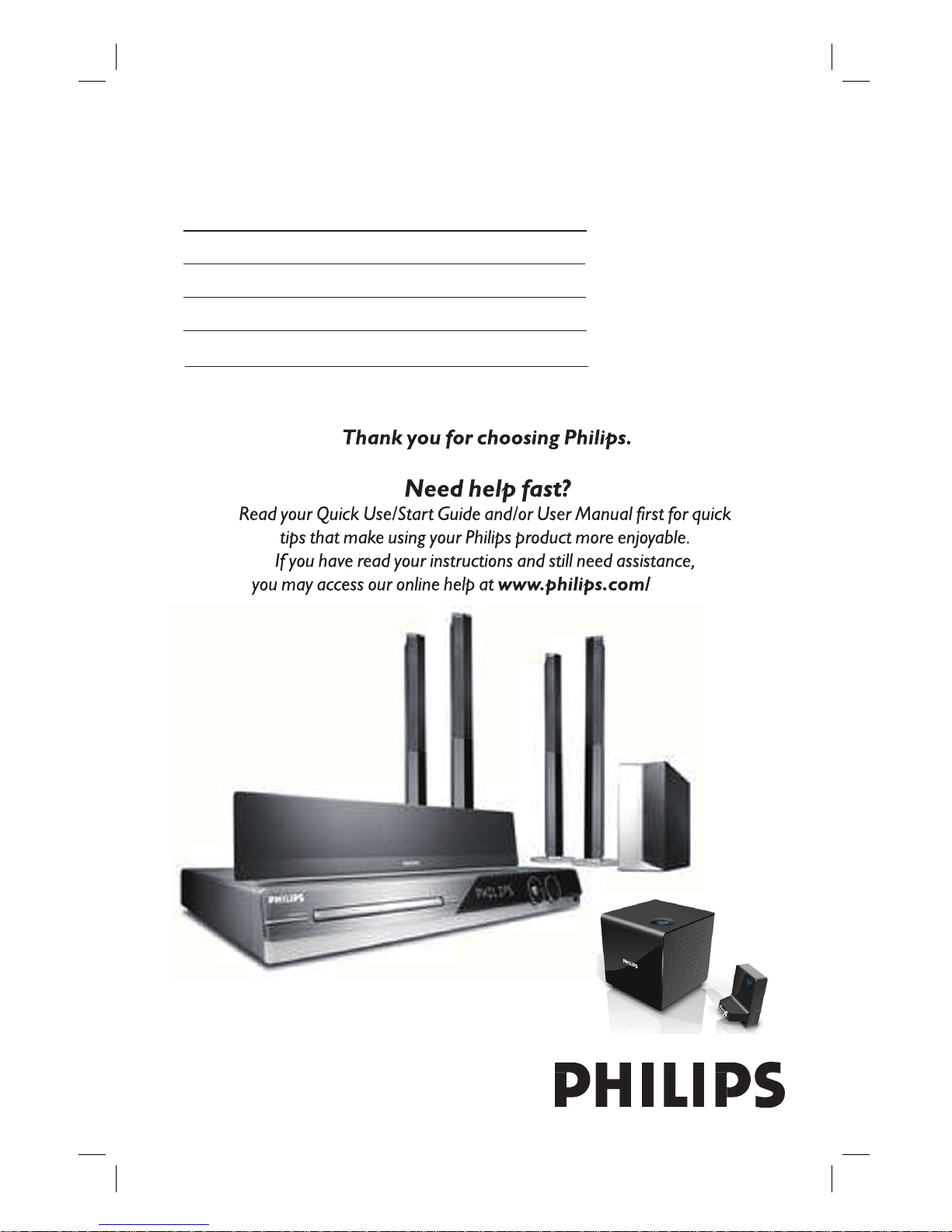
DVD HOME THEATRE SYSTEM
HTS3548W
welcome
User Manual 6
使用手册 (
简体) 56
使用手册 (繁體) 106
Manual Pengguna 156
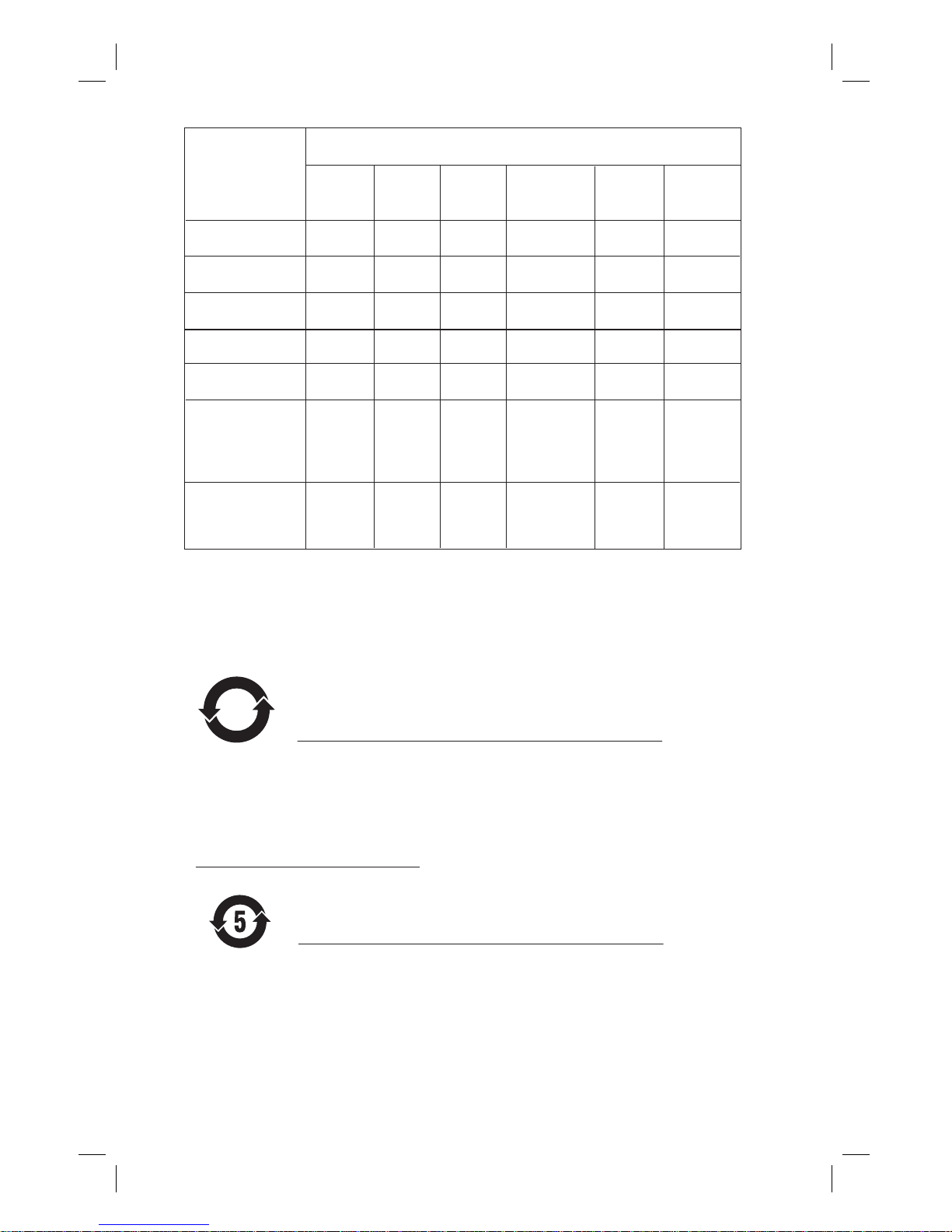
2
᳝↦᳝ᆇ⠽䋼ܗ㋴
+D]DUGRXV7R[LF6XEVWDQFH
䚼ӊৡ⿄
1DPHRIWKH3DUWV
䪙
3E/HDG
∲+J
0HUFXU\
䬝&G
&DGPLXP
݁Ӌ䫀
&KURPLXP
⒈㘨㣃
3%%
⒈Ѡ㣃䝮
3%'(˅
'9'ORDGHU
'9'ܝⲦ
+RXVLQJ
3:%V
⬉䏃ᵓ㒘ӊ
$FFHVVRULHV
5HPRWHFRQWURO
FDEOHV
䰘ӊ˄䘹఼ˈ
⬉⑤㒓ˈ䖲㒓˅
%DWWHULHVLQ
5HPRWH&RQWURO
=Q&
䘹఼⬉∴
ƻ˖㸼⼎䆹᳝↦᳝ᆇ⠽䋼䆹䚼ӊ᠔᳝ഛ䋼ᴤ᭭Ёⱘ䞣ഛ6-7ޚ㾘ᅮⱘ䰤䞣㽕∖ҹϟDŽ
O: Indicates that this toxic or hazardous substance contained in all of the homogeneous
materials for this part is below the limit requirement in SJ/T11363 – 2006.
h˖㸼⼎䆹᳝↦᳝ᆇ⠽䋼㟇ᇥ䆹䚼ӊⱘᶤϔഛ䋼ᴤ᭭Ёⱘ䞣䍙ߎ6-7ޚ㾘ᅮⱘ䰤䞣㽕∖DŽ
X: Indicates that this toxic or hazardous substance contained in at least one of the
homogeneous materials used for this part is above the limit requirement in SJ/T11363 - 2006.
⦃ֱՓ⫼ᳳ䰤Environmental Protection Use Period
ℸ䆚ᣛᳳ䰤˄ᑈ˅ˈ⬉ᄤֵᙃѻકЁ᳝ⱘ᳝↦᳝ᆇ⠽䋼ܗ㋴ℷᐌՓ⫼ⱘᴵӊϟϡӮথ
⫳⊘さবˈ⫼᠋Փ⫼䆹⬉ᄤֵᙃѻકϡӮᇍ⦃๗䗴៤Ϲ䞡∵ᶧᇍ݊Ҏ䑿ǃ䋶ѻ䗴៤Ϲ䞡ᤳᆇ
ⱘᳳ䰤DŽ
This logo refers to the period ( 10 years ) during which the toxic or hazardous substances or elements
contained in electronic information products will not leak or mutate so that the use of these [substances or
elements] will not result in any severe environmental pollution, any bodily injury or damage to any assets.
ℸ䆚ᣛᳳ䰤˄Ѩᑈ˅ˈ⬉∴Ё᳝ⱘ᳝↦᳝ᆇ⠽䋼ܗ㋴ℷᐌՓ⫼ⱘᴵӊϟϡӮথ⫳⊘さ
বˈ⫼᠋Փ⫼䆹⬉∴ѻકϡӮᇍ⦃๗䗴៤Ϲ䞡∵ᶧᇍ݊Ҏ䑿ǃ䋶ѻ䗴៤Ϲ䞡ᤳᆇⱘᳳ䰤DŽ
This logo refers to the period ( 5 years ) during which the toxic or hazardous substances or elements
contained in the battery will not leak or mutate so that the use of these [substances or elements] will not
result in any severe environmental pollution, any bodily injury or damage to any assets.
⦃ֱՓ⫼ᳳ䰤Environmental Protection Use Period
⬉∴䆚Battery labeling logo
6XEZRRIHU
䍙䞡Ԣ䷇ㆅ
/RXGVSHDNHUV
ুܗ
10
OOO O O O
XOO O O O
XO
OO OO
XOO O O O
XO
OO OO
XOO O O O
OOO O O O
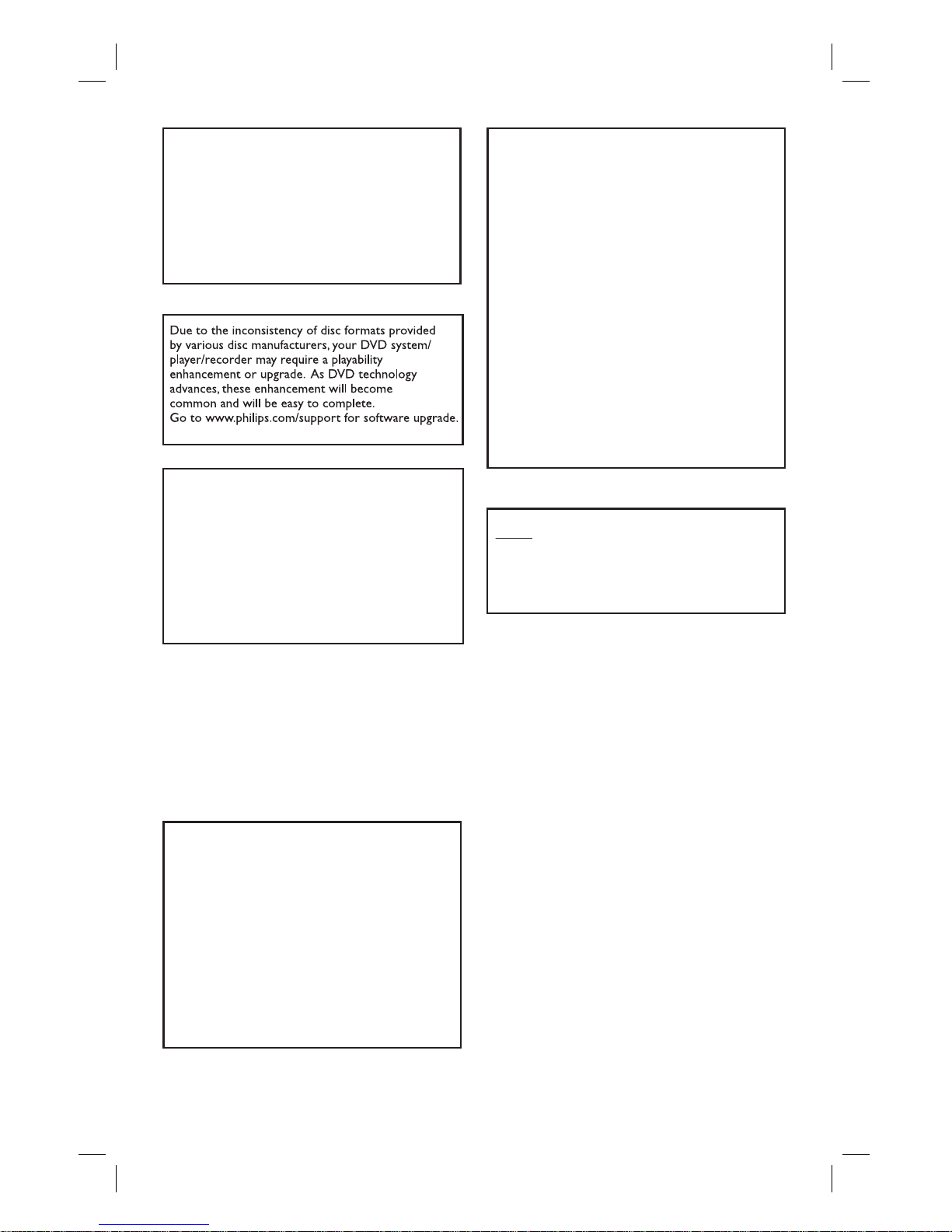
3
LASER
Type Semiconductor laser
GaAIAs
Wave length 650 - 660 nm (DVD)
784 - 796 nm (CD)
Output Power 7 mW (DVD)
10 mW (VCD/CD)
Beam divergence 60 degrees
ATTENTION!
For Customer Use:
Read carefully the information located at the
bottom or rear of your DVD Home Theatre
System and enter below the Serial No. Retain
this information for future reference.
Model No. HTS3548W
Serial No. _______________
CAUTION
Use of controls or adjustments or performance
of procedures other than herein may result in
hazardous radiation exposure or other unsafe
operation.
‘CONSUMERS SHOULD NOTE THAT NOT ALL HIGH
DEFINITION TELEVISION SETS ARE FULLY
COMPATIBLE WITH THIS PRODUCT AND MAY CAUSE
ARTIFACTS TO BE DISPLAYED IN THE PICTURE. IN
CASE OF 525 OR 625 PROGRESSIVE SCAN PICTURE
PROBLEMS, IT IS RECOMMENDED THAT THE USER
SWITCH THE CONNECTION TO THE ‘STANDARD
DEFINITION’ OUTPUT. IF THERE ARE QUESTIONS
REGARDING OUR TV SET COMPATIBILITY WITH THIS
MODEL 525p AND 625p DVD PLAYER, PLEASE
CONTACT OUR CUSTOMER SERVICE CENTER.’
NOTE: This equipment has been tested and found to
comply with the limits for a Class B digital device, pursuant
to Part 15 of the FCC Rules. These limits are designed to
provide reasonable protection against harmful interference
in a residential installation. This equipment generates, uses
and can radiate radio frequency energy and, if not installed
and used in accordance with the instructions, may cause
harmful interference to radio communications. However,
there is no guarantee that interference will not occur in a
particular installation.
If this equipment does cause harmful interference to radio
or television reception, which can be determined by turning
the equipment off and on, the user is encouraged to try to
correct the interference by one or more of the following
measures:
- Reorient or relocate the receiving antenna.
- Increase the separation between the equipment and
receiver.
- Connect the equipment into an outlet on a circuit different
from that to which the receiver is connected.
- Consult the dealer or an experienced radio/TV technician
for help.
This product incorporates copyright protection
technology that is protected by method claims of
certain U.S. patents and other intellectual property
rights owned by Macrovision Corporation and
other rights owners. Use of this copyright
protection technology must be authorized by
Macrovision Corporation, and is intended for
home and other limited viewing uses only unless
otherwise authorized by Macrovision Corporation.
Reserve engineering or disassembly is prohibited.
nglish
ereby, Philips Consumer Electronics, B.U. Peripherals
&
ccessories, declares that this product is in compliance
ith the essential requirements and other relevant
rovisions of Directive 1999/5/EC.
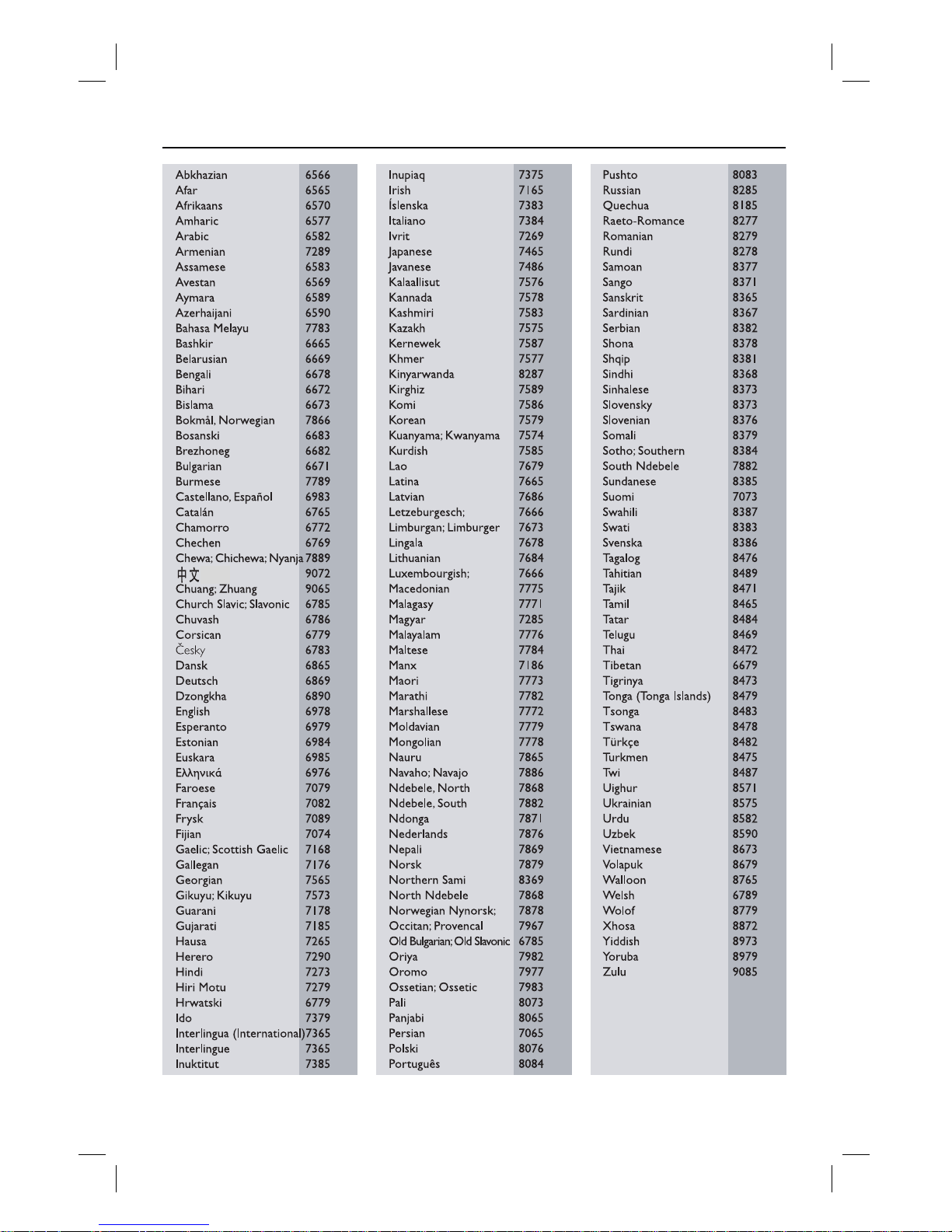
4
Language Code
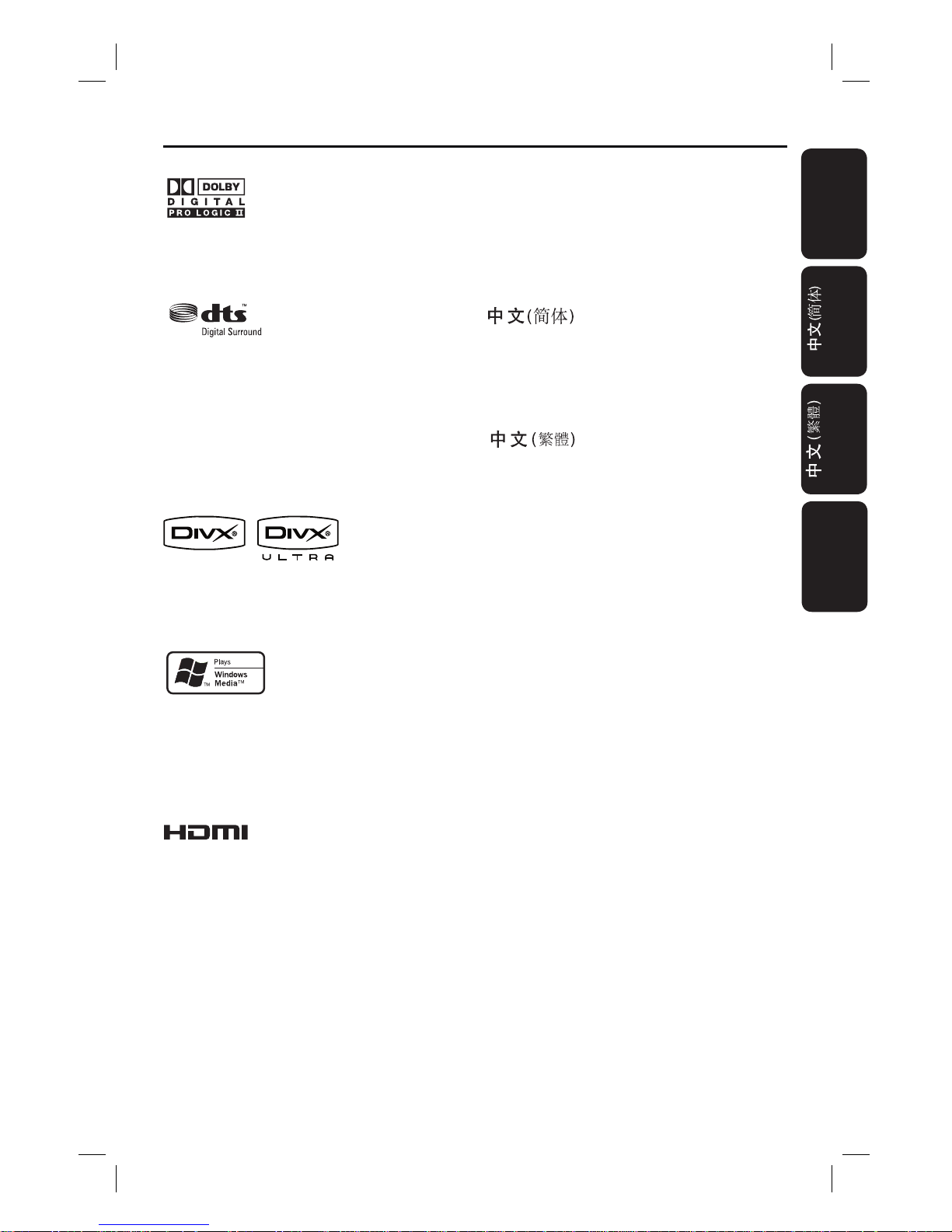
5
English
Bahasa Melayu
Index
English ------------------------------------ 6
-------------------------- 106
Bahasa Melayu ------------------------ 156
---------------------------- 56
Manufactured under license from Dolby
Laboratories, Dolby, Pro Logic and the double-D
symbol are trademarks of Dolby Laboratories.
Manufactured under license from one or more of
the following DTS, Inc. U.S. Pat. No’s: 5,451,942;
5,956,674; 5,974,380; 5,978,762; 6,226,616;
6,487,535 and other U.S. and world-wide patents
issued and pending. ”DTS” and “DTS Digital
Surround” are registered trademarks of DTS, Inc.
Copyright 1996, 2002-2006, DTS, Inc. All Rights
Reserved.
Windows Media and the Windows logo are
trademarks, or registered trademarks of Microsoft
Corporation in the United States and/or other
countries.
DivX Ultra Certi ed products: “DivX, DivX Ultra
Certi ed, and associated logos are trademarks of
DivX, Inc. and are used under license.
HDMI, and HDMI logo and High-De nition
Multimedia Interface are trademarks or
registered trademarks of HDMI licensing LLC.
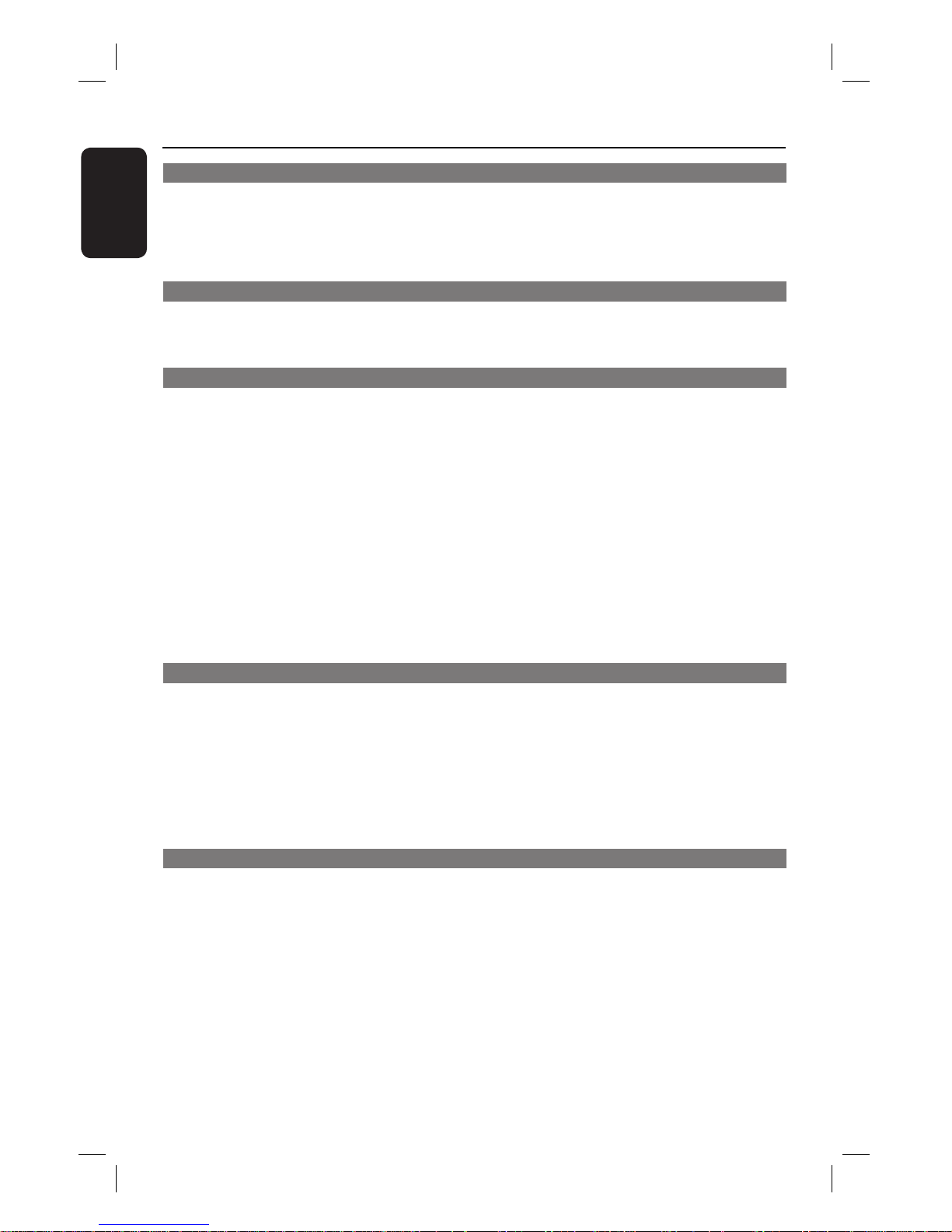
6
English
Table of contents
General
General Information ........................................................................................................ 8
Setup precautions ................................................................................................................................................. 8
Accessories supplied ...........................................................................................................................................8
Cleaning discs ........................................................................................................................................................8
About recycling .....................................................................................................................................................8
Product Overview
Main Unit ...........................................................................................................................9
Remote Control .........................................................................................................10-12
Using the remote control ................................................................................................................................12
Connections
Basic Connections .....................................................................................................13-18
Step 1: Placing the speakers .............................................................................................................................13
Step 2: Connecting the wireless transmitter .............................................................................................14
Step 3: Connecting the rear speakers to wireless receiver ...................................................................14
Step 4: Connecting subwoofer, front and centre speakers ....................................................................15
Step 5: Connecting to TV ................................................................................................................................16
Option 1: Using the Video socket .........................................................................................................16
Option 2: Using the S-Video socket .....................................................................................................16
Option 3: Connecting to a Progressive Scan TV or component video input ............................17
Option 4: Connecting to a HDMI-compatible TV ............................................................................17
Step 6: Connecting the FM and AM/MW antennas ..................................................................................18
Step 7: Connecting the power cord ..............................................................................................................18
Optional Connections .................................................................................................... 19
Connecting audio from TV .............................................................................................................................19
Connecting to cable box/satellite receiver and recorder/ VCR ............................................................19
Basic Setup
Getting Started ......................................................................................................... 20-24
Finding the correct viewing channel ............................................................................................................ 20
Switching to different play source ................................................................................................................ 20
Setting language preferences ...........................................................................................................................21
On-screen display (OSD) language ........................................................................................................21
Audio, Subtitle and Menu language for DVD playback ...............................................................21-22
Setting the TV Display ..................................................................................................................................... 22
Setting up Progressive Scan feature ..............................................................................................................23
Setting the speakers’ channels ........................................................................................................................24
Disc Playback
Disc Operations ........................................................................................................ 25-33
Playable discs ...................................................................................................................................................... 25
Playing a disc ....................................................................................................................................................... 25
Basic playback controls .....................................................................................................................................26
Selecting various repeat/shuf e functions ...................................................................................................26
Programming disc tracks ..................................................................................................................................27
Other playback features for video discs (DVD/VCD/SVCD) ......................................................... 27-30
Using the Disc Menu ..................................................................................................................................27
Viewing playback information ................................................................................................................. 28
Zooming in/out ........................................................................................................................................... 28
Changing subtitle language ...................................................................................................................... 28
Switching camera angles ........................................................................................................................... 28
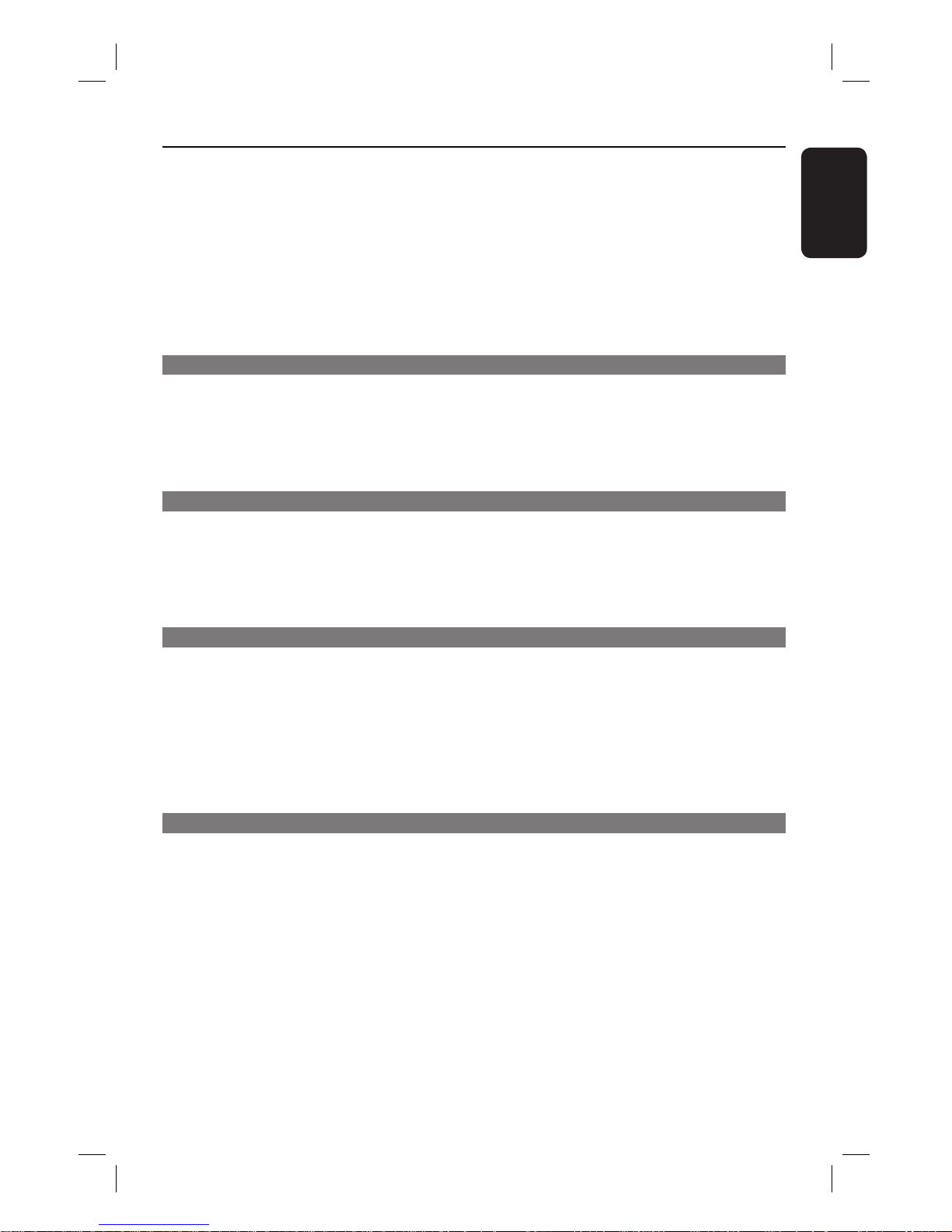
7
English
Table of contents
Changing sound track language ...............................................................................................................29
Setting the delay times for audio playback ...........................................................................................29
Playback Control (VCD only) ..................................................................................................................29
Preview function (VCD/SVCD only) .................................................................................................... 30
Playing a MP3/ WMA disc ................................................................................................................................31
Playing a JPEG image le (slide show) ...........................................................................................................32
Preview function ..........................................................................................................................................32
Zoom picture ...............................................................................................................................................32
Rotating/ ipping the picture ....................................................................................................................32
Playing MP3/WMA music and JPEG pictures simultaneously ................................................................33
Playing a DivX disc .............................................................................................................................................33
Playback other supported devices
Playback - USB Device ................................................................................................... 34
Playing from USB ash drive or USB memory card reader................................................................... 34
Playback - Other Audio Player ..................................................................................... 35
Playing from other portable audio player ....................................................................................................35
Playback - Karaoke .........................................................................................................36
Playing a Karaoke disc .......................................................................................................................................36
Setup Options
Setup Menu Options ................................................................................................. 37-44
Accessing the setup menu ................................................................................................................................37
General Setup Page ........................................................................................................................................... 38
Audio Setup Page .........................................................................................................................................39-40
Video Setup Page ......................................................................................................................................... 41-42
Preference Page ........................................................................................................................................... 43-44
Radio Tuning
Radio Operations ...................................................................................................... 45-46
Tuning to radio stations ................................................................................................................................... 45
Changing tuning grid ......................................................................................................................................... 45
Presetting radio stations ..........................................................................................................................45-46
Using auto install ........................................................................................................................................ 46
Using automatic preset ............................................................................................................................. 46
Using manual preset .................................................................................................................................. 46
Selecting a preset radio station ..................................................................................................................... 46
Deleting a preset radio station ...................................................................................................................... 46
Others
Sound and Volume Controls .........................................................................................47
Volume control ...................................................................................................................................................47
Selecting surround sound .................................................................................................................................47
Selecting digital sound effects .........................................................................................................................47
Other Features................................................................................................................48
Installing the latest software .......................................................................................................................... 48
Using the wireless module .............................................................................................................................. 48
Troub leshoo ting .........................................................................................................49 -51
Frequently Asked Questions (USB) ............................................................................. 52
Speci cations ..................................................................................................................53
Glossary...................................................................................................................... 54-55
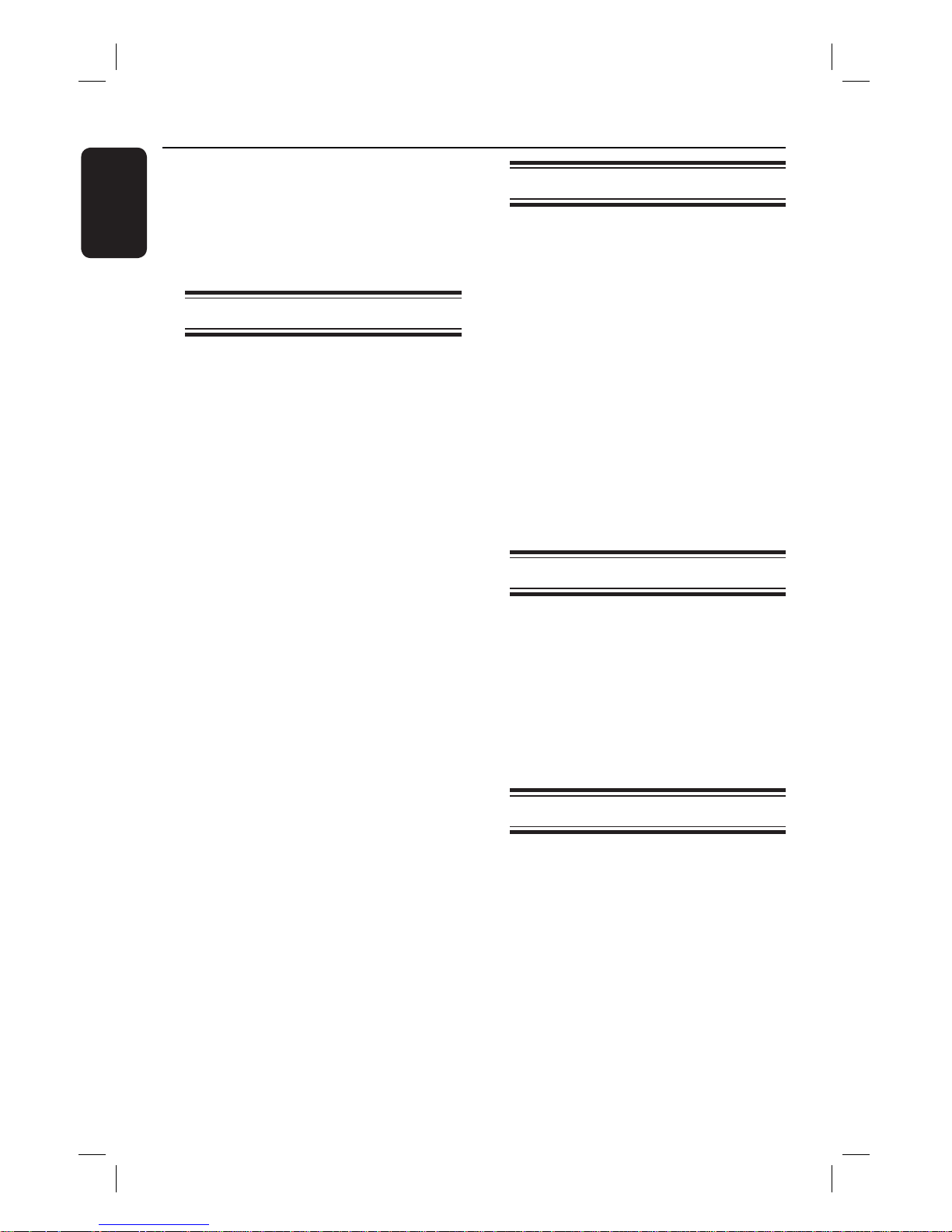
8
English
General Information
WARNING!
This unit does not contain any userserviceable parts. Please leave all
maintenance work to quali ed
personnel.
Setup precautions
Finding a suitable location
– Place this unit on a at, hard and
stable surface. Never place the unit on a
carpet.
– Never place this unit on top of other
equipment that might heat it up (e.g.,
receiver or ampli er).
– Never put anything under this unit
(e.g., CDs, magazines).
– Install this unit near the AC outlet
where the AC power plug can be easily
reached.
Space for ventilation
– Place this unit in a location with
adequate ventilation to prevent internal
heat build up. Allow at least 10 cm (4”)
clearance from the rear and the top of
this unit and 5cm (2”) from the left and
right to prevent overheating.
Avoid high temperature, moisture,
water and dust
– This unit must not be exposed to
dripping or splashing.
– Never place any object or items that
can damage this unit (e.g., liquid lled
objects, lighted candles).
Accessories supplied
– 1 subwoofer
– 2 front speakers
– 2 rear speakers
– 1 centre speaker
– 1 remote control with batteries
– 1 composite video cable (yellow)
– 1 FM wire antenna
– 1 AM/MW loop antenna
– 1 MP3 LINE-IN cable (for connecting
portable audio player)
– 1 Wireless receiver
– 1 Wireless transmitter
– 2 power cables
– Quick Start Guide
Cleaning discs
To clean a disc, use a micro bre cleaning
cloth and wipe the disc from the centre
to the edge in a straight line.
CAUTION!
Never use solvents e.g. benzene, thinner,
commercially available cleaners, or antistatic sprays intended for discs.
About recycling
These operating instructions have been
printed on non-polluting paper. The
electronic equipment contains a large
number of materials that can be recycled.
If you are disposing of an old machine,
please take it to a recycling centre.
Please observe the local regulations
regarding disposal of packaging materials,
exhausted batteries and old equipment.
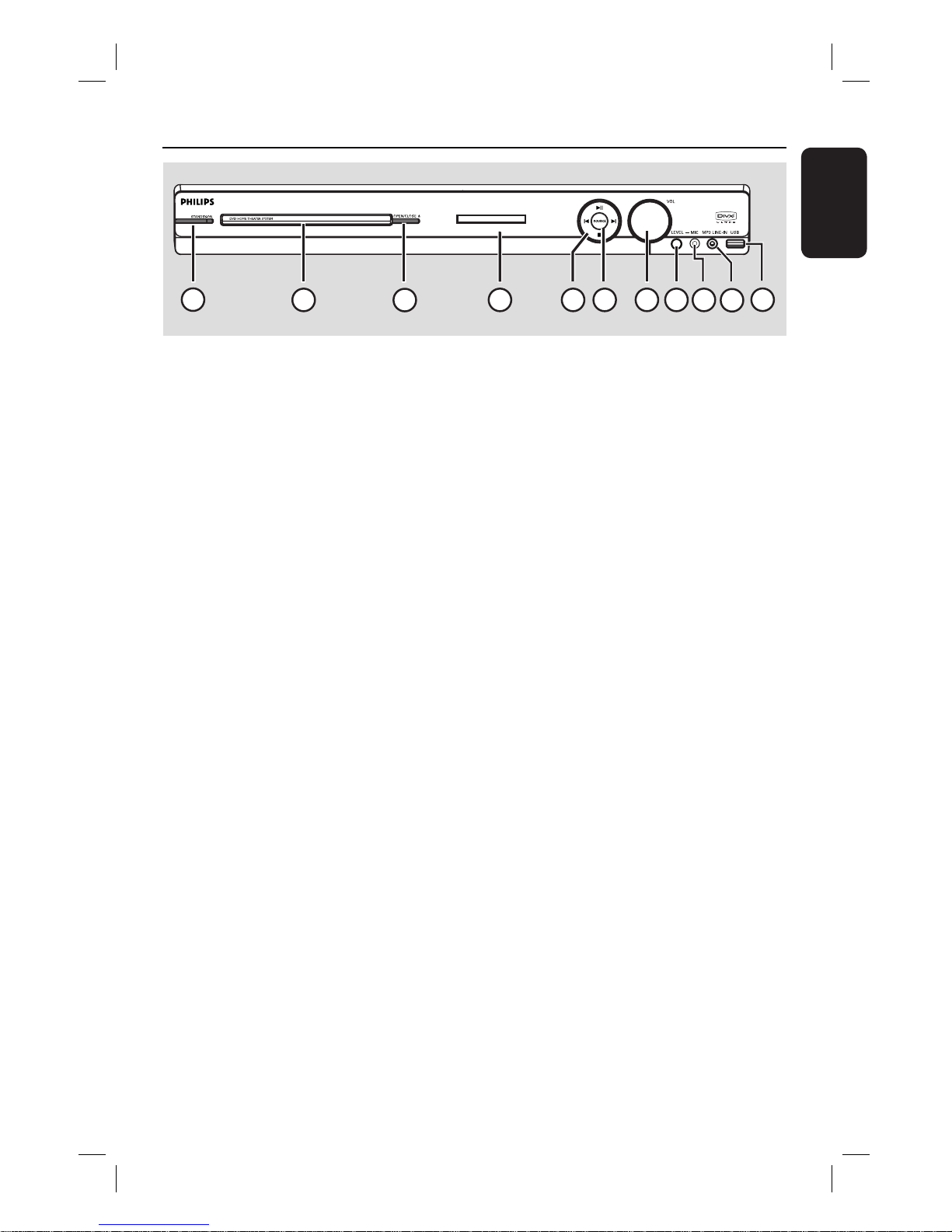
9
English
Main Unit
a STANDBY-ON
– Turns on this unit or turns off to normal
standby mode.
b Disc Tray
c OPEN/CLOSE ç
– Opens/closes the disc tray.
d Display panel
e u (PLAY/ PAUSE)
– DISC: starts/pauses playback.
– RADIO: starts auto radio installation for
rst time setup.
í / ë (PREV / NEXT)
– DISC: skips to the previous or next title/
chapter/track.
– DISC: press and hold this button for fast
forward and backward search.
– RADIO: selects a preset radio station.
(STOP)
– Exits an operation.
– DISC: stops playback.
– RADIO: press and hold this button to
erase the current preset radio station.
f SOURCE
– Selects the relevant active source mode:
DISC, FM, AM/MW, TV, AUX, DI,
MP3 LINE-IN.
g VOL
– Adjusts the volume level.
h LEVEL
– Activates microphone level mode and use
the volume control to set the
microphone volume level.
i MIC socket
– Input for microphone socket.
j MP3 LINE-IN socket
– Phono input for connecting to the
headphone out socket on your portable
audio player.
k USB socket
– Input for USB ash drive or USB memory
card reader.
1
2
4
5
6
3
7
8 9
10
11
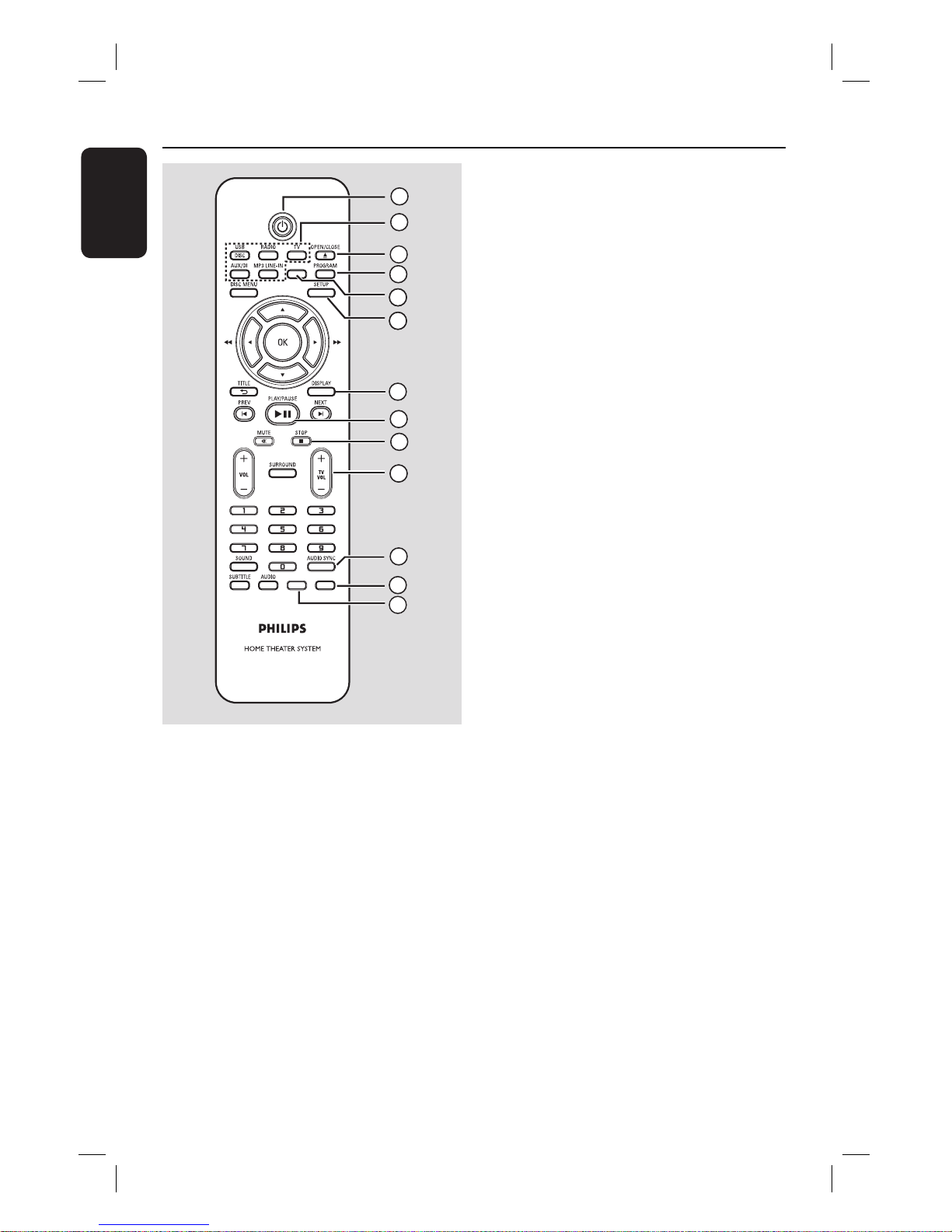
10
English
Remote Control
a 2
– Turns on this unit or turns off to normal
standby mode.
b Source buttons
– DISC/USB: toggles between DISC or
USB mode.
RADIO: toggles between FM and AM/
MW band.
TV: switches to TV mode. The sound
from the TV will output through the
connected speaker system.
AUX/DI: toggles between AUX and
DIGITAL IN external source mode.
MP3 LINE-IN: switches to audio device
that is connected to the MP3 LINE-IN
socket.
c OPEN/CLOSE ç
– Opens/closes the disc tray.
d PROGRAM
– DISC: starts programming.
– RADIO: press and hold this button to
start automatic/ manual preset
programming.
e ZOOM
– Zoom in or out the picture on the TV.
f SETUP
– Enters or exits the system setup menu.
g DISPLAY
– Displays the current status or disc
information.
– Selects a different viewing angle of a DVD
movie (if available).
h PLAY/PAUSE u
– DISC: starts/pauses playback.
– RADIO: starts auto radio installation for
rst time setup.
i STOP x
– Exits an operation.
– DISC: stops playback.
– RADIO: press and hold this button to
erase the current preset radio station.
j TV VOL +/-
– Adjusts the volume of the TV (for Philips
TVs or compatible brands only).
k AUDIO SYNC
– Sets the audio output delay times if the
video playback is slower than the audio
output.
l KARAOKE
– Enters microphone setting menu.
m VOCAL
– Toggles between various audio mode.
ZOOM
VOCAL KARAOKE
2
3
4
6
7
8
9
10
11
12
13
6
1
65
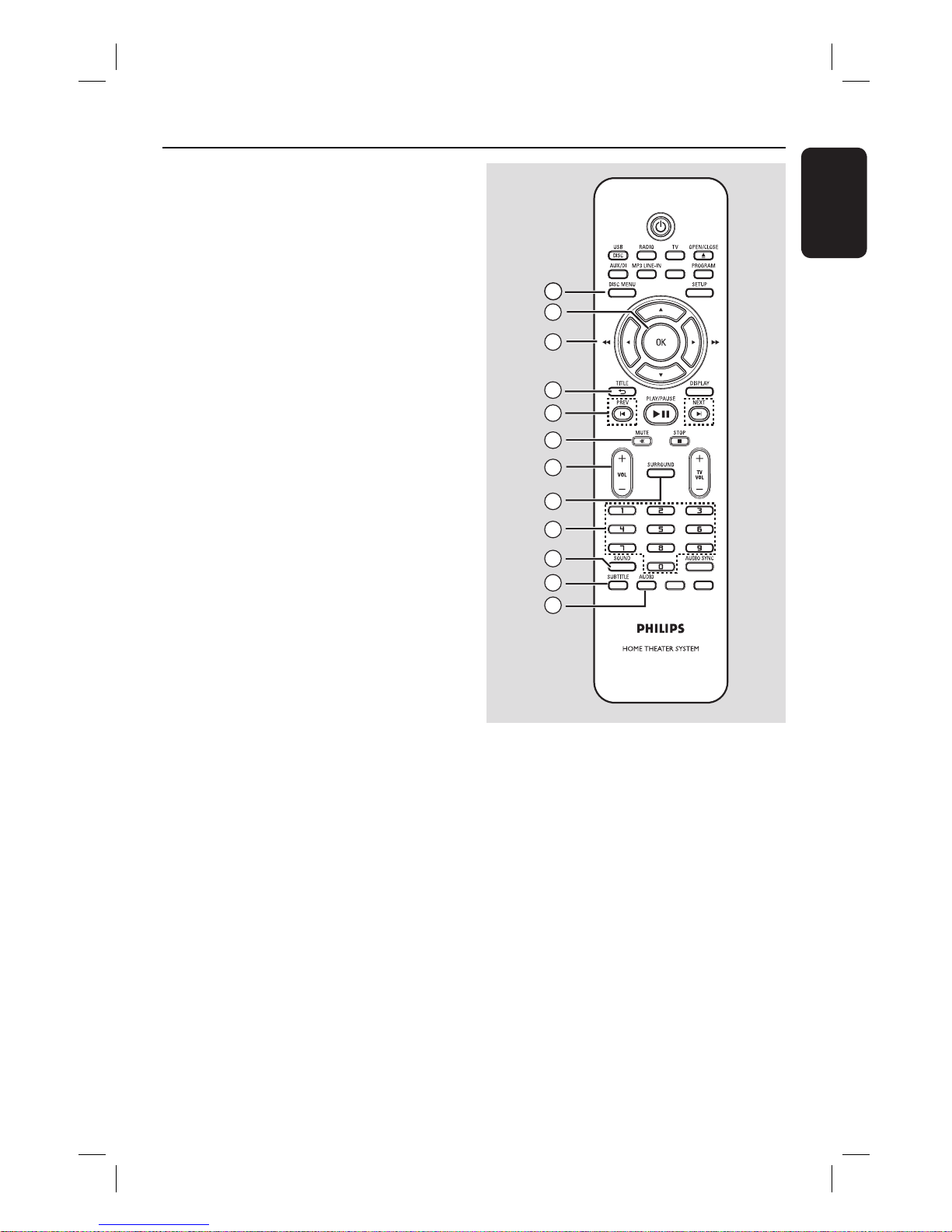
11
English
Remote Control (continued)
n DISC MENU
– For DVD, enters or exits disc contents
menu.
– For VCD/SVCD, enters digest menu.
o OK
– Con rms an entry or selection.
p v V b B
– DISC: selects movement direction in the
menu.
– DISC: press left or right for fast forward
and backward search.
– RADIO: press up or down to tune the
radio frequency.
– RADIO: press left or right to start auto
search.
q TITLE
– For DVD, go back to the previous menu.
– For VCD version 2.0 only;
During playback, display the disc title
menu or return to the main menu.
r PREVí / NEXT ë
– DISC: skips to the previous or next title/
chapter/track.
– RADIO: selects a preset radio station.
s MUTE %
– Mutes or restores the volume.
t VOL +/-
– Adjusts the volume level.
u SURROUND
– Selects multi-channel surround or
stereo mode.
v Numeric keypad 0-9
– Enters a track/title number of the disc.
– Enters a number of a preset radio station.
w SOUND
– Selects a prede ned sound effect.
x SUBTITLE
– Selects a DVD subtitle language.
y AUDIO
– DISC: selects an audio language/channel.
15
16
17
18
19
20
21
22
23
24
25
14
ZOOM
VOCAL KARAOKE
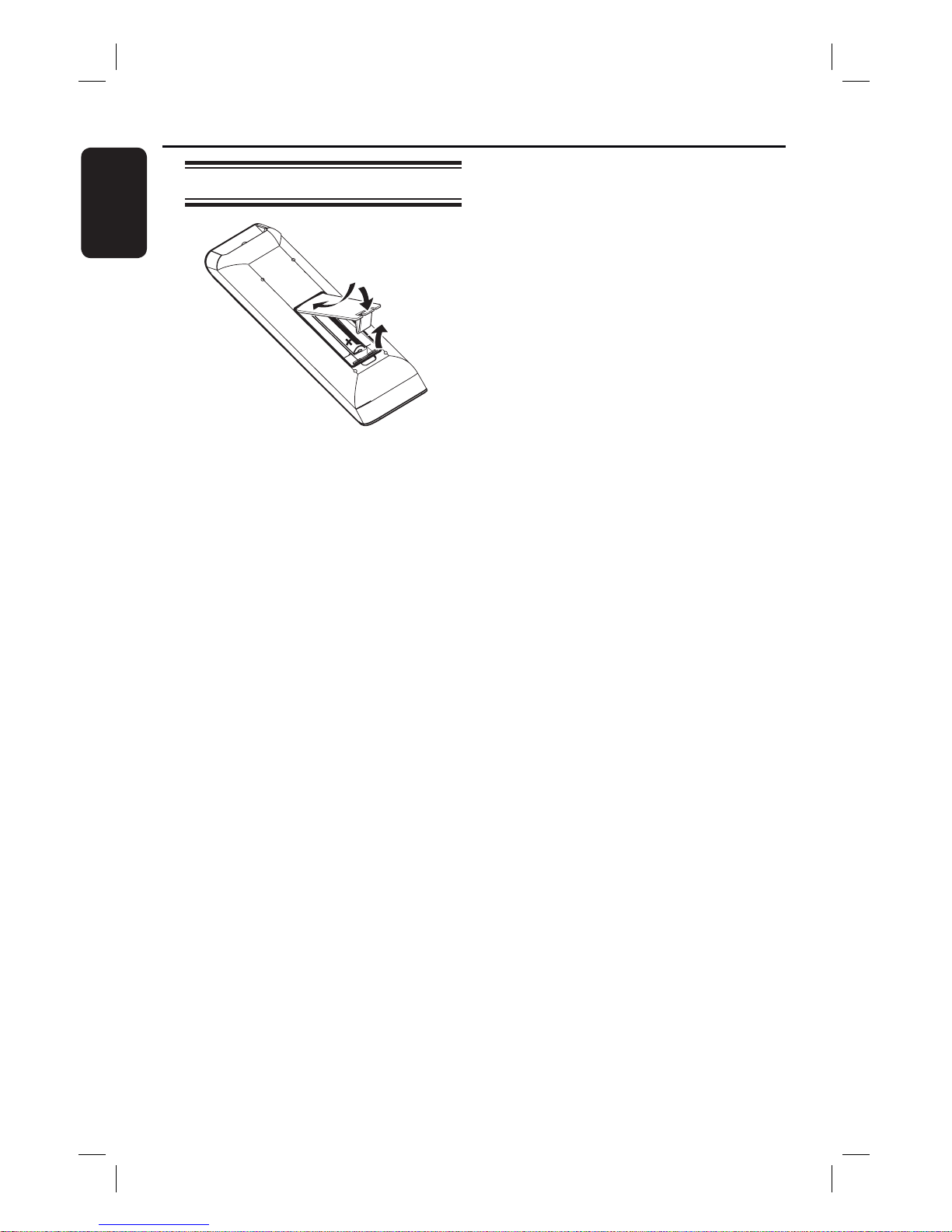
12
English
Remote Control (continued)
Using the remote control
A Open the battery compartment.
B Insert two batteries type R03 or AAA,
following the indications (+-) inside
the compartment.
C Close the cover.
D Point the remote control directly at the
remote sensor (iR) on the front panel.
E Select the source you wish to control by
pressing the DISC/USB, RADIO, TV,
AUX/DI or MP3 LINE-IN button on the
remote control.
F Then select the desired function (for
example í, ë).
CAUTION!
– Remove batteries if they are
exhausted or if the remote control
is not to be used for a long time.
– Never mix batteries (old and new
or carbon and alkaline, etc).
– Batteries contain chemical
substances, they should be disposed
of properly.
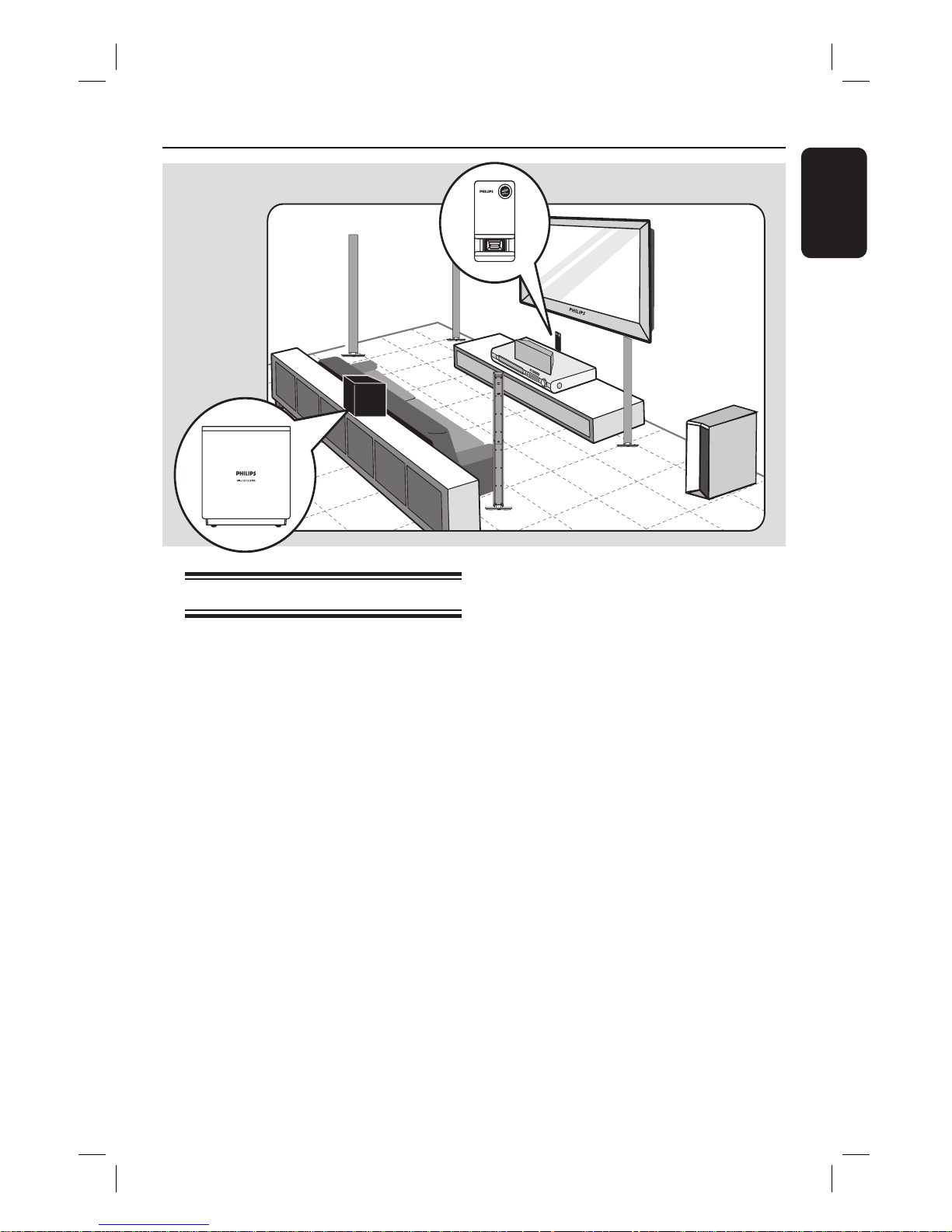
13
English
Basic Connections
Step 1: Placing the speakers
The Philips Home Theatre System is
simple to install. However, proper system
placement is critical to ensure an
optimum sound experience.
A Place the front left and right speakers at
equal distances from the TV and at an
angle of approximately 45 degrees from
the listening position.
B Place the centre speaker above the TV or
the main unit such that the centre
channel’s sound is localised.
C Place the rear speakers at normal
listening ear level facing each other.
D Place the subwoofer at the corner of the
room. Otherwise, keep it at least one
metre away from the TV.
E Place the wireless receiver in between
the rear speakers at the back of the
room. Face it (with Philips logo) towards
the direction of the wireless transmitter
which connected to the main unit.
Helpful Hints:
– The placement diagram shown here is only
a guideline that provides great system
performance. You may nd other placement
choices that are more suitable for your room
layout that provide the sound experience you
enjoy.
– To avoid magnetic interference, never
position the front speakers too close to your
TV.
– The rear speakers are labelled as REAR
LEFT or REAR RIGHT.
– The front speakers are labelled as
FRONT LEFT or FRONT RIGHT.
– For speaker setting, see ‘Getting Started Setting the speakers’ channel’.
SUBWOOFER
FRONT
RIGHT
FRONT
LEFT
CENTER
REAR
RIGHT
REAR
LEFT
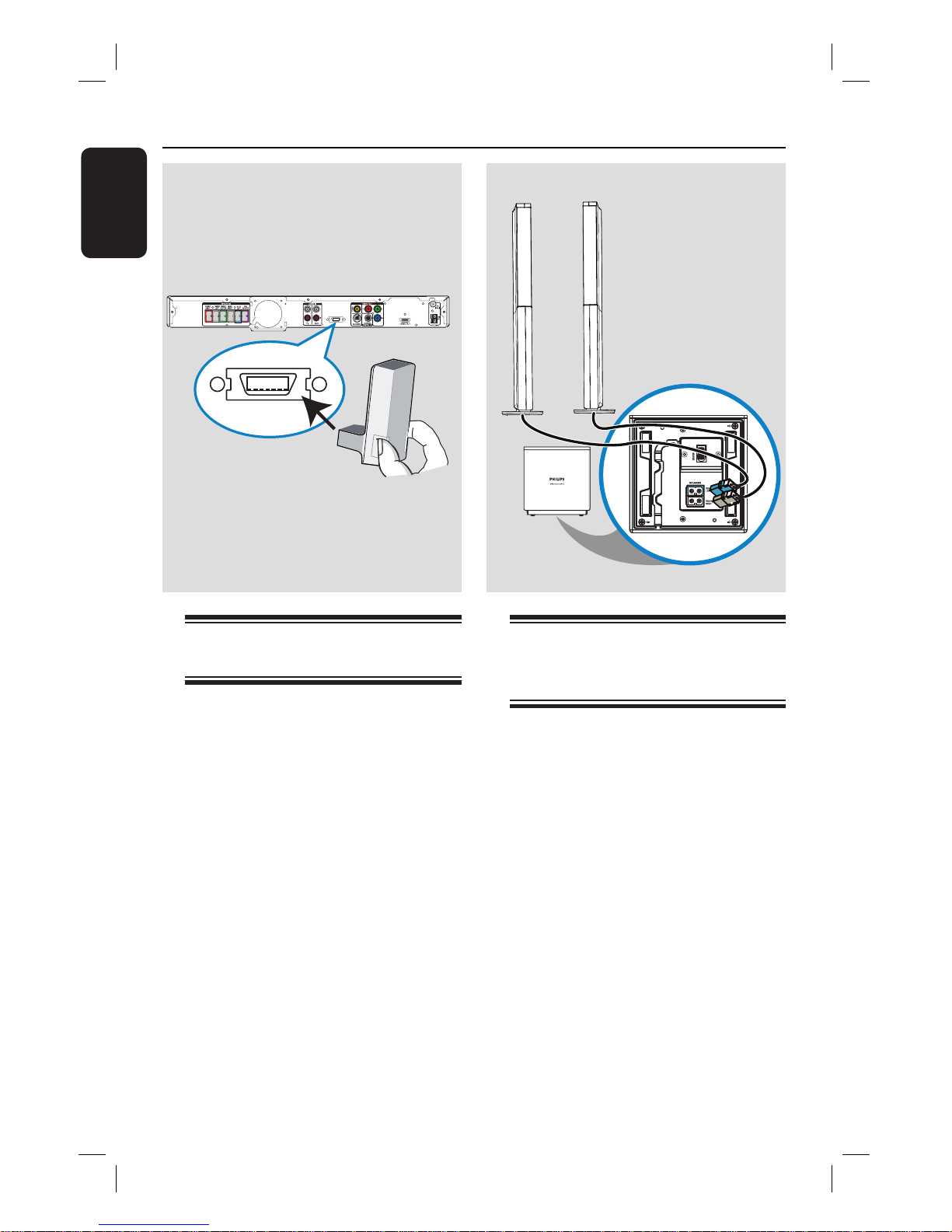
14
English
WIRELESS
TRANSMITTER
WIRELESS
TRANSMITTER
Step 2: Connecting the
wireless transmitter
Connect the wireless transmitter to the
WIRELESS TRANSMITTER socket
at the rear of the main unit.
Note:
To remove the wireless transmitter from
the main unit, press at the sides and pull
out.
Step 3: Connecting the rear
speakers to wireless
receiver
Connect the REAR LEFT and REAR
RIGHT speaker cables to the matching
sockets at the bottom of the wireless
receiver.
REAR
LEFT
REAR
RIGHT
wireless receiver
(bottom)
Basic Connections (continued)
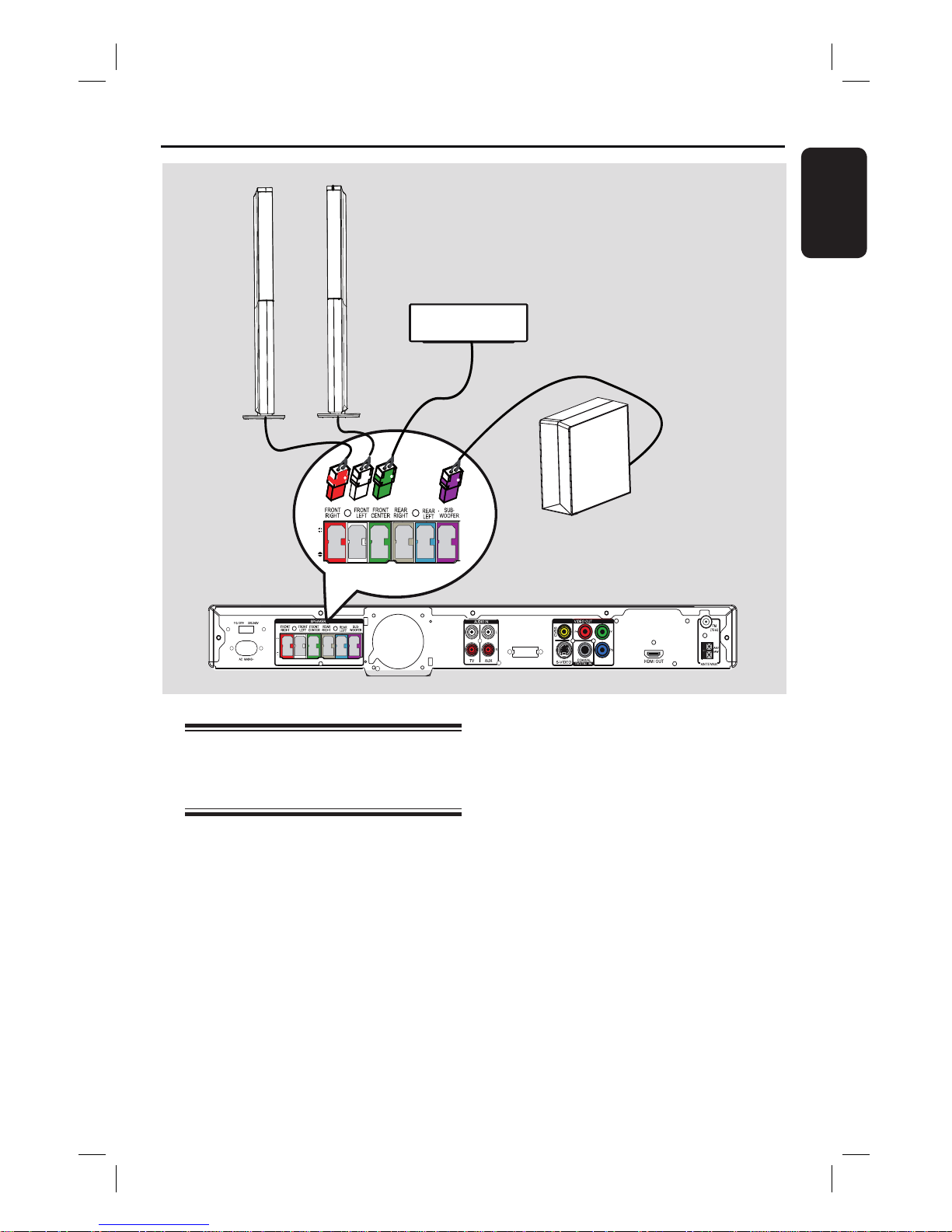
15
English
Step 4: Connecting subwoofer,
front and centre
speakers
Connect the rest of the speakers and
subwoofer to the matching sockets at the
rear of the main unit, Make sure that the
colours of the plugs and sockets are
matched.
Helpful Hint:
– To prevent unwanted noise, never place
the speakers too close to the main unit,
subwoofer, AC power adapter, TV or any
other radiation sources.
Basic Connections (continued)
WIRELESS
TRANSMITTER
SUBWOOFER
FRONT CENTRE
FRONT
LEFT
FRONT
RIGHT
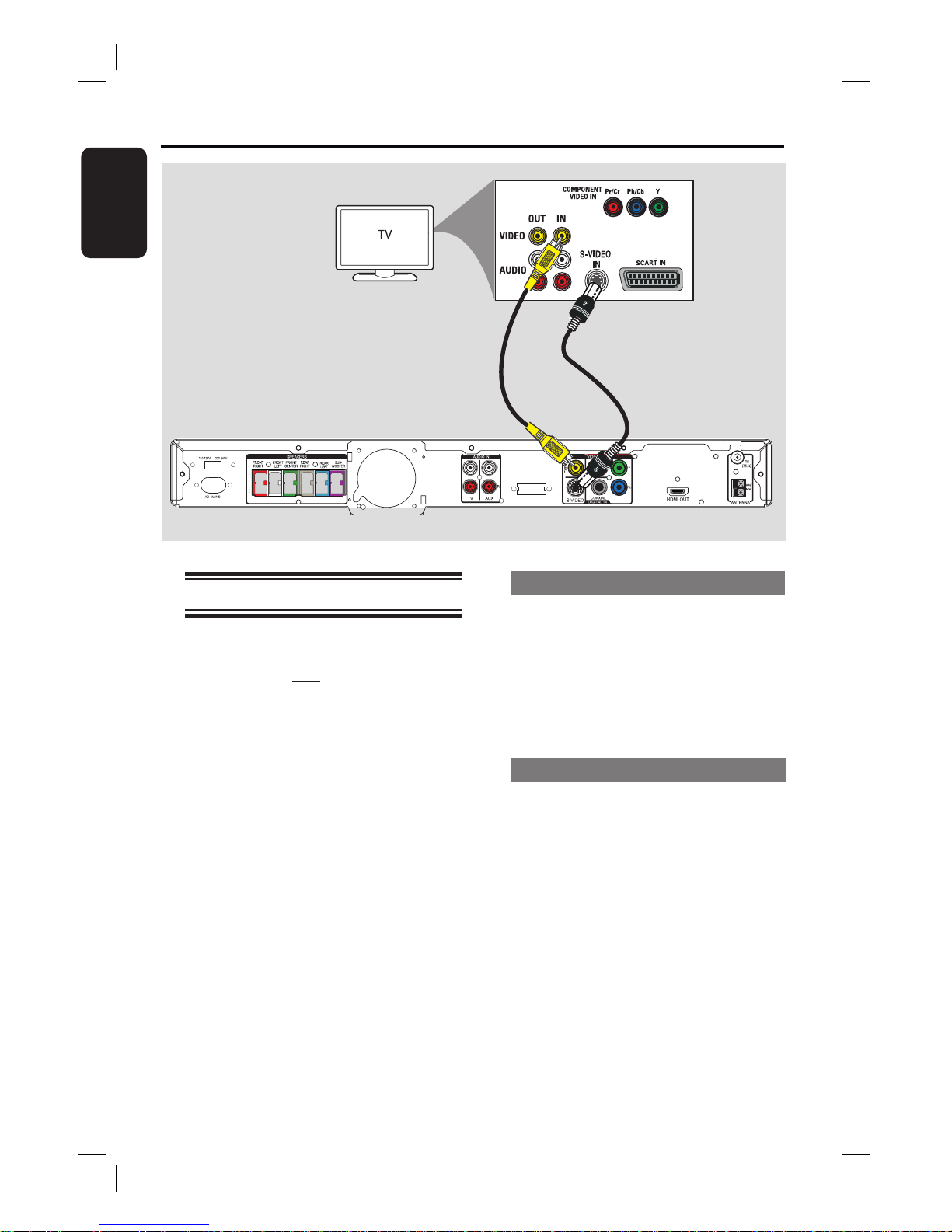
16
English
Step 5: Connecting to TV
This connection enables you to view the
video playback from this unit. You only
need to choose one of the options
below to make the video connection.
– For a standard TV, follow option 1 or
2.
– For a progressive scan TV, follow
option 3
– For a HDMI TV, follow option 4.
Helpful Hints:
– It is important to connect this unit directly
to the TV in order to enjoy optimum video
quality.
– To hear the TV channels through this unit,
connect the AUDIO IN sockets to the
corresponding AUDIO output sockets on the
TV using an audio cable. Press TV on the
remote control when watching the TV
programmes.
Option 1: Using the Video socket
Connect a composite video cable
(supplied) from the CVBS socket on the
main unit to the video input socket (or
labelled as A/V In, Video In, Composite
or Baseband) on the TV.
It provides good picture quality.
Option 2: Using the S-Video socket
Connect an S-video cable (not supplied)
from the S-VIDEO socket on the main
unit to the S-Video input socket (or
labelled as Y/C or S-VHS) on the TV.
It provides excellent picture quality.
Basic Connections (continued)
WIRELESS
TRANSMITTER
Option 1
Option 2
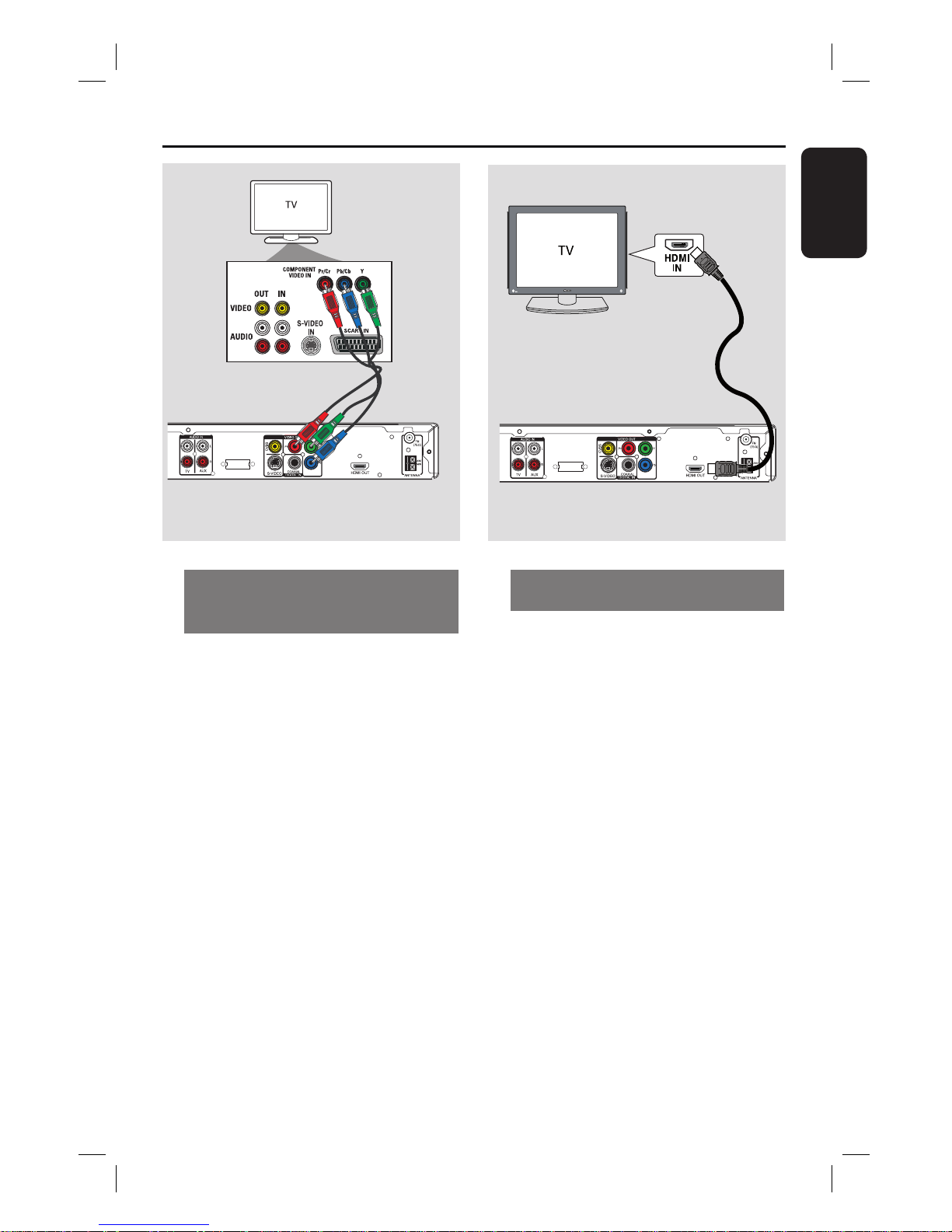
17
English
WIRELESS
TRANSMITTER
Option 3
WIRELESS
TRANSMITTER
Option 4
Option 4: Connecting to a HDMIcompatible TV
HDMI (High De nition Multimedia
Interface) is a digital interface that allows
pure digital video transmission without
the loss of image quality.
A Connect a HDMI cable (not supplied)
from the HDMI OUT on the main unit
to the HDMI IN on a HDMI-compatible
device (e.g., HDMI TV, HDCP compliant
DVI TV).
B When you have completed the necessary
connections, installation and set-up, see
‘Audio Setup Page and Video Setup Page’
for optimum HDMI audio and video
settings.
Helpful Hints:
– The HDMI is backward compatible with
some DVI devices using an appropriate
adaptor plug.
– If a DVI device is connected, an additional
audio cable is required for audio transmission.
Basic Connections (continued)
Option 3: Connecting to a
Progressive Scan TV or component
video input
The progressive scan video quality is only
available when using Y Pb Pr connection
and a progressive scan TV is required. It
provides superior picture quality when
watching DVD movies.
A Connect the component video cables
(red/ blue/green - not supplied) from the
Y Pb Pr sockets on the main unit to the
corresponding component video input
sockets (or labelled as Y Pb/Cb Pr/Cr or
YUV) on the TV.
B If your TV accepts progressive signals,
proceed to chapter ‘Getting Started Setting up Progressive Scan feature’ for
detailed progressive feature setup.
