Page 1

User Manual 6
Manuel D’utilisation 58
Manual del usuario 112
HTS3544
HTS3555
welcome
welcome
welcome
Page 2
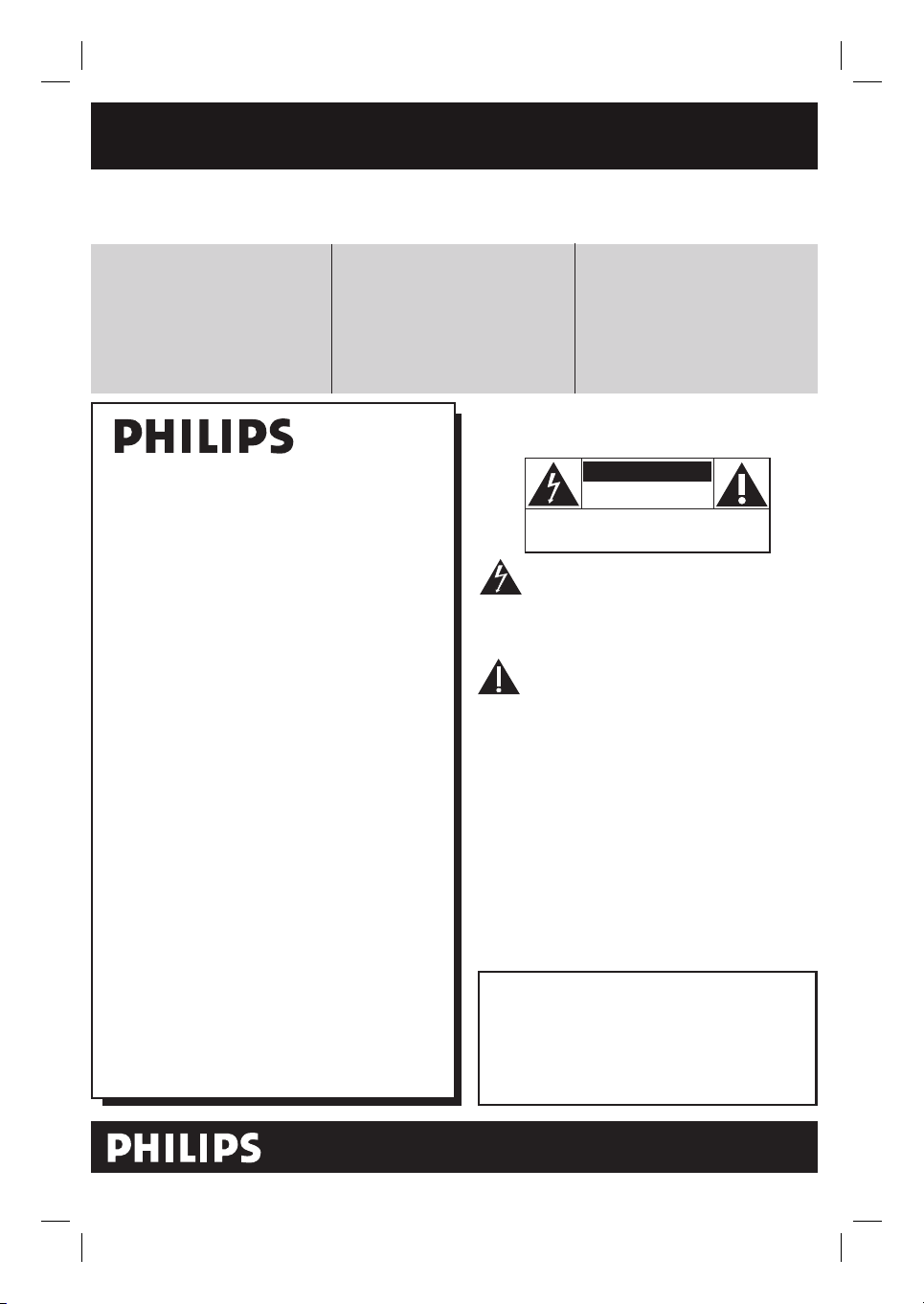
Return your Product Registration Card or register online at
www.philips.com/usasupport today to get the very most from your purchase.
Registering your model with PHILIPS makes you eligible for all of the valuable benefits listed below, so
don't miss out. Complete and return your Product Registration Card at once, or register online at
www.philips.com/usasupport to ensure:
Visit our World Wide Web Site at http://www.philips.com/usasupport
Congratulations on your purchase,
and welcome to the “family!”
Dear PHILIPS product owner:
Thank you for your confidence in PHILIPS.
You’ve selected one of the best-built, bestbacked products available today.We’ll do
everything in our power to keep you happy
with your purchase for many years to come.
As a member of the PHILIPS “family,” you’re
entitled to protection by one of the most
comprehensive warranties and outstanding
service networks in the industry.What’s
more, your purchase guarantees you’ll
receive all the information and special offers
for which you qualify, plus easy access to
accessories from our convenient home
shopping network.
Most importantly, you can count on our
uncompromising commitment to your total
satisfaction.
All of this is our way of saying welcome and thanks for investing in a PHILIPS product.
P.S. To get the most from your PHILIPS
purchase, be sure to complete and
return your Product Registration Card
at once, or register online at:
www.philips.com/usasupport
*Proof of Purchase
Returning the enclosed card
guarantees that your date of
purchase will be on file, so no
additional paperwork will be
required from you to obtain warranty service.
*Product Safety
Notification
By registering your product,
you'll receive notification directly from the manufacturer
- in the rare case of a product
recall or safety defect.
*Additional Benefits
Registering your product guarantees that you'll receive all of
the privileges to which you're
entitled, including special
money-saving offers.
For Customer Use
Enter below the Serial No. which is located
on the rear of the cabinet. Retain this
information for future reference.
Model No. __________________________
Serial No. __________________________
Know these
safetysymbols
This “bolt of lightning” indicates unin-
sulated material within your unit may
cause an electrical shock. For the safety of
everyone in your household, please do not
remove product covering.
The “exclamation point” calls attention
to features for which you should read
the enclosed literature closely to prevent
operating and maintenance problems.
WARNING: To reduce the risk of fire or
electric shock, this apparatus should not be
exposed to rain or moisture and objects
filled with liquids, such as vases, should not
be placed on this apparatus.
CAUTION: To prevent electric shock, match
wide blade of plug to wide slot, fully insert.
ATTENTION: Pour éviter les choc électriques, introduire la lame la plus large de la
fiche dans la borne correspondante de la
prise et pousser jusqu’au fond.
CAUTION
RISK OF ELECTRIC SHOCK
DO NOT OPEN
CAUTION: TO REDUCE THE RISK OF ELECTRIC SHOCK, DO NOT
REMOVE COVER (OR BACK). NO USER-SERVICEABLE PARTS
INSIDE. REFER SERVICING TO QUALIFIED SERVICE PERSONNEL.
Page 3
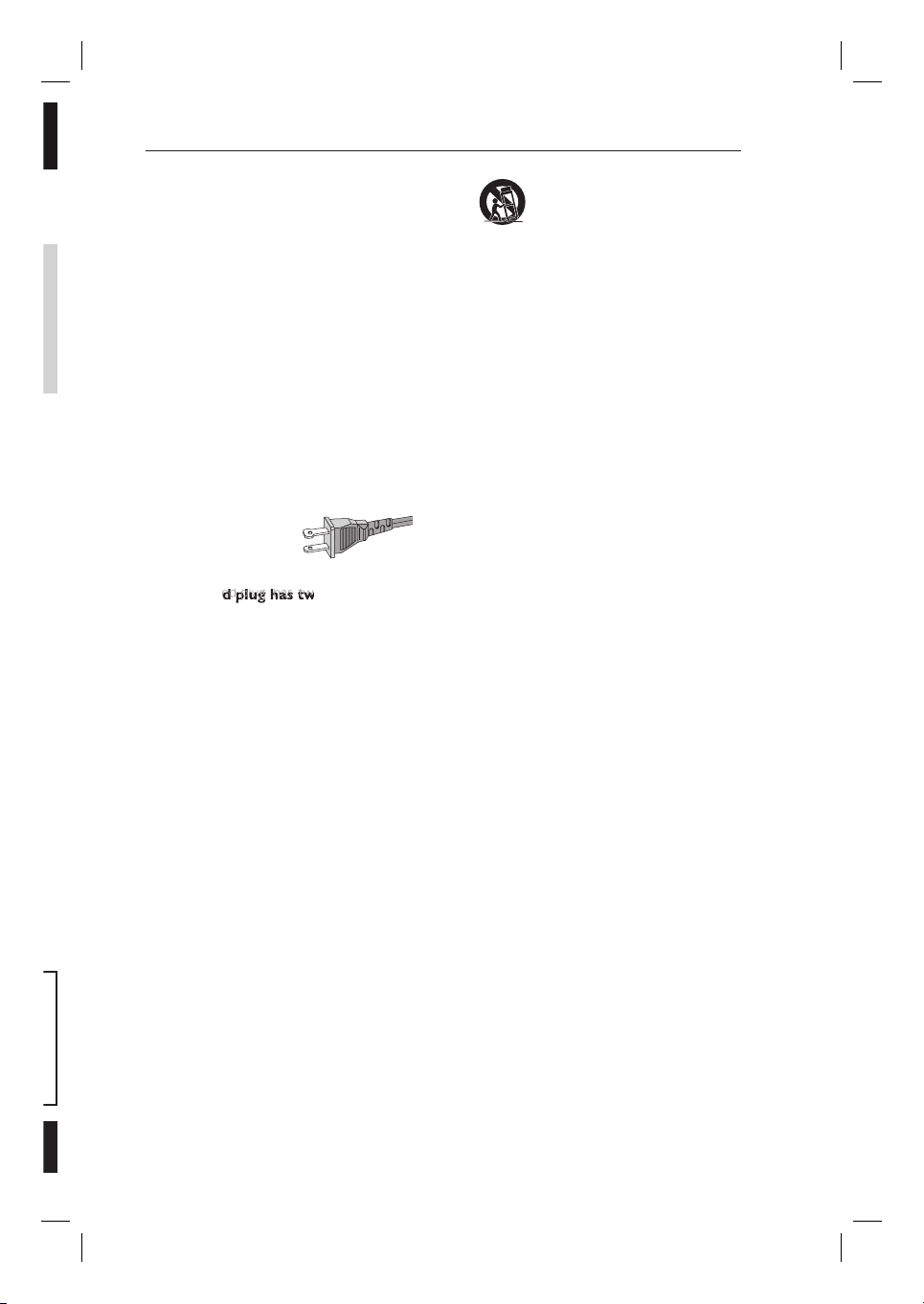
d plug has tw
IMPORTANT SAFETY INSTRUCTIONS
1. Read these instructions.
2. Keep these instructions.
3. Heed all warnings.
4.
Follow all instructions.
5. Do not use this apparatus near
water.
6. Clean only with dry cloth.
7. Do not block any ventilation
openings. Install in accordance with
the manufacturer´s instructions.
8. Do not install near any heat sources
such as radiators, heat registers,stoves,or
other apparatus (including ampli ers)
that produce heat.
9. Do not defeat the
safety purpose of the
polarized or
grounding-type plug.
A polarized plug has two blades with one
wider than the other . A grounding type
plug has two blades and a third grounding
prong.The wide blade or the third prong
are provided for your safety.If the provided
plug does not into your outlet, consult an
ician for replacement of the obsolete
electr
outlet.
10.
Protect the power cord from being
walked on or pinched particularly at
plugs,convenience receptacles, and
the pointwhere they exit from the
apparatus.
11.
Only use attachments/accessories
specied by the manufacturer.
AC Polarize d
Plug
12 .
13 .
storms or when unused for long periods of
14 .
15.
to the unit:
Remove batteries when the unit is not used
for a long time.
Use only with the cart, stand,
tripod,bracket,or table specied
by the manufacturer or sold with
the apparatus.When a cart is
used,use caution when moving
the cart/apparatus combination
to avoid injury from tip-over.
Unplug this apparatus during lightning
time.
Refer all servicing to quali ed service
personnel.Servicing is required when the
apparatus has been damaged in any way,
such as power-supply cord or plug is
damaged,liquid has been spilled or objects
have fallen into the apparatus,the apparatus
has been exposed to rain or moisturedoes,
not operate normally, or has been dropped.
Battery usage CAUTION – To
prevent battery leakage which may result in
bodily injury,property damage,or damage
Install all batter ies correctly, +and-as
marked on the unit.
Do not mix batteries (old and new or
carbon and alkaline,etc.).
16. Apparatus shall not be exposed to
dripping or splashing.
17. Do not place any sources of danger
on the apparatus (e.g. liquid lled
objects, lighted candles).
18. This product may contain lead and mercury.
Disposal of these materials may be regulated
due to environmental considerations.
For disposal or recycling information,
please contact your local authorities
or the Electronic Industries Alliance :
www.eiae.org.
EL 6475-E005:04/01
Page 4
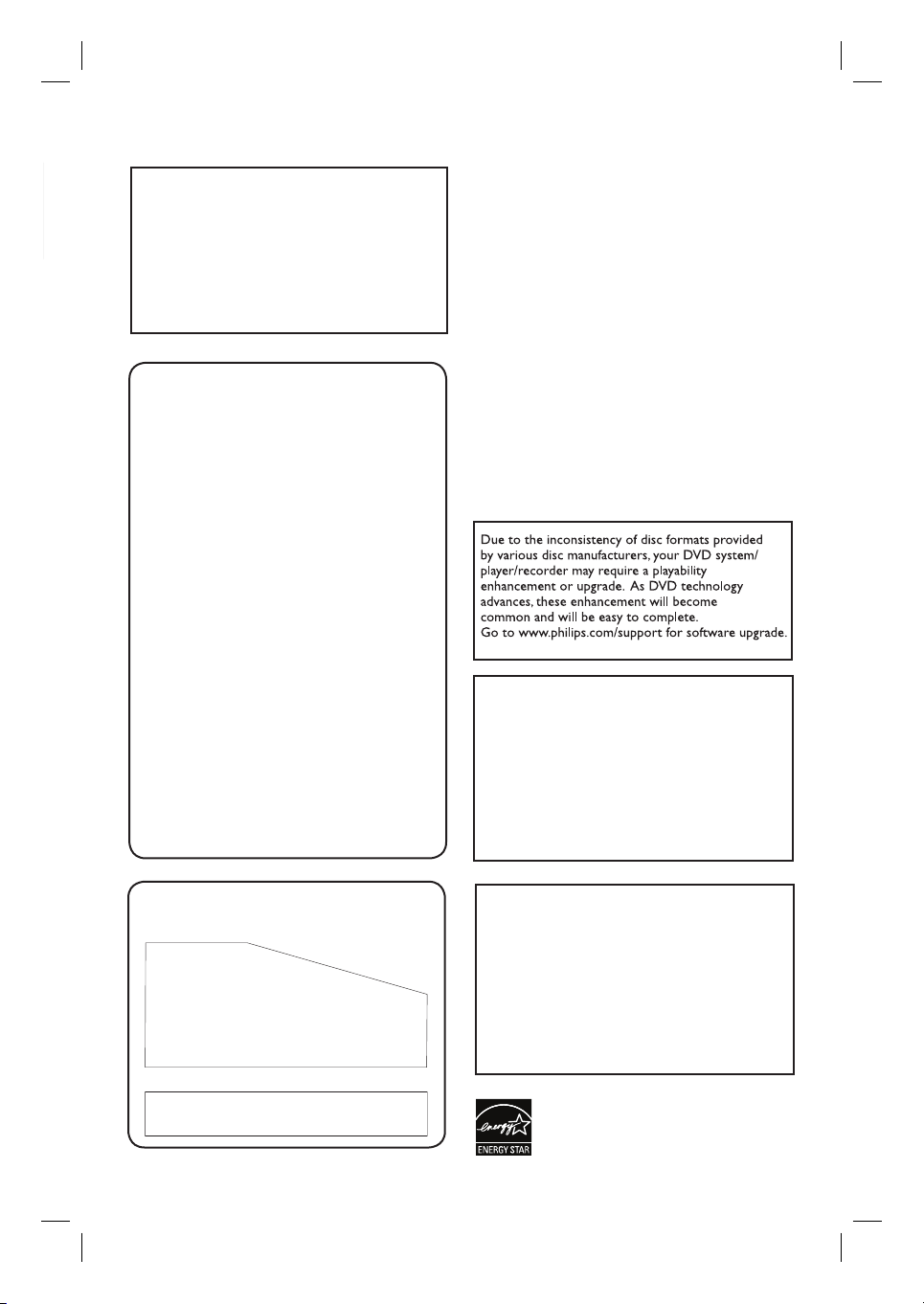
English
LASER
Type Semiconductor laser
GaAIAs
Wave length 650 - 660 nm (DVD)
784 - 796 nm (CD)
Output Power 7 mW (DVD)
10 mW (VCD/CD)
Beam divergence 60 degrees
Canada
English:
This digital apparatus does not exceed
the Class B limits for radio noise
emissions from digital apparatus as set
out in the Radio Interference
Regulations of the Canadian
Department of Communications.
This Class B digital apparatus complies
with Canadian ICES-003.
Français:
Cet appareil numérique n’emet pas de
bruits radioélectriques dépassant les
limites applicables aux appareils
numériques de Class B prescrites dans
le Règlement sur le Brouillage
Radioélectrique édicté par le Ministère
des Communications du Canada.
Cet appareil numérique de la classe B est
conforme à la norme NMB-003 du Canada.
CAUTION
Use of controls or adjustments or
performance of procedures other than
herein may result in hazardous radiation
exposure or other unsafe operation.
ATTENTION
L’utilisation des commandes ou réglages
ou le non-respect des procédures ciincluses
peuvent se traduire par une
exposition dangereuse à l’irradiation.
ATENCIÓN
El uso de mando o ajustes o la ejecucción
de métodos que no sean los aquí descritos
puede ocasionar peligro de exposición a
radiación.
‘CONSUMERS SHOULD NOTE THAT NOT ALL HIGH
DEFINITION TELEVISION SETS ARE FULLY
COMPATI BLE WITH THIS PRODUCT AND MAY CAUSE
ARTIFACTS TO BE DISPLAYED IN THE PICTURE. IN
CASE OF 525 OR 625 PROGRESSIVE SCAN PICTURE
PROBLEMS, IT IS RECOMMENDED THAT THE USER
SWITCH THE CONNECTION TO THE ‘STANDARD
DEFINITION’ OUTPUT. IF THERE ARE QUESTIONS
REGARDING OUR TV SET COMPATI BILITY WITH THIS
MODEL 525p AND 625p DVD PLAYER, PLEASE
CONTACT OUR CUSTOMER SERVICE CENTER.’
This warning label is located on the rearside
and inside this laser product.
INVISIBLE
:
CAUTION
LASER RADIATION
WHEN OPEN. DO NOT STARE INTO BEAM.
INVISIBLE LASER RADIATION WHEN OPEN.
:
DANGER
AVOID DIRECT EXPOSURE TO BEAM.
AVATTAESSA JA SUOJALUKITUS OHITETTAESSA OLET
VARO !
ALTTIINANAKYMATTOMAALLE LASERSATEILYLLE. ALA
KATSO SATEESEEN.
OSYNLIG LASERSTRÅLNING NÄR DENNA DEL ÄR ÖPPNAD.
VARNING!
OCH SPARREN AR URKOPPLAD.BETRAKTA EJ STRÅLEN.
or
DANGER - Invisible laser radiation when open.
AVOID DIRECT EXPOSURE TO BEAM.
4
Declaration of Conformity
Model number: HTS3544, HTS3555
Trade Name: Philips
Responsible Party: Philips Consumer Electronics
A Division of Philips Electronics
North America Corp.
P. O. Box 671539
Marietta, GA 30006-0026
1-800-PHILIPS (744-5477)
ENERGY STAR and the ENERGY
STAR mark are registered U.S. marks
Page 5
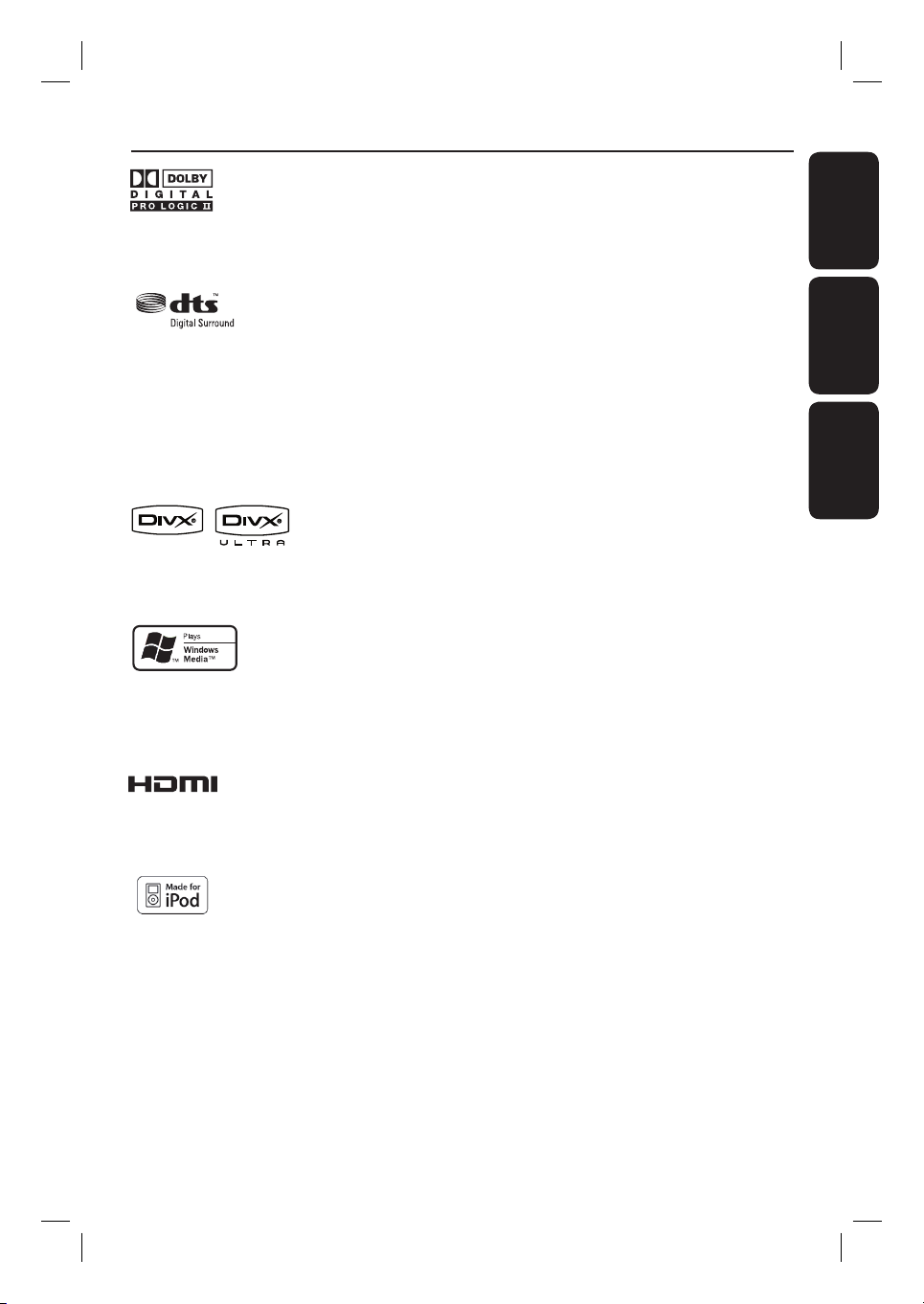
Index
Manufactured under license from Dolby
Laboratories, “Dolby”, “Pro Logic” and the doubleD symbol are trademarks of Dolby Laboratories.
Manufactured under license from one or more of
the following DTS, Inc. U.S. Pat. No’s: 5,451,942;
5,956,674; 5,974,380; 5,978,762; 6,226,616;
6,487,535 and other U.S. and world-wide patents
issued and pending. ”DTS” and “DTS Digital
Surround” are registered trademarks of DTS, Inc.
Copyright 1996, 2002-2006, DTS, Inc. All Rights
Reserved.
DivX Ultra Certi ed products: “DivX, DivX Ultra
Certi ed, and associated logos are trademarks of
DivX, Inc. and are used under license.
Windows Media and the Windows logo are
trademarks, or registered trademarks of Microsoft
Corporation in the United States and/or other
countries.
English ------------------------------------ 6
EnglishFrançaisEspañol
French -----------------------------------58
Spanish -------------------------------- 112
Environmental information
All unnecessary packaging has been omitted.
We have tried to make the packaging easy to
separate into three materials: cardboard
(box), polystyrene foam (buffer) and
polyethylene (bags, protective foam sheet.)
Your system consists of materials which can
be recycled and reused if disassembled by a
specialized company. Please observe the local
regulations regarding the disposal of
packaging materials, exhausted batteries and
old equipment.
HDMI, and HDMI logo and High-De nition
Multimedia Interface are trademarks or registered
trademarks of HDMI licensing LLC.
iPod is a trademark of Apple Computer, Inc.,
registered in the U.S. and other countries.
This product incorporates copyright protection
technology that is protected by method claims of
certain U.S. patents and other intellectual property
rights owned by Macrovision Corporation and
other rights owners. Use of this copyright
protection technology must be authorized by
Macrovision Corporation, and is intended for
home and other limited viewing uses only unless
otherwise authorized by Macrovision Corporation.
Reserve engineering or disassembly is prohibited.
NOTE: This equipment has been tested and found to
comply with the limits for a Class B digital device, pursuant
to Part 15 of the FCC Rules. These limits are designed to
provide reasonable protection against harmful interference
in a residential installation. This equipment generates, uses
and can radiate radio frequency energy and, if not installed
and used in accordance with the instructions, may cause
harmful interference to radio communications. However,
there is no guarantee that interference will not occur in a
particular installation.
If this equipment does cause harmful interference to radio
or television reception, which can be determined by turning
the equipment off and on, the user is encouraged to try to
correct the interference by one or more of the following
measures:
- Reorient or relocate the receiving antenna.
- Increase the separation between the equipment and
receiver.
- Connect the equipment into an outlet on a circuit different
from that to which the receiver is connected.
- Consult the dealer or an experienced radio/TV technician
for help.
5
Page 6
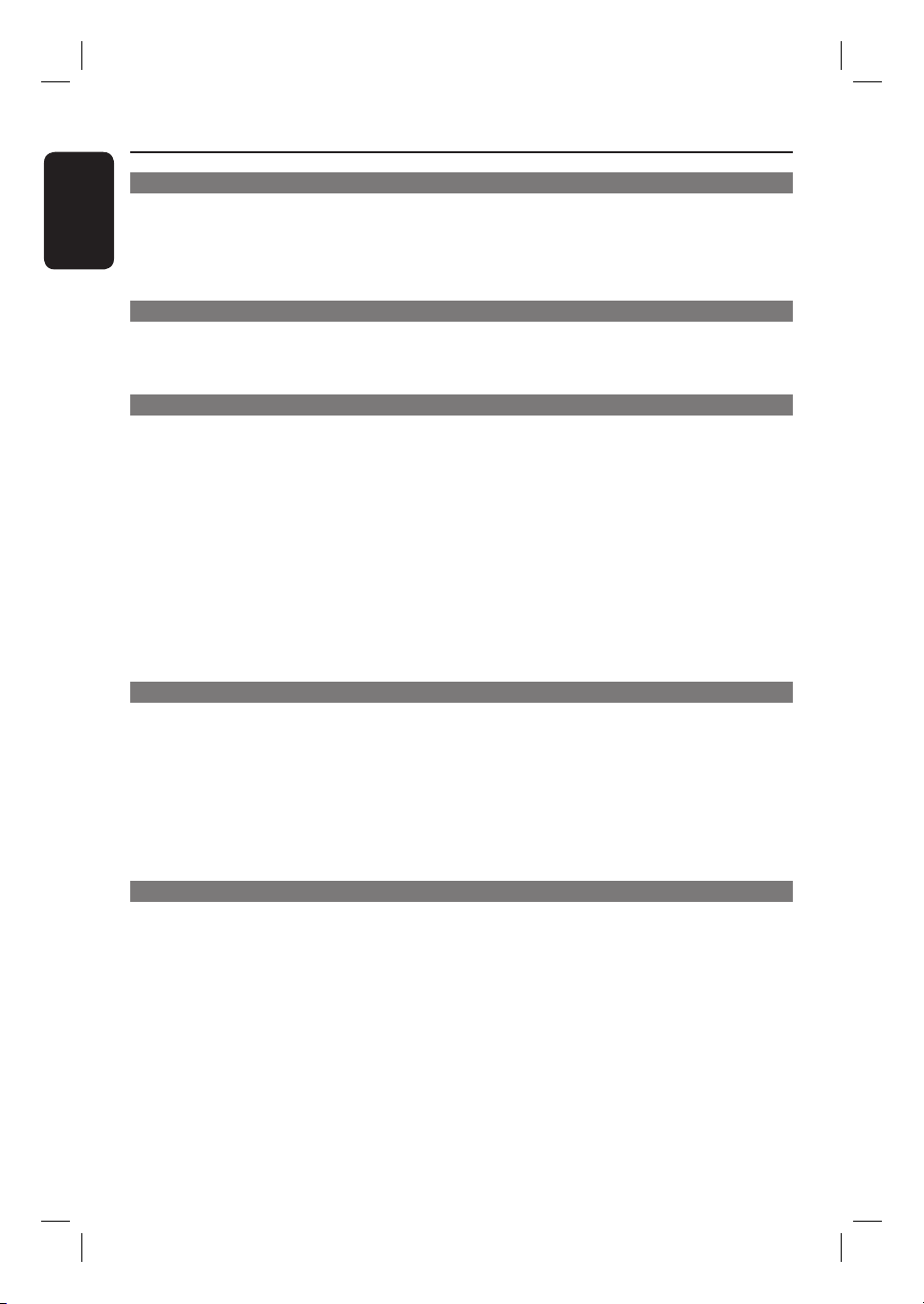
Table of contents
English
General
General Information ........................................................................................................ 8
Setup precautions .................................................................................................................................................8
Accessories supplied ...........................................................................................................................................8
Cleaning discs ........................................................................................................................................................ 8
About recycling .....................................................................................................................................................8
Product Overview
Main Unit ........................................................................................................................... 9
Remote Control .........................................................................................................10-12
Using the remote control ................................................................................................................................12
Connections
Basic Connections .....................................................................................................13-18
Step 1 : Placing the speakers ...........................................................................................................................13
Step 2 : Connecting to T V .........................................................................................................................14-16
Option 1: Using the Video jack ..............................................................................................................14
Option 2: Using the S-Video jack ..........................................................................................................14
Option 3: Connecting to a Progressive Scan TV or component video input ............................15
Option 4: Connecting to a HDMI-compatible TV ............................................................................15
Option 5: Using an accessory RF modulator ......................................................................................16
Step 3 : Connecting the FM and AM/MW antennas .................................................................................16
Step 4 : Connecting speakers and subwoofer ............................................................................................17
Step 5 : Connecting the power cord ............................................................................................................18
Optional Connections .................................................................................................... 19
Connecting audio from T V .............................................................................................................................19
Connecting to cable box/satellite receiver and recorder/VCR ............................................................19
Basic Setup
Getting Started ........................................................................................................ 20-24
Finding the correct viewing channel ............................................................................................................ 20
Switching to different play source ................................................................................................................ 20
Setting language preferences .....................................................................................................................21-22
On-screen display (OSD) language ........................................................................................................21
Audio, Subtitle and Menu language for DVD playback ...............................................................21-22
Setting the TV Display ..................................................................................................................................... 22
Setting up Progressive Scan feature ..............................................................................................................23
Setting the speakers’ channels ........................................................................................................................24
Disc Playback
Disc Operations ........................................................................................................ 25-33
Playable discs ...................................................................................................................................................... 25
Playing a disc ....................................................................................................................................................... 25
Basic playback controls .....................................................................................................................................26
Selecting various repeat/shuf e functions ...................................................................................................26
Programming disc tracks ..................................................................................................................................27
Other playback features for video discs (DVD/VCD/SVCD) .......................................................27~30
Using the Disc Menu ..................................................................................................................................27
Viewing playback information ................................................................................................................. 28
Zooming in/out............................................................................................................................................. 28
Changing subtitle language ..................................................................................................................... 28
Switching camera angles ........................................................................................................................... 28
Changing sound track language ...............................................................................................................29
6
Page 7
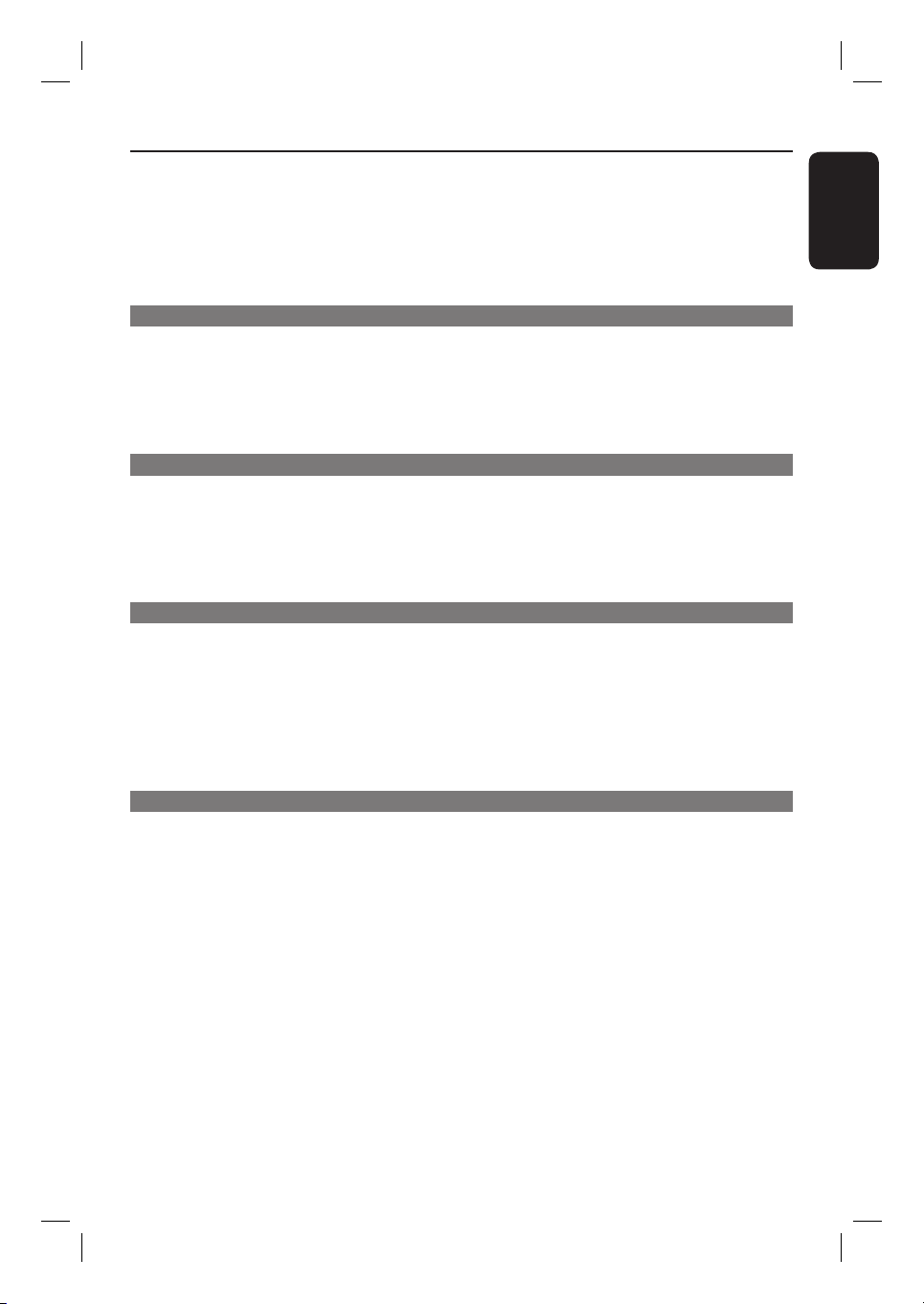
Table of contents
Setting the delay times for audio playback ...........................................................................................29
Playback Control (VCD only) ..................................................................................................................29
Preview function (VCD/SVCD only) .................................................................................................... 30
Playing a MP3WMA disc ..................................................................................................................................31
Playing a JPEG image le (slide show) ..........................................................................................................32
Playing MP3/WMA music and JPEG pictures simultaneously ................................................................33
Playing a DivX disc .............................................................................................................................................33
Playback other supported devices
Playback - GoGear/iPod ................................................................................................. 34
Playing music from compatible GoGear/iPod devices ........................................................................... 34
Playback - USB device .................................................................................................... 35
Playing from USB ash drive or USB memory card reader....................................................................35
Playback - Other Audio Player .....................................................................................36
Playing from other por table audio player ....................................................................................................36
Setup Options
Setup Menu Options................................................................................................ 37-44
Accessing the setup menu ................................................................................................................................37
General Setup Page ........................................................................................................................................... 38
Audio Setup Page .........................................................................................................................................39- 40
Video Setup Page ......................................................................................................................................... 41-42
Preference Setup Page ...............................................................................................................................43-44
Radio Tuning
Radio Operations ...................................................................................................... 45-46
Tuning to radio stations ................................................................................................................................... 45
Preset ting radio stations ................................................................................................................................. 45
Using auto install ..................................................................................................................................45 -46
Using automatic preset ............................................................................................................................. 46
Using manual preset .................................................................................................................................. 46
Selecting a preset radio station .................................................................................................................... 46
Deleting a preset radio station ...................................................................................................................... 46
English
Others
Sound and Volume Controls ......................................................................................... 47
Volume control ...................................................................................................................................................47
Selecting surround sound .................................................................................................................................47
Selecting digital sound effects .........................................................................................................................47
Other Features................................................................................................................ 48
Installing the latest sof tware .......................................................................................................................... 48
Speci cations ..................................................................................................................49
Troublesho oting ........................................................................................................ 50 -52
Frequently Asked Questions (USB) .............................................................................53
Glossary...................................................................................................................... 54-55
Limited Warranty ...........................................................................................................56
Language Code ..............................................................................................................165
7
Page 8
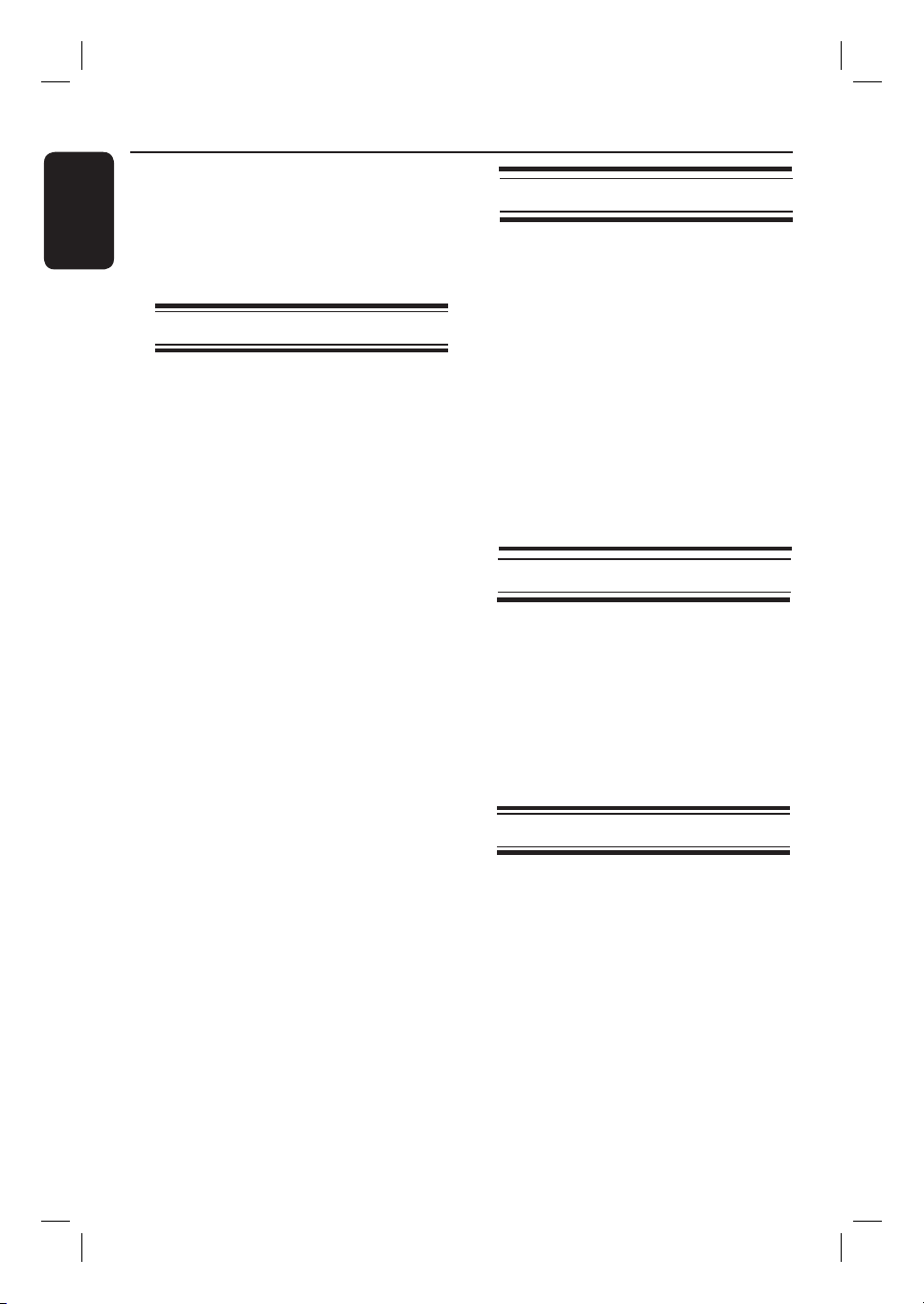
General Information
English
WARNING!
This unit does not contain any userserviceable parts. Please leave all
maintenance work to quali ed
personnel.
Setup precautions
Finding a suitable location
– Place this unit on a at, hard and
stable surface. Never place the unit on a
carpet.
– Never place this unit on top of other
equipment that might heat it up (e.g.,
receiver or ampli er.)
– Never put anything under this unit
(such as, CDs, magazines.)
– Install this unit near the AC outlet
where the AC power plug can be easily
reached.
Space for ventilation
– Place this unit in a location with
adequate ventilation to prevent internal
heat build up. Allow at least 10 cm (4”)
clearance from the rear and the top of
this unit and 5cm (2”) from the left and
right to prevent overheating.
Accessories supplied
– 1 subwoofer
– 1 center speaker
– 2 front and 2 rear speakers
– 1 remote control with batteries
– 1 composite video cable (yellow)
– 1 FM wire antenna
– 1 docking station for Philips GoGear/
Apple iPod with accessories
– interconnect cable (to main unit)
– 3.5mm video cable (to TV)
– 8x iPod dock adaptors (white)
– 2x GoGear dock adaptors (black)
– Quick Start Guide
Cleaning discs
To clean a disc, use a micro ber cleaning
cloth and wipe the disc from the center
to the edge in a straight line.
CAUTION!
Never use solvents such as benzene,
thinner, commercially available cleaners,
or anti-static sprays intended for discs.
Avoid high temperature, moisture,
water and dust
– This unit must not be exposed to
dripping or splashing.
– Never place any object or items that
can damage this unit (e.g., liquid lled
objects, lighted candles.)
8
About recycling
These operating instructions have been
printed on non-polluting paper. The
electronic equipment contains a large
number of materials that can be recycled.
If you are disposing of an old machine,
please take it to a recycling center.
Please observe the local regulations
regarding disposal of packaging materials,
exhausted batteries and old equipment.
Page 9
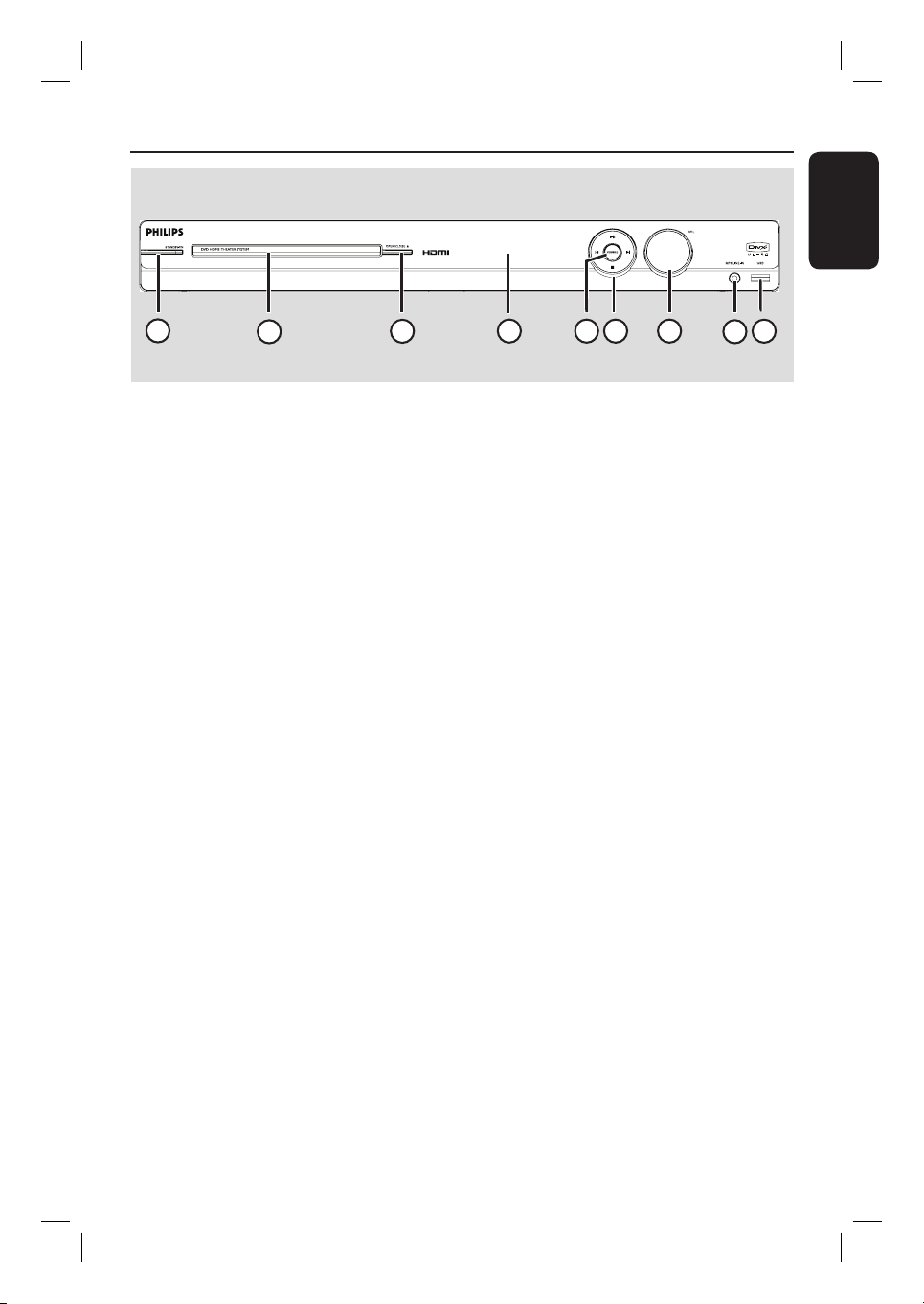
Main Unit
English
1
2
3
a STANDBY-ON2
– Turns on this unit or turns off to normal
standby mode.
b Disc Tray
c OPEN/CLOSE ç
– Opens/closes the disc tray.
d Display panel
e SOURCE
– Selects the relevant active source mode:
DISC, FM, AM/MW, DOCK, TV, AUX,
DI (DIGITAL IN) or MP3 LINE-IN.
f í / ë
– DISC: skips to the previous or next title/
chapter/track.
– DISC: press and hold this button for fast
forward and backward search.
– RADIO: selects a preset radio station.
4
5
7
6
9
8
g VOL
– Adjusts the volume level.
h MP3 LINE-IN jack
– Phono input for connecting to the
headphone out jack on your portable
audio player.
i USB jack
– Input for USB ash drive or USB memory
card reader.
u
– DISC: starts/pauses playback.
– RADIO: starts auto radio installation for
rst time setup.
Ç
– Exits an operation.
– DISC: stops playback.
– RADIO: press and hold this button to
erase the current preset radio station.
9
Page 10
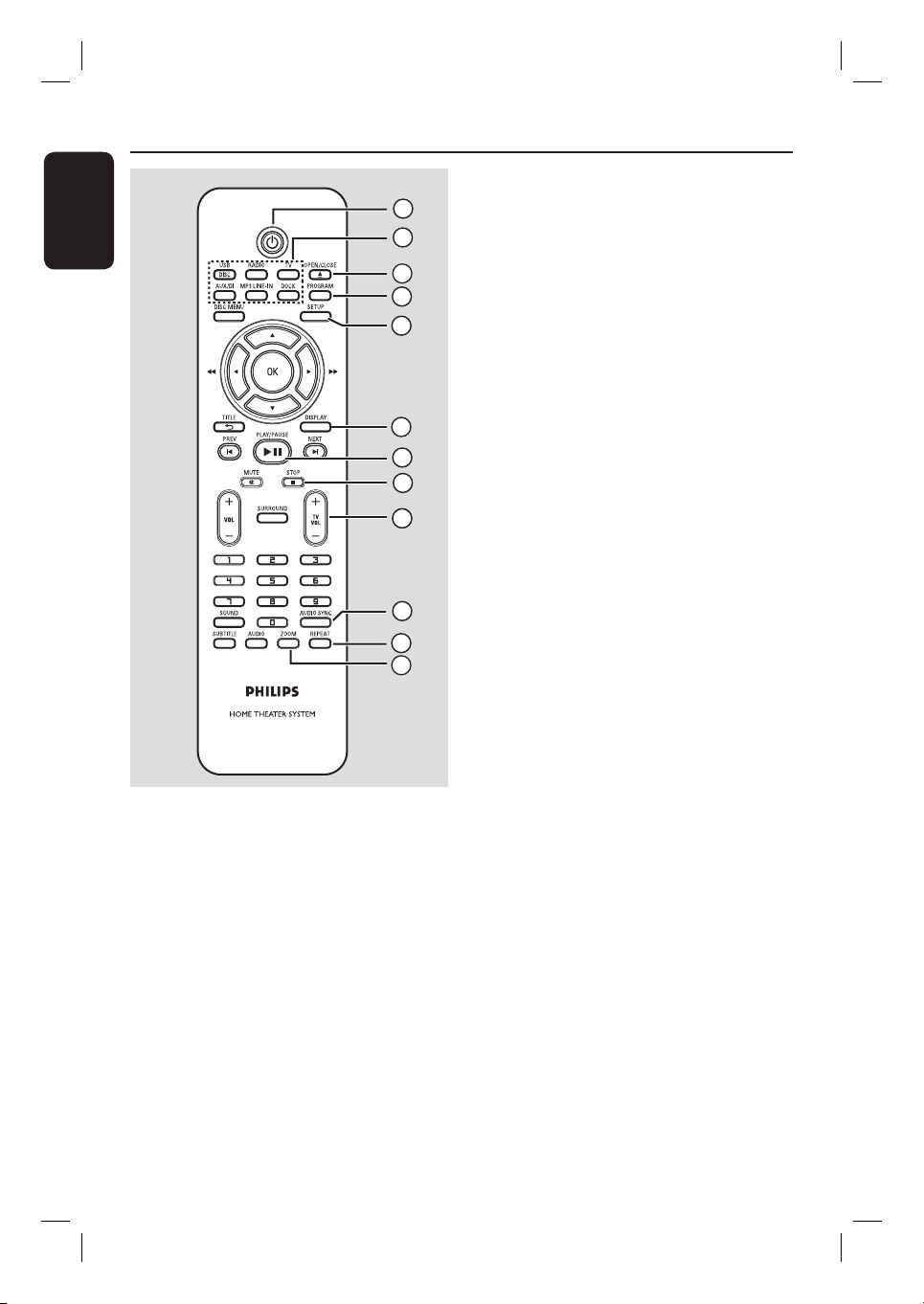
Remote Control
English
DOCK: switches to the GoGear/iPod
1
2
that is connected to the docking station.
c OPEN/CLOSE ç
– Opens/closes the disc tray.
3
4
5
d PROGRAM
– DISC: starts programming.
– RADIO: press and hold this button to
start automatic/ manual preset
programming.
e SETUP
6
7
8
9
– Enters or exits the system setup menu.
f DISPLAY
– Displays the current status or disc
information.
– Selects a different viewing angle of a DVD
movie (if available.)
g PLAY/PAUSE u
10
11
12
– DISC: starts/pauses playback.
– RADIO: starts auto radio installation for
rst time setup.
h STOP Ç
– Exits an operation.
– DISC: stops playback.
– RADIO: press and hold this button to
erase the current preset radio station.
a 2
– Turns on this unit or turns off to normal
standby mode.
b Source buttons
– DISC/USB: toggles between DISC or
USB mode.
RADIO: toggles between FM and AM/
MW band.
TV: switches to TV mode. The sound
from the TV output through the
connected speaker system.
AUX/DI: toggles between AUX and
DIGITAL IN external source mode.
MP3 LINE-IN: switches to audio device
that is connected to the MP3 LINE-IN
jack.
10
i TV VOL +/-
– Adjusts the volume of the TV (for Philips
TVs or compatible brands only.)
j AUDIO SYNC
– Sets the audio output delay times if the
video playback is slower than the audio
output.
k REPEAT
– Selects various repeat or shuf e modes;
turns off repeat or shuf e mode.
l ZOOM
– Zoom in or out the picture on the TV.
Page 11
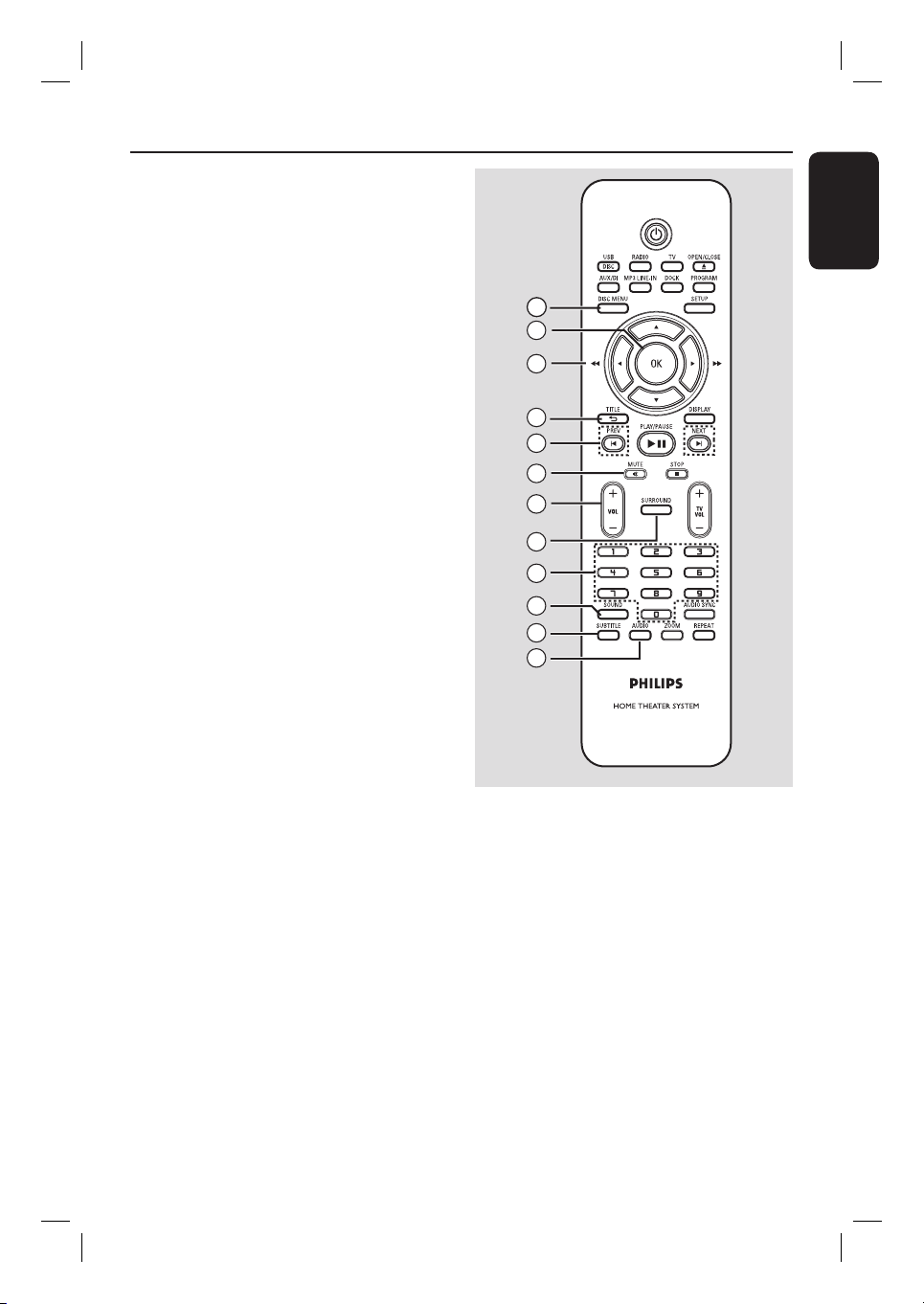
m DISC MENU
– For DVD, enters or exits disc contents
menu.
– For VCD/SVCD, enters digest menu.
n OK
– Con rms an entry or selection.
o v V b B
– DISC: selects movement direction in the
menu.
– DISC: press left or right for fast forward
and backward search.
– RADIO: press up or down to tune the
radio frequency.
– RADIO: press left or right to start auto
search.
p TITLE
– For DVD, go back to the previous menu.
– For VCD version 2.0 only;
During playback, display the disc title
menu or return to the main menu.
q PREVí / NEXT ë
– DISC: skips to the previous or next title/
chapter/track.
– RADIO: selects a preset radio station.
Remote Control (continued )
English
13
14
15
16
17
18
19
20
21
22
23
24
r MUTE %
– Mutes or restores the volume.
s VOL +/-
– Adjusts the volume level.
t SURROUND
– Selects multi-channel surround or
stereo mode.
u Numeric keypad 0-9
– Enters a track/title number of the disc.
– Enters a number of a preset radio station.
v SOUND
– Selects a prede ned sound effect.
w SUBTITLE
– Selects a DVD subtitle language.
x AUDIO
– DISC: selects an audio language/channel.
11
Page 12
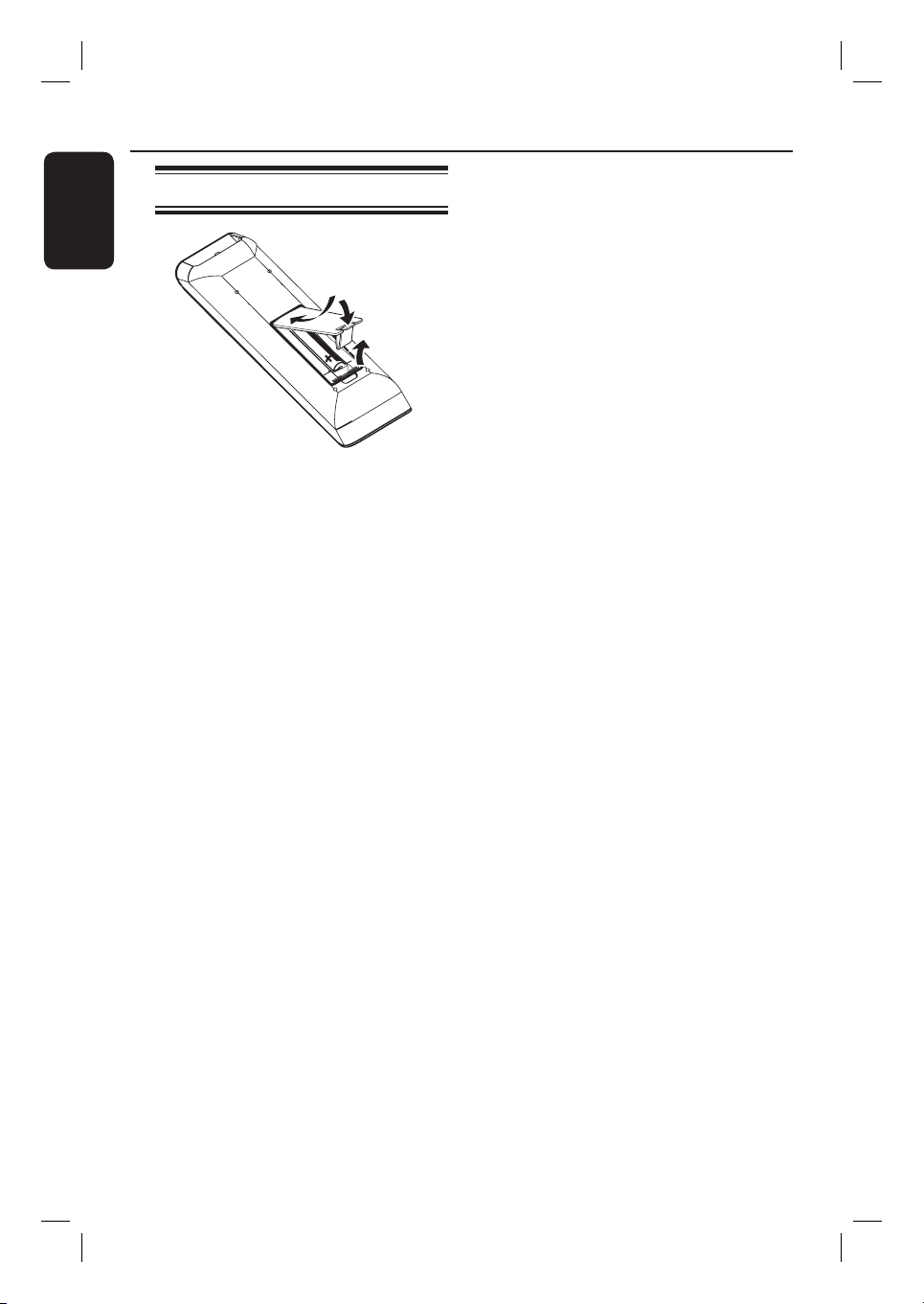
Remote Control (continued )
English
Using the remote control
A Open the battery compartment.
B Insert two batteries type R03 or AAA,
following the indications (+-) inside
the compartment.
C Close the cover.
D Point the remote control directly at the
remote sensor (iR) on the front panel.
E Select the source you wish to control by
pressing the DISC/USB, RADIO, AUX/DI,
MP3 LINE-IN, DOCK or TV button on
the remote control.
F Then select the desired function (for
example í, ë.)
CAUTION!
– Remove batteries if they are
exhausted or if the remote control
is not to be used for a long time.
– Never mix batteries (old and new
or carbon and alkaline, etc.).
– Batteries contain chemical
substances, they should be disposed
of properly.
12
Page 13
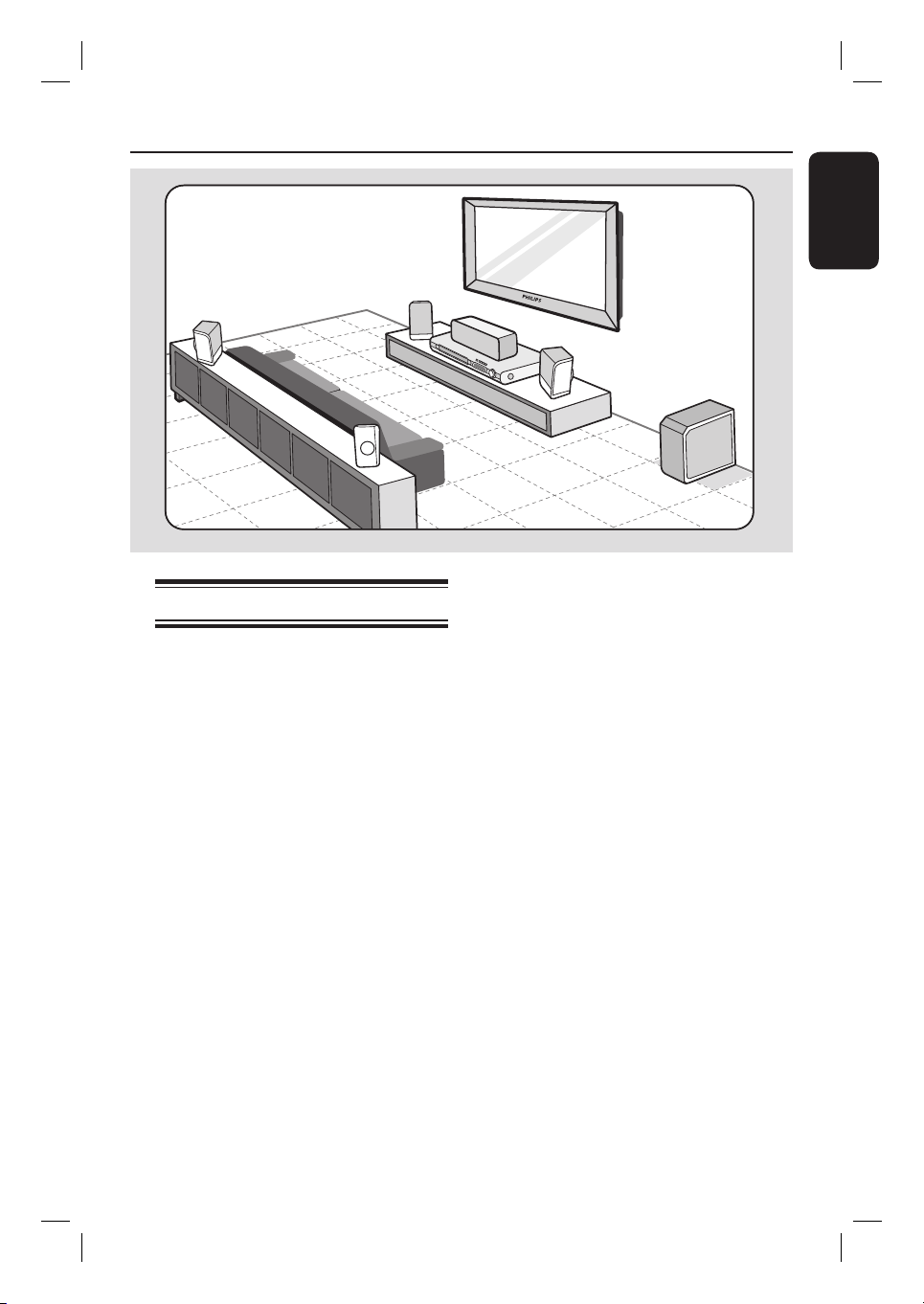
Basic Connections
English
REAR
LEFT
FRONT
LEFT
REAR
RIGHT
Step 1: Placing the speakers
The Philips Home Theater System is
simple to install. However, proper
system placement is critical to ensure an
optimum sound experience.
A Place the front left and right speakers at
equal distances from the TV and at an
angle of approximately 45 degrees from
the listening position.
B Place the center speaker above the TV or
the main unit so that the center channel’s
sound is localized.
C Place the rear speakers at normal
listening ear level facing each other or
hang on the wall.
D Place the subwoofer at the corner of the
room. Otherwise, keep it at least one
meter away from the TV.
CENTER
FRONT
RIGHT
Helpful Hints:
– The placement diagram shown here is
only a guideline that provides great system
performance. You may nd other
placement choices that are more suitable for
your room layout that provide the sound
experience you enjoy.
– To avoid magnetic interference, never
position the front speakers too close to your
TV.
– The rear speakers are labeled as REAR
LEFT or REAR RIGHT.
– The front speakers are labeled as
FRONT LEFT or FRONT RIGHT.
– For speaker setting, see ‘Getting Started Setting the speakers’ channel.’
13
Page 14
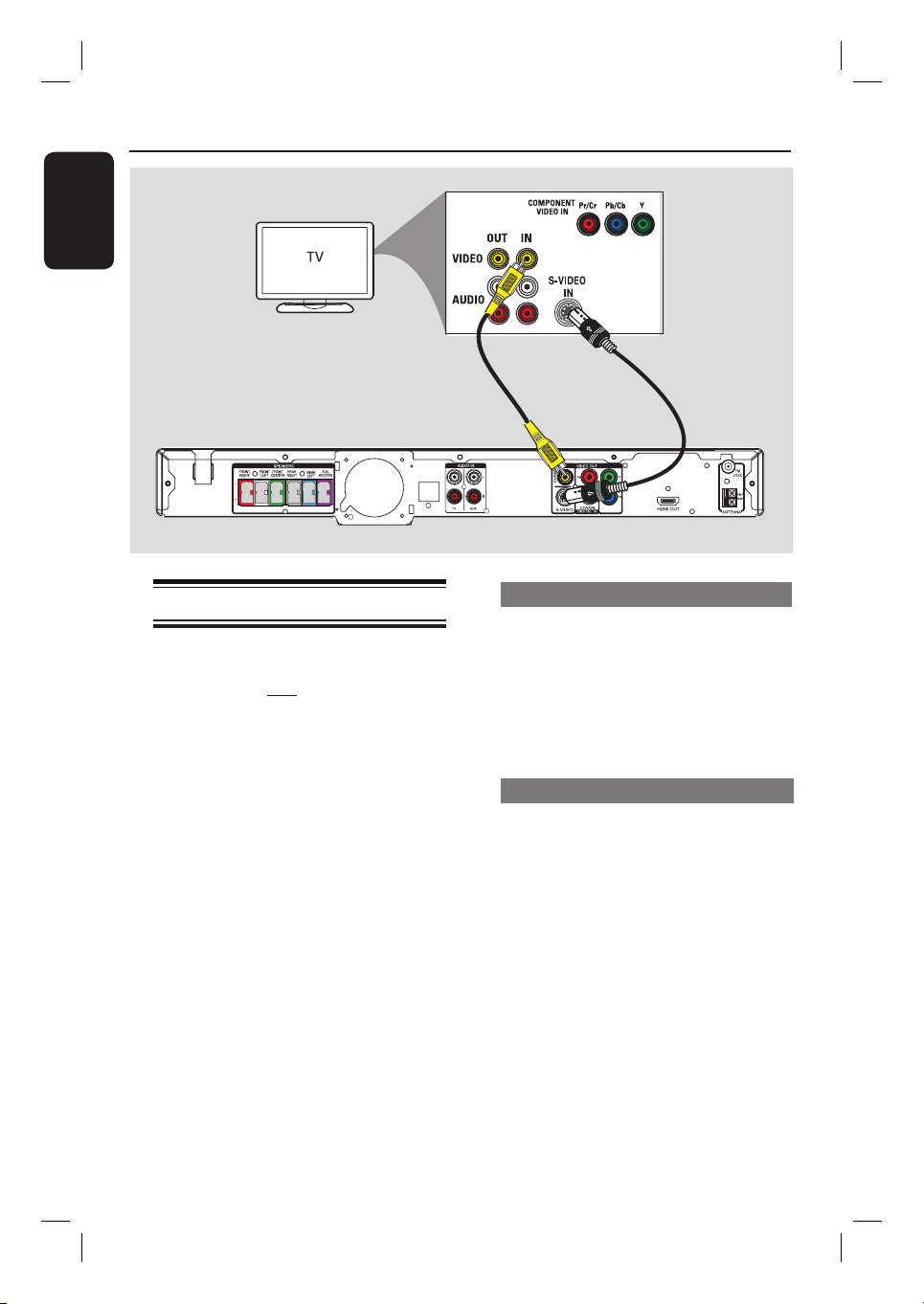
Basic Connections (cont inued)
English
Option 1
DOCK
Step 2: Connecting to TV
This connection enables you to view the
video playback from this unit. You only
need to choose one of the options
below to make the video connection.
– For a standard TV, follow option 1 or
2.
– For a progressive scan TV, follow
option 3.
– For a HDMI TV, follow option 4.
– For TV with only a single antenna
input jack, follow option 5.
Helpful Hints:
– It is important to connect this unit directly
to the TV in order to enjoy optimum video
quality.
– To hear the TV channels through this unit,
connect the AUDIO IN jacks to the
corresponding AUDIO output jacks on the TV
using an audio cable. Press TV on the remote
control when watching the TV programs.
Option 2
Option 1: Using the Video jack
Use the supplied composite video cable
(yellow) to connect the CVBS jack on
the main unit to the video input jack (or
labeled as A/V In, Video In, Composite or
Baseband) on the TV.
It provides good picture quality.
Option 2: Using the S-Video jack
Use an S-video cable (not supplied) to
connect the S-VIDEO jack on the main
unit to the S-Video input jack (or labeled
as Y/C or S-VHS) on the TV.
It provides excellent picture quality.
14
Page 15
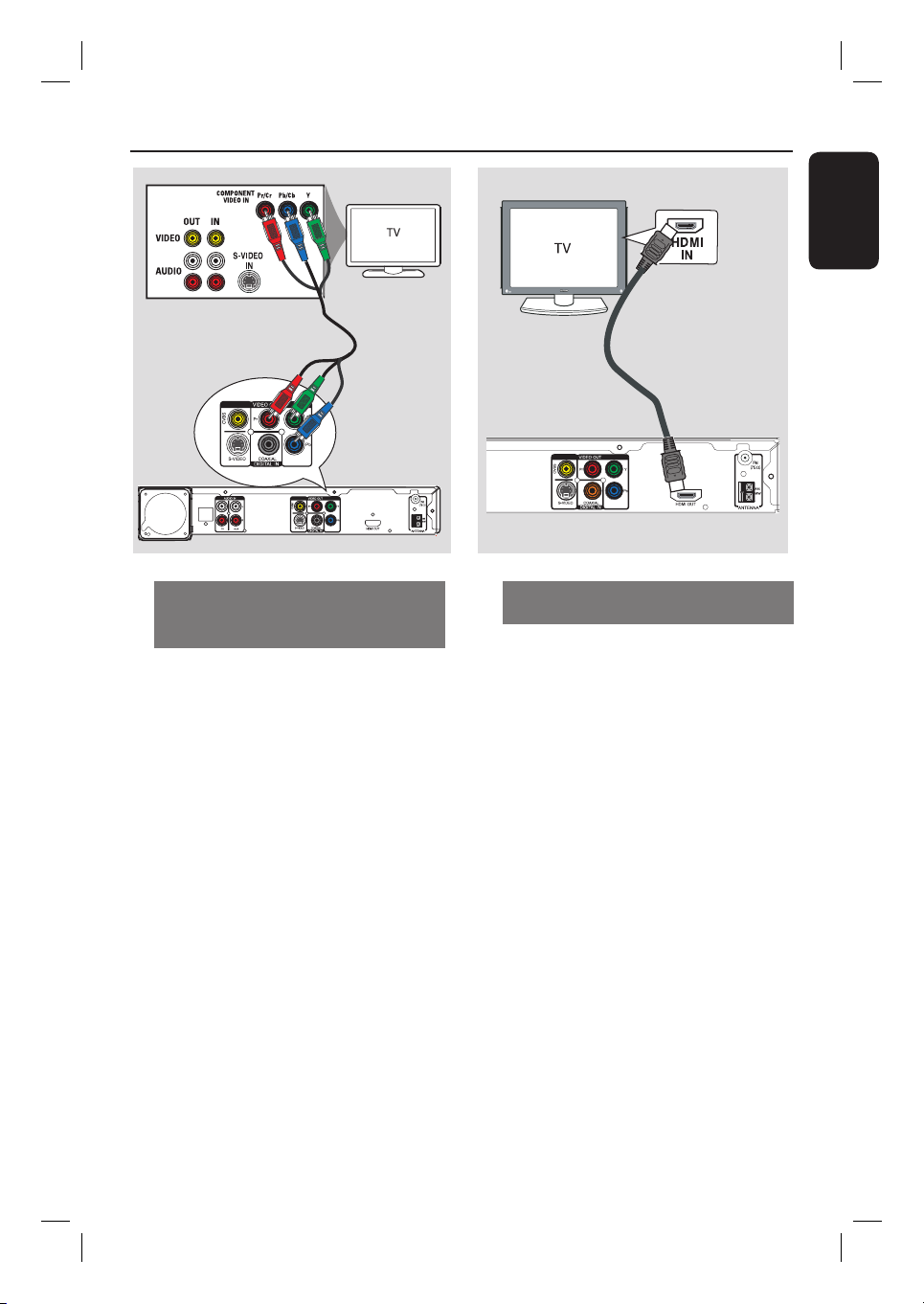
Basic Connections (cont inued)
English
Option 3
DOCK
Option 3: Connecting to a
Progressive Scan TV or component
video input
The progressive scan video quality is
only available when using Y Pb Pr
connection and a progressive scan TV is
required. It provides superior picture
quality when watching DVD movies.
A Use the component video cables (red/
blue/green - not supplied) to connect the
Y Pb Pr jacks on the main unit to the
corresponding component video input
jacks (or labeled as Y Pb/Cb Pr/Cr or
YUV) on the TV.
B If your TV accepts progressive signals,
proceed to chapter ‘Getting Started Setting up Progressive Scan feature’ for
detailed progressive feature setup.
Option 4
Option 4: Connecting to a HDMIcompatible TV
HDMI (High De nition Multimedia
Interface) is a digital interface that allows
pure digital video transmission without
the loss of image quality.
A Use the HDMI cable (not supplied) to
connect the HDMI OUT on the main
unit to the HDMI IN on a HDMIcompatible device (e.g., HDMI TV, HDCP
compliant DVI TV.)
B When you have completed the necessary
connections, installation and set-up, see
‘Audio Setup Page and Video Setup Page’
for optimum HDMI audio and video
settings.
Helpful Hints:
– The HDMI is backward compatible with
some DVI devices using an appropriate
adaptor plug.
– If a DVI device is connected, an additional
audio cable is required for audio transmission.
15
Page 16
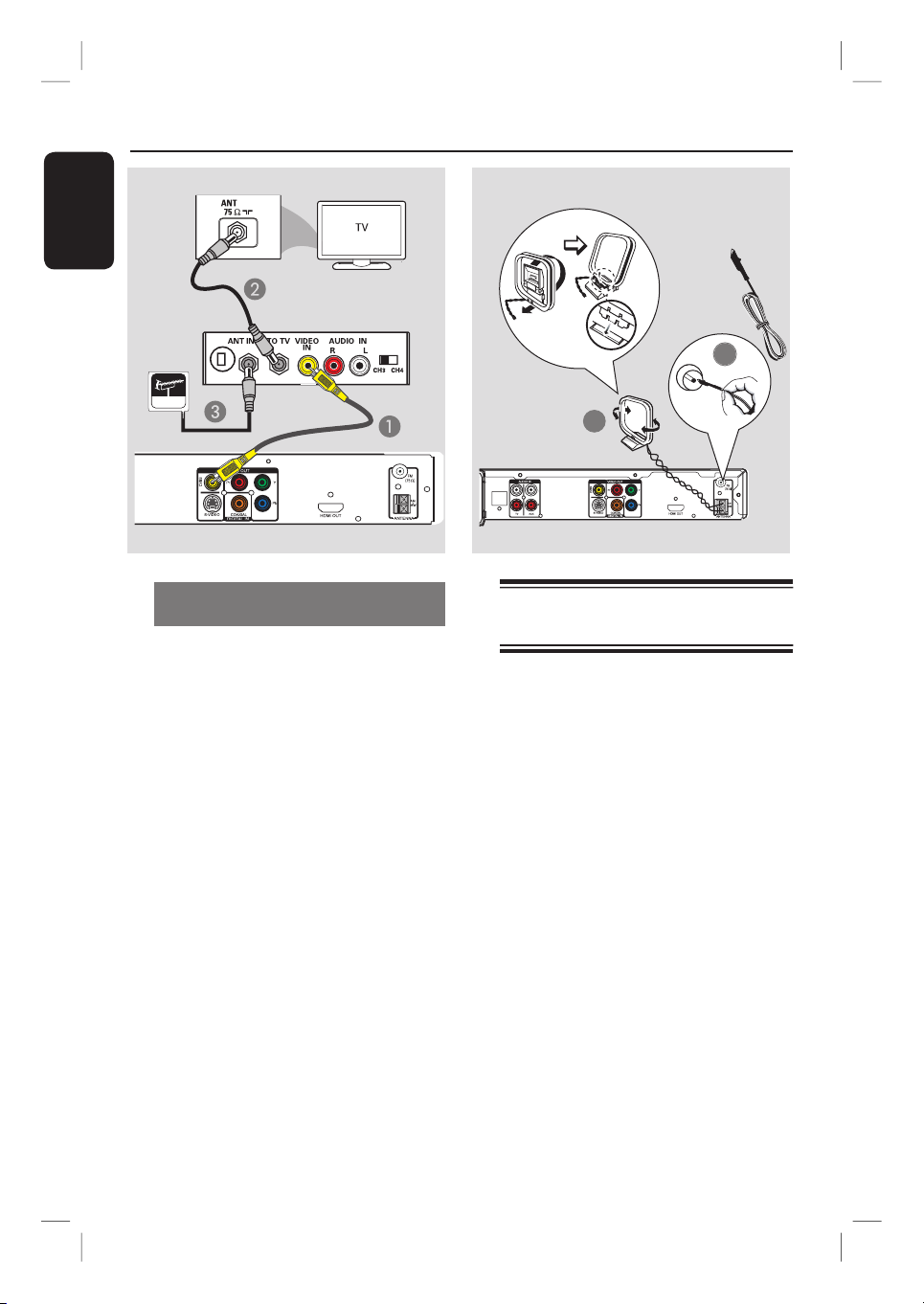
Basic Connections (continued)
English
Antenna
Option 5: Using an accessory RF
modulator
If your TV has only a single Antenna Input
jack (labeled as 75 ohm or RF In,) you
need an RF modulator in order to view
the DVD playback on the TV. See your
electronics retailer or contact Philips for
details about RF modulator availability
and operations.
A Use the supplied composite video cable
(yellow) to connect the main unit’s
CVBS jack to the video input jack on the
RF modulator.
B Use an RF coaxial cable (not supplied) to
connect ANTENNA OUT or TO TV jack
on the RF modulator to the ANTENNA
IN jack on the TV.
C Connect the Antenna or Cable TV
service signal to the ANTENNA IN or RF
IN jack on the RF modulator. (It may
have been connected to your TV
previously. Disconnect it from the TV.)
AM/MW antenna
FM
antenna
2
x the claw
into the slot
1
DOCK
Step 3: Connecting the FM
and AM/MW antennas
A Connect AM/MW loop antenna (not
supplied) to the AM/MW jack. Place
the AM/MW loop antenna on a shelf,
or attach it to a stand or wall.
B Connect the supplied FM antenna to the
FM 75 Ω jack. Extend the FM antenna
and x its ends to the wall.
For better FM stereo reception, connect
an external FM antenna (not supplied.)
Helpful Hints:
– Adjust the position of the antennas for
optimal reception.
– Position the antennas as far away as
possible from your TV, VCR or other
radiation source to prevent any unwanted
interference.
16
Page 17
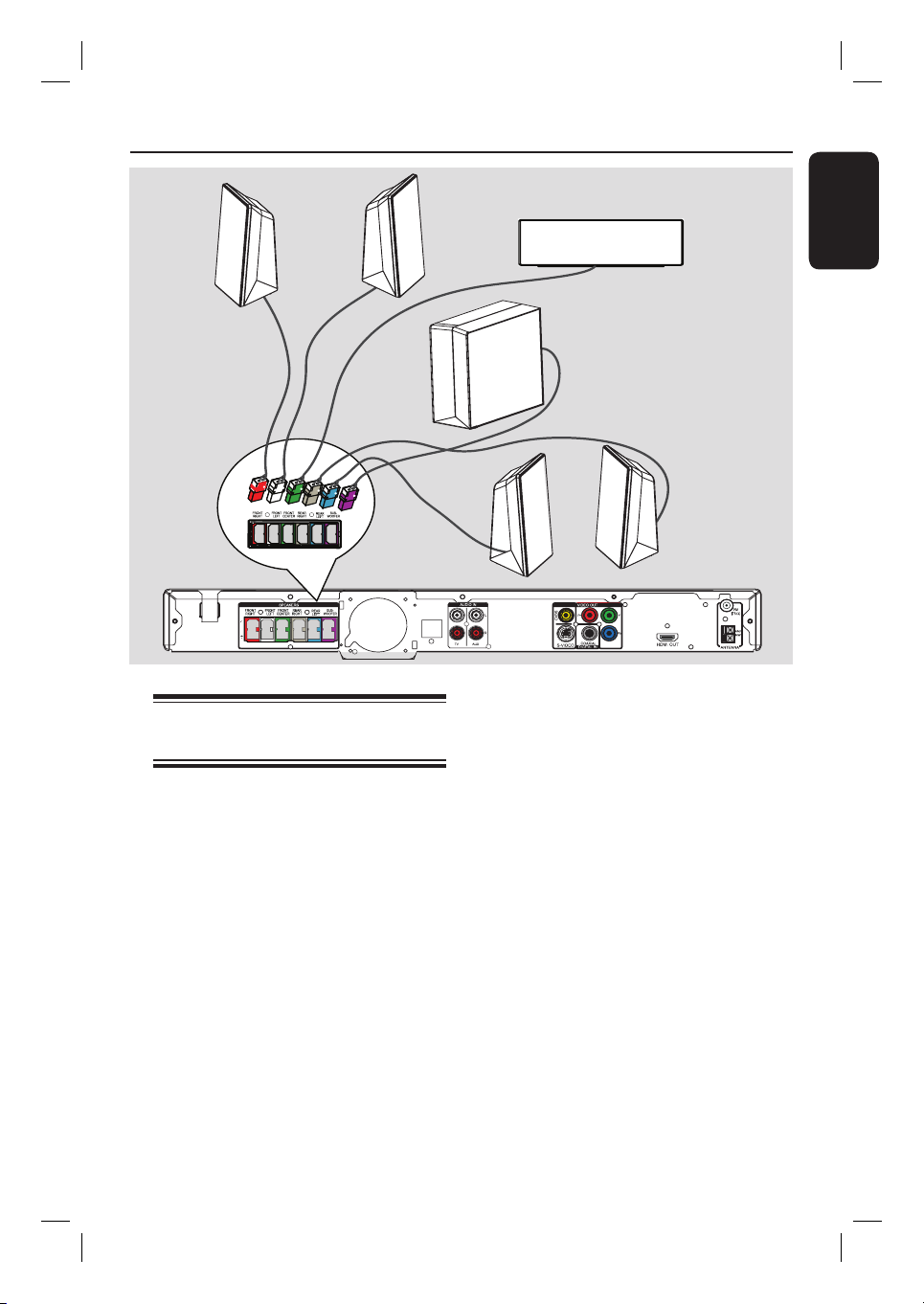
Basic Connections (cont inued)
FRONT
FRONT
RIGHT
LEFT
Step 4: Connecting speakers
and subwoofer
FRONT CENTER
English
SUBWOOFER
REAR RIGHT
REAR LEFT
DOCK
Connect all the speakers and subwoofer
to the matching jacks at the rear of the
main unit. Make sure that the colors of
the plugs and jacks are matched.
Helpful Hint:
– To prevent unwanted noise, never place
the speakers too close to the main unit,
subwoofer, AC power adapter, TV or any
other radiation sources.
17
Page 18
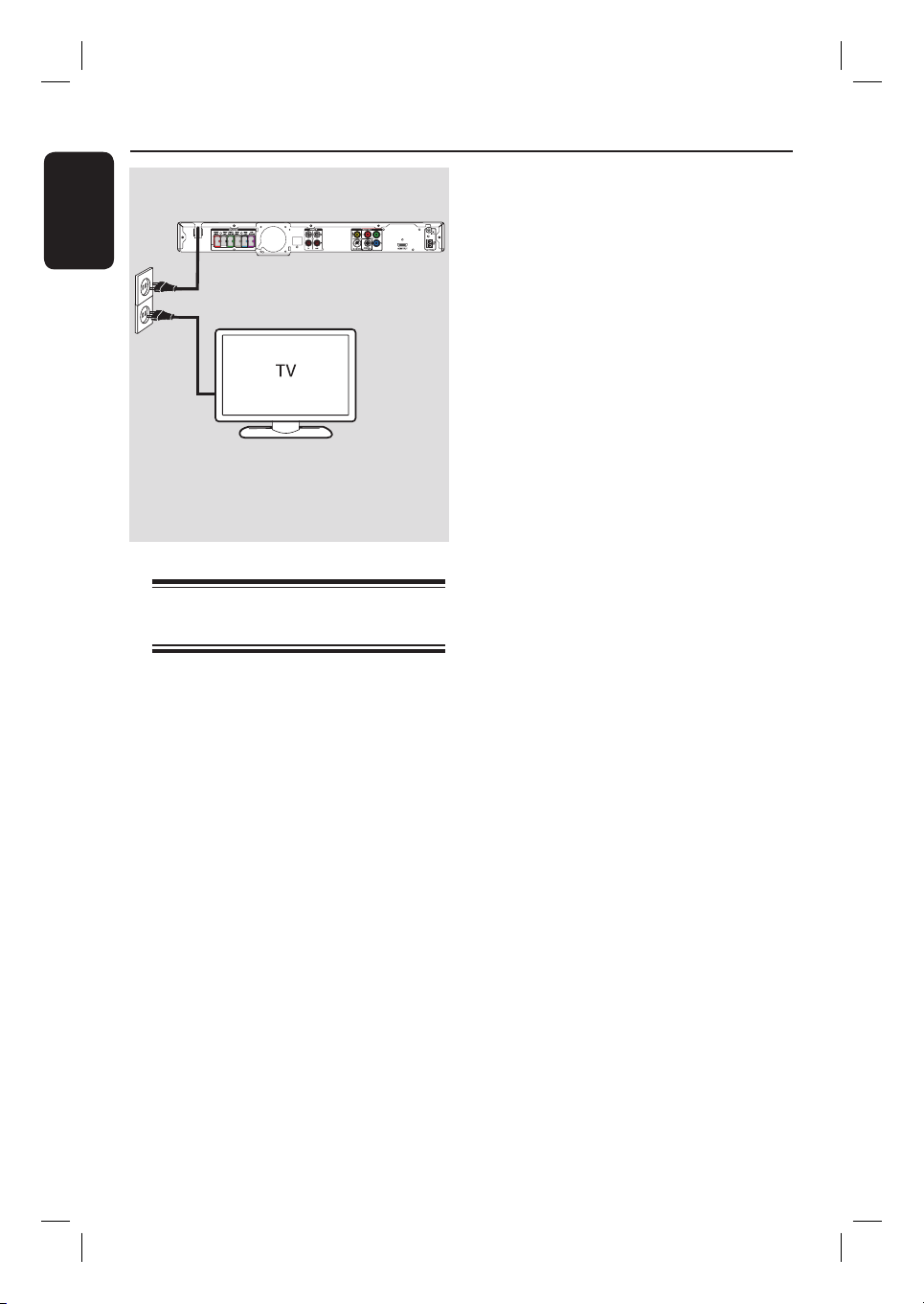
Basic Connections (cont inued)
English
DOCK
Step 5: Connecting the
power cord
After everything is connected
properly, connect the AC power
cord into the power outlet.
The standby LED on the main unit lights
up.
Helpful Hints:
– Refer to the type plate at the rear or
bottom of the product for identi cation and
supply ratings.
– Before making or changing any
connections, make sure that all the devices
are disconnected from the power outlet.
18
Page 19

Optional Connections
AUDIO OUT
English
DOCK
Cable/
Satellite Box
DIGITAL
L
R
OUT
DOCK
Connecting audio from TV
When connecting the audio output from
your TV to this Home Theater System,
you can have the sound of the TV output
on all the speakers. It enables you to
enjoy the multi-channel surround sound
capabilities.
Use an audio cable (red/white - not
supplied) to connect the AUDIO IN-TV
jacks on the main unit to the AUDIO
OUT jacks on the TV.
To listen to the sound, press TV on the
remote control as the sound source that
you want to listen to.
DVD Recorder/VCR
Connecting to cable box/
satellite receiver and
recorder/VCR
This unit provides analog and digital audio
connection. You can connect the audio
output from an audio/video device (e.g.
DVD Recorder, VCR, Cable/Satellite
Box) to this Home Theater System in
order to enjoy the multi-channel
surround sound capabilities.
Use an audio cable (red/white - not
supplied) to connect the AUDIO INAUX jacks on the main unit to the
AUDIO OUT jacks on the connected
device.
To listen to the sound, press AUX/DI to
select ‘AUX’ as the sound source that
you want to listen to.
Or
Use a coaxial cable (not supplied) to
connect the COAXIAL DIGITAL IN
jack on the main unit to the DIGITAL
output jack on the connected device.
To listen to the sound, press AUX/DI to
select ‘DI’ as the sound source that you
want to listen to.
19
Page 20

Getting Started
English
Finding the correct viewing
channel
A Press SOURCE button on the main unit
until ‘DISC’ appears on the display panel
(or DISC/USB on the remote control.)
B Turn on the TV and switch it to the
correct video-in channel.
You may go to the lowest channel on
your TV, then press the Channel Down
button on your TVs remote control until
you see the Video In channel.
You may press ° button repeatedly
on your TV’s remote control.
Usually this channel is between the
lowest and highest channels and may be
called FRONT, A/V IN, VIDEO, etc..
If you are using a RF modulator, set
the TV to channel 3 or 4.
Refer to your TVs user manual on
how to select the correct input on your
TV.
Switching to different play
source
Press the SOURCE button on the front
panel repeatedly to select :
DISC ¤ FM ¤ AM ¤ DOCK ¤ TV
¤ AUX ¤ DI ¤ MP3 LINE-IN
¤ DISC ....
Or
Press DISC/USB, RADIO, DOCK,
TV, AUX/DI or MP3 LINE-IN on the
remote control.
Press DISC/USB to toggle between
DISC and USB mode (if USB is detected.)
Press RADIO to toggle between FM
and AM/MW band.
Press DOCK for connecting to the
iPod/GoGear player that is attached to
the docking station.
If the audio input on this unit is
connected to your TV, press TV to hear
the TVs sound output through this unit.
Press AUX/DI to switch to the
additional audio device that is connected
to the AUDIO IN-AUX or COAXIAL
DIGITAL IN jack on this unit.
Press MP3 LINE-IN to switch to the
portable audio player that is connected
to the MP3 LINE-IN jack on this unit.
20
Page 21

Getting Started (cont inued)
Setting language preferences
The language options are different
depending on your country or region. It
may not correspond to the illustrations
shown on the user manual.
On-screen display (OSD) language
The OSD (On-Screen Display) language
for this unit remains as you have set it,
regardless of the changes made to the
DVD disc language.
A In disc mode, press SETUP on the
remote control.
{ General Setup Page } appears.
B Press to highlight { OSD Language }
in the menu and press .
General Setup Page
Disc Lock
Display Dim
Program
OSD Language
Screen Saver
Sleep
DivX(R) VOD Code
C Use keys to select a language and
press OK to con rm.
English
Espanõl
Français
Audio, Subtitle and Menu language
for DVD playback
You can select your preferred language
settings for DVD playback. If the
selected language is recorded on the
DVD disc, this unit will automatically play
the disc in that language. Otherwise, the
disc’s default language will be used
instead.
A Press Ç twice to stop playback (if any,)
then press SETUP.
B Press repeatedly to select
{ Preference Page. }
C Use keys to select one of the
options below and press .
Preference Page
Audio
Subtitle
Disc Menu
Parental
Surround
PBC
MP3/JPEG Nav
Password
{ Audio }
Select the preferred audio language for
DVD playback.
{ Subtitle }
Select the preferred subtitle language for
DVD playback.
English
Chinese (Simp)
French
Spanish
Portuguese
Polish
Italian
Turkish
English
{ Disc Menu }
Select the preferred disc menu language
for DVD playback.
D Use keys to select a language and
press OK to con rm.
21
Page 22

Getting Started (cont inued)
English
If the language you want is not
available in the list, select { Others. }
Use the numeric keypad (0-9) on the
remote control to enter the 4-digit
language code ‘XXXX’ (see last page) and
press OK to con rm.
E Repeat steps C ~ D for other settings.
Helpful Hints:
– During DVD playback, you can switch the
audio and subtitle languages by pressing the
AUDIO and SUBTITLE buttons on the
remote control. However, this does not
change the default settings you have made
here.
– For some DVDs, the subtitle/audio/menu
language can only be changed via the DVD
disc menu.
Setting the TV Display
Set the aspect ratio of this unit according
to the TV type you have connected. The
format you select must be available on
the disc. If it is not, the setting for TV
display will not affect the picture during
playback.
A In disc mode, press SETUP on the
remote control.
B Press repeatedly to select { Video
Setup Page. }
C Press to highlight { TV Display } in
the menu and press .
Video Setup Page
TV Type
TV Display
Progressive
Picture Setting
HDMI Setup
Closed Caption
{ 4:3 Pan Scan }
Select this if you have a
conventional TV and
want both sides of the
picture to be trimmed or formatted
to t your TV.
4:3 Pan Scan
4:3 Letter Box
16:9 Wide Screen
22
{ 4:3 Letter Box }
Select this if you have a
conventional TV. In this
case, a wide picture with
black bands on the upper and lower
portions of the TV will be displayed.
{ 16:9 Wide Screen }
Select this if you have a
wide-screen TV.
D Select one of the options and press OK
to con rm.
Page 23

Getting Started (cont inued)
Setting up Progressive Scan
feature
(for Progressive Scan TV only)
The progressive scan displays twice the
number of frames per second than
interlaced scanning (ordinary normal TV
system.) With nearly double the number
of lines, progressive scan offers higher
picture resolution and quality.
Before you start...
Ensure that you have connected this unit
to a progressive scan TV using the
Y Pb Pr connection (see ‘Option 3:
Connecting to a Progressive Scan TV or
component video input’.)
A Turn on the TV to the correct viewing
channel for the this unit.
Make sure that the TVs progressive
scan mode is turned off (or set to
interlaced mode.) Refer to your TVs user
manual.
B Turn on this unit and press DISC/USB
on the remote control.
C Press SETUP on the remote control.
D Press repeatedly to select { Video
Setup Page. }
Video Setup Page
TV Type
TV Display
Progressive
Picture Setting
HDMI Setup
Closed Caption
Off
On
F Read the noti cation message on the TV
and con rm your action by selecting the
in the menu and press OK.
There will be no picture on your TV
at this state until you have turned
on the progressive scan mode on
your TV.
G Turn on your TV progressive scan mode,
refer to your TVs user manual.
A message appears on the TV.
H Con rm your action by selecting the
in the menu and press OK.
The setup is now completed and you
can start to enjoy the high quality picture.
If no picture is displayed
A Press OPEN/CLOSE ç.
B Press on the remote control.
C Press AUDIO on the remote control.
Helpful Hints:
– If a blank/distorted screen appears, wait
for 15 seconds for the auto recovery.
– There are some progressive scan TVs that
are not fully compatible with this unit,
resulting in an unnatural picture when
playing back a DVD VIDEO disc in the
progressive scan mode. In such a case, turn
off the progressive scan feature on this unit
and your TV.
English
E Move to { Progressive } > { On } in the
menu and press OK to con rm.
23
Page 24

Getting Started (cont inued)
English
Setting the speakers’
channels
You can adjust the delay times (center
and surround only) and volume level for
individual speakers. These adjustments let
you optimize the sound according to
your surroundings and setup.
Before you start...
Stop the disc playback by pressing STOP
button twice or remove the disc from
the disc tray. Otherwise, the settings are
not accessible.
A In disc mode, press SETUP on the
remote control.
B Press
C Press to highlight { Speakers
repeatedly to select { Audio
Setup Page. }
Volume } and press .
Audio Setup Page
Speakers Volume
Speakers Delay
HDMI Audio
CD Upsampling
Audio Sync
Speakers Level Setup
Front Left
Front Right
Center
Subwoofer
Rear Left
Rear Right
0dB
0dB
0dB
0dB
0dB
0dB
E Use keys to highlight { Speakers
Delay } and press .
Audio Setup Page
Speakers Volume
Speakers Delay
HDMI Audio
CD Upsampling
Audio Sync
Speakers Distance Setup
Center
Rear Left
Rear Right
0ms
0ms
0ms
F Use keys to set the delay times
(0 ms ~ 15 ms) for centre and rear
speakers that best suit your surround
sound needs.
G Press OK to con rm.
Helpful Hints:
– A 1ms increase/decrease of delay time is
equivalent to 30 cm change in distance.
– Use the longer delay time settings when
the rear speakers are closer to the listener
than the front speakers.
– The test tone will be automatically
generated to help you judge the sound level
of each speaker.
D Use keys to set the volume level for
each speaker (-6dB ~ +6dB) and press
OK to con rm.
24
Page 25

Disc Operations
Playable discs
Your DVD home theater system
plays:
– Digital Versatile Discs (DVDs)
– Video CDs (VCDs)
– Super Video CDs (SVCDs)
– Finalized DVD Recordable (DVD±R),
DVD Rewritable (DVD±RW)
– Audio Compact Discs (CDs)
– MP3/ Windows Media™ Audio discs,
picture (Kodak, JPEG) les on
CD-R(W)
– ISO 9660/UDF format
– JPEG resolution support up to
3072 x 2048
– Supported sampling frequencies :
32 kHz, 44.1 kHz, 48 kHz
– Supported Bit-rates : 32~256 (kbps),
variable bit rates (average 128 kbps)
– DivX les on CD-R(W)/DVD+R(W):
– DivX 3/4/5/6, DivX Ultra
Region Codes for DVD discs
DVD discs and players are designed with
regional restrictions. Before playing a disc,
make sure the disc is for the same region
as your player. The regional code for this
unit is indicated at the rear or bottom
panel.
Notes:
– If the inhibit icon (ø or X) appears
on the TV when a button is pressed,
it means the function is not
available on the current disc or at
the current time.
– Never put any objects other than
discs on the disc tray. Doing so may
cause the disc player to malfunction.
Playing a disc
A Press SOURCE repeatedly until ‘DISC’
appears on the display panel (or press
DISC/USB on the remote control.)
B Turn on the TV to the correct viewing
channel for this unit.
The blue DVD background screen
appears on the TV.
C Press OPEN/CLOSE ç to open the
disc tray.
D Load a disc and press OPEN/CLOSE
ç to close the disc tray.
Make sure the disc label is facing up.
For double-sided discs, load the side
which you want to play facing up.
E Playback starts automatically.
See the following pages for more
playback options and features.
Helpful Hints:
– If you are having trouble playing a certain
disc, remove the disc and try a different one.
Improperly formatted discs cannot be played
on this unit.
– Some discs cannot be played on this player
due to the con guration and characteristics
of the disc, or due to the condition of
recording and authoring software that was
used.
English
25
Page 26

Disc Operations (continued )
English
Basic playback controls
Pausing playback
During playback, press u.
While in pause mode, you can press
to step forward one frame at each
press.
To resume playback, press u again.
Selecting another track/chapter
Press í / ë or use the numeric
keypad 0-9 to key in a track/chapter
number.
If the repeat track mode is active,
press again to replay the same track/
chapter.
Searching backward/forward
Press m / M on the remote control.
While searching, press m / M
repeatedly to decrease/increase the
search speed.
To resume normal playback, press
u.
Stopping playback
Press Ç.
Helpful Hints:
– If the message ‘To playback from the
beginning, press PREV key’ appears on the
TV while you load in a disc, you can press
í to start playback from the beginning.
– This is a power-saving feature, this unit will
automatically switch to standby mode if you
do not press any buttons within 15 minutes
after a disc has stopped playing.
Selecting various repeat/
shuf e functions
The available of the repeat play options
and shuf e play mode are vary depending
on the disc type.
While playing a disc, press
REPEAT on the remote control
repeatedly to choose a repeat/shuf e play
mode.
DVD
RPT ONE (repeat chapter)
RPT TT (repeat title)
SHUFFLE (random play)
RPT SHF (repeat random play)
RPT OFF (exit repeat mode)
VCD/SVCD/CD
RPT ONE (repeat track)
RPT ALL (repeat disc)
SHUFFLE (random play)
RPT SHF (repeat random play)
RPT OFF (exit repeat mode)
MP3/DivX/Windows Media™ Audio
RPT ONE (repeat track)
RPT ALL/FLD (repeat folder)
SHUFFLE (random play)
RPT OFF (exit repeat mode)
Helpful Hint:
– Repeat playback is not possible on VCDs
when the PBC mode is turned on.
26
Page 27

Disc Operations (cont inued)
Programming disc tracks
(not for Picture CD/MP3 discs)
You can play the contents of the disc in
the order you want by programming the
playing order of the tracks.
A Press PROGRAM on the remote
control.
The programming menu appears.
Program: Track (01-16)
6
2
12
B Use the numeric keypad (0-9) to
enter a valid track/chapter number.
C Use keys to move the cursor to
the next position.
If there are more than ten total program
tracks, select { Next } on the screen and
press OK (or press ëon the remote
control) to access the next programming
page.
To remove the track/chapter from the
programming menu, select the track/
chapter and press OK.
D Once complete, select { Start } on the
screen and press OK to start playback.
Playback starts from the selected track
under the programmed sequence.
E To exit the program menu, select
{ Exit } in the menu and press OK.
7
8
9
10
Exit Start Next
Other playback features
for video discs (DVD/VCD/
SVCD)
Note:
The operating features described here
might not be possible for certain discs.
Always refer to the instructions supplied
with the discs.
Using the Disc Menu
Depending on the disc format, a menu
may appear on the TV screen once you
load the disc.
To select a playback feature or item
Use keys or numeric keypad
0-9 on the remote control, then press
OK to start playback.
To access or remove the menu
Press DISC MENU on the remote
control.
English
27
Page 28

Title
Track
Disc Operations (continued )
English
Viewing playback information
This unit can display the disc playback
information (for example, title or chapter
number, elapsed playing time, audio/
subtitle language) and a number of
operations can be done without
interrupting disc playback.
A During playback, press DISPLAY.
A list of available disc information
appears on the TV.
DVD
Menu
Title
Chapter
Audio
Subtitle
Bitrate 7
01/01
02/99
2ch Chi
Off
Title Elapsed
VCD/SVCD
Menu
Track
Disc Time
Track Time
Repeat
Bitrate 8
09/16
1:16:05
0:04:32
Off
Total Elapsed
B Use keys to view the information
and press OK to access.
C Use the numeric keypad 0-9 to input
the number/time or use keys to
make the selection,
D Press OK to con rm.
Playback changes according to the
chosen time or to the selected title/
chapter/track.
Zooming in/out
This option allows you to zoom in or out
the picture on the TV and to pan through
the picture.
A During playback, press ZOOM
repeatedly to select a different zoom
factor.
Playback continues.
B Use keys to pan through the
zoomed image.
C Press ZOOM repeatedly to return to
the original size.
Changing subtitle language
This operation works only on DVDs with
multiple subtitle languages. You can
change the language you want while
playing a DVD.
Press SUBTITLE repeatedly to select
different subtitle languages.
Switching camera angles
This option is only available on DVDs
that contain sequences recorded from
different camera angles. This allows you
to view the picture from different angles.
A During playback, press DISPLAY,
Playback information menu appears.
B Press V to highlight ‘ANGLE’ function in
the menu.
C If different camera angles choices are
available, press B and numeric keys to
select.
28
Page 29

Disc Operations (cont inued)
Changing sound track language
This operation works only on DVDs with
multiple sound track languages, or VCDs
with multiple audio channels.
Press AUDIO repeatedly to select the
available audio languages.
For VCD – changing the audio
channel
Press AUDIO repeatedly to select the
available audio channels provided by the
disc (STEREO, MONO LEFT, MONO
RIGHT or MIX MONO.)
Setting the delay times for audio
playback
This feature allows you to adjust the
audio delay times if the video playback is
slower than the audio output streams,
hence resulting in ‘Lip-sync’. The only
way to correct ‘Lip-sync’ error caused by
delayed video is to delay audio by equal
amount.
A Press AUDIO SYNC
B Within ve seconds, use the VOL +-
to set the audio output delay times (0 ~
200 ms).
If the volume control is not used
within ve seconds, it will resume its
normal volume control function.
Playback Control (VCD only)
Playback Control (PBC) playback allows
you to play Video CDs interactively,
following the menu on the display. The
PBC feature on this unit is turned on by
default.
For VCDs with Playback Control
(PBC) feature (version 2.0 only)
During playback, press TITLE to
return to the disc title menu or main
menu.
Helpful Hint:
– Set your preferred default PBC setting in
the setup menu, see ‘Setup Menu Options { Preference Page }.’
English
Helpful Hint:
– Set your preferred default AUDIO SYNC
setting in the setup menu, see ‘Setup Menu
Options - { Audio Setup Page }.’
29
Page 30

Disc Operations (continued )
English
Preview function (VCD/SVCD only)
This function allows you to preview the
contents of a VCD/SVCD.
Press DISC MENU.
A
Select Digest Type:
Track Digest
Disc Interval
Track Interval
B Use keys to select one of the
following options and press OK.
{ Track Digest }
View six different tracks on one screen
each time. It allows you to have a quick
glance at all the tracks on the disc.
{ Disc Interval }
View the whole disc in six thumbnail
pictures. It divides a disc into six
portions at regular intervals and displays
them on one screen.
{ Track Interval }
View the content of a single track in six
thumbnail pictures. It divides a single
track into six portions at regular intervals
and displays them on one screen.
This option is only available during
playback mode.
01 02 03
To go to the previous or next page, press
í / ë.
To return to the main menu, select
{ Menu } on the screen and press OK.
Press OK on the selected thumbnail
picture to start playback from there.
C To exit the preview menu, select
{ Exit } on the screen and press OK.
30
04 05 06
Exit Menu
Page 31

Disc Operations (cont inued)
Playing a MP3/ WMA disc
This unit can playback most of the MP3
and Windows Media™ Audio les
recorded on a recordable disc or
commercial CD.
Before you start ...
Turn on your TV to the correct Video In
channel. See ‘Finding the correct viewing
channel’ for details.
A Insert a MP3/WMA disc.
The disc reading time may exceed 30
seconds due to the complexity of the
directory/ le con guration.
The disc menu appears on the TV.
00:06 04:04 001/018
\UDF_MP3\
Previous
08-AudioTrack
09-AudioTrack
10-AudioTrack
11-AudioTrack
12-AudioTrack
13-AudioTrack
14-AudioTrack
000 018 000 Disc
B If the disc main menu contains various
folders, use keys to select a desired
folder and press OK to open the folder.
C Use keys to select a track/ le and
press OK to start playback.
Playback starts from the selected le
and continue through to the end of the
folder.
During playback;
Press í / ë to playback another track/
le in the current folder.
Press m / M to fast reverse/forward
search for a music track.
To select another folder from the
current disc, press repeatedly to
highlight ‘Previous’ folder and press OK
to return to the root menu.
Press REPEAT repeatedly to access
various play modes.
D To stop playback, press Ç.
Helpful Hints:
– To skip the folders menu when you load a
MP3/JPEG disc, set the MP3/JPEG NAV
setting in the Preference Setup Page to
{ Without Menu. }
– Only the rst session of a multi-session CD
will be played back.
– It is normal to experience an occasional
“skip” while listening to your MP3/WMA disc
due to poor clarity of digital contents during
internet downloading.
– If any special characters are present in the
MP3/WMA track name (ID3) or album
name, it might not be displayed correctly on
the screen because this unit does not support
the characters.
English
31
Page 32

Disc Operations (continued )
English
Playing a JPEG image le
(slide show)
Before you start ...
Turn on your TV to the correct Video In
channel. See ‘Finding the correct viewing
channel’ for details.
Insert a JPEG photo CD (Kodak Picture
CD, JPEG.)
For a Kodak disc, the slide show
begins automatically.
For a JPEG disc, the picture menu
appears on the TV. Press u to start the
slide-show playback.
Helpful Hint:
– It may require longer time for this unit to
display the disc content on the TV due to the
large number of songs/pictures compiled into
one disc.
Supported le format:
– The le extension has to be ‘*.JPG’
and not ‘*.JPEG’.
– This unit can only display digital camera
pictures according to the JPEG-EXIF
format, typically used by almost all digital
cameras. It cannot display Motion JPEG,
progressive JPEG and other JPEG
formats, or pictures in formats other
than JPEG, or sound clips associated with
pictures.
Preview function
A During playback, press Ç.
12 thumbnail pictures will be displayed
on the TV.
B Press í / ë to display the other
pictures on the previous/next page.
C Use keys to select one of the
pictures and press OK to start playback.
D Press DISC MENU to return to Picture
CD menu.
Zoom picture
A During playback, press ZOOM
repeatedly to select a different zoom
factor.
B Use keys to pan through the
zoomed image.
Rotating/ ipping the picture
During playback, use keys to
rotate/ ip the picture on the TV.
: ip the picture vertically
: ip the picture horizontally
: rotate the picture anti-clockwise
: rotate the picture clockwise
32
Page 33

Disc Operations (cont inued)
Playing MP3/WMA music and
JPEG pictures simultaneously
You can create a musical slide show if the
disc contains both the MP3/WMA music
and JPEG picture les.
A Insert a MP3/WMA disc that contains
music and pictures.
B Select a track in the menu and press u
to start playback.
C During music playback, use keys to
select a picture le from the disc menu
and press .
The picture les will be played back
through to the end of the folder.
The music keeps playing back and will
be repeated if reaches the end of the
selected album, playlist or track.
D To stop simultaneous playback, press
DISC MENU followed by x.
OK
Playing a DivX disc
This unit supports the playback of DivX
movies which you can copy from your
computer onto a recordable disc. See
‘Setup Menu Options - { General Setup
Page - DivX(R) VOD code }’ for details.
A Insert a DivX disc.
B Use keys to navigate to the
title you want to play.
C Press OK to start playback.
During playback;
If the DivX disc has multilingual subtitles,
you can press SUBTITLE on the
remote control to change the subtitle
language.
If the DivX title has different audio
tracks, you can press AUDIO on the
remote control to change the audio
stream.
Use m / M keys on the remote
control to perform fast reverse/forward
search.
Press DISPLAY repeatedly until the
Time Search menu appears, key in the
time where playback should start.
Playback skips to the time entered.
English
Helpful Hints:
– Subtitle les with the following le name
extensions (.srt, .smi, .sub, .ssa, .ass) are
supported but do not appear on the le
navigation menu.
– The subtitle le name has to be the same
as the le name of the movie.
– The subtitle can only be displayed up to an
average of 45 characters.
33
Page 34

Playback - GoGear/iPod
English
Playing music from
compatible GoGear/iPod
devices
Music on your Philips GoGear/Apple iPod
can be played on this unit with the
support the docking station. It enables
you to enjoy the superior sound output
from the speaker system.
The docking station supports the
following GoGear/iPod range:
iPod
GoGear
Preparing the docking station
The supplied docking station has two
types of cradles, one for GoGear and
another for iPod. Different types of dock
adaptors are provided to support various
GoGear/iPod range.
80GB, 60GB,30GB, Nano,
40GB, 20GB, 20GB,, Mini
HDD1840, 1850
SA9100, 9200
GoGear
Playing from GoGear/iPod
VIDEO IN
(A)
A Connect the docking station to the
DOCK jack on this unit.
The (A) connection is only required for
photo and video playback from iPod.
Before you begin, turn on your TV to the
correct video-in channel and make sure
that the ‘TV ON’ setting of your iPod is
turned on.
B Dock your GoGear or iPod in the
correct cradle and turn it on.
C Press DOCK on the remote control to
switch this unit to ‘DOCK’ mode.
D Start playback on your GoGear/iPod.
The music will be heard through the
speakers.
iPod
A Slide the dock station’s cover to select
the correct docking cradle.
The default accessible cradle is for
iPod.
B Select the matching dock adaptor and
attach it to the cradle.
Find the correct type number at the
bottom of the dock adaptor for your
GoGear/iPod.
34
The following buttons on the remote
control can be used to control the
GoGear/iPod playback.
Remote Control
DISC MENU
PLAY/PAUSE
PREV/NEXT
OK
iPod GoGear
Helpful Hints:
– The docking station is specially designed
for use with this unit. Never try it on other
device.
– Whenever this unit is powered up and the
docking station is connected to it, the battery
of the docked GoGear or iPod will be
charged automatically.
Page 35

Playback - USB Device
Playing from USB ash drive
or USB memory card reader
You can play or view the data les (JPEG,
MP3, Windows Media™ Audio or DivX)
in the USB ash drive or USB memory
card reader. However, editing or copying
the data le is not possible.
A Connect the USB ash drive / USB
memory card reader directly to the USB
jack on this unit (as shown in the above
illustration.)
B A message appears on the TV for 5 ( ve)
seconds when the device is detected.
D Select the le to play and press u.
For more playback information, see
‘Playing a MP3/WMA disc,’ ‘Playing a JPEG
image le (slideshow)’ or ‘Playing a DivX
disc’ for details.
During playback, you can press
DISC/USB to return to the disc mode.
E Before removing the USB device, press
Ç to stop playback or press DISC/USB
to switch to disc mode.
Helpful Hints:
– The USB jack does not support the
connection of other USB devices except to a
USB ash drive / USB memory card reader.
– When the USB device does not t into the
USB jack, a USB extension cable is required.
– You can only read and playback the
content from the USB device.
– Copy-protected contents are not playable.
English
Press DISC/USB to select device
C Press DISC/USB on the remote control
to access the data in the drive.
When using multiple drives on a single
card reader, only one of the connected
cards can be accessed.
The device numbers may vary from
different card readers.
35
Page 36

Playback - Other Audio Player
English
Playing from other portable
audio player
When you connect your portable audio
player to this unit to get the best
immersion sound experience through the
speaker system. However, controlling of
playback is only possible on the portable
audio player.
MP3 LINE-IN
A Use a MP3 LINE-IN cable (not supplied) to
connect between the ‘headphone’ output
jack on your portable audio player and
the MP3 LINE-IN jack on this unit.
B Press MP3 LINE-IN on the remote
control.
C Start playback on your portable audio
player.
Î The music will be heard through the
speakers.
D To stop playback, press the STOP button
on the portable audio player.
Helpful Hint:
– If you change the input source by pressing
any of the source buttons (e.g. DISC/USB,
RADIO,) press the STOP button on the
portable audio player to stop its playback.
36
Page 37

Setup Menu Options
Accessing the setup menu
This system setup is carried out via the
TV, enabling you to customize this unit to
suit your particular requirements.
A In disc mode, press SETUP on the
remote control.
The setup menu appears.
B Use keys to select one of the setup
menu options and press OK.
If you are not able to access the
{ Preference Page, } press SETUP to
exit the menu. Then, press STOP Ç
twice before you press the SETUP
again.
C Use keys to select a setup option
and press to access.
D Select the setting you wish to change and
press OK to con rm and go back to the
previously selected item.
Instructions and explanations of the
options are provided in the following
pages.
If the option in the menu is grayed
out, that means the setting is not
available or cannot be changed in the
current state.
E To exit, press SETUP.
General Setup Page
Disc Lock
Display Dim
Program
OSD Language
Screen Saver
Sleep
DivX(R) VOD Code
Audio Setup Page
Speakers Volume
Speakers Delay
HDMI Audio
CD Upsampling
Audio Sync
Video Setup Page
TV Type
TV Display
Progressive
Picture Setting
HDMI Setup
Closed Caption
Preference Page
Audio
Subtitle
Disc Menu
Parental
Surround
PBC
MP3/JPEG Nav
Password
DivX Subtitle
Default
see page 38
see pages
39~40
see pages
41~42
see pages
43~44
English
37
Page 38

Setup Menu Options (continued)
English
General Setup Page (underlined options are the factory default settings)
Disc Lock
Display Dim
Program
OSD Language
Screen Saver
Not all discs are rated or coded by the disc maker. You can
prevent play of speci c discs with the disc lock function. Up to 40
discs can be locked.
{ Lock } – To block the playback of the current disc.
Subsequent access to a locked disc requires a
six-digit password. The default password is
‘136900’ (see ‘Preference Setup Page { Password }.)
{ Unlock } – All discs can be played.
Select the brightness of this unit’s display panel.
{ 100% } – Full brightness.
{ 70% } – Medium brightness.
{ 40% } – Dimmest display.
Access the track programming menu. See ‘Programming disc
tracks’ for details.
Select the menu language for this unit’s on-screen display.
The screen saver prevents damage to the TV screen by avoiding
exposure to a static image for too long.
{ On } – Switch to TV screen saver mode when
playback has been stopped or paused for
more than 5 minutes.
{ Off } – Turn off the screen saver function.
Sleep
DivX(R) VOD Code
Press
38
The sleep timer enables the unit to switch to standby mode
automatically after the selected preset time.
{ 15/30/45/60 mins } – Select the preset minutes for switching
the unit to standby mode automatically.
{ Off } – Turn off the sleep mode function.
Philips provides you with the DivX® VOD (Video On Demand)
registration code that allows you to rent or purchase videos from
DivX® VOD service at www.divx.com/vod. All the downloaded
videos from DivX® VOD can only be played back on this unit.
to see the registration code and press OK to exit.
Page 39

Setup Menu Options (continued)
Audio Setup Page (underlined options are the factory default settings)
Speakers Volume
Speakers Delay
HDMI Audio
Access the speaker’s level setup menu. Use keys to adjust
the volume level for each connected speaker between -6dB to
See ‘Getting Started - Setting the speakers’ channels’
+6dB.
for details.
Access the speaker’s distance setup menu. Use keys to set
the delay times for the center and rear speakers based on the
listening position and distance.
See ‘Getting Started - Setting
the speakers’ channels’ for details.
Note: 1 ms increase/decrease of delay time is equivalent to one (1) foot
change in distance. Use the longer delay time settings when the rear
speakers are closer to the listener than the front speakers.
This setting is only required if you are using the HDMI OUT
jack to connect your TV or other display device (see
‘Option 4: Connecting to a HDMI-compatible TV’.)
{ Off } – Turn off the HDMI audio output. You
can still enjoy the sound output through
the speaker system.
{ All } – The HDMI audio output will be same as
the audio stream being played back. In
the case when the playback audio format
is not supported, the audio output will be
changed to PCM (Pulse Code Modulation)
automatically.
{ PCM only } – Downmix the audio signals to linear-PCM
(2-channel.)
Notes:
It may take a while for this unit and the input device to communicate
–
and initialize.
It is not possible to listen to SACDs or copy-controlled DVD-Audio
–
CPPM (Content Protection for Playable Media) sources using the HDMI
connection.
English
39
Page 40

Setup Menu Options (continued)
English
Audio Setup Page (underlined options are the factory default settings)
CD Upsampling
Audio Sync
Use keys to set the delay times for the audio output
This feature enables you to convert the music CD to a
higher sampling rate using sophisticated digital signal
processing for better sound quality.
{ Off } – Turn off CD-upsampling.
{ 88.2 kHz (X2) } – To convert the sampling rate of the CDs
twice as high as the original rate.
Notes:
If you have activated the CD upsampling
–
automatically switches to stereo mode.
If you press the SURROUND button on the remote control to select
–
multi-channel mode, it turns off the CD upsampling feature.
This feature allows you to adjust the audio delay times if the video
playback is slower than the audio output streams.
between 0~200ms.
feature, the audio output
40
Page 41

Setup Menu Options (continued)
Video Setup Page (underlined options are the factory default settings)
TV Type
TV Display
Progressive
Select the color system that matches the connected TV. It
enables playback of a different type of disc (PAL or NTSC disc)
on this unit.
{ NTSC } – For NTSC-system TV.
{ Multi } – For TV that is compatible with both PAL and
NTSC.
The picture shape can be adjusted to t your TV.
{ 4:3 Pan Scan } – For a full-height picture with
the sides trimmed.
{ 4:3 Letter Box } – For a ‘wide-screen’ display
with black bars on the top and
bottom.
{ 16:9 Wide Screen } – For wide-screen TV
(frame ratio 16:9.)
Before enabling the progressive scan feature, you must ensure that
your TV can accept progressive signals (a progressive scan TV is
required) and that you have connected this unit to your TV using
the Y Pb Pr. See ‘Getting Started - Setting up progressive scan
feature’ for details.
{ On } – Turn on progressive scan mode.
Read the instructions on the TV and con rm
your action by pressing OK on the remote
control.
{ Off } – Turn off the progressive scan mode.
English
Picture Setting
Personal Picture Setup
Brightness
Contrast
Tint
Color
This unit provides three prede ned sets of picture color settings
and one personal setting which you can de ne yourself.
{ Standard } – Original color setting.
{ Bright } – Vibrant color setting.
{ Soft } – Warm color setting.
{ Personal } – Select this to personalize the picture color
setting. Use keys to adjust to the setting
that best suits your personal preference and
press OK to con rm. For an average setting,
select { 0. }
41
Page 42

Setup Menu Options (continued)
English
Video Setup Page (underlined options are the factory default settings)
HDMI Setup
It provides the picture settings to enhance the appearance and
picture quality for disc playback. This feature is only applicable if
you have connected this unit to a HDMI-compatible TV/device.
{ Wide Screen Format } – Select a suitable screen display.
Note: This feature is only available if you have selected the { 16:9
Wide Screen } in { TV Display } setup option.
{ Superwide }
Display the 4:3 picture disc on the wide-screen TV
with non-linear stretching (center position of the
screen is stretched less than the side.)
{ 4:3 Pillar Box }
Display the 4:3 picture disc on the wide-screen TV
without stretching. Black bars will be shown on
the both sides of the TV screen.
{ Off }
No aspect ratio adjustment is made when this
option is selected.
Note: The { Superwide } is only applicable for
resolution: 720p or1080i.
{ HDMI Video }– Select a suitable video resolution depending
on the capability of the connected TV/device
to further enhance the HDMI video output.
{ 480p }
Progressive output in 480 lines for NTSC TV.
{ 576p }
Progressive output in 576 lines for PAL TV.
{ 720p } - (if a HDMI TV is connected)
Progressive output upscale to 720 lines.
{ 1080i } - (if a HDMI TV is connected)
Interlaced output upscale to 1080 lines.
{ Auto }
The video output will automatically follow the
display’s supported resolution.
Note: If no display appears on the TV due to unsupported resolution,
use the composite video cable to connect this unit and your TV. Turn on
your TV to the correct input channel for the composite video and adjust
the resolution setting to 480p/576p.
Closed Caption
42
This feature is only available if the disc contained of special video
signal data. It shows sound effects on the screen if your TV
supports this feature, such as ‘phone ringing’ and ‘footsteps.’
{ On } – Turn on closed caption feature.
{ Off } – Turn off closed caption feature.
Page 43

Setup Menu Options (continued)
Preference Setup Page (underlined options are the factory default settings)
Audio
Subtitle
Disc Menu
Parental
Surround
Select the preferred audio language for DVDs with multiple
sound tracks.
Select the preferred subtitle language for DVD playback.
Select the preferred disc menu language for DVD playback.
Note: If the selected audio/subtitle/disc menu language is not available on
the DVD, the disc’s default language will be used instead.
This is to prohibit viewing of discs that had exceeded the limits
you set. It works only on the DVDs with parental level assigned
to the complete disc or to certain scenes on the disc.
1) Use keys to select a rating level from 1 to 8 and press OK.
2) Use the numeric keypad 0-9 on the remote control to enter your
six-digit password.
Notes:
– The ratings are country-dependent (‘1’ is considered material that is
least offensive and ‘8’ is most offensive.) To disable parental controls and
allow all discs to play, select ‘8’.
– Some DVDs are not encoded with a rating though the movie rating
may be printed on the disc cover. The rating level feature does not
prohibit playback of such discs. VCD, SVCD and CD have no level
indication, so parental control has no effect on these type of discs.
– DVDs that are rated higher than the level you selected will not be
played unless you enter the same six-digit password.
Set the preferred surround setting when the unit is powered up.
{ On } – Turn on to multi-channel surround mode.
{ Last Setting } – Turn on to the last surround setting.
English
PBC
Play Back Control feature is applicable for VCD/SVCD only. It
allows you to play Video CDs (2.0) interactively, following the
menu on the display.
{ On } – The index menu (if available) appears on the
TV when you load a VCD/SVCD.
{ Off } – The VCD/SVCD skips the index menu and
playback directly from the beginning.
43
Page 44

Setup Menu Options (continued)
English
Preference Setup Page (underlined options are the factory default settings)
MP3/JPEG Nav
Password
DivX Subtitle
MP3/JPEG Navigator can only be set if the disc is recorded with a
menu. It allows you to select different display menus for easy
navigation.
{ Without Menu } – Display all the les contained in the MP3/
Picture disc.
{ With Menu } – Display the folder menu of the MP3/Picture
disc.
Note: This unit can only display 650 les/folder in the directory.
The password is used for the Disc Lock and Parental. The default
password is ‘136900.’ To change the password:
1) Press OK to access the change password menu.
Change Password
Old Password
New Password
Confirm PWD
OK
2) Use the numeric keypad 0-9 on the remote control to
enter your existing six-digit password at { Old Password. }
Note: When doing this for the rst time or if you forget your existing
password, key in ‘136900.’
3) Enter the new six-digit password at { New Password. }
4) Enter the new six-digit password again at { Con rm PWD. }
5) Press OK to con rm and exit the menu.
Select the font type that supports the recorded DivX subtitle.
{ Central Europe } – Display Central Europe fonts.
{ Cyrillic } – Display Cyrillic fonts.
{ Greek } – Display Greek subtitle fonts.
{ Standard } – Display a standard list of Roman subtitle
fonts provided by this unit.
{ Hebrew } – Display Hebrew subtitle fonts.
{ Chinese (Simp) } – Display Simpli ed Chinese fonts.
{ Korean } – Display Korean fonts.
Default
This feature enables you to reset all the setup menu options and
your personal settings to the factory defaults, except your
password for the Disc Lock and Parental.
Press OK to con rm the default reset.
44
Page 45

Radio Operations
Before you start ...
Make sure the FM and AM/MW antennas
are connected.
Tuning to radio stations
A Press SOURCE repeatedly until ‘FM’
appears on the display panel (or press
RADIO on the remote control.)
B Press and hold W / X on the remote
control to start tuning.
ÎThe frequency indication starts to
change until a radio station with suf cient
signal strength is found.
C Repeat step B if necessary until you nd
the desired radio station
D To ne-tune the reception of a weak
station, press S / T brie y and
repeatedly until an optimal reception is
found.
Presetting radio stations
You can store up to 40 FM and 20 AM/
MW preset radio stations in the memory.
There are three different ways to
program the radio stations:
– Using auto install (for rst time setup
only)
– Using automatic preset
– Using manual preset
Helpful Hints:
– This unit exits presetting mode if no
button is pressed within 20 seconds.
– If no stereo signal is detected or less than
5 ( ve) stations are detected during radio
installation, ‘CHECK FM ANTENNA’ appears.
Using auto install
When you access the ‘RADIO’ mode for
the very rst time, you will be prompted
to install the radio stations. With this
feature, you can install all the available
radio station automatically with one
touch of button.
English
RADIO
A Press RADIO.
Î ‘AUTO INSTALL ... PRESS PLAY’
appears.
45
Page 46

Radio Operations (continu ed)
English
B
Press u.
This unit starts searching from the FM
band followed by the AM/MW band.
All the available radio stations with
strong signal will be stored automatically.
Once complete, the rst tuned radio
station will be played back.
Using automatic preset
Use automatic presetting to store or
reinstall all the preset radio stations.
Selecting a preset radio
station
A Press RADIO to select ‘FM’ or ‘AM/
MW’ band.
B Use í / ë keys to select a preset
radio stations (or use the numeric keypad
on the remote control.)
The preset number and radio
frequency appear on the display panel.
RADIO
PROGRAM
A Press RADIO to select ‘FM’ or ‘AM/
MW’ band.
B Press and hold PROGRAM until
“START ...” appears on the display panel.
All previously stored radio stations
will be replaced.
Using manual preset
Use manual presetting to store your
favorite radio stations.
A Tune to your desired radio station (see
‘Tuning to radio stations’.)
B Press PROGRAM.
C Use í / ë keys to select a preset
number that you want to store the
current radio station.
D Press PROGRAM to store.
Deleting a preset radio
station
A In radio mode, use í / ë keys to select
a preset radio station.
B Press and hold Ç until ‘FM/AM/MW X
DELETED’ appears.
‘X’ is the preset number.
The radio station continues to play
but has been deleted from the preset list.
The rest of the preset radio stations
remain unchanged.
46
Page 47

Sound and Volume Controls
Selecting surround sound
MUTE
VOL+-
SURROUND
SOUND
Volume control
Press VOL +
decrease the volume level.
‘VOL MIN’ is the minimum volume
level and ‘VOL MAX’ is the maximum
volume level.
To turn off the volume temporarily
Press MUTE %.
Playback continues without sound and
‘MUTE’ appears.
To restore the volume, press MUTE
% again, or increase the volume level.
Helpful Hint:
– It is not possible to mute the HDMI audio
output while in TV mode.
/- to increase or
Press SURROUND to select between
Multi-Channel or Stereo sound.
The availability of the various
surround sound modes depends on the
sound available on the disc.
The available output modes for Multi-
channel include: Dolby Digital, DTS
(Digital Theater Systems) Surround and
Dolby Pro Logic II.
Stereo broadcasts or recordings
produce some surround channel effects
when played in a surround mode.
Selecting digital sound effects
Select a preset digital sound effect that
matches your disc’s content or that
optimizes the sound of the musical style
you are playing.
Press SOUND to select the available
sound effect.
When playing movie discs or in TV mode,
you can select: CONCERT, DRAMA,
ACTION, MTV, GAMING, CARTOON,
SPORTS, NEWS or NIGHT.
When playing music discs or while in
RADIO, MP3 LINE-IN or AUX/DI mode,
you can select: CLASSIC, JAZZ, ROCK,
RNB, PARTY, LOUNGE, SPORTS,
NEWS or NIGHT.
Helpful Hint:
– For at sound output, select CONCERT or
CLASSIC.
English
47
Page 48

Other Features
English
Installing the latest software
Periodically Philips will issue software
upgrades to enhance the user experience.
A Get the software version of this unit by
pressing OPEN/CLOSE ç to open the
disc compartment
B Press DISPLAY on the remote control.
Write down the information for your
current software version.
C Visit the Philips website ‘www.philips.
com/support’ to check the availability of
the latest software upgrade and download
the software to a CD-R.
D Insert the CD-R to the disc tray.
The software starts to install on this
unit automatically.
Note:
Never unplug or turn off this unit
during the upgrade.
E When the disc compartment opens,
remove the CD-R.
The software upgrading is in process.
F Once complete, it turns off to standby
mode automatically.
48
Page 49

Speci cations
AMPLIFIER
Total output power:
- Home Theater mode: 1000 W
- FTC* output power: 510 W
Frequency Response: 180 Hz – 14 kHz / ±3 dB
Signal-to-Noise Ratio: > 60 dB (A-weighted)
Input Sensitivity
- AUX In : 500 mV
- TV In: 250 mV
- MP3 Line-In: 500 mV
* (1% THD 1kHz)
RADIO
Tuning Range: FM 87.5–108 MHz (100kHz)
AM 530–1700 kHz (10kHz)
26 dB Quieting
Sensitivity: FM 22 dBf, AM 5000μV/m
IF Rejection Ratio: FM 60 dB, AM 24 dB
Signal-to-Noise Ratio: FM 50 dB, AM 30 dB
AM Suppression Ratio: FM 30 dB
Harmonic Distortion: FM Mono 3%
FM Stereo 3%
AM 5%
Frequency Response FM 180 Hz–10 kHz / ±6 dB
Stereo Separation FM 26 dB (1 kHz)
Stereo Threshold FM 23.5 dB
DISC
Laser Type Semiconductor
Disc Diametre 12cm / 8cm
Video Decoding MPEG-1 / MPEG-2 /
/ DivX 3/4/5/6, Ultra
Video DAC 12 Bits
Signal System NTSC / Multi
Video Format 4:3 / 16:9
Video S/N 56 dB
Composite Video
Output 1.0 Vp-p, 75Ω
S-Video Output Y - 1.0 Vp-p, 75Ω
C - 0.286 Vp-p, 75Ω
Audio DAC 24 Bits / 96 kHz
Frequency Response 4 Hz–20 kHz (44.1 kHz)
4 Hz–22 kHz (48 kHz)
4 Hz–44 kHz (96 kHz)
PCM IEC 60958
Dolby Digital IEC 60958, IEC 61937
DTS IEC 60958, IEC 61937
MAIN UNIT
Power Supply Rating: 120 V; 60 Hz
Power Consumption: 180 W
Low Standby power: < 1 W
Dimensions: 435 x 55 x 367 (mm)
(w x h x d)
Weight: 4.04 kg
FRONT AND REAR SPEAKERS
System: Full range satellite
Impedance: 6 Ω
Speaker drivers: 3” full range speaker
Frequency response: 150 Hz – 20 kHz
Dimensions: 95.5 x 198.3 x 75 (mm)
(w x h x d)
Weight: 0.62 kg/each
CENTER SPEAKER
System: Full range satellite
Impedance: 3 Ω
Speaker drivers: 2 x 2.5” full range woofer,
1 x 2” tweeter
Frequency response: 150 Hz – 20 kHz
Dimensions: 435 x 93.5 x 67 (mm)
(w x h x d)
Weight: 1.26kg
SUBWOOFER
Impedance: 3 Ω
Speaker drivers: 203 mm (8”) woofer
Frequency response: 40 Hz – 150 Hz
Dimensions: 159.5 x 355.5 x 370 (mm)
(w x h x d)
Weight: 4.78 kg
Speci cations subject to change without prior
notice.
English
49
Page 50

Tro uble shooting
English
WARNING
Under no circumstances should you try to repair the system yourself, as this will
invalidate the warranty. Do not open the system as there is a risk of electric shock.
If a fault occurs, rst check the points listed below before taking the system for repair. If
you are unable to solve a problem by following these instructions, consult your dealer or
Philips for help.
Problem (General) Solution
No power.
No picture.
Completely distorted picture
or black/white picture.
– Press STANDBY-ON on the unit to turn on the
power.
– Make sure the mains cord is properly connected and
the AC outlet has power.
– Refer to your TVs manual for correct Video In
channel selection. Change the TV channel until you
see the DVD screen.
– Press DISC/USB to select disc mode.
– If this happens when you turn on the progressive scan
feature or change the HDMI video setting, wait for 15
seconds for the auto recovery or switch back to the
default mode as below:
1) Press
2) Press on the remote control.
3) Press AUDIO on the remote control.
– Check the video connection.
– Sometimes a small amount of picture distortion may
appear. This is not a malfunction.
– The disc is dirty. Clean the disc.
OPEN/CLOSE ç.
No sound or distorted sound.
No surround sound effect
from the speakers.
The remote control does not
function properly.
50
– Adjust the volume.
– Check the speaker connections and settings.
– Make sure that the audio cables are connected and
press SOURCE to select the correct input source (for
example, TV or AUX/DI) to choose the device that
you want to hear through this unit.
– Press SURROUND to select a correct surround
sound setting.
– Make sure that the source you are playing is recorded
or broadcast in surround sound (DTS, Dolby Digital,
etc.).
– Select the source you want to play (for example,
DISC/USB or RADIO) before pressing the function
button (, í / ë.)
– Reduce the distance between the remote control and
this unit.
– Batteries are weak, replace the batteries.
– Point the remote control directly toward the IR sensor.
Page 51

Tro uble shooting (cont inued)
Problem (Playback) Solution
The unit does not start
playback.
The aspect ratio of the screen
cannot be changed even though
you have set the TV display.
Cannot activate some features
such as Angles, Subtitles, or
multi-language Audio.
Not able to select some items
in the setup/system menu.
Unable to play DivX movies.
– Insert a readable disc with the playback side facing
down. The DVD+R/CD-R must be nalized.
– Make sure the disc is not scratched or warped.
– Press SETUP to turn off the system setup menu
screen.
– You may need to enter the password in order to
unlock the disc for playback.
– Moisture may have condensed inside this unit.
Remove the disc and leave this unit turned on for
about an hour.
– The aspect ratio is xed on the DVD disc.
– Depending on the TV, it may not be possible to
change the aspect ratio.
– The features may not be available on the DVD.
– Changing the language for the sound or subtitle is
prohibited on this DVD.
– Press STOP button twice before selecting the system
setup menu.
– Depending on the disc availability, some menu items
cannot be selected.
– Ensure that the DivX le is encoded according to the
‘Home Theater Pro le’ with the DivX encoder.
– Check that the DivX movie downloaded is a complete
le.
English
Radio reception is poor.
The unit does not work.
– If the signal is too weak, adjust the antenna or
connect an external antenna for better reception.
– Increase the distance between this unit and your TV
or VCR.
– Tune in to the correct frequency.
– Place the antenna further away from any equipment
that may be causing the interference.
– Disconnect the power cord from the power outlet
for a few minutes. Reconnect the power cord and try
to operate again as usual.
51
Page 52

Tro uble shooting (cont inued)
English
Problem (USB/HDMI/DOCK) Solution
The contents of the USB ash
drive cannot be read.
Slow operation of the USB
ash drive.
No audio output from HDMI
connection.
No video output from HDMI
connection.
No audio from GoGear/iPod
playback.
No video from iPod playback.
– The USB ash drive format is not compatible with this
unit.
– Drive is formatted with a different le system which is
not supported by this unit (e.g. NTFS.)
– Large le size or high memory USB ash drive takes
longer time to read and display on the TV.
– You will not hear any sound from the HDMI output if
the source device is only DVI/HDCP (High-bandwidth
Digital Content Protection)-compatible.
– It is not possible to output SACD or copy-controlled
DVD-Audio sources from the HDMI connection.
– Make sure that the audio output setting is not turned
off. See ‘Setup Menu Options - { Audio Setup Page -
HDMI Audio }’ for details.
– HDMI connection can only be made to HDMI-
equipped devices with HDCP (High Bandwidth Digital
Content Protection.) If you wish to connect to a DVI
connector (equipped with HDCP,) you will need a
separate adaptor (DVI to HDMI.)
– Make sure the resolution of this unit matches the
device you have connected using the HDMI. See
‘Setup Menu Options - { Video Setup Page - HDMI
Setup - HDMI Video }’ for details.
– Make sure the docking station is connected to this
unit.
– Make sure you have connected the 3.5mm video cable
from the docking station to your TV. Turn on your
TV to the correct video input channel.
– Turn on the ‘TV ON’ setting of the iPod.
52
Page 53

Frequently Asked Questions (USB)
Why does it take so long to display the
contents on my USB device?
– This could be due to the large numbers
of les (>500 les/folders) or size of the
les (>1MB.)
– There could be other non-supported les
in the device that this unit is trying to
read/display.
What if un-supported devices (e.g. USB
mouse, keyboards) are plugged into
this unit?
The device may cause this unit to be
unstable. Remove the unsupported device
and unplug the mains cord. Wait for a few
minutes before reconnecting the mains cord
and power on this unit again.
What happens when I plug in a USB
HDD?
HDD is not supported as the large storage
capacity makes navigation very dif cult.
Transfer the music les (mp3) and photos
(jpg) into a ash drive.
Why does this unit fail to detect my
USB portable music player?
The portable music player may require
propriety software that is bundled with our
system in order to access the contents (eg.
playlist.)
What types of le does this unit
support?
We support only FAT16 and FAT32, not
NTFS.
Why does the le name appear to be
different from what was displayed on my
computer (e.g. from “Good Bye. jpg” to
“Good_B~1.jpg”)?
– The length of the le name is restricted
by the le system of the device (FAT16),
which only supports eight (8) characters.
– The computer may be able to display the
full le name as the operating system can
convert the le system.
Is simultaneous USB and Disc playback
possible?
This is not possible due to memory
limitation. In addition, a different user
interface will be needed in order to function
and in order to be simple enough to use.
Why can’t I rotate the pictures in my
device?
In order to rotate the pictures in the USB
device, the picture must contain EXIF
information, stored by most digital cameras.
This EXIF information may have been
removed when you edit or copy the picture
from other devices using editing programs.
Why can’t this unit play some of my
music les, photos or movies?
The music les may not be playable because
of different formats and encoding bit-rates.
Similarly, the photos may be of low
resolution or too high resolution for this unit
to support.
English
53
Page 54

Glossary
English
Analog audio: Sound that has not been
turned into numbers. Analog sound is
available with you use the AUDIO LEFT/
RIGHT. These red and white jacks send
audio through two channels, the left and
right.
Aspect ratio: Aspect ratio refers to the
length to height ratio of TV screens. The
ratio of a standard TV is 4:3, while the ratio
of a high-de nition or wide TV is 16:9. The
letter box allows you to enjoy a picture with
a wider perspective on a standard 4:3 screen.
AUDIO OUT jacks: Red and white jacks
on the back of the unit that send audio to
another system (TV, Stereo, etc.).
Bit Rate: The amount of data used to hold
a given length of music; measured in kilobits
per second, or kbps. Or, the speed at which
you record. Generally, the higher the bit
rate, or the higher the recording speed, the
better the sound quality. However, higher bit
rates use more space on a disc.
Chapter: Sections of a picture or a music
piece on a DVD that are smaller than titles.
A title is composed of several chapters. Each
chapter is assigned a chapter number
enabling you to locate the chapter you want.
Composite video (CVBS): A single video
signal commonly used in most consumer
video products.
Disc menu: A screen display prepared for
allowing a selection of images, sounds,
subtitles, multi-angles, etc., recorded on a
DVD.
DivX: The DivX code is a patent-pending,
MPEG-4 based video compression
technology, developed by DivX Networks,
Inc., that can shrink digital video to sizes
small enough to be transported over the
internet, while maintaining high visual quality.
Dolby Digital: A surround sound system
developed by Dolby Laboratories containing
up to six channels of digital audio (front left
and right, surround left and right, center and
subwoofer.)
Dolby Surround Pro Logic II: It is an
improved matrix decoding technology that
provides better spatiality and directionality
on Dolby Surround program material,
provides a convincing three dimensional
sound eld on conventional stereo music
recordings and is ideally suited to bring the
surround experience to automotive sound.
While conventional surround programming
is fully compatible with Dolby Surround Pro
Logic II decoders, soundtracks will be able to
be encoded speci cally to take full advantage
of Pro Logic II playback, including separate
left and right surround channels. (Such
material is also compatible with conventional
Pro Logic decoders.)
DTS: Digital Theater Systems. This is a
surround sound system, but it is different
from the Dolby Digital. The formats were
developed by different companies.
HDMI: High-De nition Multimedia
Interface (HDMI) is a high-speed digital
interface that can transmit uncompressed
high de nition video and digital multichannel
audio. It delivers perfect picture and sound
quality, completely free from noise. HDMI is
fully backward-compatible with DVI.
As required by the HDMI standard,
connecting to HDMI or DVI products
without HDCP (High-bandwidth Digital
Content Protection) will result in no Video
or Audio output.
HDCP (High-bandwidth Digital Content
Protection) is a speci cation that provides a
secure transmission of digital contents
between different devices (to prevent
unauthorized copyright.)
54
Page 55

Glossary (conti nued)
JPEG: A very common digital still picture
format. A still-picture data compression
system proposed by the Joint Photographic
Expert Group, which features small decrease
in image quality in spite of its high
compression ratio. Files are recognized by
their le extension ‘JPG or JPEG.’
MP3: A le format with a sound data
compression system. ‘MP3’ is the
abbreviation of Motion Picture Experts
Group 1 (or MPEG-1) Audio Layer3. By
using the MP3 format, one CD-R or CD-RW
can contain about 10 times more data than a
regular CD.
MPEG: Motion Picture Experts Group. A
collection of compression systems for digital
audio and video.
Multi-channel: DVDs are formatted to
have each sound track constitute one sound
eld. Multi-channel refers to a structure of
sound tracks having three or more channels.
PBC: Playback Control. A system of
navigating a Video CD/Super VCD through
on-screen menus recorded onto the disc.
You can enjoy interactive playback and
searching.
Surround: A system for creating realistic
three dimensional sound elds full of realism
by arranging multiple speakers around the
listener.
S-Video: Produces a clear picture by
sending separate signals for the luminance
and the color. You can use S-Video only if
your TV has an S-Video In jack.
Title: The longest section of a movie or
music feature on DVD. Each title is assigned
a title number, enabling you to locate the
title you want.
WMA: Windows Media™ Audio. Refers to
an audio compression technology developed
by Microsoft Corporation. WMA data can be
encoded by using Windows Media Player
version 9 or Windows Media Player for
Windows XP. Files are recognized by their
le extension ‘WMA.’
English
Progressive Scan: The progressive scan
displays twice the number of frames per
second than in an ordinary TV system. It
offers higher picture resolution and quality.
Region code: A system allowing discs to be
played only in the region designated. This
unit will only play discs that have compatible
region codes. You can nd the region code
of your unit by looking at the product label.
Some discs are compatible with more than
one region (or ALL regions.)
55
Page 56

PHILIPS LIMITED WARRANTY
English
WARRANTY COVERAGE:
PHILIPS warranty obligation is limited to the terms set forth
below.
WHO IS COVERED:
Philips warrants the product to the original purchaser or the person receiving the product as a gift against defects in materials and
workmanship as based on the date of original purchase
(“Warranty Period”) from an Authorized Dealer. The original
sales receipt showing the product name and the purchase date
from an authorized retailer is considered such proof.
WHAT IS COVERED:
The Philips warranty covers new products if a defect in material
or workmanship occurs and a valid claim is received by Philips
within the Warranty Period. At its option, Philips will either (1)
repair the product at no charge, using new or refurbished
replacement parts, or (2) exchange the product with a product
that is new or which has been manufactured from new, or serviceable used parts and is at least functionally equivalent or most
comparable to the original product in Philips current inventory,
or (3) refund the original purchase price of the product.
Philips warrants replacement products or parts provided under
this warranty against defects in materials and workmanship from
the date of the replacement or repair for ninety (90) days or for
the remaining portion of the original product’s warranty,
whichever provides longer coverage for you. When a product or
part is exchanged, any replacement item becomes your property
and the replaced item becomes Philips’ property. When a refund
is given, your product becomes Philips’ property.
Note: Any product sold and identified as refurbished or
renewed carries a ninety (90) day limited warranty.
Replacement product can only be sent if all warranty
requirements are met. Failure to follow all requirements
can result in delay.
WHAT IS NOT COVERED - EXCLUSIONS AND LIMITATIONS:
This Limited Warranty applies only to the new products manufactured by or for Philips that can be identified by the trademark,
trade name, or logo affixed to it. This Limited Warranty does not
apply to any non-Philips hardware product or any software, even
if packaged or sold with the product. Non-Philips manufacturers,
suppliers, or publishers may provide a separate warranty for their
own products packaged with the bundled product.
Philips is not liable for any damage to or loss of any programs,
data, or other information stored on any media contained within
the product, or any non-Philips product or part not covered by
this warranty. Recovery or reinstallation of programs, data or
other information is not covered under this Limited Warranty.
This warranty does not apply (a) to damage caused by accident,
abuse, misuse, neglect, misapplication, or non-Philips product, (b)
to damage caused by service performed by anyone other than
Philips or Philips Authorized Service Location, (c) to a product or
a part that has been modified without the written permission of
ONE (1) YEAR
Philips, or (d) if any Philips serial number has been removed or
defaced, or (e) product, accessories or consumables sold “AS IS”
without warranty of any kind by including refurbished Philips
product sold “AS IS” by some retailers.
This Limited Warranty does not cover:
• Shipping charges to return defective product to Philips.
• Labor charges for installation or setup of the product, adjustment of customer controls on the product, and installation or
repair of antenna/signal source systems outside of the product.
• Product repair and/or part replacement because of improper
installation or maintenance, connections to improper voltage
supply, power line surge, lightning damage, retained images or
screen markings resulting from viewing fixed stationary content for extended periods, product cosmetic appearance items
due to normal wear and tear, unauthorized repair or other
cause not within the control of Philips.
• Damage or claims for products not being available for use, or
for lost data or lost software.
• Damage from mishandled shipments or transit accidents when
returning product to Philips.
• A product that requires modification or adaptation to enable
it to operate in any country other than the country for which
it was designed, manufactured, approved and/or authorized, or
repair of products damaged by these modifications.
• A product used for commercial or institutional purposes
(including but not limited to rental purposes).
• Product lost in shipment and no signature verification receipt
can be provided.
• Failure to operate per Owner’s Manual.
TO OBTAIN ASSISTANCE IN THE U.S.A., PUERTO
RICO, OR U.S. VIRGIN ISLANDS…
Contact Philips Customer Care Center at:
TO OBTAIN ASSISTANCE IN CANADA…
REPAIR OR REPLACEMENT AS PROVIDED UNDER THIS
WARRANTY IS THE EXCLUSIVE REMEDY FOR THE CONSUMER. PHILIPS SHALL NOT BE LIABLE FOR ANY INCIDENTAL OR CONSEQUENTIAL DAMAGES FOR BREACH OF
ANY EXPRESS OR IMPLIED WARRANTY ON THIS PRODUCT. EXCEPT TO THE EXTENT PROHIBITED BY APPLICABLE
LAW, ANY IMPLIED WARRANTY OF MERCHANTABILITY OR
FITNESS FOR A PARTICULAR PURPOSE ON THIS PRODUCT
IS LIMITED IN DURATION TO THE DURATION OF THIS
WARRANTY.
Some states do not allow the exclusions or limitation of incidental or consequential damages, or allow limitations on how long an
implied warranty lasts, so the above limitations or exclusions may
not apply to you.
1-888-PHILIPS (1-888-744-5477)
1-800-661-6162 (French Speaking)
1-888-PHILIPS (1-888-744-5477) - (English or Spanish
Speaking)
This warranty gives you specific legal rights. You may have other rights which vary from state/province to state/province.
Philips, P.O. Box 671539, Marietta, GA. 30006-0026
56
3121 233 48802
Page 57

English
57
