Philips HTS3541X 78 User Manual

Always there to help you
Question?
Contact
Philips
Register your product and get support at
www.philips.com/welcome
HTS3541
User manual
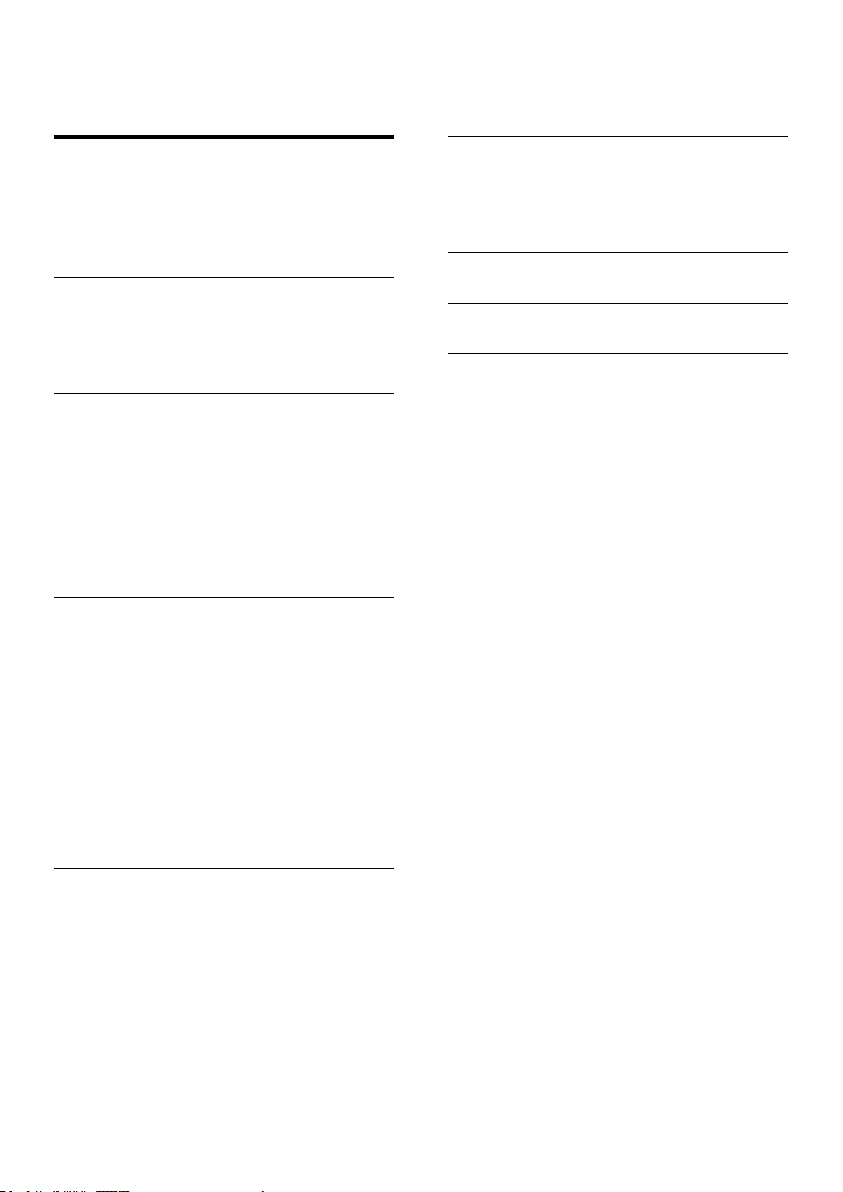
Contents
1 Important 2
Safety 2
Care for your product 3
Care of the environment 3
Help and support 3
2 Your home theater 4
Main unit 4
Connectors 4
Remote control 5
3 Connect and set up 7
Connect speakers 7
Connect to TV 8
Connect audio from TV and other
devices 9
Set up speakers 10
Set up EasyLink (HDMI-CEC control) 10
Connect and set up a home network 11
4 Use your home theater 13
Access the home menu 13
Discs 13
Data les 14
USB storage devices 15
Audio, video, and picture options 15
Radio 17
MP3 player 17
YouTube videos 18
Picasa web albums 18
Choose sound 18
6 Update software 23
Check software version 23
Update software through USB 23
Update software through the Internet 24
7 Productspecications 25
8 Troubleshooting 28
9 Notice 30
Copyright 30
Compliance 30
Open source software 30
Trademarks 30
5 Change settings 20
Language settings 20
Picture and video settings 20
Audio settings 20
Parental control settings 21
Display settings 21
Energy saving settings 21
Speaker settings 21
Restore default settings 21
1EN
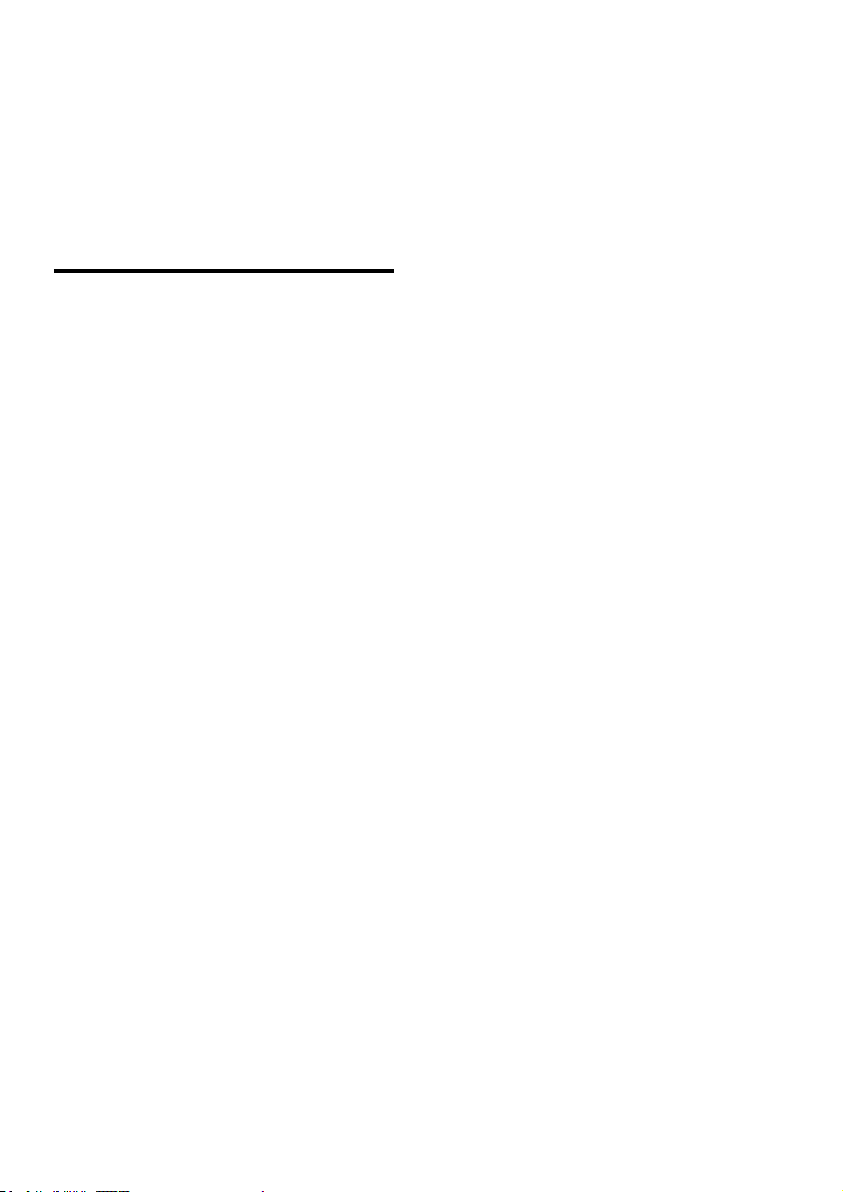
1 Important
Read and understand all instructions before you
use your product. If damage is caused by failure
to follow instructions, the warranty does not
apply.
Safety
Riskofelectricshockorre!
• Never expose the product and accessories
to rain or water. Never place liquid
containers, such as vases, near the product.
If liquids are spilt on or into the product,
disconnect it from the power outlet
immediately. Contact Philips Consumer
Care to have the product checked before
use.
• Never place the product and accessories
near naked ames or other heat sources,
including direct sunlight.
• Never insert objects into the ventilation
slots or other openings on the product.
• Where the mains plug or an appliance
coupler is used as the disconnect device,
the disconnect device shall remain readily
operable.
• Disconnect the product from the power
outlet before lightning storms.
• When you disconnect the power cord,
always pull the plug, never the cable.
Riskofshortcircuitorre!
• Before you connect the product to the
power outlet, ensure that the power
voltage matches the value printed on the
back or bottom of the product. Never
connect the product to the power outlet if
the voltage is different.
Riskofinjuryordamagetothehometheater!
• For wall-mountable products, use only the
supplied wall mount bracket. Secure the
wall mount to a wall that can support the
combined weight of the product and the
wall mount. Koninklijke Philips Electronics
N.V. bears no responsibility for improper
wall mounting that results in accident,
injury or damage.
• For speakers with stands, use only the
supplied stands. Secure the stands to the
speakers tightly. Place the assembled stands
on at, level surfaces that can support the
combined weight of the speaker and stand.
• Never place the product or any objects
on power cords or on other electrical
equipment.
• If the product is transported in
temperatures below 5°C, unpack the
product and wait until its temperature
matches room temperature before
connecting it to the power outlet.
• Visible and invisible laser radiation when
open. Avoid exposure to beam.
• Do not touch the disc optical lens inside
the disc compartment.
• Parts of this product can be made of
glass. Handle with care to avoid injury and
damage.
Riskofoverheating!
• Never install this product in a conned
space. Always leave a space of at least four
inches around the product for ventilation.
Ensure curtains or other objects never
cover the ventilation slots on the product.
Riskofcontamination!
• Do not mix batteries (old and new or
carbon and alkaine, etc.).
• Danger of explosion if batteries are
incorrectly replaced. Replace only with the
same or equivalent type.
• Remove batteries if they are exhausted or
if the remote control is not to be used for
a long time.
• Batteries contain chemical substances, they
should be disposed of properly.
Riskofswallowingbatteries!
• The product/remote control may contain
a coin/button type battery, which can be
swallowed. Keep the battery out of reach
2 EN
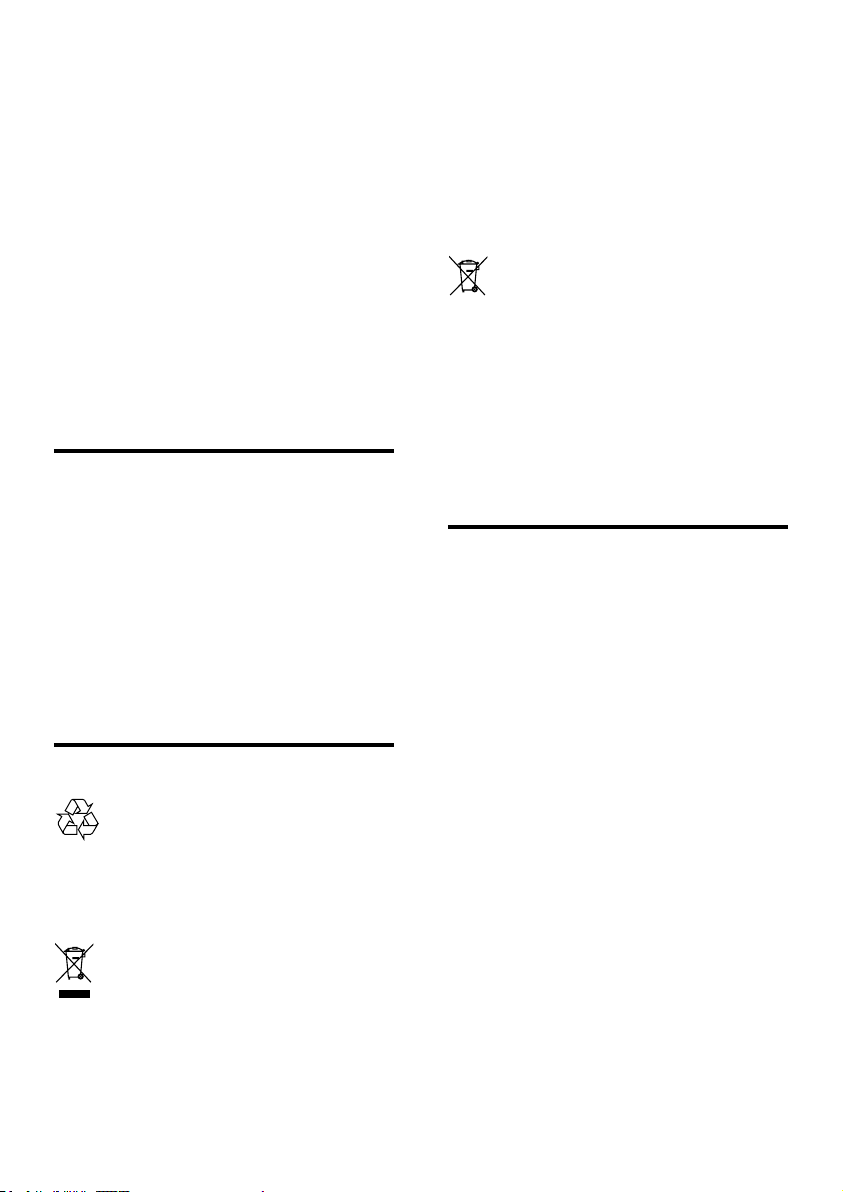
of children at all times! If swallowed, the
battery can cause serious injury or death.
Severe internal burns can occur within two
hours of ingestion.
• If you suspect that a battery has been
swallowed or placed inside any part of the
body, seek immediate medical attention.
• When you change the batteries, always
keep all new and used batteries out of
reach of children. Ensure that the battery
compartment is completely secure after
you replace the battery.
• If the battery compar tment cannot be
completely secured, discontinue use of the
product. Keep out of reach of children and
contact the manufacturer.
Care for your product
• Do not insert any objects other than discs
into the disc compartment.
• Do not insert warped or cracked discs into
the disc compartment.
• Remove discs from the disc compartment
if you are not using the product for an
extended period of time.
• Use only microber cloth to clean the
product.
Care of the environment
Your product is designed and manufactured
with high quality materials and components,
which can be recycled and reused.
When this crossed-out wheeled bin symbol is
attached to a product it means that the product
is covered by the European Directive 2002/96/
EC. Please inform yourself about the local
separate collection system for electrical and
electronic products.
Please act according to your local rules and
do not dispose of your old products with your
normal household waste.
Correct disposal of your old product helps to
prevent potential negative consequences for the
environment and human health.
Your product contains batteries covered by the
European Directive 2006/66/EC, which cannot
be disposed with normal household waste.
Please inform yourself about the local rules
on separate collection of batteries because
correct disposal helps to prevent negative
consequences for the environmental and
human health.
Help and support
Philips provides extensive online support. Visit
our website at www.philips.com/support to:
• download the complete user manual
• print the quick start guide
• watch video tutorials (available only for
selected models)
• nd answers to frequently answered
questions (FAQs)
• email us a question
• chat with our support representative.
Follow the instructions on the website to select
your language, and then enter your product
model number.
Alternatively, you can contact Philips Consumer
Care in your country. Before you contact
Philips, note down the model number and
serial number of your product. You can nd this
information on the back or bottom of your
product.
3EN

2 Your home
theater
Congratulations on your purchase, and
welcome to Philips! To fully benet from the
support that Philips offers(e.g. notication
of product software upgrade), register your
product at www.philips.com/welcome.
Main unit
This section includes an overview of the main
unit.
a Disc compartment
b Display panel
c
(Open/Close)
Open or close the disc compartment, or
eject the disc.
d
(Play/Pause)
Start, pause or resume play.
e SOURCE
Select an audio or video source for the
home theater.
f
(Standby-On)
Switch the home theater on or to standby.
Connectors
This section includes an overview of the
connectors available on your home theater.
Front connectors
a (USB)
Audio, video or picture input from a USB
storage device.
b MUSIC iLINK
Audio input from an MP3 player.
Rear connectors
a AC MAINS
Connect to the power supply.
b SPEAKERS
Connect to the supplied speakers and
subwoofer.
c ANTENNA FM
Fixed FM antenna.
d AUDIO IN-AUX
Connect to an analog audio output on the
TV or an analog device.
e VIDEO OUT
Connect to the composite video input on
the TV.
f HDMI OUT (ARC)
Connect to the HDMI input on the TV.
g LAN
Connect to the LAN input on a
broadband modem or router.
4 EN
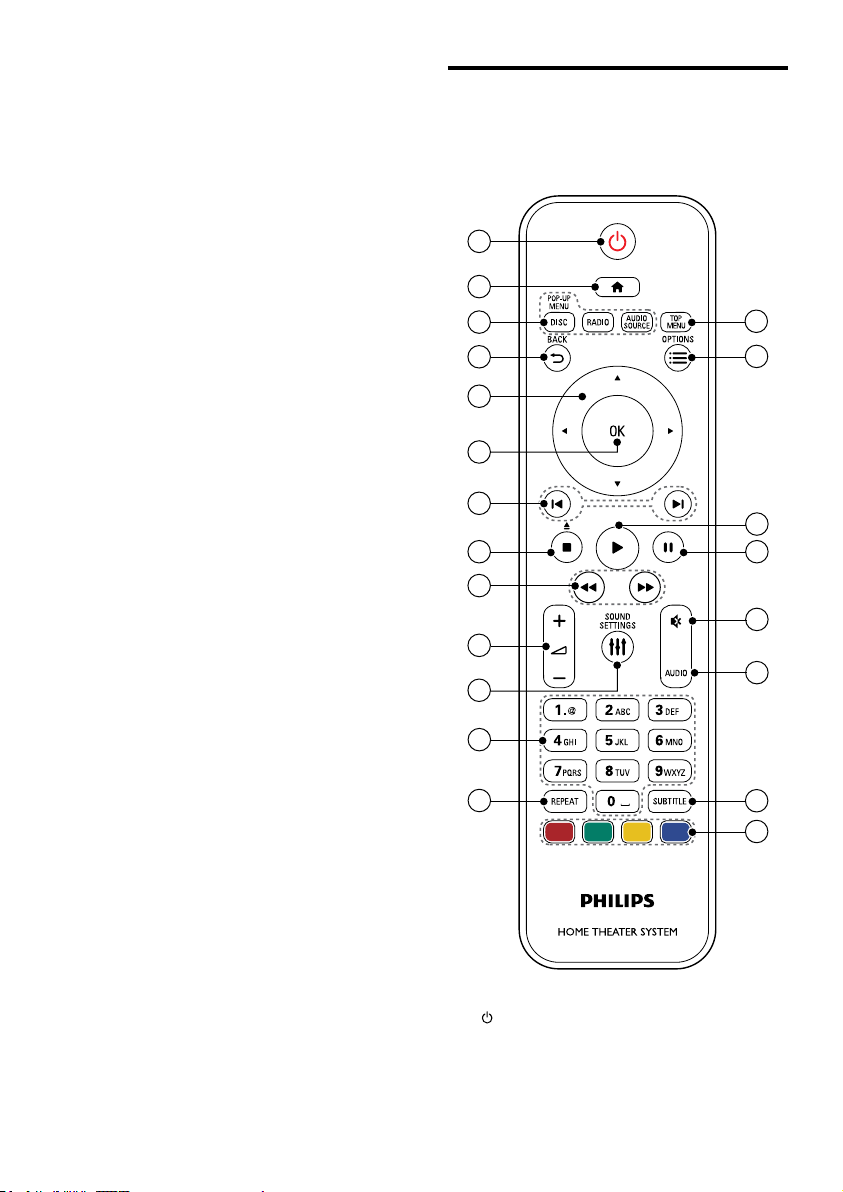
h DIGITAL IN-OPTICAL
Connect to an optical audio output on the
TV or a digital device.
i DIGITAL IN-COAXIAL
Connect to a coaxial audio output on the
TV or a digital device.
Remote control
This section includes an overview of the
remote control.
1
2
10
11
12
13
3
4
5
6
7
8
9
14
15
16
17
18
19
20
21
a (Standby-On)
• Switch the home theater on or to
standby.
5EN
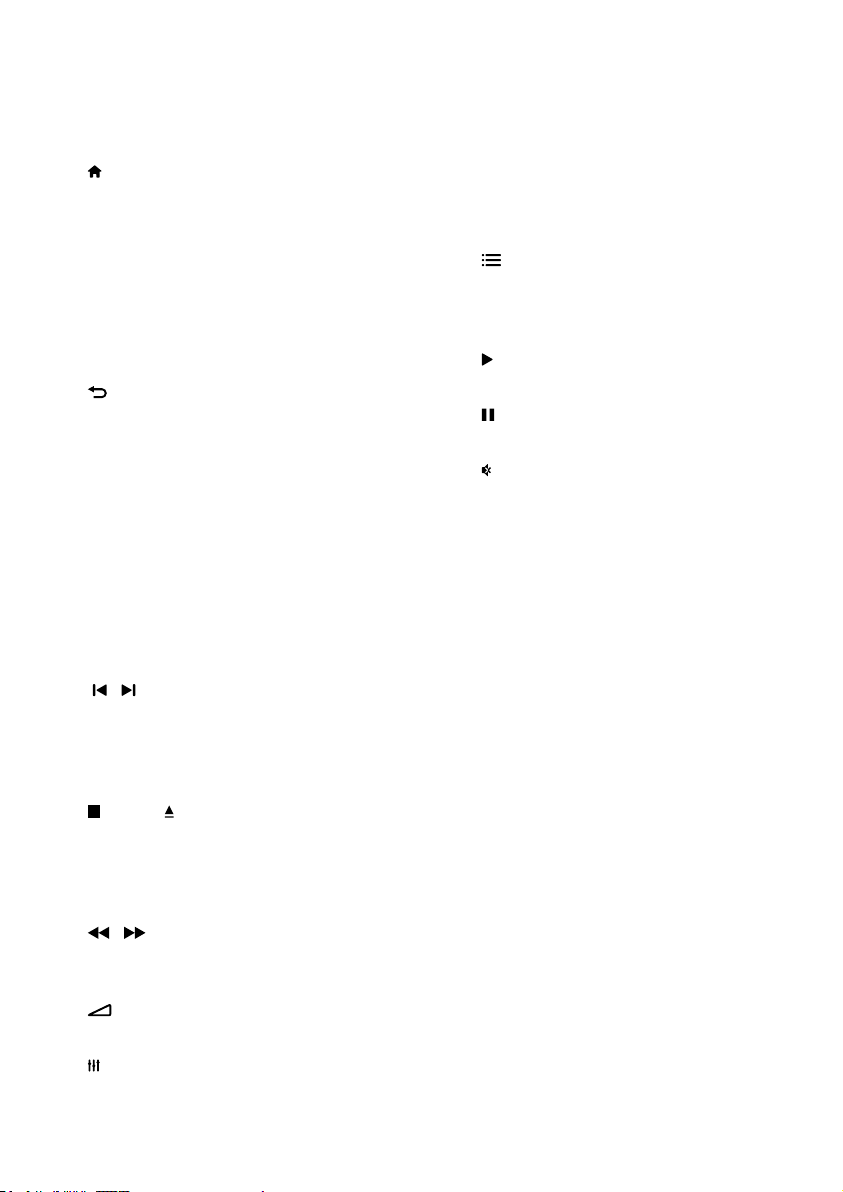
• When EasyLink is enabled, press
and hold for at least three seconds
to switch all connected HDMI CEC
compliant devices to standby.
b
(Home)
Access the home menu.
c Source buttons
• DISC/POP-UP MENU : Switch to disc
source.Access or exit the disc menu
when you play a disc.
• RADIO : Switch to FM radio.
• AUDIO SOURCE : Select an audio
input source.
d
BACK
• Return to a previous menu screen.
• In radio mode, press and hold to erase
the current preset radio stations.
e Navigation buttons
• Navigate menus.
• In radio mode, press left or right to
start auto search.
• In radio mode, press up or down to
tune the radio frequency.
f OK
Conrm an entry or selection.
g
/ (Previous/Next)
• Skip to the previous or next track,
chapter or le.
• In radio mode, select a preset radio
station.
h
(Stop) / (Eject/Open/Close)
• Stop play.
• Press and hold for three seconds to
open or close the disc compartment,
or eject the disc.
i
/ (Fast Backward / Fast Forward)
Search backwards or forward. Press
repeatedly to change the search speed.
j
+/- (Volume)
Increase or decrease volume.
k
SOUND SETTINGS
Access or exit sound options.
l Alphanumeric buttons
Enter values or letters (using SMS style
entry).
m REPEAT
Select or turn off repeat mode.
n TOP MENU
Access the main menu of a disc.
o
OPTIONS
• Access more play options while playing
a disc or a USB storage device.
• In radio mode, set a radio station.
p
(Play)
Start or resume play.
q
(Pause)
Pause play.
r
(Mute)
Mute or restore volume.
s AUDIO
Select an audio language or channel.
t SUBTITLE
Select subtitle language for video.
u Color buttons
Select tasks or options for Blu-ray discs.
6 EN
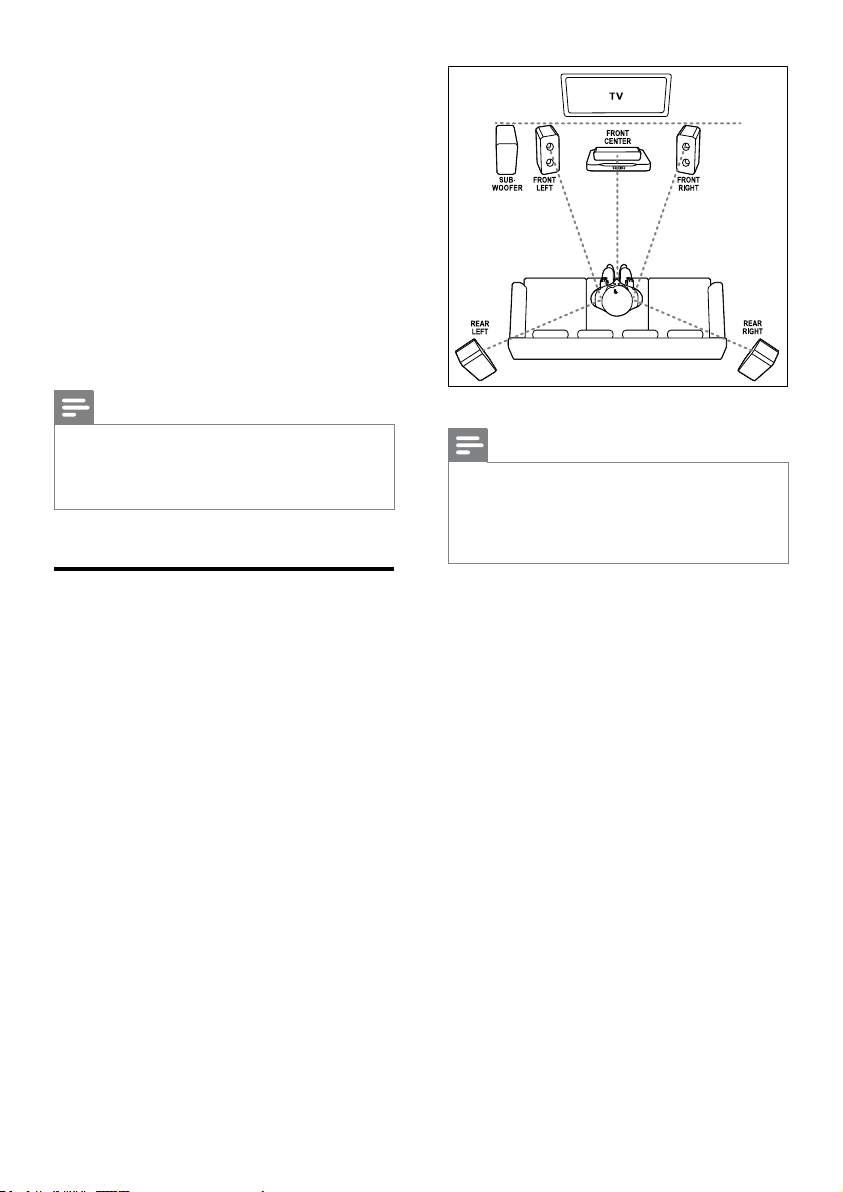
3 Connect and set
up
This section helps you connect your home
theater to a TV and other devices, and then set
it up.
For information about the basic connections
of your home theater and accessories, see
the quick start guide. For a comprehensive
interactive guide, visit www.connectivityguide.
philips.com.
Note
For identication and supply ratings, see the type plate
•
at the back or bottom of the product.
• Before you make or change any connections, make sure
that all devices are disconnected from the power outlet.
Note
Surround sound depends on factors such as room
•
shape and size, type of wall and ceiling, windows and
reective surfaces, and speaker acoustics. Experiment
with the speaker positions to nd the optimum setting
for you.
Connect speakers
The speaker cables are color-coded for easy
connection. To connect a speaker to your home
theater, match the color on the speaker cable to
the color on the connector.
Speaker position plays a critical role in setting
up a surround sound effect. For best effect,
position all the speakers towards the seating
position and place them close to your ear level
(seated).
Follow these general guidelines for speakers
placement.
1 Seating position:
This is the center of your listening area.
2 FRONT CENTER (front center) speaker :
Place the center speaker directly in front of
the seating position, either above or below
your TV.
3 FRONT LEFT (front left) and FRONT
RIGHT (front right) speakers:
Place the left and right speakers in the
front, and at equal distance from the center
speaker. Make sure that the left, right, and
the center speakers are at equal distance
from your seating position.
4 REAR LEFT (rear left) and REAR RIGHT
(rear right) speakers:
Place the rear surround speakers to the
left and right side of your seating position,
either in line with it or slightly behind it.
5 SUBWOOFER (subwoofer):
7EN
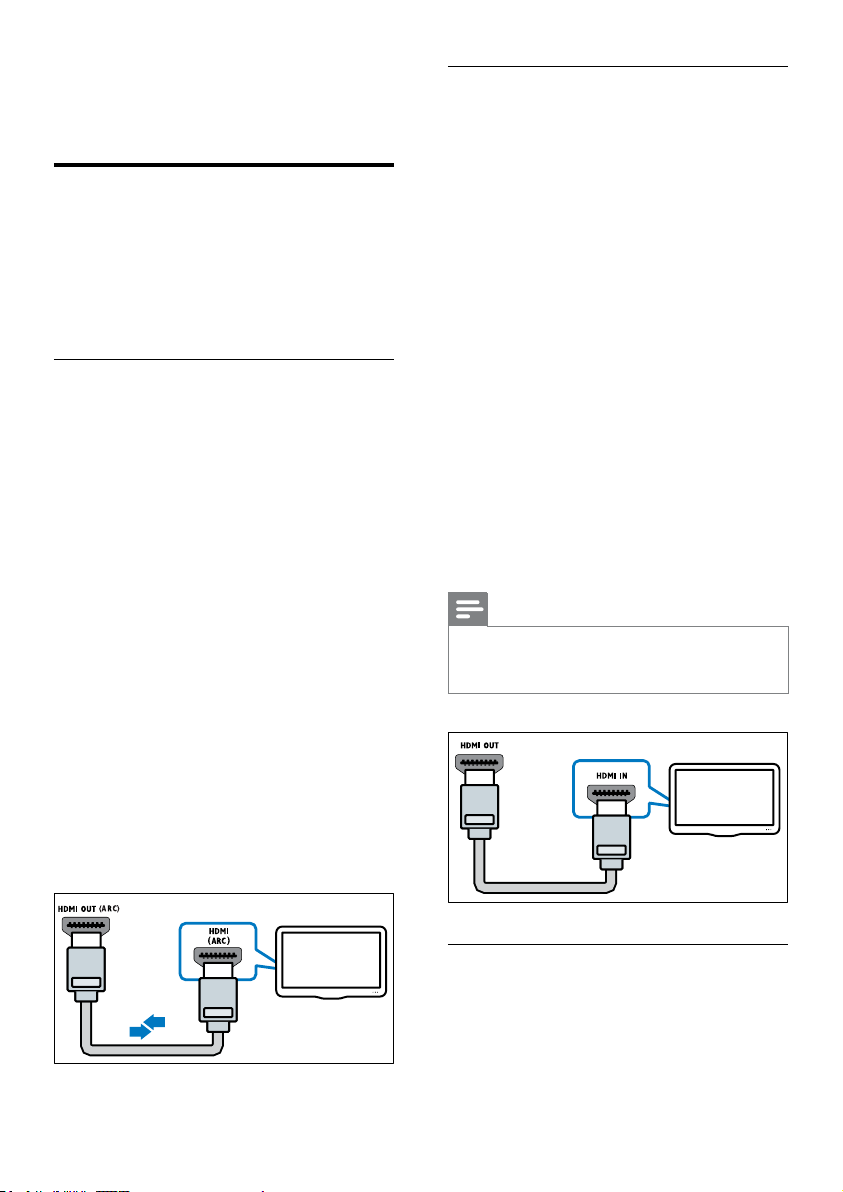
Place the subwoofer at least one meter
to the left or right of the TV. Leave about
10-centimeter clearance from the wall.
Connect to TV
Connect your home theater to a TV to watch
videos. You can listen to the TV audio through
your home theater speakers.
Use the best quality connection available on
your home theater and TV.
Option 1: Connect to TV through
HDMI (ARC)
Best quality video
Your home theater supports HDMI version
1.4 - Audio Return Channel (ARC). If your TV
is HDMI ARC compliant, you can hear the TV
audio through your home theater by using a
single HDMI cable.
1 Using a High Speed HDMI cable, connect
the HDMI OUT (ARC) connector on
your home theater to the HDMI ARC
connector on the TV.
• The HDMI ARC connector on the TV
might be labeled differently. For details,
see the TV user manual.
2 On your TV, turn on HDMI-CEC
operations. For details, see the TV user
manual.
• If you cannot hear the TV audio
through your home theater, set up the
audio manually (see 'Set up the audio'
on page 11).
Option 2: Connect to TV through
standard HDMI
Best quality video
If your TV is not HDMI ARC compliant, connect
your home theater to the TV through a
standard HDMI connection.
1 Using a High Speed HDMI cable, connect
the HDMI OUT (ARC) connector on your
home theater to the HDMI connector on
the TV.
2 Connect an audio cable to hear the TV
audio through your home theater (see
'Connect audio from TV and other devices'
on page 9).
3 On your TV, turn on HDMI-CEC
operations. For details, see the TV user
manual.
• If you cannot hear the TV audio
through your home theater, set up the
audio manually (see 'Set up the audio'
on page 11).
Note
If your TV has a DVI connector, you can use an HDMI/
•
DVI adapter to connect to TV. However, some of the
features may not be available.
TV
8 EN
TV
Option 3: Connect to the TV through
composite video
Basic quality video
If your TV does not have HDMI connectors, use
a composite video connection. A composite

connection does not support high-denition
video.
1 Using a composite video cable, connect the
VIDEO connector on your home theater
to the VIDEO IN connector on the TV.
• The composite video connector might
be labeled AV IN, COMPOSITE, or
BASEBAND.
2 Connect an audio cable to hear the TV
audio through your home theater (see
'Connect audio from TV and other devices'
on page 9).
3 When you watch TV programs, press
SOURCE on your home theater
repeatedly to select the correct audio
input.
4 When you watch videos, switch your TV to
the correct video input. For details, see the
TV user manual.
TV
Connect audio from TV and other devices
Option 1: Connect audio through a
digital optical cable
Best quality audio
1 Using an optical cable, connect the
OPTICAL connector on your home
theater to the OPTICAL OUT connector
on the TV or other device.
• The digital optical connector might be
labeled SPDIF or SPDIF OUT.
TV
Option 2: Connect audio through a
digital coaxial cable
Good quality audio
1 Using a coaxial cable, connect the
COAXIAL connector on your home
theater to the COAXIAL/DIGITAL OUT
connector on the TV or other device.
• The digital coaxial connector might be
labeled DIGITAL AUDIO OUT.
Play audio from TV or other devices through
your home theater speakers.
Use the best quality connection available on
your TV, home theater, and other devices.
Note
When your home theater and TV are connected
•
through HDMI ARC, an audio connection is not
required (see 'Option 1: Connect to TV through HDMI
(ARC)' on page 8).
Option 3: Connect audio through
analog audio cables
Basic quality audio
9EN
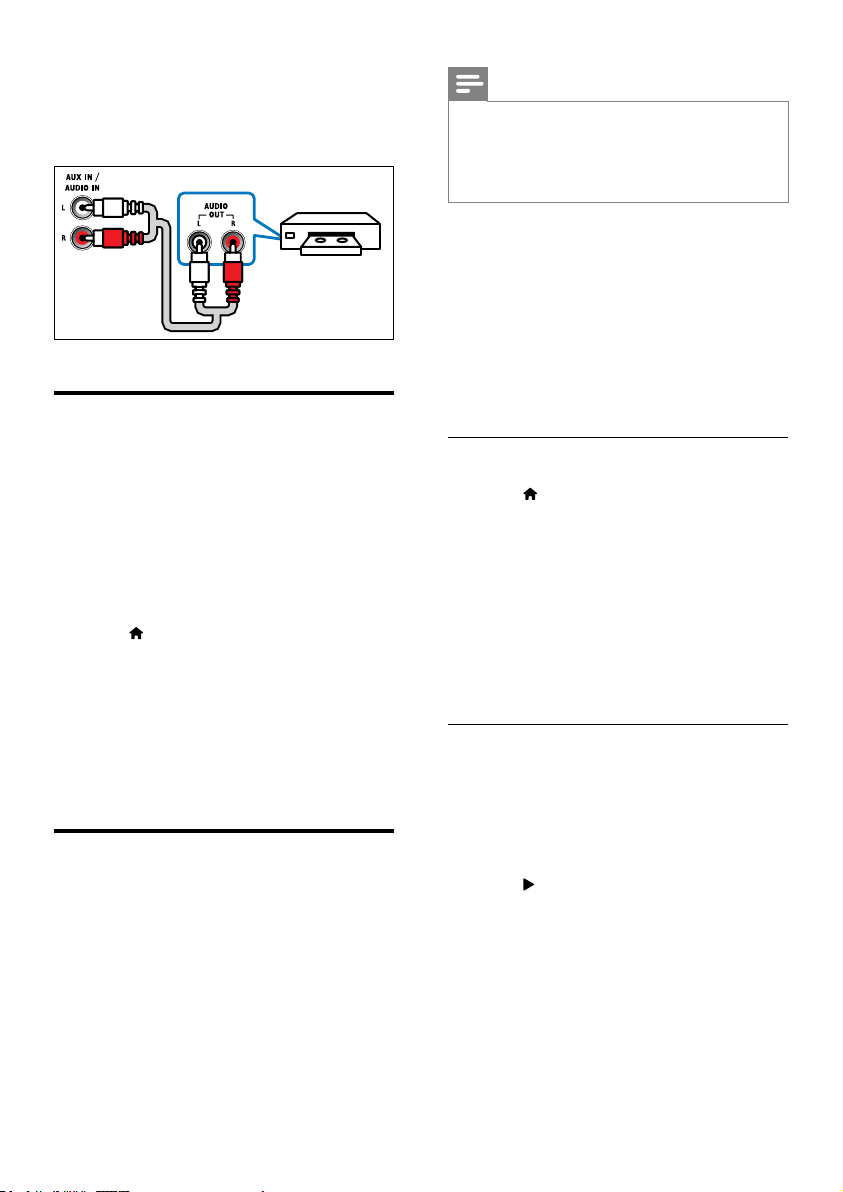
1 Using an analog cable, connect the AUX
connectors on your home theater to the
AUDIO OUT connectors on the TV or
other device.
VCR
Set up speakers
Note
Depending on the manufacturer, HDMI-CEC is known
•
by many names. For information on your device, see
the user manual of the device.
• Philips does not guarantee 100% interoperability with
all HDMI-CEC devices.
Before you start
• Connect your home theater to the HDMICEC compliant device through HDMI
connection.
• Make the necessary connections described
in the quick start guide, and then switch
the TV to the correct source for your
home theater.
Set up the speakers manually to experience
customized surround sound.
Before you start
Make the necessary connections described in
the quick start guide, and then switch the TV to
the correct source for your home theater.
1 Press (Home).
2 Select [Setup], and then press OK.
3 Select [Audio] > [Speaker Setup].
4 Enter the distance for each speaker, and
then listen to the test tones and change
the volume. Experiment with the speaker
positions to nd the ideal setting.
Set up EasyLink (HDMI-CEC control)
This home theater supports Philips EasyLink,
which uses the HDMI-CEC (Consumer
Electronics Control) protocol. EasyLinkcompliant devices that are connected through
HDMI can be controlled by a single remote
control.
Enable EasyLink
1 Press (Home).
2 Select [Setup], and then press OK.
3 Select [EasyLink] > [EasyLink] > [On].
4 On your TV and other connected devices,
turn on HDMI-CEC control. For details, see
the user manual of the TV or other devices.
• On your TV, set the audio output to
'Amplier' (instead of TV speakers).
For details, see the TV user manual.
EasyLink controls
With EasyLink, you can control your home
theater, TV, and other connected HDMI-CEC
compliant devices with a single remote control.
• [One Touch Play] (One-touch play): When
a video disc is in the disc compartment,
press
(Play) to wake up the TV from
standby, and then play a disc.
• [One Touch Standby] (One-touch
standby): If one-touch standby is enabled,
your home theater can switch to standby
with the remote control of the TV or other
HDMI-CEC devices.
• [System Audio Control] (System audio
control): If system audio control is enabled,
the audio of the connected device is
10 EN
