Philips HTS3541 User Manual

Register your product and get support at
www.philips.com/welcome
HTS3541
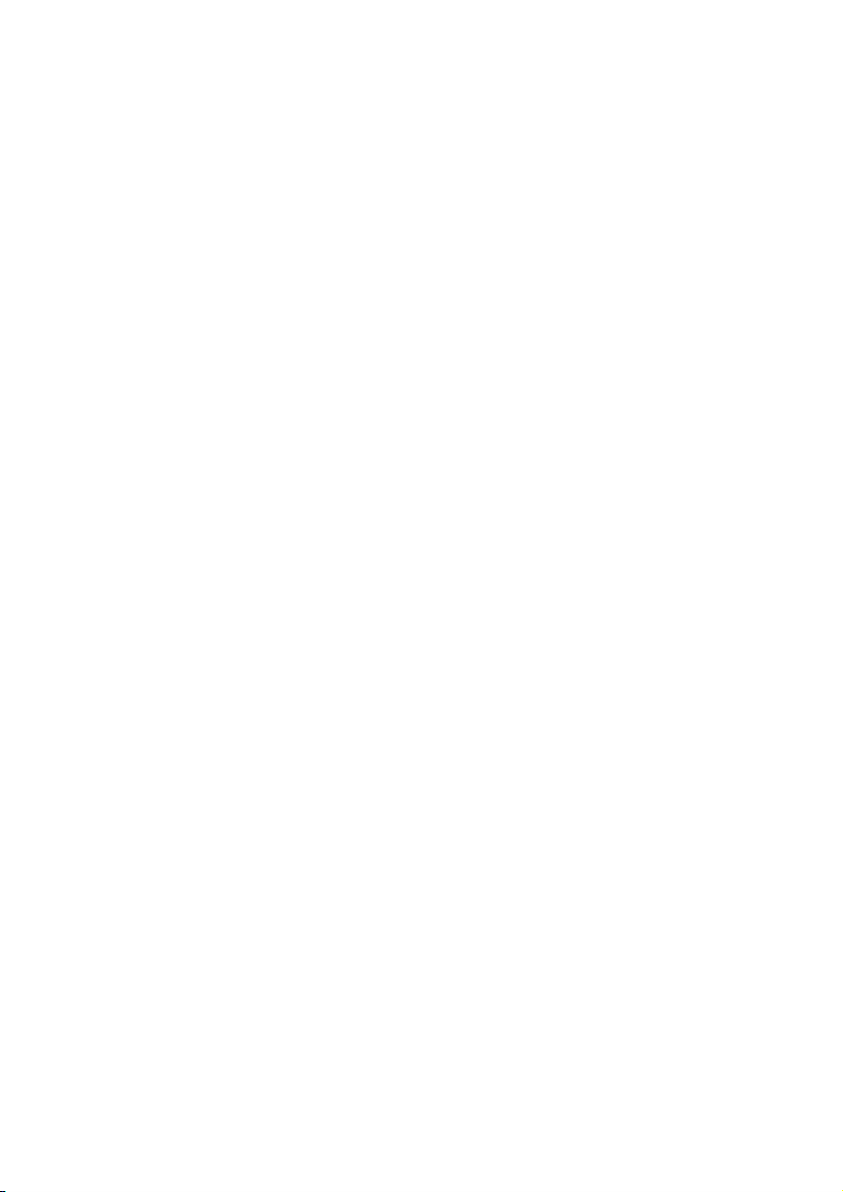
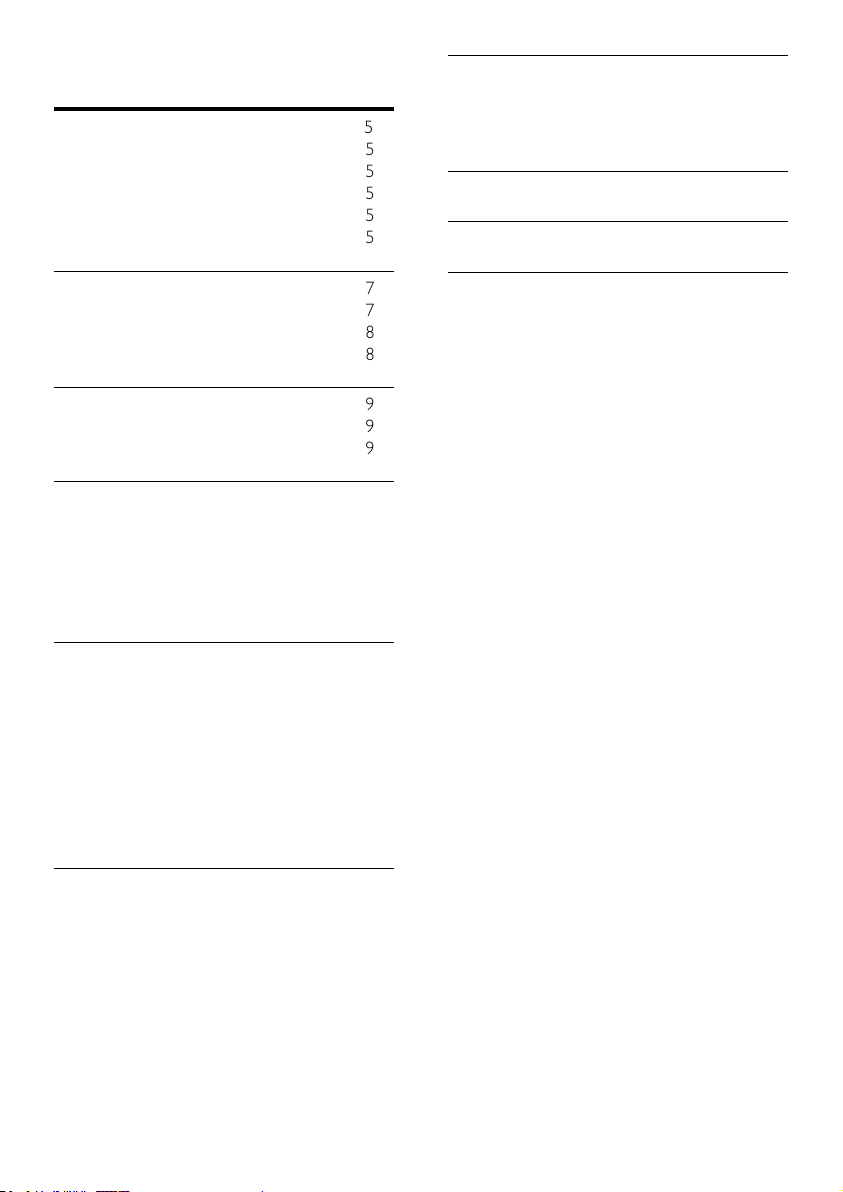
Contents
1 Notice 5
Copyright 5
Compliance 5
Mains fuse (UK only) 5
Open source software 5
Trademarks 5
7 Update software 30
Check software version 30
Update software through the Internet 30
Update software through USB 30
8 Productspecications 32
9 Troubleshooting 35
2 Important 7
Safety 7
Care for your product 8
Care of the environment 8
3 Your home theater 9
Main unit 9
Remote control 9
4 Connect your home theater 12
Speakers 12
Connectors 13
Connect to TV 14
Connect audio from TV and other devices 15
Internet 16
5 Use your home theater 18
Choose sound 18
Discs 19
USB storage devices 21
DivX 21
Audio, video, and picture options 22
Radio 23
MP3 player 24
EasyLink 24
10 Index 37
6 Change settings 26
Picture 26
Sound 26
Language 27
Parental control 28
Energy saving 28
Apply factory settings 29
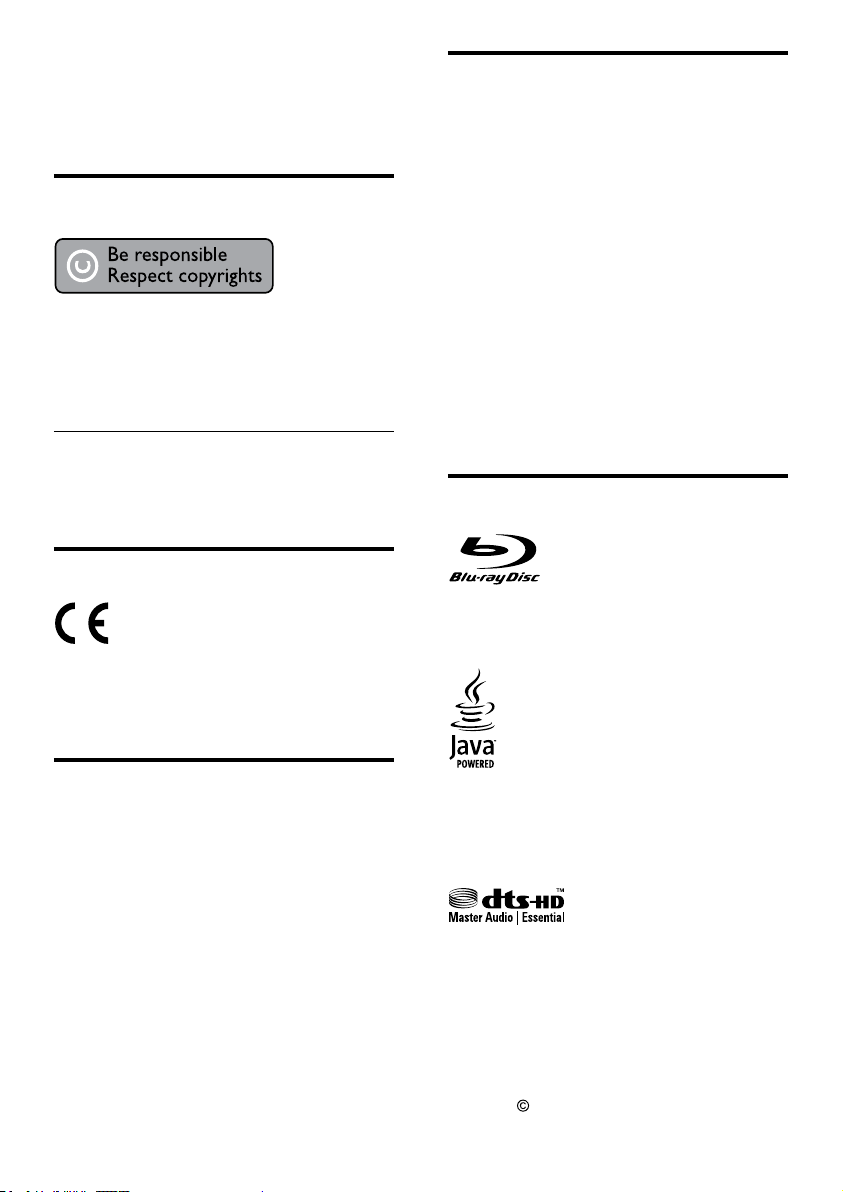
1 Notice
Open source software
This section contains the legal and trademark
notices.
Copyright
This item incorporates copy protection technology
that is protected by U.S. patents and other
intellectual property rights of Rovi Corporation.
Reverse engineering and disassembly are
prohibited.
Copyright in the UK
Recording and playback of material may require
consent. See Copyright Act 1956 and The
Performers Protection Acts 1958 to 1972.
Compliance
This product is in compliance with the essential
requirements and other relevant provisions of
Directives 2006/95/EC (Low Voltage), 2004/108/
EC (EMC).
Philips Electronics Singapore Pte Ltd hereby offers
to deliver, upon request, a copy of the complete
corresponding source code for the copyrighted
open source sof tware packages used in this
product for which such offer is requested by the
respective licenses. This offer is valid up to three
years after product purchase to anyone in receipt
of this information. To obtain source code, please
contact open.source@philips.com. If you prefer not
to use email or if you do not receive conrmation
receipt within a week after mailing to this email
address, please write to “Open Source Team,
Philips Intellectual Proper ty & Standards, P.O. Box
220, 5600 AE Eindhoven, The Netherlands”. If you
do not receive timely conrmation of your letter,
please email to the email address above. The texts
of the licenses and acknowledgements for open
source software used in this product are included
on a separate leaet.
Trademarks
“Blu-ray Disc”, “Blu-ray” and “Blu-ray Disc” logo
are trademarks of Blu-ray Disc Association.
Mains fuse (UK only)
This information applies only to products with a
UK mains plug.
This product is tted with an approved molded
plug. If you replace the fuse, use one with:
• the ratings shown on the plug,
• a BS 1362 approval, and
• the ASTA approval mark.
Contact your dealer if you are not sure about
what type of fuse to use.
Caution: To conform with the EMC directive
(2004/108/EC), do not detach the plug from the
power cord.
4
EN
Java and all other Java trademarks and logos are
trademarks or registered trademarks of Sun
Microsystems, Inc. in the United States and/or
other countries.
Manufactured under license under U.S. Patent
#’s: 5,451,942; 5,956,674; 5,974,380; 5,978,762;
6,226,616; 6,487,535; 7,392,195; 7,272,567;
7,333,929; 7,212,872 & other U.S. and worldwide
patents issued & pending. DTS and the Symbol
are registered trademarks, & DTS-HD, and DTSHD Master Audio | Essential and the DTS logos
are trademarks of DTS, Inc. Product includes
software.
DTS, Inc. All Rights Reser ved.
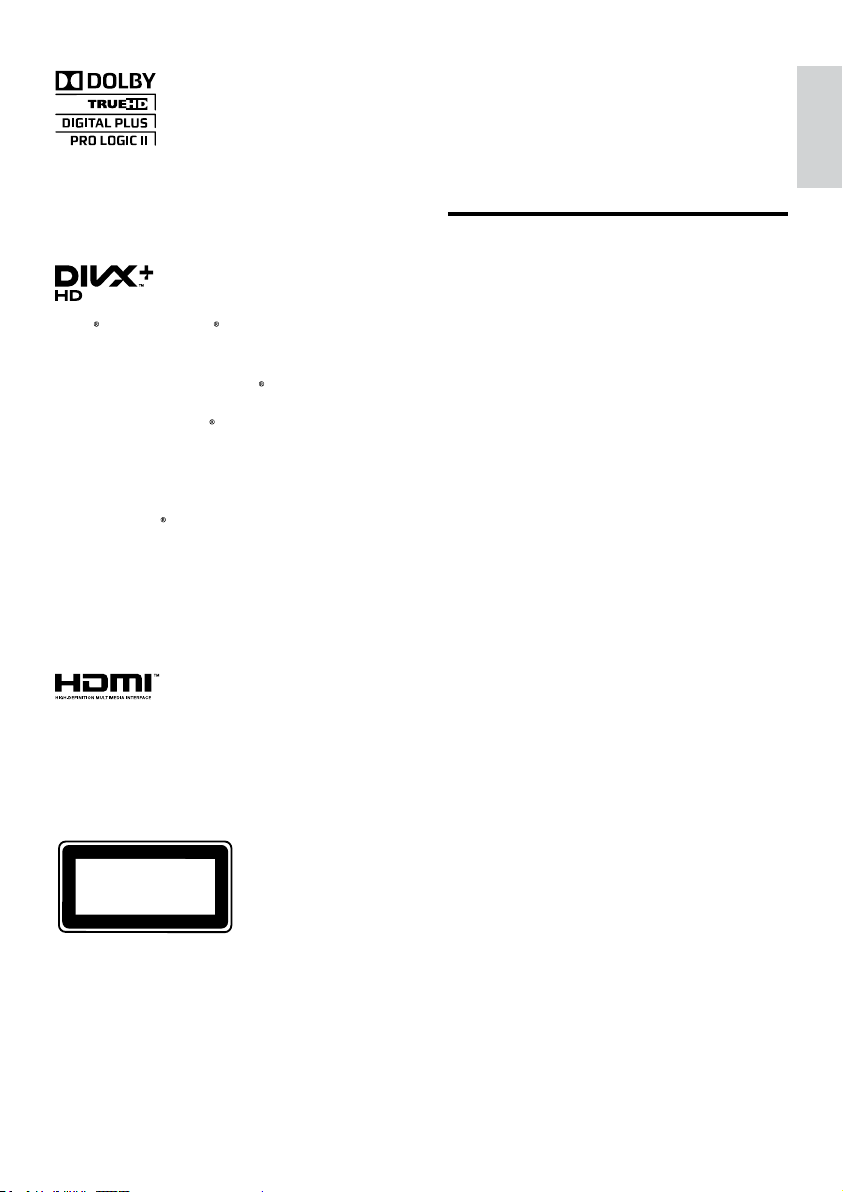
2 Important
CLASS 1
LASER PRODUCT
Manufactured under license from Dolby
Laboratories. Dolby, Pro Logic, and the
double-D symbol are trademarks of Dolby
Laboratories.
DivX , DivX Cer tied , DivX Plus™ HD and
associated logos are trademarks of DivX, Inc. and
are used under license.
ABOUT DIVX VIDEO: DivX
video format created by DivX, Inc. This is an
ofcial DivX Certied
video. Visit divx.com for more information and
software tools to conver t your les into DivX
video.
ABOUT DIVX VIDEO-ON-DEMAND: This
DivX Cer tied
in order to play purchased DivX Video-onDemand (VOD) movies. To obtain your
registration code, locate the DivX VOD section
in your device setup menu. Go to vod.divx.com
for more information on how to complete your
registration.
device must be registered
HDMI, the HDMI logo, and High-Denition
Multimedia Interface are trademarks or
registered trademarks of HDMI licensing LLC in
the United States and other countries.
is a digital
device that plays DivX
Read and understand all instructions before you
use your home theater. If damage is caused by
failure to follow instructions, the warranty does
not apply.
Safety
Riskofelectricshockorre!
• Never expose the product and accessories
to rain or water. Never place liquid
containers, such as vases, near the product.
If liquids are spilt on or into the product,
disconnect it from the power outlet
immediately. Contact Philips Consumer
Care to have the produc t checked before
use.
• Never place the product and accessories
near naked ames or other heat sources,
including direct sunlight.
• Never inser t objects into the ventilation
slots or other openings on the product.
• Where the mains plug or an appliance
coupler is used as the disconnect device,
the disconnect device shall remain readily
operable.
• Disconnect the product from the power
outlet before lightning storms.
• When you disconnect the power cord,
always pull the plug, never the cable.
Riskofshortcircuitorre!
• Before you connect the product to the
power outlet, ensure that the power
voltage matches the value printed on the
back or bottom of the product. Never
connect the product to the power outlet if
the voltage is different.
Riskofinjuryordamagetothehometheater!
• For wall-mountable products, use only the
supplied wall mount bracket. Secure the
wall mount to a wall that can support the
combined weight of the product and the
wall mount. Koninklijke Philips Electronics
N.V. bears no responsibility for improper
wall mounting that results in accident, injury
or damage.
• For speakers with stands, use only the
supplied stands. Secure the stands to the
speakers tightly. Place the assembled stands
on at, level surfaces that can suppor t the
combined weight of the speaker and stand.
EN
English
5

• Never place the product or any objects
on power cords or on other electrical
equipment.
• If the product is transported in
temperatures below 5°C, unpack the
product and wait until its temperature
matches room temperature before
connecting it to the power outlet.
• Visible and invisible laser radiation when
open. Avoid exposure to beam.
• Do not touch the disc optical lens inside the
disc compartment.
• Parts of this product can be made of
glass. Handle with care to avoid injury and
damage.
Riskofoverheating!
• Never install this product in a conned
space. Always leave a space of at least four
inches around the product for ventilation.
Ensure curtains or other objects never
cover the ventilation slots on the product.
Riskofcontamination!
• Do not mix batteries (old and new or
carbon and alkaline, etc.).
• Remove batteries if they are exhausted or
if the remote control is not to be used for a
long time.
• Batteries contain chemical substances, they
should be disposed of properly.
Riskofswallowingbatteries!
• The product/remote control may contain a
coin type battery, which can be swallowed.
Keep the battery out of reach of children at
all times!
Care for your product
Care of the environment
Your product is designed and manufactured with
high quality materials and components, which
can be recycled and reused.
When this crossed-out wheeled bin symbol is
attached to a product it means that the product
is covered by the European Directive 2002/96/
EC. Please inform yourself about the local
separate collection system for electrical and
electronic products.
Please act according to your local rules and
do not dispose of your old products with your
normal household waste.
Correct disposal of your old product helps to
prevent potential negative consequences for the
environment and human health.
Your product contains bat teries covered by the
European Directive 2006/66/EC, which cannot
be disposed with normal household waste.
Please inform yourself about the local rules on
separate collection of bat teries because correct
disposal helps to prevent negative consequences
for the environmental and human health.
• Do not insert any objects other than discs
into the disc compartment.
• Do not insert warped or cracked discs into
the disc compar tment.
• Remove discs from the disc compartment
if you are not using the product for an
extended period of time.
• Use only microber cloth to clean the
product.
6
EN
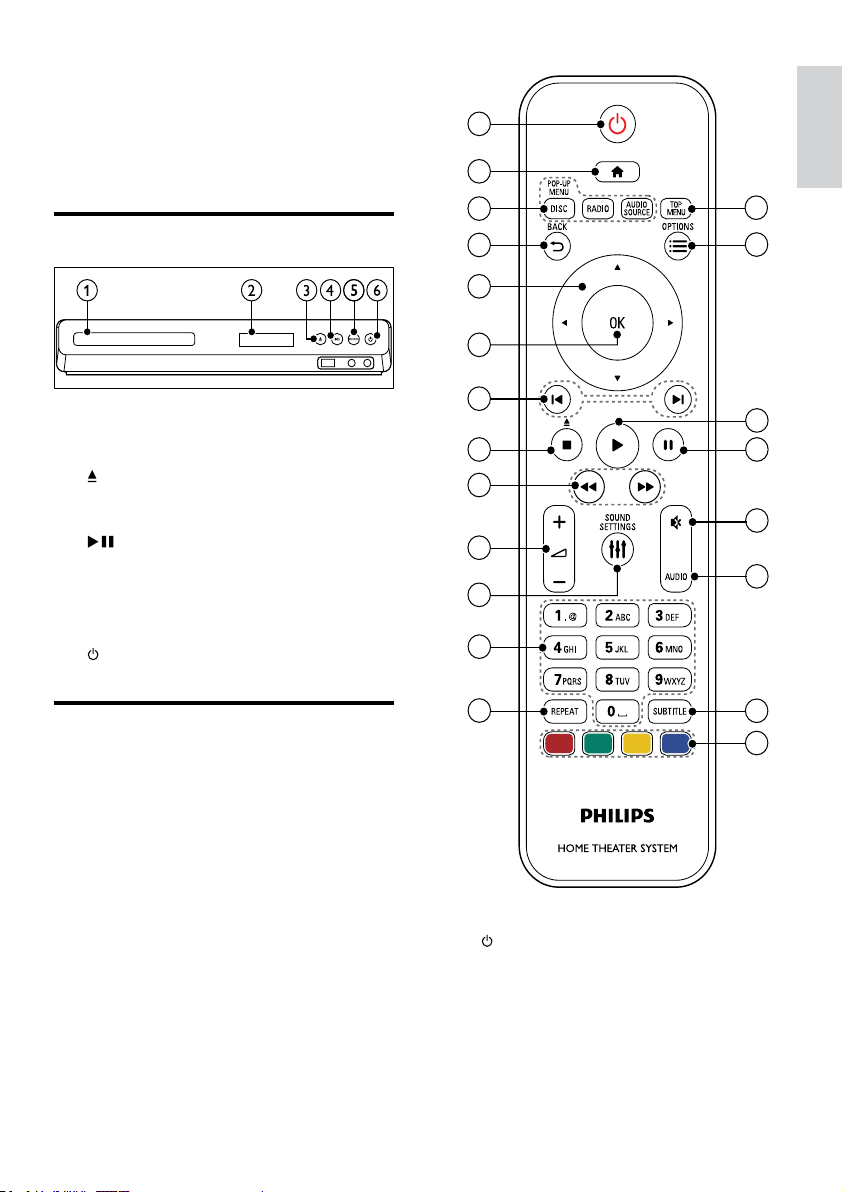
1
2
7
3
4
5
9
11
12
19
20
21
13
6
16
17
18
8
10
15
14
3 Your home theater
Congratulations on your purchase, and welcome
to Philips! To fully benet from the support that
Philips offers, register your home theater at www.
philips.com/welcome.
Main unit
a Disc compartment
b Display panel
c (Open/Close)
Open or close the disc compartment, or
eject the disc.
d (Play/Pause)
Start, pause or resume play.
e SOURCE
Select an audio or video source for the
home theater.
f (Standby-On)
Switch the home theater on or to standby.
Remote control
This section includes an overview of the remote
control.
English
a (Standby-On)
• Switch the home theater on or to
st andby.
• When EasyLink is enabled, press
and hold for at least three seconds
to switch all connected HDMI CEC
compliant devices to standby.
EN
7
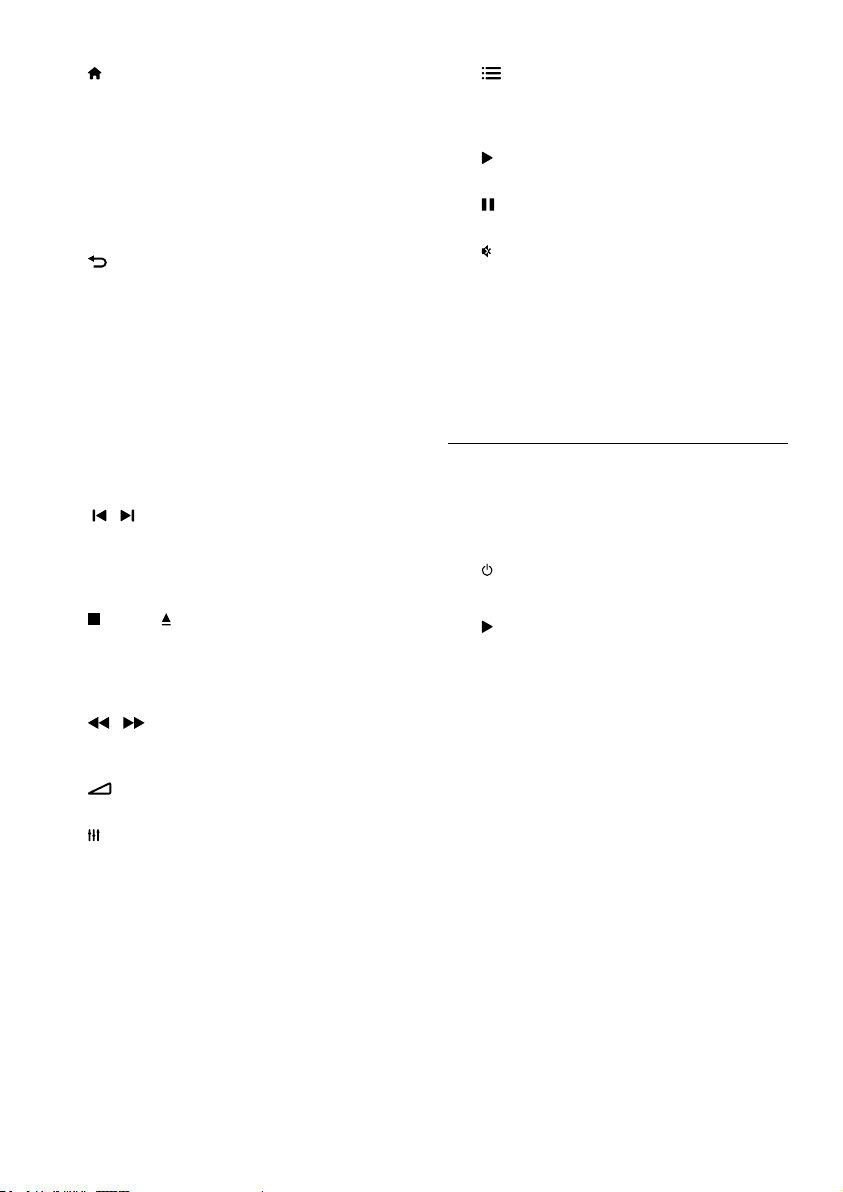
b (Home)
Access the home menu.
c Source buttons
• DISC/POP-UP MENU : Switch to disc
source.Access or exit the disc menu
when you play a disc.
• RADIO : Switch to FM radio.
• AUDIO SOURCE : Select an audio
input source.
d BACK
• Return to a previous menu screen.
• In radio mode, press and hold to erase
the current preset radio stations.
e Navigation buttons
• Navigate menus.
• In radio mode, press left or right to
start auto search.
• In radio mode, press up or down to
tune the radio frequency.
f OK
Conrm an entry or selection.
g / (Previous/Next)
• Skip to the previous or next track,
chapter or le.
• In radio mode, select a preset radio
station.
h (Stop) / (Eject/Open/Close)
• Stop play.
• Press and hold for three seconds to
open or close the disc compartment,
or eject the disc.
i / (Fast Backward / Fast Forward)
Search backwards or for ward. Press
repeatedly to change the search speed.
j +/- (Volume)
Increase or decrease volume.
k SOUND SETTINGS
Access or exit sound options.
l Alphanumeric buttons
Enter values or letters (using SMS style
entry).
m REPE AT
Select or turn off repeat mode.
n TOP MENU
Access the main menu of a disc.
o OPTIONS
• Access more play options while playing
a disc or a USB storage device.
• In radio mode, set a radio station.
p (Play)
Star t or resume play.
q (Pause)
Pause play.
r (Mute)
Mute or restore volume.
s AUDIO
Select an audio language or channel.
t SUBTITLE
Select subtitle language for video.
u Color buttons
Select tasks or options for Blu-ray discs.
EasyLink controls
With Easylink, you can control your home
theater and the TV with the following but tons
on your home theater remote control (see
‘EasyLink’ on page 20).
• (Standby-On): Press and hold to switch
your home theater, TV and the connected
devices to standby.
• (Play): When a video disc is in the disc
compar tment, wake up the TV from
standby, and then play a disc.
8
EN
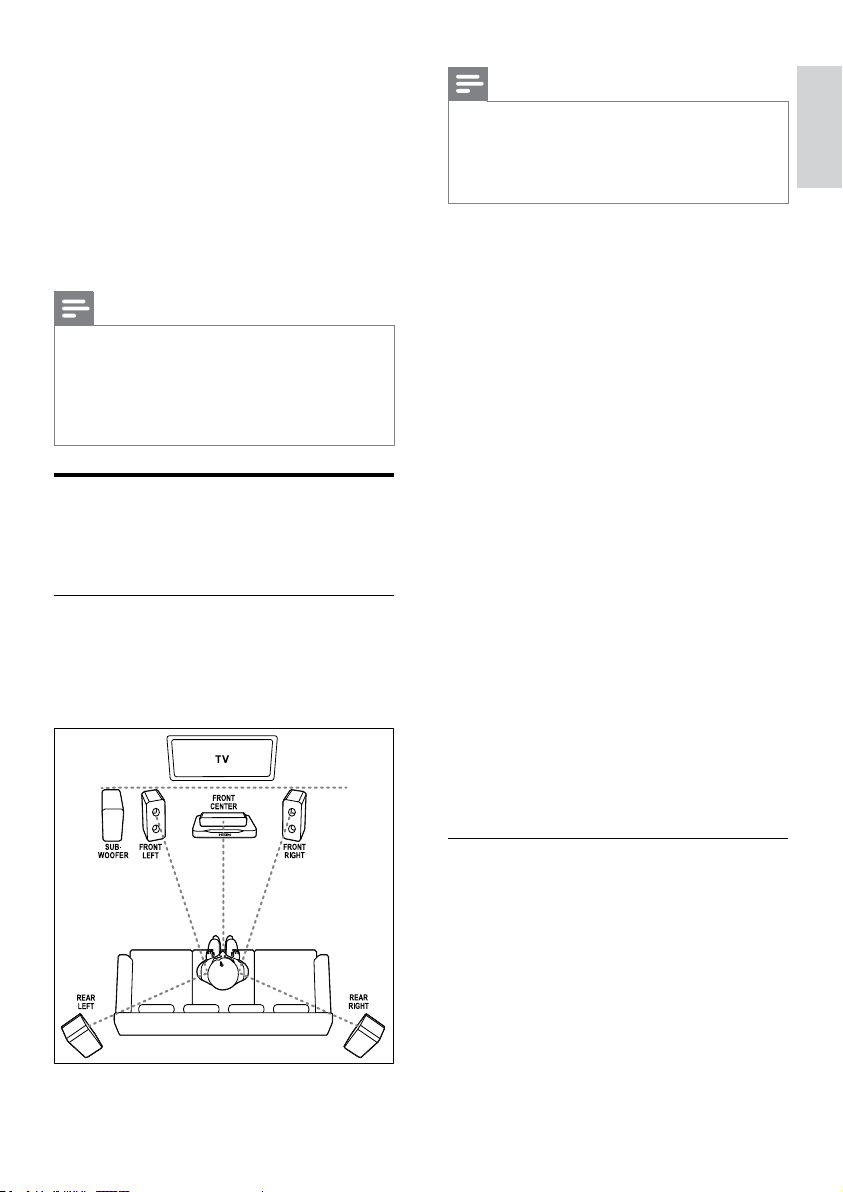
4 Connect your home
theater
This section helps you connect your home theater
to a TV and other devices.
For information about the basic connections of
your home theater and accessories, see the quick
start guide. For a comprehensive interactive guide,
see www.connectivityguide.philips.com.
Note
For identication and supply ratings, refer to
•
the type plate at the back or bottom of the
product.
• Before you make or change any connections,
make sure that all devices are disconnected
from the power outlet.
Speakers
Position, connect, and set up your speakers for
best surround sound.
Position
Speaker position plays a critical role in setting up
a surround sound effect.
For best results, place your speakers and the
subwoofer as shown below.
Note
Surround sound depends on factors such as
•
room shape and size, t ype of wall and ceiling,
windows and reective surfaces, and speaker
acoustics. Experiment with the speaker
positions to nd the optimum setting for you.
Follow these general guidelines, and then set up
your speakers.
1 Seating position:
This is the center of your listening area.
2 FRONT CENTER (front center) speaker:
Place the center speaker directly in front of
the seating position, either above or below
your TV. Make sure that it is close to your
ear height when you are seated.
3 FRONT LEFT (front left) and FRONT
RIGHT (front right) speakers:
Place the left and right speakers in the front,
and equidistant from the center speaker in
an arc, so that all the three speakers are at
same distance from your seating position.
For best effect, point the speakers towards
the seating position and place the speakers
close to the ear level (when seated).
4 REAR LEFT (rear left) and REAR RIGHT
(rear right) speakers:
Place the rear surround speakers to the
left and right side of your seating position,
either in line with it or slightly behind it. For
best effect, point the speakers towards the
seating position and place the speakers just
above the ear level (when seated).
5 SUBWOOFER (subwoofer):
Place the subwoofer at least one meter to
the lef t or right of the TV. Leave about ten
centimeter clearance from the wall.
English
Connect
Connect your speakers and the subwoofer to
your home theater as described in the quick
start guide.
EN
9
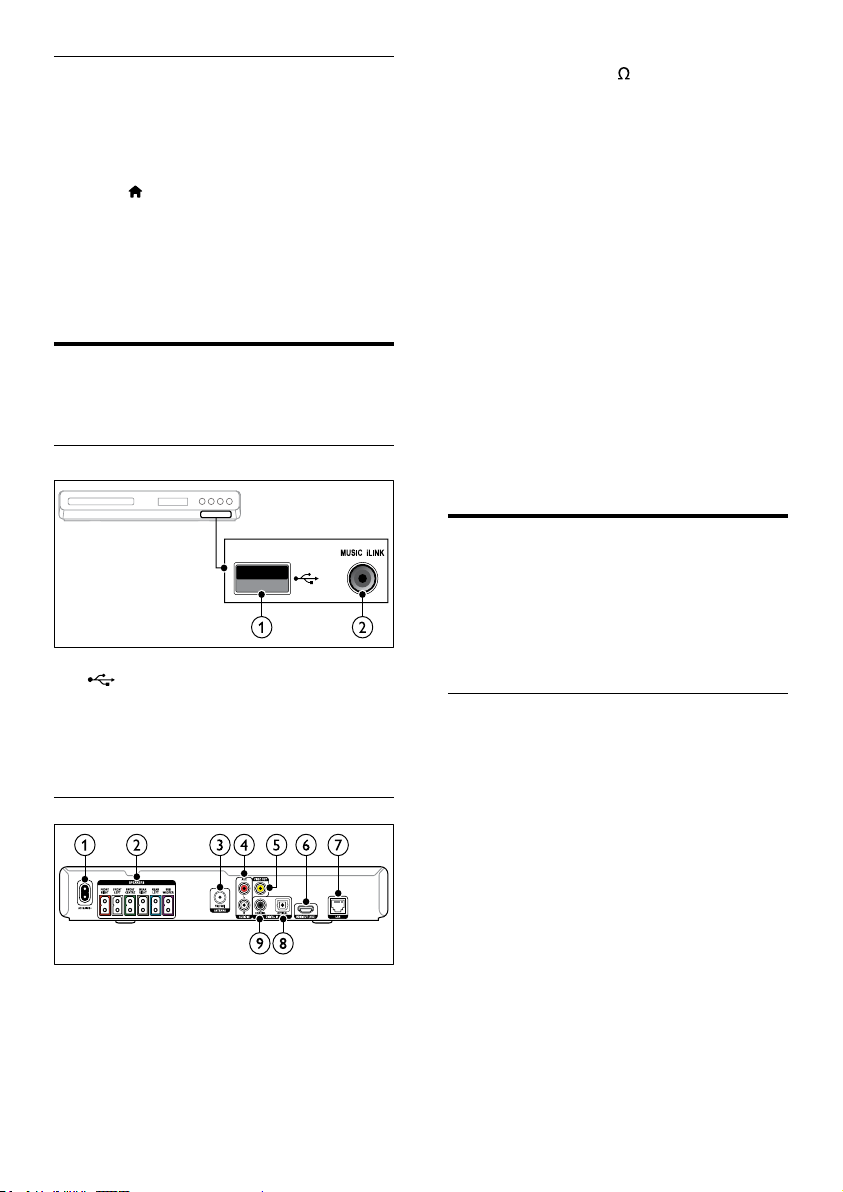
Setup
Set up your speakers through the speaker setup
menu.
1 Connect your speakers and subwoofer as
described in the Quick start guide.
2 Press (Home) on your home theater
remote control, and select [Setup] >
[Audio] > [Speaker Setup].
3 Enter the distance for each speaker, and
then listen to the test tones and change the
volume. Experiment a little with the speaker
positions to nd the ideal setting.
Connectors
Connect other devices to your home theater.
Front
a (USB)
Audio, video or picture input from a USB
storage device.
b MUSIC iLINK
Audio input from an MP3 player.
Back connectors
a AC MAINS
Connect to the power supply.
b SPEAKERS
Connect to the supplied speakers and
subwoofer.
c ANTENNA FM 75
Signal input from an antenna, cable or
satellite.
d AUDIO IN-AUX
Connect to an analog audio output on the
TV or an analog device.
e VIDEO OUT
Connect to the composite video input on
th e TV.
f HDMI OUT (ARC)
Connect to the HDMI input on the TV.
g LAN
Connect to the LAN input on a broadband
modem or router.
h DIGITAL IN-OPTICAL
Connect to an optical audio output on the
TV or a digital device.
i DIGITAL IN-COAXIAL
Connect to a coaxial audio output on the
TV or a digital device.
Connect to TV
Connect your home theater to a TV to watch
videos. You can listen to audio from TV programs
through your home theater speakers. Use the best
quality connection available on your home theater
and TV.
Option 1: Connect to TV through HDMI
(ARC)
Best quality video
Your home theater suppor ts HDMI version
1.4 - Audio Return Channel (ARC). If your TV
is HDMI ARC compliant, connect your home
theater to the T V through the HDMI ARC
connection for easy and quick setup.
With HDMI ARC, you do not need an additional
audio cable to play audio from TV through your
home theater.
1 Using a High Speed HDMI cable, connect
the HDMI OUT (ARC) connector on your
home theater to the HDMI ARC connector
on the TV.
The HDMI ARC connector on the TV
might be labeled HDMI IN or HDMI. For
details on TV connector s, see the TV user
manual.
10
EN
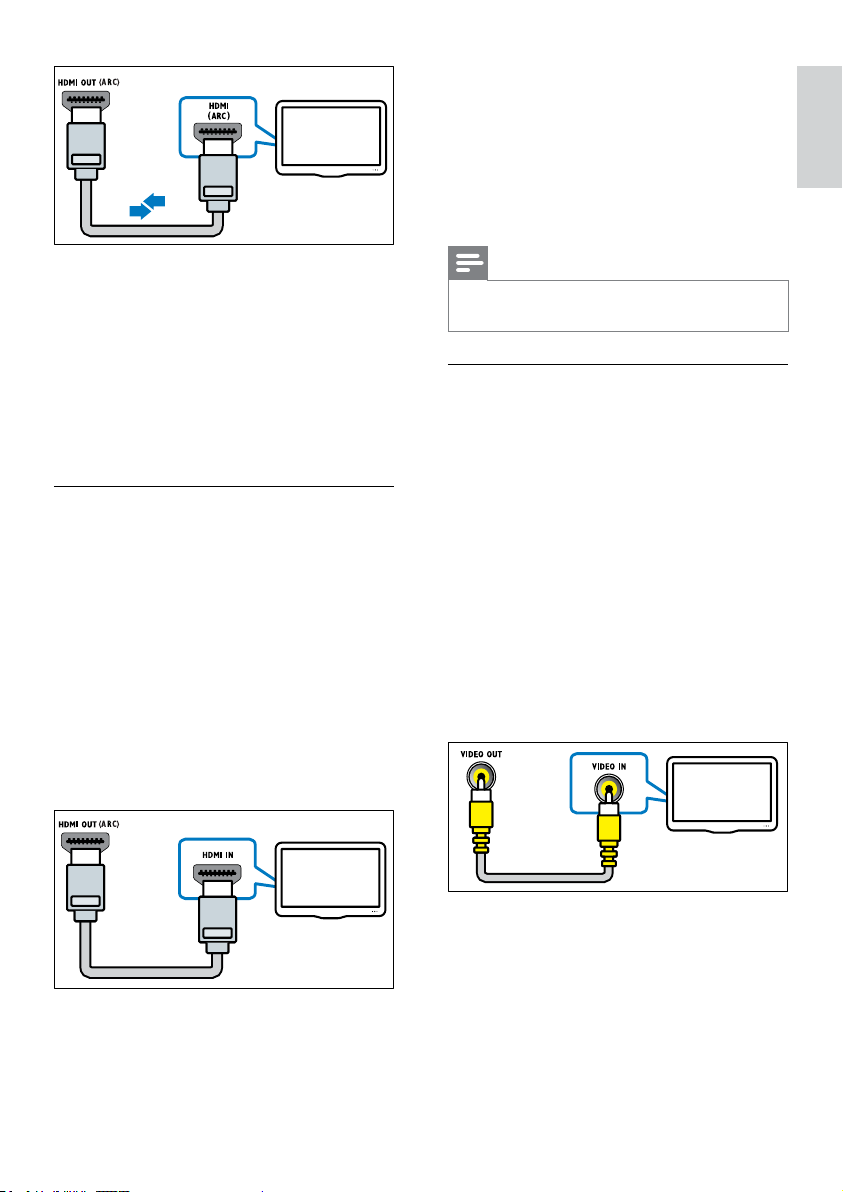
TV
TV
TV
2 On your TV, turn on HDMI-CEC. For
details, see the TV user manual.
» When you play a disc on your home
theater, the video is automatically
displayed on TV and the audio is
automatically played on the home theater.
3 If audio from the T V does not play
automatically on your home theater, set up
the audio manually (see ‘Set up audio for
connected devices’ on page 12).
Option 2: Connect to TV through HDMI
Best quality video
If your TV is not HDMI ARC compliant, connect
your home theater to the TV through a standard
HDMI connection.
With a standard HDMI connection, you need an
additional audio cable to play the audio from the
TV through your home theater (see ‘Connect
audio from TV and other devices’ on page 12).
1 Using a High Speed HDMI cable, connect
the HDMI OUT (ARC) connector on your
home theater to the HDMI connector on
th e TV.
The HDMI connector on the T V might be
labeled HDMI IN.
3 To play audio from TV programs through
your home theater, connect an additional
audio cable (see ‘Connect audio from TV
and other devices’ on page 12).
4 If audio from the T V does not play
automatically on your home theater, set up
the audio manually (see ‘Set up audio for
connected devices’ on page 12).
Note
If your T V has a DVI connector, you can use an
•
HDMI/DVI adapter to connect to TV.
Option 3: Connect to the TV through
composite video
Basic quality video
If your TV does not have HDMI connectors,
connect your home theater to the TV through a
composite connection. A composite connection
does not suppor t high-denition video.
With a composite connection, you need an
additional audio cable to play the audio from the
TV through your home theater (see ‘Connect
audio from TV and other devices’ on page 12).
1 Using a composite video cable, connect the
VIDEO connector on your home theater to
the composite video connector on the TV.
The composite video connector might be
labeled AV I N, VIDEO IN, COMPOSITE,
or BASEBAND.
English
2 On your TV, turn on HDMI-CEC. For
details, see the TV user manual.
» When you play a disc on your home
theater, the video is automatically
displayed on TV and the audio is
automatically played on the home theater.
2 On your TV, switch to the correct video
input.
3 To play audio from TV programs through
your home theater, connect an additional
audio cable (see ‘Connect audio from TV
and other devices’ on page 12).
On your home theater, press SOURCE
repeatedly to select the correct audio input.
EN
11
