Page 1
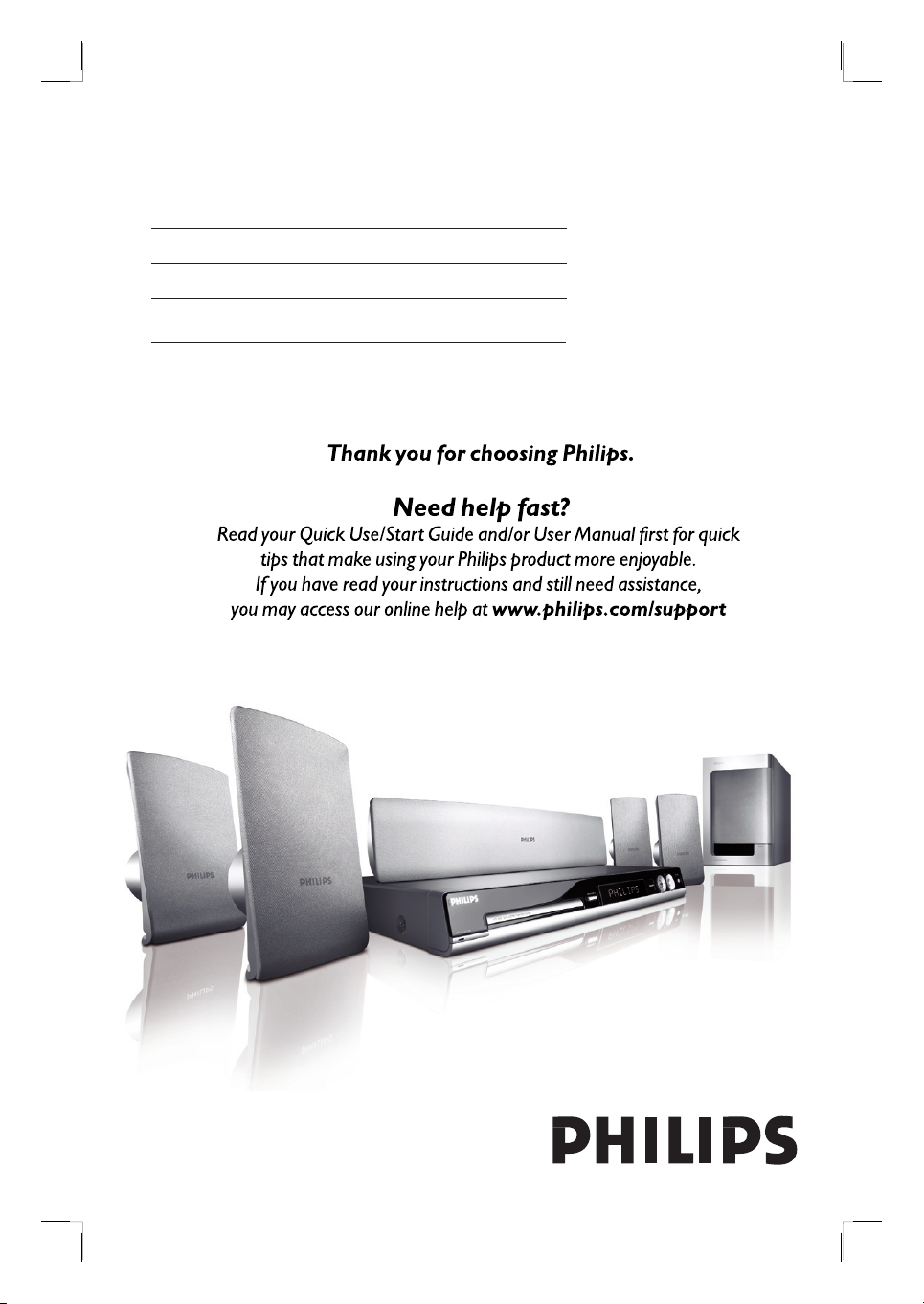
DVD HOME THEATRE SYSTEM
HTS3450
User Manual 6
Manual del usuario 54
Manual do Usuário 102
English
Page 2
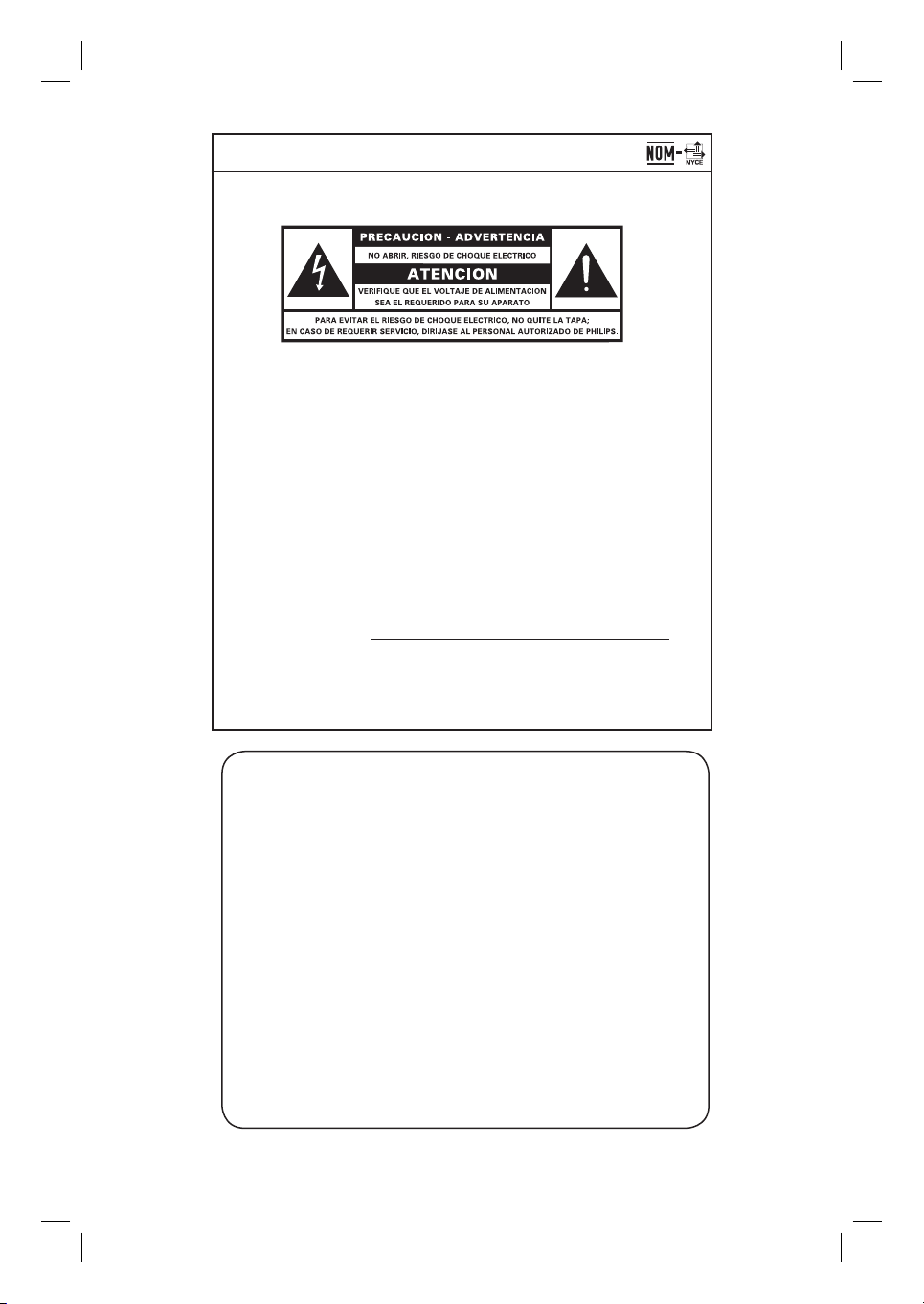
México
Es necesario que lea cuidadosamente su instructivo de manejo.
Descriptión: Reproductor de Disco de Video Digital
Modelo: HTS3450/ 55
Alimentacón: 120~127V/220~240V; 50~60Hz
Consumo: 12W (Unidad Principal), 230W (Subwoofer AV)
Importador: Philips Mexicana, S.A. de C.V.
Domicilio: Av. La Palma No. 6,
Col. San Fernando, La Herradura
Huixquilucan, Edo de Mexico
C.P. 52784, Mexico
Localidad y Tel.: Tel. 52 69 90 00
Exportador: Philips Electronics HK, Ltd.
País de Origen: China
No de Serie:
LEA CUICADOSAMENTE ESTE INSTRUCTIVO
ANTES DE USAR SU APARATO.
AVISO IMPORTANTE
Philips Mexicana, S.A. de C.V. no se hace
responsable por daños o desperfectos causados por:
– Maltrato, descuido o mal uso, presencia de
insectos o roedores (cucarachas, ratones etc.).
– Cuando el aparato no haya sido operarado
de acuerdo con el instructivo del uso, fuera
de los valores nominales y tolerancias de las
tensiones (voltaje), frecuencia (ciclaje) de
alimentación elétrica y las características
que deben renuir las instalaciones auxiliares.
– Por fenómenos naturales tales como:
temblores, inundaciones, incendios, descargas
electricas, rayos etc. o delitos causados por
terceros (choques asaltos, riñas, etc.).
2
Page 3
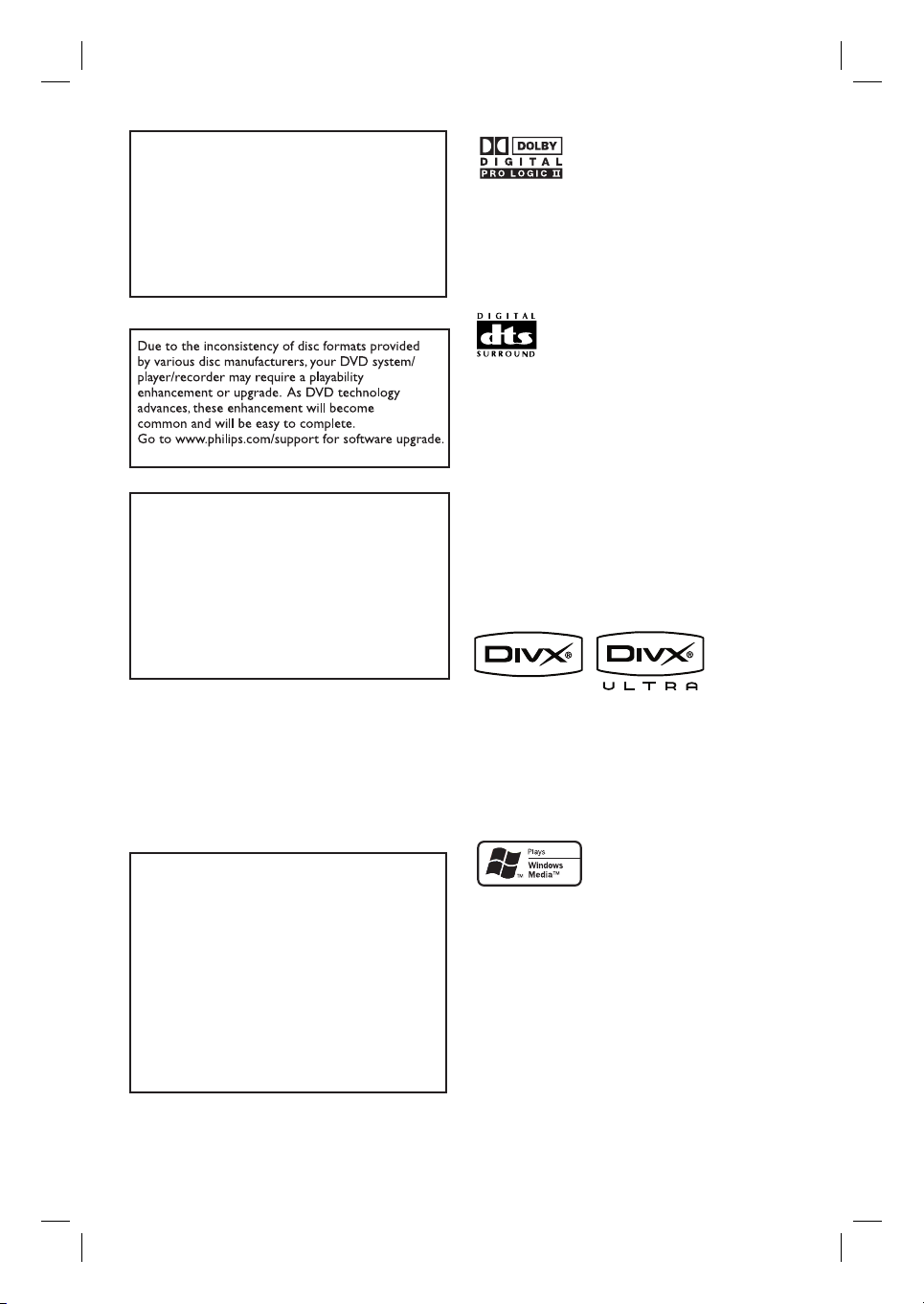
LASER
Type Semiconductor laser
GaAIAs
Wave length 650 - 660 nm (DVD)
784 - 796 nm (CD)
Output Power 7 mW (DVD)
10 mW (VCD/CD)
Beam divergence 60 degrees
‘CONSUMERS SHOULD NOTE THAT NOT ALL HIGH
DEFINITION TELEVISION SETS ARE FULLY
COMPATIBLE WITH THIS PRODUCT AND MAY C AUSE
ARTIFACTS TO BE DISPLAYED IN THE PICTURE. IN
CASE OF 525 OR 625 PROGRESSIVE SCAN PICTURE
PROBLEMS, IT IS RECOMMENDED THAT THE USER
SWITCH THE CONNECTION TO THE ‘STANDARD
DEFINITION’ OUTPUT. IF THERE ARE QUESTIONS
REGARDING OUR TV SET COMPATIBILITY WITH THIS
MODEL 525p AND 625p DVD PLAYER, PLEASE
CONTACT OUR CUSTOMER SERVICE CENTER.’
Manufactured under license from
Dolby Laboratories, “Dolby”, “Pro
Logic” and the double-D symbol are
trademarks of Dolby Laboratories.
Manufactured under license from
Digital Theater Systems, Inc. U.S. Pat.
Noís. 5,451,942; 5,956,674; 5,974,380;
5,978,762; 6,226,616; 6,487,535 and
other U.S. and world-wide patents
issued and pending. “DTS” and “DTS
Digital Surround” are registered
trademarks of Digital Theater
Systems, Inc. Copyright 1996, 2003
Digital Inc. All Rights Reserved.
English
CAUTION
Use of controls or adjustments or performance
of procedures other than herein may result in
hazardous radiation exposure or other unsafe
operation.
ATTENTION!
For Customer Use:
Read carefully the information located at the
bottom or rear of your DVD Home Theatre
System and enter below the Serial No. Retain
this information for future reference.
Model No. HTS3450
Serial No. _______________
DivX Ultra Certi ed products: “DivX,
DivX Ultra Certi ed, and associated
logos are trademarks of DivX, Inc. and
are used under license.
Windows Media and the Windows logo
are trademarks, or registered
trademarks of Microsoft Corporation
in the United States and/or other
countries.
3
Page 4
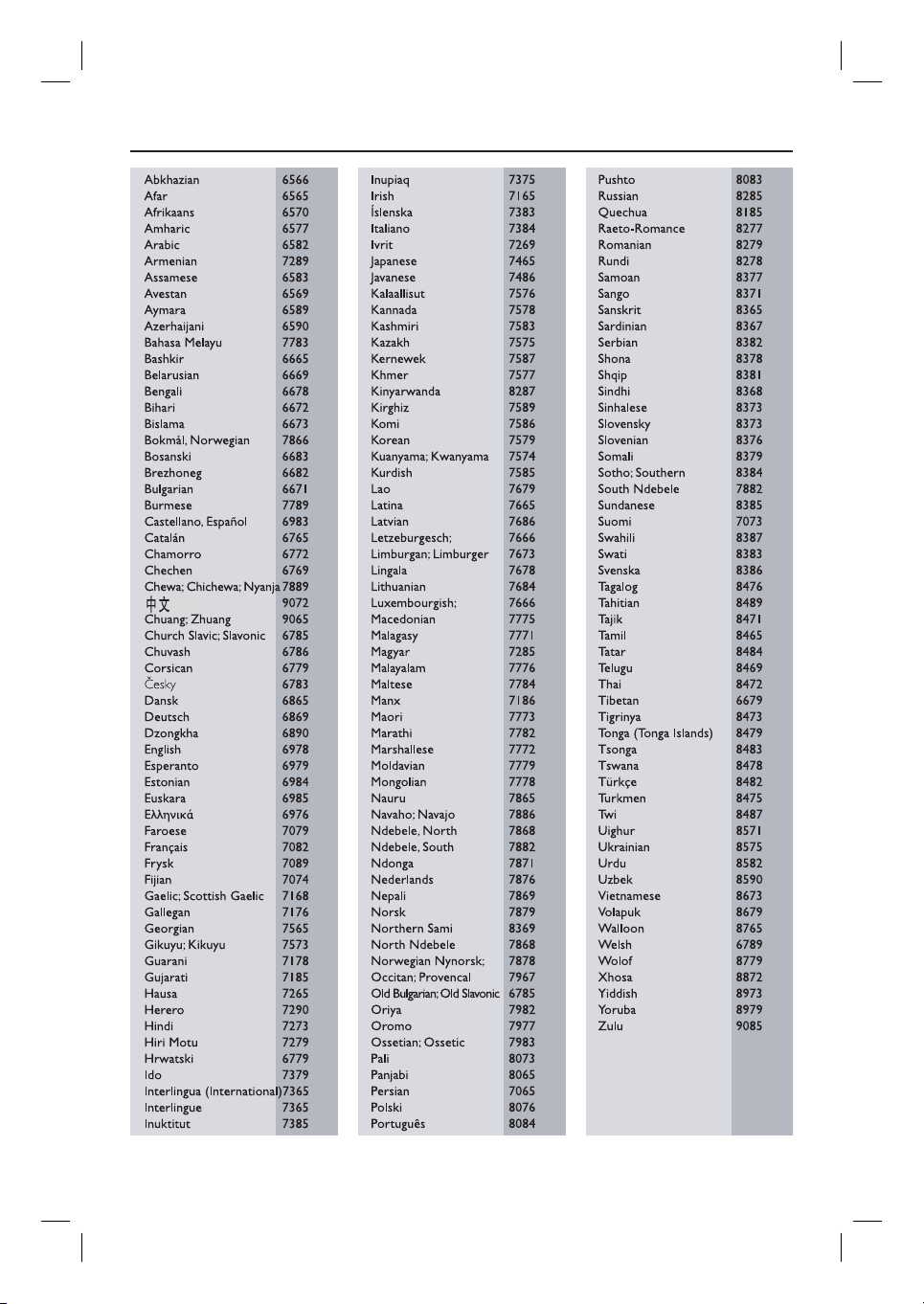
Language Code
4
Page 5
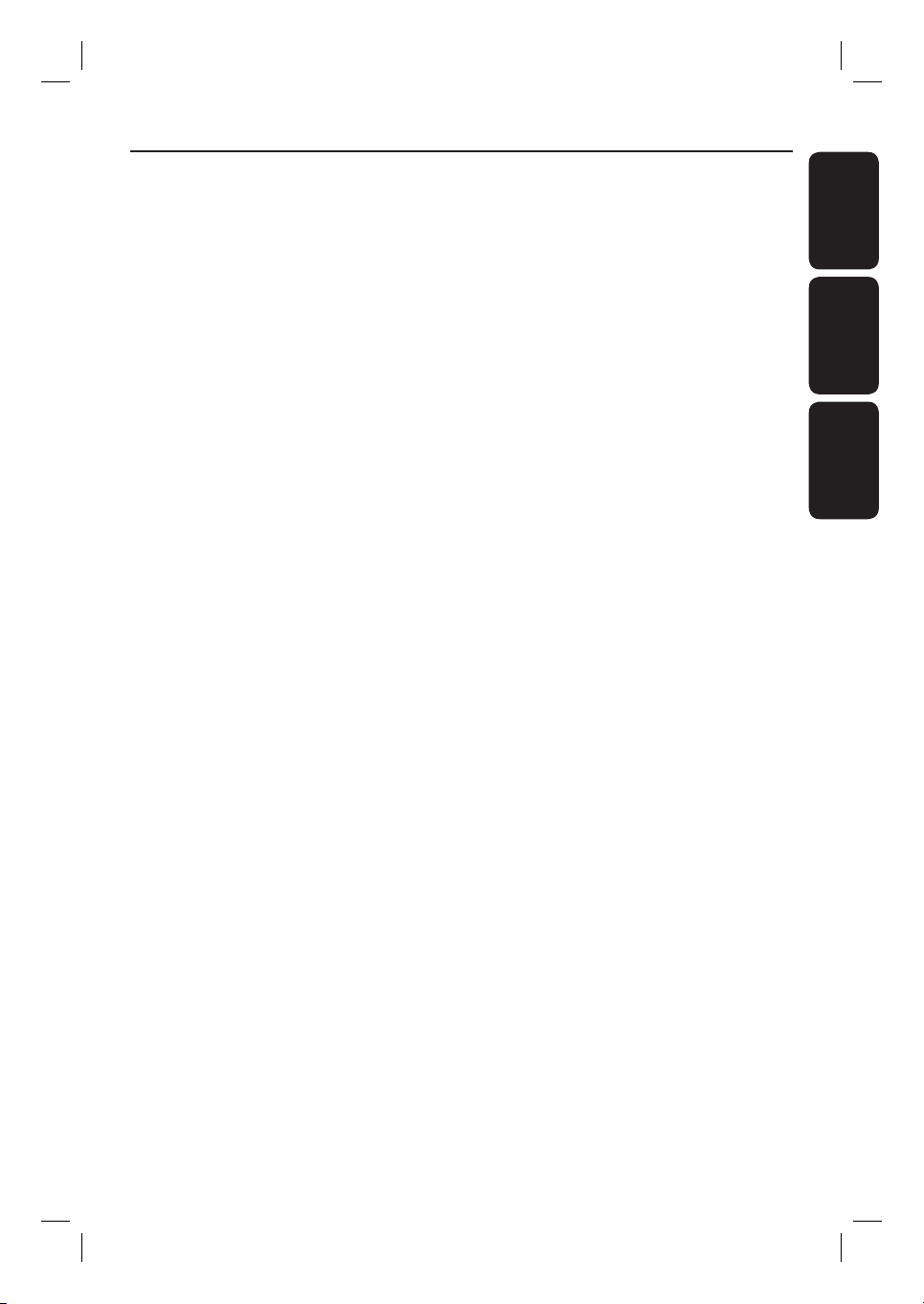
Index
English ------------------------------------ 6
Español ---------------------------------- 54
B. Português -------------------------- 102
EnglishEspañolB.Português
5
Page 6
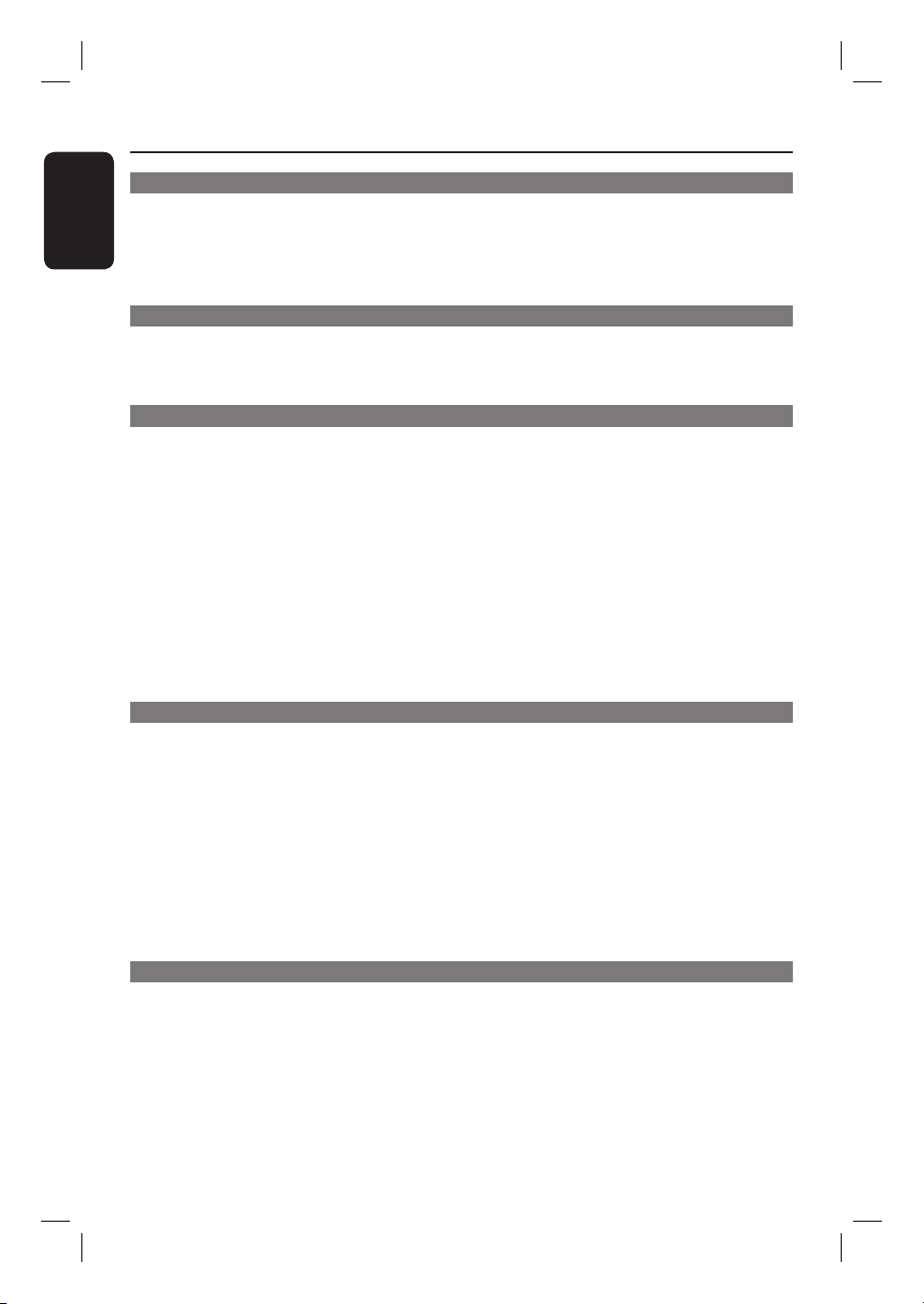
Table of contents
English
General
General Information ........................................................................................................ 8
Setup precautions .................................................................................................................................................8
Accessories supplied ........................................................................................................................................... 8
Cleaning discs ........................................................................................................................................................ 8
About recycling .....................................................................................................................................................8
Product Overview
Main Unit ...........................................................................................................................9
Remote Control .........................................................................................................10-12
Using the remote control ................................................................................................................................12
Connections
Basic Connections .....................................................................................................13-18
Step 1 : Placing the speakers ...........................................................................................................................13
Step 2 : Connecting the speakers to AV subwoofer ...............................................................................14
Step 3 : Connecting the AV subwoofer to DVD system .........................................................................15
Step 4 : Connecting the FM/MW antennas ...................................................................................................16
Step 5 : Connecting to TV ...............................................................................................................................16
Option 1: Using the Video (CVBS) jack (good picture quality) ..................................................... 16
Option 2: Using the S-Video jack (excellent picture quality) .........................................................16
Option 3: Connecting to a Progressive Scan TV or component video input ............................17
Option 4: Connecting to a HDMI-compatible TV ............................................................................17
Step 6 : Connecting the power cord ............................................................................................................18
Optional Connections .................................................................................................... 19
Connecting audio from TV .............................................................................................................................19
Connecting audio from an audio/video device ...........................................................................................19
Basic Setup
Getting Started ........................................................................................................ 20-25
Step 1: Turning on the DVD system ............................................................................................................ 20
Turning off to Eco Power standby mode ............................................................................................. 20
Step 2: Finding the correct viewing channel .............................................................................................. 20
Step 3: Setting language preferences ............................................................................................................21
On-screen display (OSD) language ........................................................................................................21
Audio, Subtitle and Menu language for DVD playback ...............................................................21-22
Step 4: Setting the TV ...................................................................................................................................... 22
Selecting the matching colour system ..........................................................................................22-23
Setting the TV Display .............................................................................................................................. 23
Step 5: Setting up Progressive Scan feature ................................................................................................24
Step 6: Setting the speakers’ channels ........................................................................................................ 25
Disc Playback
Disc Operations ........................................................................................................ 26-34
Playable discs ...................................................................................................................................................... 26
Playing a disc ....................................................................................................................................................... 26
Basic playback controls .....................................................................................................................................27
Selecting various repeat/shuf e functions ..................................................................................................27
Programming disc tracks ................................................................................................................................. 28
6
Page 7
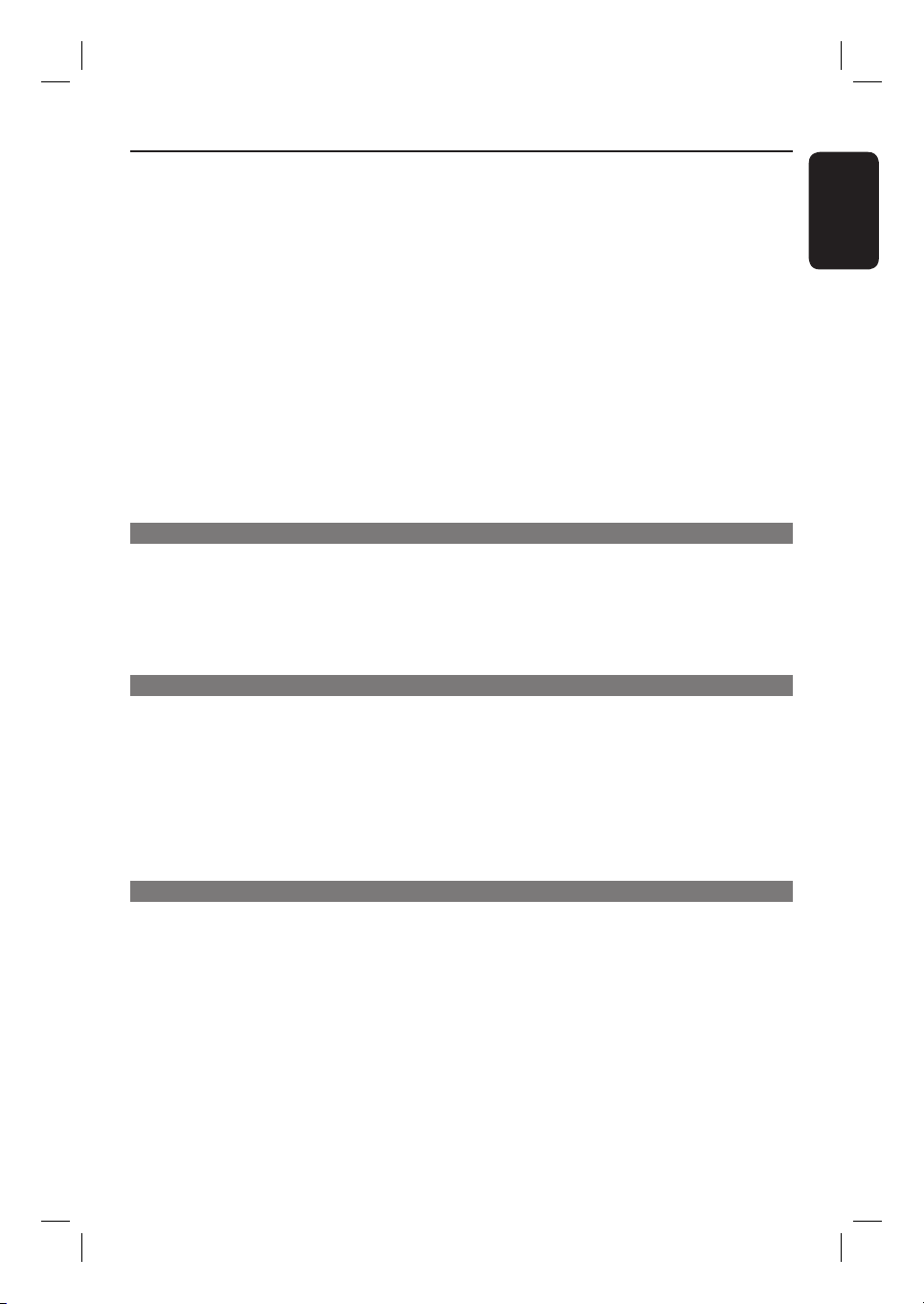
Table of contents
Other playback features for video discs (DVD/ VCD/SVCD) ............................................................. 28
Using the Disc Menu ................................................................................................................................. 28
Viewing playback information ..................................................................................................................29
Resuming playback from the last stopped point ................................................................................29
Zooming in ....................................................................................................................................................29
Changing subtitle language (DVD only) ................................................................................................29
Changing sound track language .............................................................................................................. 30
Selecting camera angles ............................................................................................................................ 30
Playback Control (VCD only) ................................................................................................................. 30
Preview function ( VCD/SVCD only) .................................................................................................... 30
Playing an MP3/ JPEG/Window Media Audio disc ...................................................................................31
Playing a JPEG image le (slide show) ..........................................................................................................32
Preview function ..........................................................................................................................................32
Zoom picture ..............................................................................................................................................32
Rotating/ ipping the picture ....................................................................................................................32
Playing MP3 music and JPEG pictures simultaneously .............................................................................33
Playing a DivX disc .............................................................................................................................................33
Playing a Karaoke disc ...................................................................................................................................... 34
Microphone setting .................................................................................................................................. 34
Setup Options
DVD Setup Menu Options ....................................................................................... 35-42
Accessing the DVD setup menu .................................................................................................................... 35
General Setup Page ........................................................................................................................................... 36
Audio Setup Page ......................................................................................................................................... 37-38
Video Setup Page ......................................................................................................................................... 39-40
Preference Setup Page ............................................................................................................................... 41-42
Radio Tuning
Tuner Operations ..................................................................................................... 43- 44
Tuning to radio stations ................................................................................................................................... 43
Preset ting radio stations ................................................................................................................................. 43
Using auto install ........................................................................................................................................ 43
Using automatic preset ............................................................................................................................. 44
Using manual preset .................................................................................................................................. 44
Selecting a preset radio station ..................................................................................................................... 44
Deleting a preset radio station ...................................................................................................................... 44
Changing tuning grid ......................................................................................................................................... 44
English
Others
Sound and Volume Controls ......................................................................................... 45
Selecting surround sound ................................................................................................................................45
Selecting digital sound effects ........................................................................................................................ 45
Volume control .................................................................................................................................................. 45
Other Features ...............................................................................................................46
Controlling ‘Philips’ TV with the remote control .................................................................................... 46
Software upgrades ............................................................................................................................................ 46
Troublesho oting ........................................................................................................ 47- 49
Glossary ..................................................................................................................... 50-51
Speci cations ..................................................................................................................52
7
Page 8
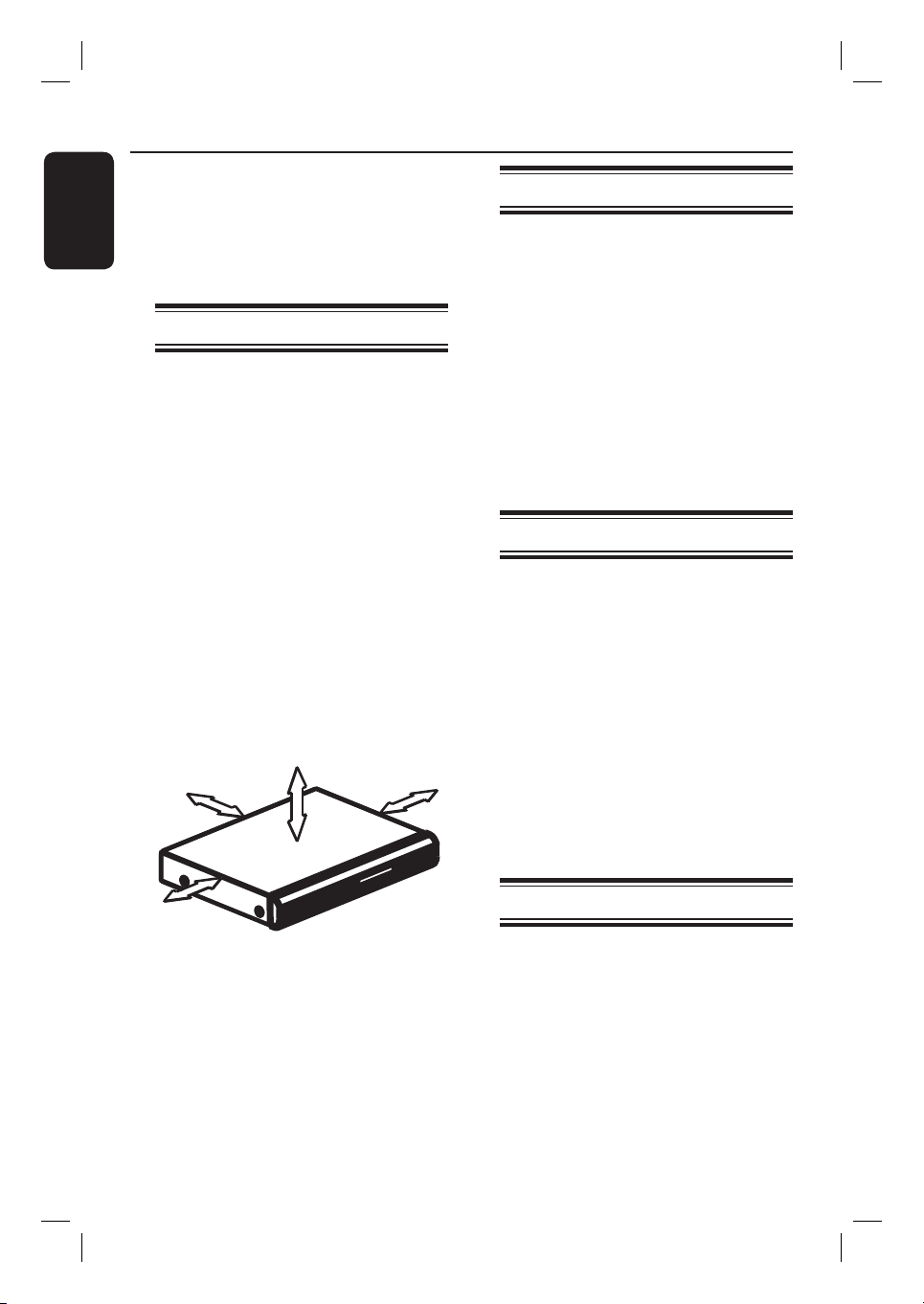
General Information
English
CAUTION!
The machine does not contain any
user-serviceable parts. Please leave
all maintenance work to quali ed
personnel.
Setup precautions
Finding a suitable location
– Place the set on a at, hard and stable
surface. Do not place the set on a carpet.
– Do not position the set on top of
other equipment that might heat it up
(e.g., receiver or ampli er).
– Do not put anything under the set
(e.g., CDs, magazines).
– Install this unit near the AC outlet
where the AC power plug can be easily
reached.
Space for ventilation
– Place the apparatus in a location with
adequate ventilation to prevent internal
heat build up. Allow at least 10 cm (4”)
clearance from the rear and the top of
the set and 5cm (2”) from the left and
right to prevent overheating.
Accessories supplied
– 1 AV subwoofer
– 2 front and 2 rear speakers
– 1 centre speaker
– 1 remote control with batteries
– 1 inter-connect cable (for connecting
between the AV subwoofer and the
DVD system)
– 1 composite video cable (yellow)
– 1 FM wire antenna
– 1 MW loop antenna
– 2 power cords
– Quick Start Guide
Cleaning discs
Some problems occur (frozen picture,
sound disruptions, picture distortions)
because the disc inside the unit is dirty.
To avoid these problems, discs should be
cleaned on a regular basis.
To clean a disc, use a micro bre cleaning
cloth and wipe the disc from the centre
to the edge in a straight line.
5cm (2.3")
10cm (4.5")
5cm (2.3")
Avoid high temperatures, moisture,
water and dust
– Apparatus must not be exposed to
dripping or splashing.
– Do not place any sources of danger
on the apparatus (e.g., liquid lled
objects, lighted candles).
8
10cm (4.5")
CAUTION!
Do not use solvents such as benzene,
thinner, commercially available cleaners,
or anti-static sprays intended for discs.
About recycling
These operating instructions have been
printed on non-polluting paper. The
electronic equipment contains a large
number of materials that can be recycled.
If you are disposing of an old machine,
please take it to a recycling centre.
Please observe the local regulations
regarding disposal of packaging materials,
exhausted batteries and old equipment.
Page 9
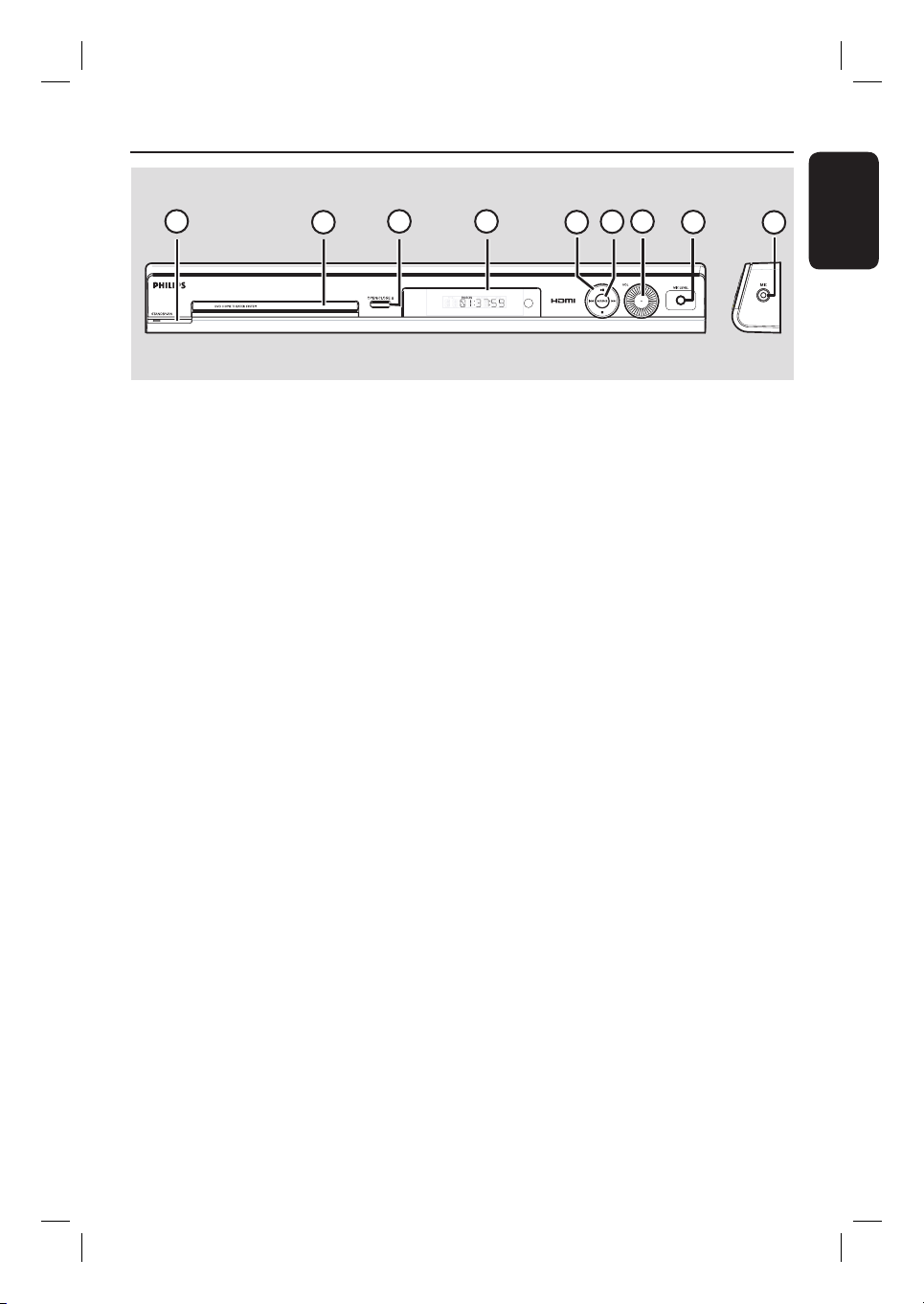
Main Unit
1
2
3
a STANDBY ON 2
– Turns on the system or turns off to Eco
Power standby mode.
b Disc tray
c OPEN CLOSE ç
– Opens/ closes the disc tray.
d System display panel
e u (PLAY PAUSE)
– DISC: starts/pauses playback.
– TUNER: starts auto tuner installation for
rst time setup.
Ç (STOP)
– Exits an operation.
– DISC: stops playback.
– TUNER: hold down this button to erase
the current preset radio station.
4
5
7
6
8
9
f SOURCE
– Selects the relevant active source mode:
DISC, TUNER (FM/MW), TV or AUX.
g VOL
– Adjusts the volume level.
h MIC LEVEL
– Activates microphone level mode and use
the VOLUME control to set the
microphone volume level.
i MIC
– For connecting the microphone socket.
English
. >
– DISC: selects a track or hold down this
button to search backward/forward.
– TUNER: selects a preset radio station.
9
Page 10
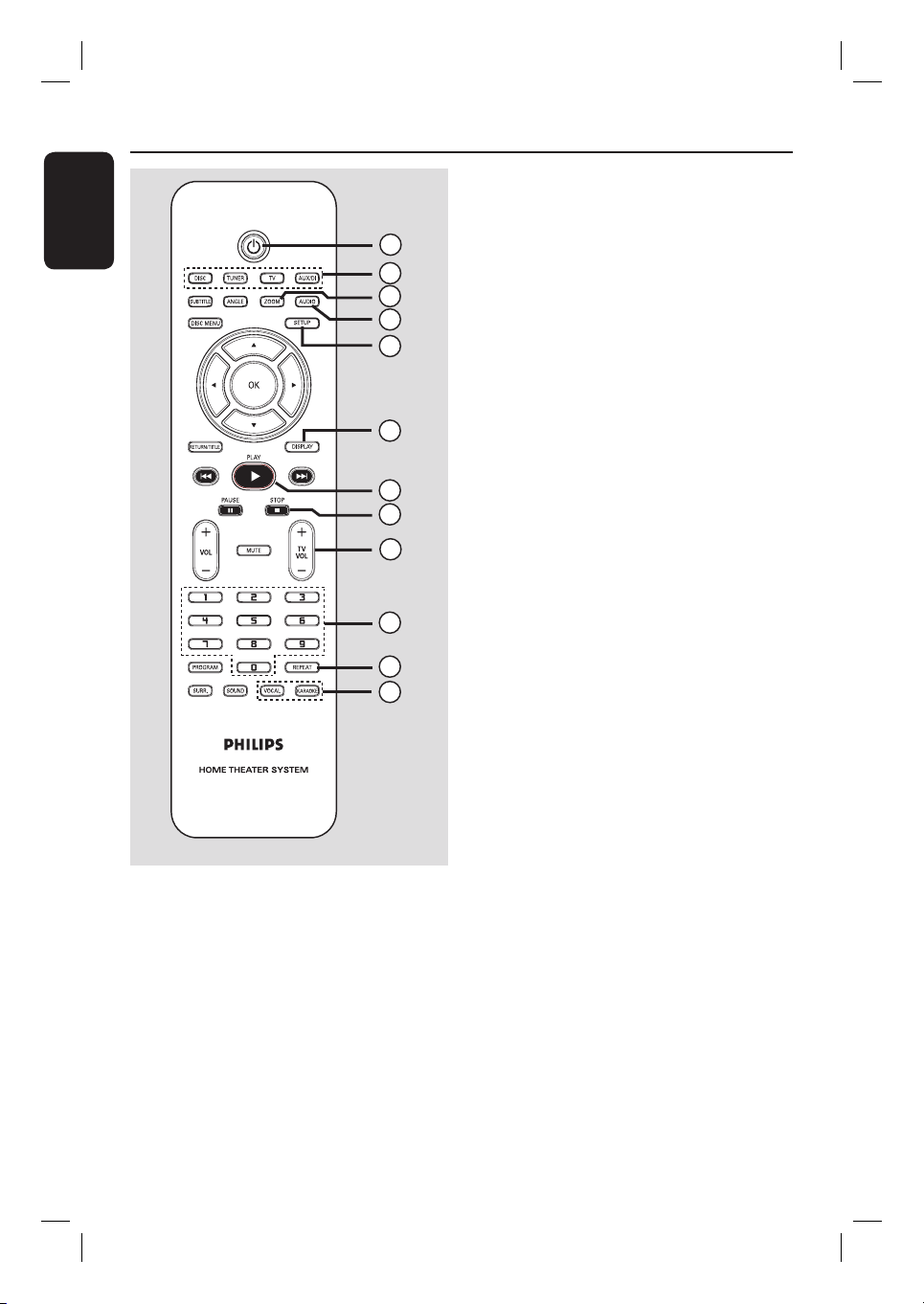
Remote Control
English
c ZOOM
– Enlarges a picture on the TV screen.
1
2
3
4
5
d AUDIO
– Selects an audio language (DVD) or an
audio channel (CD).
e SETUP
– Enters or exits the system setup menu.
f DISPLAY
– Displays the current status or disc
information.
6
g PLAY É
– DISC: starts playback.
7
8
9
h STOP Ç
– Exits an operation.
– DISC: stops playback.
– DISC: hold down this button to open and
close the disc tray.
– TUNER: hold down this button to erase
10
11
12
the current preset radio station.
i TV VOL +-
– Adjusts TV volume (Philips TV only).
j Numeric Keypad (0-9)
– Enters a track/title number of the disc.
– Enters a number of a preset radio station.
a 2
– Turns off to Eco Power standby mode.
b Source buttons
– DISC: switches to DISC mode.
TUNER: toggles between FM and MW
band.
TV: switches to TV mode.
The sound from the TV will output
through the connected speakers system.
AUX/DI: toggles between AUX and
DIGITAL IN external source mode.
10
k REPEAT
– Selects various repeat modes; turns off
repeat mode.
l VOCAL
– Toggles between various audio mode
options.
KARAOKE
– Enters microphone setup menu.
Page 11
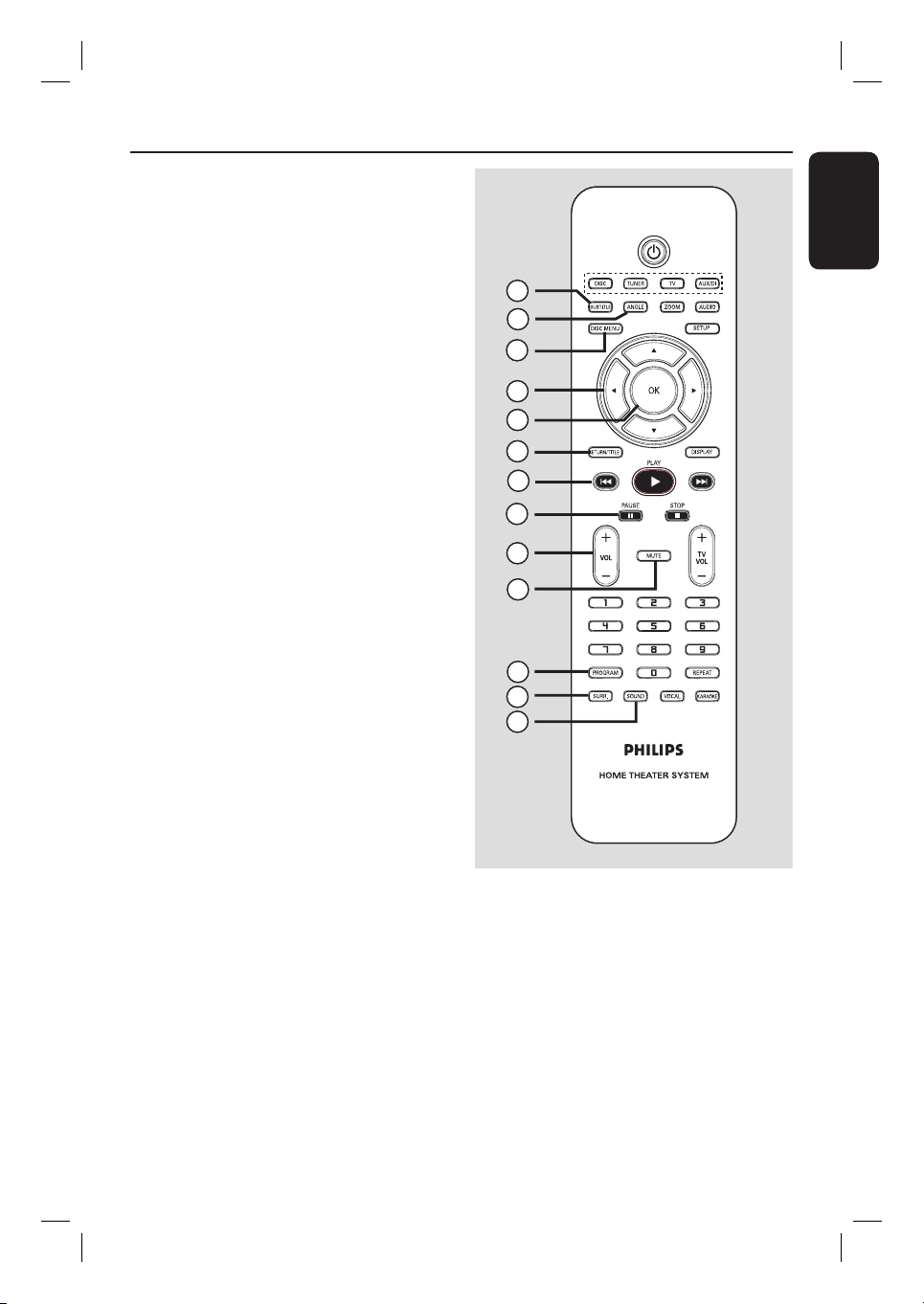
m SUBTITLE
– Selects a DVD subtitle language.
Remote Control (continued)
n ANGLE
– Selects a DVD disc camera angle (if
available).
o DISC MENU
– For DVD, enter or exit disc contents
menu.
– For VCD/SVCD, enter digest menu.
p W X S T
– DISC: selects movement direction in the
menu.
– TUNER: press up or down to tune the
radio frequency up/down.
– TUNER: press left or right to start auto
search.
q OK
– Con rms a selection.
r RETURN/TITLE
– For DVD, go back to the previous menu.
– For VCD version 2.0 only;
During playback, display the disc title
menu or return to the main menu.
s . >
– DISC: hold down this button for fast
forward and backward search.
– TV: selects previous/next channel (Philips
TV only).
– TUNER: selects a preset radio station.
English
13
14
15
16
17
18
19
20
21
22
23
24
25
t PAUSE Å
– DISC: pauses playback.
u VOL +-
– Adjusts the volume level.
v MUTE
– Mutes or restores the volume.
w PROGRAM
– DISC: starts programming.
– TUNER: hold down this button to start
automatic/ manual preset programming.
x SURR.
– Selects multi-channel surround or
stereo mode.
y SOUND
– Selects a prede ned sound effect.
11
Page 12
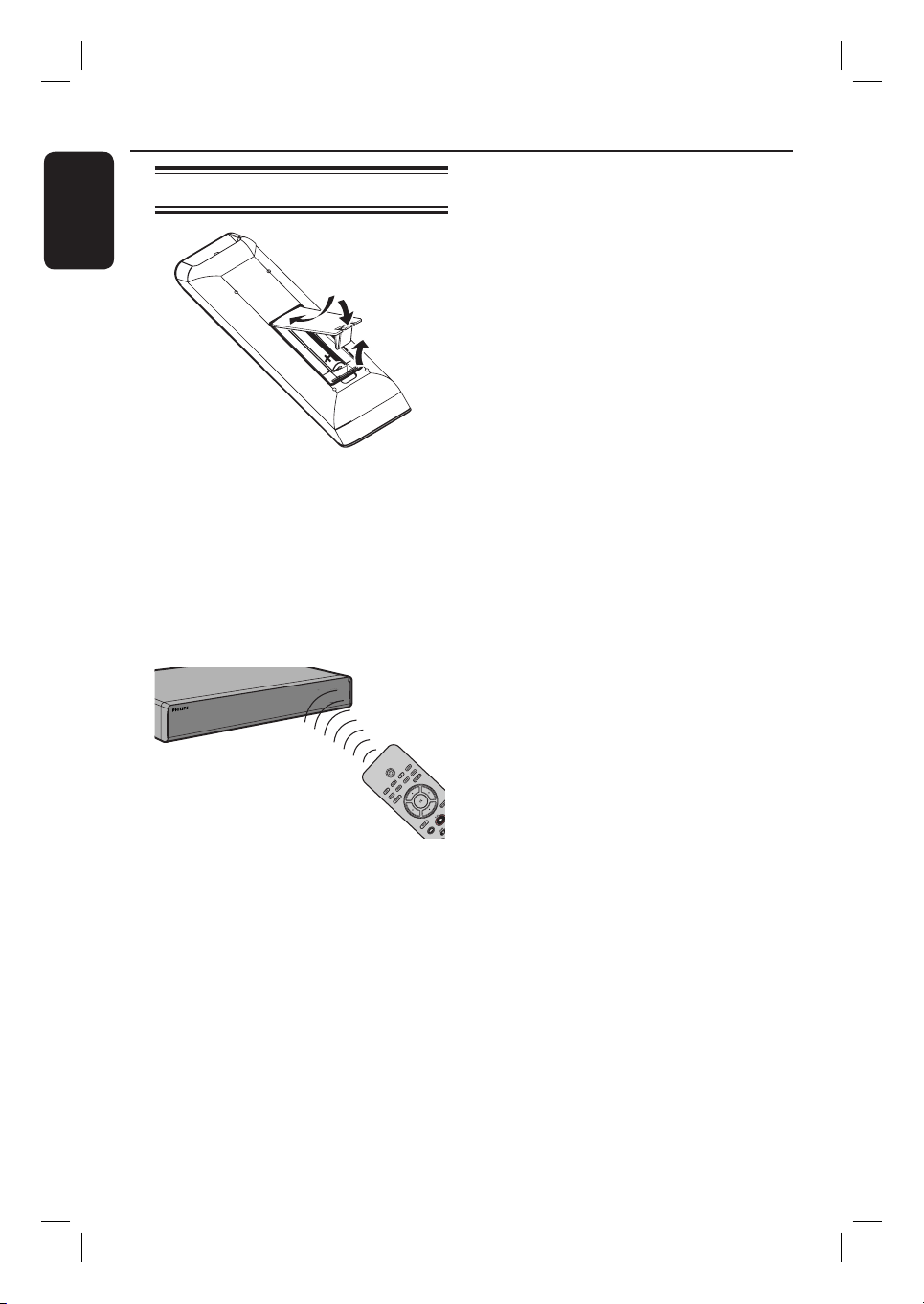
Remote Control (continued)
English
Using the remote control
A Open the battery compartment.
B Insert two batteries type R03 or AAA,
following the indications (+-) inside
the compartment.
C Close the cover.
D Point the remote control directly at the
remote sensor (iR) on the front panel.
CAUTION!
– Remove batteries if they are
exhausted or if the remote control
is not to be used for a long time.
– Do not mix batteries (old and new
or carbon and alkaline, etc.).
– Batteries contain chemical
substances, so they should be
disposed of properly.
E Select the source you wish to control by
pressing the DISC, TUNER, TV or
AUX/DI button on the remote control.
F Then select the desired function (for
example ., >).
12
Page 13
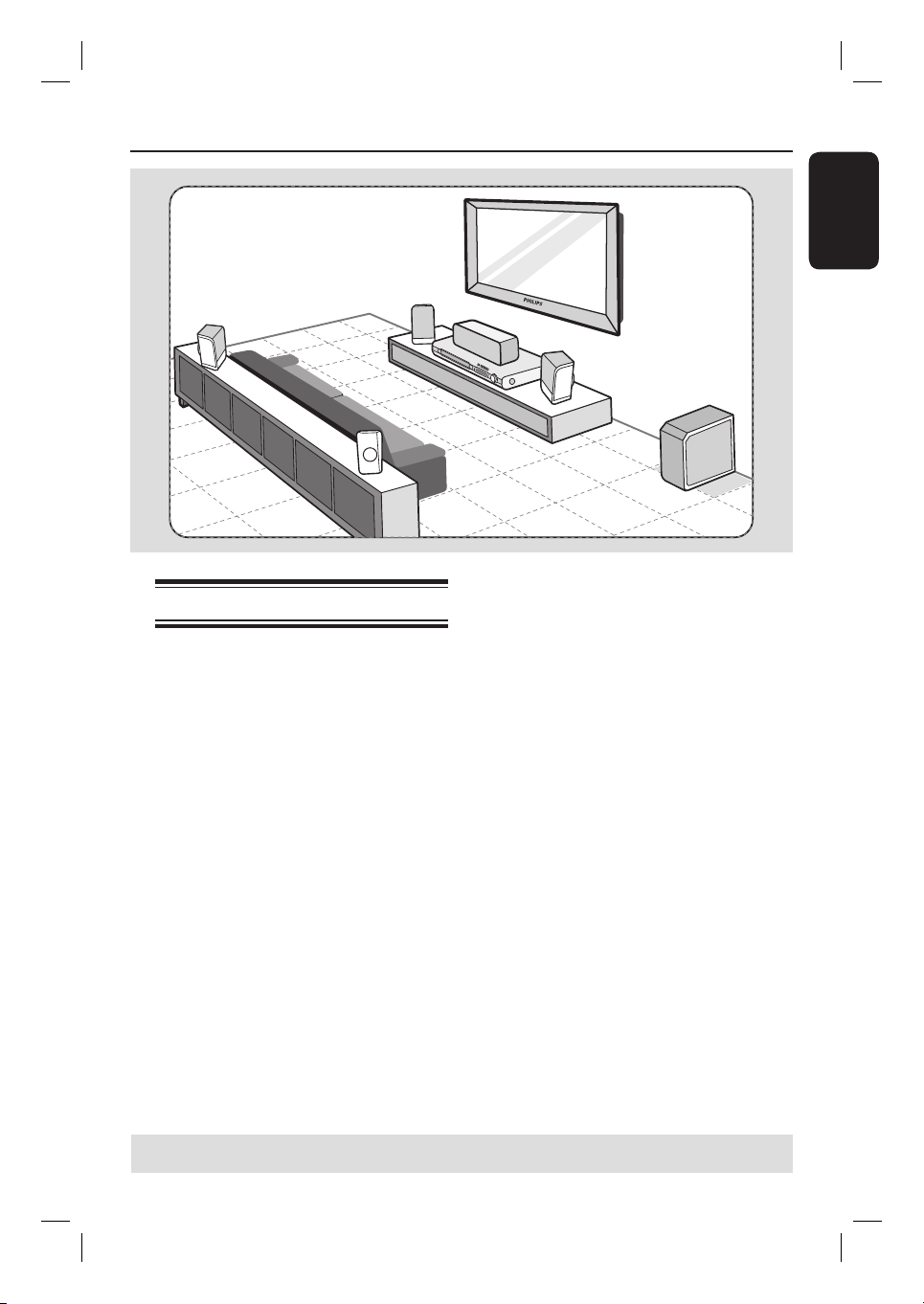
Basic Connections
English
Step 1: Placing the speakers
The Philips Home Theatre System is
simple to install. However, proper
system placement is critical to ensure an
optimum sound experience.
A Place the front left and right speakers at
equal distances from the TV and at an
angle of approximately 45 degrees from
the listening position.
B Place the centre speaker above the TV or
the DVD system so that the centre
channel’s sound is localised.
C Place the rear speakers at normal
listening ear level facing each other or
hang on the wall.
D Place the subwoofer at the corner of the
room. Keep at least one metre away
from the TV.
Helpful Hints:
– The placement diagram shown here is only
a guideline that will provide great system
performance. You may nd other placement
choices that are more suitable for your room
layout and provide the sound experience you
enjoy.
– To avoid magnetic interference, do not
position the front speakers too close to your
TV.
– The rear speakers are labelled as REAR
LEFT or REAR RIGHT.
– The front speakers are labelled as
FRONT LEFT or FRONT RIGHT.
TIPS: Before making or changing any connections, make sure that all the devices are disconnected
from the power outlet.
13
Page 14
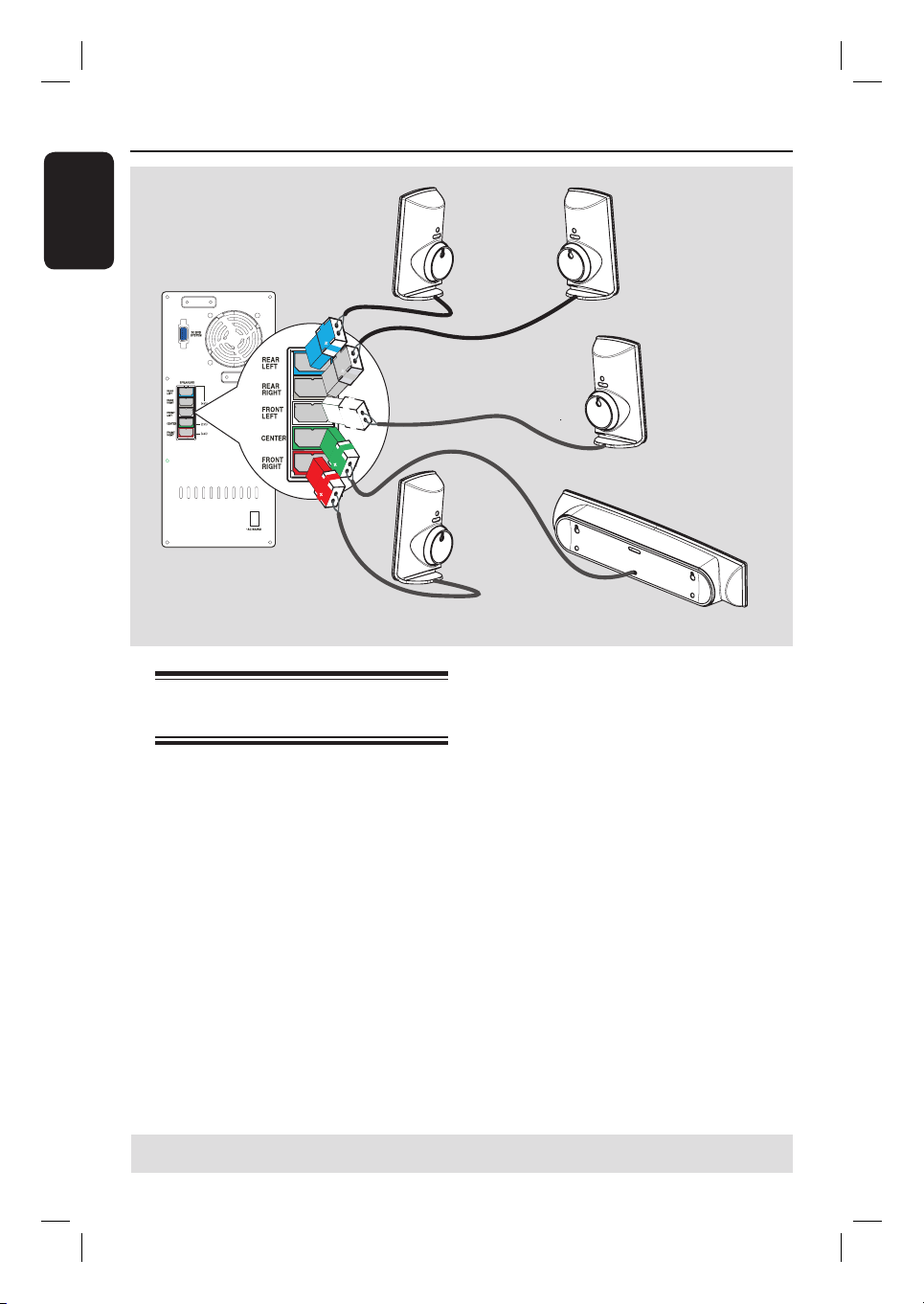
Basic Connections (continued)
English
REAR LEFT
SUBWOOFER
REAR RIGHT
FRONT
LEFT
Step 2: Connecting the
speakers to AV subwoofer
Connect all the speakers to the speaker
sockets at the rear of the AV subwoofer.
Make sure that the colours of the plugs
and sockets are matched.
FRONT
RIGHT
CENTER
TIPS: Before making or changing any connections, make sure that all the devices are disconnected
from the power outlet.
14
Page 15
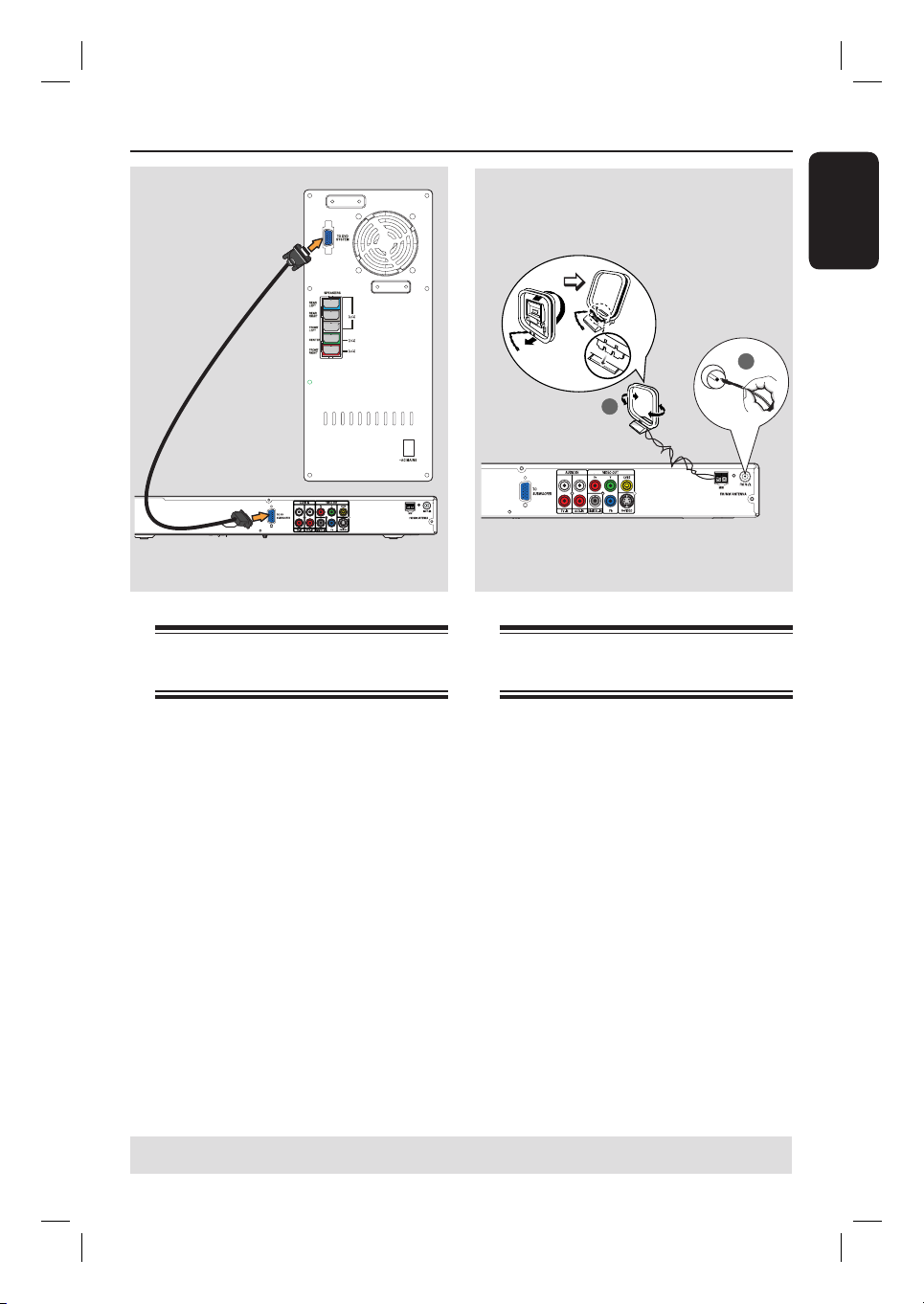
Basic Connections (continued)
HDMI OUT
Step 3: Connecting the AV
subwoofer to DVD system
A Use the supplied inter-connect cable to
connect TO AV SUBWOOFER
socket at the rear of the DVD system to
the TO DVD SYSTEM socket at the
rear of the AV subwoofer.
B Tighten the screws beside the inter-
connect cable to secure the connection.
x the claw
into the slot
FM antenna
2
1
MW
antenna
Step 4: Connecting the FM/
MW antennas
A Connect the supplied MW loop antenna
to the MW socket. Place the MW loop
antenna on a shelf, or attach it to a stand
or wall.
B Connect the supplied FM antenna to the
FM socket. Extend the FM antenna and
x its ends to the wall.
English
For better FM stereo reception, connect
an external FM antenna (not supplied).
Helpful Hints:
– Adjust the position of the antennas for
optimal reception.
– Position the antennas as far away as
possible from your TV, VCR or other
radiation source to prevent any unwanted
interference.
TIPS: Before making or changing any connections, make sure that all the devices are disconnected
from the power outlet.
15
Page 16
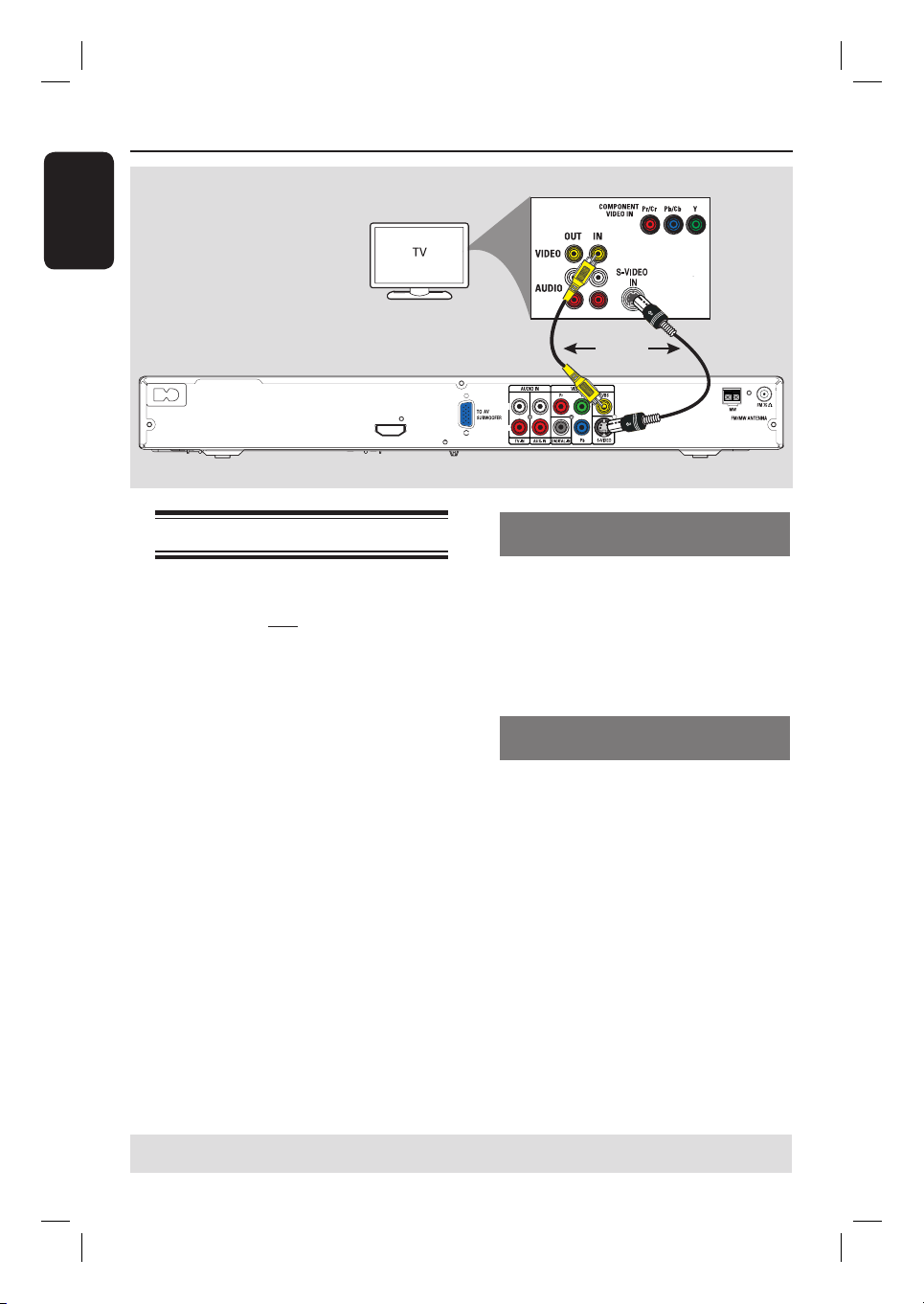
Basic Connections (continued)
English
MAINS
~
HDMI OUT
Step 5: Connecting to TV
This connection enables you to view the
playback from this DVD system. You only
need to choose one of the options
below to make your video connection.
– For a standard TV, follow option 1
or 2.
– For a progressive scan TV, follow
option 3.
– For a HDMI TV, follow option 4.
IMPORTANT!
Connect the DVD system directly
to the TV.
Option 1
L
R
OR
Option 2
Option 1: Using the Video (CVBS)
socket (good picture quality)
Use the supplied composite video cable
(yellow) to connect the CVBS socket on
the DVD system to the video input
socket (or labelled as A/V In, Video In,
Composite or Baseband) on the TV.
Option 2: Using the S-Video jack
(excellent picture quality)
Use an S-video cable (not supplied) to
connect the S-VIDEO (Y/C) socket on
the DVD system to the S-Video input
socket (or labelled as Y/C or S-VHS) on
the TV.
TIPS: Before making or changing any connections, make sure that all the devices are disconnected
from the power outlet.
16
Page 17

Basic Connections (continued)
English
Option 3
L
R
Option 3: Connecting to a
Progressive Scan TV or component
video input (best picture quality)
The progressive scan video quality is only
available when using Y Pb Pr connection
and a progressive scan TV is required. It
provides superior picture quality when
watching DVD movies.
A Follow option 1 to make the basic video
connection.
B Use the component video cables (red/
blue/green - not supplied) to connect the
Y PB PR sockets on the DVD system to
the corresponding component video
input sockets (or labelled as Y Pb/Cb
Pr/Cr or YUV) on the TV.
C If your TV accepts progressive signals,
proceed to ‘Getting Started - Step 5:
Setting up Progressive Scan feature’ for
detailed progressive feature setup.
Option 4
L
HDMI OUT
R
Option 4: Connecting to a HDMIcompatible TV
HDMI (High De nition Multimedia
Interface) is a digital interface that allows
pure digital video transmission without
the loss of image quality.
A Use an HDMI cable (not supplied) to
connect the HDMI OUT on this DVD
system to the HDMI IN on a HDMIcompatible device (e.g. HDMI TV, HDCP
compliant DVI TV).
B When you have completed the necessary
connections, installation and set-up, see
‘Audio Setup Page and Video Setup Page’
for optimum HDMI audio and video
settings.
Helpful Hints:
– The HDMI is backward compatible with
some DVI devices using an appropriate
adaptor plug.
– If a DVI device is connected, an additional
audio cable is required for audio transmission.
– Most of the older DVI enable devices are
not HDCP compliant and playback is not
possible.
TIPS: Before making or changing any connections, make sure that all the devices are disconnected
from the power outlet.
17
Page 18

Basic Connections (continued)
English
MAINS
~
Step 6: Connecting the
power cord
After everything is connected
properly, plug the AC power cord
into the power outlet.
The Eco Power LED on the DVD system
and the AV subwoofer will light up.
Never make or change any connections
with the power turned on.
Helpful Hints:
– Refer to the type plate at the rear or
bottom of the product for identi cation and
supply ratings.
HDMI OUT
L
R
TIPS: Before making or changing any connections, make sure that all the devices are disconnected
from the power outlet.
18
Page 19

Optional Connections
DIGITAL OUT
HDMI OUT
Connecting audio from TV
OR
Connecting audio from an
audio/video device
When connecting the audio output from
your TV to this Home Theatre Audio
System, you can enjoy the multi-channel
surround sound capabilities.
Use an audio cable (red/white - not
supplied) to connect the TV IN jacks on
this DVD system to the AUDIO OUT
sockets on the TV.
To listen to the sound, press TV on the
remote control as the sound source that
you want to play.
TIPS: Refer to the respective connected device’s user manual for other possible connections.
This DVD system provides analogue and
digital audio connection. You can connect
the audio output from an audio/video
device (e.g. VCR, Cable/Satellite Box) to
this Home Theatre Audio System in
order to enjoy the multi-channel
surround sound capabilities.
Use an audio cable (red/white - not
supplied) to connect the AUX IN
sockets on this DVD system to the
AUDIO OUT sockets on the connected
device.
To listen to the sound, press AUX/DI to
select “AUX” as the sound source that
you want to play.
Or
Use a coaxial cable (not supplied) to
connect the DIGITAL IN jack on this
DVD system to the DIGITAL OUT jack
on the connected device.
To listen to the sound, press AUX/DI to
select “DI” as the sound source that you
want to play.
English
19
Page 20

Getting Started
English
Step 1: Turning on the DVD
system
A Press STANDBY ON (2).
B
Press the SOURCE button on the front
panel repeatedly to select :
DISC ¤ FM ¤ MW ¤ TV ¤ AUX
¤ DISC ....
Or
Press DISC, TUNER, TV or AUX/DI
on the remote control.
Press TUNER to toggle between FM
and MW band.
Press AUX/DI to toggle between
analogue audio input and digital audio
input.
Step 2: Finding the correct
viewing channel
Before you start ...
Make sure you have completed all the
necessary connections before proceeding.
A Press SOURCE button until “DISC”
appears on the display panel.
B Turn on the TV and set it to the correct
video-in channel. You should see the
blue DVD background screen on the TV.
You may go to Channel 1 on your TV,
then press the Channel Down button on
your TV’s remote control until you see
the Video In channel.
You may press ° button repeatedly
on your TV’s remote control.
Usually this channel is between the
lowest and highest channels and may be
called FRONT, A/V IN, VIDEO. See your
TV manual for more details.
Turning off to Eco Power standby
mode
Press STANDBY ON (2).
The display screen will turn off.
20
Page 21

Getting Started (continued)
Step 3: Setting language
preferences
The language options are different
depending on your country or region. It
may not correspond to the illustrations
shown on the user manual.
On-screen display (OSD) language
The OSD (On-Screen Display) language
for this DVD system will remain as you
have set it, regardless of the changes
made to the DVD disc language.
A In ‘DISC’ mode, press SETUP on the
remote control.
{ General Setup Page } appears.
B Use ST keys to highlight { OSD
Language }, then press X.
General Setup Page
Disc Lock
Display Dim
Program
OSD Language
Screen Saver
DivX(R) VOD Code
C Use ST keys to select a language and
press OK to con rm.
English
Dansk
Deutsch
Espanõl
Audio, Subtitle and Menu language
for DVD playback
You can select your preferred language
settings for DVD playback. If the
selected language is recorded on the
DVD disc, the DVD system will
automatically play the disc in that
language. Otherwise, the disc’s default
language will be used instead.
A Press Ç twice to stop playback (if any),
then press SETUP.
B Press X repeatedly to select
{ Preference Page }.
C Use ST keys to highlight one of the
options below, then press X.
Preference Page
Audio
Subtitle
Disc Menu
PBC
MP3/JPEG Nav
Password
DivX Subtitle
Default
{ Audio }
Selects the preferred audio language for
DVD playback.
{ Subtitle }
Selects the preferred subtitle language for
DVD playback.
English
{ Disc Menu }
Selects the preferred disc menu language
for DVD playback.
D Use ST keys to select a language and
press OK to con rm.
TIPS: Press W to go back to the previous menu item. Press SETUP to exit the menu.
21
Page 22

Getting Started (continued)
English
If the language you want is not
available in the list, select { Others }.
Use the numeric keypad (0-9) on the
remote control to enter the 4-digit
language code ‘XXXX’ (see page 4) and
press OK to con rm.
E Repeat steps C ~ D for other settings.
Helpful Hints:
– During DVD playback, you can switch the
audio and subtitle languages by pressing the
AUDIO and SUBTITLE buttons on the
remote control. However, this does not
change the default settings you have made
here.
– For some DVDs, the subtitle/audio/menu
language can only be changed via the DVD
disc menu.
Step 4: Setting the TV
Selecting the matching colour
system
The colour system of the DVD system,
DVD and TV should match. Only then
will it be possible to play a DVD on this
system. Before changing the TV system,
determine the colour system of your TV.
A In ‘DISC’ mode, press SETUP on the
remote control.
B Press X repeatedly to select { Video
Setup Page }.
C Press T to highlight { TV Type }, then
press X.
Video Setup Page
TV Type
TV Display
Progressive
Picture Setting
HDMI Setup
{ PAL }
Select this if the connected TV has the
PAL colour system. It will change the
video signal of an NTSC disc and output
it to PAL format.
NTSC
PAL
Multi
{ NTSC }
Select this if the connected TV has the
NTSC colour system. It will change the
video signal of a PAL disc and output it to
NTSC format.
{ Multi }
Select this if the connected TV is
compatible with both NTSC and PAL
(multi-system). The output format will
be in accordance with the video signal of
the disc.
TIPS: The underlined option is the factory default setting.
Press W to go back to the previous menu item. Press SETUP to exit the menu.
22
Page 23

Getting Started (continued)
D Select one of the options and press OK
to con rm.
Follow the instructions shown on the
TV to con rm the selection (if any).
If a blank/distorted TV screen appears,
wait for 15 seconds for the auto
recovery.
Setting the TV Display
Set the aspect ratio of the DVD system
according to the TV type you have
connected. The format you select must
be available on the disc. If it is not, the
setting for TV display will not affect the
picture during playback.
A In ‘DISC’ mode, press SETUP on the
remote control.
B Press X repeatedly to select { Video
Setup Page }.
C Press T to highlight { TV Display },
then press X.
Video Setup Page
TV Type
TV Display
Progressive
Picture Setting
HDMI Setup
{ 4:3 Pan Scan }
Select this if you have a
conventional TV and
want both sides of the
picture to be trimmed or formatted
to t your TV screen.
4:3 Pan Scan
4:3 Letter Box
16:9 Wide Screen
English
{ 4:3 Letter Box }
Select this if you have a
conventional TV. In this
case, a wide picture with
black bands on the upper and lower
portions of the TV screen will be
displayed.
{ 16:9 Wide Screen }
Select this if you have a
wide-screen TV.
D Select one of the options and press OK
to con rm.
TIPS: The underlined option is the factory default setting.
Press W to go back to the previous menu item. Press SETUP to exit the menu.
23
Page 24

Getting Started (continued)
English
Step 5: Setting up
Progressive Scan feature
(for Progressive Scan TV only)
The progressive scan displays twice the
number of frames per second than
interlaced scanning (ordinary normal TV
system). With nearly double the number
of lines, progressive scan offers higher
picture resolution and quality.
Before you start...
Ensure that you have connected this
DVD system to a progressive scan TV
using the Y Pb Pr connection (see
‘Option 3: Connecting to a Progressive
Scan TV or component video input’).
A Turn off your TV progressive scan mode
or turn on to the interlaced mode (refer
to your TV’s user manual).
B Turn on the DVD system and press
SOURCE button until “DISC” appears
on the display panel.
C Turn on the TV and set it to the correct
video-in channel.
The blue DVD background screen will
appear on the TV.
D Press SETUP on the remote control.
E Press X repeatedly to select { Video
Setup Page }.
F Select { Progressive } > { On }, then
press OK to con rm.
Video Setup Page
TV Type
TV Display
Progressive
Picture Setting
HDMI Setup
On
Off
G Read the noti cation message on the TV
and con rm your action by selecting the
in the menu and press OK.
If a blank/distorted screen appears, wait
for 15 seconds for the auto recovery.
Otherwise, select { Cancel } and press
OK to go back to the previous menu.
There will be no picture on your TV
at this state until you have turned
on the progressive scan mode on
your TV.
H Turn on your TV progressive scan mode
(refer to your TV’s user manual).
A message appears on the TV.
I Con rm your action by selecting the
in the menu and press OK.
The setup is now completed and you
can start to enjoy the high quality picture.
If no picture is displayed:
A Press OPEN CLOSE to open the disc
tray.
B Press W on the remote control.
C Press MUTE on the remote control.
Helpful Hint:
– There are some progressive scan TVs and
High-De nition TVs that are not fully
compatible with this unit, resulting in an
unnatural picture when playing back a DVD
VIDEO disc in the progressive scan mode. In
this case, turn off the progressive scan
feature on both the DVD system and your
TV.
TIPS: Press W to go back to the previous menu item. Press SETUP to exit the menu.
24
Page 25

Getting Started (continued)
Step 6: Setting the speakers’
channels
You can adjust the delay times (centre
and surround only) and volume level for
individual speakers. These adjustments let
you optimise the sound according to
your surroundings and setup.
Before you start...
Stop the disc playback by pressing STOP
button twice or remove the disc from
the disc tray. Otherwise, the settings are
not accessible.
A In ‘DISC’ mode, press SETUP on the
remote control.
B Press
Setup Page }.
C Press T to highlight { Speakers
Volume }, then press X.
D Use W X keys to set the volume level for
each speaker (-6dB ~ +6dB) and press
OK to con rm.
repeatedly to select { Audio
X
Audio Setup Page
HDMI Audio
Speakers Volume
Speakers Delay
Night Mode
CD Upsampling
Speakers Level Setup
Lip Sync
Front Left
Front Right
Center
Subwoofer
Rear Left
Rear Right
0dB
0dB
0dB
0dB
0dB
0dB
E Use ST keys to highlight { Speakers
Delay }, then press X.
Audio Setup Page
HDMI Audio
Speakers Volume
Speakers Delay
Night Mode
CD Upsampling
Speakers Level Setup
Lip Sync
Front Left
Front Right
Center
Subwoofer
Rear Left
Rear Right
0dB
0dB
0dB
0dB
0dB
0dB
F Use W X keys to set the delay times
(0 ms ~ 15 ms) for centre and rear
speakers that best suit your surround
sound needs.
G Press OK to con rm.
Helpful Hints:
– A 1ms increase/decrease of delay time is
equivalent to 30 cm change in distance.
– Use the longer delay time settings when
the rear speakers are closer to the listener
than the front speakers.
– The test tone will be automatically
generated to help you judge the sound level
of each speaker.
English
TIPS: Press W to go back to the previous menu item. Press SETUP to exit the menu.
25
Page 26

Disc Operations
English
Playable discs
Your DVD home theatre system will
play:
– Digital Versatile Discs (DVDs)
– Video CDs (VCDs)
– Super Video CDs (SVCDs)
– Finalised DVD+Recordable (DVD±R),
DVD+Rewritable (DVD±RW)
– Audio Compact Discs (CDs)
– MP3/ Windows Media™ Audio discs,
picture (Kodak, JPEG) les on
CD-R(W)
– ISO 9660/UDF format
– JPEG resolution support up to
3072 x 2048
– Supported sampling frequencies :
32 kHz, 44.1 kHz, 48 kHz
– Supported Bit-rates : 32~256 (kbps),
variable bit rates (average 128 kbps)
– DivX les on CD-R(W)/DVD+R(W):
– DivX 3/4/5/6, DivX Ultra
– Supports QPEL (Quarter Pixel).
Region Codes for DVD discs
DVD discs and players are designed with
regional restrictions. Before playing a disc,
make sure the disc is for the same region
as your player. The regional code for this
DVD system is indicated at the rear panel.
IMPORTANT!
– If the inhibit icon (ø or X) appears
on the TV screen when a button is
pressed, it means the function is not
available on the current disc or at
the current time.
– Do not put any objects other than
discs on the disc tray. Doing so may
cause the disc player to malfunction.
Playing a disc
A Press SOURCE repeatedly until “DISC”
appears on the display panel (or press
DISC on the remote control).
B Turn on the TV to the Video In channel
for the DVD system (e.g. ‘EXT’, ‘0’, ‘AV’).
You should see the blue DVD
background screen on the TV.
C Press OPEN CLOSE ç to open the
disc tray and load a disc, then press the
same button again to close the disc tray.
Make sure the disc label is facing up.
For double-sided discs, load the side
which you want to play facing up.
You can also hold down the STOP
button on the remote control to open
and close the disc tray.
D Playback will start automatically.
See the following pages for more
playback options and features.
Helpful Hint:
– If you are having trouble playing a certain
disc, remove the disc and try a different one.
Improperly formatted discs will not play on
this DVD system.
TIPS: Some discs cannot be played on this player due to the con guration and characteristics of the
disc, or due to the condition of recording and authoring software that was used.
26
Page 27

Disc Operations (continued)
Basic playback controls
Pausing playback
During playback, press u (or Å on
the remote control).
While in pause mode, you can press
Å repeatedly to view the next still
picture (for video playback only).
To resume playback, press u (or
PLAY X on the remote control).
Selecting another track/chapter
Press ./ > or use the numeric
keypad (0-9) to key in a track/chapter
number.
If the repeat track mode is active, press
. again to replay the same track/
chapter.
Searching backward/forward
Hold down ./ >.
While searching, press ./ >
repeatedly to decrease/increase the
search speed.
To resume normal playback, press
u (or PLAY X on the remote
control).
Stopping playback
Press Ç.
Selecting various repeat/
shuf e functions
While playing a disc, press REPEAT on
the remote control repeatedly to choose
a repeat play mode.
DVD
RPT ONE (repeat chapter)
RPT TT (repeat title)
SHUFFLE (random play)
RPT SHF (repeat random play)
RPT OFF (exit repeat mode)
VCD/SVCD/CD
RPT ONE (repeat track)
RPT ALL (repeat disc)
SHUFFLE (random play)
RPT SHF (repeat random play)
RPT OFF (exit repeat mode)
MP3/DivX/Windows Media™ Audio
RPT ONE (repeat track)
RPT ALL/FLD (repeat folder)
SHUFFLE (random play)
RPT OFF (exit repeat mode)
Helpful Hint:
– Repeat playback is not possible on VCDs
when the PBC mode is turned on.
English
Helpful Hint:
– This is a power-saving feature, the system
will automatically switch to Eco Power
standby mode if you do not press any
buttons within 30 minutes after a disc has
stopped playing.
TIPS: The operating features described here might not be possible for certain discs.
Always refer to the instructions supplied with the discs.
27
Page 28

Disc Operations (continued)
English
Programming disc tracks
(not for Picture CD/MP3)
You can play the contents of the disc in
the order you want by programming the
playing order of the tracks.
A Press PROGRAM on the remote
control.
The programming menu appears.
6
2
B Use the numeric keypad (0-9) to
enter a valid track/chapter number.
C Use WXST keys to move the cursor to
the next position.
If there are more than ten total
programme tracks, select { Next } on
the screen and press OK (or press >
on the remote control) to access the
next programming page.
To remove the track/chapter from the
programming menu, select the track/
chapter and press OK.
D Once complete, select { Start } on the
screen and press OK to start playback.
Playback will start from the selected
track under the programmed sequence.
7
8
9
10
Exit Start Next
Other playback features
for video discs (DVD/VCD/
SVCD)
Using the Disc Menu
Depending on the disc format, a menu
may appear on the TV screen once you
load the disc.
To select a playback feature or item
Use WXST keys or numeric keypad
(0-9) on the remote control, then press
OK to start playback.
To access or remove the menu
Press DISC MENU on the remote
control.
E To exit the programme menu, select
{ Exit } in the menu and press OK.
TIPS: The operating features described here might not be possible for certain discs.
Always refer to the instructions supplied with the discs.
28
Page 29

Disc Operations (continued)
Viewing playback information
This DVD system can display the disc
playback information (for example, title
or chapter number, elapsed playing time,
audio/subtitle language) and a number of
operations can be done without
interrupting disc playback.
A During playback, press DISPLAY.
A list of available disc information
appears on the TV.
DVD
VCD/SVCD
B Use ST keys to view the information
and press OK to access.
C Use the numeric keypad (0-9) to input
the number/time or use ST keys to
make the selection, then press OK to
con rm.
Playback will change according to the
chosen time or to the selected title/
chapter/track.
Resuming playback from the last
stopped point
This DVD system is able to resume disc
playback from its last stopped point (only
possible for the last 10 discs that were
recorded without a menu).
A Load one of the last 10 discs played.
B While “LOADING” appears on the
display panel, press PLAY X (or u) to
start playback from the last stop point.
To cancel the resume mode
Press Ç twice.
Zooming in
This option allows you to enlarge the
picture on the TV screen and to pan
through the enlarged picture.
A During playback, press ZOOM on the
remote control repeatedly to select a
different zoom factor.
Use WXST keys to move through
the zoomed image.
Playback will continue.
B Press ZOOM repeatedly to return to
the original size.
Changing subtitle language (DVD
only)
This operation works only on DVDs with
multiple subtitle languages. You can
change the language you want while
playing a DVD.
Press SUBTITLE repeatedly to select
different subtitle languages.
English
TIPS: The operating features described here might not be possible for certain discs.
Always refer to the instructions supplied with the discs.
29
Page 30

Disc Operations (continued)
English
Changing sound track language
This operation works only on DVDs with
multiple soundtrack languages, you can
change the language you want while
playing a DVD.
Press AUDIO repeatedly to select the
available audio languages.
For VCD – changing the audio
channel
Press AUDIO repeatedly to select the
available audio channels provided by the
disc (STEREO, MONO LEFT, MONO
RIGHT or MIX MONO).
Switching camera angles
This option is only available with DVDs
that contain sequences recorded from
different camera angles. This allows you
to view the picture from different angles.
Press ANGLE repeatedly to select the
available camera angles.
Playback Control (VCD only)
Playback Control (PBC) playback allows
you to play Video CDs interactively,
following the menu on the display. This
function can also be accessed via the
‘Preference Page’ menu.
Preview function (VCD/SVCD only)
This function allows you to preview the
contents of a VCD/SVCD.
A
Press DISC MENU.
Select Digest Type:
Track Digest
Disc Interval
Track Interval
B Use ST keys to select one of the
following options and press OK.
{ Track Digest }
View six different tracks on one screen each
time. It allows you to have a quick glance at all
the tracks on the disc.
{ Disc Interval }
View the whole disc in six thumbnail pictures.
It divides a disc into six portions at regular
intervals and displays them on one screen.
{ Track Interval }
View the content of a single track in six
thumbnail pictures. It divides a single track
into six portions at regular intervals and
displays them on one screen.
This option is only available during playback
mode.
01 02 03
04 05 06
For VCDs with Playback Control
Exit Menu
(PBC) feature (version 2.0 only)
To go to the previous or next page, press
During playback, press RETURN/
TITLE to return to the disc title menu
or main menu.
./ >.
To return to the main menu, select
{ Menu } on the screen and press OK.
Press OK on the selected thumbnail
picture to start playback from there.
C To exit the preview menu, select
{ Exit } on the screen and press OK.
TIPS: The operating features described here might not be possible for certain discs.
Always refer to the instructions supplied with the discs.
30
Page 31

Disc Operations (continued)
Playing an MP3/ JPEG/
Windows Media
This DVD system can playback most of
the MP3, JPEG and Windows Media™
Audio les recorded on a CD-R/RW disc
or commercial CD.
Before you start ...
Turn on your TV to the correct Video In
channel. See the section on ‘Finding the
correct viewing channel’.
A Insert a disc.
The disc reading time may exceed 30
seconds due to the complexity of the
directory/ le con guration.
The disc menu appears on the TV.
00:19 04:39 001/003
\MP3_files_128kbs
Previous
Picture 1
Picture 2
MP3 Music 1
MP3 Music 2
050 003 000
™ Audio disc
During playback, you can;
Press ./ > to playback another
track/ le in the current folder.
Hold down ./ > to fast reverse/
forward search for a music track.
To select another folder from the
current disc, press S to return to the
root menu. Use ST keys to make your
selection and press OK to con rm.
Press REPEAT repeatedly to access
various play modes.
D To stop playback, press Ç.
Helpful Hint:
– To skip the folders menu when you load a
MP3/JPEG disc, set the MP3/JPEG NAV
setting in the Preference Setup Page to
{ Without Menu }.
English
B If the disc main menu contains various
folders, use ST keys to select a desired
folder and press OK to open the folder.
C Use ST keys to select a track/ le and
press OK to start playback.
Playback will start from the selected
le and continue through to the end of
the folder.
TIPS: Some discs cannot be played on this player due to the con guration and characteristics of the
disc, or due to the condition of recording and authoring software that was used.
31
Page 32

Disc Operations (continued)
English
Playing a JPEG image le
(slide show)
Before you start ...
Turn on your TV to the correct Video In
channel. See the section on ‘Finding the
correct viewing channel’.
Insert a Picture disc (Kodak Picture CD,
JPEG).
For a Kodak disc, the slide show will
begin automatically.
For a JPEG disc, the picture menu will
appear on the TV. Press PLAY X (or
u) to start the slide-show playback.
Preview function
A During playback, press Ç.
12 thumbnail pictures will be displayed
on the TV.
B Press ./ > to display the other
pictures on the previous/next page.
C Use WXST keys to highlight one of the
pictures and press OK to start playback.
D Press DISC MENU to return to Picture
CD menu.
Zoom picture
A During playback, press ZOOM
repeatedly to select a different zoom
factor.
B Use WXST keys to pan through the
zoomed image.
Helpful Hint:
– This feature is not applicable for DivX
disc.
Rotating/ ipping the picture
During playback, use WXST keys to
rotate/ ip the picture on the TV.
S : ip the picture vertically
T : ip the picture horizontally
W : rotate the picture anti-clockwise
X : rotate the picture clockwise
Supported le format:
– The le extension has to be ‘*.JPG’
and not ‘*.JPEG’.
– It can only display DCF-standard still
pictures or JPEG pictures e.g. TIFF. It
cannot play back moving pictures, Motion
JPEG and other formats, or pictures in
formats other than JPEG, or pictures
associated with sound.
– It may require longer time for the
DVD system to display the disc content
on the TV due to the large number of
songs/pictures compiled into one disc.
– Progressive JPEG les will take a
longer time to display compared to
baseline JPEGs.
TIPS: Some discs cannot be played on this player due to the con guration and characteristics of the
disc, or due to the condition of recording and authoring software that was used.
32
Page 33

Disc Operations (continued)
Playing MP3 music and JPEG
pictures simultaneously
You can create a musical slide show if the
disc contains both the MP3 music and
JPEG picture les.
A Insert an MP3 disc that contains music
and pictures.
B Select an MP3 track in the menu and
press PLAY X (or u) to start
playback.
C During MP3 music playback, use WXST
keys to select a picture folder from the
disc menu and press PLAY X (or u).
The picture les will be played back
through to the end of the folder.
D To stop simultaneous playback, press
DISC MENU and followed by Ç.
Helpful Hints:
– It is normal to experience an occasional
“skip” while listening to your MP3 disc.
– It is normal to experience an occasional
pixelation during MP3/DivX playback due to
poor clarity of digital contents during internet
downloading.
– Only the rst session of a multi-session CD
will be played back.
Playing a DivX disc
This DVD system supports the playback
of DivX movies which you can copy from
your computer onto a CD-R/RW,
DVD+R/+RW disc (see ‘General Setup
Page - { DivX(R) VOD code }).
A Insert a DivX disc.
B If the DivX movie contains external
subtitles, the subtitle menu will appear on
the TV for your selection.
In this case, pressing SUBTITLE on the
remote control will turn the subtitle
display on or off.
C Press PLAY X (or u) to start
playback.
During playback, you can;
If multilingual subtitles are embedded on
the DivX disc, you can press SUBTITLE
to change the subtitle language while
playing.
Use W / X keys on the remote control
to perform fast reverse/forward search.
Press DISPLAY repeatedly until the
Time Search menu appears, key in the
time where playback should start and
press OK to con rm.
Playback skips to the time entered.
English
Helpful Hints:
– Subtitle les with the following le name
extensions (.srt, .smi, .sub, .ssa, .ass) are
supported but do not appear on the le
navigation menu.
– The subtitle le name has to be the same
as the le name of the movie.
– The subtitle can only be displayed up to an
average of 45 characters.
TIPS: Some discs cannot be played on this player due to the con guration and characteristics of the
disc, or due to the condition of recording and authoring software that was used.
33
Page 34

Disc Operations (continued)
Mic
English
Playing a Karaoke disc
Before you start ...
Turn on your TV to the correct Video In
channel. See the section on ‘Finding the
correct viewing channel’.
A Connect a microphone (not supplied) to
the MIC socket on the side panel of the
DVD main unit (as shown below).
B Insert a karaoke disc.
If the disc menu appears, use ST
keys to make your selection and press
OK to start playback.
C To turn off the vocal or change the sound
channel of a karaoke disc, press VOCAL
on the remote control repeatedly to
toggle between various audio modes.
D Start enjoying the karaoke.
While singing, you can set the
microphone volume level by pressing the
MIC LEVEL on the front panel followed
by adjusting the Volume control.
Microphone setting
A Press KARAOKE on the remote
control to access ‘Microphone Setup’
page.
On
Off
B In ‘Microphone Setup’ page, use ST
keys to select the option for microphone
settings and press OK to con rm.
{ Mic }
– Use ST keys to turn on or off the
karaoke microphone.
{ Mic Volume }
– Use ST keys to set the microphone
volume level (00 ~ +20). Select ‘00’ for
minimum microphone volume setting.
{ Echo Level }
– Use ST keys to set the Echo Level
(00 ~ +20). Select ‘00’ for minimum
echo level setting.
{ Key }
– Use ST keys to set the pitch level
(-10~ +10) that matching your voice.
Select ‘-10’ for lowest possible tone and
‘+10’ for highest tone. To return to
original tone, select ‘00’.
TIPS: Some discs cannot be played on this player due to the con guration and characteristics of the
disc, or due to the condition of recording and authoring software that was used.
34
Page 35

Accessing the DVD setup
menu
This DVD system setup is carried out via
the TV, enabling you to customise the
DVD system to suit your particular
requirements.
DVD Setup Menu Options
General Setup Page
Disc Lock
Display Dim
Program
OSD Language
Screen Saver
DivX(R) VOD Code
see page 36
English
OK
SETUP
A In ‘DISC’ mode, press SETUP on the
remote control.
The setup menu appears.
B Use W X keys to select one of the setup
menu pages and press OK.
If you are not able to access the
{ Preference Page }, press SETUP to
exit the menu. Then, press STOP (Ç)
twice before you press the SETUP
again.
C Use S T keys to select a setup option
and press X to access
D Select the setting you wish to change and
press OK to con rm and go back to the
previously selected item.
Instructions and explanations of the
options are provided in the following
pages.
If the option in the menu is greyed
out, that means the setting is not
available or cannot be changed in the
current state.
Audio Setup Page
HDMI Audio
Speakers Volume
Speakers Delay
Night Mode
CD Upsampling
Lip Sync
Video Setup Page
TV Type
TV Display
Progressive
Picture Setting
HDMI Setup
Preference Page
Audio
Subtitle
Disc Menu
PBC
MP3/JPEG Nav
Password
DivX Subtitle
Default
see pages
37~38
see page
39~40
see pages
41~42
E To exit, press SETUP.
35
Page 36

DVD Setup Menu Options (continued)
English
General Setup Page (underlined options are the factory default settings)
Disc Lock Not all discs are rated or coded by the disc maker. You can
prevent a speci c disc from playing by locking the disc. Up to 40
discs can be locked.
{ Lock } – Selects this to block the playback of the
current disc. Subsequent access to a locked
disc requires a six-digit password. The
default password is ‘136900’ (see ‘Preference
Setup Page - { Password }).
{ Unlock } – All discs can be played.
Display Dim Selects the brightness of the DVD system display panel.
{ 100% } – Full brightness.
{ 70% } – Medium brightness.
{ 40% } – Dimmest display.
Program Access the track programming menu. See ‘Programming disc
tracks’ chapter.
OSD language Selects the preferred language for the DVD system on-screen
display menu.
Screen Saver The screen saver prevents damage to the TV screen by avoiding
exposure to a static image for too long.
{ On } – Switches to TV screen saver mode when
playback has been stopped or paused for
more than 15 minutes.
{ Off } – Turns off the screen saver function.
DivX(R) VOD code Philips provides you with the DivX¨ VOD (Video On Demand)
registration code that allows you to rent and purchase videos
using the DivX¨ VOD service. Press X to see the registration
code and press OK to exit.
Use the registration code to purchase or rent the videos from
DivX¨ VOD service at www.divx.com/vod. Follow the
instructions and copy the video from your computer onto a
CD-R/RW disc for playback on this DVD system.
Note: All the downloaded videos from DivX® VOD can only be played
back on this DVD system. For more information, visit us at www.divx.
com/vod.
36
Page 37

DVD Setup Menu Options (continued)
Audio Setup Page (underlined options are the factory default settings)
HDMI Audio This setting is only required if you are using the DVD system’s
HDMI OUT jack to connect your TV or other display device (see
‘Option4: Connecting to a HDMI-compatible).
Note: It may take a while for the DVD system and the input
device to communicate and initialise.
{ Off } – Select this if the playback audio format is not
supported by HDMI connection (e.g.
projector, SACD). It will turn off the HDMI
audio output.
{ PCM } – Select this to downmix the audio signals to
linear-PCM (2-channel).
{ All } – Select this to enjoy the multi-channel audio
output through the HDMI connection.
Note: It is not possible to listen to SACDs or copy-controlled DVDAudio CPPM (Content Protection for Playable Media) sources using the
HDMI connection.
Speakers Volume Access the speaker’s level setup menu. Use W X keys to adjust
the volume level for each connected speaker between -6dB to
+6dB.
Speakers Delay Access the speaker’s distance setup menu. Use W X keys to set
the delay times for the centre and rear speakers based on the
listening position and distance.
Note: 1 ms increase/decrease of delay time is equivalent to 30 cm
change in distance. Use the longer delay time settings when the rear
speakers are closer to the listener than the front speakers.
English
Night Mode This mode optimises playback of sound at low volume. High
volume outputs will be softened and low volume outputs will be
enhanced to an audible level. This feature is only applicable for
DVD video discs with Dolby Digital mode.
{ On } – Turns on night mode.
{ Off } – Turns off night mode feature. Selects this to
enjoy the surround sound with its full
dynamic range.
37
Page 38

DVD Setup Menu Options (continued)
English
Audio Setup Page (underlined options are the factory default settings)
CD Upsampling This feature enables you to convert your music CD to a higher
sampling rate using sophisticated digital signal processing for
better sound quality. If you have activated the CD upsampling
feature, the system will automatically switch to stereo mode.
{ Off } – Turns off CD-upsampling.
{ 88.2 kHz (X2) } – Select this to convert the sampling rate
of the CDs twice as high as the original
rate.
Note: If you press the SURR button on the remote control to select
multi-channel mode, it will turn off the CD upsampling feature.
Lip Sync This feature allows you to adjust the audio delay times if the
video playback is slower than the audio output streams, hence
resulting in lip-sync.
Access the lip sync setup menu. Use W X keys to set the
delay times (0 ~ 200 ms) for the audio output.
38
Page 39

DVD Setup Menu Options (continued)
Video Setup Page (underlined options are the factory default settings)
TV Type Selects the colour system that matches the connected TV. It will
enable playback of a different type of disc (PAL or NTSC disc) on
this DVD system.
{ PAL } – For PAL-system TV.
{ NTSC } – For NTSC-system TV.
{ Multi } – For TV that is compatible with both PAL and
NTSC.
TV Display The picture shape can be adjusted to t your TV.
{ 4:3 Letter Box } – For a ‘wide-screen’ display
with black bars on the top and
bottom.
{ 4:3 Pan Scan } – For a full-height picture with the
sides trimmed.
{ 16:9 Wide Screen } – For wide-screen TV
(frame ratio 16:9).
Progressive Before enabling the progressive scan feature, you must ensure that
your TV can accept progressive signals (a progressive scan TV is
required) and that you have connected this DVD system to your
TV using the Y Pb Pr (see ‘Option 2: Connecting to a Progressive
Scan TV or component video input’).
{
On } – Turns on progressive scan mode.
Read the instructions on the TV and con rm
your action by pressing OK on the remote
control.
{
Off } – Disables the progressive scan mode.
Note: If no picture appears, wait for 15 seconds for auto recovery.
Otherwise, turn off the progressive scan as below:
1) Press OPEN CLOSE to open the disc tray.
2) Press W on the remote control.
3) Press MUTE on the remote control.
English
Picture Setting This DVD system provides three prede ned sets of picture colour
settings and one personal setting which you can de ne yourself.
{ Standard } – Original colour setting.
{ Bright } – Vibrant colour setting.
{ Soft } – Warm colour setting.
{ Personal } – Selects this to personalise your picture colour
Personal Picture Setup
Brightness
Contrast
Tint
Color
setting. Use W X keys to adjust to the
setting that best suits your personal
preference and press OK to con rm. For an
average setting, select { 0. }
39
Page 40

DVD Setup Menu Options (continued)
English
Video Setup Page (underlined options are the factory default settings)
HDMI Setup It provides the picture settings to enhance the appearance and
picture quality for disc playback. This feature is only applicable
if you have connected this DVD system to a HDMI-compatible
TV/device.
{ HDMI Video }– Selects a suitable video resolution
depending on the capability of the
connected TV/device to further enhance
the HDMI video output.
{ 480p }
Progressive output in 480 lines for NTSC TV.
{ 576p }
Progressive output in 576 lines for PAL TV.
{ 720p } - (if a HDMI TV is connected)
Progressive output upscale to 720 lines.
{ 1080i } - (if a HDMI TV is connected)
Interlaced output upscale to 1080 lines.
{ Auto }
The video output will automatically follow the
display’s supported resolution.
Note: If no display appears on the TV due to unsupported resolution,
use the composite video cable to connect the DVD system and your
TV. Turn on your TV to the correct input channel for the composite
video and adjust the resolution setting to 480p/576p.
40
{ Wide Screen Format } – Selects a suitable screen display.
This feature is only available if you have
selected { TV Display - 16:9 Wide
Screen }.
{ Superwide }
Selects this to display the 4:3 picture disc on the
wide-screen TV with non-linear stretching
(centre position of the screen is stretched less
than the side).
{ 4:3 Pillar Box }
Selects this to display 4:3 picture disc on the
wide-screen TV without stretching. Black bars
will be shown on the both sides of the TV
screen.
{ Off }
No aspect ratio adjustment is made when this
option is selected.
Note: The { Wide Screen Format } feature will be disabled if your
HDMI TV has been preset to { 480p } or { 576p } settings.
Page 41

DVD Setup Menu Options (continued)
Preference Setup Page (underlined options are the factory default settings)
Audio Selects the preferred audio language for DVD playback.
Subtitle Selects the preferred subtitle language for DVD playback.
Disc Menu Selects the preferred disc menu language for DVD playback.
Note: If the selected audio/subtitle/disc menu language is not available
on the DVD, the disc’s default language will be used instead.
PBC Play Back Control feature is applicable for VCD/SVCD only. It
allows you to play Video CDs (2.0) interactively, following the
menu on the display.
{ On } – The index menu (if available) will appear on
the TV when you load a VCD/SVCD.
{ Off } – The VCD/SVCD will skip the index menu and
playback directly from the beginning.
MP3/JPEG Nav MP3/JPEG Navigator can only be set if the disc is recorded with a
menu. It allows you to select different display menus for easy
navigation.
{ Without Menu} – Displays all the les contained in the MP3/
Picture disc.
{ With Menu } – Displays the folder menu of the MP3/Picture
disc.
Note: This DVD system can only display 650 les/folder in the directory.
Password The password is used for the Disc Lock. Enter your six-digit
password to play a locked disc or when prompted for a
password. The default password is ‘136900’. To change the
password:
Change Password
Old Password
New Password
Confirm PWD
OK
1) Press OK to access the change password menu.
2) Use the numeric keypad 0-9 on the remote control to
enter your existing six-digit password at { Old Password }.
Note: When doing this for the rst time or if you forget your existing
password, key in ‘136900’.
3) Enter the new six-digit password at { New Password }.
4) Enter the new six-digit password again at { Con rm PWD }.
5) Press OK to con rm and exit the menu.
English
41
Page 42

DVD Setup Menu Options (continued)
English
Preference Setup Page (underlined options are the factory default settings)
DivX Subtitle Selects the font type that supports the recorded DivX subtitle.
{ Standard } – Displays a standard list of Roman subtitle
fonts provided by this DVD system.
{ Others } – Displays other subtitle fonts.
Default This feature enables you to reset all the setup menu options and
your personal settings to the factory defaults, except your
password for the Disc Lock. Press OK to con rm the default
reset.
42
Page 43

Tuner Op er a ti on s
IMPORTANT!
Make sure the FM and MW
antennas are connected.
Tuning to radio stations
A Press SOURCE repeatedly until “FM”
appears on the display panel (or press
TUNER on the remote control).
B Press W / X brie y on the remote
control to start tuning.
“SEARCH > or <” will appear on the
display panel until a radio station with
suf cient signal strength is found.
C Repeat step B if necessary until you nd
the desired radio station.
D To ne-tune the reception of a weak
station, press S / T brie y and
repeatedly until optimal reception is
found.
Presetting radio stations
You can store up to 40 FM and 20 MW
preset radio stations in the memory.
There are three different ways to
programme the radio stations:
– Using auto install (for rst time setup
only)
– Using automatic preset
– Using manual preset
Using auto install
This feature is only applicable for rst
time radio station programming. You will
be prompted to install the radio stations
when you access the tuner mode. With
one touch of button, all the available
radio stations will be stored
automatically.
display panel
A Press TUNER.
“AUTO INSTALL PRESS PLAY”
appears.
B Press PLAY X until “START ...” appears
on the display panel.
The system will start searching from
the FM band followed by the MW band.
All the available radio stations with
strong signal will be stored automatically.
Once complete, the last tuned radio
station will be played back.
English
Helpful Hints:
– The system will exit presetting mode if no
button is pressed within 20 seconds.
– If no stereo signal is detected or less than
5 ( ve) stations are detected during tuner
installation, “PLEASE CHECK ANTENNA”
appears.
43
Page 44

Tuner Operations (continued)
English
Using automatic preset
Use automatic presetting to store or
reinstall all the preset radio stations.
A Press TUNER to select “FM” or “MW”
band.
B Hold down PROGRAM until
“START ...” appears on the display panel.
All previously stored radio stations
will be replaced.
Using manual preset
Use manual presetting to store your
favourite radio stations.
A Tune to your desired radio station (see
‘Tuning to radio stations’).
B Press PROGRAM.
C Use ./ > keys to select a preset
number that you want to store the
current radio station.
D Press PROGRAM to store.
Selecting a preset radio station
A Press TUNER to select “FM” or “MW”
band.
B Use ./ > keys to select a preset
number (or use the numeric keypad on
the remote control).
The waveband, preset number
followed by the radio frequency will
appear on the display panel.
Deleting a preset radio station
A In tuner mode, use ./ > keys to
select a preset radio station.
B Hold down Ç until “FM/MW X
DELETED” appears.
“X” is the preset number.
The radio station continues to play
but has been deleted from the preset list.
The rest of the preset radio stations
remain unchanged.
Changing tuning grid
(not available for all versions)
In some countries, the frequency step
between adjacent channels in the MW/FM
band is 9 kHz/ 50 kHz (10 kHz/ 100 kHz
in some areas).
IMPORTANT!
Changing the tuning grid will erase
all previously stored preset radio
stations.
A Press SOURCE to select “FM” or
“MW”.
B Press STANDBY ON to switch the
DVD system to standby mode.
C Press STANDBY ON and . keys
together on the front panel to power up
the DVD system.
The display will show “GRID 9” or
“GRID 10”.
44
Helpful Hint:
– GRID 9 and GRID 10 indicate that the
tuning grid is in step of 9 kHz and 10 kHz
respectively.
Page 45

Sound and Volume Controls
Selecting digital sound effects
MUTE
SURR.
SOUND
Selecting surround sound
Press SURR. to select : DOLBY+PL II
(multi-channel) or STEREO.
The availability of the various
surround sound modes depends on the
sound available on the disc.
The centre and rear speakers operate
only in multi-channel surround mode.
The available output modes for Multi-
channel include: Dolby Digital, DTS
(Digital Theatre Systems) Surround and
Dolby Pro Logic II.
Stereo broadcasts or recordings will
produce some surround channel effects
when played in a surround mode.
However, mono (single channel sound)
sources will not produce any sound from
the rear speakers.
Helpful Hint:
– You are not able to select the surround
sound mode if the system setup menu is
turned on.
Select a preset digital sound effect that
matches your disc’s content or that
optimises the sound of the musical style
you are playing.
Press SOUND to select the available
sound effect.
When playing movie discs or in TV mode,
you can select :
CONCERT, DRAMA, ACTION or
SCI-FI.
When playing music discs or while in
TUNER or AUX/DI mode, you can select :
CLASSIC, JAZZ, ROCK or DIGITAL.
Helpful Hint:
– For at sound output, select CONCERT or
CLASSIC.
Volume control
Press VOL +/- on the remote
control to increase or decrease the
volume level.
“VOL MIN” is the minimum volume
level and “VOL MAX” is the maximum
volume level.
To turn off the volume temporarily
Press MUTE on the remote control.
Playback will continue without sound
and “MUTE” appears.
To restore the volume, press MUTE
again, or increase the volume level.
English
45
Page 46

Other Features
English
Controlling ‘Philips’ TV with
the remote control
This DVD system’s remote control
enables you to control the basic functions
of your ‘Philips’ brand TV.
A Press SOURCE repeatedly until “TV”
appears on the display panel (or press
TV on the remote control).
B Use ./ > keys or the numeric
keypad (0-9) to select the TV’s channel.
C Press TV VOL +/- to adjust the TV’s
volume level.
Software upgrades
Periodically Philips will issue software
upgrades to enhance your user
experience.
Before you start ...
Check the current software version of
this DVD system:
1) Press OPEN CLOSE
disc tray.
2) Press DISPLAY on the remote
control.
A Visit the Philips website ‘www.philips.
com/support’ to check the availability of
the latest software upgrade. Download
the software to a CD-R.
B Press OPEN CLOSE ç to open the
disc tray.
C Insert the CD-R and press
OPEN CLOSE ç again.
The software will start to install on
the recorder automatically.
IMPORTANT!
Power supply must not be interrupted
during upgrade!
ç to open the
46
Page 47

Trou bl es ho ot ing
WARNING
Under no circumstances should you try to repair the system yourself, as this will
invalidate the warranty. Do not open the system as there is a risk of electric shock.
If a fault occurs, rst check the points listed below before taking the system for repair. If
you are unable to solve a problem by following these instructions, consult your dealer or
Philips for help.
Problem (General) Solution
No power.
– Check if the AC power cord is properly connected.
– Press the 2(STANDBY ON) on the front of the
DVD system to turn on the power.
English
No picture.
Completely distorted picture
or black/white picture.
No sound or distorted sound.
There is no sound from the
centre and rear speakers.
– Refer to your TV’s manual for correct Video In
channel selection. Change the TV channel until you
see the DVD screen.
– Press the DISC button to select disc mode.
– If this happens when you are turning on the progressive
scan feature, wait for 15 seconds for the auto recovery.
– If this happens when you are changing the setting of the
‘TV TYPE’, wait for 15 seconds for the auto recovery.
– Check the video connection.
– Sometimes a small amount of picture distortion may
appear. This is not a malfunction.
– Clean the disc.
– Adjust the volume.
– Check the speaker connections and settings.
– Make sure that the audio cables are connected and
press the SOURCE button to select the correct input
source (for example, TV or AUX/DI) to choose the
device that you want to hear through the DVD system.
– Make sure that the centre and rear speakers are
connected correctly.
– Press the SURR. button to select a correct surround
sound setting.
– Make sure that the source you are playing is recorded or
broadcast in surround sound (DTS, Dolby Digital, etc.).
The remote control does not
function properly.
– Select the source you want to play (for example,
DISC or TUNER) before pressing the function button
(X, ./ >).
– Reduce the distance between the remote control and
the system.
– Replace the batteries with new ones.
– Point the remote control directly toward the IR sensor.
– Check that the batteries are loaded correctly.
47
Page 48

Trou bl es ho ot ing (continued)
English
Problem (Playback) Solution
The DVD system does not
start playback.
The aspect ratio of the screen
cannot be changed even
though you have set the TV
display.
Cannot activate some
features such as Angles,
Subtitles, or multi-language
Audio.
Not able to select some
items in the setup/system
menu.
– Insert a readable disc with the playback side facing
down. The DVD+R/CD-R must be nalised.
– Check the disc type, colour system (PAL or NTSC)
and region code.
– Check for any scratches or smudges on the disc.
– Press SETUP to turn off the system setup menu
screen.
– You may need to enter the password in order to
unlock the disc for playback.
– Moisture may have condensed inside the system.
Remove the disc and leave the system turned on for
about an hour.
– The aspect ratio is xed on the DVD disc.
– Depending on the TV, it may not be possible to
change the aspect ratio.
– The features may not be available on the DVD.
– Changing the language for the sound or subtitle is
prohibited on this DVD.
– Press STOP button twice before selecting the system
setup menu.
– Depending on the disc availability, some menu items
cannot be selected.
Unable to play DivX movies.
Radio reception is poor.
The DVD system does not
work.
48
– Check that the DivX le is encoded in ‘Home
Theatre’ mode with DivX certi ed encoder.
– If the signal is too weak, adjust the antenna or
connect an external antenna for better reception.
– Increase the distance between the system and your
TV or VCR.
– Tune in to the correct frequency.
– Place the antenna further away from any equipment
that may be causing the interference.
– Disconnect the power cord from the power outlet
for a few minutes. Reconnect the power cord and try
to operate again as usual.
Page 49

Trou bl es ho ot ing (continued)
Problem (HDMI) Solution
No HDMI audio output.
No HDMI video output.
– You will not hear any sound from the HDMI output if
the source device is only DVI/HDCP (High-bandwidth
Digital Content Protection)-compatible.
– It is not possible to output SACD or copy-controlled
DVD-Audio sources from the HDMI connection.
– HDMI connection can only be made to HDMI-
equipped devices with HDCP (High Bandwidth Digital
Content Protection). If you wish to connect to a DVI
connector (equipped with HDCP), you will need a
separate adaptor (DVI to HDMI).
– Make sure the resolution of this DVD system matches
the device you have connected using the HDMI. See
HDMI setting.
English
49
Page 50

Glossary
English
Analogue: Sound that has not been turned
into numbers. Analogue sound varies, while
digital sound has speci c numerical values.
These sockets send audio through two
channels, the left and right.
Aspect ratio: The ratio of vertical and
horizontal sizes of a displayed image. The
horizontal vs. vertical ratio of conventional
TVs is 4:3, and that of wide-screens is 16:9.
AUDIO OUT Sockets: Red and white
sockets on the back of the unit that send
audio to another system (TV, Stereo, etc.).
Bit Rate: The amount of data used to hold
a given length of music; measured in kilobits
per second, or kbps. Or, the speed at which
you record. Generally, the higher the bit
rate, or the higher the recording speed, the
better the sound quality. However, higher bit
rates use more space on a disc.
Chapter: Sections of a picture or a music
piece on a DVD that are smaller than titles.
A title is composed of several chapters. Each
chapter is assigned a chapter number
enabling you to locate the chapter you want.
Disc menu: A screen display prepared for
allowing a selection of images, sounds,
subtitles, multi-angles, etc to be recorded on
a DVD.
DivX: The DivX code is a patent-pending,
MPEG-4 based video compression
technology, developed by DivXNetworks,
Inc., that can shrink digital video to sizes
small enough to be transported over the
internet, while maintaining high visual quality.
Dolby Digital: A surround sound system
developed by Dolby Laboratories containing
up to six channels of digital audio (front left
and right, surround left and right, centre and
subwoofer).
Dolby Surround Pro Logic II: It is an
improved matrix decoding technology that
provides better spatiality and directionality
on Dolby Surround programme material,
provides a convincing three dimensional
sound eld on conventional stereo music
recordings and is ideally suited to bring the
surround experience to automotive sound.
While conventional surround programming
is fully compatible with Dolby Surround Pro
Logic II decoders, soundtracks will be able to
be encoded speci cally to take full advantage
of Pro Logic II playback, including separate
left and right surround channels. (Such
material is also compatible with conventional
Pro Logic decoders).
DTS: Digital Theatre Systems. This is a
surround sound system, but it is different
from the Dolby Digital. The formats were
developed by different companies.
JPEG: A very common digital still picture
format. A still picture data compression
system proposed by the Joint Photographic
Expert Group, which features a small
decrease in image quality in spite of its high
compression ratio.
HDMI: High-De nition Multimedia
Interface (HDMI) is a high-speed digital
interface that can transmit uncompressed
high de nition video and digital multi-channel
audio. It delivers perfect picture and sound
quality, completely free from noise. HDMI is
fully backward-compatible with DVI.
As required by the HDMI standard,
connecting to HDMI or DVI products
without HDCP (High-bandwidth Digital
Content Protection) will result in no Video
or Audio output.
HDCP (High-bandwidth Digital Content
Protection) is a speci cation that provides a
secure transmission of digital contents
between different devices (to prevent
unauthorized copyright).
50
Page 51

MP3: A le format with a sound data
compression system. “MP3” is the
abbreviation of Motion Picture Experts
Group 1 (or MPEG-1) Audio Layer3. By
using the MP3 format, one CD-R or CD-RW
can contain about 10 times more data than a
regular CD.
Multichannel: DVDs are formatted to have
each sound track constitute one sound eld.
Multichannel refers to a structure of sound
tracks having three or more channels.
Playback control (PBC): Refers to the
signal recorded on video CDs or SVCDs for
controlling playback. By using menu screens
recorded on a Video CD or SVCD that
supports PBC, you can enjoy interactive
playback and searching.
Progressive Scan: The progressive scan
displays twice the number of frames per
second than in an ordinary TV system. It
offers higher picture resolution and quality.
Region code: A system allowing discs to be
played only in the region designated. This
unit will only play discs that have compatible
region codes. You can nd the region code
of your unit by looking at the product label.
Some discs are compatible with more than
one region (or ALL regions).
Surround: A system for creating realistic
three dimensional sound elds full of realism
by arranging multiple speakers around the
listener.
Title: The longest section of a movie or
music feature on DVD. Each title is assigned
a title number, enabling you to locate the
title you want.
VIDEO OUT socket: Yellow socket on
the back of the DVD system that sends the
DVD picture video to a TV.
Glossary (continued)
English
51
Page 52

Speci cations
English
AMPLIFIER
Output power: 1000 W / 12000 PMPO
- Front : 125 W / channel
- Rear: 125 W / channel
- Centre : 250 W
- Subwoofer: 250 W
Frequency Response: 20 Hz – 20 kHz / –3 dB
Signal-to-Noise Ratio: > 65 dB (CCIR)
Input Sensitivity
- AUX In : 1000 mV
- TV In: 500 mV
- Digital In: 500 mV
TUNER
Tuning Range: FM 87.5–108 MHz (50kHz)
MW 531–1602 kHz (9kHz)
MW 530–1700 kHz (10kHz)
26 dB Quieting
Sensitivity: FM 20 dB, MW 4μV/m
Image Rejection Radio:FM 25 dB, MW 28 dB
IF Rejection Ratio: FM 60 dB, MW 45 dB
Signal-to-Noise Ratio: FM 60 dB, MW 40 dB
AM Suppression Ratio: FM 30 dB
Harmonic Distortion: FM Mono 3%
FM Stereo 3%
MW 5%
Frequency Response: FM 180 Hz–10 kHz / ±6 dB
Stereo Separation: FM 26 dB (1 kHz)
Stereo Threshold: FM 23.5 dB
DISC SECTION
Laser Type: Semiconductor
Disc Diametre: 12cm / 8cm
Video Decoding: MPEG-1 / MPEG-2 /
/ DivX 3/4/5/6, Ultra
Video DAC: 12 Bits
Signal System: PAL / NTSC
Video Format : 4:3 / 16:9
Video S/N: 65 dB
Composite Video
Output 1.0 Vp-p, 75Ω
Audio DAC: 24 Bits / 192 kHz
Frequency Response: 4 Hz–20 kHz (44.1 kHz)
4 Hz–22 kHz (48 kHz)
4 Hz–44 kHz (96 kHz)
MAIN UNIT
Power Supply Rating: 110–127 V / 220–240 V;
50/60 Hz
Power Consumption: 12 W
Eco Standby power: < 0.5 W
Dimensions: 435 x 55 x 327 (mm)
(w x h x d)
Weight: 2.44 kg
SPEAKERS
FRONT and REAR speakers
System: 1-way, closed box system
Impedance: 4 Ω
Speaker drivers: 1 x 76mm (3”) full range
Frequency response: 150 Hz – 20 kHz
Dimensions: 97.5 x 191.3 x 71.4 (mm)
Weight: 0.64 kg/each
CENTRE speaker
System: 2-way, closed box system
Impedance: 2 Ω
Speaker drivers: 2 x 3” woofer + ¾” tweeter
Frequency response: 150 Hz – 20 kHz
Dimensions: 433.5 x 90.2 x 68.8 (mm)
(w x h x d)
Weight: 1.28 kg
SUBWOOFER
Power Supply Rating: 110–127 V / 220–240 V;
50/60 Hz switchable
Power Consumption: 230 W
System: Bass Re ex system
Impedance: 2 Ω
Speaker drivers: 203.2 mm (8”) woofer
Frequency response: 30 Hz – 150 Hz
Dimensions: 240 x 365.5 x 426.5 (mm)
(w x h x d)
Weight: 8.7 kg
Speci cations subject to change without prior
notice.
52
Page 53

English
53
