Philips HTS3440 37 User Manual
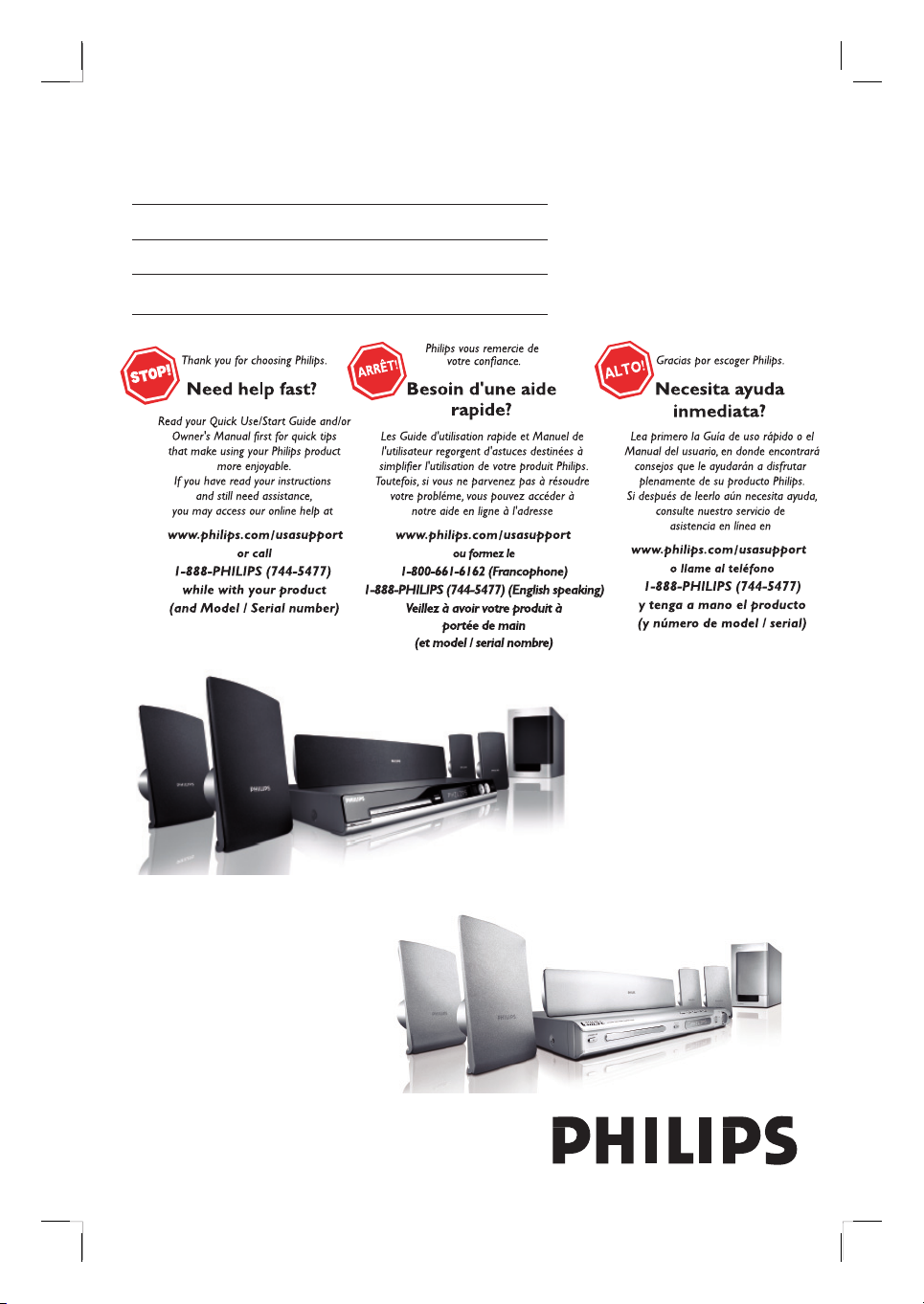
DVD Home Theater System
HTS3450
HTS3440
User Manual 6
Manuel D’utilisation 54
Manual del usuario 102
English
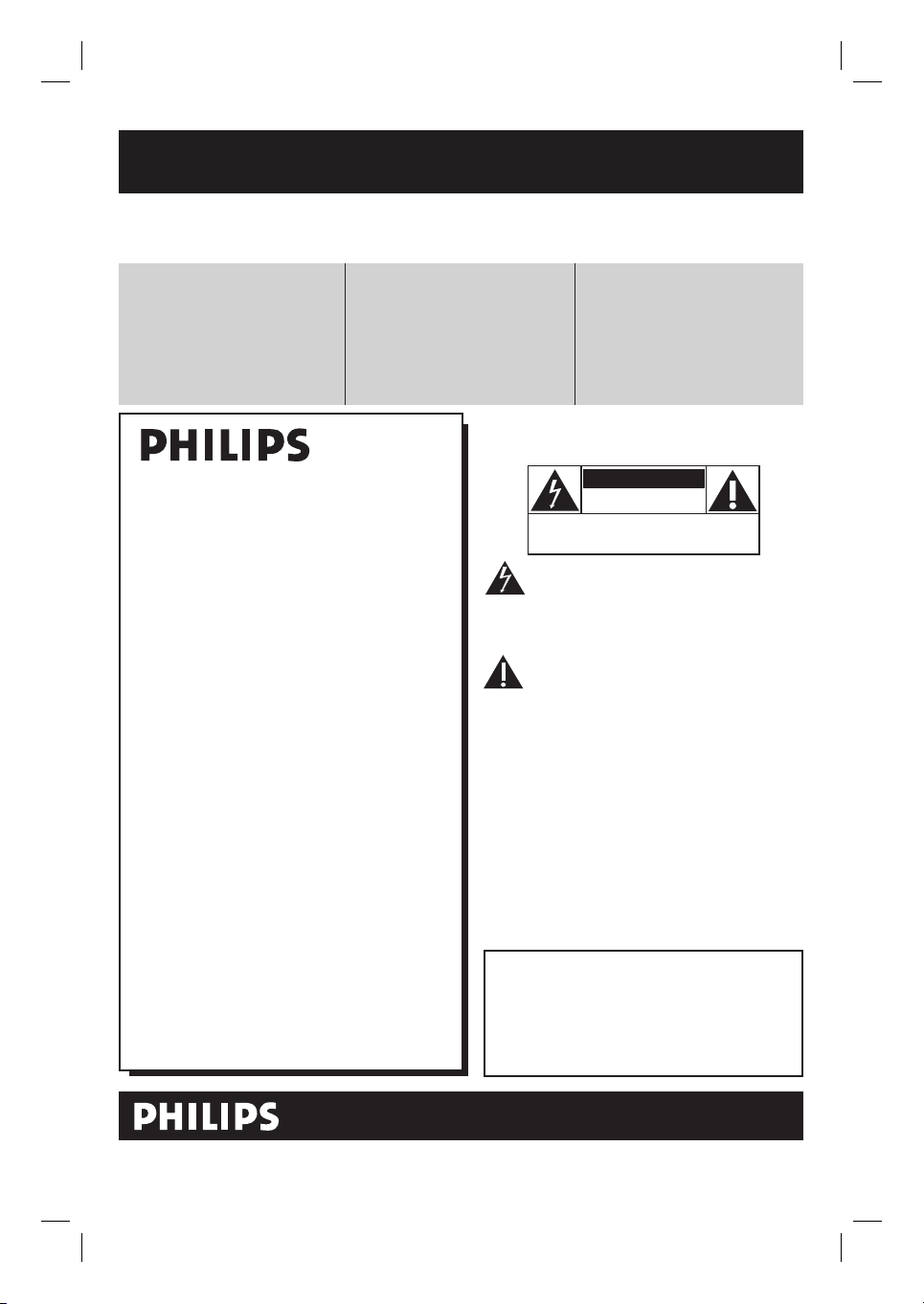
Return your Product Registration Card or register online at
www.philips.com/usasupport today to get the very most from your purchase.
Registering your model with PHILIPS makes you eligible for all of the valuable benefits listed below, so
don't miss out. Complete and return your Product Registration Card at once, or register online at
www.philips.com/usasupport to ensure:
Visit our World Wide Web Site at http://www.philips.com/usasupport
Congratulations on your purchase,
and welcome to the “family!”
Dear PHILIPS product owner:
Thank you for your confidence in PHILIPS.
You’ve selected one of the best-built, bestbacked products available today.We’ll do
everything in our power to keep you happy
with your purchase for many years to come.
As a member of the PHILIPS “family,” you’re
entitled to protection by one of the most
comprehensive warranties and outstanding
service networks in the industry.What’s
more, your purchase guarantees you’ll
receive all the information and special offers
for which you qualify, plus easy access to
accessories from our convenient home
shopping network.
Most importantly, you can count on our
uncompromising commitment to your total
satisfaction.
All of this is our way of saying welcome and thanks for investing in a PHILIPS product.
P.S. To get the most from your PHILIPS
purchase, be sure to complete and
return your Product Registration Card
at once, or register online at:
www.philips.com/usasupport
*Proof of Purchase
Returning the enclosed card
guarantees that your date of
purchase will be on file, so no
additional paperwork will be
required from you to obtain warranty service.
*Product Safety
Notification
By registering your product,
you'll receive notification directly from the manufacturer
- in the rare case of a product
recall or safety defect.
*Additional Benefits
Registering your product guarantees that you'll receive all of
the privileges to which you're
entitled, including special
money-saving offers.
For Customer Use
Enter below the Serial No. which is located
on the rear of the cabinet. Retain this
information for future reference.
Model No. __________________________
Serial No. __________________________
Know these
safetysymbols
This “bolt of lightning” indicates unin-
sulated material within your unit may
cause an electrical shock. For the safety of
everyone in your household, please do not
remove product covering.
The “exclamation point” calls attention
to features for which you should read
the enclosed literature closely to prevent
operating and maintenance problems.
WARNING: To reduce the risk of fire or
electric shock, this apparatus should not be
exposed to rain or moisture and objects
filled with liquids, such as vases, should not
be placed on this apparatus.
CAUTION: To prevent electric shock, match
wide blade of plug to wide slot, fully insert.
ATTENTION: Pour éviter les choc électriques, introduire la lame la plus large de la
fiche dans la borne correspondante de la
prise et pousser jusqu’au fond.
CAUTION
RISK OF ELECTRIC SHOCK
DO NOT OPEN
CAUTION: TO REDUCE THE RISK OF ELECTRIC SHOCK, DO NOT
REMOVE COVER (OR BACK). NO USER-SERVICEABLE PARTS
INSIDE. REFER SERVICING TO QUALIFIED SERVICE PERSONNEL.
2
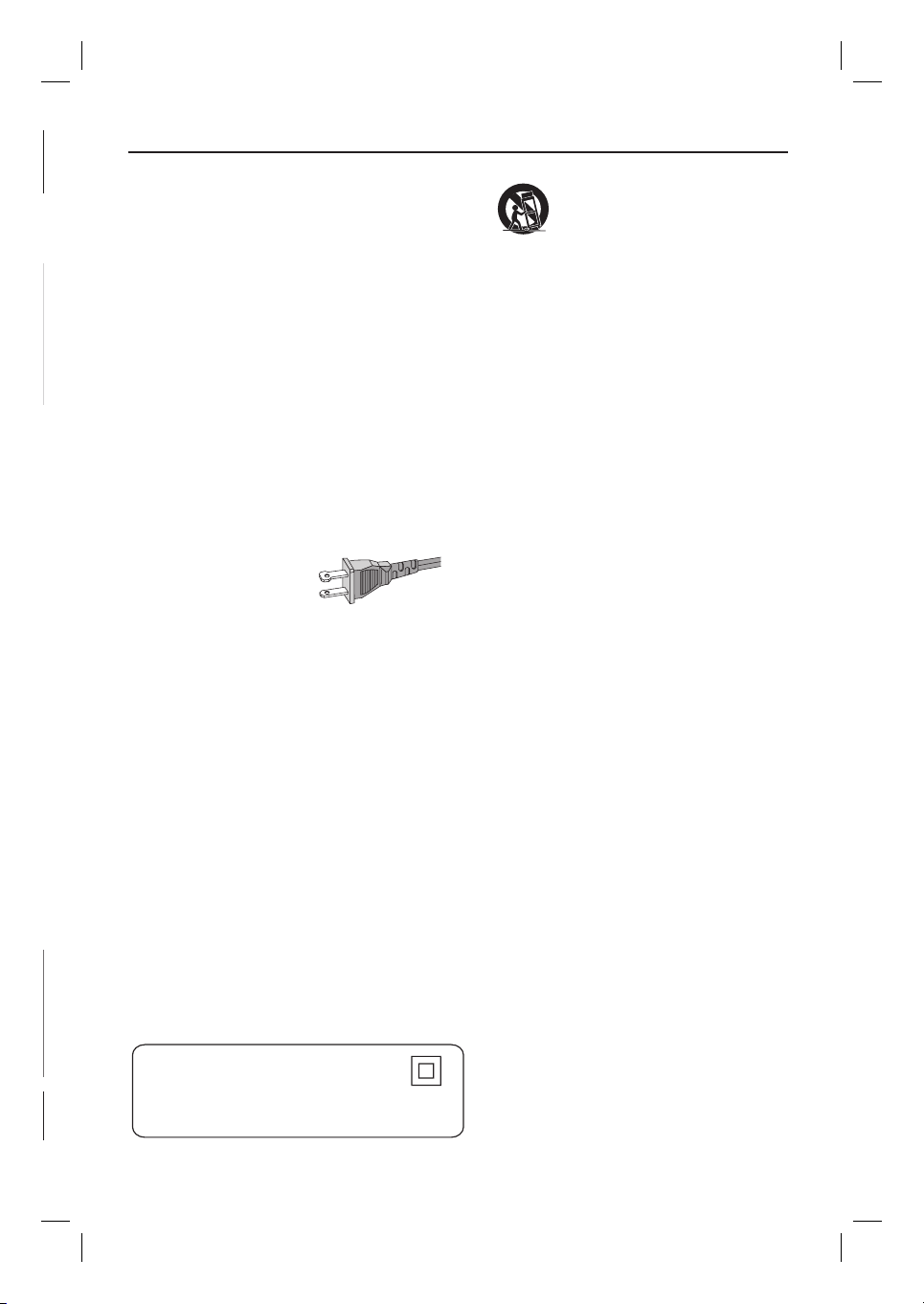
IMPORTANT SAFETY INSTRUCTIONS
1. Read these instructions.
2. Keep these instructions.
3. Heed all warnings.
4. Follow all instructions.
5. Do not use this apparatus near
water.
6. Clean only with dry cloth.
7. Do not block any ventilation
openings. Install in accordance with
the manufacturer´s instructions.
8. Do not install near any heat sources
such as radiators, heat registers, stoves, or
other apparatus (including amplifiers) that
produce heat.
9. Do not defeat the
safety purpose of the
polarized or
grounding-type plug.
A polarized plug has two blades with one
wider than the other. A grounding type plug
has two blades and a third grounding prong.
The wide blade or the third prong are
provided for your safety. If the provided plug
does not fit into your outlet, consult an
electrician for replacement of the obsolete
outlet.
10.
Protect the power cord from being
walked on or pinched, particularly at plugs,
convenience receptacles, and the point
where they exit from the apparatus.
11.
Only use attachments/accessories
specified by the manufacturer.
AC Polarized
Plug
12 .
13 .
Unplug this apparatus during lightning
storms or when unused for long periods of
time.
14 .
Refer all servicing to qualified service
personnel. Servicing is required when the
apparatus has been damaged in any way,
such as power-supply cord or plug is
damaged, liquid has been spilled or objects
have fallen into the apparatus, the apparatus
has been exposed to rain or moisture, does
not operate normally, or has been dropped.
15.
Battery usage CAUTION – To
prevent battery leakage which may result in
bodily injury, property damage, or damage
to the unit:
● Install all batteries correctly, + and - as
marked on the unit.
● Do not mix batteries (old and new or
carbon and alkaline, etc.).
● Remove batteries when the unit is not used
for a long time.
Use only with the cart, stand,
tripod, bracket, or table specified
by the manufacturer or sold with
the apparatus. When a cart is
used, use caution when moving
the cart/apparatus combination
to avoid injury from tip-over.
16. Apparatus shall not be exposed to
dripping or splashing.
17. Do not place any sources of danger
on the apparatus (e.g. liquid filled
objects, lighted candles).
English
Class II equipment symbol
This symbol indicates that the unit has
a double insulation system
18. This product may contain lead and mercury.
Disposal of these materials may be regulated
due to environmental considerations.
For disposal or recycling information,
please contact your local authorities
or the Electronic Industries Alliance :
www.eiae.org.
EL 6475-E005: 04/01
3

LASER
Type Semiconductor laser
GaAIAs
Wave length 650 - 660 nm (DVD)
784 - 796 nm (CD)
Output Power 7 mW (DVD)
10 mW (VCD/CD)
Beam divergence 60 degrees
Canada
English:
This digital apparatus does not exceed
the Class B limits for radio noise
emissions from digital apparatus as set
out in the Radio Interference
Regulations of the Canadian
Department of Communications.
This Class B digital apparatus complies
with Canadian ICES-003.
Français:
Cet appareil numérique n’emet pas de
bruits radioélectriques dépassant les
limites applicables aux appareils
numériques de Class B prescrites dans
le Règlement sur le Brouillage
Radioélectrique édicté par le Ministère
des Communications du Canada.
Cet appareil numérique de la classe B est
conforme à la norme NMB-003 du Canada.
CAUTION
Use of controls or adjustments or
performance of procedures other than
herein may result in hazardous radiation
exposure or other unsafe operation.
ATTENTION
L’utilisation des commandes ou réglages
ou le non-respect des procédures ciincluses
peuvent se traduire par une
exposition dangereuse à l’irradiation.
ATENCIÓN
El uso de mando o ajustes o la ejecucción
de métodos que no sean los aquí descritos
puede ocasionar peligro de exposición a
radiación.
‘CONSUMERS SHOULD NOTE THAT NOT ALL HIGH
DEFINITION TELEVISION SETS ARE FULLY
COMPATIBLE WITH THIS PRODUCT AND MAY CAUSE
ARTIFACTS TO BE DISPLAYED IN THE PICTURE. IN
CASE OF 525 OR 625 PROGRESSIVE SCAN PICTURE
PROBLEMS, IT IS RECOMMENDED THAT THE USER
SWITCH THE CONNECTION TO THE ‘STANDARD
DEFINITION’ OUTPUT. IF THERE ARE QUESTIONS
REGARDING OUR TV SET COMPATIBILITY WITH THIS
MODEL 525p AND 625p DVD PLAYER, PLEASE
CONTACT OUR CUSTOMER SERVICE CENTER.’
This warning label is located on the rearside
and inside this laser product.
INVISIBLE
:
CAUTION
LASER RADIATION
WHEN OPEN. DO NOT STARE INTO BEAM.
INVISIBLE LASER RADIATION WHEN OPEN.
:
DANGER
AVOID DIRECT EXPOSURE TO BEAM.
AVATTAESSA JA SUOJALUKITUS OHITETTAESSA OLET
VARO !
ALTTIINANAKYMATTOMAALLE LASERSATEILYLLE. ALA
KATSO SATEESEEN.
OSYNLIG LASERSTRÅLNING NÄR DENNA DEL ÄR ÖPPNAD.
VARNING!
OCH SPARREN AR URKOPPLAD.BETRAKTA EJ STRÅLEN.
or
DANGER - Invisible laser radiation when open.
AVOID DIRECT EXPOSURE TO BEAM.
4
Declaration of Conformity
Model number: HTS3450, HTS3440
Trade Name: Philips
Responsible Party: Philips Consumer Electronics
A Division of Philips Electronics
North America Corp.
P. O. Box 671539
Marietta, GA 30006-0026
1-800-PHILIPS (744-5477)
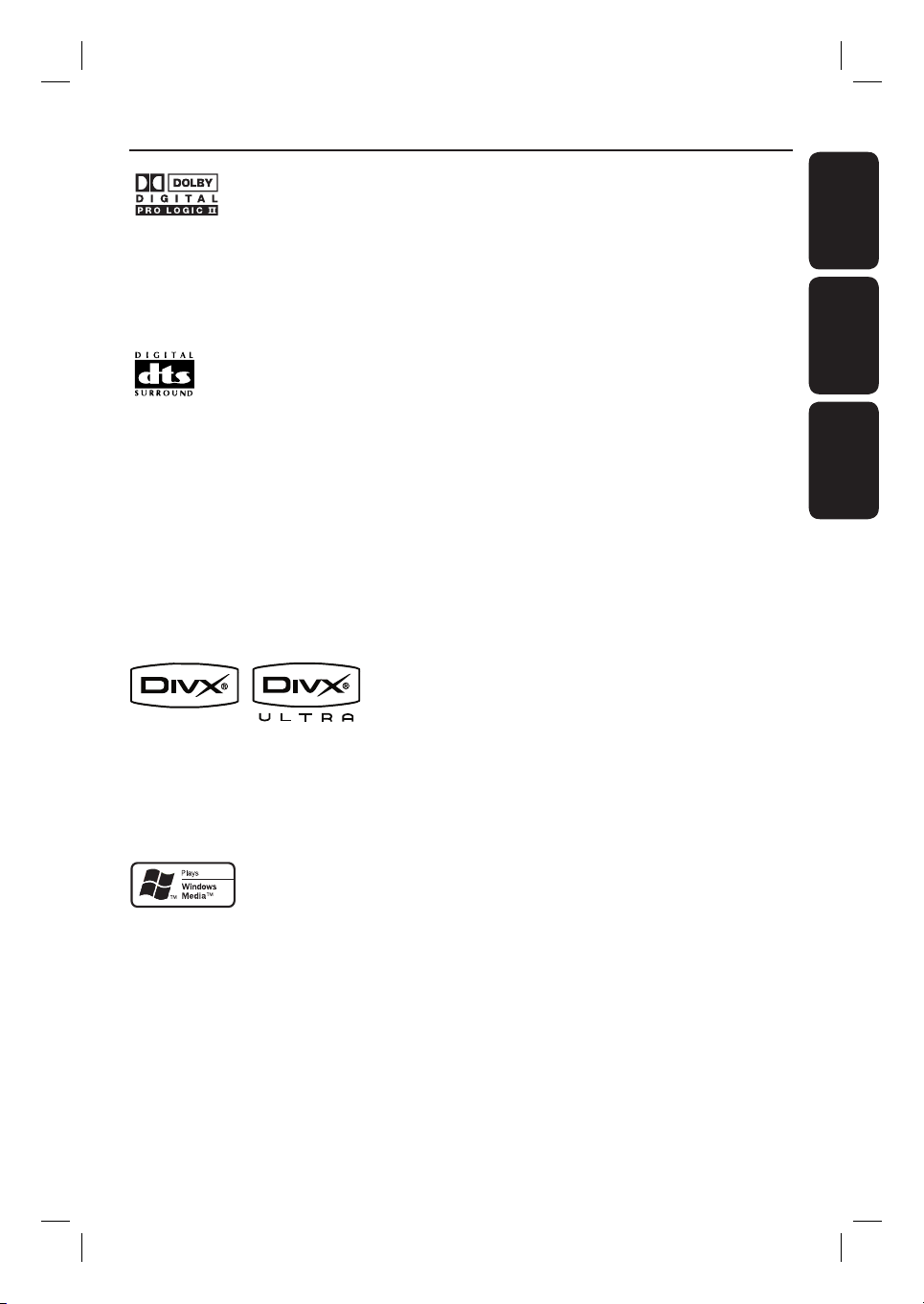
Manufactured under license from
Dolby Laboratories, “Dolby”, “Pro
Logic” and the double-D symbol are
trademarks of Dolby Laboratories.
Manufactured under license from
Digital Theater Systems, Inc. U.S. Pat.
Noís. 5,451,942; 5,956,674; 5,974,380;
5,978,762; 6,226,616; 6,487,535 and
other U.S. and world-wide patents
issued and pending. “DTS” and “DTS
Digital Surround” are registered
trademarks of Digital Theater
Systems, Inc. Copyright 1996, 2003
Digital Inc. All Rights Reserved.
DivX Ultra Certi ed products: “DivX,
DivX Ultra Certi ed, and associated
logos are trademarks of DivX, Inc. and
are used under license.
Windows Media and the Windows logo
are trademarks, or registered
trademarks of Microsoft Corporation
in the United States and/or other
countries.
Index
English ------------------------------------ 6
EnglishFrançaisEspañol
Français ---------------------------------- 54
Español -------------------------------- 102
Environmental information
All unnecessary packaging has been omitted.
We have tried to make the packaging easy to
separate into three materials: cardboard
(box), polystyrene foam (buffer) and
polyethylene (bags, protective foam sheet.)
Your system consists of materials which can
be recycled and reused if disassembled by a
specialized company. Please observe the local
regulations regarding the disposal of
packaging materials, exhausted batteries and
old equipment.
NOTE: This equipment has been tested and found to
comply with the limits for a Class B digital device, pursuant
to Part 15 of the FCC Rules. These limits are designed to
provide reasonable protection against harmful interference
in a residential installation. This equipment generates, uses
and can radiate radio frequency energy and, if not installed
and used in accordance with the instructions, may cause
harmful interference to radio communications. However,
there is no guarantee that interference will not occur in a
particular installation.
If this equipment does cause harmful interference to radio
or television reception, which can be determined by turning
the equipment off and on, the user is encouraged to try to
correct the interference by one or more of the following
measures:
- Reorient or relocate the receiving antenna.
- Increase the separation between the equipment and
receiver.
- Connect the equipment into an outlet on a circuit different
from that to which the receiver is connected.
- Consult the dealer or an experienced radio/TV technician
for help.
5
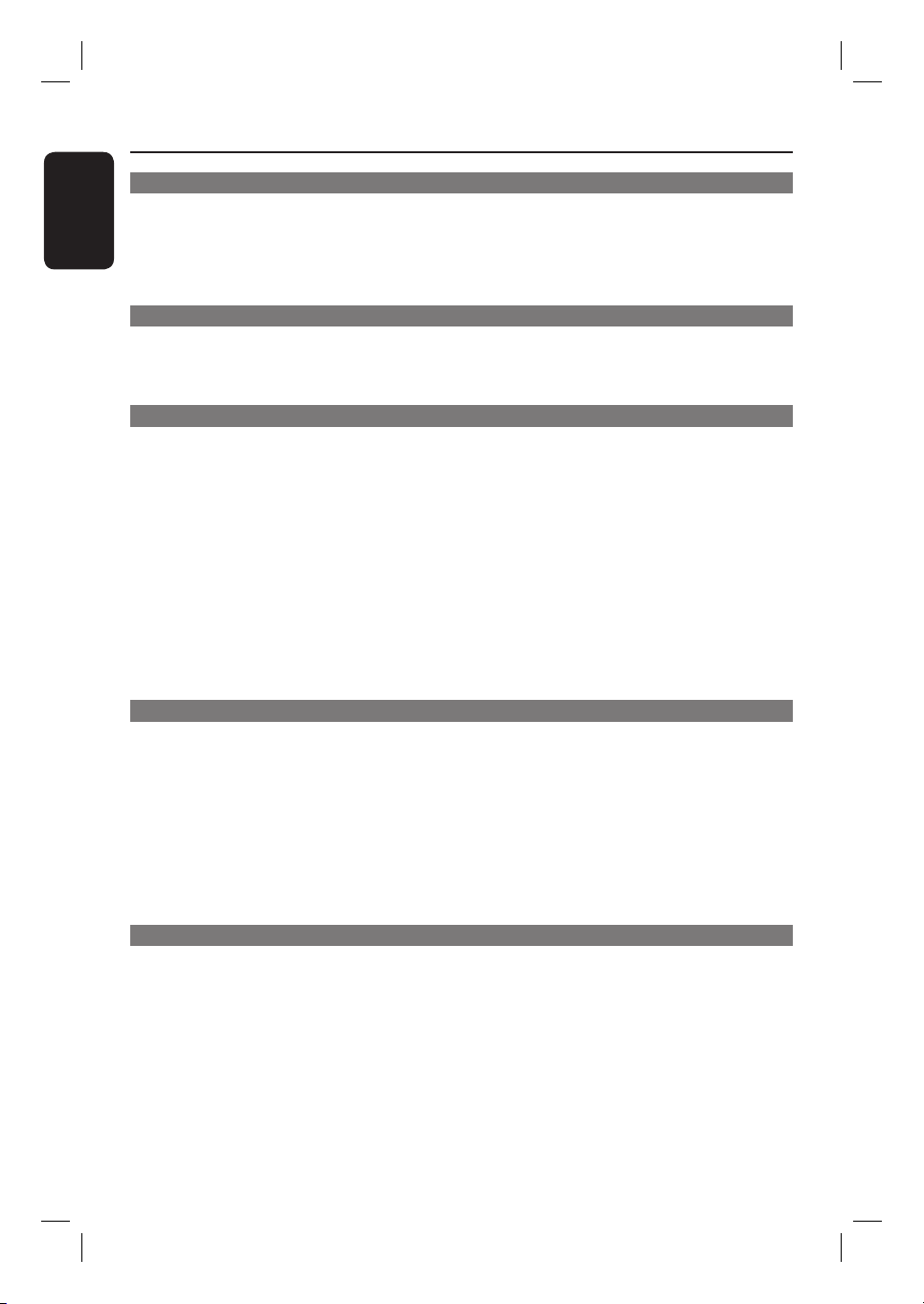
Table of contents
English
General
General Information ........................................................................................................8
Setup precautions ................................................................................................................................................. 8
Accessories supplied ...........................................................................................................................................8
Cleaning discs ........................................................................................................................................................8
About recycling ..................................................................................................................................................... 8
Product Overview
Main Unit ........................................................................................................................... 9
Remote Control .........................................................................................................10-12
Using the remote control ................................................................................................................................12
Connections
Basic Connections .....................................................................................................13-18
Step 1 : Placing the speakers ...........................................................................................................................13
Step 2 : Connecting the speakers to AV subwoofer ...............................................................................14
Step 3 : Connecting the AV subwoofer to DVD system .........................................................................15
Step 4 : Connecting the FM/AM antennas ..................................................................................................15
Step 5 : Connecting to TV ...............................................................................................................................16
Option 1: Using the Video (CVBS) jack (good picture quality) .....................................................16
Option 2: Using the S-Video jack (excellent picture quality) .........................................................16
Option 3: Connecting to a Progressive Scan TV or component video input ............................17
Option 4: Using an accessory RF modulator ......................................................................................17
Step 6 : Connecting the power cord ............................................................................................................18
Optional Connections .................................................................................................... 19
Connecting audio from TV .............................................................................................................................19
Connecting audio from an audio/video device ...........................................................................................19
Basic Setup
Getting Started ....................................................................................................... 20-24
Step 1: Turning on the DVD system ............................................................................................................ 20
Turning off to Eco Power standby mode ............................................................................................. 20
Step 2: Finding the correct viewing channel .............................................................................................. 20
Step 3: Setting language preferences ............................................................................................................21
On-screen display (OSD) language ........................................................................................................21
Audio, Subtitle and Menu language for DVD playback ...............................................................21-22
Step 4: Setting the TV Display ....................................................................................................................... 22
Step 5: Setting up Progressive Scan feature ............................................................................................... 23
Step 6: Setting the speakers’ channels .........................................................................................................24
Disc Playback
Disc Operations ........................................................................................................ 25-32
Playable discs ...................................................................................................................................................... 25
Playing a disc ....................................................................................................................................................... 25
Basic playback controls .................................................................................................................................... 26
Selecting various repeat/shuf e functions ................................................................................................. 26
Programming disc tracks ..................................................................................................................................27
6
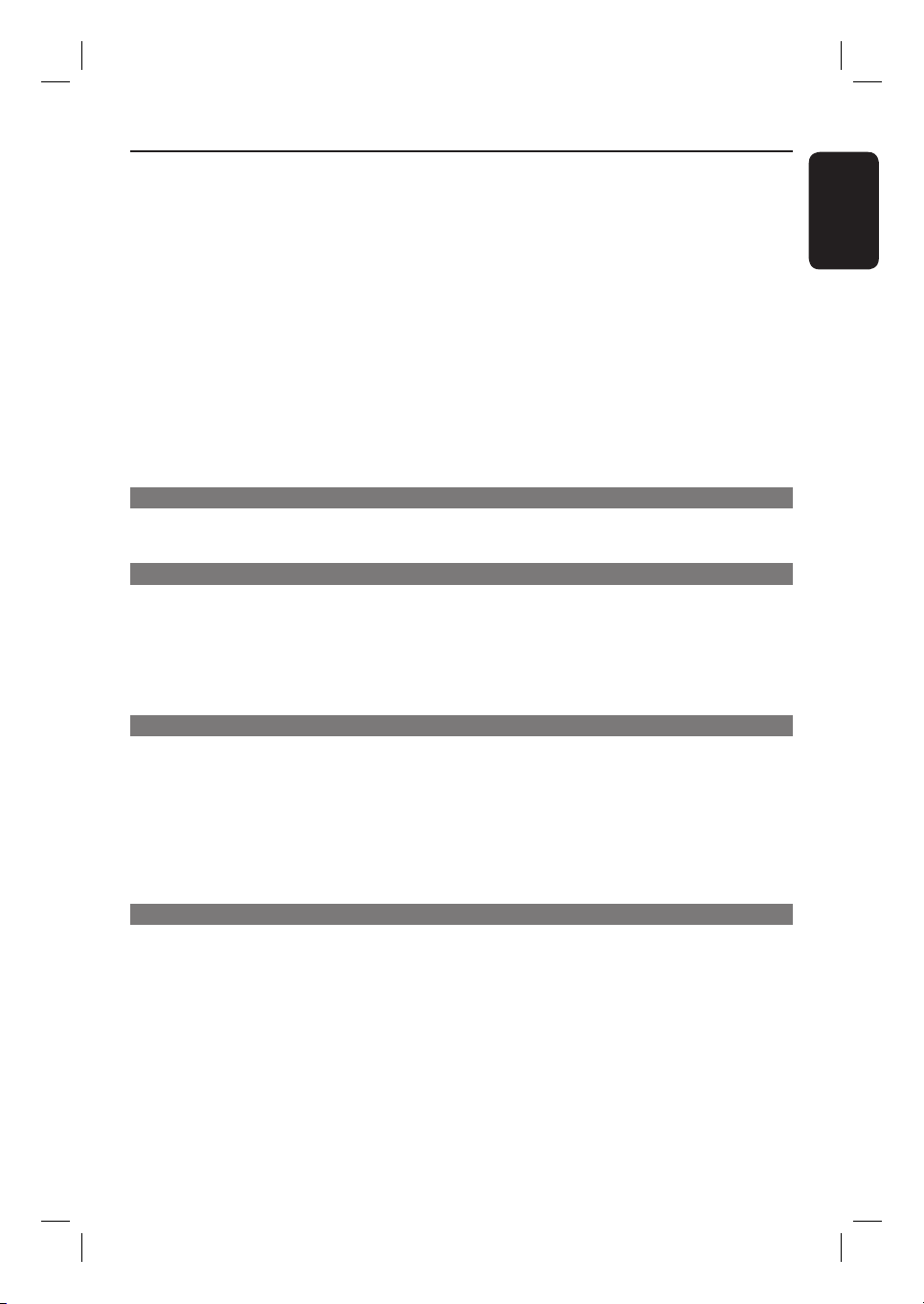
Table of contents
Other playback features for video discs (DVD/ VCD/SVCD) ..............................................................27
Using the Disc Menu ..................................................................................................................................27
Viewing playback information ................................................................................................................. 28
Resuming playback from the last stopped point ............................................................................... 28
Zooming in ................................................................................................................................................... 28
Changing subtitle language (DVD only) ............................................................................................... 28
Changing sound track language ...............................................................................................................29
Selecting camera angles .............................................................................................................................29
Playback Control (VCD only) ..................................................................................................................29
Preview function (VCD/SVCD only) .....................................................................................................29
Playing an MP3/ JPEG/Window Media Audio disc ..................................................................................30
Playing a JPEG image le (slide show) ..........................................................................................................31
Preview function ..........................................................................................................................................31
Zoom picture ..............................................................................................................................................31
Rotating/ ipping the picture ....................................................................................................................31
Playing MP3 music and JPEG pictures simultaneously .............................................................................32
Playing a DivX disc .............................................................................................................................................32
USB
USB Operations ............................................................................................................. 33
Playing from USB ash drive or USB memory card reader ...................................................................33
Setup Options
DVD Setup Menu Options ...................................................................................... 34-40
Accessing the DVD setup menu .................................................................................................................... 34
General Setup Page ........................................................................................................................................... 35
Audio Setup Page ............................................................................................................................................... 36
Video Setup Page ......................................................................................................................................... 37-38
Preference Setup Page ...............................................................................................................................39- 40
English
Radio Tuning
Tuner Operations ......................................................................................................41-42
Tuning to radio stations ....................................................................................................................................41
Preset ting radio stations ..................................................................................................................................41
Using auto install .................................................................................................................................. 41-42
Using automatic preset ............................................................................................................................. 42
Using manual preset .................................................................................................................................. 42
Selecting a preset radio station ..................................................................................................................... 42
Deleting a preset radio station ...................................................................................................................... 42
Others
Sound and Volume Controls .........................................................................................43
Selecting surround sound ................................................................................................................................43
Selecting digital sound effects ........................................................................................................................ 43
Volume control .................................................................................................................................................. 43
Troublesho oting ........................................................................................................ 44 -4 6
Speci cations ..................................................................................................................47
Glossary ..................................................................................................................... 48-49
Frequently Asked Questions (USB) ............................................................................50
Limited Warranty ........................................................................................................... 51
7
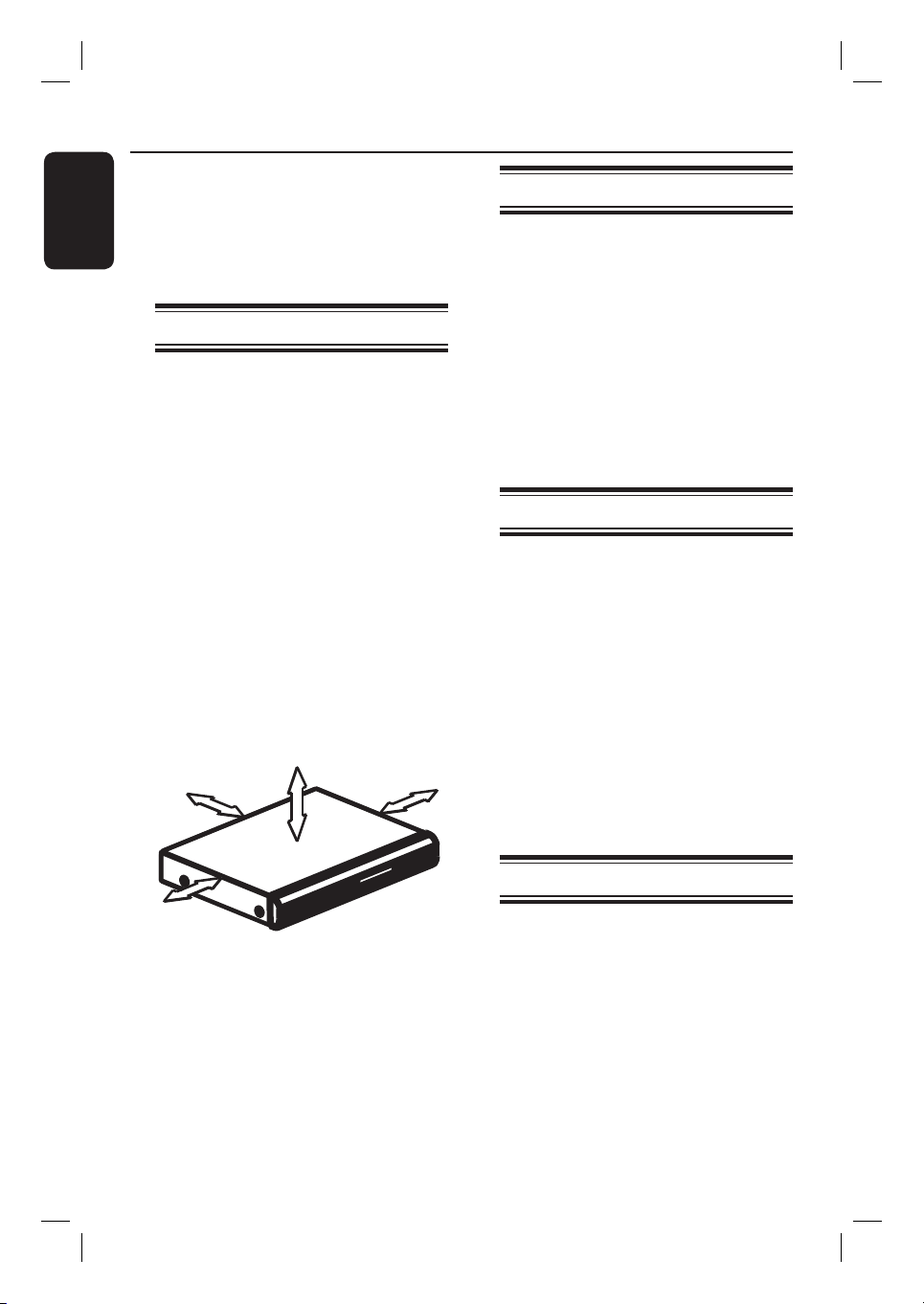
General Information
English
CAUTION!
The machine does not contain any
user-serviceable parts. Please leave
all maintenance work to quali ed
personnel.
Setup precautions
Finding a suitable location
– Place the set on a at, hard and stable
surface. Do not place the set on a carpet.
– Do not position the set on top of
other equipment that might heat it up
(e.g., receiver or ampli er.)
– Do not put anything under the set
(e.g., CDs, magazines.)
– Install this unit near the AC outlet
where the AC power plug can be easily
reached.
Space for ventilation
– Place the apparatus in a location with
adequate ventilation to prevent internal
heat build up. Allow at least 10 cm (4”)
clearance from the rear and the top of
the set and 5cm (2”) from the left and
right to prevent overheating.
5cm (2.3")
10cm (4.5")
10cm (4.5")
Accessories supplied
– 1 AV subwoofer
– 1 center speaker
– 2 front and 2 rear speakers
– 1 remote control with batteries
– 1 inter-connect cable (for connecting
between the AV subwoofer and the
DVD system)
– 1 composite video cable (yellow)
– 1 FM wire antenna
– 1 AM loop antenna
– Quick Start Guide
Cleaning discs
Some problems occur (frozen picture,
sound disruptions, picture distortions)
because the disc inside the unit is dirty.
To avoid these problems, discs should be
cleaned on a regular basis.
To clean a disc, use a micro ber cleaning
cloth and wipe the disc from the centre
to the edge in a straight line.
CAUTION!
Do not use solvents such as benzene,
thinner, commercially available cleaners,
or anti-static sprays intended for discs.
5cm (2.3")
Avoid high temperatures, moisture,
water and dust
– Apparatus must not be exposed to
dripping or splashing.
– Do not place any sources of danger
on the apparatus (e.g., liquid lled
objects, lighted candles.)
8
About recycling
These operating instructions have been
printed on non-polluting paper. The
electronic equipment contains a large
number of materials that can be recycled.
If you are disposing of an old machine,
please take it to a recycling center.
Please observe the local regulations
regarding disposal of packaging materials,
exhausted batteries and old equipment.
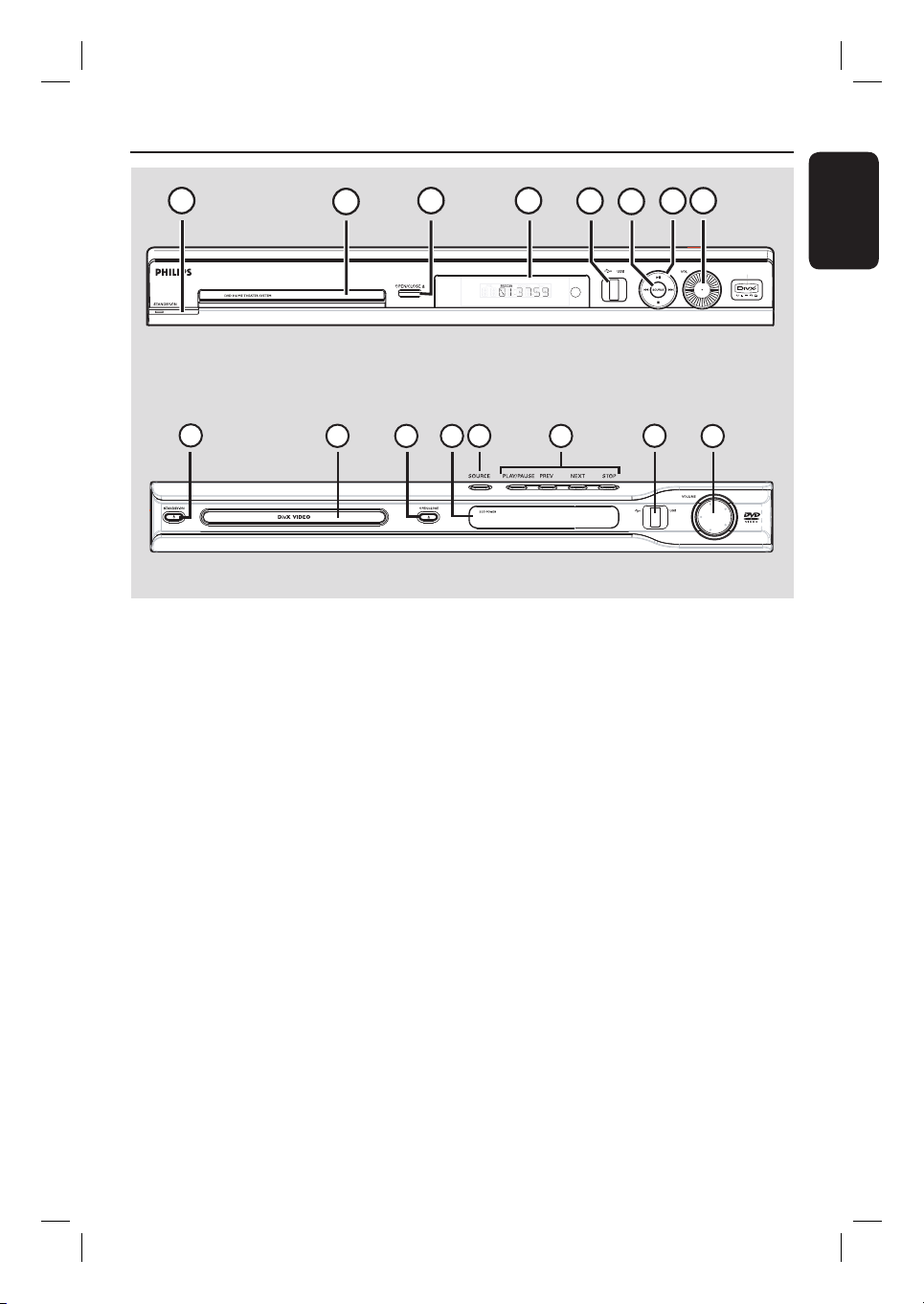
Main Unit
1
HTS3450
1
HTS3440
2
2
3
3
a STANDBY ON 2
– Turns on the system or turns off to Eco
Power standby mode.
b Disc tray
c OPEN CLOSE ç
– Opens/ closes the disc tray.
d System display panel
e USB port
– Input for USB ash drive or USB memory
card reader.
f SOURCE
– Selects the relevant active source mode:
DISC, TUNER (FM/AM,) TV or AUX/DI.
4
6
4
5 7
7
6
8
5
8
g u (PLAY PAUSE)
– DISC: starts/pauses playback.
– TUNER: starts auto tuner installation for
rst time setup.
Ç (STOP)
– Exits an operation.
– DISC: stops playback.
– TUNER: press and hold this button to
erase the current preset radio station.
. / > (PREV / NEXT)
– DISC: selects a track or press and hold
this button to search backward/forward.
– TUNER: selects a preset radio station.
h VOLUME
– Adjusts the volume level.
English
9
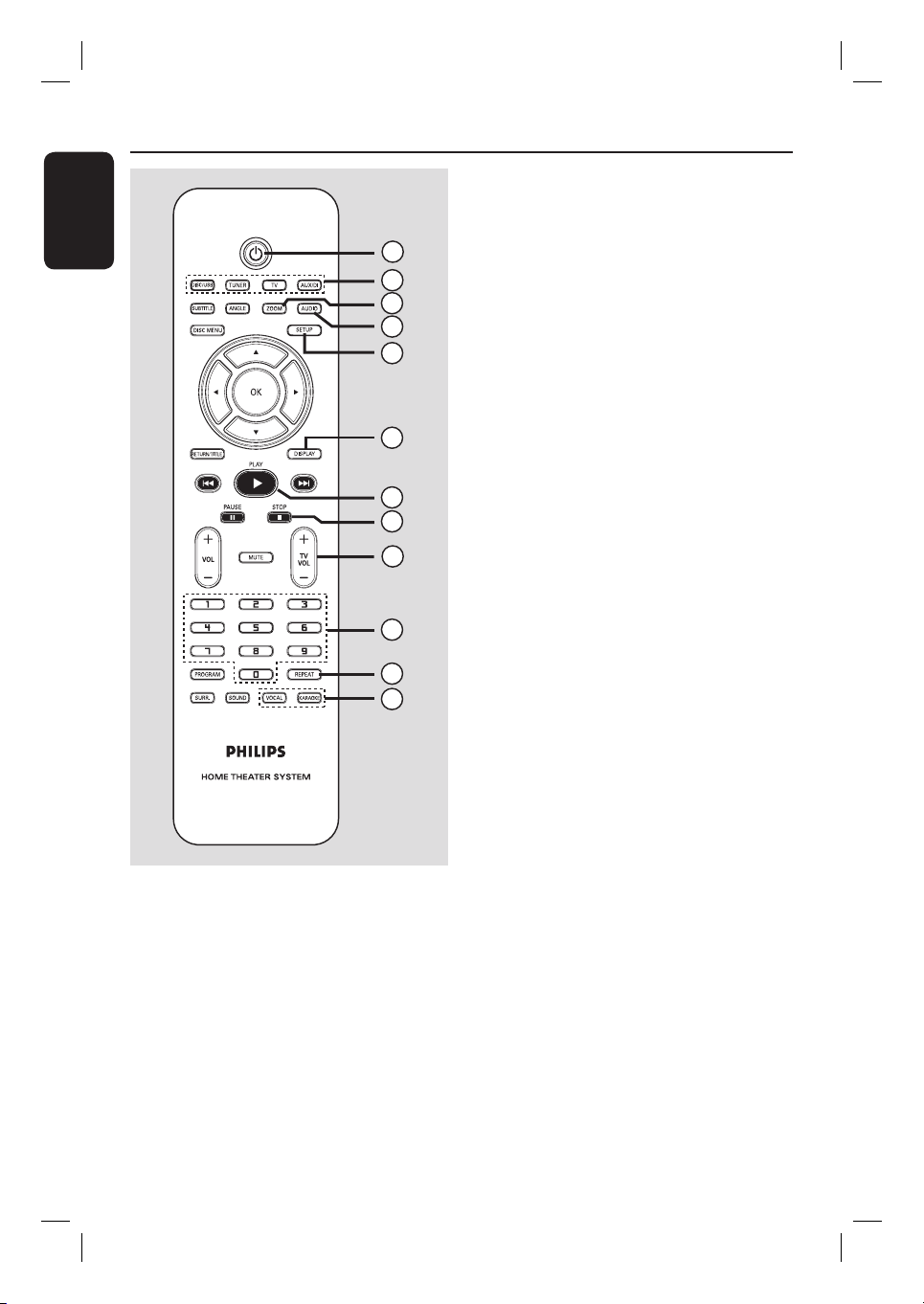
Remote Control
English
c ZOOM
– Enlarges a picture on the TV.
d AUDIO
1
2
3
4
5
– Selects an audio language (DVD) or an
audio channel (CD.)
e SETUP
– Enters or exits the system setup menu.
f DISPLAY
– Displays the current status or disc
information.
6
g PLAY É
– DISC: starts playback.
7
8
9
h STOP Ç
– Exits an operation.
– DISC: stops playback.
– DISC: press and hold this button to open
and close the disc tray.
– TUNER: press and hold this button to
10
11
12
erase the current preset radio station.
i TV VOL +-
– Adjusts TV volume (Philips TV only.)
j Numeric keypad (0-9)
– Enters a track/title number of the disc.
– Enters a number of a preset radio station.
a 2
– Turns off to Eco Power standby mode.
b Source buttons
– DISC/USB: switches to DISC or USB
mode.
TUNER: toggles between FM and AM
band.
TV: switches to TV mode. The sound
from the TV will output through the
connected speakers system.
AUX/DI: toggles between AUX and
DIGITAL IN external source mode.
10
k REPEAT
– Selects various repeat modes; turns off
repeat mode.
l VOCAL / KARAOKE
– Not functional for this model.

m SUBTITLE
– Selects a DVD subtitle language.
Remote Control (continued)
n ANGLE
– Selects a DVD disc camera angle (if
available).
o DISC MENU
– For DVD, enter or exit disc contents
menu.
– For VCD/SVCD, enter digest menu.
p W X S T
– DISC: selects movement direction in the
menu.
– TUNER: press up or down to tune the
radio frequency up/down.
– TUNER: press left or right to start auto
search.
q OK
– Con rms a selection.
r RETURN/TITLE
– For DVD, go back to the previous menu.
– For VCD version 2.0 only;
During playback, display the disc title
menu or return to the main menu.
s . >
– DISC: press and hold this button for fast
forward and backward search.
– TV: selects previous/next channel (Philips
TV only.)
– TUNER: selects a preset radio station.
English
13
14
15
16
17
18
19
20
21
22
23
24
25
t PAUSE Å
– DISC: pauses playback.
u VOL +-
– Adjusts the volume level.
v MUTE
– Mutes or restores the volume.
w PROGRAM
– DISC: starts programming.
– TUNER: press and hold this button to
start automatic/ manual preset
programming.
x SURR.
– Selects multi-channel surround or
stereo mode.
y SOUND
– Selects a prede ned sound effect.
11
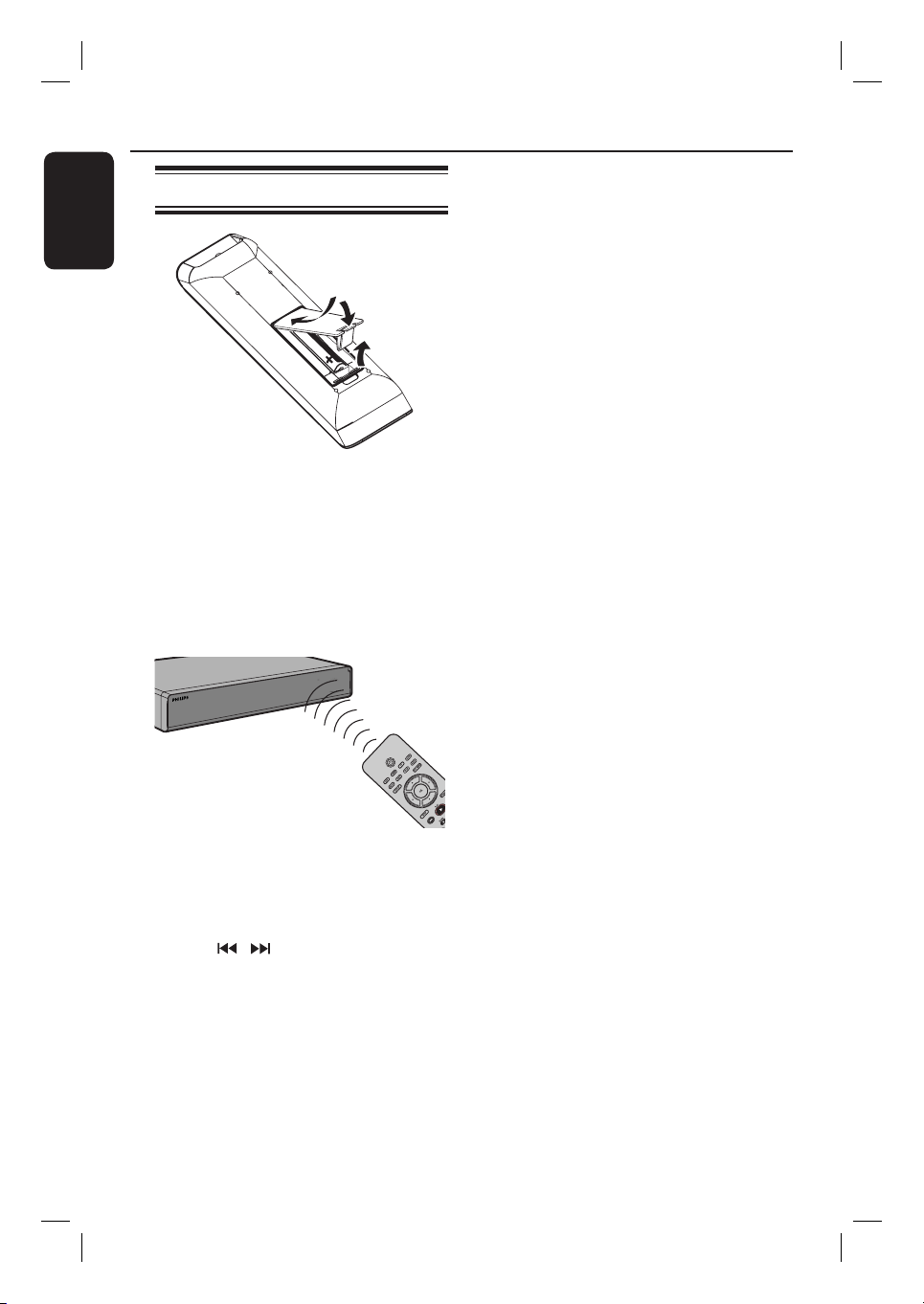
Remote Control (continued)
English
Using the remote control
A Open the battery compartment.
B Insert two batteries type R03 or AAA,
following the indications (+-) inside
the compartment.
C Close the cover.
D Point the remote control directly at the
remote sensor (iR) on the front panel.
CAUTION!
– Remove batteries if they are
exhausted or if the remote control
is not to be used for a long time.
– Do not mix batteries (old and new
or carbon and alkaline, etc.).
– Batteries contain chemical
substances, so they should be
disposed of properly.
E Select the source you wish to control by
pressing the DISC, TUNER, TV or
AUX/DI button on the remote control.
F Then select the desired function (for
example , .)
12

Basic Connections
English
Step 1: Placing the speakers
The Philips Home Theater System is
simple to install. However, proper
system placement is critical to ensure an
optimum sound experience.
A Place the front left and right speakers at
equal distances from the TV and at an
angle of approximately 45 degrees from
the listening position.
B Place the center speaker above the TV or
the DVD system so that the center
channel’s sound is localized.
C Place the rear speakers at normal
listening ear level facing each other or
hang on the wall.
D Place the subwoofer at the corner of the
room. Keep at least one meter away
from the TV.
Helpful Hints:
– The placement diagram shown here is only
a guideline that will provide great system
performance. You may nd other placement
choices that are more suitable for your room
layout and provide the sound experience you
enjoy.
– To avoid magnetic interference, do not
position the front speakers too close to your
TV.
– The rear speakers are labelled as REAR
LEFT or REAR RIGHT.
– The front speakers are labelled as
FRONT LEFT or FRONT RIGHT.
TIPS: Before making or changing any connections, make sure that all the devices are disconnected
from the power outlet.
13
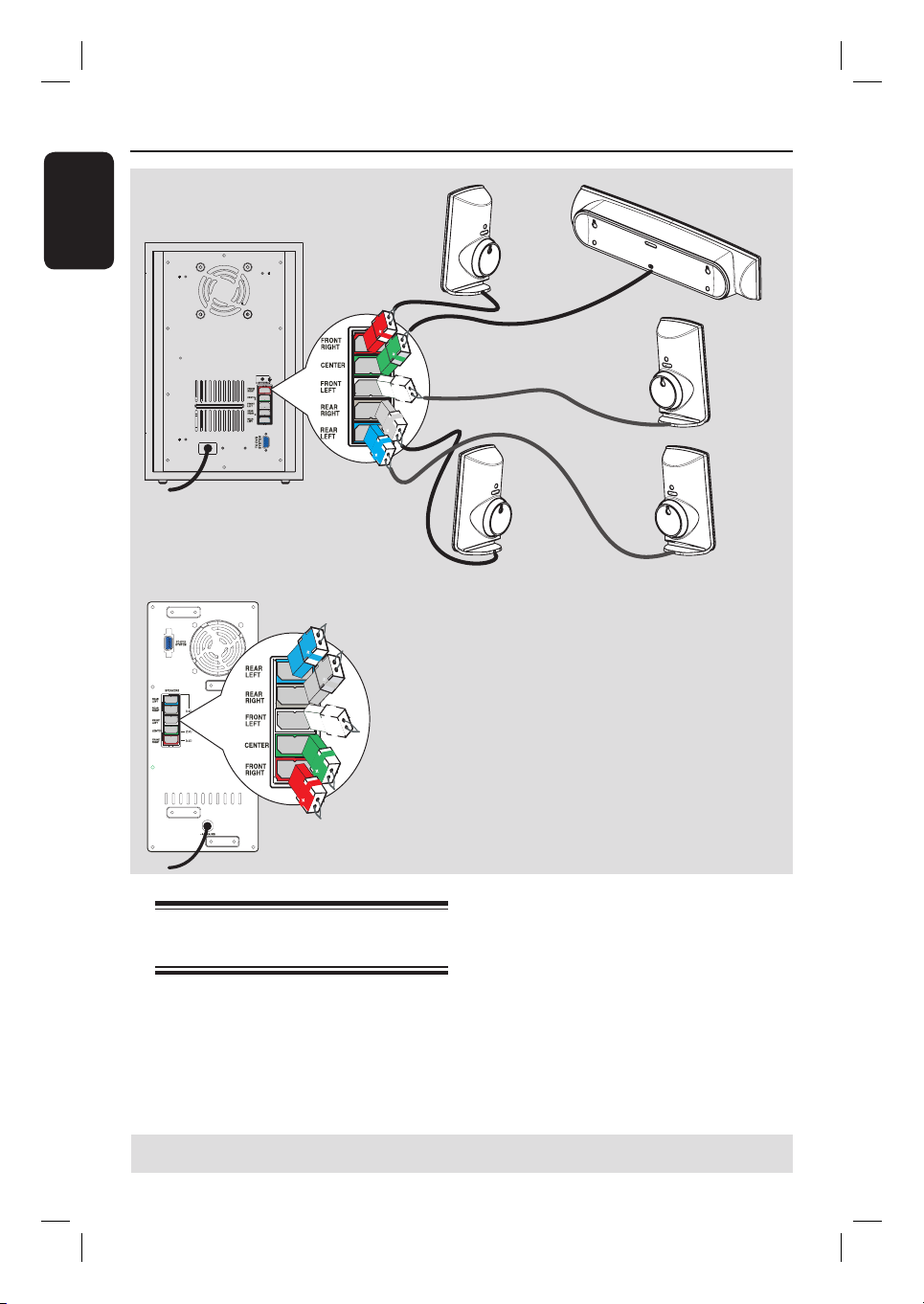
Basic Connections (continued)
English
OR
FRONT
RIGHT
REAR
RIGHT
CENTER
FRONT
LEFT
REAR
LEFT
Step 2: Connecting the
speakers to AV subwoofer
Connect all the speakers to the speaker
jacks at the rear of the AV subwoofer.
Make sure that the colors of the plugs
and jacks are matched.
TIPS: Before making or changing any connections, make sure that all the devices are disconnected
from the power outlet.
14

Basic Connections (continued)
x the claw
into the slot
FM antenna
2
1
AM
antenna
English
Step 3: Connecting the AV
subwoofer to DVD system
A Use the supplied inter-connect cable to
connect TO AV SUBWOOFER jack at
the rear of the DVD system to the TO
DVD SYSTEM jack at the rear of the
AV subwoofer.
B Tighten the screws beside the inter-
connect cable to secure the connection.
TIPS: Before making or changing any connections, make sure that all the devices are disconnected
from the power outlet.
Step 4: Connecting the FM/
AM antennas
A Connect the supplied AM loop antenna
to the AM jack. Place the AM loop
antenna on a shelf, or attach it to a stand
or wall.
B Connect the supplied FM antenna to the
FM jack. Extend the FM antenna and x
its ends to the wall.
For better FM stereo reception, connect
an external FM antenna (not supplied.)
Helpful Hints:
– Adjust the position of the antennas for
optimal reception.
– Position the antennas as far away as
possible from your TV, VCR or other
radiation source to prevent any unwanted
interference.
15
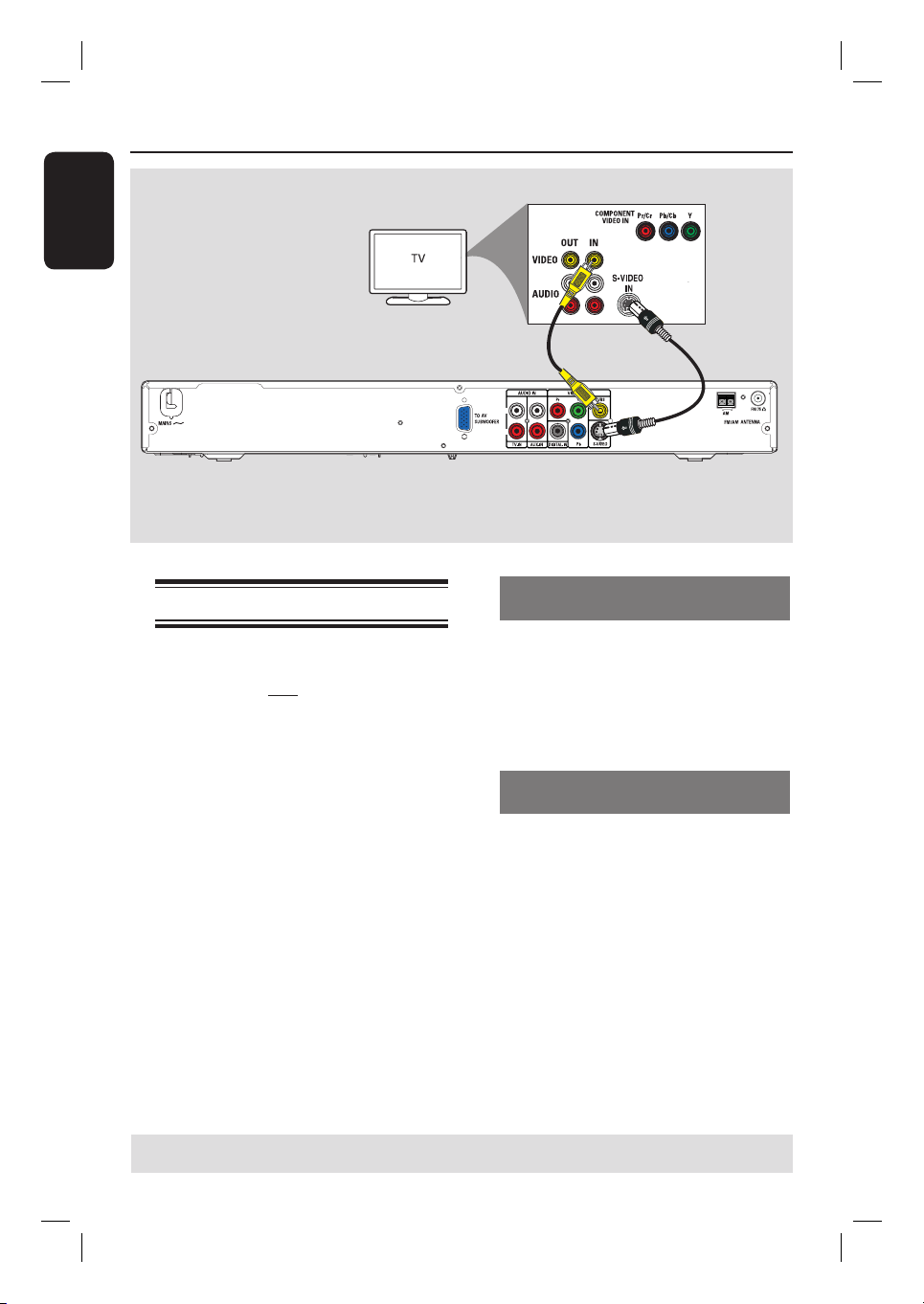
Basic Connections (continued)
English
Step 5: Connecting to TV
This connection enables you to view the
playback from this DVD system. You only
need to choose one of the options
below to make the video connection.
– For a standard TV, follow option 1 or
2.
– For a progressive scan TV, follow
option 3.
– For TV with only a single antenna
input jack, follow option 4.
IMPORTANT!
Connect the DVD system directly
to the TV.
Option 1
L
R
Option 2
Option 1: Using the Video (CVBS)
jack (good picture quality)
Use the supplied composite video cable
(yellow) to connect the CVBS jack on
the DVD system to the video input jack
(or labelled as A/V In, Video In,
Composite or Baseband) on the TV.
Option 2: Using the S-Video jack
(excellent picture quality)
Use an S-video cable (not supplied) to
connect the S-VIDEO (Y/C) jack on the
DVD system to the S-Video input jack
(or labelled as Y/C or S-VHS) on the TV.
TIPS: Before making or changing any connections, make sure that all the devices are disconnected
from the power outlet.
16
