Philips HTS3156-93 User Manual
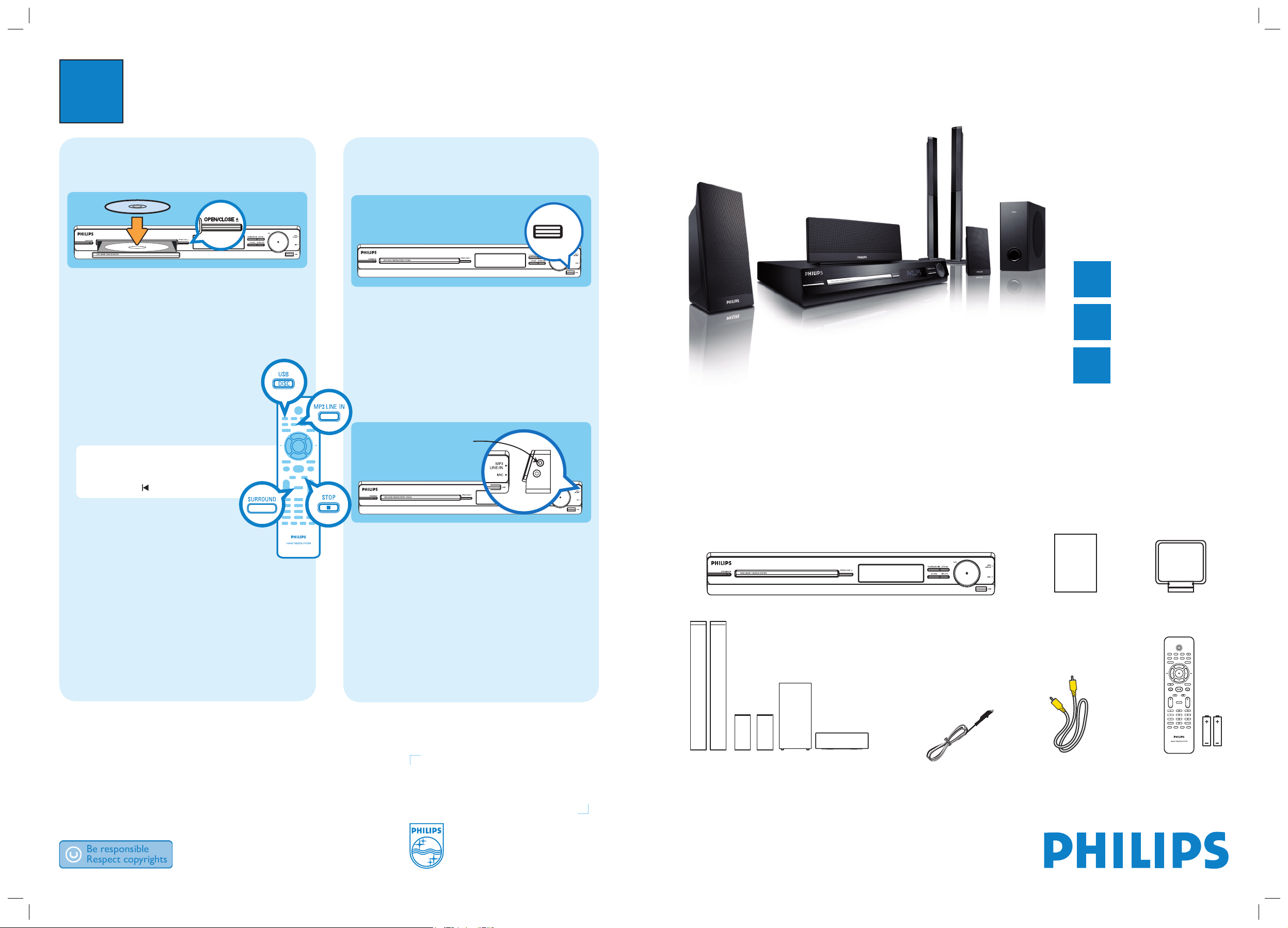
3
Enjoy
Start disc playback
A Press OPEN/CLOSE ç to open the disc tray.
B Place a disc with the disc label facing up.
C Press OPEN/CLOSE ç to close the disc tray.
D Playback starts automatically.
E If the disc menu appears on the TV, use
keys or the numeric keypad to select an option in
the menu and press OK to start playback.
z
To enjoy the powerful surround sound
from the speakers, press SURROUND
on the remote control to turn on the
multi-channel surround mode.
F Press
to stop playback.
Note When you press u button,
playback resumes from where it last stopped.
To start playback from the beginning, you
have to press .
Playback other supported
devices
USB
USB device
A Insert your USB device to the USB socket.
B Press DISC/USB to switch to ‘USB’ mode.
C Press u to start playback.
D To stop playback, press DISC/USB to switch to
‘DISC’ mode. You can unplug your USB device now.
Other portable audio player
A Use the supplied MP3 LINE-IN cable to connect the
headphone output socket on your portable audio
player to MP3 LINE-IN socket.
B Press PLAY on your portable audio player.
C Press MP3 LINE-IN to listen to the playback.
Right side view
What’s in the box?
Register your product and get support at
www.philips.com/welcome
Quick Start Guide
Connect
Set up
Enjoy
1
2
3
HTS3156
Main Unit
Remote Control
and 2 batteries
User
Manual
Composite
video cable
AM/MW
loop antenna
1 centre, 2 front, 2 rear speakers
and subwoofer
FM wire antenna
Need help?
User Manual
See the user manual that came with your Philips DVD Home Theatre System.
2008 C Koninklijke Philips N.V.
All rights reserved.
www.philips.com
sgpjy_0815/93_02
-
hts3156_93_qsg_eng2_final815.ind1 1hts3156_93_qsg_eng2_final815.ind1 1 2008-04-15 10:23:46 AM2008-04-15 10:23:46 AM
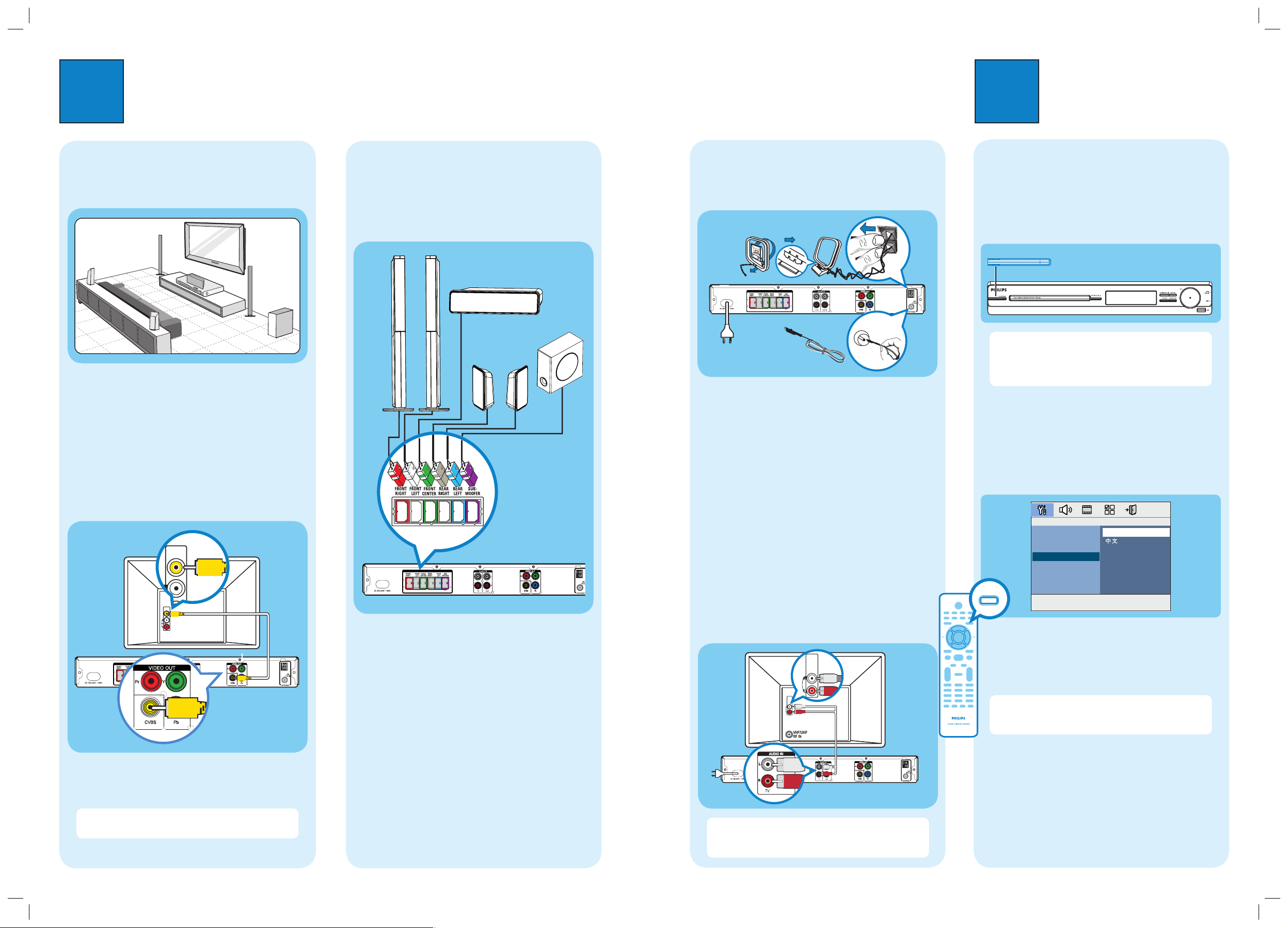
1
Connect
A
Placement
Proper speakers system placement is important to
ensure optimum sound performance.
SUBWOOFER
FRONT
RIGHT
FRONT
LEFT
CENTER
REAR
RIGHT
REAR
LEFT
A Place the centre speaker above or close to the TV.
B Place the subwoofer on the floor, at least one metre
away from the TV.
C Place the front speakers at equal distances from the
TV.
D Place the rear speakers at normal listening ear level.
B
Connect the main unit to TV
Pr Y
VIDEO IN
(CVBS)
z
Connect a composite video cable (supplied) from the
CVBS socket on the main unit to the VIDEO IN
socket on your TV.
Note It is important to connect the main unit
directly to your TV.
2
Set up
C
Connect the speakers and
subwoofer
Connect the various coloured plugs from the speakers
and subwoofer to the same coloured sockets at the rear
of the main unit.
SPEAKERS
AM/
MW
Main Unit (rear)
A
Finding the viewing channel
A Press 2 (STANDBY ON) on the main unit to turn
it on.
B Turn on the TV. Use the TVs remote control to
select the correct viewing channel.
Note To search for the correct viewing channel,
press the Channel Down button on the TVs remote
control repeatedly (or AV, SELECT,
° button) until
you see the Video In channel.
B
Select the display language on the
screen
A Press SETUP.
The { General Setup Page } appears.
B Press to select { OSD Language } and press .
C Use keys to select a language option in the
menu and press OK to confirm.
D Press SETUP to exit.
Note The language set here is only for the menus
that are shown on the TV while operating this Home
Theatre system, not for the DVD disc menu.
There are various setup options (Audio Setup, Video
Setup, Preference Setup) available on this Home Theatre
System. Refer to the user manual for more information.
D
Connect the radio antennas
Keep the antennas away from the electronic devices to
prevent unwanted interference.
A Connect the FM antenna to the inner pin of the
FM 75 socket. (For some models, it has been
connected in the factory.) Extend the wire for
optimum reception.
B Unfold the AM/MW loop antenna (applicable for
China version only) and fix the claw into the slot.
C Press on the AM/MW tabs and insert the wires into
the sockets.
D Connect the power cable from the main unit to the
AC power outlet.
E
Connect audio output from TV
(optional)
To hear the TV audio through this home theatre system,
use a red and white audio cables (not supplied) to
connect the AUDIO IN-TV sockets on the main unit to
the AUDIO OUT sockets on your TV.
AUDIO
OUT
Note Press TV on the remote control to get the
sound output from the speakers system when watching
the TV programmes.
Television
(rear)
Main Unit (rear)
Main Unit (rear)
FM antenna
AM/MW antenna
SUBWOOFER
FRONT
RIGHT
FRONT
LEFT
REAR
RIGHT
REAR
LEFT
FRONT CENTRE
Television
(rear)
VIDEO IN
(CVBS)
SPEAKERS
VIDEO OUT
AM/
MW
C
B
SPEAKERS
A
AM/
MW
D
AUDIO OUT
AUDIO
OUT
AUDIO IN
STANDBY-ON
General Setup Page
Disc Lock
Display Dim
Program
OSD Language
Screen Saver
Sleep
SETUP
DivX(R) VOD Code
English
SPEAKERS
hts3156_93_qsg_eng2_final815.ind2 2hts3156_93_qsg_eng2_final815.ind2 2 2008-04-15 10:23:49 AM2008-04-15 10:23:49 AM
AM/
MW
