Philips HTL5160B User Manual

Always there to help you
Question?
Contact
Philips
Register your product and get support at
www.philips.com/support
HTL5160B
User manual
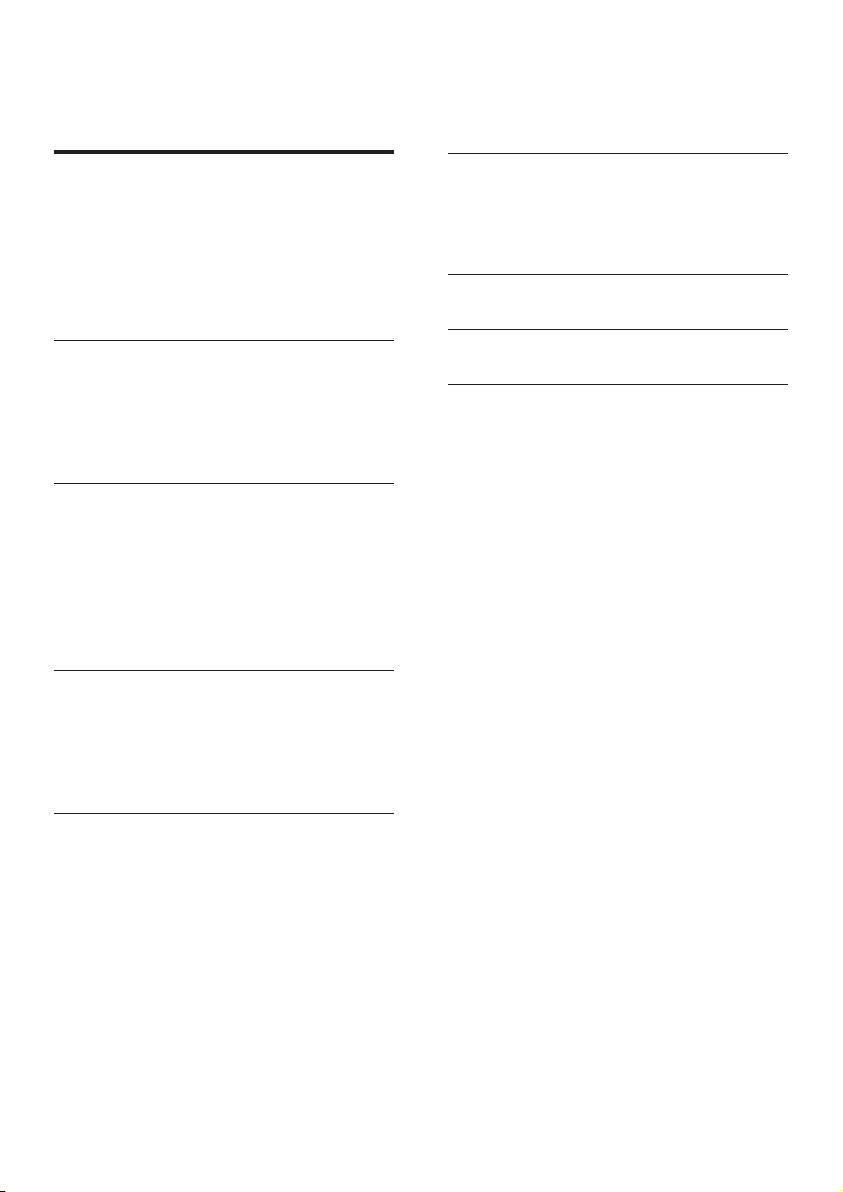
Contents
1 Important 2
Safety 2
Care for your product 3
Care of the environment 3
Compliance 3
Help and support 4
Open source software 4
2 Your product 4
Main unit 4
Remote control 5
Connectors 6
Wireless subwoofer 7
3 Connect 7
Network setup prompt 7
Placement 8
Pair up with the subwoofer 8
Connect audio from TV 8
Connect audio from other devices 9
Connect digital devices through HDMI 10
4 Chromecast built-in and Spotify
Connect 11
Connect this product to network 11
Stream music to this product 11
Navigate the App home menu 12
6 Update software 16
Check software version 16
Update software via Internet 16
Update software via USB 16
7 Wall mount 17
8 Productspecications 18
9 Troubleshooting 19
5 Use your product 12
Adjust the volume 12
Choose your sound 12
Play audio through Bluetooth 13
Connect Bluetooth via NFC 14
MP3 player 14
USB storage devices 14
Auto standby 15
Set display brightness 15
Apply factory settings 15
1EN

1 Important
Read and understand all instructions before you
use your product. If damage is caused by failure
to follow instructions, the warranty does not
apply.
Safety
Riskofelectricshockorre!
• Before you make or change any
connections, make sure that all devices are
disconnected from the power outlet.
• Never expose the product and accessories
to rain or water. Never place liquid
containers, such as vases, near the product.
If liquids are spilt on or into the product,
disconnect it from the power outlet
immediately. Contact Consumer Care to
have the product checked before use.
• Never place the product and accessories
near naked ames or other heat sources,
including direct sunlight.
• Never insert objects into the ventilation
slots or other openings on the product.
• Where the mains plug or an appliance
coupler is used as the disconnect device,
the disconnect device shall remain readily
operable.
• Batteries (battery pack or batteries
installed) shall not be exposed to excessive
heat such as sunshine, re or the like.
• Disconnect the product from the power
outlet before lightning storms.
• When you disconnect the power cord,
always pull the plug, never the cable.
Riskofshortcircuitorre!
• For identication and supply ratings, see
the type plate at the back or bottom of
the product.
• Before you connect the product to the
power outlet, ensure that the power
voltage matches the value printed on the
back or bottom of the product. Never
connect the product to the power outlet if
the voltage is different.
Riskofinjuryordamagetothisproduct!
• For wall mounting, this product must be
securely attached to the wall in accordance
with the installation instructions. Use
only the supplied wall mount bracket (if
available). Improper wall mounting may
result in accident, injury or damage. If you
have any query, contact Consumer Care in
your country.
• Never place the product or any objects
on power cords or on other electrical
equipment.
• If the product is transported in
temperatures below 5°C, unpack the
product and wait until its temperature
matches room temperature before
connecting it to the power outlet.
• Parts of this product can be made of
glass. Handle with care to avoid injury and
damage.
Riskofoverheating!
• Never install this product in a conned
space. Always leave a space of at least four
inches around the product for ventilation.
Ensure curtains or other objects never
cover the ventilation slots on the product.
Riskofcontamination!
• Do not mix batteries (old and new or
carbon and alkaline, etc.).
• Danger of explosion if batteries are
incorrectly replaced. Replace only with the
same or equivalent type.
• Remove batteries if they are exhausted or
if the remote control is not to be used for
a long time.
• Batteries contain chemical substances, they
should be disposed of properly.
Riskofswallowingbatteries!
• The product/remote control may contain
a coin/button type battery, which can be
swallowed. Keep the battery out of reach
of children at all times! If swallowed, the
2 EN
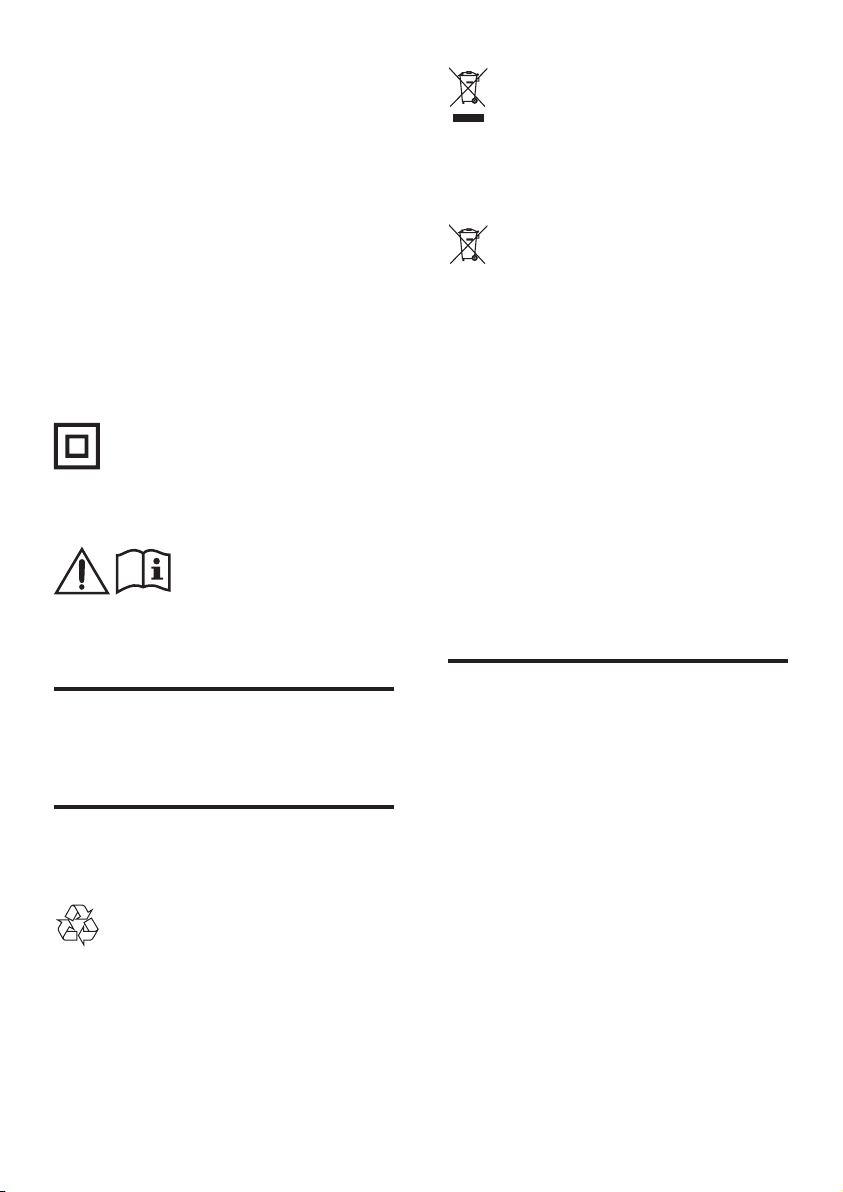
battery can cause serious injury or death.
Severe internal burns can occur within two
hours of ingestion.
• If you suspect that a battery has been
swallowed or placed inside any part of the
body, seek immediate medical attention.
• When you change the batteries, always
keep all new and used batteries out of
reach of children. Ensure that the battery
compartment is completely secure after
you replace the battery.
• If the battery compar tment cannot be
completely secured, discontinue use of the
product. Keep out of reach of children and
contact the manufacturer.
This is CLASS II apparatus with double
insulation, and no protective earth provided.
Use only the power supplies listed in the user
manual.
This symbol on a product means that the
product is covered by European Directive
2012/19/EU.
This symbol means that the product contains
batteries covered by European Directive
2013/56/EU which cannot be disposed of with
normal household waste.
Inform yourself about the local separate
collection system for electrical and electronic
products and batteries. Follow local rules and
never dispose of the product and batteries
with normal household waste. Correct disposal
of old products and batteries helps prevent
negative consequences for the environment and
human health.
Removing the disposable batteries
To remove the disposable batteries, see battery
installation section.
Care for your product
Use only microber cloth to clean the product.
Care of the environment
Disposal of your old product and battery
Your product is designed and manufactured
with high quality materials and components,
which can be recycled and reused.
Compliance
This product complies with the radio
interference requirements of the European
Community.
Hereby, Gibson Innovations declares that
this product is in compliance with the
essential requirements and other relevant
provisions of Directive 2014/53/EU. You
can nd the Declaration of Conformity on
www.p4c.philips.com.
3EN
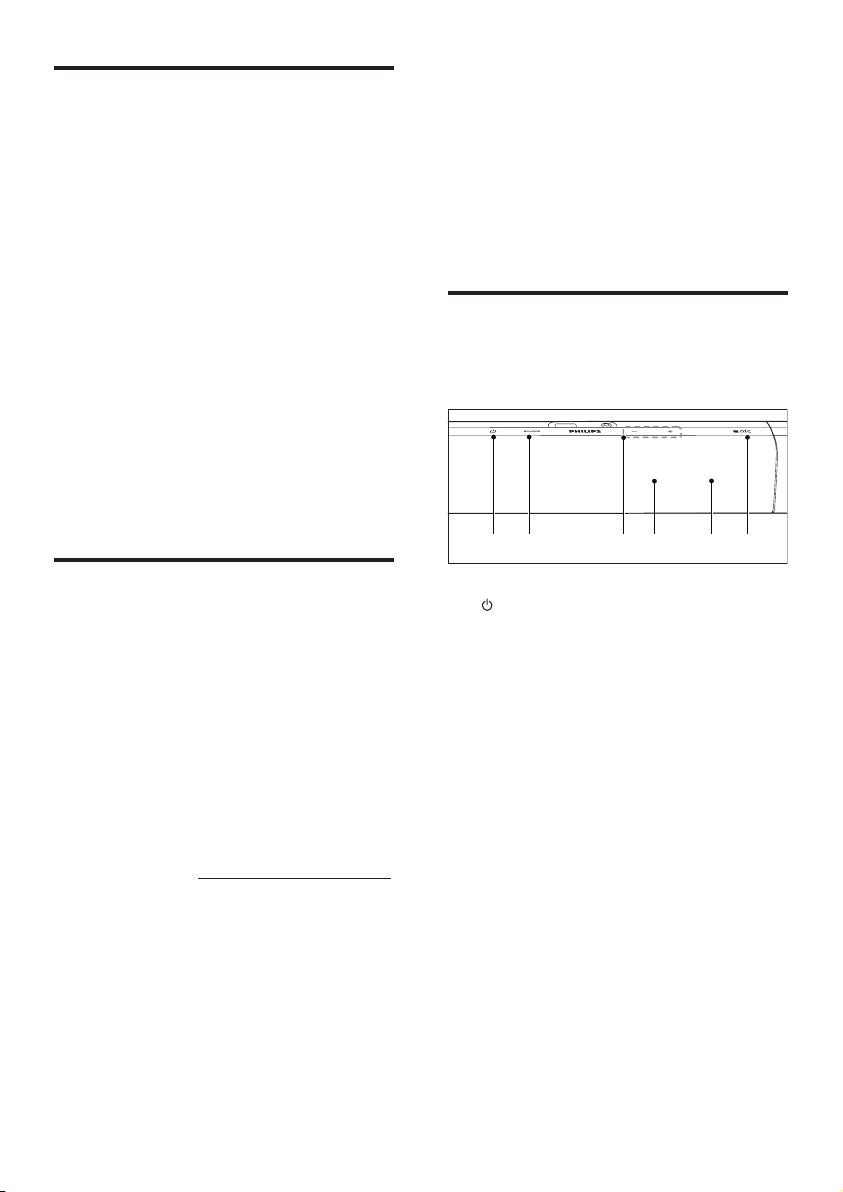
Help and support
2 Your product
For extensive online support, visit
www.philips.com/support to:
• download the user manual and the quick
start guide
• watch video tutorials (available only for
selected models)
• nd answers to frequently answered
questions (FAQs)
• email us a question
• chat with our support representative.
Follow the instructions on the website to select
your language, and then enter your product
model number.
Alternatively, you can contact Consumer Care
in your country. Before you contact, note down
the model number and serial number of your
product. You can nd this information on the
back or bottom of your product.
Open source software
This product contains software licensed under an
open source license. For acknowledgements and
license texts, please refer to your product’s user
manual on www.philips.com/support.
Gibson Innovations Limited hereby offers
to deliver, upon request, a copy of the
corresponding source code for the necessary
open source software packages used in this
product for which such offer is requested by the
respective licenses. This offer is valid up to three
years after product purchase. To obtain source
code, please contact open.source-gi@gibson.com.
If you prefer not to use email or if you do not
receive conrmation receipt within a week after
mailing to this email address, please write to
Open Source Team, Gibson Innovations Limited,
5/F Philips Electronics Building, 5 Science Park
East Avenue, Hong Kong Science Park, Shatin,
N.T. Hong Kong.
Congratulations on your purchase, and
welcome to Philips! To fully benet from the
support that Philips offers(e.g. notication
of product software upgrade), register your
product at www.philips.com/welcome.
Main unit
This section includes an overview of the main
unit.
a b e fdc
a
• Switch this product on.
• Switch this product to ECO standby
when this product is not connected to
the network.
• Switch this product to networked
standby when this product is
connected to the network.
b SOURCE
• Select an input source for this product.
• For Spotify Premium users, quickly
resume Spotify Connect play.
c Volume +/-
Increase or decrease volume.
d Red/white/orange LEDs
Red LED
• Lights up when this product is in
ECO standby (not connected to the
network).
4 EN
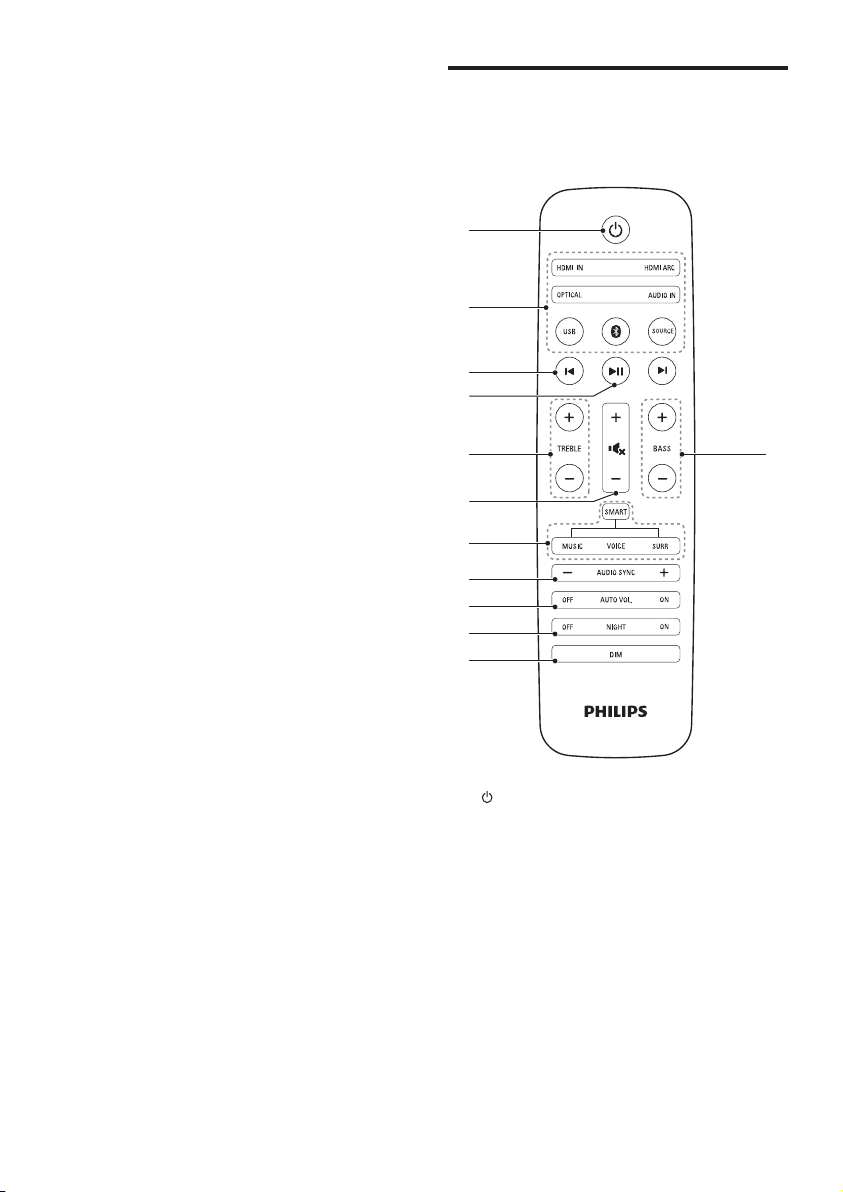
White LED
b
a
c
d
f
h
i
j
k
e
g
l
• Lights up when this product is
connected to the network.
• Lights up when this product is in
networked standby (connected to the
network).
• Blinks when this product is connecting
to the network.
Orange LED
• Lights up when software update is
detected.
e Display panel
f NFC tag
Tap the NFC-enabled device on the tag for
Bluetooth connection.
Remote control
This section includes an overview of the
remote control.
a (Standby-On)
• Switch this product on.
• Switch this product to ECO standby
when this product is not connected to
the network.
• Switch this product to networked
standby when this product is
connected to the network.
b Source buttons
HDMI IN: Switch your source to the
HDMI IN connection.
HDMI ARC: Switch your source to HDMI
ARC connection.
5EN
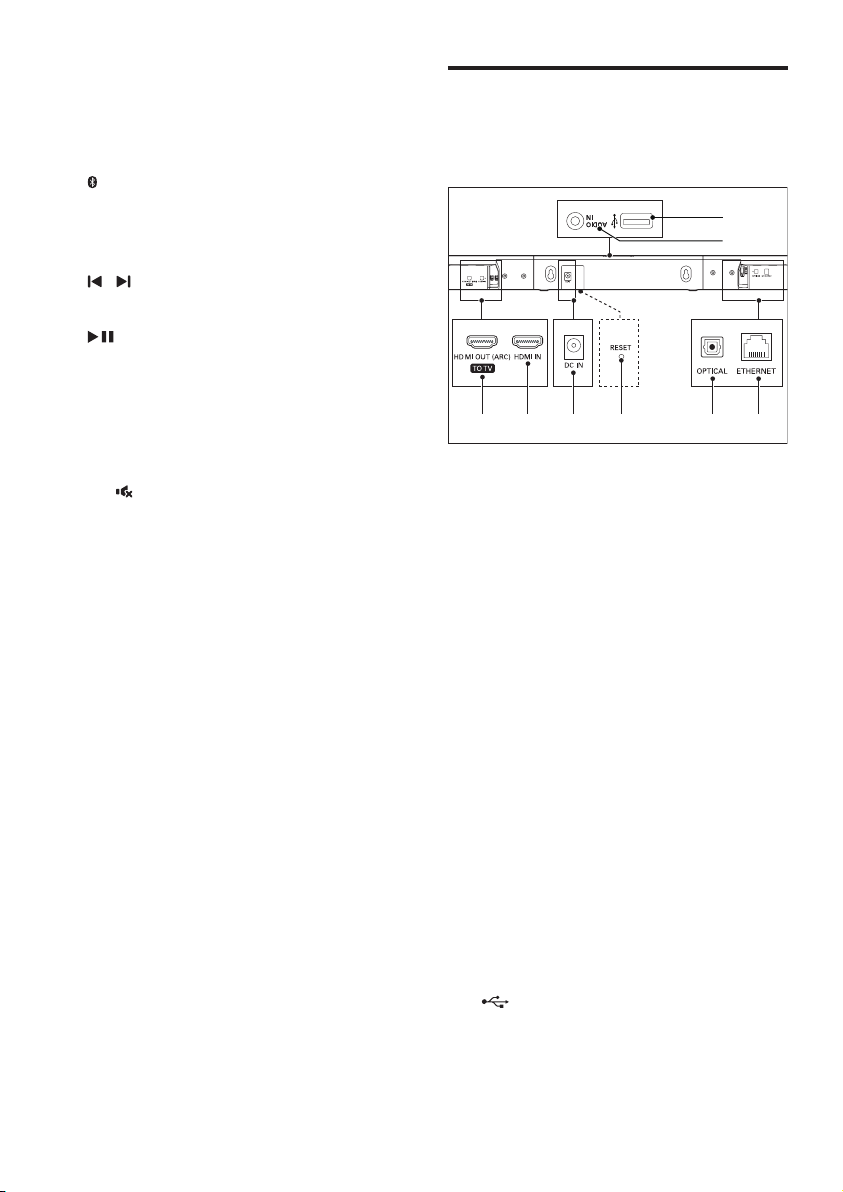
OPTICAL: Switch your audio source to
the optical connection.
AUDIO IN: Switch your audio source to
the MP3 connection (3.5mm jack).
USB: Switch to USB mode.
: Switch to Bluetooth mode.
SOURCE: Select an input source for this
product. Or for Spotify Premium users,
quickly resume Spotify Connect play.
c
/ (Previous/Next)
Skip to the previous or next track.
d
(Play/Pause)
Start, pause or resume play.
e TREBLE +/-
Increase or decrease treble.
f Volume control
• +/-: Increase or decrease volume.
•
: Mute or restore volume.
g Sound mode control
SMART: Automatically select a predened
sound mode to suit your video or music.
MUSIC: Select stereo sound mode.
VOICE: Select voice clarity sound mode.
SURR: Select surround sound mode.
h AUDIO SYNC +/-
Increase or decrease audio delay.
i AUTO VOL ON/OFF
Turn auto volume on or off.
j NIGHT ON/OFF
Turn night mode on or off.
k DIM
Set the brightness of the display panel for
this product.
l BASS +/-
Increase or decrease bass.
Connectors
This section includes an overview of the
connectors available on this product.
a b c d e f
a HDMI OUT (ARC) - TO TV
Connect to the HDMI (ARC) input on the
TV.
b HDMI IN
Connect to the HDMI output on a digital
device.
c DC IN
Connect to the power supply.
d RESET
Press with a pin to reset this product to
the factory settings.
e OPTICAL
Connect to an optical audio output on the
TV or a digital device.
f ETHERNET
Connect to the ethernet port on a
broadband modem or router.
g AUDIO IN
Audio input from, for example, an
MP3 player (3.5mm jack).
h
(USB)
• Connect to a USB storage device for
audio media play.
• Upgrade software of this product.
• Charge a USB device.
h
g
6 EN
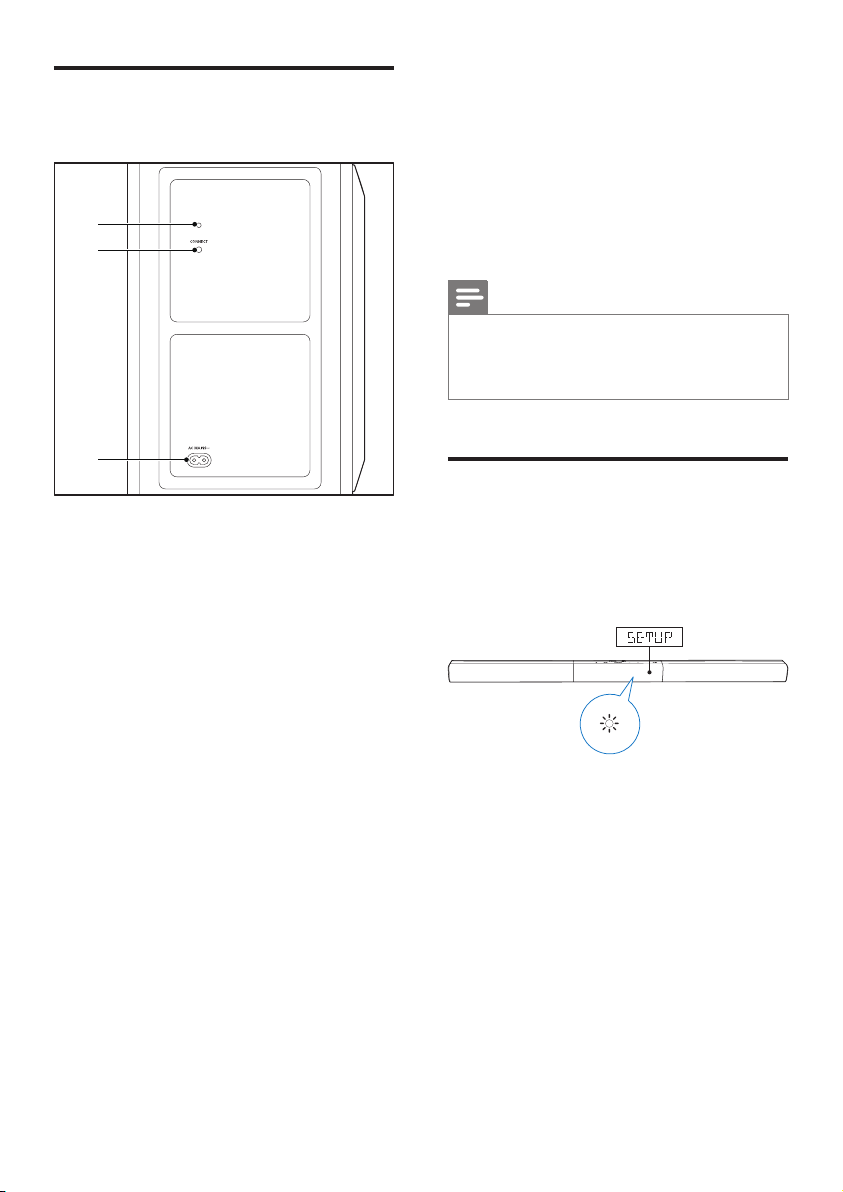
Wireless subwoofer
3 Connect
This product comes with a wireless subwoofer.
a
b
c
a Subwoofer indicator
• When the power is turned on, the
indicator lights up.
• During wireless pairing between the
subwoofer and the main unit, the
indicator blinks white quickly.
• When the pairing succeeds, the
indicator lights up white.
• When the pairing fails, the indicator
blinks white slowly.
• When wireless connection is
disconnected for 1 minute, the
indicator turns off.
b CONNECT (connect)
Press to to enter the pairing mode for the
subwoofer.
c AC MAINS~
Connect to the power supply.
This section helps you connect this product to a
TV and other devices.
For information about the basic connections of
this product and accessories, see the quick start
guide.
Note
For identication and supply ratings, see the type plate
•
at the back or bottom of the product.
• Before you make or change any connections, make sure
that all devices are disconnected from the power outlet.
Network setup prompt
When this product is turned on for the rst time,
or this product is not connected to the network,
you are prompted to set up the network to
stream music from the online music apps.
» SETUP (setup) is displayed on the display
panel of this product.
» White LED on this product blinks.
• To initialize network setup, see
“Chromecast built-in and Spotify Connect”.
• To skip network setup, select other audio
input source.
7EN
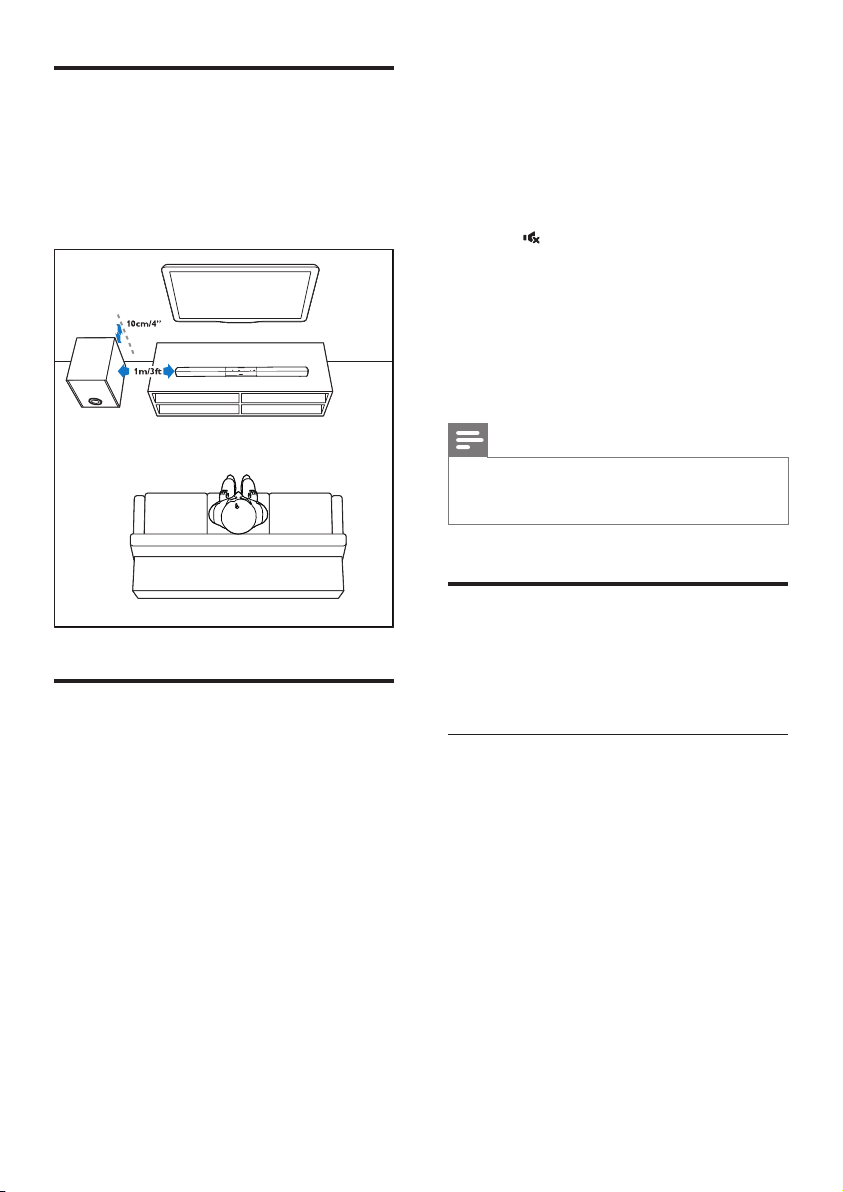
Placement
Place the subwoofer at least 1 meter (3 feet)
away from the main unit, and 10 centimeters
(4 inches) away from the wall.
For best results, place your subwoofer as shown
below.
2 Press the CONNECT (connect) button
on the subwoofer to enter the pairing
mode.
» The indicator on the subwoofer blinks
white quickly.
3 In HDMI ARC mode (press HDMI ARC),
on the remote control, within six seconds,
press
twice then Volume + once, and
then hold down BASS +.
» If the pairing succeeds, the indicator on
the subwoofer lights up white.
» If the pairing fails, the indicator on the
subwoofer blinks white slowly.
4 If the pairing fails, repeat the steps above.
Note
If the wireless dis-connection or pairing up lasts
•
1 minute, the subwoofer automatically switches to
standby and the LED on the subwoofer turns off.
Pair up with the subwoofer
The wireless subwoofer automatically pairs
up with the main unit for wireless connection
when you turn on the main unit and the
subwoofer.
Manual pair-up with the main unit is required in
one of the following cases.
• Audio from the main unit cannot be heard
through the subwoofer.
• More than 1 set of Philips HTL5160B is
used in close proximity (10m).
1 Turn on the main unit and the subwoofer.
» If the connection to the main unit is
lost, the indicator on the subwoofer
blinks white slowly.
8 EN
Connect audio from TV
Connect this product to a TV. You can listen to
audio from TV programs through the speakers
of this product.
Option 1: Connect to TV through
HDMI (ARC)
Best quality audio
This product supports HDMI with Audio
Return Channel (ARC). With the ARC feature,
you can hear the TV audio through this product
by using a single HDMI cable.
What you need
• A High Speed HDMI Cable.
• Your TV supports both HDMI ARC and
HDMI-CEC (see the TV user manual for
details).
• For some TV models, enable the external
speaker output from the TV setting menu
(see the TV user manual for details).
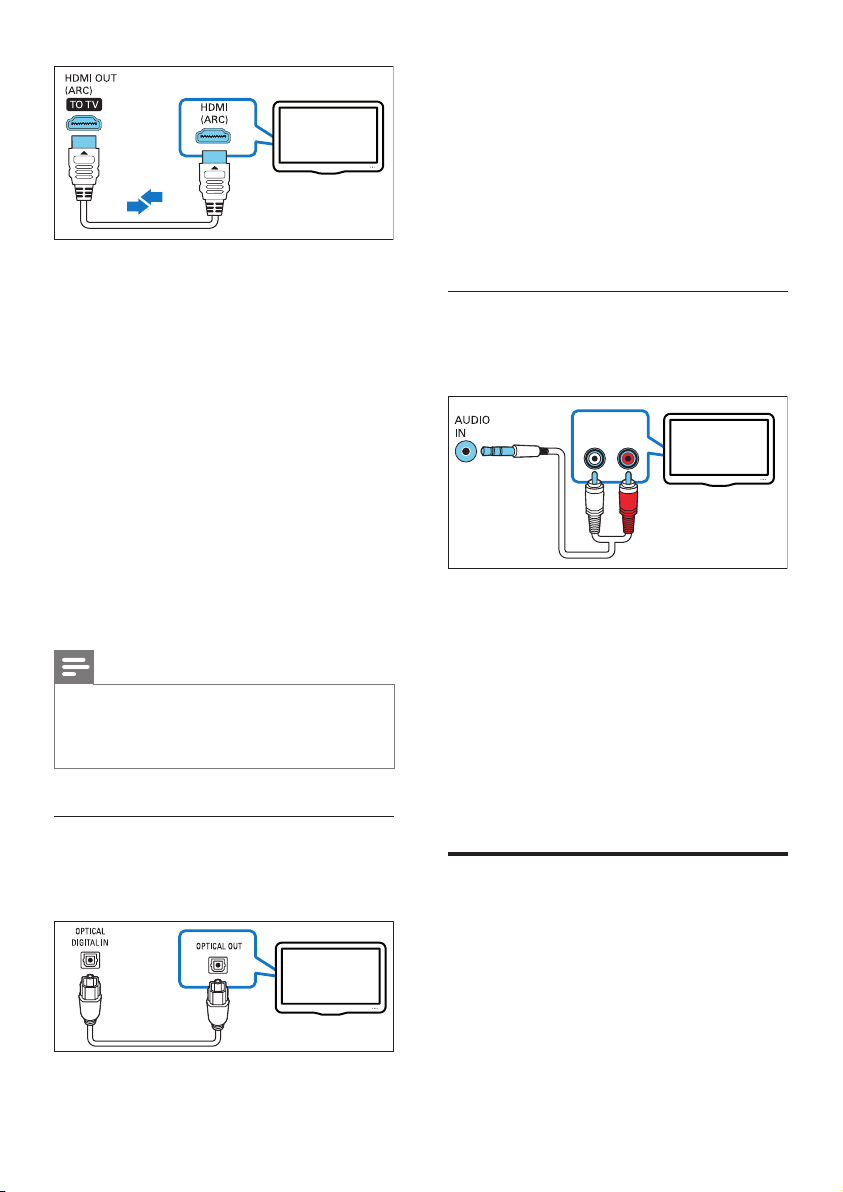
TV
1 Using a High Speed HDMI cable, connect
the HDMI OUT (ARC) connector on this
product to the HDMI ARC connector on
the TV.
• The HDMI ARC connector on the TV
might be labeled differently. For details,
see the TV user manual.
2 On your TV, turn on HDMI-CEC
operations.
• For HDMI-CEC issues on your TV, see
the TV user manual to make sure that
the HDMI-CEC setup is correct, or
contact the TV manufacturer if needed.
3 Press HDMI ARC on the remote control
of this product to enable the HDMI ARC
connection.
Note
100% interoperability with all HDMI-CEC devices is not
•
guaranteed.
• If your TV is not HDMI ARC compliant, connect an
audio cable to hear the TV audio through this product.
Option 2: Connect to TV through
optical cable
Best quality audio
1 Using an optical cable, connect the
OPTICAL connector on this product to
the optical output on the TV.
• The digital optical output on the TV
might be labeled OPTICAL OUT,
SPDIF or SPDIF OUT.
2 Press OPTICAL on the remote control
of this product to enable the optical
connection.
Option 3: Connect to TV through
analog audio cables
Basic quality audio
AUDIO OUT
RL
TV
1 Using an analog cable, connect the AUDIO
IN (3.5mm jack) on this product to the
analog audio output (red and white) on
the TV.
• The analog audio output on the
external device might be labeled
AUDIO OUT.
2 Press AUDIO IN on the remote control
of this product to enable the analog audio
connection.
Connect audio from other devices
You may also play audio from other devices
TV
through the speakers of this product.
9EN

Option 1: Connect to other device
through optical cable
Best quality audio
1 Using an optical cable, connect the
OPTICAL connector on this product to
the optical output on the external device.
• The digital optical output on the
external device might be labeled
OPTICAL OUT, SPDIF or SPDIF
OUT.
2 Press OPTICAL on the remote control
of this product to enable the optical
connection.
Option 2: Connect to other device
through analog audio cables
Basic quality audio
AUDIO OUT
RL
2 Press AUDIO IN on the remote control
of this product to enable the analog audio
connection.
Connect digital devices through HDMI
Connect a digital device such as a set-top box,
DVD/Blu-ray player, or games console to this
product through a single HDMI connection.
When you connect the devices in this way and
play a le or game, the
• video is automatically displayed on your
TV, and
• audio is automatically played on this
product.
1 Using a High Speed HDMI cable, connect
the HDMI OUT connector on your digital
device to the HDMI IN on this product.
2 Using a High Speed HDMI cable, connect
the HDMI OUT (ARC) - TO TV
connector on this product to the HDMI
connector on the TV.
• On your TV and the connected
device, turn on HDMI-CEC controls
(if available). For details, see the user
manual of the TV and the device.
3 Press HDMI IN on the remote control
of this product to enable the HDMI IN
connection.
• If the TV is not HDMI-CEC compliant,
select the correct video input on your
TV.
1 Using an analog cable, connect the AUDIO
IN (3.5mm jack) on this product to the
analog audio output (red and white) on
the external device.
• The analog audio output on the
external device might be labeled
AUDIO OUT.
10 EN
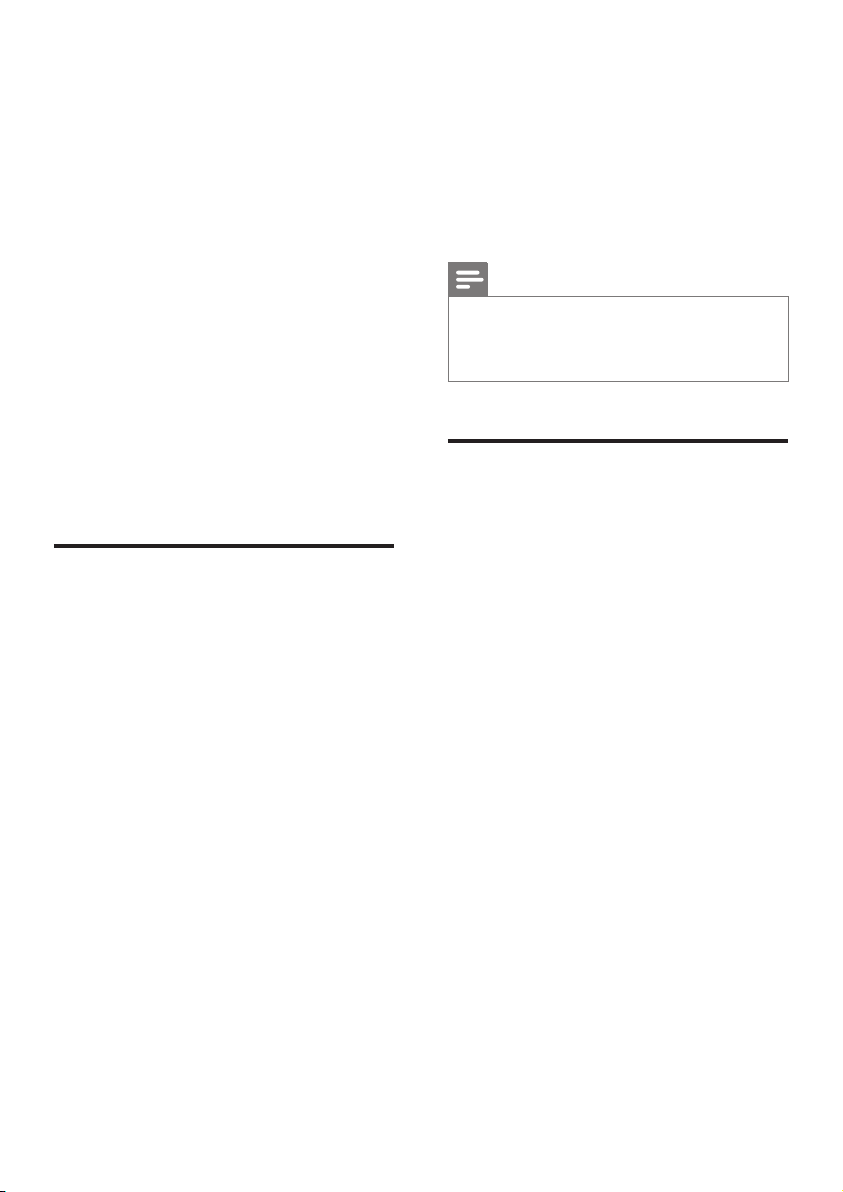
4 Chromecast
built-in and
Spotify Connect
Through the speakers of this product, you can
listen to music from the following online music
services.
• Chromecast-enabled apps
• Spotify Connect
What you need
• Smartphone/tablet with Android 4.3 or
above; iPhone/iPad with iOS 8.0 or above.
• Download Philips “HCWeSet“ application
from Google Play or iOS App Store.
• A network router.
• A network cable (for wired connection).
Connect this product to network
To use Chromecast built-in and Spotify Connect
services, you need to setup the network to
connect this product to the network.
Before you start
• Make sure that this product and your
mobile device share the same network.
• For wired network, connect a network
cable to the LAN connector on this
product to the network router.
• For wireless network, this product has
built-in Wi-Fi.
1 Launch Philips “HCWeSet” app on your
mobile device.
2 Follow the on-screen App instructions to
complete the setup.
• At the initial setup page, select “Setup
New Speaker” to initialize the setup.
• For iOS users: When prompted, go
to the Wi-Fi list of the iOS device to
select this product, then return to the
App to continue the network setup.
• When this product is connecting
to the network, white LED on this
product blinks.
• When this product is connected to the
network, white LED on this product
lights up.
Note
During network setup, accept the Google service and
•
privacy agreement to enable Chromecast-enabled apps.
• During network setup, if the network connection fails,
follow the on-screen instructions to retry.
Stream music to this product
After the successful network setup, you can
stream music from online Chromecast built-in
and Spoty Connect services to this product.
1 Launch Philips “HCWeSet” app on your
mobile device.
2 Go to the App home page.
» On the home page, Chromecast
enabled apps and Spotify app is
displayed.
3 Tap a music service icon, and play music.
• If a music app is already installed
on your mobile device, the app is
launched.
• If a music app is not installed on
your mobile device, you are routed
to Google Play or iOS App Store to
install the app.
• To learn how to use Chromecast builtin and Spotify Connect, see “Navigate
the App home menu”.
» The music which is played on your
mobile device is streamed to this
product.
11EN
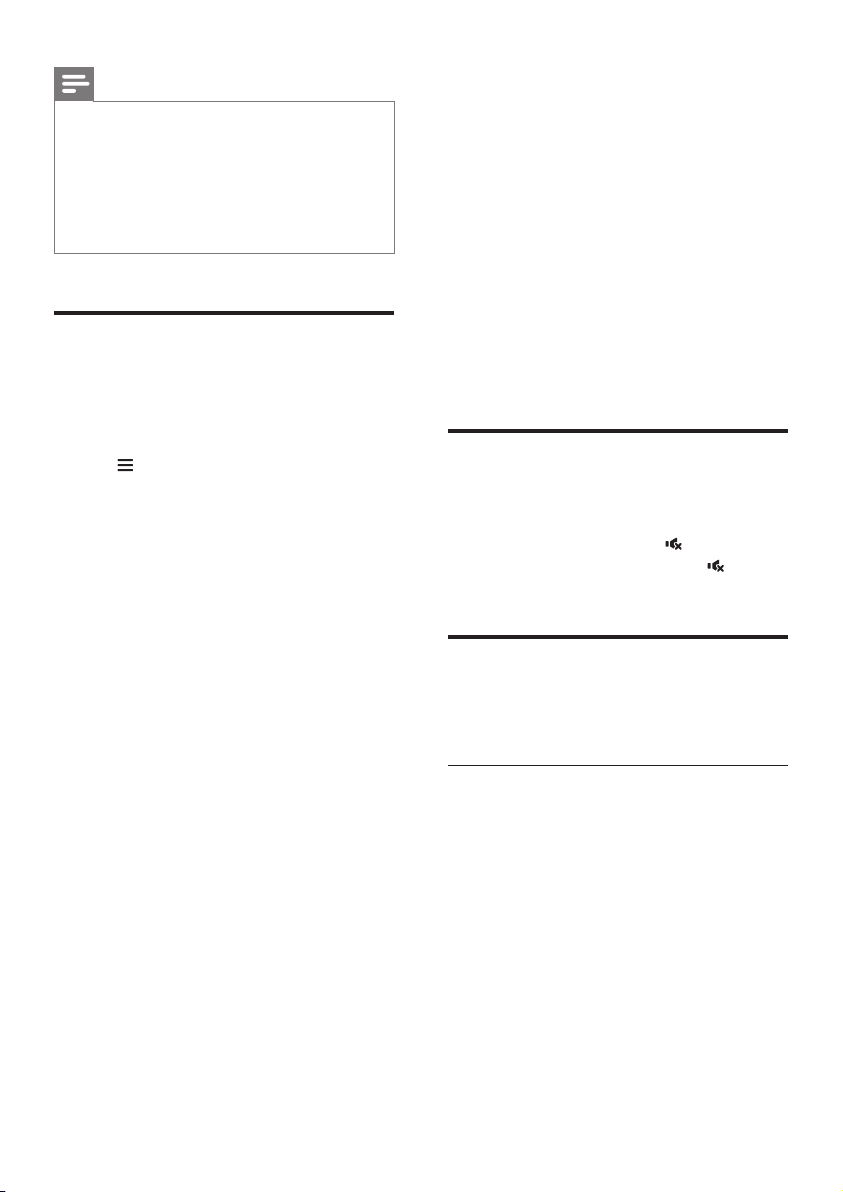
Note
After network setup, you may also directly launch
•
Chromecast enabled apps (such as Google Play Music,
TuneIn Radio, etc.) or Spotify app to stream music to
this product.
• To use Spotify Connect, a Spotify Premium user is
required.
• When software update is detected, the orange LED on
this product lights up.
Navigate the App home menu
1
Launch Philips “HCWeSet” app on your
mobile device.
2 Go to the App home page.
3 Tap to access the menu options for the
following features.
• Through “My Speakers” option, update
the software of this product, and reset
the factory default settings of this
product, etc.
• Learn how to use Chromecast built-in.
• Learn how to use Spotify Connect.
• Access legal information and notice.
• Access customer support.
5 Use your
product
This section helps you use this product to play
media from a wide range of sources.
Before you start
• Make the necessary connections
described in the quick start guide
or download the user manual from
www.philips.com/support.
• Switch this product to the correct source
for other devices.
Adjust the volume
Press Volume +/- to increase or decrease a
1
volume level.
• To mute sound, press
• To restore the sound, press
press Volume +/-.
Choose your sound
.
again or
12 EN
This section helps you choose the ideal sound
for your video or music.
Sound mode
Select predened sound modes to suit your
video or music.
• Press SURR to create a surround listening
experience. Ideal for watching movie.
• Press MUSIC to create two-channel or multichannel stereo. Ideal for listening to music.
• Press VOICE to create sound effect
which makes human voice more clear and
outstanding for listening.
• Press SMART to automatically select a
predened sound mode (SURR, MUSIC or
VOICE) based on input audio content to
optimize audio performance.
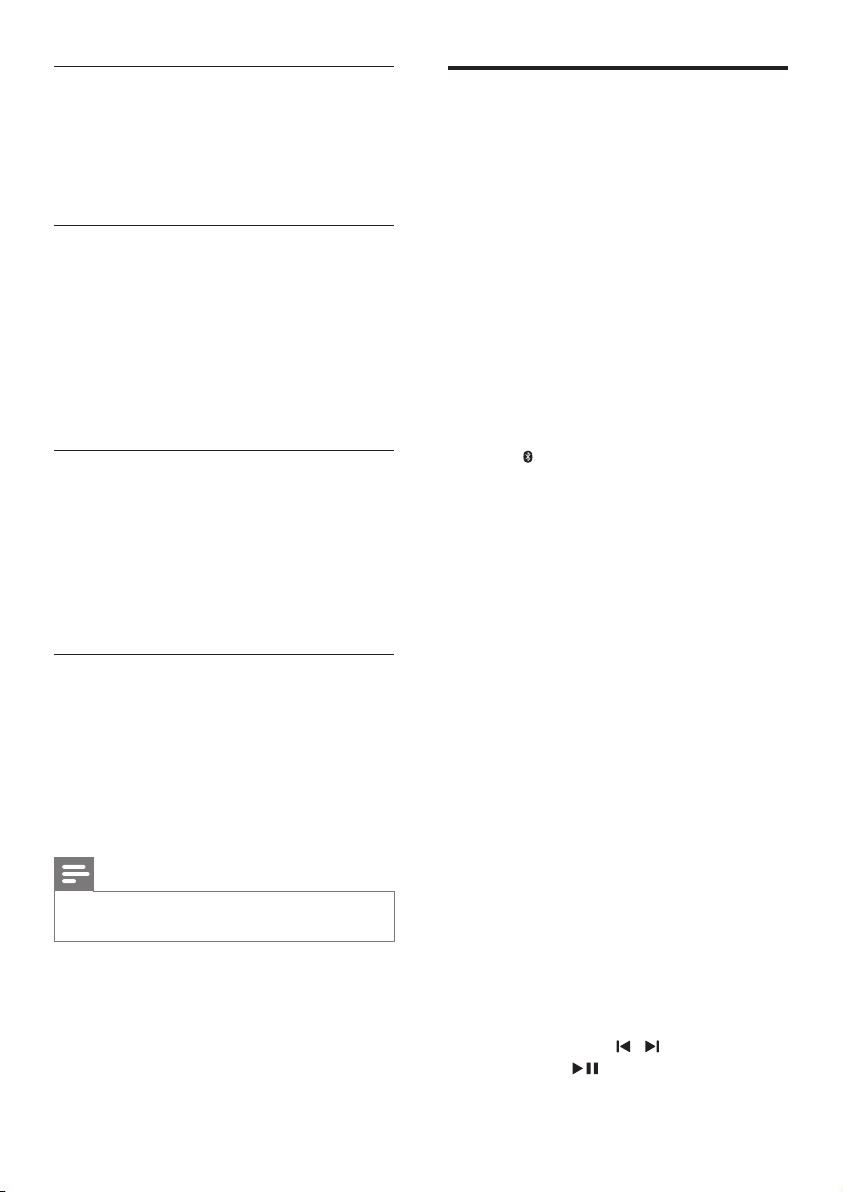
Equalizer
Change the high frequency (treble) and low
frequency (bass) settings of this product.
1 Press TREBLE +/- or BASS +/- to change
the frequency.
Synchronize video and sound
If the audio and video are not synchronized,
delay the audio to match the video.
1 Press AUDIO SYNC +/- to synchronize
the audio with the video.
• AUDIO SYNC + increases the sound
delay, and AUDIO SYNC - decreases
the sound delay.
Play audio through Bluetooth
Through Bluetooth, connect this product with
your Bluetooth device (such as an iPad, iPhone,
iPod touch, Android phone, or laptop), and then
you can listen to the audio les stored on the
device through the speakers of this product.
What you need
• A Bluetooth device which supports:
• Bluetooth proles: A2DP, AVRCP
• Bluetooth version: Bluetooth V4.1 with
Bluetooth Low Energy
• The maximum operational range between
the main unit and a Bluetooth device is
approximately 10 meters (30 feet).
Auto volume
Turn the auto volume on to keep the volume
constant when you switch to a different source
or to a TV channel with a different content
volume level.
1 Press AUTO VOL ON/OFF to turn auto
volume on or off.
Night mode
For quiet listening, night mode decreases the
volume of loud sounds when audio is played.
Night mode is only available for Dolby Digital
soundtracks.
1 Press NIGHT ON/OFF to turn night
mode on or off.
Note
If auto volume is set to turned on, you cannot enable
•
the night mode.
1 Press on the remote control to switch
this product to Bluetooth mode.
» BT is displayed on the display panel,
blinking.
2 On the Bluetooth device, switch on
Bluetooth, search for and select Philips
HTL5160 to start connection (see the
user manual of the Bluetooth device on
how to enable Bluetooth).
» During connection, BT on the display
panel blinks.
3 Wait until this product beeps.
» When the Bluetooth connection
succeeds, BT is displayed on the display
panel.
» If the connection fails, BT on the
display panel blinks continuously.
4 Select and play audio les or music on
your Bluetooth device.
• During play, if a call is coming, music
play is paused. Play resumes when the
call ends (this feature is dependent on
the connected mobile phone).
• If your Bluetooth device supports
AVRCP prole, on the remote control
you can press
or press
/ to skip to a track,
to pause/resume play.
13EN
