
Always there to help you
Question?
Contact
Philips
Register your product and get support at
www.philips.com/welcome
HTD3510G
User manual
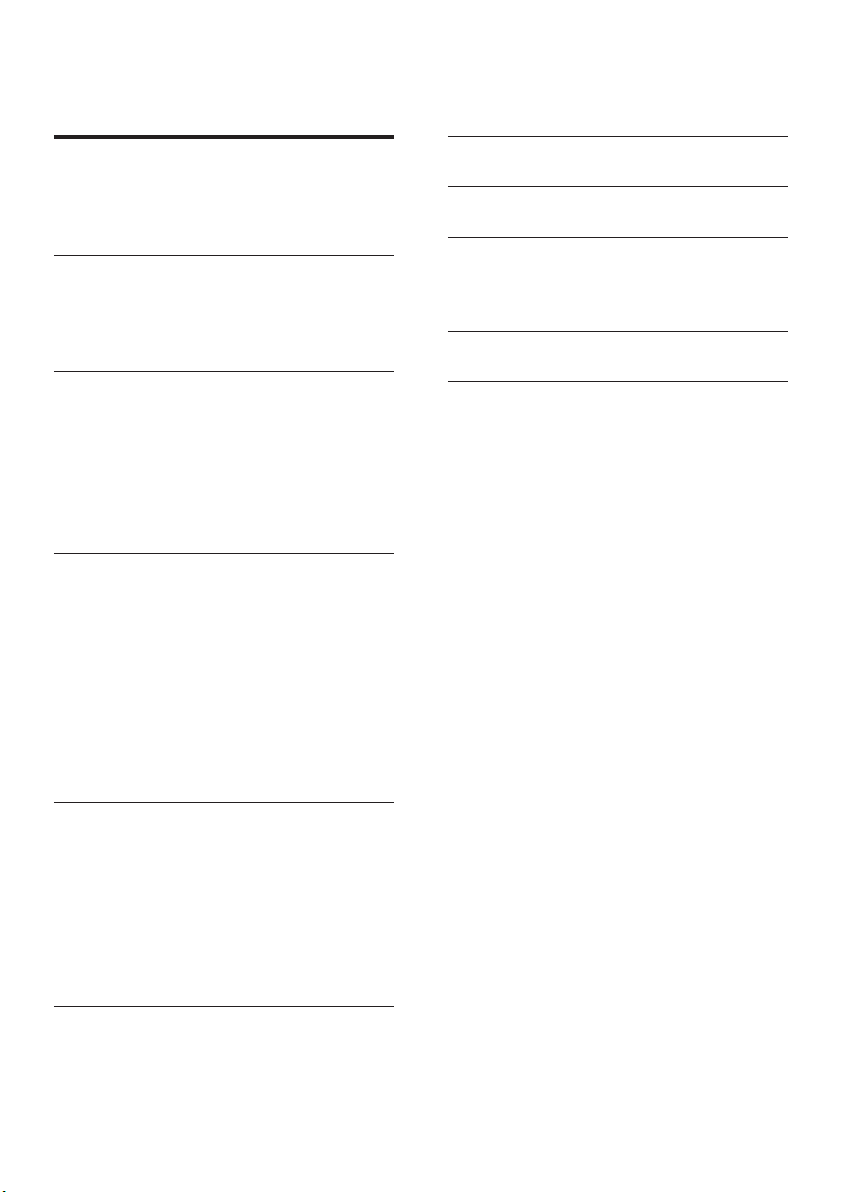
Contents
1 Important 2
Safety 2
Care for your product 3
Care of the environment 3
2 Your home theater 4
Main unit 4
Remote control 4
Connectors 5
3 Connect and set up 7
Connect speakers 7
Connect to TV 8
Connect audio from TV and other
devices 9
Set up speakers 10
Set up EasyLink (HDMI-CEC control) 10
4 Use your home theater 12
Access the home menu 12
Discs 12
Data les 13
USB storage devices 14
Audio, video, and picture options 14
Radio 15
MP3 player 15
Karaoke 16
Choose sound 16
7 Productspecications 22
8 Troubleshooting 24
9 Notice 26
Copyright 26
Trademarks 26
10 Language code 27
11 Index 28
5 Change settings 18
Language settings 18
Picture and video settings 18
Audio settings 19
Parental control settings 19
Display settings 19
Energy saving settings 19
Restore default settings 20
6 Update software 21
Check software version 21
Update software through USB 21
1EN

1 Important
Read and understand all instructions before you
use your home theater. If damage is caused by
failure to follow instructions, the warranty does
not apply.
Safety
Riskofelectricshockorre!
• Never expose the product and accessories
to rain or water. Never place liquid
containers, such as vases, near the product.
If liquids are spilt on or into the product,
disconnect it from the power outlet
immediately. Contact Philips Consumer
Care to have the product checked before
use.
• Never place the product and accessories
near naked ames or other heat sources,
including direct sunlight.
• Never insert objects into the ventilation
slots or other openings on the product.
• Where the mains plug or an appliance
coupler is used as the disconnect device,
the disconnect device shall remain readily
operable.
• Batteries (battery pack or batteries
installed) shall not be exposed to excessive
heat such as sunshine, re or the like.
• Disconnect the product from the power
outlet before lightning storms.
• When you disconnect the power cord,
always pull the plug, never the cable.
Riskofshortcircuitorre!
• Before you connect the product to the
power outlet, ensure that the power
voltage matches the value printed on the
back or bottom of the product. Never
connect the product to the power outlet if
the voltage is different.
Riskofinjuryordamagetothehometheater!
• For wall-mountable products, use only the
supplied wall mount bracket. Secure the
wall mount to a wall that can support the
combined weight of the product and the
wall mount. Koninklijke Philips Electronics
N.V. bears no responsibility for improper
wall mounting that results in accident,
injury or damage.
• For speakers with stands, use only the
supplied stands. Secure the stands to the
speakers tightly. Place the assembled stands
on at, level surfaces that can support the
combined weight of the speaker and stand.
• Never place the product or any objects
on power cords or on other electrical
equipment.
• If the product is transported in
temperatures below 5°C, unpack the
product and wait until its temperature
matches room temperature before
connecting it to the power outlet.
• Visible and invisible laser radiation when
open. Avoid exposure to beam.
• Do not touch the disc optical lens inside
the disc compartment.
• Parts of this product can be made of
glass. Handle with care to avoid injury and
damage.
Riskofoverheating!
• Never install this product in a conned
space. Always leave a space of at least four
inches around the product for ventilation.
Ensure curtains or other objects never
cover the ventilation slots on the product.
Riskofcontamination!
• Do not mix batteries (old and new or
carbon and alkaine, etc.).
• Danger of explosion if batteries are
incorrectly replaced. Replace only with the
same or equivalent type.
• Remove batteries if they are exhausted or
if the remote control is not to be used for
a long time.
• Batteries contain chemical substances, they
should be disposed of properly.
Riskofswallowingbatteries!
• The product/remote control may contain
a coin/button type battery, which can be
swallowed. Keep the battery out of reach
2 EN

of children at all times! If swallowed, the
battery can cause serious injury or death.
Severe internal burns can occur within two
hours of ingestion.
• If you suspect that a battery has been
swallowed or placed inside any part of the
body, seek immediate medical attention.
• When you change the batteries, always
keep all new and used batteries out of
reach of children. Ensure that the battery
compartment is completely secure after
you replace the battery.
• If the battery compar tment cannot be
completely secured, discontinue use of the
product. Keep out of reach of children and
contact the manufacturer.
This is CLASS II apparatus with double
insulation, and no protective earth provided.
Care for your product
Never dispose of your product with other
household waste. Please inform yourself about
the local rules on the separate collection of
electrical and electronic products and batteries.
The correct disposal of these products helps
prevent potentially negative consequences on
the environment and human health.
Your product contains batteries, which cannot
be disposed of with normal household waste.
Please inform yourself about the local rules on
separate collection of batteries. The correct
disposal of batteries helps prevent potentially
negative consequences on the environment and
human health.
Please visit www.recycle.philips.com for
additional information on a recycling center in
your area.
• Do not insert any objects other than discs
into the disc compartment.
• Do not insert warped or cracked discs into
the disc compartment.
• Remove discs from the disc compartment
if you are not using the product for an
extended period of time.
• Use only microber cloth to clean the
product.
Care of the environment
Your product is designed and manufactured
with high quality materials and components,
which can be recycled and reused.
3EN
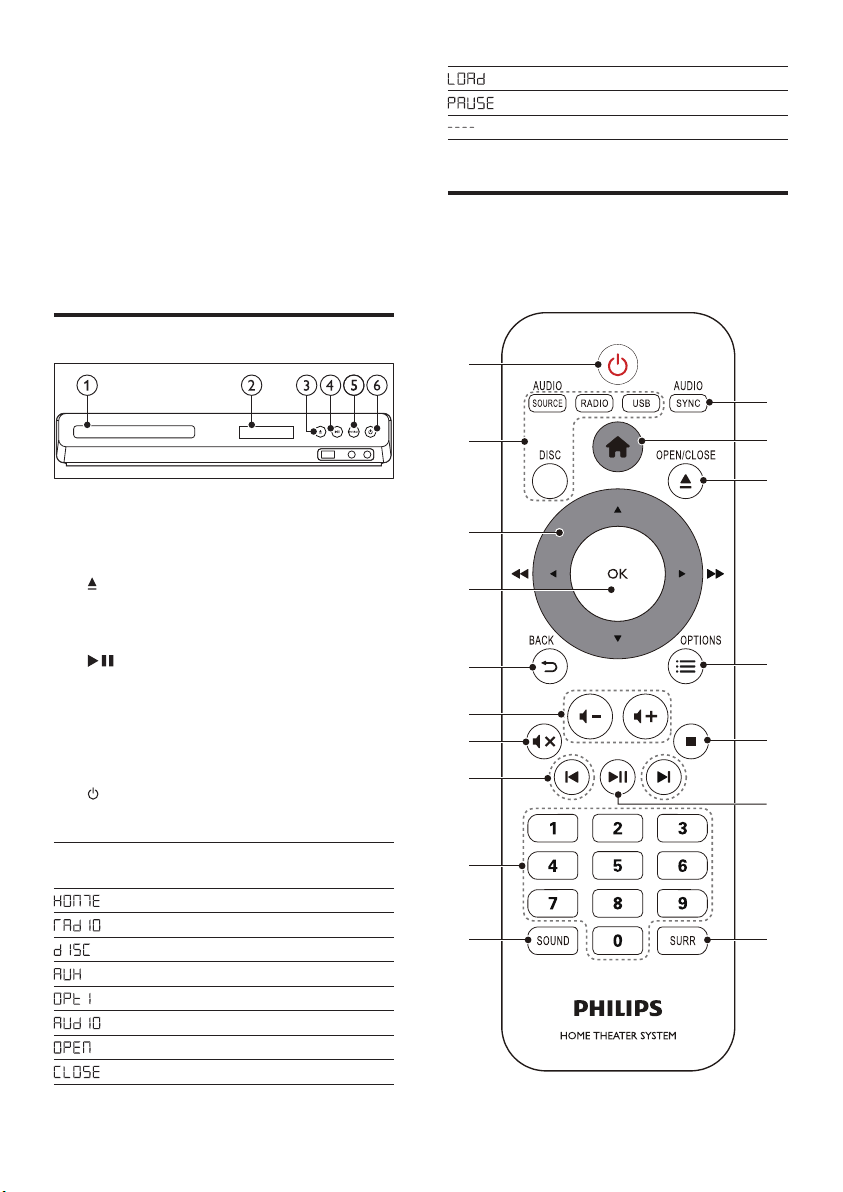
2 Your home
theater
Load
Pause
Mute
Congratulations on your purchase, and
welcome to Philips! To fully benet from the
support that Philips offers, register your home
theater at www.philips.com/welcome.
Main unit
a Disc compartment
b Display panel
c (Open/Close)
Open or close the disc compartment, or
eject the disc.
d (Play/Pause)
Start, pause or resume play.
e SOURCE
Select an audio or video source for the
home theater.
f (Standby-On)
Switch the home theater on or to standby.
Remote control
This section includes an overview of the
remote control.
a
b
c
d
e
f
g
h
q
p
o
n
m
l
Front panel
display
4 EN
Indication
Home
Radio
Disc
Aux In
Optical In
Audio In
Open
Close
i
j k

a (Standby-On)
• Switch the home theater on or to
standby.
• When EasyLink is enabled, press
and hold for at least three seconds
to switch all connected HDMI CEC
compliant devices to standby.
b Source buttons
• DISC: Switch to disc source.Access
or exit the disc menu when you play
a disc.
• AUDIO SOURCE: Select an audio
input source.
• RADIO: Switch to FM radio.
• USB: Switch to USB storage device.
c Navigation buttons
• Navigate menus.
• In video mode, press left or right to
fast backward or fast forward; press
up or down to slow forward or slow
backward (for DVD video only).
• In radio mode, press left or right to
search a radio station; press up or
down to ne tune a radio frequency.
d OK
Conrm an entry.
e BACK
Return to a previous menu screen.
f +/-
Increase or decrease volume.
g (Mute)
Mute or restore volume.
h / (Previous/Next)
• Skip to the previous or next track,
chapter or le.
• In radio mode, select a preset radio
station.
i Numeric buttons
Select an item to play.
j SOUND
Select a sound mode.
k SURR
Select surround sound or stereo sound.
l (Play/Pause)
Start, pause or resume play.
m (Stop)
Stop play.
n OPTIONS
Access more play options while playing a
disc or a USB storage device.
o (Open/Close)
Open or close the disc compartment.
p (Home)
Access or exit the home menu.
q AUDIO SYNC
• Select an audio language or channel.
• Press and hold to access audio delay
setting, then press Navigation buttons
(left/right) to delay the audio to match
the video.
Connectors
This section includes an overview of the
connectors available on your home theater.
Front
Front connectors
a (USB)
Audio, video or picture input from a USB
storage device.
5EN
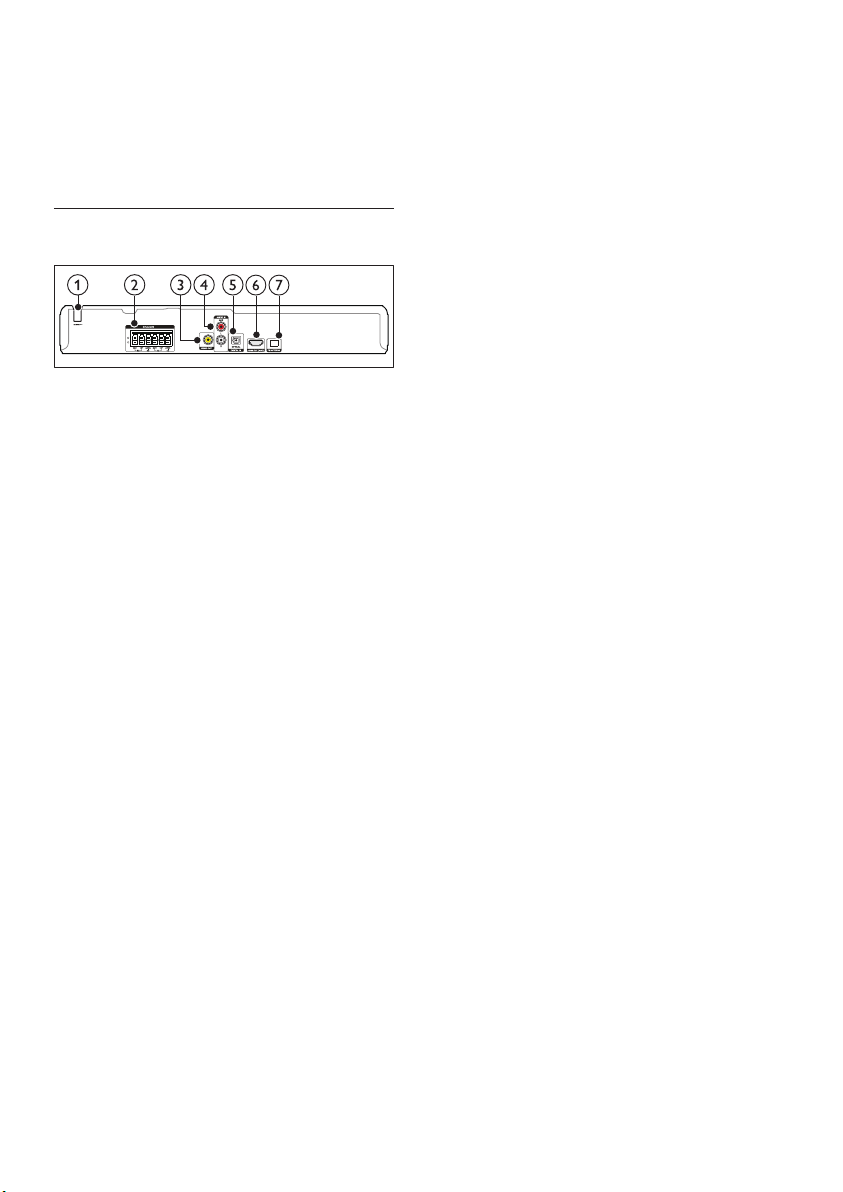
b MIC
Audio input from a microphone.
c AUDIO IN
Audio input from an MP3 player (3.5mm
jack).
Back connectors
a AC MAINS
Fixed AC power cable.
b SPEAKERS
Connect to the supplied speakers and
subwoofer.
c VIDEO OUT
Connect to the composite video input on
the TV.
d AUDIO IN-AUX
Connect to an analog audio output on the
TV or an analog device.
e DIGITAL IN-OPTICAL
Connect to an optical audio output on the
TV or a digital device.
f HDMI OUT (ARC)
Connect to the HDMI input on the TV.
g FM ANTENNA
Connect the supplied antenna for radio
reception.
6 EN
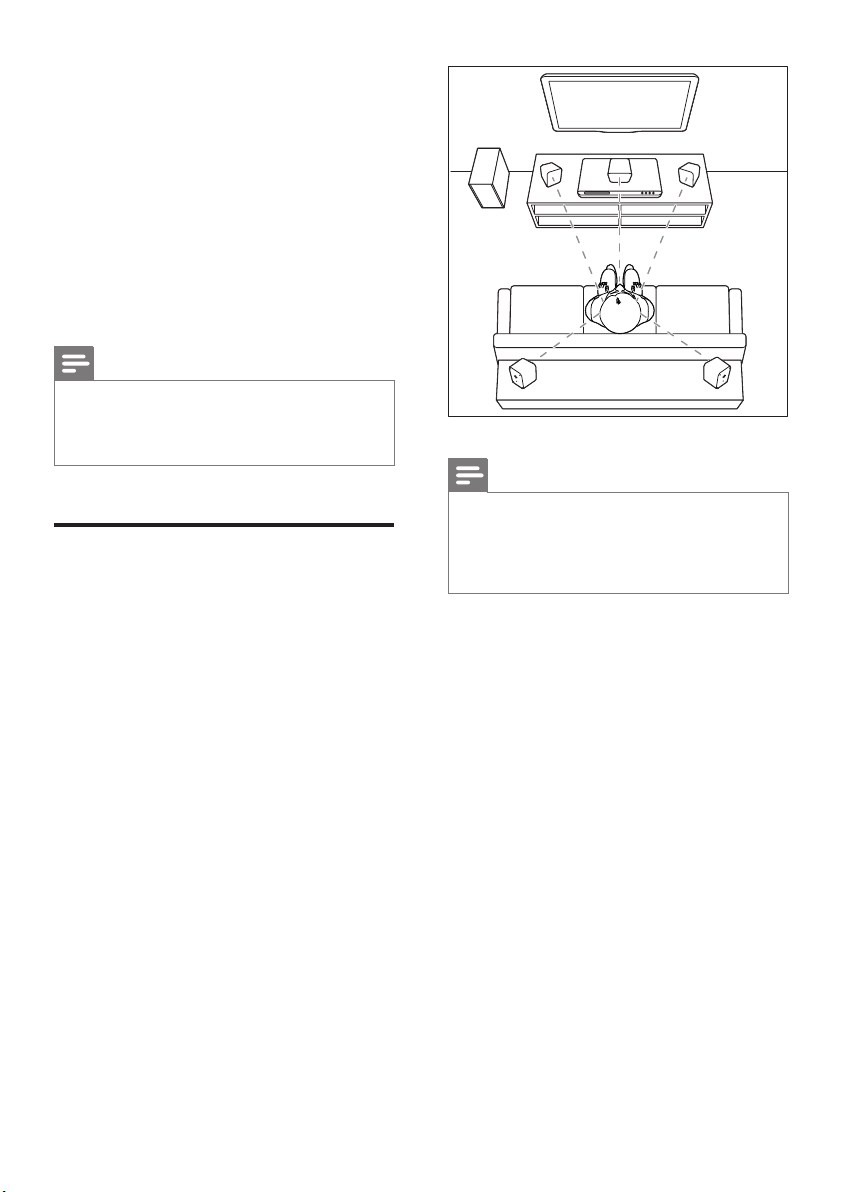
3 Connect and set
up
This section helps you connect your home
theater to a TV and other devices, and then set
it up.
For information about the basic connections
of your home theater and accessories, see the
quick start guide.
Note
• For identication and supply ratings, see the type plate
at the back or bottom of the product.
• Before you make or change any connections, make sure
that all devices are disconnected from the power outlet.
Connect speakers
The speaker cables are color-coded for easy
connection. To connect a speaker to your home
theater, match the color on the speaker cable to
the color on the connector.
Speaker position plays a critical role in setting
up a surround sound effect. For best effect,
position all the speakers towards the seating
position and place them close to your ear level
(seated).
SUB
WOOFER
FRONT
LEFT
REAR
LEFT
FRONT
CENTER
FRONT
RIGHT
REAR
RIGHT
Note
• Surround sound depends on factors such as room
shape and size, type of wall and ceiling, windows and
reective surfaces, and speaker acoustics. Experiment
with the speaker positions to nd the optimum setting
for you.
Follow these general guidelines for speakers
placement.
1 Seating position:
This is the center of your listening area.
2 FRONT CENTER (front center) speaker :
Place the center speaker directly in front of
the seating position, either above or below
your TV.
3 FRONT LEFT (front left) and FRONT
RIGHT (front right) speakers:
Place the left and right speakers in the
front, and at equal distance from the center
speaker. Make sure that the left, right, and
the center speakers are at equal distance
from your seating position.
4 REAR LEFT (rear left) and REAR RIGHT
(rear right) speakers:
Place the rear surround speakers to the
left and right side of your seating position,
either in line with it or slightly behind it.
7EN
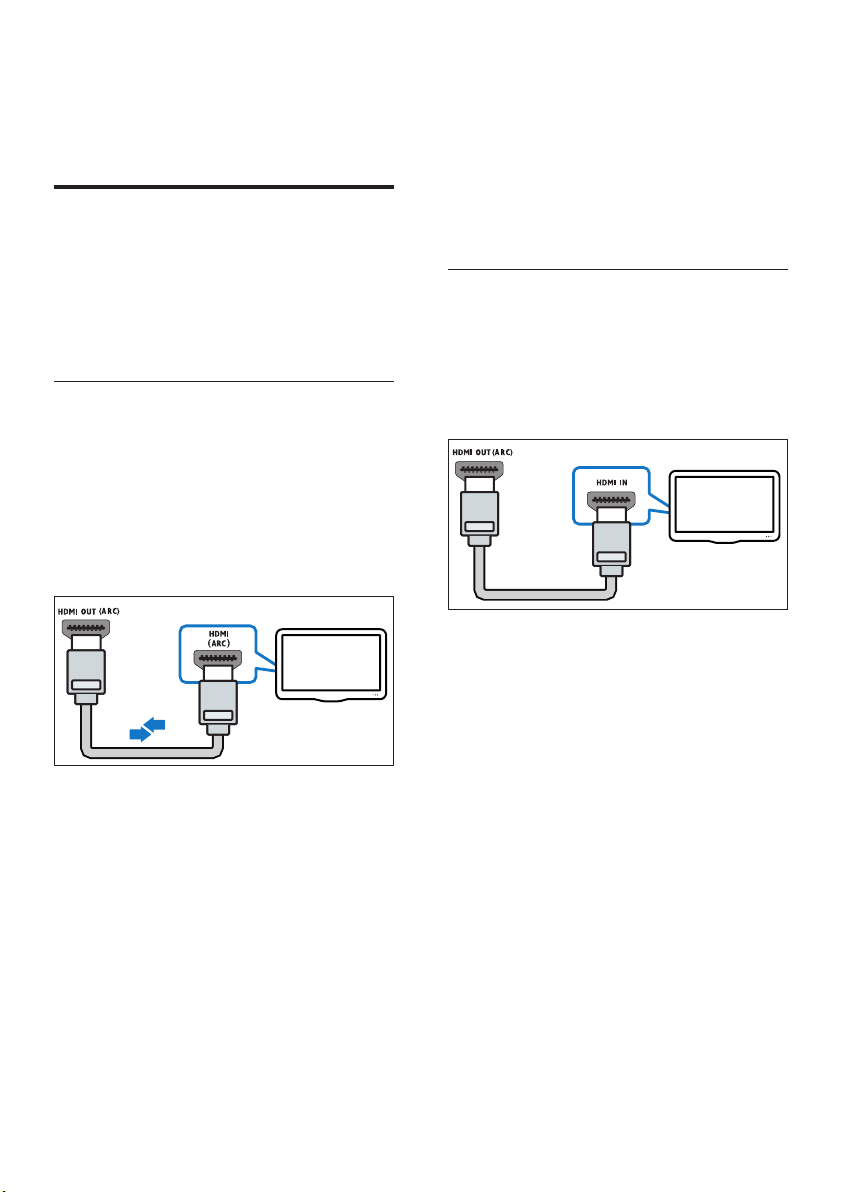
5 SUBWOOFER (subwoofer):
Place the subwoofer at least one meter
to the left or right of the TV. Leave about
10-centimeter clearance from the wall.
Connect to TV
Connect your home theater to a TV to watch
videos. You can listen to the TV audio through
your home theater speakers.
Use the best quality connection available on
your home theater and TV.
Option 1: Connect to TV through
HDMI (ARC)
Best quality video
Your home theater supports HDMI version
with Audio Return Channel (ARC). If your TV
is HDMI ARC compliant, you can hear the TV
audio through your home theater by using a
single HDMI cable.
such as volume control for both the
TV and the home theater. (see 'Set
up EasyLink (HDMI-CEC control)' on
page 10)
3 If you cannot hear the TV audio through
your home theater, set up the audio
manually. (see 'Set up the audio' on page
11)
Option 2: Connect to TV through
standard HDMI
Best quality video
If your TV is not HDMI ARC compliant, connect
your home theater to the TV through a
standard HDMI connection.
TV
TV
1 Using a High Speed HDMI cable, connect
the HDMI OUT (ARC) connector on
your home theater to the HDMI ARC
connector on the TV.
• The HDMI ARC connector on the TV
might be labeled differently. For details,
see the TV user manual.
2 On your TV, turn on HDMI-CEC
operations. For details, see the TV user
manual.
• HDMI-CEC is a feature that enables
CEC compliant devices that are
connected through HDMI to be
controlled by a single remote control,
8 EN
1 Using a High Speed HDMI cable, connect
the HDMI OUT (ARC) connector on your
home theater to the HDMI connector on
the TV.
2 Connect an audio cable to hear the TV
audio through your home theater (see
'Connect audio from TV and other devices'
on page 9).
3 On your TV, turn on HDMI-CEC
operations. For details, see the TV user
manual.
• HDMI-CEC is a feature that enables
CEC compliant devices that are
connected through HDMI to be
controlled by a single remote control,
such as volume control for both the
TV and the home theater. (see 'Set
up EasyLink (HDMI-CEC control)' on
page 10)

4 If you cannot hear the TV audio through
your home theater, set up the audio
manually. (see 'Set up the audio' on page
11)
Note
• If your TV has a DVI connector, you can use an HDMI/
DVI adapter to connect to TV. However, some of the
features may not be available.
Option 3: Connect to the TV through
composite video
Basic quality video
If your TV does not have HDMI connectors, use
a composite video connection. A composite
connection does not support high-denition
video.
TV
Connect audio from TV and other devices
Play audio from TV or other devices through
your home theater speakers.
Use the best quality connection available on
your TV, home theater, and other devices.
Note
• When your home theater and TV are connected
through HDMI ARC, an audio connection is not
required (see 'Option 1: Connect to TV through HDMI
(ARC)' on page 8).
Option 1: Connect audio through a
digital optical cable
Best quality audio
TV
1 Using a composite video cable, connect
the VIDEO OUT connector on your
home theater to the VIDEO IN connector
on the TV.
• The composite video connector might
be labeled AV IN, COMPOSITE, or
BASEBAND.
2 Connect an audio cable to hear the TV
audio through your home theater (see
'Connect audio from TV and other devices'
on page 9).
3 When you watch TV programs, press
SOURCE on your home theater
repeatedly to select the correct audio
input.
4 When you watch videos, switch your TV to
the correct video input. For details, see the
TV user manual.
1 Using an optical cable, connect the
OPTICAL connector on your home
theater to the OPTICAL OUT connector
on the TV or other device.
• The digital optical connector might be
labeled SPDIF or SPDIF OUT.
9EN

Option 2: Connect audio through
analog audio cables
Set up EasyLink (HDMI-CEC control)
Basic quality audio
AUDIO IN- AUX
VCR
1 Using an analog cable, connect the AUX
connectors on your home theater to the
AUDIO OUT connectors on the TV or
other device.
Set up speakers
Set up the speakers manually to experience
customized surround sound.
Before you start
Make the necessary connections described in
the quick start guide, and then switch the TV to
the correct source for your home theater.
1 Press (Home).
2 Select [Setup], and then press OK.
3 Select [Audio] > [Speaker Setup].
4 Press the Navigation buttons and OK to
select and change:
• [Speakers Volume]: Set the volume
level of each speaker.
• [Speakers Delay]: Set the delay time
for speakers which are placed closer to
the seating position in order to obtain
equal audio transmission from all the
speakers.
This home theater supports Philips EasyLink,
which uses the HDMI-CEC (Consumer
Electronics Control) protocol. EasyLinkcompliant devices that are connected through
HDMI can be controlled by a single remote
control.
Note
• Depending on the manufacturer, HDMI-CEC is known
by many names. For information on your device, see
the user manual of the device.
• Philips does not guarantee 100% interoperability with
all HDMI-CEC devices.
Before you start
• Connect your home theater to the HDMICEC compliant device through HDMI
connection.
• Make the necessary connections described
in the quick start guide, and then switch
the TV to the correct source for your
home theater.
Enable EasyLink
1 Press (Home).
2 Select [Setup], and then press OK.
3 Select [Video], and then press OK.
4 Select [HDMI Setup] > [EasyLink Setup]
> [EasyLink] > [On].
5 On your TV and other connected devices,
turn on HDMI-CEC control. For details, see
the user manual of the TV or other devices.
• On your TV, set the audio output to
'Amplier' (instead of TV speakers).
For details, see the TV user manual.
10 EN

EasyLink controls
With EasyLink, you can control your home
theater, TV, and other connected HDMI-CEC
compliant devices with a single remote control.
• [One Touch Play] (One-touch play): If one-
touch play is enabled, press (Standby-
On) on the remote control of your home
theater to wake up the TV from standby.
• [One Touch Standby] (One-touch
standby): If one-touch standby is enabled,
your home theater can switch to standby
with the remote control of the TV or other
HDMI-CEC devices.
• [Sys Audio Control] (System audio
control): If system audio control is enabled,
the audio of the connected device is
output through your home theater
speakers automatically when you play the
device.
• [Audio Mapping] (Audio input mapping):If
system audio control does not work, map
the connected device to the correct audio
input connector on your home theater.
(see 'Set up the audio' on page 11)
3 Select [Video], and then press OK.
4 Select [HDMI Setup] > [EasyLink Setup]
> [Sys Audio Control] > [On].
• To play the audio from the TV
speakers, select [Off], and skip the
following steps.
5 Select [HDMI Setup] > [EasyLink Setup]
> [Audio Mapping].
6 Follow the onscreen instructions to map
the connected device to the audio inputs
on your home theater.
• If you connect your home theater
to the TV through an HDMI ARC
connection, make sure that the TV
audio is mapped to the ARC input on
your home theater.
Note
• To change the EasyLink control settings, press
(Home), select [Setup] > [Video] > [HDMI Setup] >
[EasyLink Setup] > [EasyLink].
Set up the audio
If you cannot hear the audio output of a
connected device through your home theater
speakers, do the following:
• Check that you have enabled EasyLink
on all the devices, (see 'Set up EasyLink
(HDMI-CEC control)' on page 10) and
• on your TV, set the audio output to
"Amplier" (instead of TV speakers). For
details, see the TV user manual, and
• setup the EasyLink audio control.
1 Press (Home).
2 Select [Setup], and then press OK.
11EN

4 Use your home
3 Press the play buttons to control play (see
'Play buttons' on page 12).
theater
This section helps you use the home theater to
play media from a wide range of sources.
Before you start
• Make the necessary connections described
in the Quick start guide and the user
manual.
• Switch the TV to the correct source for
the home theater.
Access the home menu
The home menu provides easy access to
connected devices, setup and other useful
features in your home theater.
1 Press (Home).
» The home menu is displayed.
2 Press the Navigation buttons and OK to
select the following:
• [DISC]: Start disc play.
• [USB]: Access the USB content
browser.
• [Karaoke]: Access Karaoke.
• [Setup]: Access menus to change video,
audio and other settings.
3 Press (Home) to exit.
Play buttons
Button Action
Navigation
buttons
OK Conrm an entry.
(Play/
Pause)
/ Skip to the previous or next
/ Fast backwards or fast
Navigation
buttons (left/
right)
Navigation
buttons (up/
down)
DISC Access or exit the disc menu.
AUDIO
SYNC
OPTIONS Access more options when
Navigate menus.
Start, pause or resume play.
Stop play.
track, chapter or le.
forwards. Press repeatedly to
change the search speed.
Rotate the picture clockwise
or counter-clockwise.
Flip the picture vertically or
horizontally.
Select an audio language or
channel.
you play your audio, video, or
media les. (see 'Audio, video,
and picture options' on page
14)
Discs
Your home theater can play DVDs, VCDs, and
CDs. It can also play discs that you’ve made at
home, such as CD-R discs of photos and music.
1 Inser t a disc into the home theater.
2 If the disc does not play automatically, press
DISC or select [DISC] from the home
menu.
12 EN
Synchronize picture and sound
If the audio and video are not synchronized,
delay the audio to match the video.
1 While playing video, press and hold
AUDIO SYNC.
» Audio sync menu is displayed.
2 Press the Navigation buttons (left/right) to
synchronize the audio with the video, and
then press OK.

Note
• Picture and sound can be synchronized through the
setup menu, press (Home), select [Setup] > [Audio]
> [Audio Sync].
Display menu for VCD and SVCD
Display the content menu on VCD and SVCD
discs.
1 Press (Home).
2 Select [Setup], and then press OK.
3 Select [Preferences] > [PBC].
• [PBC]: Enable or disable the content
menu navigation of VCD and SVCD
discs with Play Back Control feature.
Datales
Your home theater can play pictures, audio and
video les contained in a disc or a USB storage
device. Before you play a le, check that the le
format is supported by your home theater (see
'File formats' on page 22).
1 Play the les from a disc or USB storage
device.
2 To stop play, press .
• To resume the video from where you
stopped, press (Play).
• To play the video from the start, press
OK.
Note
• To play DivX DRM protected les, connect your home
theater to a TV through an HDMI cable.
Subtitles
If your video has subtitles in multiple languages,
select a subtitle language.
Note
• Make sure that the subtitle le has the exact same
name as the video le. For example, if the video le is
named 'movie.avi', name the subtitle le as 'movie.srt'
or 'movie.sub'.
• Your home theater suppor ts the following le formats:
.srt, .sub, .txt, .ssa, .ass, smi, and .sami. If the subtitles do
not appear correctly, change the character set.
1 Press OPTIONS, and select a subtitle
language under SUBTITLE option.
2 For DivX videos, if the subtitles do not
appear correctly, continue the following
steps to change the character set.
3 Press (Home).
4 Select [Setup], and then press OK.
5 Select [Preferences] > [DivX Subtitle].
6 Select a character set that supports the
subtitle.
Character
Set
[Standard] English, Albanian, Danish, Dutch,
Language
Finnish, French, Gaelic, German,
Italian, Kurdish (Latin), Norwegian,
Portuguese, Spanish, Swedish and
Turkish
VOD code for DivX
Before you purchase DivX videos and play
them on your home theater, register the home
theater on www.divx.com using the DivX VOD
code.
1 Press (Home).
2 Select [Setup], and then press OK.
3 Select [General] > [DivX(R) VOD Code].
» The DivX VOD registration code for
your home theater is displayed.
13EN

USB storage devices
Enjoy pictures, audio, and video stored on a
USB storage device such as an MP4 player.
What you need
• A USB storage device that is formatted
for FAT or NTFS le system, and complies
with the Mass Storage Class.
• A media le in one of the supported le
formats. (see 'File formats' on page 22)
Note
• If you use a USB extension cable, USB HUB or USB
multi-reader, the USB storage device may not be
recognized.
1 Connect a USB storage device to the
(USB) connector on your home theater.
2 Press USB.
» A content browser is displayed.
3 Select a le and then press OK.
4 Use the play buttons to control play.
Audio, video, and picture options
Use advanced features when you play audio,
video, or media les from a disc or a USB
storage device.
Audio options
1 While playing audio, press OPTIONS
repeatedly to select a repeat mode.
Video options
2 Press the Navigation buttons buttons and
OK to select and change:
• [Info]: Display the play information.
• [PBC]: Enable or disable the content
menu navigation of VCD and SVCD
discs with Play Back Control feature.
• [Aspect ratio]: Select a display ratio of
picture that matches your TV screen.
• [Repeat]: Select a repeat play mode.
• [Zoom]: Zoom into a video scene or
picture. Press the Navigation buttons
(left/right) to select a zoom factor.
• [Subtitle]: Select subtitle language for
video.
• [Angle]: Select video scenes recorded
in different camera angels.
• [Microphone]: Turn the microphone
on or off.
• [Karaoke setup]: Access the Karaoke
setup menu.
• [Vocal]: Select a Karaoke audio mode,
or turn off original vocals.
Picture options
1 While viewing pictures, press
OPTIONS.
2 Press the Navigation buttons and OK to
select and change:
• [Color]: Turn on or off the color mode.
• [Photo preview]: Display the thumbnail
of photos.
• [Repeat]: Select a repeat mode for
slideshow.
• [Zoom]: Zoom into a video scene or
picture. Press the Navigation buttons
(left/right) to select a zoom factor.
3 Press / to go to previous or next
preview page.
4 Press the Navigation buttons and OK to
select a picture.
1 While viewing video, press OPTIONS.
» The video options menu is displayed.
Depending on the video source, some
options are not available.
14 EN

Musical slideshow
If the picture and audio les are from the same
disc or USB storage device, you can create a
musical slideshow.
1 Select an audio track and then press OK.
2 Press BACK and then go to the picture
folder.
3 Select a picture and then press OK to
start the slideshow.
4 Press to stop slideshow.
5 Press again to stop music.
Radio
Listen to FM radio on your home theater, and
store up to 40 radio stations.
Note
• AM and digital radio are not supported.
• If no stereo signal is detected, you are prompted to
install the radio stations again.
1 Connect the FM antenna to the FM
ANTENNA on your home theater.
• For the best reception, place the
antenna away from your TV or other
sources of radiation.
2 Press RADIO to switch to radio source.
» If you have already installed the radio
stations, the last channel that you
listened to is played.
» If you have not installed any radio
stations, the message AUTO
INSTALL...PRESS PLAY appears on
the display panel. Press (Play).
3 Use the remote control to listen or to
change radio stations.
Play buttons
Button Action
/
or
Alphanumeric
buttons
Navigation
buttons
RADIO Manual:
Select a preset radio station.
Left/Right: Search for a radio
station.
Up/Down: Fine tune a radio
frequency.
Press to stop the installation
of radio stations.
Press and hold to erase the
preset radio station.
1) In radio mode, press
RADIO. 2) When a radio
frequency blinks, press OK
to store the radio station. 3)
Repeat step 1 and 2 to store
other stations.
Automatic:
In radio mode, press and
hold RADIO for three
seconds to reinstall all the
available radio station.
Tuning grid
In some countries, you can toggle the FM tuning
grid between 50 kHz and 100 kHz. When you
switch the tuning grid, all preset radio stations
are erased.
1 Press RADIO to switch to radio source.
2 Press .
3 Press and hold (Play) to toggle between
50 kHz or 100 kHz.
MP3 player
Connect a MP3 player to play audio les.
15EN

What you need
• An MP3 player.
• A 3.5mm stereo audio cable.
1 Using the 3.5mm stereo audio cable,
connect the MP3 player to the AUDIO IN
connector on your home theater.
• If you use 6.5mm stereo audio cable,
connect the MP3 player to your
home theater using a 3.5mm - 6.5mm
converter jack.
2 Press AUDIO SOURCE repeatedly until
AUDIO IN appears on the display panel.
3 Press the buttons on the MP3 player to
select and play audio les.
• [Mic Volume]: Change the microphone
volume.
• [Echo Level]: Change the echo level.
• [Karaoke Scoring]: Select a difculty
level to score your singing. After a song
ends, a score is given.
• [Karaoke Idol]: Have a Karaoke
contest with your friends. Follow the
on-screen instructions to start the
contest.
• [Key Shift]: Change the pitch to match
your voice.
• [Vocal]: Select a Karaoke audio mode,
or turn off original vocals.
Choose sound
Karaoke
Play a Karaoke disc on your home theater and
sing along with the music.
What you need
• A Karaoke microphone.
• Karaoke discs.
Note
• To prevent loud feedback or unexpected noise, turn
the microphone volume to the minimum before you
connect the microphone to your home theater.
Play karaoke music
1 While playing a karaoke disc, press
(Home).
» The home menu is displayed.
2 Select [Karaoke], and then press OK.
» The karaoke setup menu is displayed.
3 Press the Navigation buttons (up/down)
and OK to change the following settings:
• [Microphone]: Turn the microphone
on or off.
This section helps you choose the ideal sound
for your video or music.
Sound mode
Select predened sound modes to suit your
video or music.
1 Press SOUND repeatedly to select a
sound mode.
• [Movie Mode]: Enjoy a cinematic audio
experience, specially enhanced for
movies.
• [Music Mode]: Recreate the original
recording environment of your music,
in the studio or at a concert.
• [Original]: Experience the original
sound of your movies and music,
without added sound effects.
• [News]: Hear every word with
optimized speech and clear vocals.
• [Gaming]: Enjoy thrilling arcade sounds,
ideal for action-packed video games or
loud parties.
Surround sound mode
Experience an immersive audio experience with
surround sound modes.
16 EN

1 Press SURR repeatedly to select a
surround mode.
• [Multi Channel]: Tr aditional 5.1
channel for a more relaxing cinematic
experience.
• [Stereo]: Two-channel stereo sound.
Ideal for listening to music.
Note
• If the audio source is a 2.1 channel. multi-channel mode
will output 5-channel stereo sound.
17EN

5 Change settings
The home theater settings are already
congured for optimal performance. Unless
you have a reason to change a setting, we
recommend that you keep the default setting.
Note
• You cannot change a setting that is grayed out.
• To return to the previous menu, press BACK. To
exit the menu, press (Home).
Language settings
Onscreen display language
1 Press (Home).
2 Select [Setup] and then press OK.
3 Select [General] and then press OK.
• [OSD Language]: Select a display
language for menu.
Disc language
1 Press (Home).
2 Select [Setup] and then press OK.
3 Select [Preferences] and then press OK.
• [Audio]: Select an audio language for
discs.
• [Subtitle]: Select a subtitle language
for discs.
• [Disc Menu]: Select a menu language
for discs.
Note
• If your preferred disc language is not available, select
[Others] from the list, and enter the 4-digit language
code found at the end of this user manual (see
'Language code' on page 27).
• If you select a language that is not available on a disc,
the home theater uses the default language of the disc.
Picture and video settings
1 Press (Home).
2 Select [Setup] and then press OK.
3 Select [Video] and then press OK.
• [TV System]: Select a video format
supported by the TV.
• [TV Display]: Select a picture format
to t the TV screen.
• [Picture Setting]: Select animation for
the slide show.
• [HD JPEG]: Enable this feature to view
high-denition JPEG pictures through
HDMI connection.
• [HDMI Setup]: Access the following
setup through HDMI connection.
* [Resolution]: Select a resolution for
high denition videos.
* [HDMI Deep Color]: Recreate the
natural world on your TV screen by
displaying vivid images using billion
colors. Your home theater must be
connected to a Deep Color enabled
TV through an HDMI cable.
* [Wide Screen]: Select a display
format for wide screen videos.
* [EasyLink Setup]: Set up EasyLink
control (see 'Set up EasyLink (HDMICEC control)' on page 10).
18 EN
Note
• If you change a setting, make sure that the TV suppor ts
the new setting.

Audio settings
1 Press (Home).
2 Select [Setup] and then press OK.
3 Select [Audio] and then press OK.
• [HDMI Audio]: Set the HDMI audio
output from your TV, or disable HDMI
audio output from the TV.
• [Audio Sync]: Set audio delay if audio
and video cannot be matched.
• [Speaker Setup]: Set up speakers for
best surround sound experience.
• [Sound Mode]: Select a predened
sound mode to suit your video and
music.
• [Treble/Bass]: Set the high frequency
(treble) and low frequency (bass)
settings of the home theater.
• [Night Mode]: Select quiet or full
dynamic sound. Night mode decreases
the volume of loud sounds and
increases volume of sounds such as
speech. Applicable to Dolby Digital
encoded DVD discs only.
Lock disc
1 Press (Home).
2 Select [Setup] and then press OK.
3 Select [General] and then press OK.
• [Disc Lock]: Lock the disc to restrict
play. You can lock up to 20 discs on
your home theater.
Note
• To play a locked disc, follow the onscreen instructions
to enter the password, and then press OK.
Display settings
1 Press (Home).
2 Select [Setup] and then press OK.
3 Select [Preferences] and then press OK.
• [PBC]: Enable or disable the content
menu navigation of VCD and SVCD
discs with Play Back Control feature.
Parental control settings
Password and Ratings
1 Press (Home).
2 Select [Setup] and then press OK.
3 Select [Preferences] and then press OK.
• [Password]: Set or change your
password for parental control access.
If you do not have a password or
have forgotten your password, enter
000000.
• [Parental Control]: Enable maturity-
based restricted access for playback
of DVD-video that are recorded with
ratings. To play discs irrespective of the
rating, select [8 Adult].
Energy saving settings
1 Press (Home).
2 Select [Setup] and then press OK.
3 Select [General] and then press OK.
• [Display Dim]: Set the brightness of
the home theater front panel display.
• [Sleep Timer]: Switch the home
theater to standby mode after the
elapsed time.
• [Auto Standby]: Switch the home
theater to standby mode after 25
minutes of no activity when in disc or
USB mode.
19EN

Restore default settings
1 Press (Home).
2 Select [Setup] and then press OK.
3 Select [Preferences] > [Default], and then
press OK.
4 Follow the onscreen message to restore
default setting.
» Your home theater is reset to its
default settings, except for password,
parental control and disc lock settings.
20 EN

6 Update software
Philips continually tries to improve its products.
To get the best features and support, update
your home theater with the latest software.
Compare the version of your current software
with the latest version on www.philips.com/
support. If the current version is lower than the
latest version available on the Philips support
website, upgrade your home theater with the
latest software.
Caution
• Do not install a lower version of software than the
current version installed on your product. Philips is not
liable for problems caused due to software downgrade.
Step 1: Download the latest software
1 Connect a USB ash drive to your
computer.
2 In your web browser, go to www.philips.
com/support.
3 At the Philips Suppor t website, nd your
product and locate the Software and
drivers.
» The software update is available as a
zip le.
4 Save the zip le in the root directory of
your USB ash drive.
5 Use the archive utility to extract the
software update le in the root directory.
6 Disconnect the USB ash drive from your
computer.
Step 2: Update the software
Check software version
Check the version of the current software
installed on your home theater.
1 Press (Home).
2 Select [Setup] and then press OK.
3 Select [Preferences] > [Version Info].
» The software version is displayed.
Update software through USB
What you need
• A USB ash drive that is FAT or NTFS-
formatted, with at least 75MB of memory.
Do not use a USB hard drive.
• A computer with Internet access.
• An archive utility that supports the ZIP le
format.
Caution
• Do not switch off the home theater or remove the
USB ash drive during the update.
1 Connect the USB ash drive containing the
downloaded le to your home theater.
• Make sure that the disc compartment
is closed and there is no disc inside.
2 Switch your TV to the correct source for
your home theater.
3 Follow the onscreen instructions to
conrm the update.
» Once complete, the home theater
automatically switches off and restarts.
If it does not, disconnect the power
cord for a few seconds and then
reconnect it.
21EN

7 Product
• AUDIO IN: 1 V
specifications
Note
• Specications and design are subject to change without
notice.
Region codes
The type plate on the back or bottom of the
home theater shows which regions it supports.
Country DVD
Asia Pacic, Taiwan, Korea
Media formats
• DVD-Video, DVD+R/+RW, DVD-R/-RW,
DVD+R/-R DL, CD-R/CD-RW, Audio CD,
Video CD/SVCD, Picture les, MP3 media,
WMA media, DivX media, USB storage
device
File formats
• Audio: .mp3, .wma
• Video: .avi, .divx, .mpg, .mpeg,
• Picture: .jpg, .jpeg
Video
• Signal system: PAL / NTSC/Multi
• HDMI output: 480i/576i, 480p/576p, 720p,
1080i, 1080p
Audio
• S/PDIF Digital audio input:
• Optical: TOSLINK
• Sampling frequency:
• MP3: 32 kHz, 44.1 kHz, 48 kHz
• WMA: 44.1 kHz, 48 kHz
• Constant bit rate:
• MP3: 32 kbps - 320 kbps
• WMA: 64 kbps - 192 kbps
Radio
• Tuning range:
• Europe/Russia/China: FM 87.5-108
MHz (50 kHz)
• Asia Pacic/Latin America: FM 87.5-108
MHz (50/100 kHz)
• Signal-to-noise ratio: FM 50 dB
• Frequency response: FM 200 Hz-12.5 kHz
/ ±6 dB
USB
• Compatibility: Hi-Speed USB (2.0)
• Class support: USB Mass Storage Class
(MSC)
• File system: FAT16, FAT32, NTFS
• USB port: 5V , 500mA
Amplier
• Total output power: 300W RMS (30%
THD)
• Frequency response: 20 Hz-20 kHz /
±3 dB
• Signal-to-noise ratio: > 65 dB (CCIR) /
(A-weighted)
• Input sensitivity:
• AUX: 2 V
22 EN
Main unit
• Power supply: 220-240V~, 50 Hz
• Power consumption: 50 W
• Standby power consumption: ≤ 0.5 W
• Dimensions (WxHxD):
360 x 58 x 325 mm
• Weight: 2.3 kg

Subwoofer
• Output power: 50 W RMS (30% THD)
• Impedance: 8 ohm
• Speaker drivers: 165 mm (6.5") woofer
• Dimensions (WxHxD):
195 x 265 x 265 mm
• Weight: 2.82 kg
• Cable length: 2.3 m
Speakers
Center speaker:
• Output power: 50 W RMS (30% THD)
• Speaker impedance: 4 ohm
• Speaker drivers: 1 x 63.5 mm (2.5") full
range
• Dimensions (WxHxD): 85 x 88 x 83 mm
• Weight: 0.26 kg
• Cable length: 1.2 m
Front/Rear speaker:
• Output power: 4 x 50 W RMS (30% THD)
• Speaker impedance: 4 ohm
• Speaker drivers: 1 x 63.5 mm (2.5") full
range
• Dimensions (WxHxD): 85 x 88 x 83 mm
• Weight (front): 0.25 kg/each
• Cable length: 2.2 m (front); 7.2 m (rear)
Remote control batteries
• 1 x AAA-R03-1.5 V
Laser
• Type: Semiconductor laser GaAIAs (CD)
• Wave length: 650-662 nm (DVD),
785-795 nm (CD)
• Output power: 6 mW (DVD), 7 mW
(VCD/CD)
• Beam divergence: 60 degrees.
23EN

8 Troubleshooting
Warning
• Risk of electric shock. Never remove the casing of the
product.
To keep the warranty valid, never try to repair
the product yourself.
If you have problems using this product, check
the following points before you request service.
If you still have a problem, get support at www.
philips.com/support.
Main unit
The buttons on the home theater do not
work.
• Disconnect the home theater from the
power supply for a few minutes, then
reconnect.
Sound
No sound from home theater speakers.
• Connect the audio cable from your home
theater to your TV or other devices (see
'Connect audio from TV and other devices'
on page 9).
• Reset your home theater to its factory
settings (see 'Restore default settings' on
page 20), then switch it off and switch on
again.
• On your home theater, press SOURCE
repeatedly to select the correct audio
input.
Distorted sound or echo.
• If you play audio from the TV through the
home theater, make sure that the TV is
muted.
Audio and video are not synchronized.
• 1) Press and hold AUDIO SYNC. 2) Press
the Navigation buttons (left/right) within
ve seconds to synchronize the audio with
the video.
Picture
No picture.
• Make sure that the TV is switched to the
correct source for the home theater.
No picture on a TV connected through HDMI.
• Make sure that the HDMI cable is not
faulty. If it is faulty, replace it with a new
cable.
• Wait for 10 seconds for auto recovery,
or change the HDMI video setting (see
'Picture and video settings' on page 18).
Discdoesnotplayhigh-denitionvideo.
• Make sure that the disc contains high-
denition video.
• Make sure that the TV supports high-
denition video.
• Use an HDMI cable to connect to the TV.
24 EN
Play
Cannot play a disc.
• Clean the disc.
• Make sure that the home theater supports
the type of disc (see 'Media formats' on
page 22).
• Make sure that the home theater supports
the region code of the disc.
• If the disc is a DVD±RW or DVD±R disc,
make sure that it is nalized.
CannotplayaDivXle.
• Make sure that the DivX le is encoded
according to the 'Home Theater Prole'
with the DivX encoder.
• Make sure that the DivX le is complete.
DivX subtitles do not display correctly.
• Make sure that the subtitle le name is
the same as the movie le name (see
'Subtitles' on page 13).

• Select the correct character set (see
'Subtitles' on page 13).
Cannot read the contents of a USB storage
device.
• Make sure that the format of the USB
storage device is compatible with the
home theater.
• Make sure that the le system on the USB
storage device is supported by the home
theater.
'input invalid' or 'x' sign appears on the TV.
• The operation is not possible.
EasyLink does not work.
• Make sure that the home theater is
connected to a Philips brand EasyLink TV,
and the EasyLink option is turned on (see
'Set up EasyLink (HDMI-CEC control)' on
page 10).
• For TVs from different manufacturers, the
HDMI CEC could be called differently.
Check theTV user manual on how to
enable it.
When you switch on the TV, the home theater
automatically switches on.
• This behavior is normal when you are using
Philips EasyLink (HDMI-CEC). To make the
home theater work independently, switch
off EasyLink.
25EN

9 Notice
This section contains the legal and trademark
notices.
Copyright
This item incorporates copy protection
technology that is protected by U.S. patents
and other intellectual property rights of
Rovi Corporation. Reverse engineering and
disassembly are prohibited.
Trademarks
Manufactured under license from Dolby
Laboratories. Dolby and the double-D symbol
are trademarks of Dolby Laboratories.
registration code, locate the DivX VOD section
in your device setup menu. Go to vod.divx.com
for more information on how to complete your
registration.
The terms HDMI and HDMI High-Denition
Multimedia Interface, and the HDMI Logo are
trademarks or registered trademarks of HDMI
Licensing LLC in the United States and other
countries.
CLASS 1
LASER PRODUCT
DivX , DivX Ultra , DivX Certied and
associated logos are trademarks of Rovi
Corporation or its subsidiaries and are used
under license.
DivX Ultra Cer tied to play DivX video
with advanced features and premium content.
ABOUT DIVX VIDEO: DivX is a digital video
format created by DivX, LLC, a subsidiary
of Rovi Corporation. This is an ofcial DivX
Certied device that plays DivX video. Visit
divx.com for more information and software
tools to convert your les into DivX videos.
ABOUT DIVX VIDEO-ON-DEMAND: This
DivX Certied device must be registered
in order to play purchased DivX Video-onDemand (VOD) movies. To obtain your
26 EN

10 Language code
Abkhazian 6566
Afar 6565
Afrikaans 6570
Amharic 6577
Arabic 6582
Armenian 7289
Assamese 6583
Avestan 6569
Aymara 6589
Azerhaijani 6590
Bahasa Melayu 7783
Bashkir 6665
Belarusian 6669
Bengali 6678
Bihari 6672
Bislama 6673
Bokmål, Norwegian 7866
Bosanski 6683
Brezhoneg 6682
Bulgarian 6671
Burmese 7789
Castellano, Español 6983
Catalán 6765
Chamorro 6772
Chechen 6769
Chewa; Chichewa; Nyanja 7889
9072
Ё᭛
Chuang; Zhuang 9065
Church Slavic; Slavonic 6785
Chuvash 6786
Corsican 6779
Česky 6783
Dansk 6865
Deutsch 6869
Dzongkha 6890
English 6978
Esperanto 6979
Estonian 6984
Euskara 6985
6976
Faroese 7079
Français 7082
Frysk 7089
Fijian 7074
Gaelic; Scottish Gaelic 7168
Gallegan 7176
Georgian 7565
Gikuyu; Kikuyu 7573
Guarani 7178
Gujarati 7185
Hausa 7265
Herero 7290
Hindi 7273
Hiri Motu 7279
Hrwatski 6779
Ido 7379
Interlingua (International)7365
Interlingue 7365
Inuktitut 7385
Inupiaq 7375
Irish 7165
Íslenska 7383
Italiano 7384
Ivrit 7269
Japanese 7465
Javanese 7486
Kalaallisut 7576
Kannada 7578
Kashmiri 7583
Kazakh 7575
Kernewek 7587
Khmer 7577
Kinyarwanda 8287
Kirghiz 7589
Komi 7586
Korean 7579
Kuanyama; Kwanyama 7574
Kurdish 7585
Lao 7679
Latina 7665
Latvian 7686
Letzeburgesch; 7666
Limburgan; Limburger 7673
Lingala 7678
Lithuanian 7684
Luxembourgish; 7666
Macedonian 7775
Malagasy 7771
Magyar 7285
Malayalam 7776
Maltese 7784
Manx 7186
Maori 7773
Marathi 7782
Marshallese 7772
Moldavian 7779
Mongolian 7778
Nauru 7865
Navaho; Navajo 7886
Ndebele, North 7868
Ndebele, South 7882
Ndonga 7871
Nederlands 7876
Nepali 7869
Norsk 7879
Northern Sami 8369
North Ndebele 7868
Norwegian Nynorsk; 7878
Occitan; Provencal 7967
Old Bulgarian; Old Slavonic 6785
Oriya 7982
Oromo 7977
Ossetian; Ossetic 7983
Pali 8073
Panjabi 8065
Persian 7065
Polski 8076
Po
rtuguês 8084
Pushto 8083
Russian 8285
Quechua 8185
Raeto-Romance 8277
Romanian 8279
Rundi 8278
Samoan 8377
Sango 8371
Sanskrit 8365
Sardinian 8367
Serbian 8382
Shona 8378
Shqip 8381
Sindhi 8368
Sinhalese 8373
Slovensky 8373
Slovenian 8376
Somali 8379
Sotho; Southern 8384
South Ndebele 7882
Sundanese 8385
Suomi 7073
Swahili 8387
Swati 8383
Svenska 8386
Tagalog 8476
Tahitian 8489
Tajik 8471
Tamil 8465
Tatar 8484
Telugu 8469
Thai 8472
Tibetan 6679
Tigrinya 8473
To nga (Tonga Islands) 8479
Tsonga 8483
Tswana 8478
Türkçe 8482
Tu rkmen 8475
Tw i 8487
Uighur 8571
Ukrainian 8575
Urdu 8582
Uzbek 8590
Vietnamese 8673
Volapuk 8679
Walloon 8765
Welsh 6789
Wolof 8779
Xhosa 8872
Yiddish 8973
Yo ruba 8979
Zulu 9085
27EN

11 Index
language
language code 27
A
amplier 22
audio
predened modes 16
specications 22
audio options 14
C
care
product 3
connectors
front connectors 5
control
disc play 12
main unit 4
D
discs
audio options 14
control buttons 12
options 14
play 12
synchronize picture and sound 12
time search 14
titles 14
display
VCD/SVCD menu 13
display panel 4
F
FM antenna 6
H
HDMI
K
karaoke 16
L
M
main unit
overview 4
specications 22
troubleshooting 24
media formats 22
MP3
connector 5
O
options
picture 14
overview
main unit 4
remote control 4
P
picture
options 14
troubleshooting 24
picture options 14
play
discs 12
radio 22
troubleshooting 24
productspecications 22
R
radio
FM antenna 6
specications 22
tuning grid 15
region codes 22
remote control
batteries 23
overview 4
repeat 14
S
safety
use of the product 2
28 EN

sound
predened sound mode 16
surround sound 16
synchronize picture and sound 12
troubleshooting 24
sound mode 16
speakers
specications 23
surround sound 16
subwoofer
specications 23
synchronize picture and sound 12
T
time search 14
titles 14
trademarks 26
troubleshooting
connection 24
main unit 24
picture 24
play 24
sound 24
tuning grid 15
U
USB
format 22
USB storage device
options 14
specications 22
V
video
synchronize picture and sound 12
video formats 22
video options 14
29EN

Specifications are subject to change without notice
© 2013 Koninklijke Philips Electronics N.V.
All rights reserved.
HTD3510G_97_UM_V1.0
