Philips HTB5151K/93 User Manual

Register your product and get support at
www.philips.com/welcome
Always there to help you
HTB5151K/93
User manual
Question?
Contact
Philips
Question?
Contact
Philips
Philips Electronics Hong Kong Ltd.
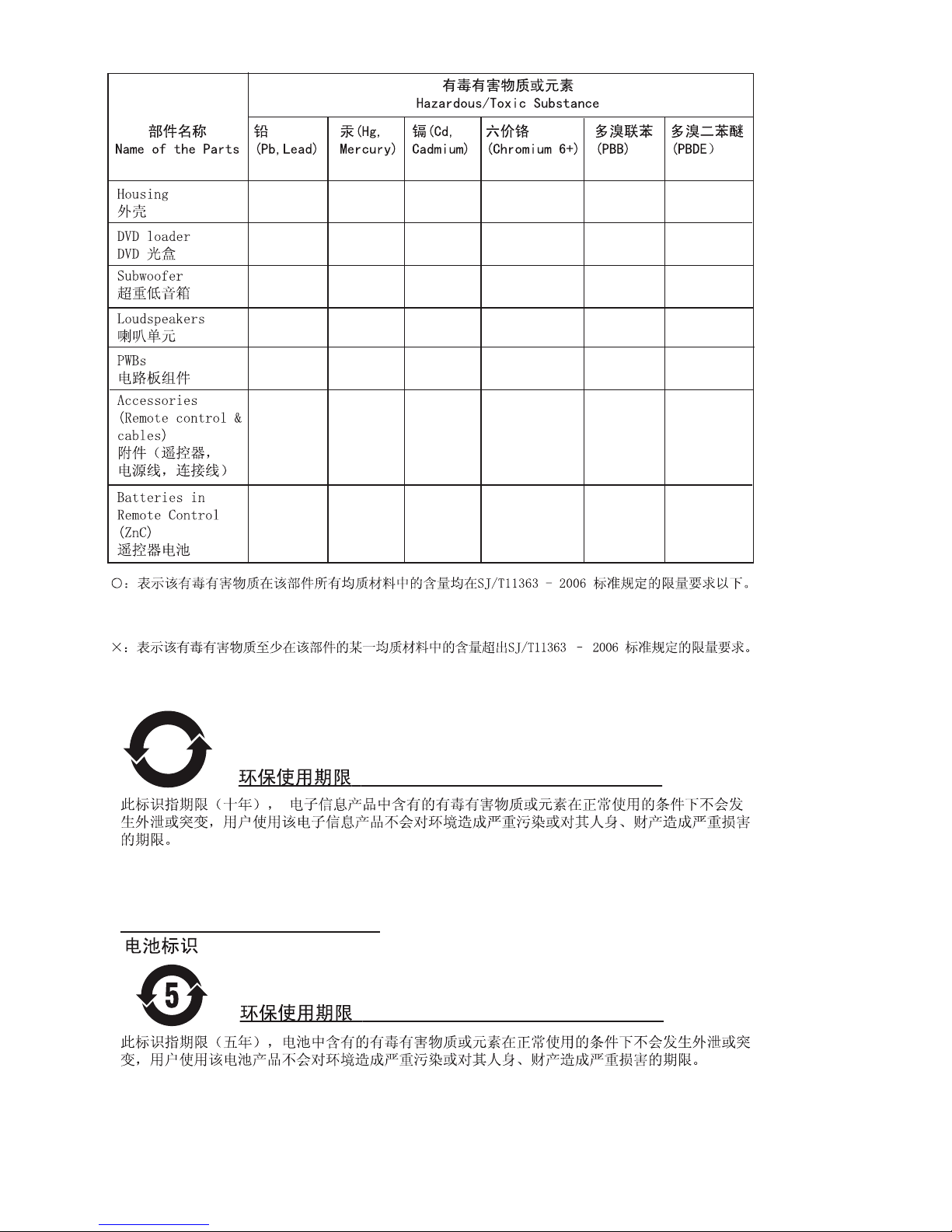
2
O: Indicates that this toxic or hazardous substance contained in all of the homogeneous
materials for this part is below the limit requirement in SJ/T11363 – 2006.
X: Indicates that this toxic or hazardous substance contained in at least one of the
homogeneous materials used for this part is above the limit requirement in SJ/T11363 - 2006.
Environmental Protection Use Period
This logo refers to the period ( 10 years ) during which the toxic or hazardous substances or elements
contained in electronic information products will not leak or mutate so that the use of these [substances or
elements] will not result in any severe environmental pollution, any bodily injury or damage to any assets.
This logo refers to the period ( 5 years ) during which the toxic or hazardous substances or elements
contained in the battery will not leak or mutate so that the use of these [substances or elements] will not
result in any severe environmental pollution, any bodily injury or damage to any assets.
Environmental Protection Use Period
Battery labeling logo
10
O O O O O O
X O O O O O
X O O O O O
X O O O O O
X O O O O O
O O O O O O
O O O O O O
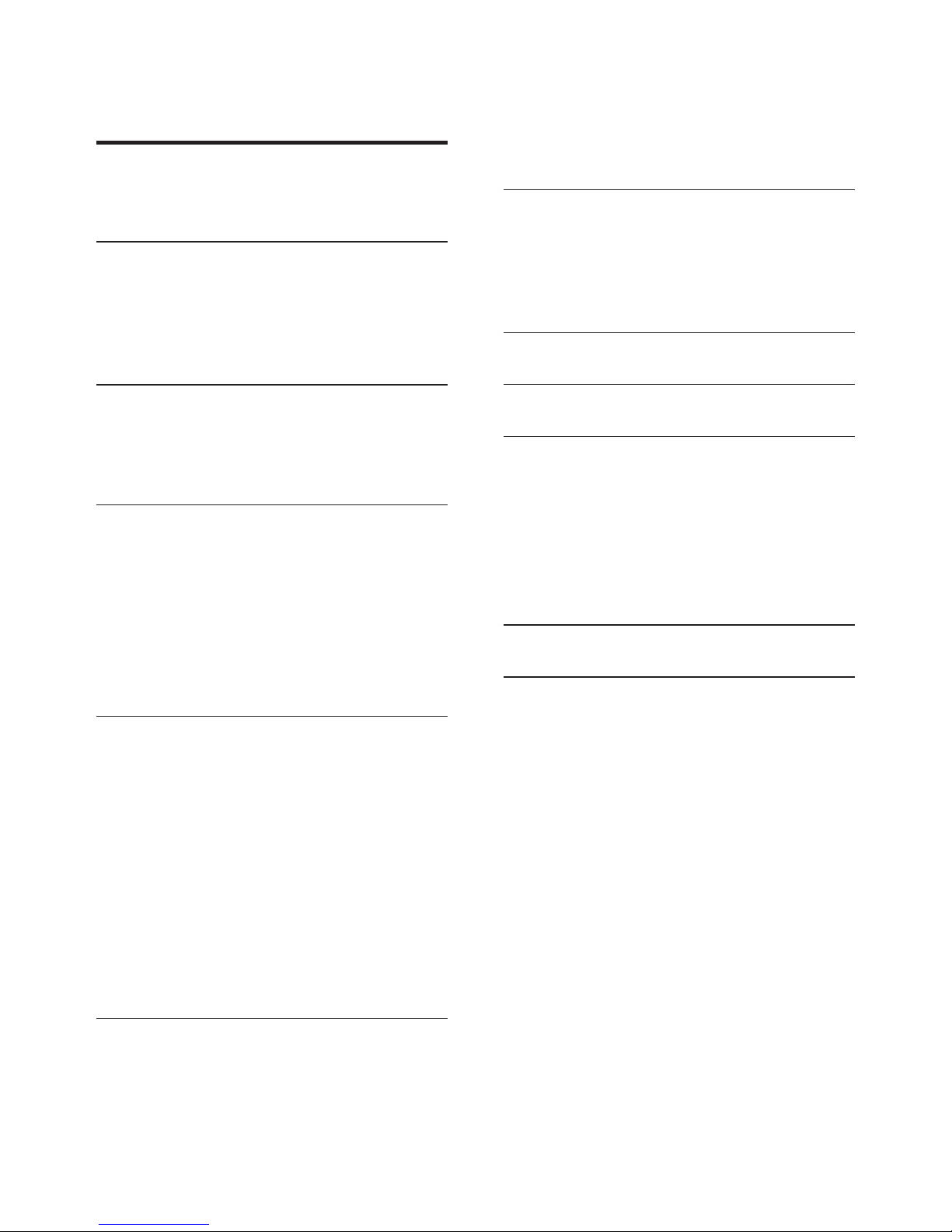
3EN
Contents
1 Help and support 4
Use onscreen help (user manual) 4
Navigate onscreen help 4
2 Important 5
Safety 5
Care for your product 6
Care of the environment 6
3D health warning 6
3 Your home theater 8
Remote control 8
Main unit 9
Connectors 10
4 Connect and set up 12
Placement 12
Connect to TV 12
Connect digital devices through HDMI 14
Connect audio from TV and other
devices 14
Set up EasyLink (HDMI-CEC control) 15
Connect and set up a home network 16
5 Use your home theater 18
Access the home menu 18
Discs 18
Data les 20
USB storage devices 21
Audio, video, and picture options 21
Radio 22
MP3 player 23
iPod or iPhone 24
Smartphone control 24
Browse PC through DLNA 26
Choose sound 27
6 Change settings 29
Language settings 29
Picture and video settings 29
Audio settings 29
Parental control settings 30
Display settings 30
Energy saving settings 30
Speaker settings 30
Restore default settings 31
7 Update software 32
Check software version 32
Update software through USB 32
Update software through the Internet 33
Update the onscreen help 33
8 Productspecications 35
9 Troubleshooting 39
10 Notice 42
Copyright 42
Open source software 42
RMVB end user agreement (Asia
Pacic and China only) 42
Compliance 43
Trademarks 43
11 Language code 45
12 Index 46
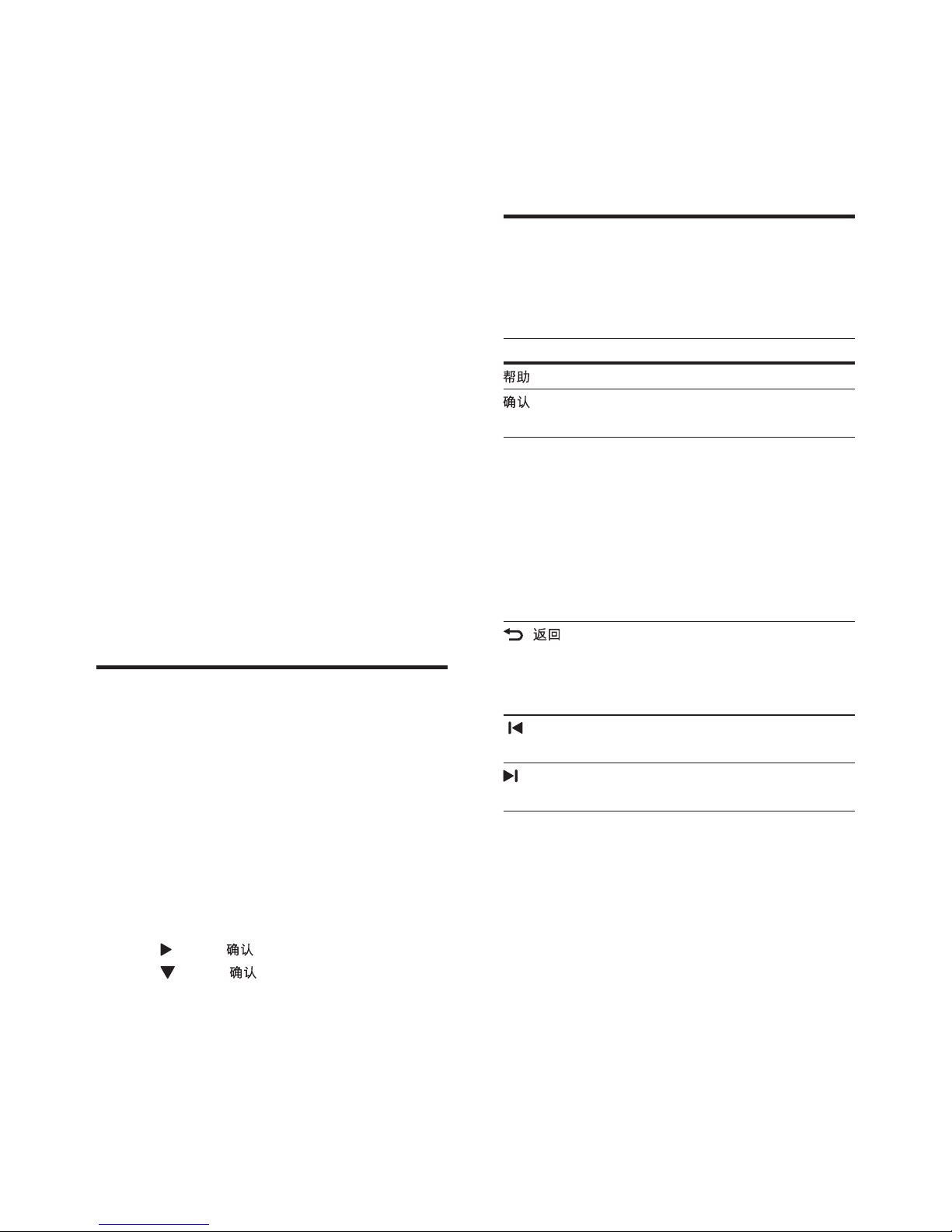
4 EN
1 Help and
support
Philips provides extensive online support. Visit
our website at www.philips.com/support to:
• download the complete user manual
• print the quick start guide
• watch video tutorials (available only for
selected models)
• nd answers to frequently answered
questions (FAQs)
• email us a question
• chat with our support representative.
Follow the instructions on the website to select
your language, and then enter your product
model number.
Alternatively, you can contact Philips Consumer
Care in your country. Before you contact
Philips, note down the model number and
serial number of your product. You can nd this
information on the back or bottom of your
product.
Use onscreen help (user
manual)
For easy access, the onscreen help (user
manual) is stored on your home theater.
The onscreen help has two panels.
• The left panel contains two tabs -
Contents and Index. Navigate the
Contents or Index to select a topic. The
legends used to display the Contents are
as follows:
• : Press to expand the subtopics.
• : Press to collapse the subtopics,
or press Navigation buttons (up/
down) to select a topic.
• To move between the left and right panel,
press Navigation buttons (left/right).
• The right panel contains the content of
the selected topic. For additional help on
the content, scroll down the page to see
Related topics.
Use the home theater remote control to select
and navigate the onscreen help.
Navigate onscreen help
Press a button on your remote control to use
onscreen help.
Button Action
Access or exit onscreen help.
Display the selected page, or
expand subtopics in Contents.
Navigation
buttons
Up: Scroll up or move to the
previous page.
Down: Scroll down or move to
the next page.
Right: Navigate to the right panel
or next index entry.
Left: Navigate to the left panel or
previous index entry.
Move up in the Contents or
Index.
From the right panel, move to the
Contents on the left panel.
(Previous)
Display the last viewed page in
history.
(Next) Display the next page from
history.
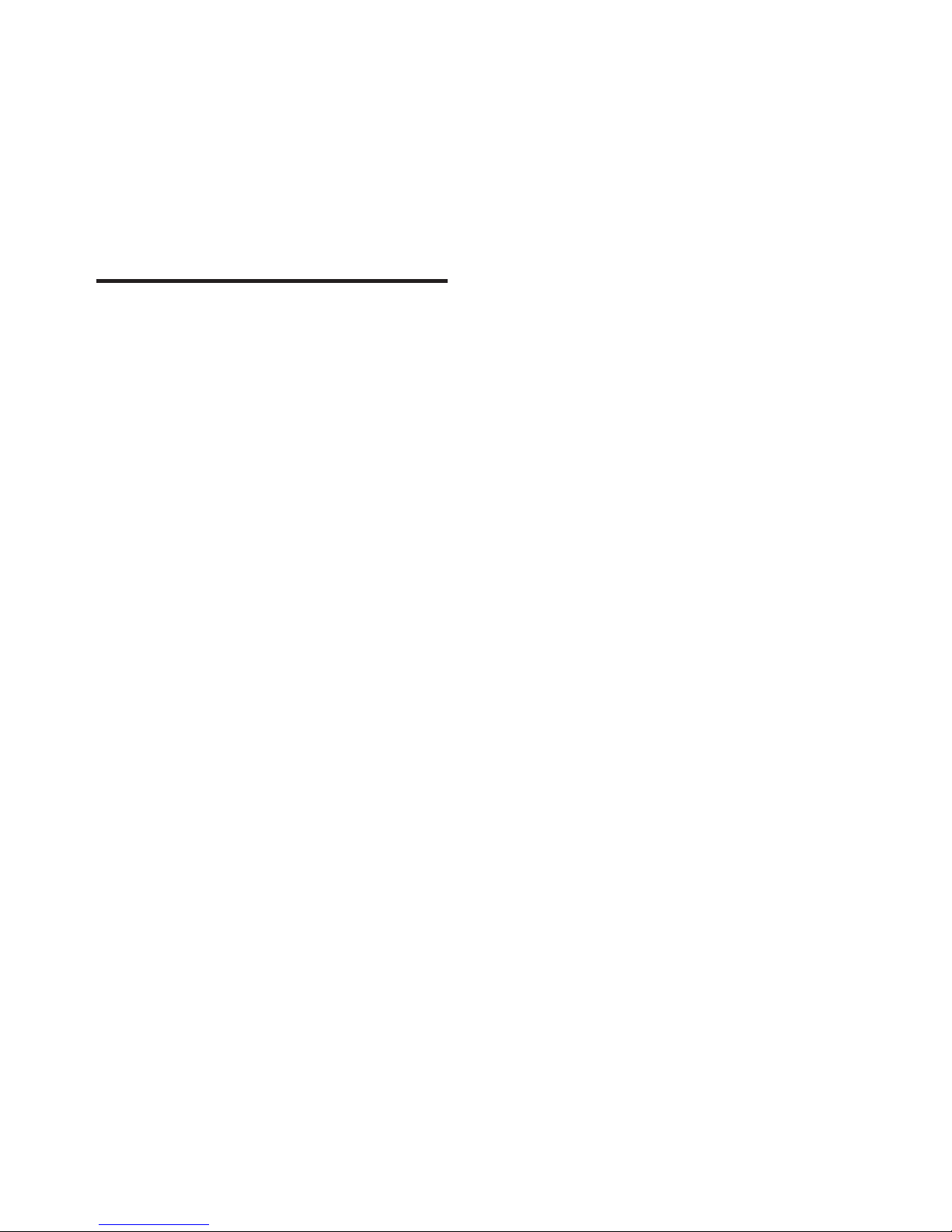
5EN
2 Important
Read and understand all instructions before you
use your product. If damage is caused by failure
to follow instructions, the warranty does not
apply.
Safety
Riskofelectricshockorre!
• Never expose the product and accessories
to rain or water. Never place liquid
containers, such as vases, near the product.
If liquids are spilt on or into the product,
disconnect it from the power outlet
immediately. Contact Philips Consumer
Care to have the product checked before
use.
• Never place the product and accessories
near naked ames or other heat sources,
including direct sunlight.
• Never insert objects into the ventilation
slots or other openings on the product.
• Where the mains plug or an appliance
coupler is used as the disconnect device,
the disconnect device shall remain readily
operable.
• Batteries (battery pack or batteries
installed) shall not be exposed to excessive
heat such as sunshine, re or the like.
• Disconnect the product from the power
outlet before lightning storms.
• When you disconnect the power cord,
always pull the plug, never the cable.
Riskofshortcircuitorre!
• Before you connect the product to the
power outlet, ensure that the power
voltage matches the value printed on the
back or bottom of the product. Never
connect the product to the power outlet if
the voltage is different.
Riskofinjuryordamagetothehometheater!
• For wall-mountable products, use only the
supplied wall mount bracket. Secure the
wall mount to a wall that can support the
combined weight of the product and the
wall mount. Koninklijke Philips Electronics
N.V. bears no responsibility for improper
wall mounting that results in accident,
injury or damage.
• For speakers with stands, use only the
supplied stands. Secure the stands to the
speakers tightly. Place the assembled stands
on at, level surfaces that can support the
combined weight of the speaker and stand.
• Never place the product or any objects
on power cords or on other electrical
equipment.
• If the product is transported in
temperatures below 5°C, unpack the
product and wait until its temperature
matches room temperature before
connecting it to the power outlet.
• Visible and invisible laser radiation when
open. Avoid exposure to beam.
• Do not touch the disc optical lens inside
the disc compartment.
• Parts of this product can be made of
glass. Handle with care to avoid injury and
damage.
Riskofoverheating!
• Never install this product in a conned
space. Always leave a space of at least four
inches around the product for ventilation.
Ensure curtains or other objects never
cover the ventilation slots on the product.
Riskofcontamination!
• Do not mix batteries (old and new or
carbon and alkaine, etc.).
• Danger of explosion if batteries are
incorrectly replaced. Replace only with the
same or equivalent type.
• Remove batteries if they are exhausted or
if the remote control is not to be used for
a long time.
• Batteries contain chemical substances, they
should be disposed of properly.
Riskofswallowingbatteries!
• The product/remote control may contain
a coin/button type battery, which can be
swallowed. Keep the battery out of reach
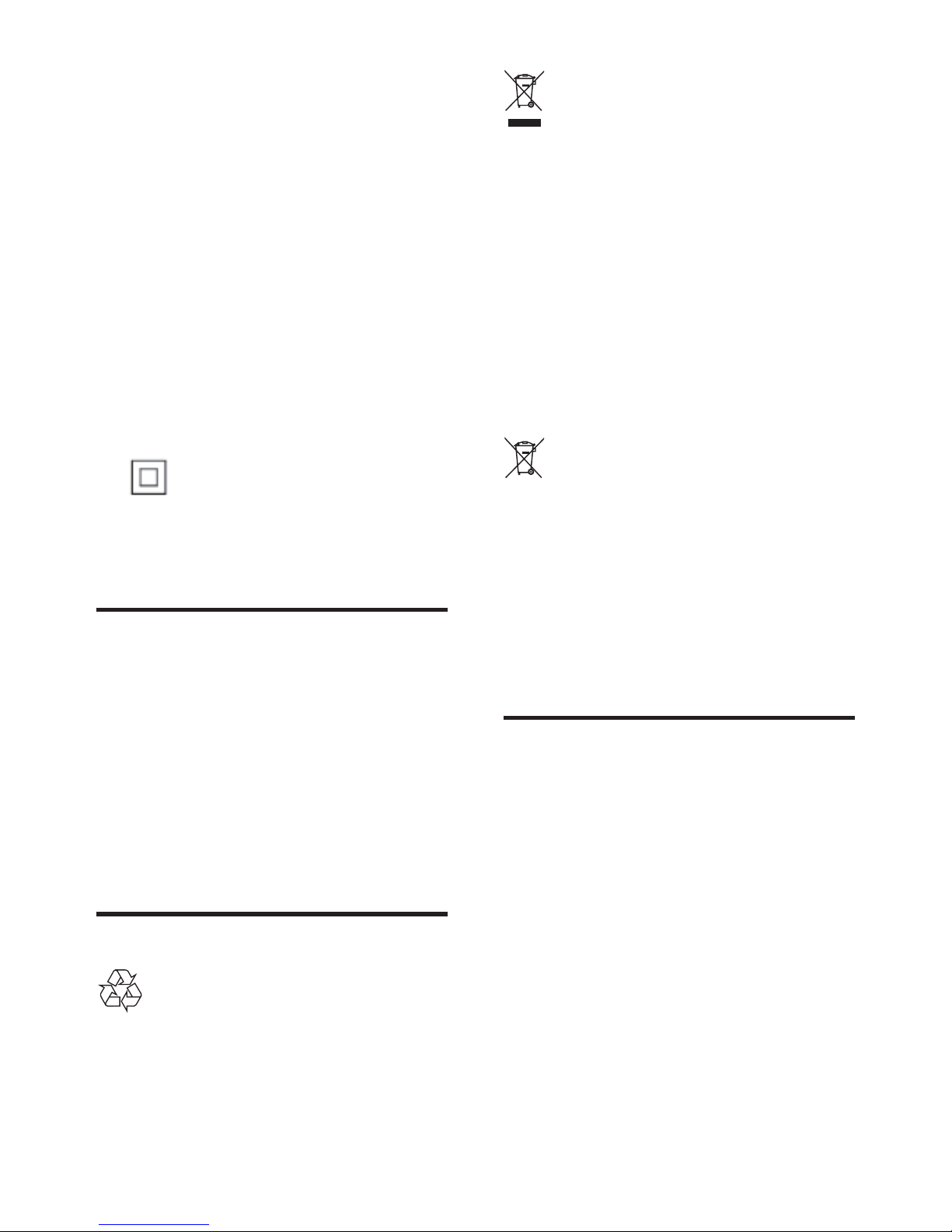
6 EN
of children at all times! If swallowed, the
battery can cause serious injury or death.
Severe internal burns can occur within two
hours of ingestion.
• If you suspect that a battery has been
swallowed or placed inside any part of the
body, seek immediate medical attention.
• When you change the batteries, always
keep all new and used batteries out of
reach of children. Ensure that the battery
compartment is completely secure after
you replace the battery.
• If the battery compartment cannot be
completely secured, discontinue use of the
product. Keep out of reach of children and
contact the manufacturer.
This is CLASS II apparatus with double
insulation, and no protective earth provided.
Care for your product
• Do not insert any objects other than discs
into the disc compartment.
• Do not insert warped or cracked discs into
the disc compartment.
• Remove discs from the disc compartment
if you are not using the product for an
extended period of time.
• Use only microber cloth to clean the
product.
Care of the environment
Your product is designed and manufactured
with high quality materials and components,
which can be recycled and reused.
When this crossed-out wheeled bin symbol is
attached to a product it means that the product
is covered by the European Directive 2002/96/
EC. Please inform yourself about the local
separate collection system for electrical and
electronic products.
Please act according to your local rules and
do not dispose of your old products with your
normal household waste.
Correct disposal of your old product helps to
prevent potential negative consequences for the
environment and human health.
Your product contains batteries covered by the
European Directive 2006/66/EC, which cannot
be disposed with normal household waste.
Please inform yourself about the local rules
on separate collection of batteries because
correct disposal helps to prevent negative
consequences for the environmental and
human health.
3D health warning
If you or your family has a history of epilepsy
or photosensitive seizures, consult a medical
professional before exposing yourself to ashing
light sources, rapid image sequences or 3D
viewing.
To avoid discomfort such as dizziness, headache
or disorientation, we recommend not watching
3D for extended periods of time. If you
experience any discomfort, stop watching
3D and do not immediately engage in any
potentially hazardous activity (for example
driving a car) until your symptoms have
disappeared. If symptoms persist, do not resume
watching 3D without consulting a medical
professional rst.
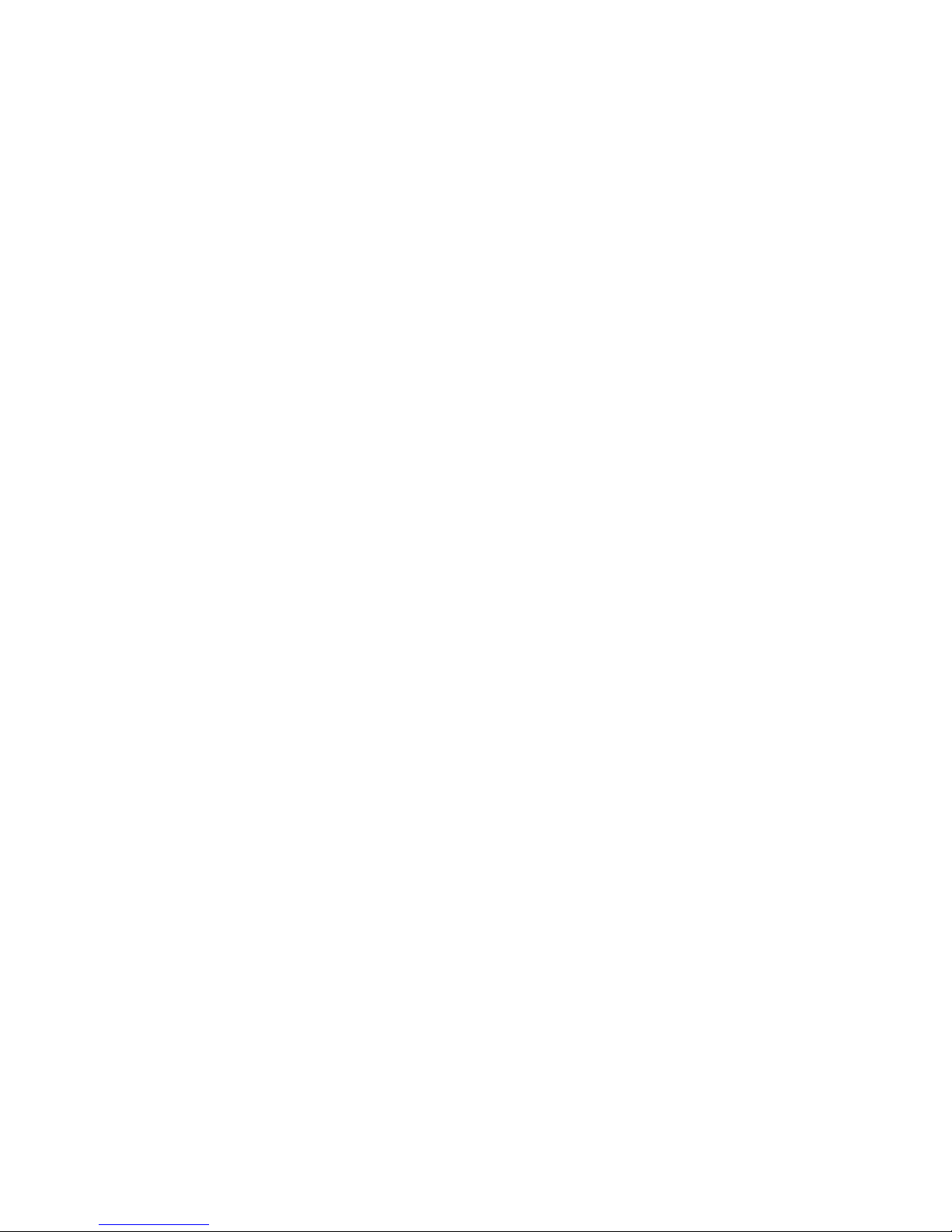
7EN
Parents should monitor their children during
3D viewing and ensure they do not experience
any discomfort as mentioned above. Watching
3D is not recommended for children under six
years of age as their visual system is not fully
developed yet.
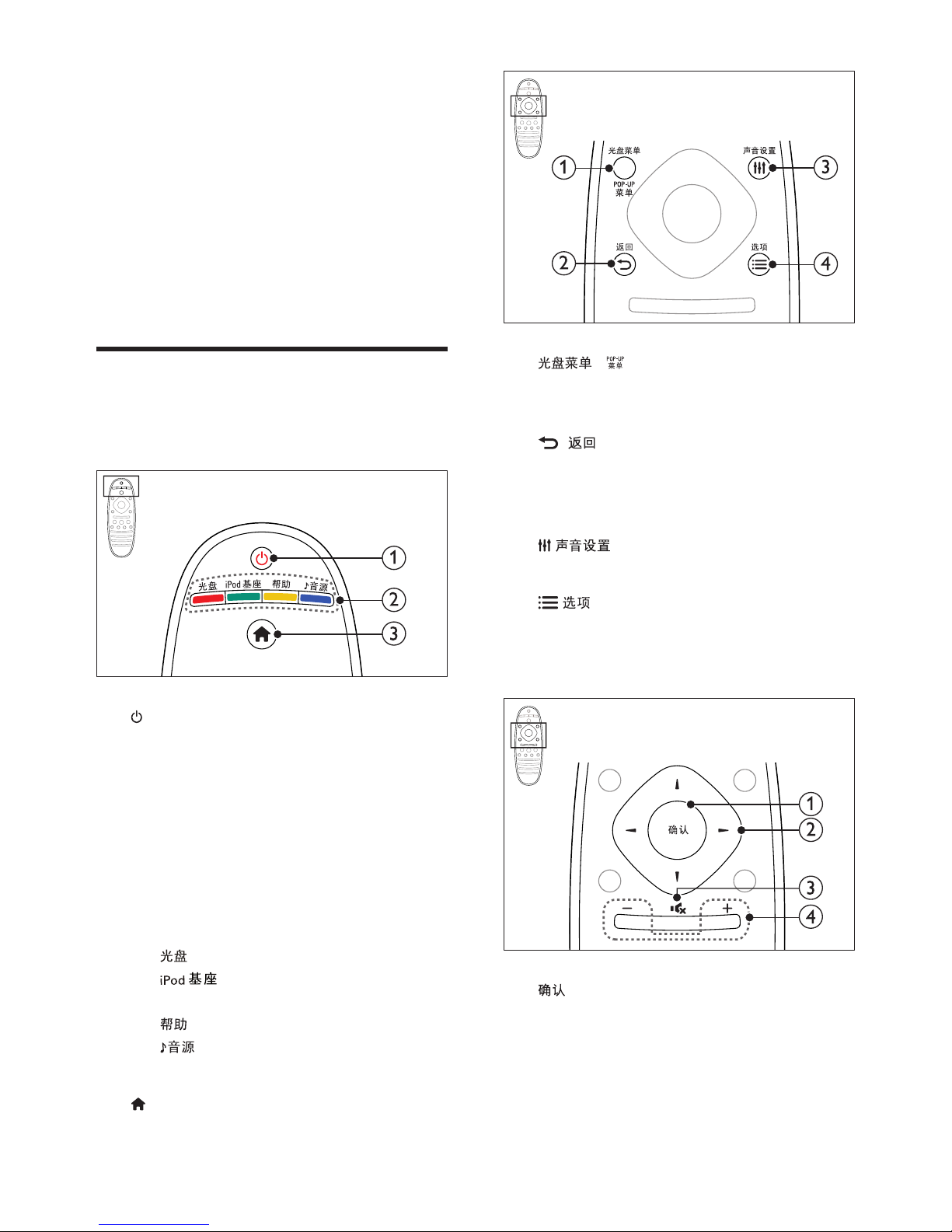
8 EN
3 Your home
theater
Congratulations on your purchase, and
welcome to Philips! To fully benet from the
support that Philips offers(e.g. notication
of product software upgrade), register your
product at www.philips.com/welcome.
Remote control
This section includes an overview of the
remote control.
a (Standby-On)
• Switch the home theater on or to
standby.
• When EasyLink is enabled, press
and hold for at least three seconds
to switch all connected HDMI CEC
compliant devices to standby.
b Source buttons / Color buttons
• Color buttons: Select tasks or options
for Blu-ray discs.
• : Switch to disc source.
• : Switch to Philips dock for
iPod or iPhone.
• : Access the onscreen help.
• : Select an audio input source or
radio source.
c (Home)
Access the home menu.
a /
Access or exit the disc menu when you
play a disc.
b
• Return to a previous menu screen.
• In radio mode, press and hold to erase
the current preset radio stations.
c
Access or exit sound options.
d
• Access more play options while playing
a disc or a USB storage device.
• In radio mode, set a radio station.
a
Conrm an entry or selection.
b Navigation buttons
• Navigate menus.
• In radio mode, press left or right to
start auto search.
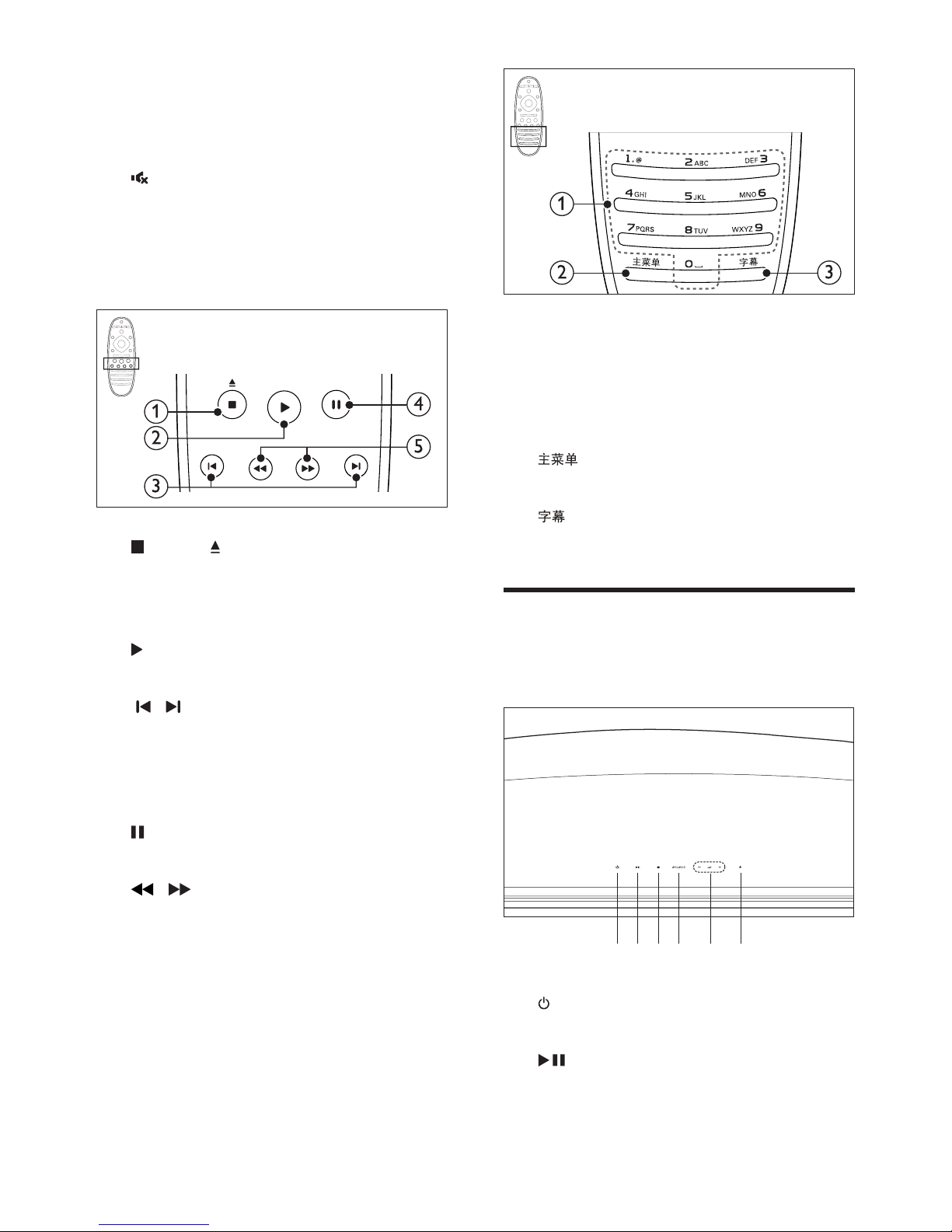
9EN
• In radio mode, press up or down to
tune the radio frequency.
• During network and password setup,
press left to delete a character.
c (Mute)
Mute or restore volume.
d +/- (Volume)
Increase or decrease volume, or restore
volume when muted.
a (Stop) / (Open/Close)
• Stop play.
• Press and hold for three seconds to
open or close the disc compartment.
b (Play)
Start or resume play.
c / (Previous/Next)
• Skip to the previous or next track,
chapter or le.
• In radio mode, select a preset radio
station.
d (Pause)
Pause play.
e / (Fast Backward/Fast Forward)
Search backwards or forward. Press
repeatedly to change the search speed.
a Alphanumeric buttons
• Enter values or letters (using SMS style
entry).
• In radio mode, select a preset radio
station.
b
Access the main menu of a video disc.
c
Select subtitle language for video.
Main unit
This section includes an overview of the main
unit.
a (Standby-On)
Switch the home theater on or to standby.
b (Play/Pause)
Start, pause or resume play.
abcd ef
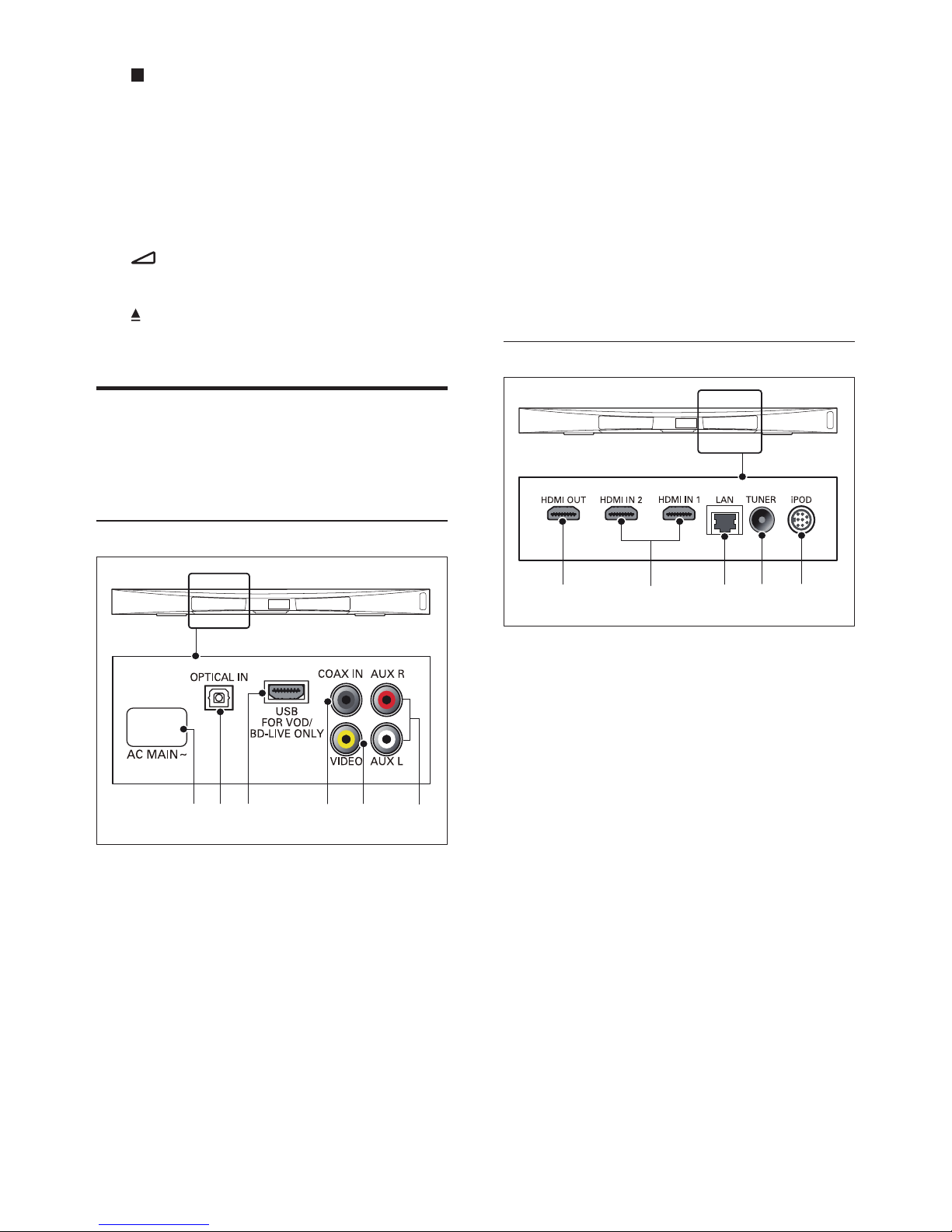
10 EN
c (Stop)
• Stop play.
• In radio mode, press and hold to erase
the current preset radio stations.
d SOURCE
Select an audio or video source for the
home theater.
e +/-
Increase or decrease volume.
f (Open/Close)
Open or close the disc compartment.
Connectors
This section includes an overview of the
connectors available on your home theater.
Rear left
a AC MAINS~
Connect to the power supply.
b OPTICAL IN
Connect to an optical audio output on the
TV or a digital device.
c USB FOR VOD/BD-LIVE ONLY
Slot for a USB storage device. The USB
storage device is used to rent online videos
and access BD-Live.
c
d
f
e
a
b
d COAX IN
Connect to a coaxial audio output on the
TV or a digital device.
e VIDEO
Connect to the composite video input on
the TV.
f AUX
Connect to an analog audio output on the
TV or an analog device.
Rear right
a HDMI OUT (ARC)
Connect to the HDMI input on the TV.
b HDMI IN1 / HDMI IN2
Connect to the HDMI output on a digital
device.
c LAN
Connect to the LAN input on a
broadband modem or router.
d TUNER
Signal input from an antenna, cable or
satellite.
e DOCK for iPod
Connect to a Philips dock for iPod or
iPhone. (Model: Philips DCK306x, sold
separately for some models)
ab
c
d
e
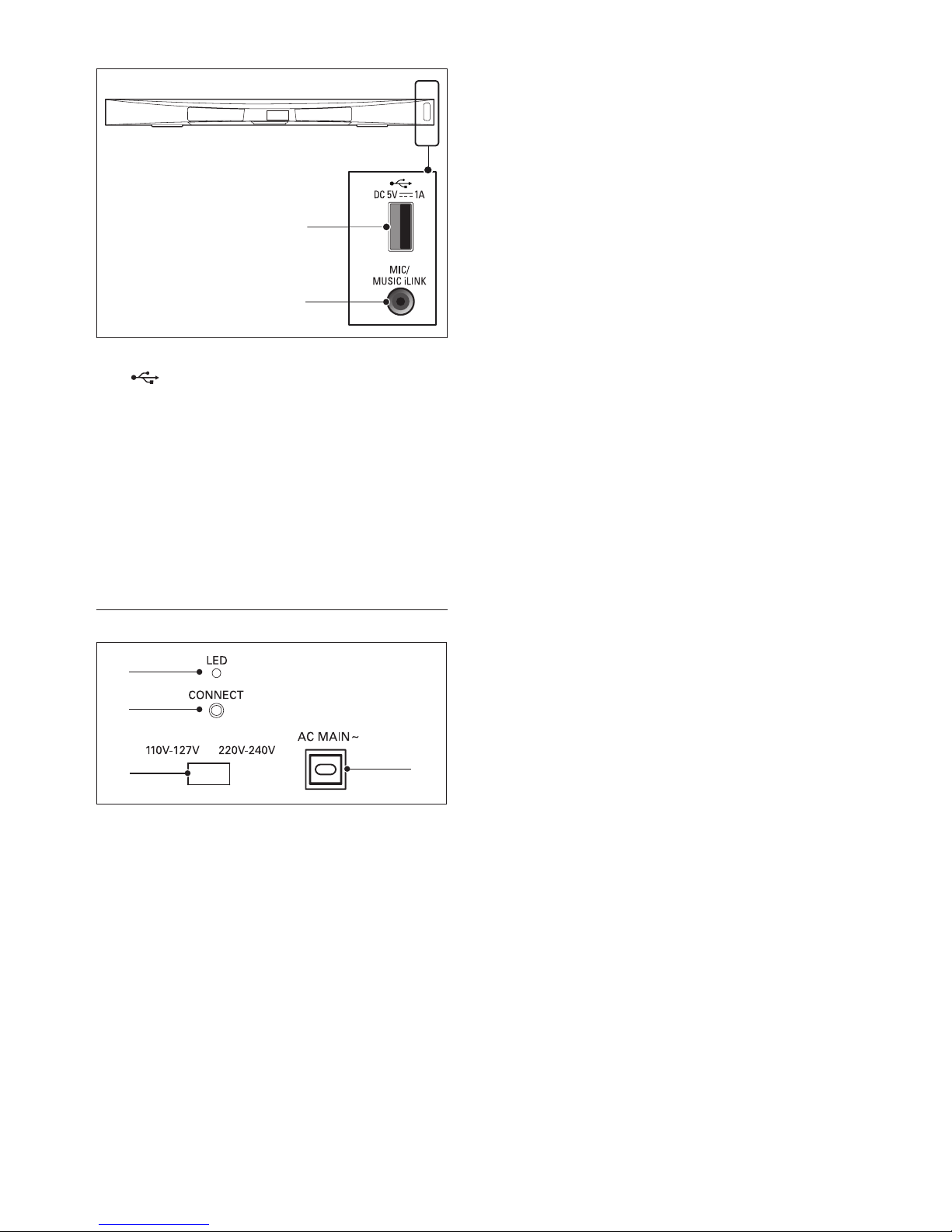
11EN
a (USB)
Audio, video or picture input from a USB
storage device.
b MUSIC iLINK / MIC (MIC is available only
in selected models)
• Audio input from an MP3 player or a
microphone.
• Audio input from a microphone.
(Available only in selected models)
Subwoofer connectors
a LED
• When the power is on, the LED turns
on.
• During pair up for wireless connection
between the home theater and the
subwoofer, the LED blinks.
• When the wireless connection
succeeds, the LED turns on again.
b CONNECT
Press and hold to pair up the home
theater and the subwoofer for wireless
connection.
a
b
b
a
d
c
c Voltageselector(ForAsiaPaciconly)
Switch the voltage selector to the local
power line voltage.
d AC MAINS~
Connect to the power supply.

12 EN
4 Connect and set
up
This section helps you connect your home
theater to a TV and other devices, and then set
it up.
For information about the basic connections
of your home theater and accessories, see the
quick start guide.
Note
• For identication and supply ratings, see the type plate
at the back or bottom of the product.
• Before you make or change any connections, make sure
that all devices are disconnected from the power outlet.
Placement
Place the subwoofer at least 1 meter (3
feet) away from your home theater, and ten
centimeters away from the wall.
For best results, place your subwoofer as shown
below.
Note
• The home theater and the subwoofer automatically
pair up when you switch on the home theater and the
subwoofer.
Connect to TV
Connect your home theater to a TV to watch
videos. You can listen to the TV audio through
your home theater speakers.
Use the best quality connection available on
your home theater and TV.
Option 1: Connect to TV through
HDMI (ARC)
Best quality video
Your home theater supports HDMI version
with Audio Return Channel (ARC). If your TV
is HDMI ARC compliant, you can hear the TV
audio through your home theater by using a
single HDMI cable.
1 Using a High Speed HDMI cable, connect
the HDMI OUT (ARC) connector on
your home theater to the HDMI ARC
connector on the TV.
• The HDMI ARC connector on the TV
might be labeled differently. For details,
see the TV user manual.
2 On your TV, turn on HDMI-CEC
operations. For details, see the TV user
manual.
• HDMI-CEC is a feature that enables
CEC compliant devices that are
TV
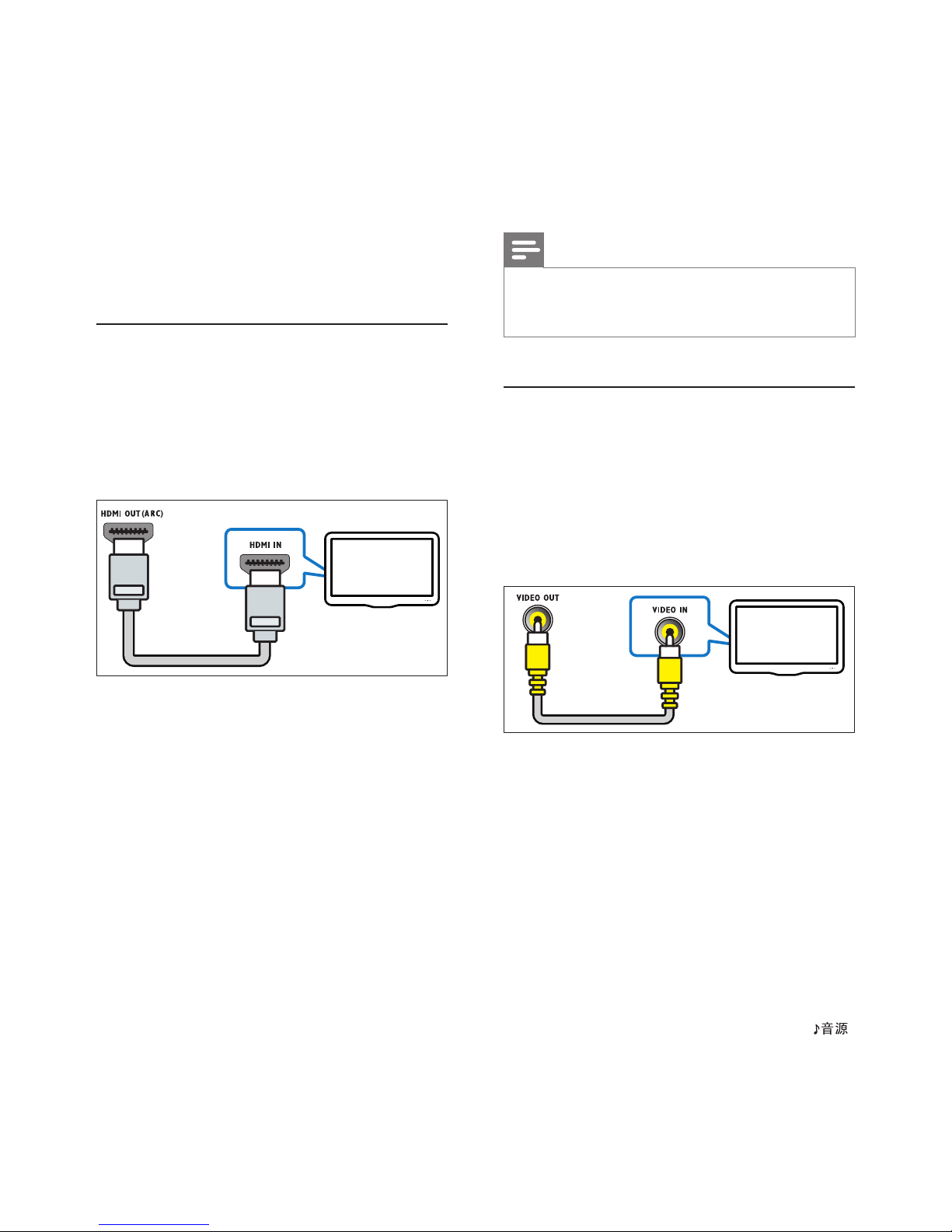
13EN
connected through HDMI to be
controlled by a single remote control,
such as volume control for both the
TV and the home theater. (see 'Set
up EasyLink (HDMI-CEC control)' on
page 15)
3 If you cannot hear the TV audio through
your home theater, set up the audio
manually. (see 'Set up the audio' on page
16)
Option 2: Connect to TV through
standard HDMI
Best quality video
If your TV is not HDMI ARC compliant, connect
your home theater to the TV through a
standard HDMI connection.
1 Using a High Speed HDMI cable, connect
the HDMI OUT (ARC) connector on your
home theater to the HDMI connector on
the TV.
2 Connect an audio cable to hear the TV
audio through your home theater (see
'Connect audio from TV and other devices'
on page 14).
3 On your TV, turn on HDMI-CEC
operations. For details, see the TV user
manual.
• HDMI-CEC is a feature that enables
CEC compliant devices that are
connected through HDMI to be
controlled by a single remote control,
such as volume control for both the
TV and the home theater. (see 'Set
TV
up EasyLink (HDMI-CEC control)' on
page 15)
4 If you cannot hear the TV audio through
your home theater, set up the audio
manually. (see 'Set up the audio' on page
16)
Note
• If your TV has a DVI connector, you can use an HDMI/
DVI adapter to connect to TV. However, some of the
features may not be available.
Option 3: Connect to the TV through
composite video
Basic quality video
If your TV does not have HDMI connectors, use
a composite video connection. A composite
connection does not support high-denition
video.
1 Using a composite video cable, connect
the VIDEO OUT connector on your
home theater to the VIDEO IN connector
on the TV.
• The composite video connector might
be labeled AV IN, COMPOSITE, or
BASEBAND.
2 Connect an audio cable to hear the TV
audio through your home theater (see
'Connect audio from TV and other devices'
on page 14).
3 When you watch TV programs, press
on your home theater repeatedly to select
the correct audio input.
TV
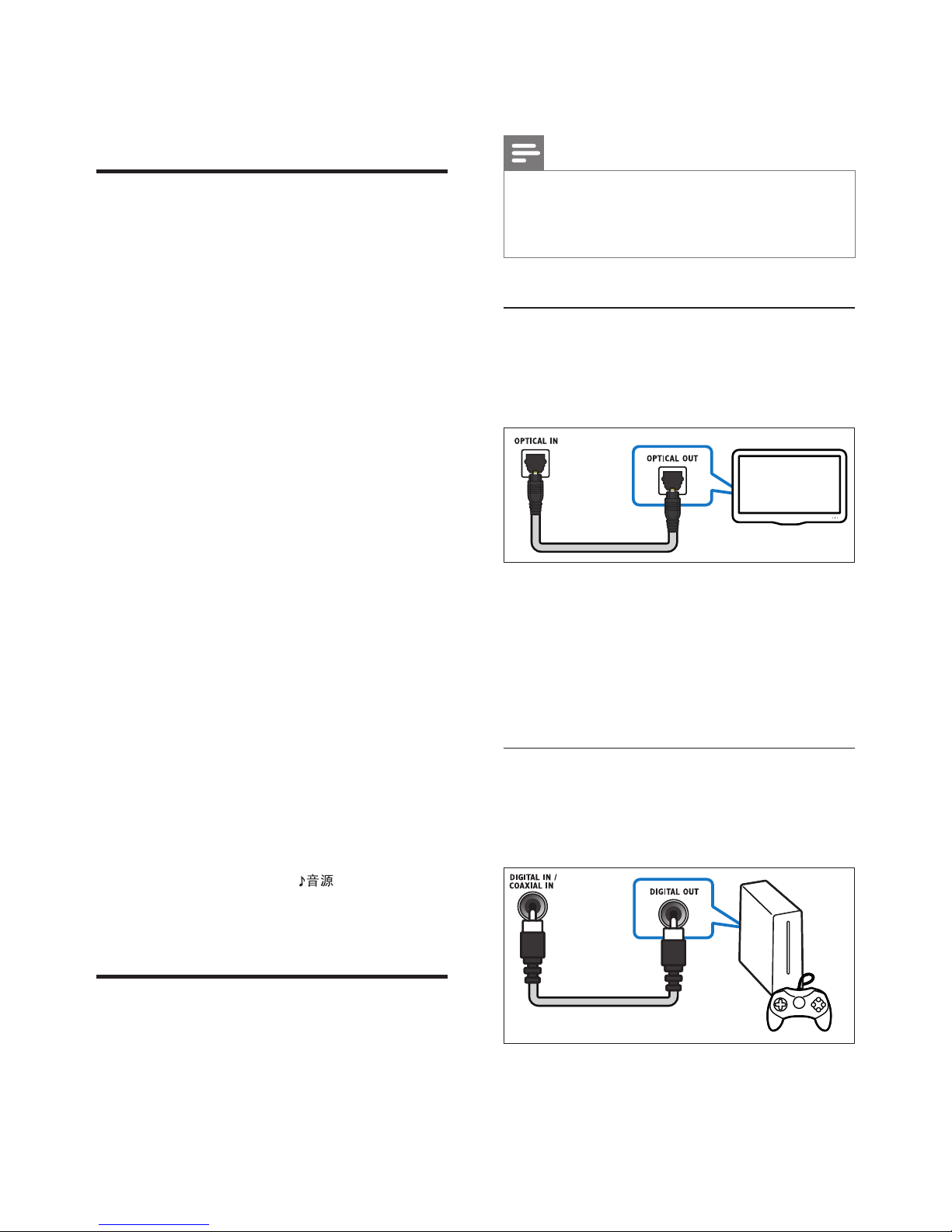
14 EN
4 When you watch videos, switch your TV to
the correct video input. For details, see the
TV user manual.
Connect digital devices
through HDMI
Connect a digital device such as a set-top box,
games console, or camcorder to your home
theater through a single HDMI connection.
When you connect the devices in this way and
play a le or game, the
• video is automatically displayed on your
TV, and
• audio is automatically played on your home
theater.
1 Using a High Speed HDMI cable, connect
the HDMI OUT connector on your digital
device to the HDMI IN 1/2 on your home
theater.
2 Connect your home theater to TV through
HDMI OUT (ARC).
• If the TV is not HDMI CEC compliant,
select the correct video input on your
TV.
3 On the connected device, turn on HDMI-
CEC operations. For details, see the user
manual of the device.
• If you cannot hear the digital device
audio through your home theater, set
up the audio manually. (see 'Set up the
audio' on page 16)
• You can also press on your
home theater repeatedly to select the
correct HDMI input.
Connect audio from TV and
other devices
Play audio from TV or other devices through
your home theater speakers.
Use the best quality connection available on
your TV, home theater, and other devices.
Note
• When your home theater and TV are connected
through HDMI ARC, an audio connection is not
required (see 'Option 1: Connect to TV through HDMI
(ARC)' on page 12).
Option 1: Connect audio through a
digital optical cable
Best quality audio
1 Using an optical cable, connect the
OPTICAL connector on your home
theater to the OPTICAL OUT connector
on the TV or other device.
• The digital optical connector might be
labeled SPDIF or SPDIF OUT.
Option 2: Connect audio through a
digital coaxial cable
Best quality audio
1 Using a coaxial cable, connect the
COAXIAL connector on your home
TV
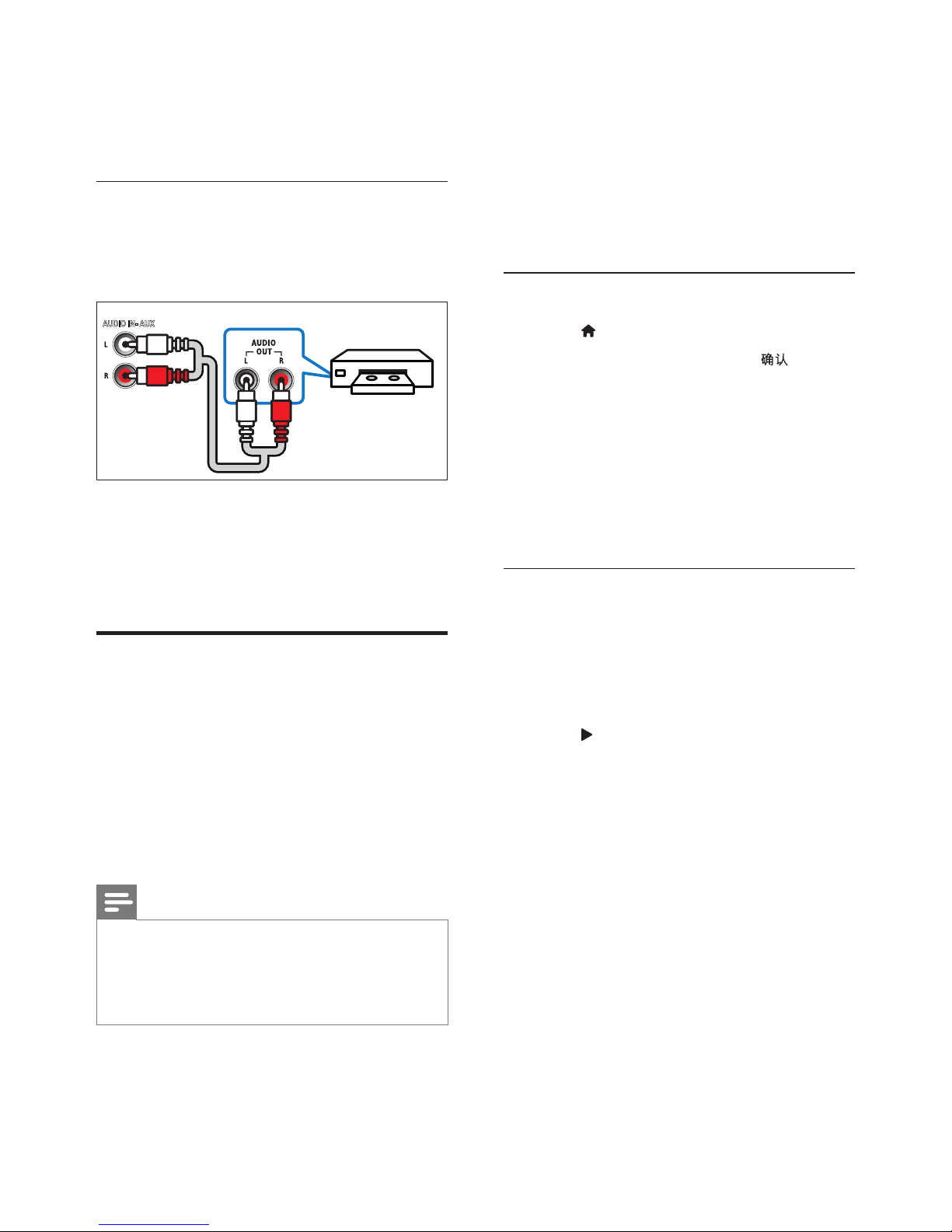
15EN
theater to the COAXIAL/DIGITAL OUT
connector on the TV or other device.
• The digital coaxial connector might be
labeled DIGITAL AUDIO OUT.
Option 3: Connect audio through
analog audio cables
Basic quality audio
1 Using an analog cable, connect the AUX
connectors on your home theater to the
AUDIO OUT connectors on the TV or
other device.
Set up EasyLink (HDMI-CEC
control)
This home theater supports Philips EasyLink,
which uses the HDMI-CEC (Consumer
Electronics Control) protocol. EasyLinkcompliant devices that are connected through
HDMI can be controlled by a single remote
control.
Note
• Depending on the manufacturer, HDMI-CEC is known
by many names. For information on your device, see
the user manual of the device.
• Philips does not guarantee 100% interoperability with
all HDMI-CEC devices.
VCR
AUDIO IN- AUX
Before you start
• Connect your home theater to the HDMICEC compliant device through HDMI
connection.
• Make the necessary connections described
in the quick start guide, and then switch
the TV to the correct source for your
home theater.
Enable EasyLink
1 Press (Home).
2 Select [Setup], and then press .
3 Select [EasyLink] > [EasyLink] > [On] .
4 On your TV and other connected devices,
turn on HDMI-CEC control. For details, see
the user manual of the TV or other devices.
• On your TV, set the audio output to
'Amplier' (instead of TV speakers).
For details, see the TV user manual.
EasyLink controls
With EasyLink, you can control your home
theater, TV, and other connected HDMI-CEC
compliant devices with a single remote control.
• [One Touch Play] (One-touch play): When
a video disc is in the disc compartment,
press
(Play) to wake up the TV from
standby, and then play a disc.
• [One Touch Standby] (One-touch
standby): If one-touch standby is enabled,
your home theater can switch to standby
with the remote control of the TV or other
HDMI-CEC devices.
• [System Audio Control] (System audio
control): If system audio control is enabled,
the audio of the connected device is
output through your home theater
speakers automatically when you play the
device.
• [Audio Input Mapping] (Audio input
mapping):If system audio control does not
work, map the connected device to the
correct audio input connector on your
home theater.
