Page 1
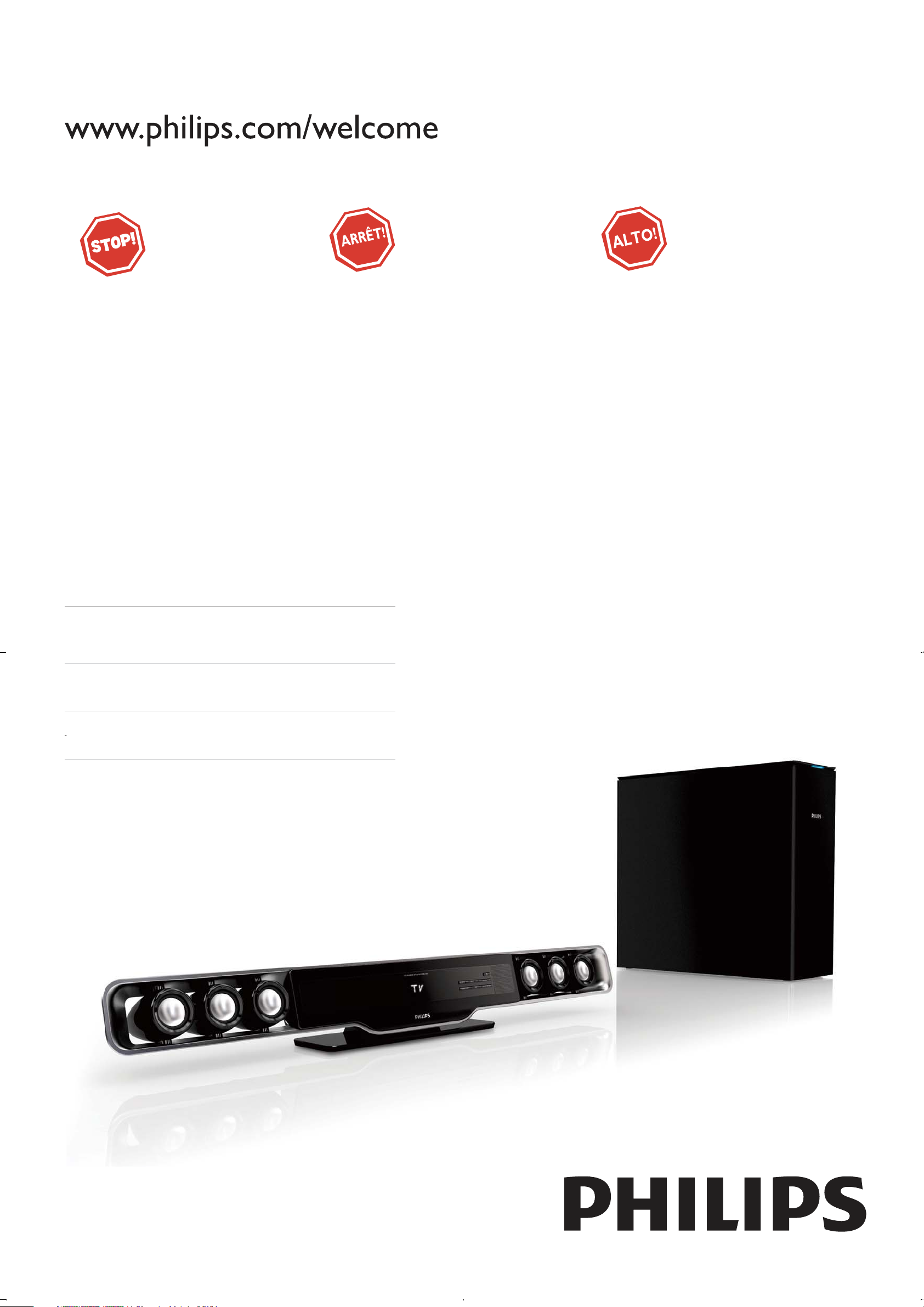
Register your product and get support at
Thank you for choosing Philips.
Philips vous remercie de
votre confiance.
HSB3280
Gracias por escoger Philips
Need help fast?
Read your Quick Use Guide and/or
Owner's Manual first for quick tips
that make using your Philips product
more enjoyable.
If you have read your instructions
and still need assistance,
you may access our online help at
www.philips.com/welcome
or call
1 866 771 4018
while with your product.
(and Model / Serial number)
Besoin d'une aide
rapide?
Les Guide d'utilisation rapide et Manuel de
l'utilisateur regorgent d'astuces destinées à
simplifier l'utilisation de votre produit Philips.
Toutefois, si vous ne parvenez pas à résoudre
votre probléme, vous pouvez accéder à
notre aide en ligne à l'adresse
www.philips.com/welcome
ou formez le
1 800 661 6162 (Francophone)
1 866 771 4018 (English speaking)
Veillez à avoir votre produit à
portée de main.
(et model / serial nombre)
Necesita ayuda
inmediata?
Lea primero la Guía de uso rápido o el
Manual del usuario, en donde encontrará
consejos que le ayudarán a disfrutar
plenamente de su producto Philips.
Si después de leerlo aún necesita ayuda,
consulte nuestro servicio de
asistencia en línea en
www.philips.com/welcome
o llame al teléfono
1 866 771 4018
y tenga a mano el producto.
(y número de model / serial)
EN User manual 3
ES Manual del usuario 31
FR Mode d’emploi 63
Page 2
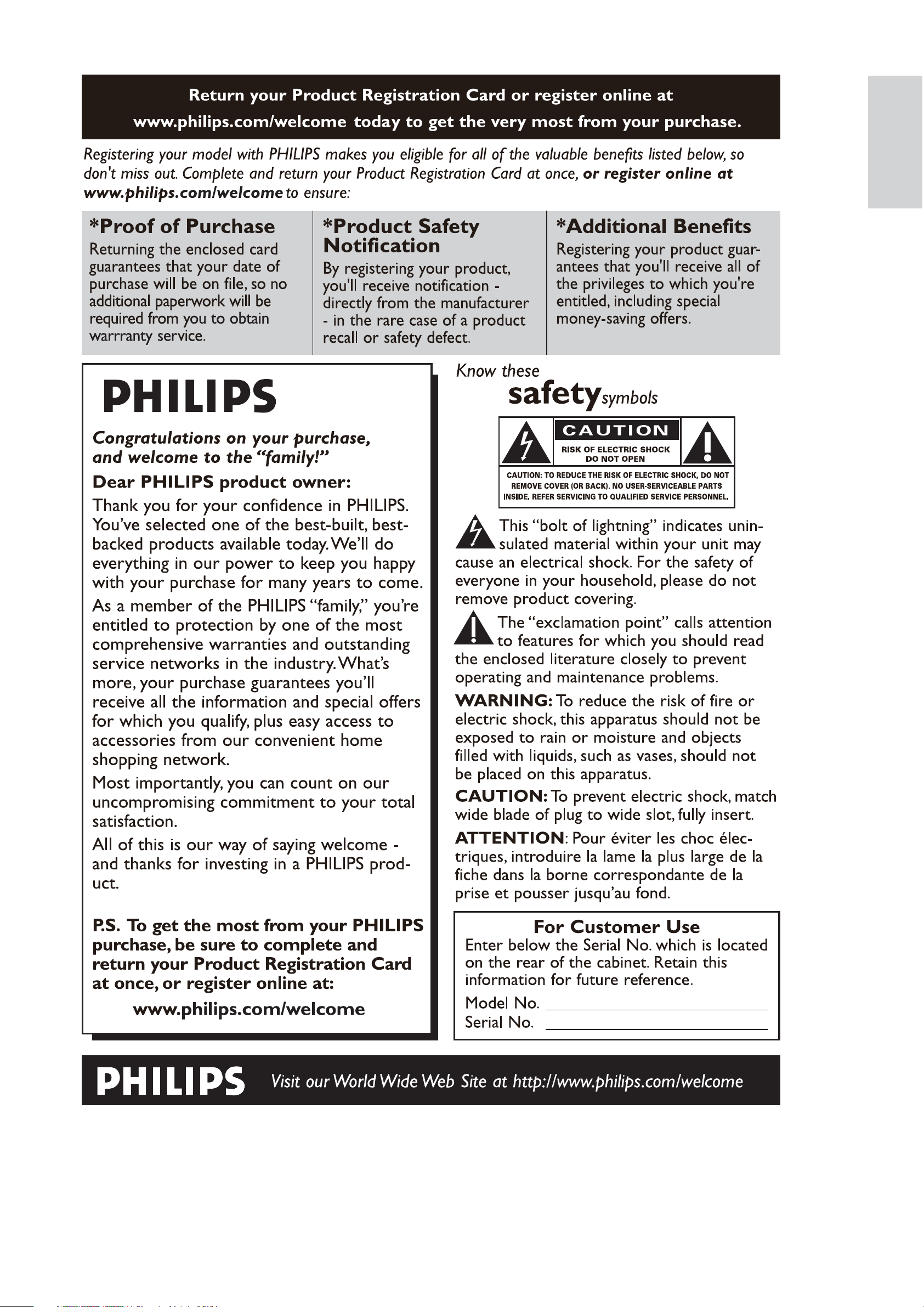
English
EN
3
Page 3
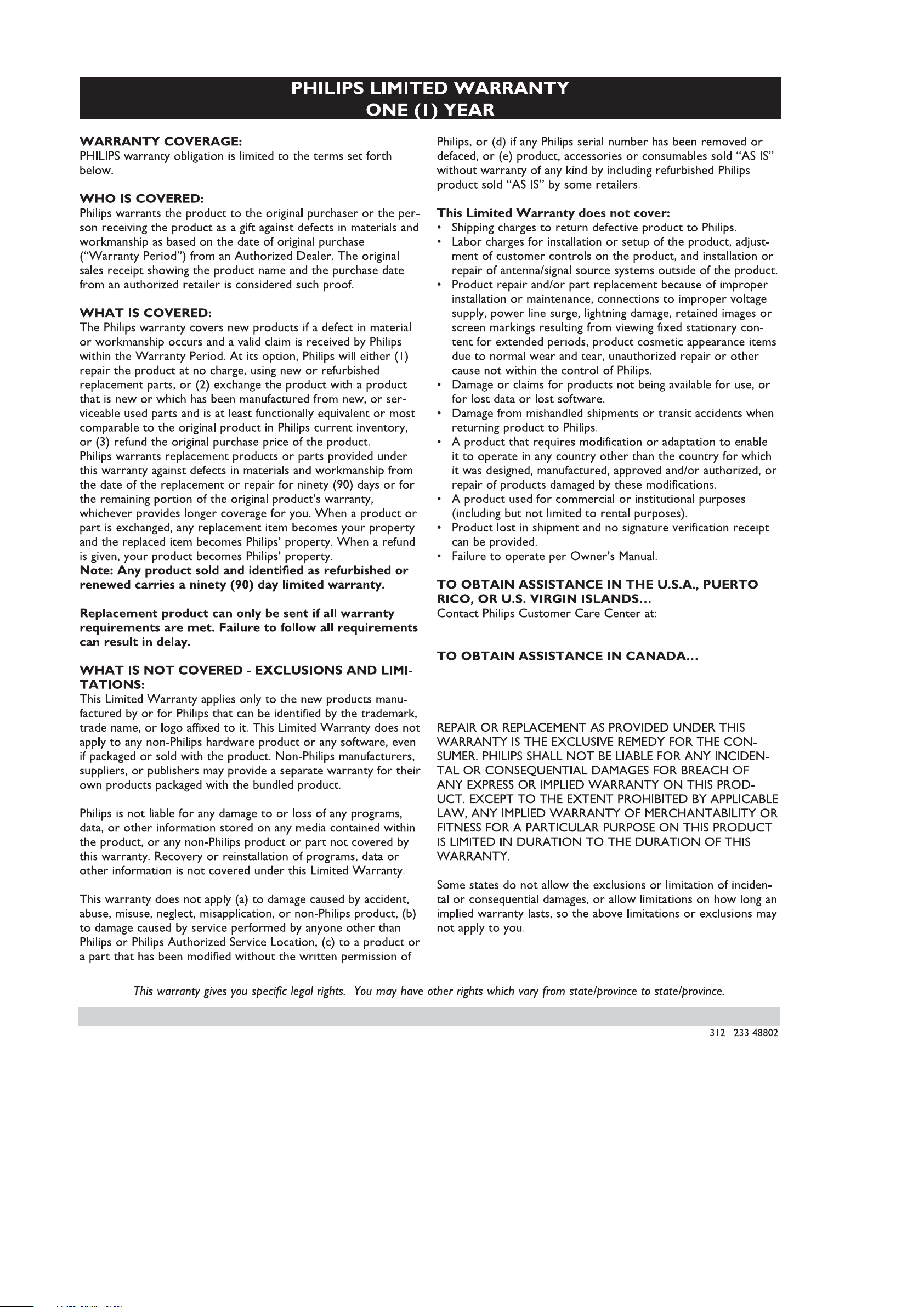
1 866 771 4018
1 800 661 6162 (French Speaking)
1 866 771 4018 (English or Spanish Speaking)
4 EN
P&F USA, Inc. P.O. Box 672768, Marietta, GA. 30006
Page 4
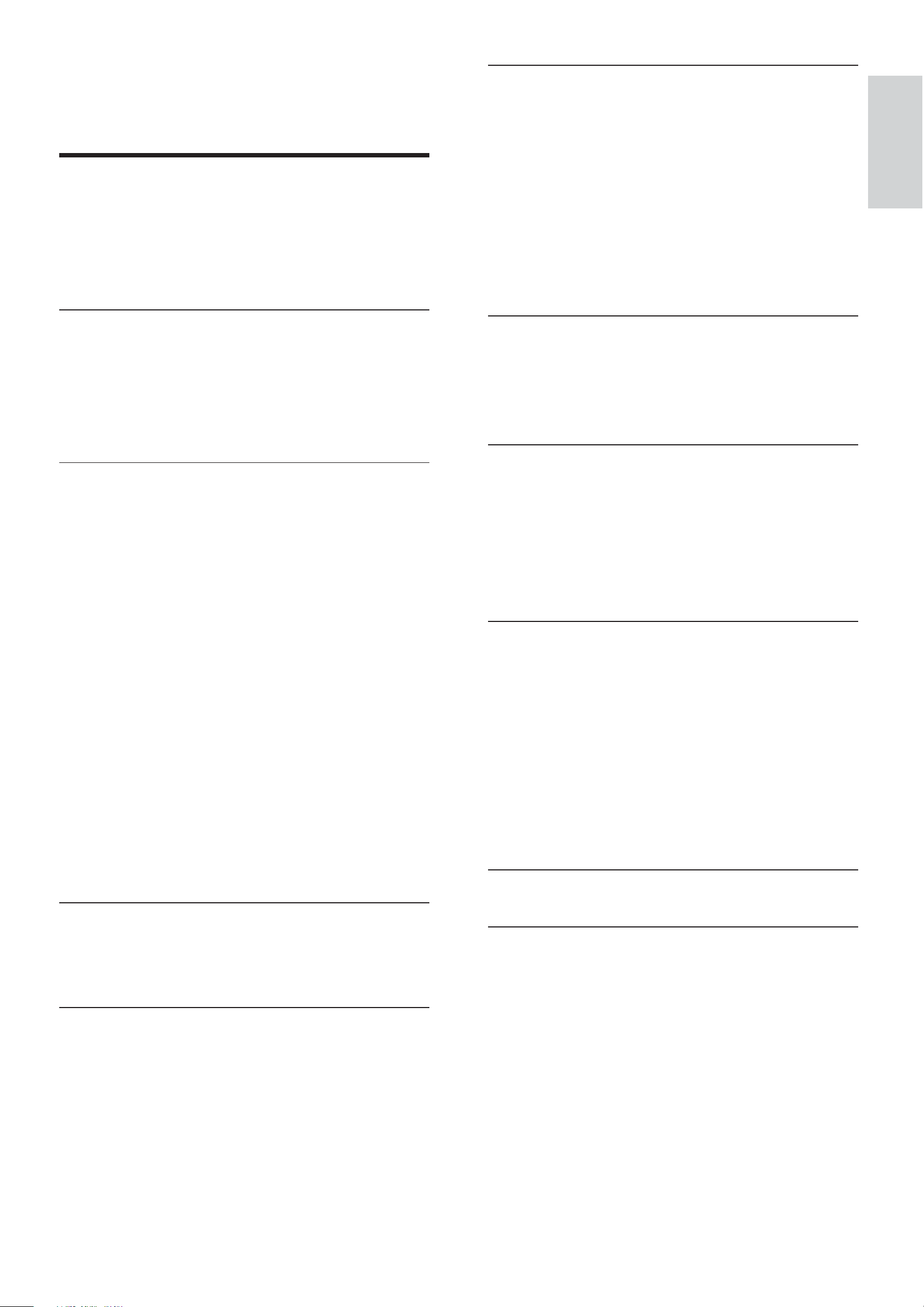
Contents
6 Adjust volume level and sound effect
22
Adjust volume level 22
Adjust subwoofer volume 22
1 Important 6
Important safety instructions 6
Important Safety Instructions 6
Notice 7
Recycling 8
2 Your Soundbar System 9
Introduction 9
What’s in the box 9
Overview of the main unit 10
Overview of the remote control 11
Select a sound effect 22
Select a game sound effect 22
Select a movie sound effect 22
Select a music mode (for USB only) 22
Mute sound 22
7 Tune to FM radio stations 23
Program radio stations automatically 23
Program radio stations manually 23
Tune to a preset radio station 23
8 Use more of your soundbar 24
3 Get started 13
Attach speakers to the main unit 13
Attach the stand 13
Connect AV devices 14
Option 1: Connect this soundbar to
devices through the TV 14
Program remote control 24
Rename an AV source 24
Enable/disable automatic on/standby 25
Set the alarm timer 25
Set the sleep timer 25
English
Option 2: Connect devices through this
soundbar to the TV (basic) 15
Option 3: Connect devices through this
soundbar to the TV (advanced) 16
Connect FM antenna 17
Connect power 17
Install remote control batteries 18
Set clock 18
Turn on 19
Switch to standby mode 19
Set up wireless connection manually 19
4 Play 20
9 Product information 26
Product information 26
Specifi cations 26
Amplifi er 26
Tuner (FM) 26
L/R speakers 26
Subwoofer 26
General information 26
USB playability information 27
10 Troubleshooting 28
Play an AV source through this soundbar 20
Play from USB 20
5 Control USB play 21
Skip to a track 21
Pause/resume play 21
Search within a track 21
Repeat play 21
Random play 21
Program tracks 21
11 Appendix 29
Mount to a wall 29
What’s in the supplied mounting kit 29
What else you’ll need 29
Mount the main unit and speakers 29
EN
5
Page 5
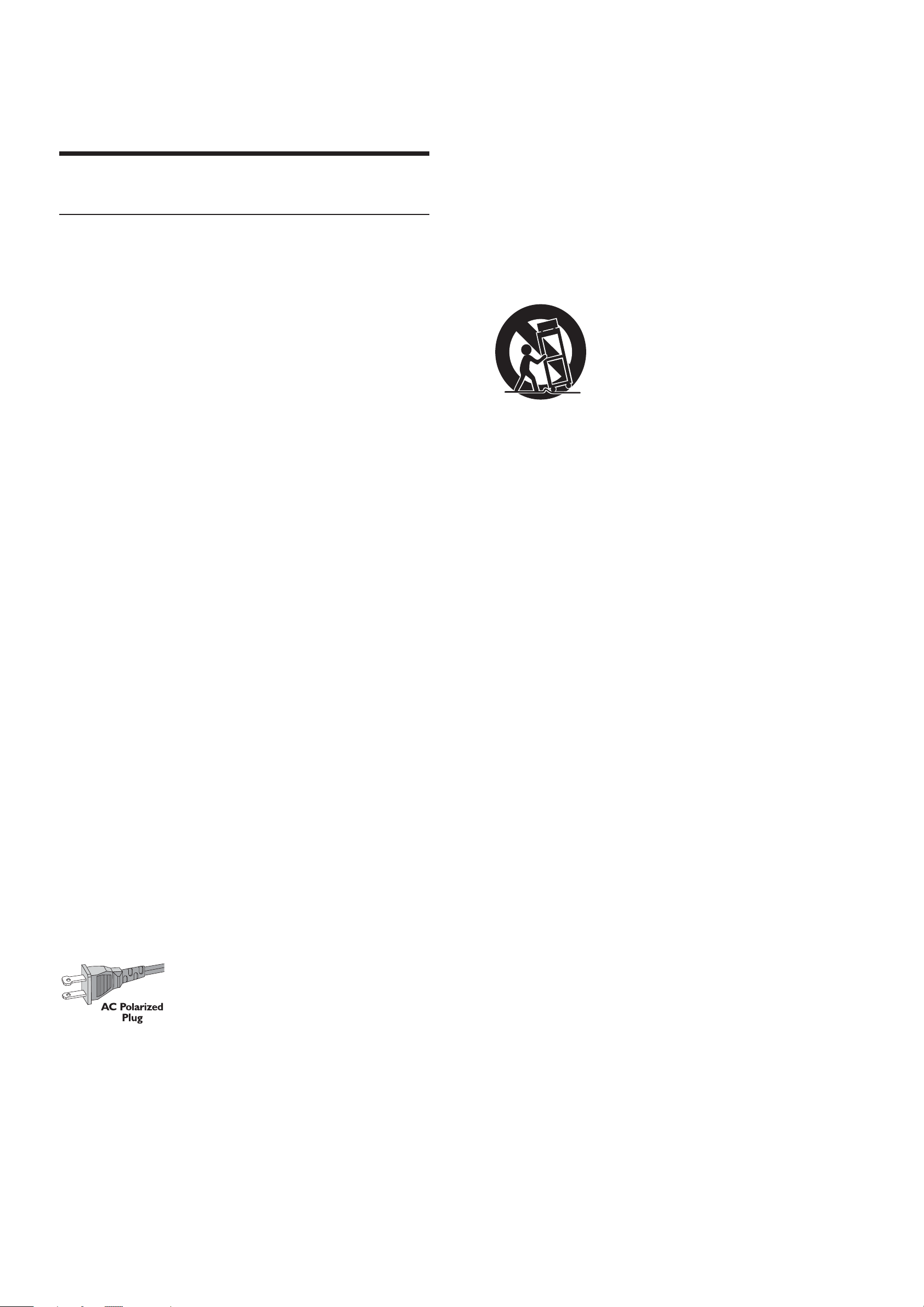
1 Important
Important safety instructions
Important Safety Instructions
k Only use attachments/accessories
specifi ed by the manufacturer.
l Use only with the cart, stand, tripod,
bracket, or table specifi ed by the
manufacturer or sold with the apparatus.
When a cart is used, use caution when
moving the cart/apparatus combination to
a Read these instructions.
b Keep these instructions.
c Heed all warnings.
d Follow all instructions.
e Do not use this apparatus near water.
f Clean only with dry cloth.
g Do not block any ventilation openings.
Install in accordance with the
manufacturer’s instructions.
h Do not install near any heat sources such
as radiators, heat registers, stoves, or
other apparatus (including amplifi ers) that
produce heat.
avoid injury from tip-over.
m Unplug this apparatus during lightning
storms or when unused for long periods
of time.
n Refer all servicing to qualifi ed service
personnel. Servicing is required when
the apparatus has been damaged in any
way, such as power-supply cord or plug
is damaged, liquid has been spilled or
objects have fallen into the apparatus, the
i Do not defeat the safety purpose of
the polarized or grounding-type plug.
A polarized plug has two blades with
one wider than the other. A grounding
type plug has two blades and a third
grounding prong. The wide blade or the
third prong are provided for your safety.
the provided plug does not fi t into
If
your outlet, consult an electrician for
replacement of the obsolete outlet.
apparatus has been exposed to rain or
moisture, does not operate normally, or
has been dropped.
o Battery usage CAUTION – To prevent
battery leakage which may result in bodily
injury, property damage, or damage to the
unit:
Install all batteries correctly, + and - as •
marked on the unit.
Do not mix batteries (old and new or •
carbon and alkaline, etc.).
Remove batteries when the unit is not •
used for a long time.
j Protect the power cord from being
walked on or pinched, particularly at
plugs, convenience receptacles, and the
point where they exit from the apparatus.
6
EN
p Apparatus shall not be exposed to
dripping or splashing.
q Do not place any sources of danger on
the apparatus (e.g. liquid fi lled objects,
lighted candles).
Page 6
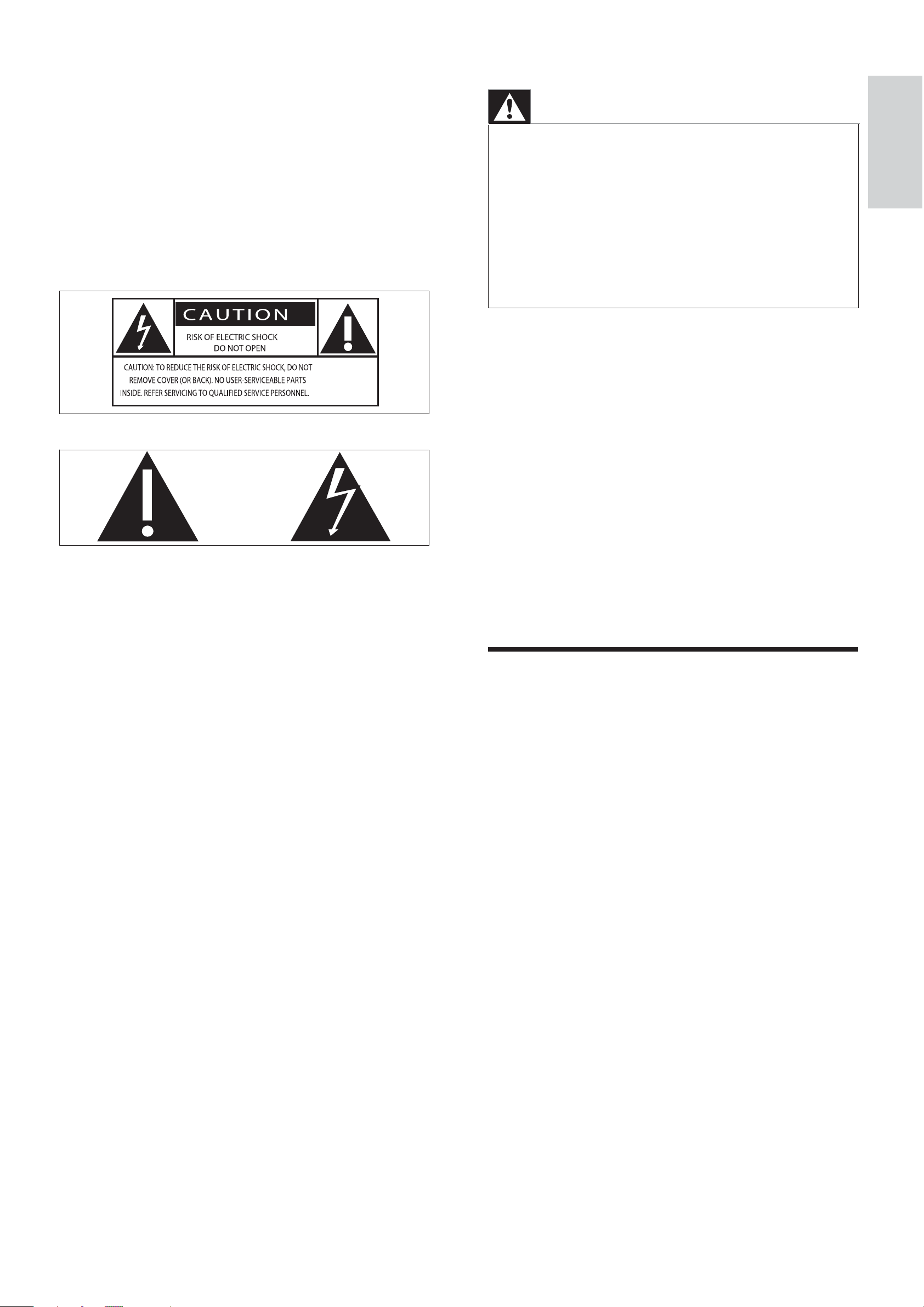
r This product may contain lead and
mercury. Disposal of these materials
may be regulated due to environmental
considerations. For disposal or recycling
information, please contact your local
authorities or the Electronic Industries
Alliance: www.eiae.org.
Know these safety symbols
Warning
Never remove the casing of this soundbar. •
Never lubricate any part of this soundbar.•
Never place this soundbar on other electrical •
equipment.
Keep this soundbar away from direct sunlight, naked
•
fl ames or heat.
•
Ensure that you always have easy access to the power
cord, plug or adaptor to disconnect the soundbar from
the power.
a Wall or Ceiling Mounting - The
appliance should be mounted to a wall
or ceiling only as recommended by the
English
This ‘bolt of lightning’ indicates uninsulated
material within your unit may cause an electrical
shock. For the safety of everyone in your
household, please do not remove product
covering.
The ‘exclamation point’ calls attention to
features for which you should read the enclosed
literature closely to prevent operating and
manufacturer.
Wall mounting of the soundbar should only be
performed by qualifi ed personnel. The soundbar
must only be mounted on an appropriate wall
bracket and on a wall that can safely hold the
weight of the soundbar. Improper wall mounting
can result in severe injury or damage. Do not
attempt to wall mount the soundbar yourself.
Notice
Notice of compliance
For USA:
maintenance problems.
WARNING: To reduce the risk of fi re or electric
shock, this apparatus should not be exposed to
rain or moisture and objects fi lled with liquids,
such as vases, should not be placed on this
apparatus.
CAUTION: To prevent electric shock, match
wide blade of plug to wide slot, fully insert.
This equipment has been tested and found
to comply with the limits for a Class B digital
device, pursuant to Part 15 of the FCC Rules.
These limits are designed to provide reasonable
protection against harmful interference in a
residential installation. This equipment generates,
uses and can radiate radio frequency energy
and, if not installed and used in accordance with
the instructions, may cause harmful interference
to radio communications. However, there is
no guarantee that interference will not occur
in a particular installation. If this equipment
does cause harmful interference to radio or
television reception, which can be determined
by turning the equipment off and on, the user is
encouraged to try to correct the interference
by one or more of the following measures:
EN
7
Page 7
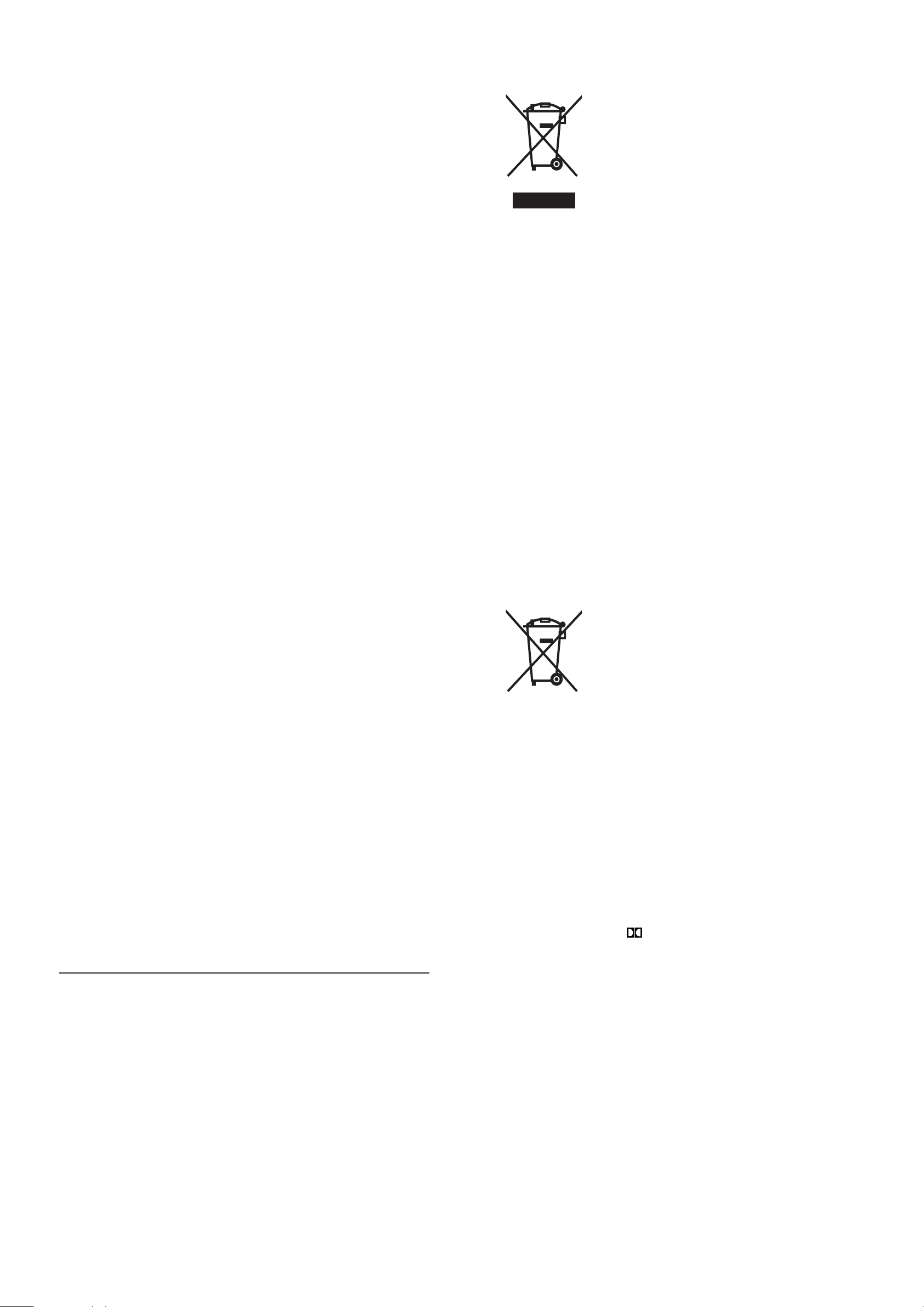
Reorient or relocate the receiving antenna.•
Increase the separation between the •
equipment and receiver.
Connect the equipment into an outlet on •
a circuit different from that to which the
receiver is connected.
Consult the dealer or an experienced •
radio/TV technician for help.
For Canada:
This digital apparatus does not exceed the Class
B limits for radio noise emissions from digital
apparatus as set out in the Radio Interference
Regulations of the Canadian Department of
Communications. This Class B digital apparatus
complies with Canadian ICES-003.
The set complies with the FCC-Rules, Part
15. Operation is subject to the following two
conditions:
1.This device may not cause harmful
interference, and
2.This device must accept any interference
Never dispose of your product with other
household waste. Please inform yourself about
the local rules on the separate collection of
electrical and electronic products. The correct
disposal of your old product helps prevent
potentially negative consequences on the
environment and human health.
Your product contains batteries covered by the
European Directive 2006/66/EC, which cannot
be disposed of with normal household waste.
When you see the crossed-out wheel bin
symbol with the chemical symbol ‘Pb’, it means
that the batteries comply with the requirement
set by the directive for lead:
received, including interference that may cause
undesired operation.
FCC Declaration of conformity
Model number: HSB3280/F7
Trade name: Philips
Responsible Party:
Philips
P. O. Box 672768
Marietta, GA 30006
1 866 771 4018 (English)
1 800 661 6162 (Français)
Any changes or modifi cations made to this
device that are not expressly approved by
Pb
Please inform yourself about the local rules on
separate collection of batteries. The correct
disposal of batteries helps prevent potentially
negative consequences on the environment and
human health.
Manufactured under license from Dolby
Philips Consumer Lifestyle may void the user’s
authority to operate the equipment.
Recycling
Your product is designed and manufactured
with high quality materials and components,
which can be recycled and reused.
When you see the crossed-out wheel bin
symbol attached to a product, it means the
product is covered by the European Directive
2002/96/EC:
Laboratories. ‘Dolby’, ‘Pro Logic’ and the
double D symbol
Laboratories.
are trademarks of Dolby
8
EN
Page 8
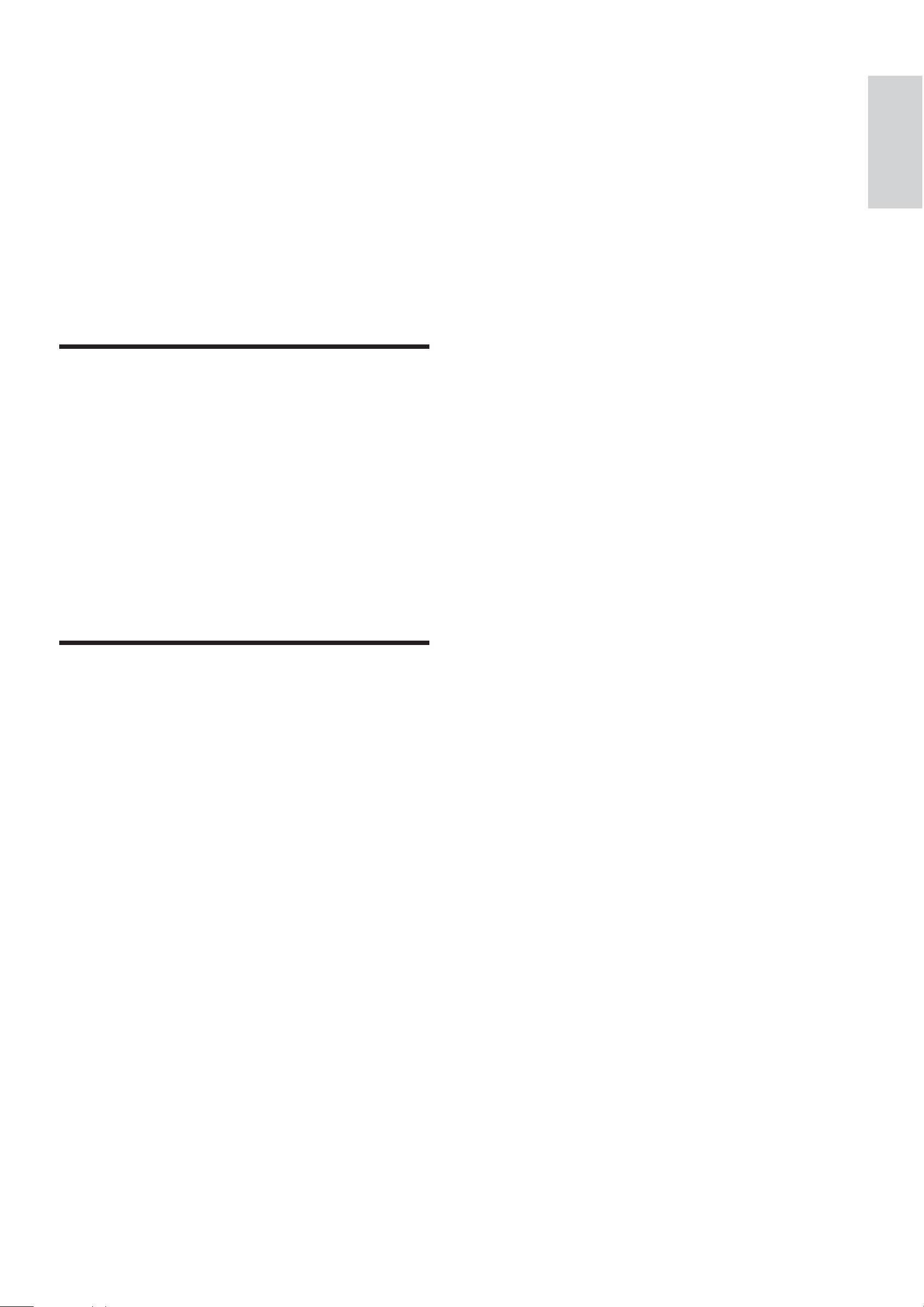
2 Your Soundbar
System
Congratulations on your purchase, and
welcome to Philips! To fully benefi t from the
support that Philips offers, register your product
at www.Philips.com/welcome.
Introduction
English
Your soundbar provides superb sound
performance when you watch TV, DVDs, listen
to music, or play games.
You can control all connected audio/video
devices easily with the programmable smart
remote control.
The wireless subwoofer makes setup simple,
too - there are no messy cables to connect.
What’s in the box
Check and identify the contents of your
package:
Main unit•
Speakers (x 2)•
Digital wireless subwoofer•
Smart remote control (with battery)•
AC power adaptor for main unit•
Studs (x2) used to attach speakers to main •
unit
Table stand•
Wall mount bracket and screws (x4)•
FM antenna•
AV cable •
Coaxial cable•
Composite cable•
EN
9
Page 9
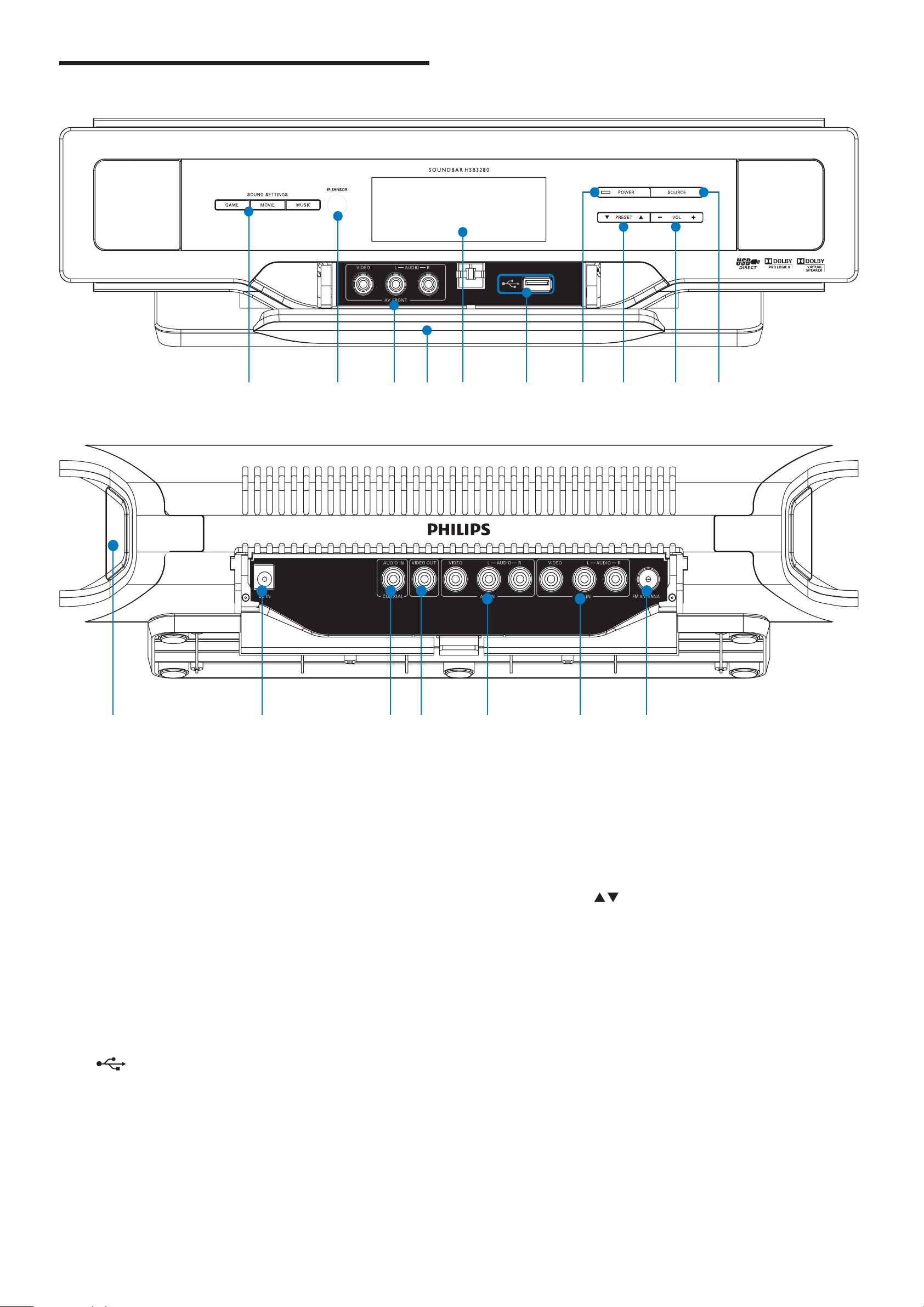
Overview of the main unit
a
b
e
d
i
g
j
c
f
h
a SOUND SETTINGS (GAMES, MOVIE,
b IR sensor
c AV FRONT (VIDEO L-AUDIO-R)
d Flip cover
e Display panel
k l
MUSIC)
Select a sound effect.•
AV input sockets on the front panel. •
Show current status.•
nm
o
g POWER
h PRESET /
i - VOL +
p
Turn on the soundbar, switch to •
standby mode, or switch to Eco
Power Standby.
Select a preset FM radio station.•
Select an album/folder in a connected •
USB device.
Adjust volume.•
q
f
10
EN
Adjust time.•
Socket for a USB mass storage device.•
j SOURCE
Select a source for play: TUNER, USB, •
AV1, AV2, AV FRONT or COAX.
Enable/disable automatic on/standby.•
Page 10
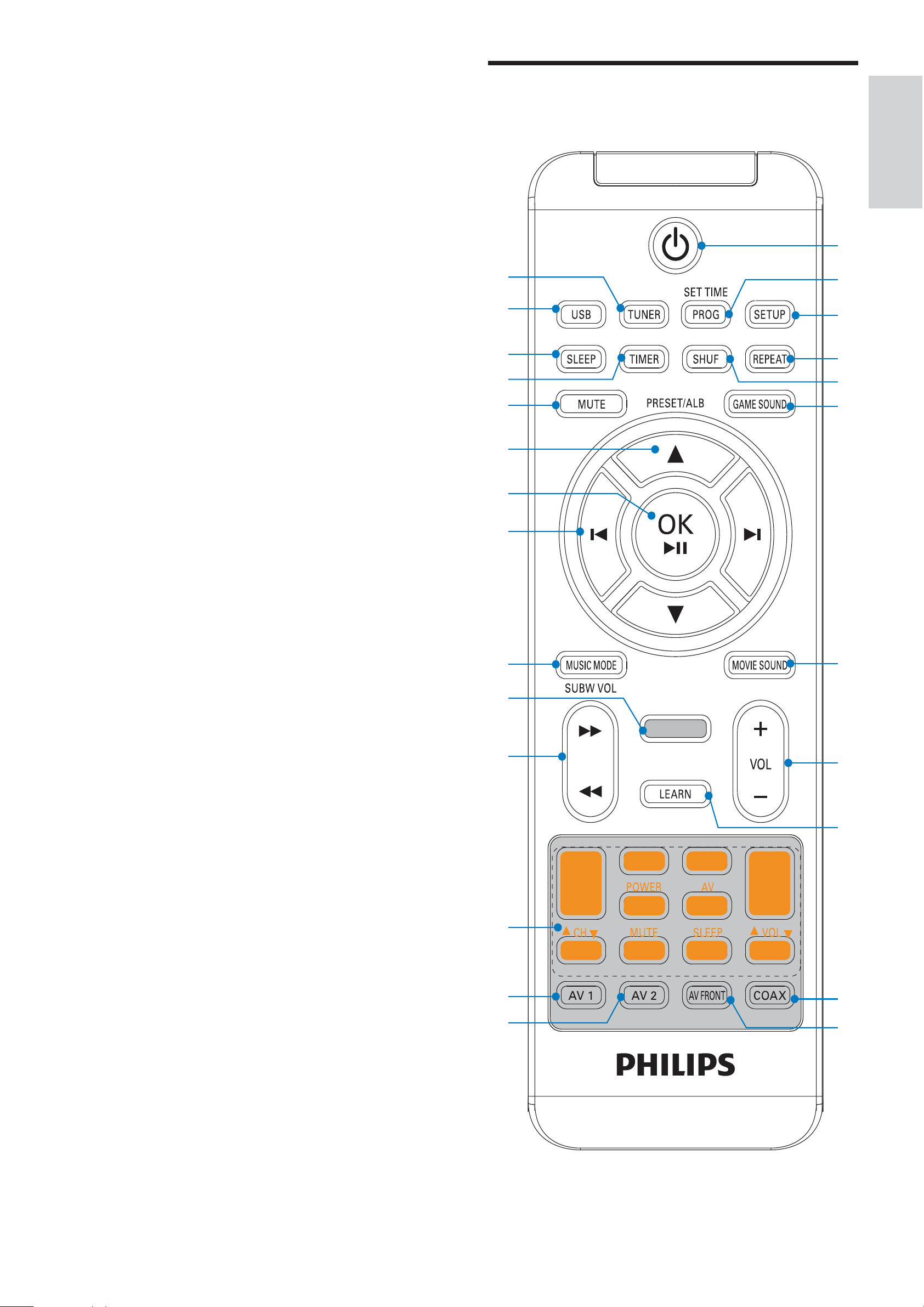
k PRESS
Detach speakers from the main unit.•
l DC IN
Connect the AC adaptor.•
m AUDIO IN - COAXIAL
Coaxial audio output socket.•
n VIDEO OUT
Socket for composite video output. •
Overview of the remote
control
y
English
a
b
o AV1 IN (VIDEO L - AUDIO - R)
AV input sockets.•
p AV2 IN (VIDEO L - AUDIO - R)
AV input sockets. •
q FM ANTENNA
Connect the FM antenna.•
x
w
v
u
t
s
r
c
d
e
f
q
p
o
n
g
h
i
m
l
EN
j
k
11
Page 11
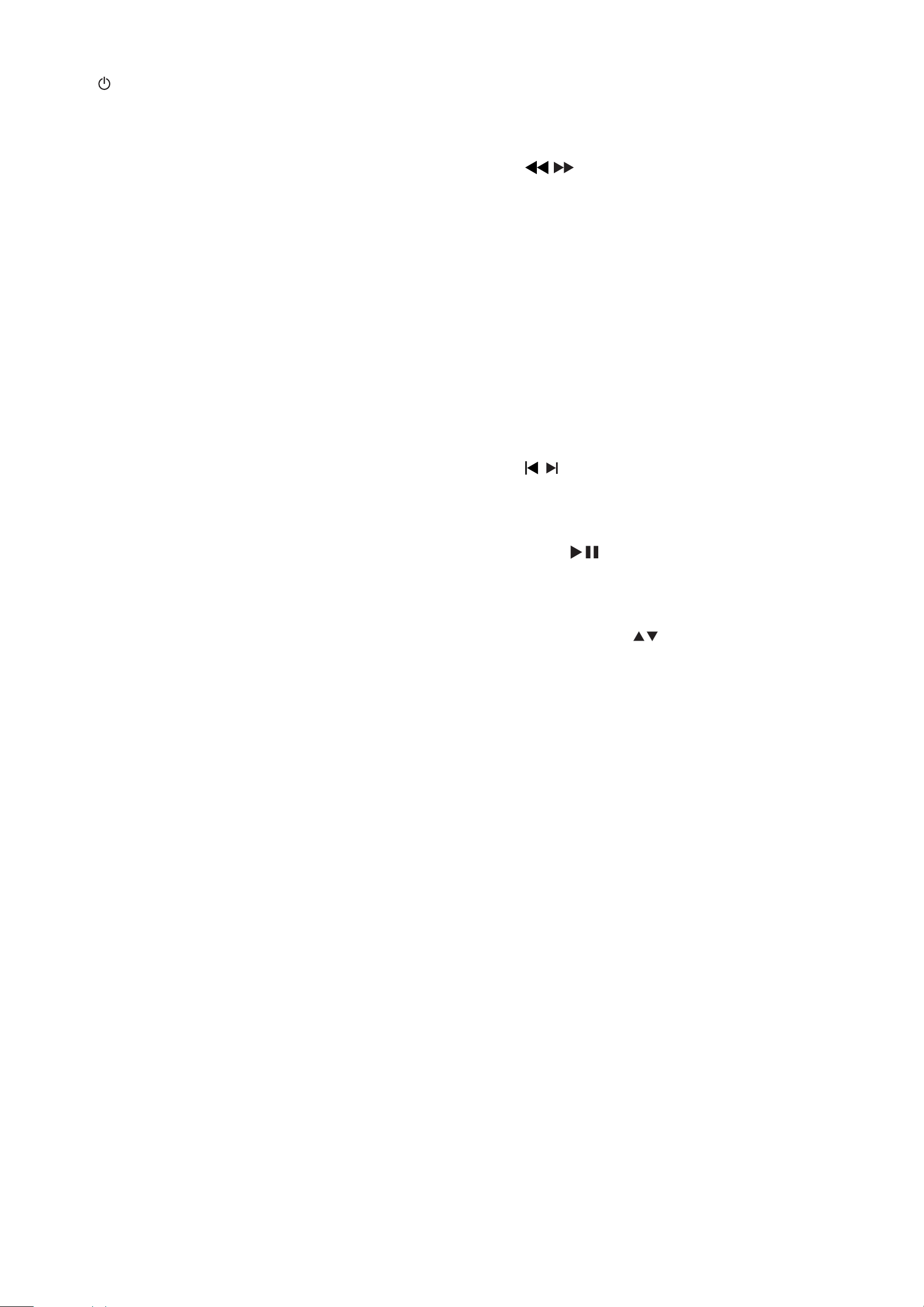
a
n Programing buttons
Turn on the soundbar, switch to •
standby mode, or switch to Eco
Power Standby.
b SET TIME/PROG
Set the clock.•
Program tracks in a USB device.•
Program radio stations.•
c SETUP
Rename AV resource.•
d REPEAT
Select a repeat play mode for the •
connected USB device.
Are reserved for remote control •
programing.
o
/
Fast reverse or fast forward within a •
track in the USB device.
Tune to a radio station.•
p Indicator for remote control programing
q MUSIC MODE/SUBW VOL
In USB mode, select a music sound •
setting.
In AV1, AV2, AV FRONT or •
COAXIAL mode, adjust subwoofer
e SHUF
Play tracks in the USB device •
randomly.
f GAME SOUND
Select a game sound setting.•
g MOVIE SOUND
Select a movie sound setting.•
h VOL +/-
Adjust volume.•
Adjust time.•
i LEARN
Program remote control.•
volume.
r
/
Skip to the previous/next track in the •
USB device.
s OK /
Start or pause USB play.•
Confi rm renaming of an AV source.•
t PRESET/ALB/
Skip to the previous/next album •
(folder) in the USB device.
Select a preset radio station.•
u MUTE
Mutes volume.•
j COAX
Select the AV input source from the •
AUDIO IN - COAXIAL socket.
k AV FRONT
Select the AV source input from the •
AV FRONT (VIDEO L-AUDIO-R)
sockets.
l AV2
Select the AV source input from the •
AV2 IN (VIDEO L - AUDIO - R)
sockets.
m AV1
v TIMER
Set the alarm timer.•
w SLEEP
Set the sleep timer.•
x USB
Select the USB source.•
y TUNER
Select the tuner (FM) source.•
12
Select the AV source input from the •
AV1 IN (VIDEO L - AUDIO - R)
sockets.
EN
Page 12
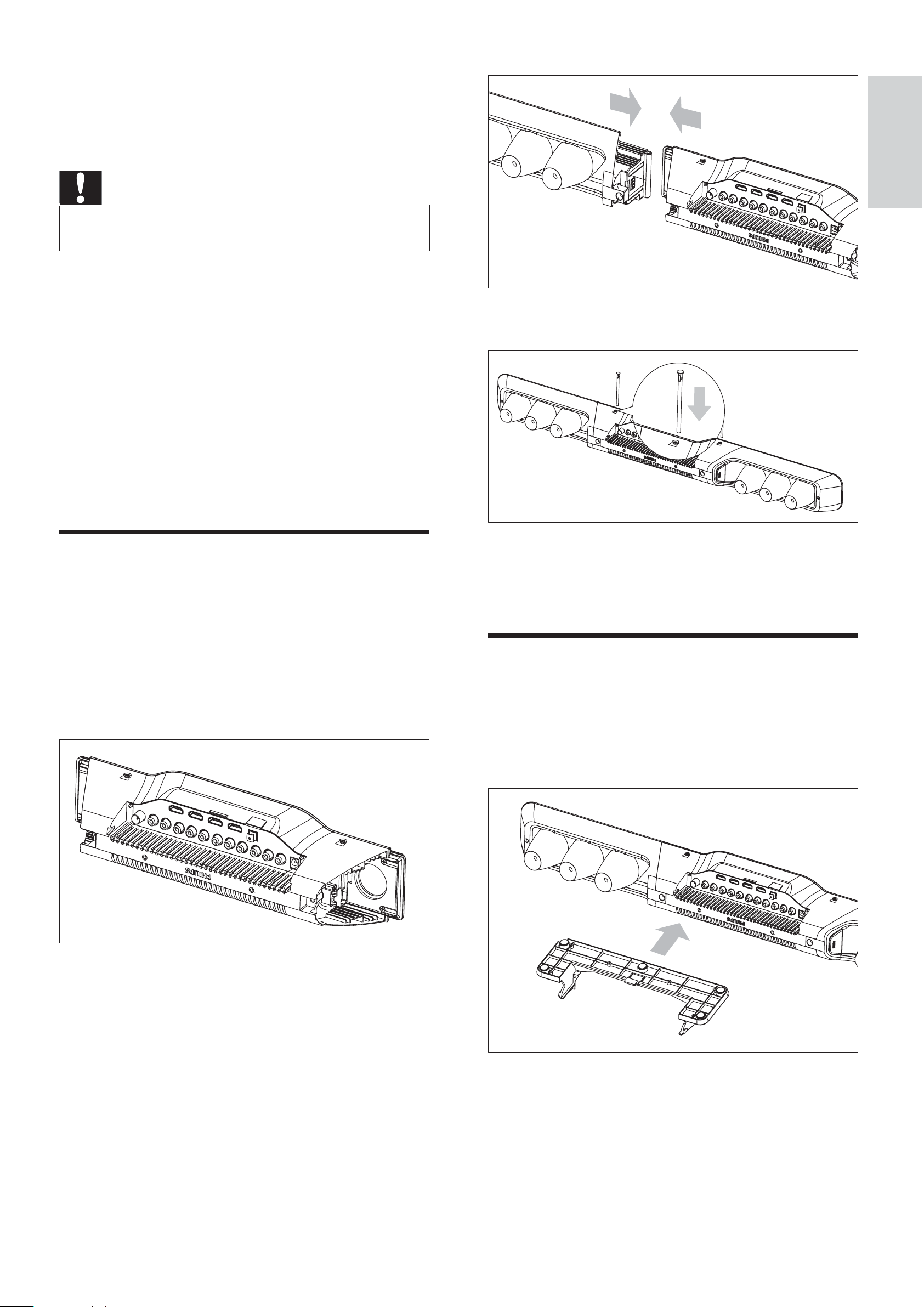
3 Get started
Caution
Use the controls only as stated in this user manual.•
English
Always follow the instructions in this chapter in
sequence.
If you contact Philips, you will be asked for the
model and serial number of your soundbar. The
model number and serial number are on the
bottom of your soundbar. Write the numbers
here:
Model No. __________________________
Serial No. ___________________________
Attach speakers to the main
unit
3 Insert a supplied stud into the hole.
4 Repeat steps 2 and 3 to attach the right
speaker.
1
Place the main unit on a soft and fl at
surface.
Ensure that the bottom side faces •
upwards.
Attach the stand
Slide the supplied table stand onto the
1
bottom of the main unit until you hear a
click.
2 Attach the left speaker to the left side of
the main unit.
EN
13
Page 13
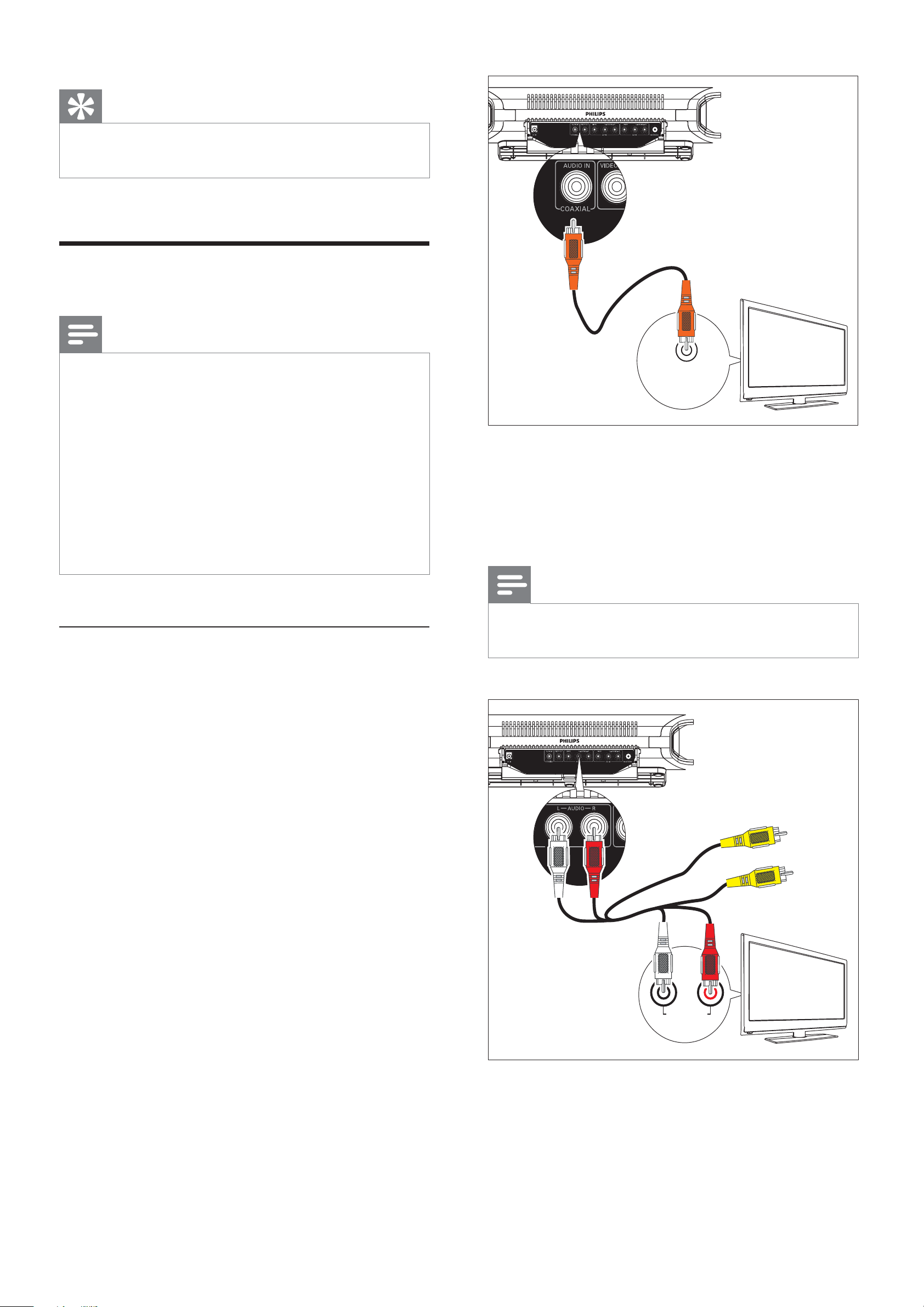
Tip
•You can also mount the soundbar on a wall (see
‘Appendix’ on page 29 ) .
Connect AV devices
Note
There are various ways to connect the soundbar to
•
other AV devices. You only need to select the best
option that fi ts your existing AV device setup.
•
For AV connection to the soundbar, there are multiple
sets of AV sockets available on the main unit. You can
choose either set for an AV connection.
•
When you connect cables, ensure that the color of the
plug matches the color of the socket.
•
To use sockets on the front panel, fl ip open the cover.
The types of AV devices and connections in the
•
following instructions are for reference only.
Option 1: Connect this soundbar to
devices through the TV
You can also connect the red/white •
audio connectors of the supplied AV
cable from the TV to a set of audio
input sockets.
Note
It is unnecessary to connect the yellow video •
connectors.
AUDIO OUT
(DIGITAL)
TV
If all the devices for use are connected to the
TV and the TV has an available audio output
socket, follow these instructions.
1 If the TV has a digital output socket,
connect the supplied coaxial cable
(orange) from the TV to the AUDIO IN
- COAXIAL socket.
Not used
LR
TV
AUDIO OUT
14
EN
Page 14
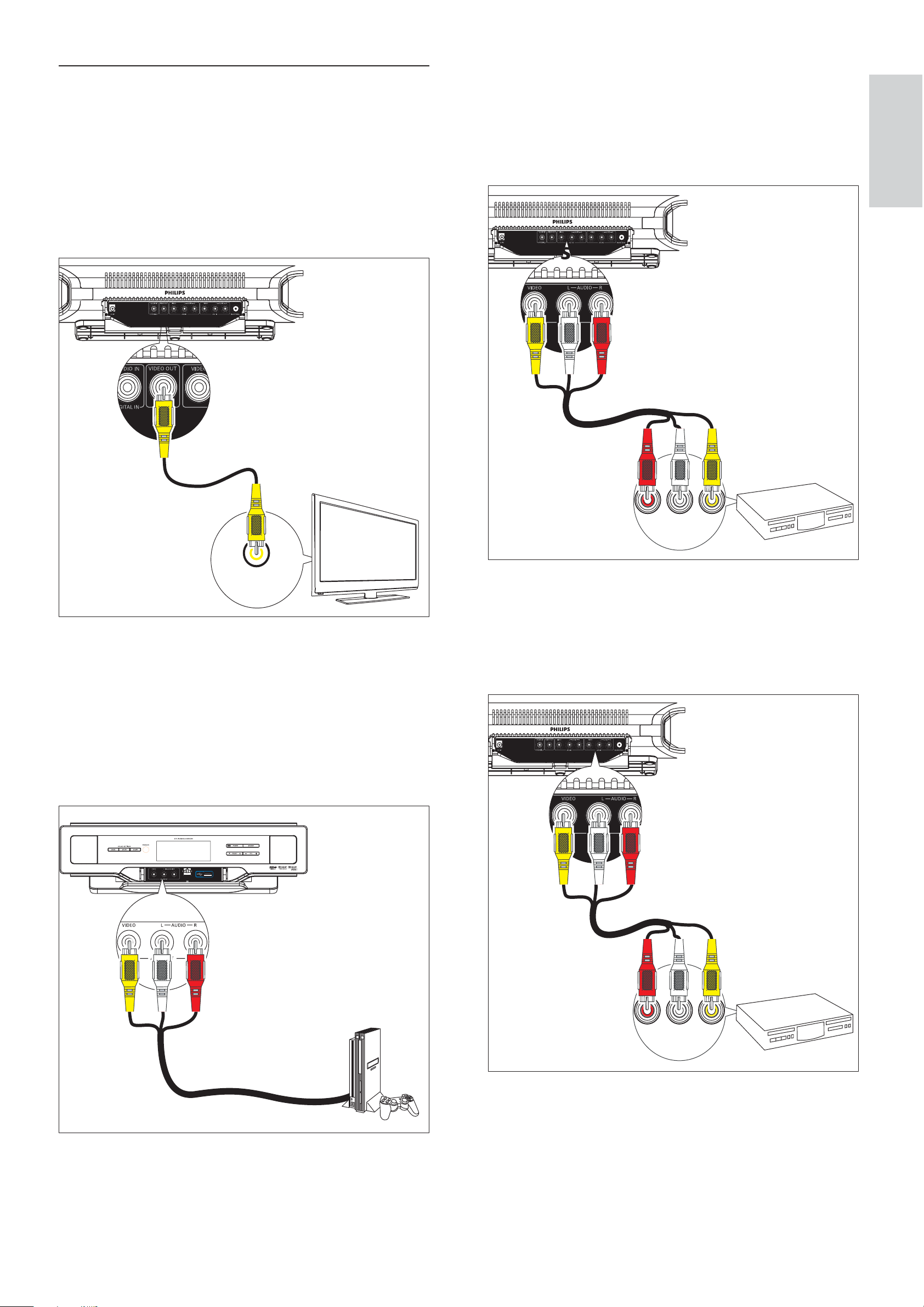
Option 2: Connect devices through
B Set top box
this soundbar to the TV (basic)
If the TV does not have an available audio
output socket, follow these instructions.
1 Connect the video input socket on the TV
to the VIDEO OUT socket.
Connect the AV output sockets the
set top box to the AV1 IN (VIDEO L
- AUDIO - R) sockets.
English
TV
VIDEO IN
2 Connect the AV devices directly to the
soundbar:
A Game console:
Connect the AV output sockets on
the game console to the AV FRONT
(VIDEO L-AUDIO-R) sockets.
AUDIO OUT
AUDIO VIDEO
L
R
C DVD player
Connect the AV output sockets on the DVD
player to the AV2 IN (VIDEO L - AUDIO - R)
sockets.
AUDIO OUT
AUDIO VIDEO
L
R
EN
15
Page 15
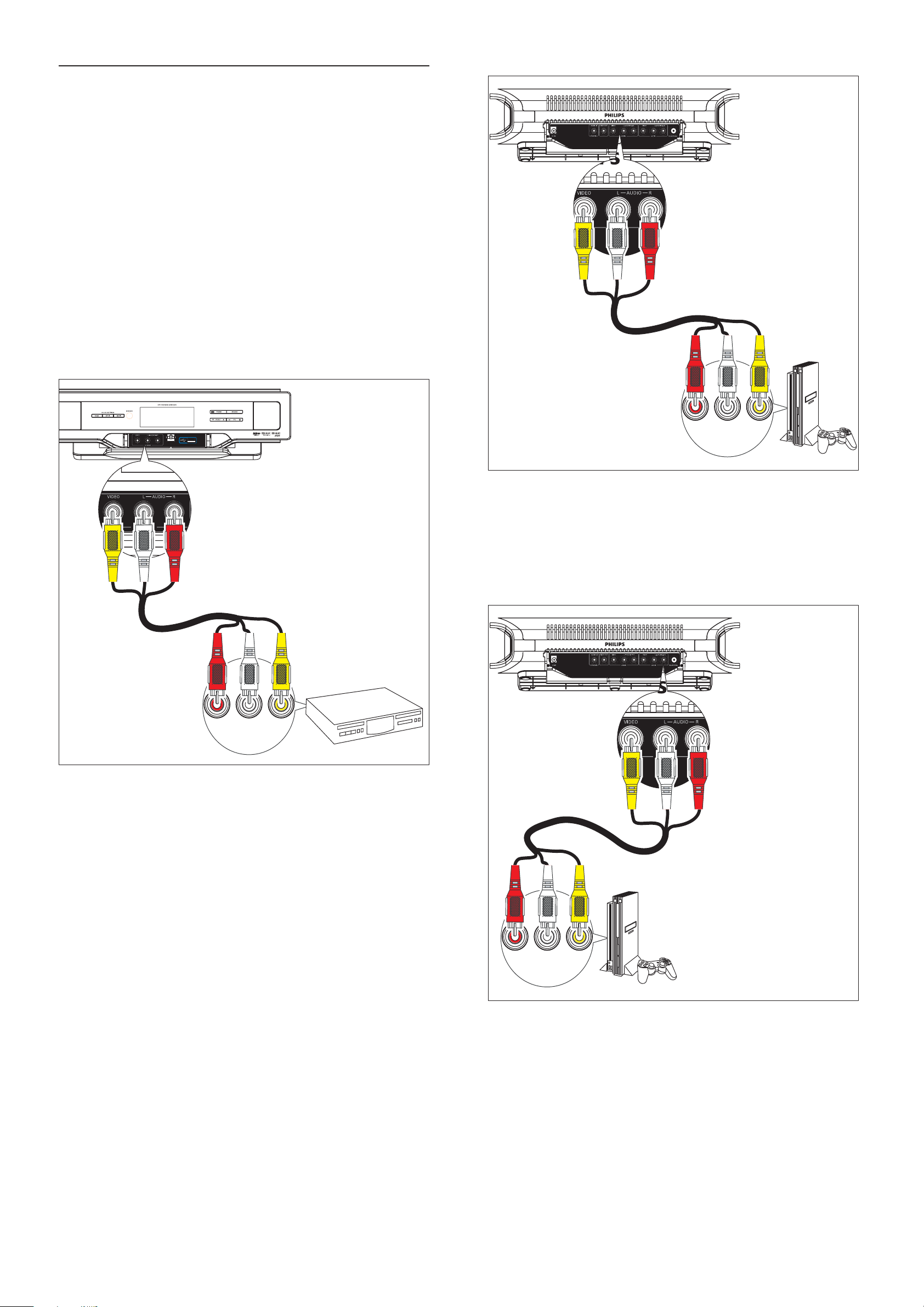
Option 3: Connect devices through
this soundbar to the TV (advanced)
If you want to connect all the devices for use to
this soundbar and the TV has an available digital
output socket, follow these instructions.
1 Connect the AV devices directly to the
soundbar:
A DVD player:
Connect the AV output sockets on
the DVD player to the AV FRONT
(VIDEO L-AUDIO-R) sockets.
AUDIO OUT
AUDIO VIDEO
L
R
AUDIO OUT
AUDIO VIDEO
L
R
C Game console 2:
Connect the AV output sockets on
the other game console to the AV2
IN (VIDEO L - AUDIO - R) sockets.
B Game console 1:
Connect the AV output sockets on a
game console to the AV1 IN (VIDEO
L - AUDIO - R) sockets.
AUDIO OUT
AUDIO VIDEO
L
R
2 Connect the video input socket on the
TV to the VIDEO OUT socket with the
supplied yellow composite cable.
16
EN
Page 16
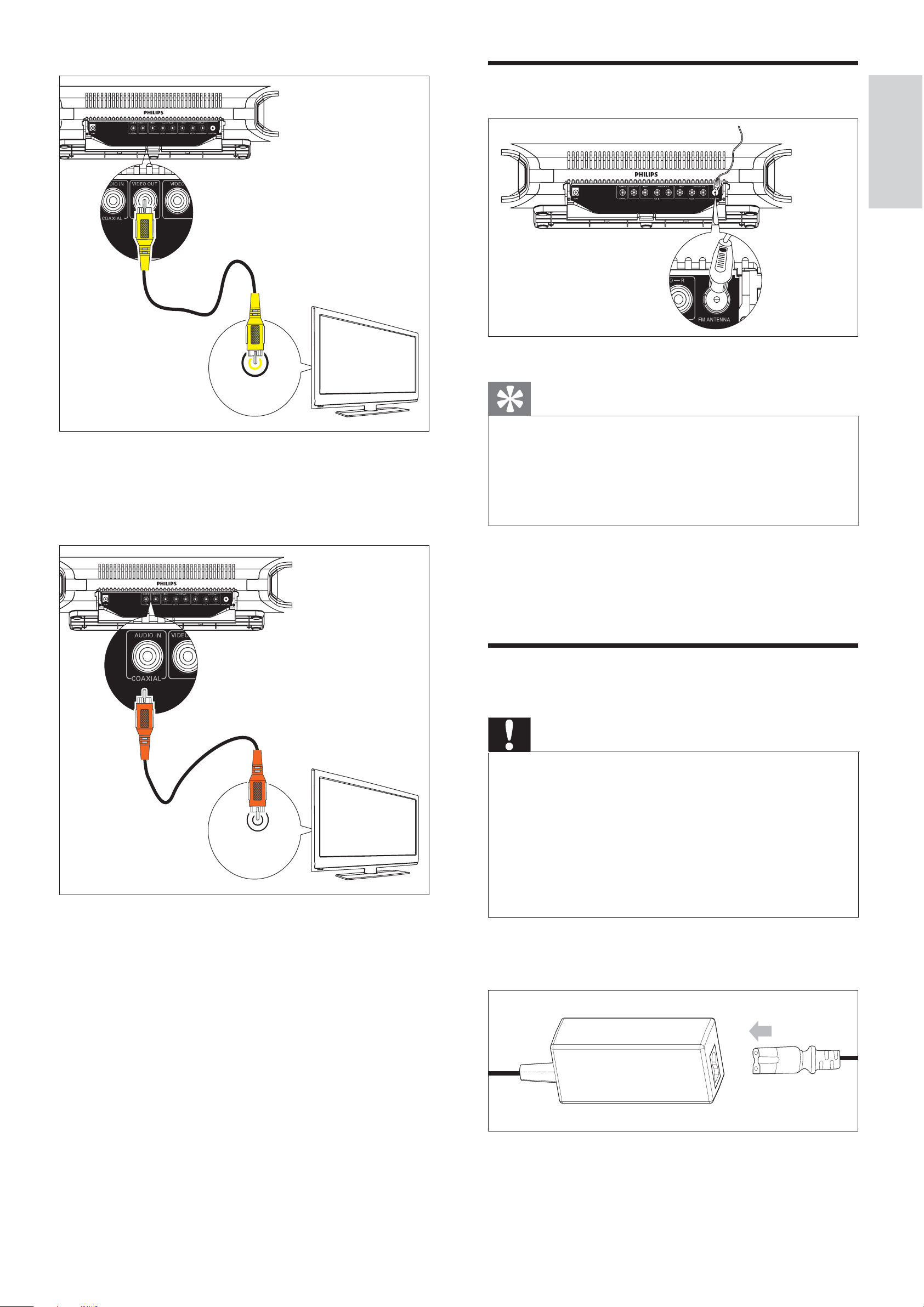
Connect FM antenna
English
VIDEO IN
TV
3 Connect the digital output socket on the
TV to the AUDIO IN - COAXIAL socket
with the supplied orange coaxial cable.
Tip
For optimal reception, fully extend and adjust the •
position of the antenna.
•
For better FM stereo reception, connect an outdoor
FM antenna to the FM ANTENNA socket.
•
The soundbar does not support AM radio reception.
1 Connect the supplied FM antenna to the
FM ANTENNA socket.
Connect power
AUDIO OUT
(DIGITAL)
TV
Caution
Risk of product damage! Ensure that the power supply •
voltage corresponds to the voltage printed on the back
or the underside of the soundbar.
•
Risk of electric shock! When you unplug the AC
adaptor, always pull the plug from the socket. Never
pull the cord.
•
Before connecting the AC adaptor, ensure you have
completed all other connections.
1 Prepare the AC adaptor.
2 Connect one end to the DC IN socket on
the main unit.
EN
17
Page 17
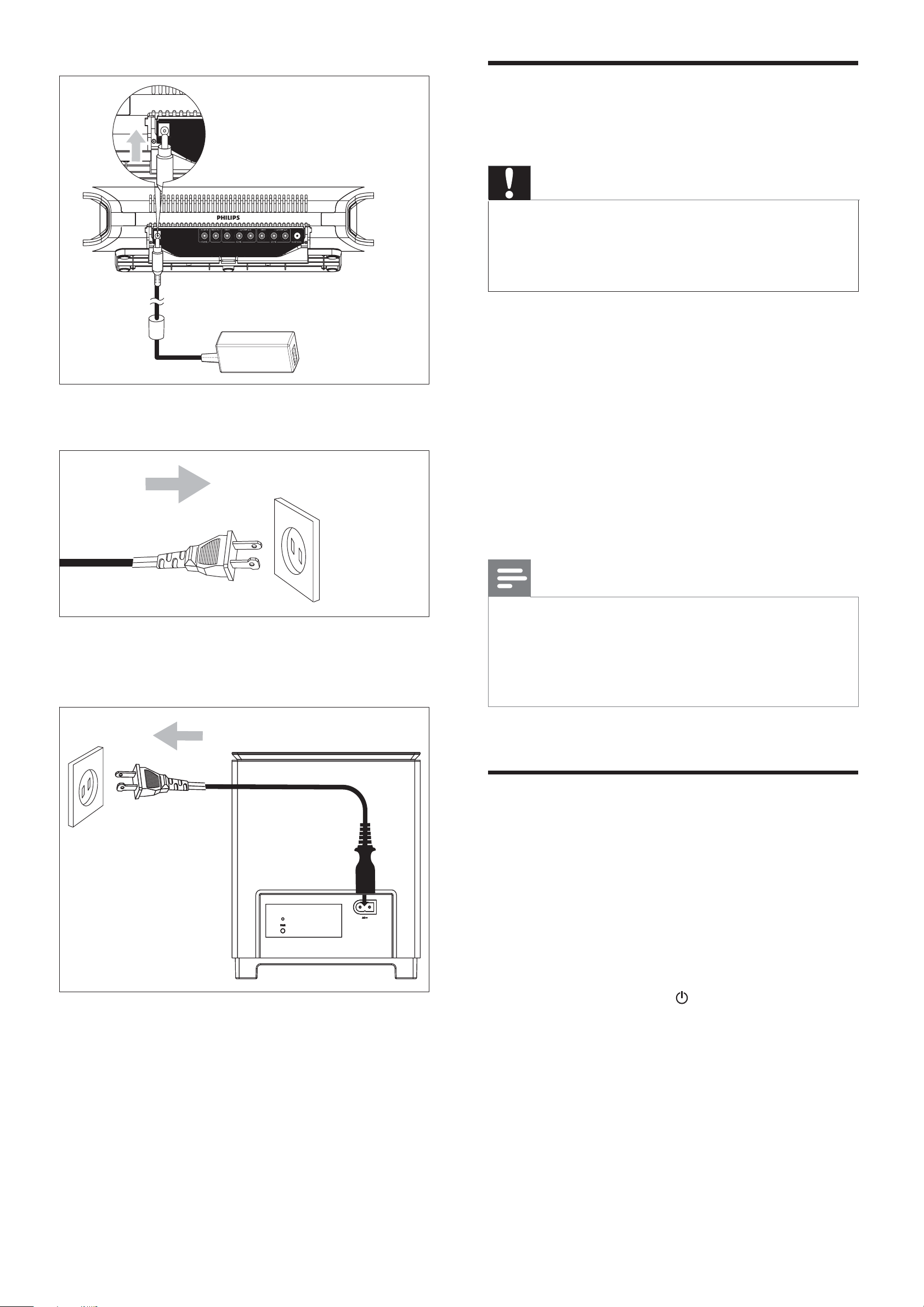
Install remote control
batteries
Caution
Risk of explosion! Keep batteries away from heat, •
sunshine or fi re. Never discard batteries in fi re.
•
Perchlorate Material - special handling may apply. See
www.dtsc.ca.gov/hazardouswaste/perchlorate.
For fi rst-time use:
1 Remove the protective tab to activate the
3 Connect the other end to the wall outlet.
4 Connect the power plug of the digital
wireless subwoofer to the wall outlet.
remote control battery.
To replace the remote control battery:
1 Open the battery compartment.
2 Insert one lithium CR2025 battery with
correct polarity (+/-) as indicated.
3 Close the battery compartment.
Note
Before pressing any function button on the remote •
control, fi rst select the correct source with the remote
control instead of the main unit.
•
If you are not going to use the remote control for a
long time, remove the battery.
Set clock
In the standby mode, press and hold SET
1
TIME/PROG to enter the clock setting
mode.
The hour digits are displayed and begin »
to blink.
If the hour digits are not displayed, »
press and hold
seconds to switch to standby mode,
then repeat step 1.
2 Press + VOL - to set the hour.
The minute digits are displayed and »
for more than 2
18
begin to blink.
3 Press + VOL - to set the minute.
EN
Page 18
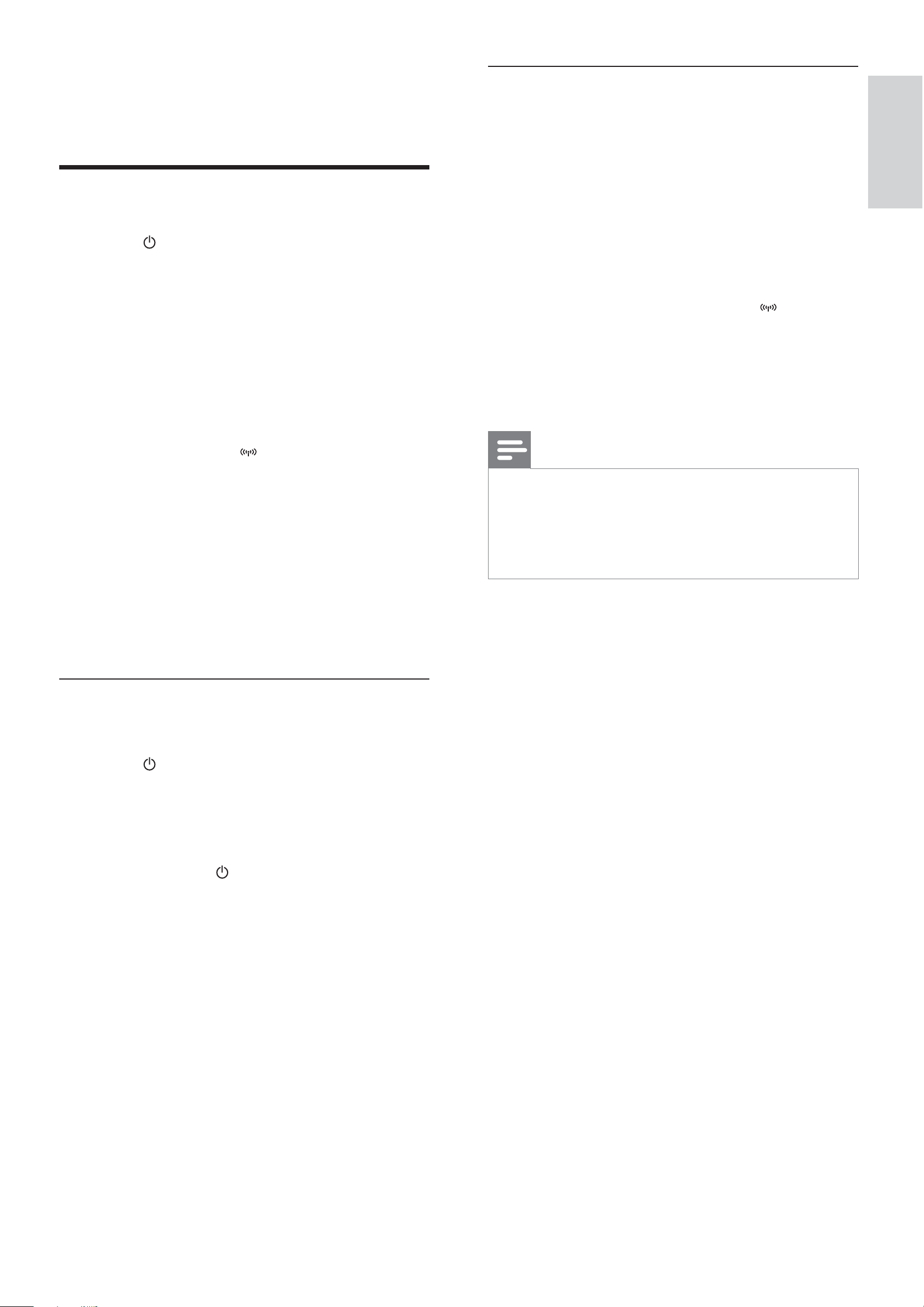
4 Press SET TIME/PROG to confi rm the
Set up wireless connection manually
clock setting.
Turn on
Press .
1
The soundbar switches to the last »
selected source.
2 Wait for automatic setup of wireless
connection between the main unit and
subwoofer.
» [PAIRING] (pairing) fl ashes.
If the connection succeeds, » [PAIR OK]
1 In standby mode, press and hold SOURCE
on the main unit for 3 seconds.
The blue and green indicators on the »
subwoofer fl ash alternately.
» [PAIRING] (pairing) fl ashes.
2 Press and hold PAIR on the subwoofer for
3 seconds.
» [PAIR OK] (pair OK) and
displayed and the blue indicators on
the subwoofer lights up.
are
3 Turn on the main unit again.
English
(pair OK) and
the blue indicator on the subwoofer
lights up.
If the connection fails, » [PAIR FAIL]
(pair fail) is displayed and the green
indicator on the subwoofer lights up.
If the wireless connection fails, set up »
the connection manually.
are displayed and
Switch to standby mode
To switch the soundbar to standby mode:
1 Press .
Note
If the wireless connection fails again, check whether •
there is any confl ict or strong interference (for example,
interference from other electronic devices) around
your location. After removal of the confl ict or strong
interference, repeat the above procedures.
The clock (if set) is displayed.»
To switch the soundbar to Eco Power Standby
mode:
1 Press and hold to switch the soundbar
to Eco Power Standby mode.
The backlight on the display panel »
turns off.
The blue Eco Power indicator lights up.»
EN
19
Page 19
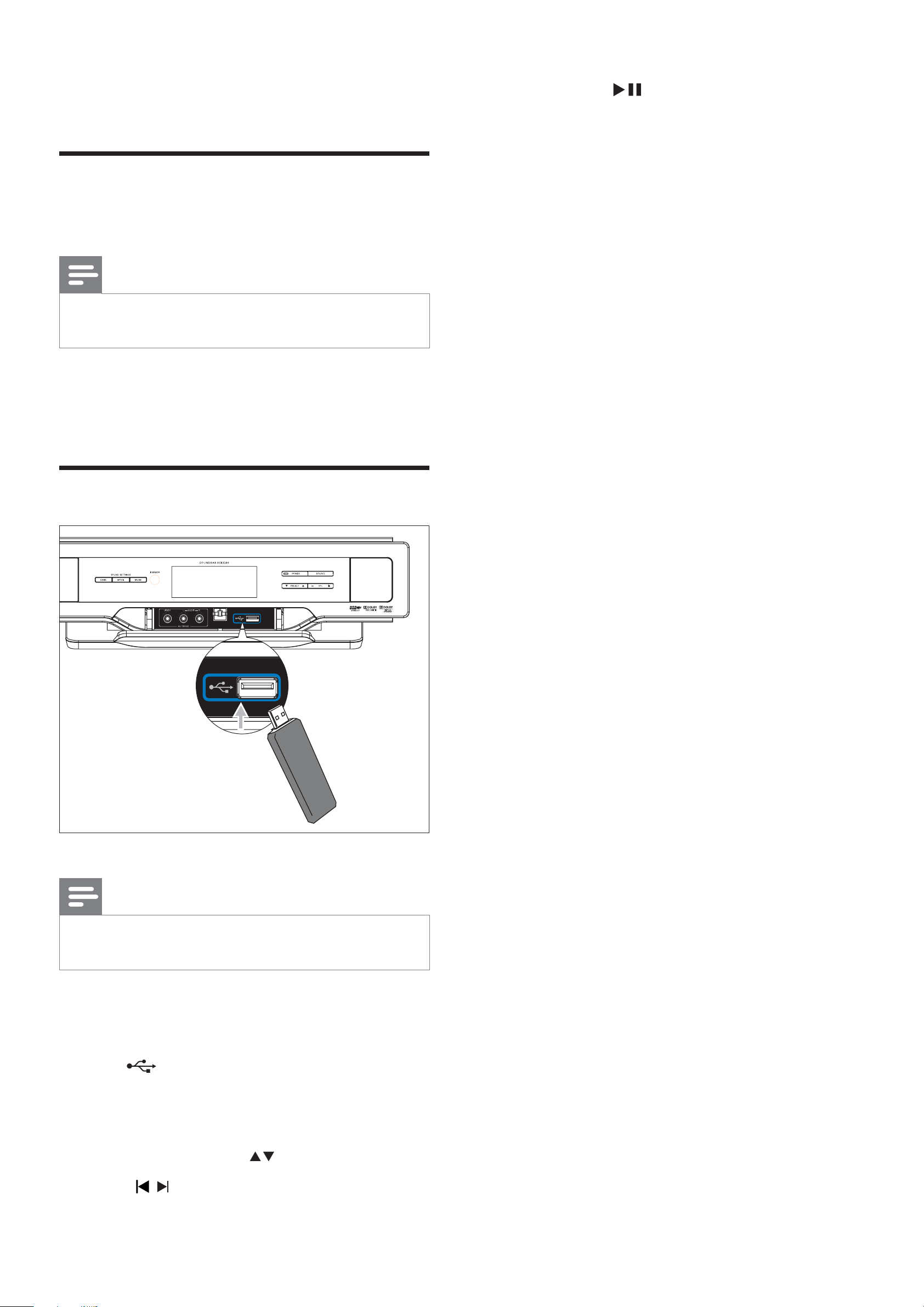
4 Play
Play an AV source through
this soundbar
Note
• Ensure that you have made the necessary AV
connections (see ‘Connect AV devices’ on page 14 ) .
1 Press AV 1, AV 2, AV FRONT or COAX
6 Press OK / to start play.
to select an AV source.
Play from USB
Note
• Ensure that the USB device contains playable music
(see ‘USB playability information’ on page 27 ) .
1 Flip open the cover on the front panel.
2 Insert the USB plug of a USB device into
the
3 Press USB to select the USB source.
socket.
The total number of tracks is displayed.»
4 Press PRESET/ALB /
5 Press /
20
EN
to select a fi le.
to select a folder.
Page 20
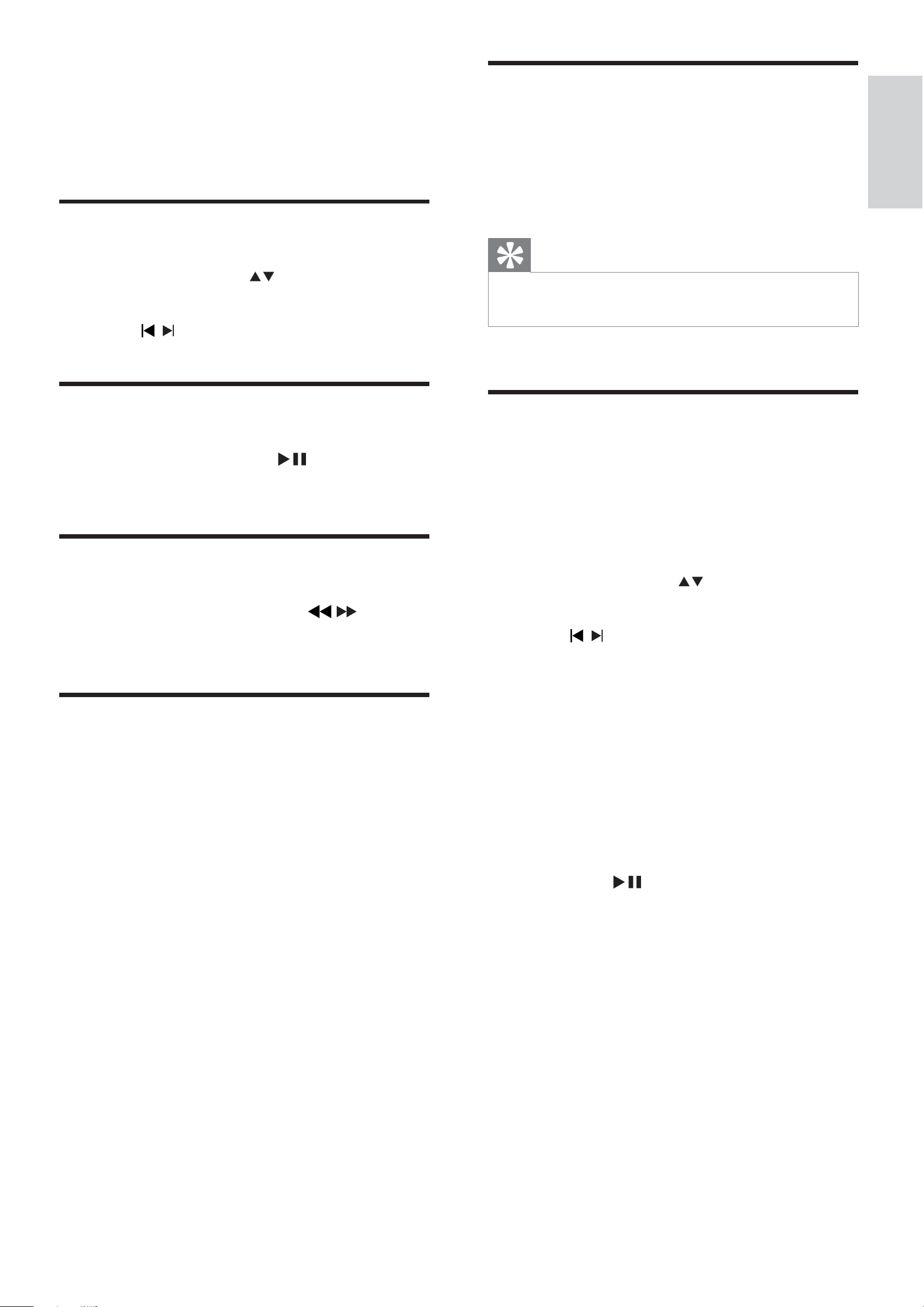
5 Control USB
play
Skip to a track
1
Press PRESET/ALB / to select an album
(folder).
2 Press / to select a track (fi le).
Random play
1
Press SHUF .
All tracks are played randomly.»
2 To return to normal play, press SHUF again.
Tip
The repeat and shuffl e functions cannot be activated at •
the same time.
English
Pause/resume play
During play, press OK / to pause/
1
resume play.
Search within a track
1
During play, press and hold / .
2 Release to resume normal play.
Repeat play
Program tracks
You can program a maximum of 20 tracks.
1 Press SET TIME/PROG to activate the
programming mode.
A track number fl ashes.»
2 Press PRESET/ALB / to select the album
where the track is located.
3 Press / to select a track number to
program, then press SET TIME/PROG to
confi rm.
» [P-X] is displayed, where “X” is the
next position in the program.
During play, press REPEAT repeatedly to
1
select:
» [REPEAT] (repeat): play the current
track repeatedly.
» [REPEAT ALL] (repeat all): play all
tracks repeatedly.
» [REPEAT] (repeat) and [ALB] (album):
play the current album repeatedly.
2 To return to normal play, press REPEAT
until the selected function is no longer
displayed.
4 Repeat steps 2 to 3 to select and store all
tracks to program.
5 Press SET TIME/PROG to complete.
» [PROG] (program) is displayed.
6 Press OK / to play the programmed
tracks.
To erase the program, press • SET
TIME/PROG .
EN
21
Page 21
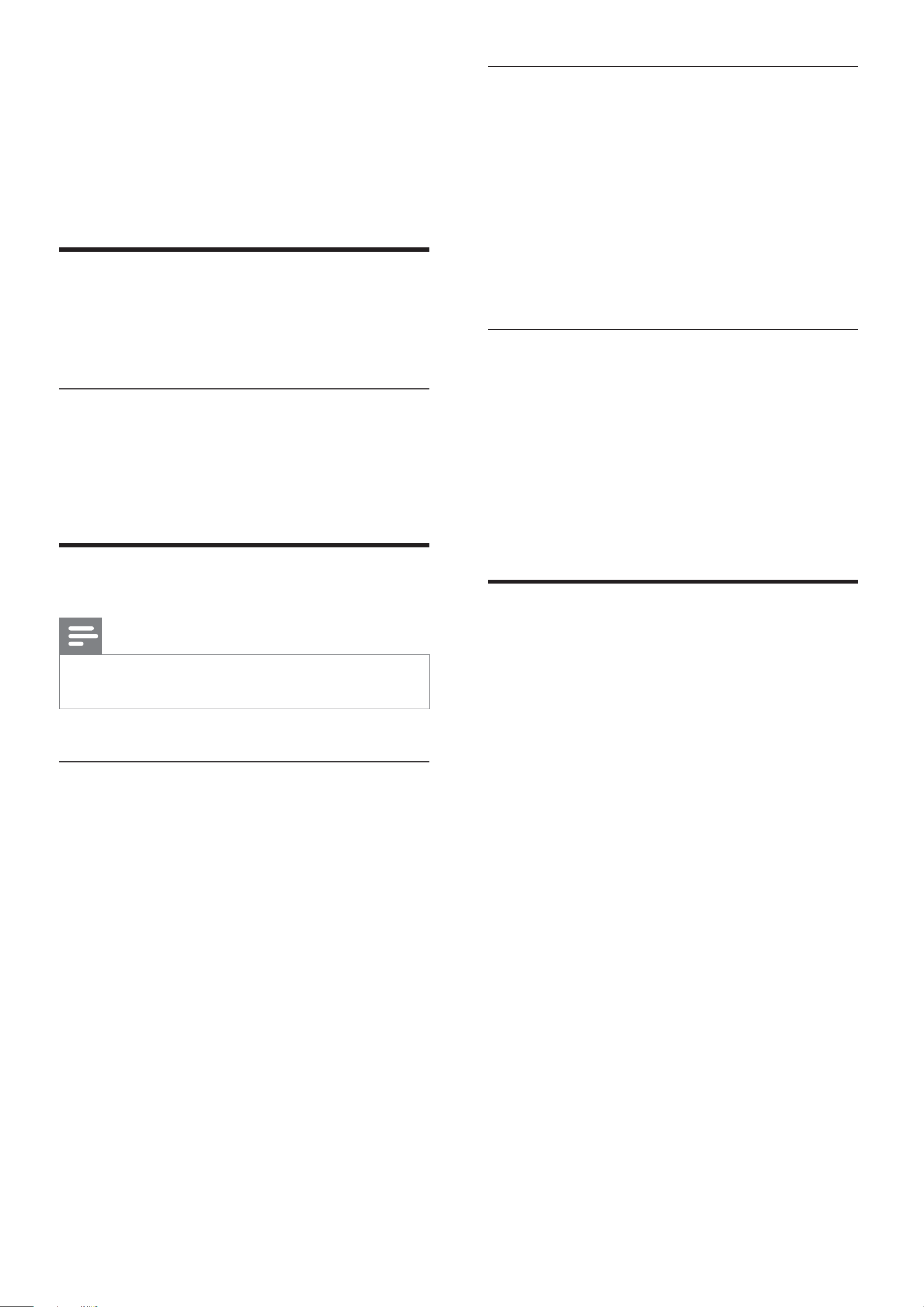
6 Adjust volume
Select a movie sound effect
1 During play, press MOVIE SOUND
level and sound
effect
Adjust volume level
1
During play, press VOL +/- to increase/
decrease the volume level.
Adjust subwoofer volume
1 In AV1, AV2, AV FRONT or COAXIAL
mode, press MUSIC MODE/SUBW VOL
to adjust the subwoofer volume.
repeatedly to select:
• [DRAMA] (drama)
• [SCIENCE FICTION] (science
fi ction)
• [ACTION] (action)
• [CONCERT] (concert)
• [NORMAL] (normal)
Select a music mode (for USB only)
1 During USB play, press MUSIC MODE/
SUBW VOL repeatedly to select:
• [POP] (pop)
• [JAZZ] (jazz)
• [ROCK] (rock)
• [CLASSIC] (classic)
Select a sound effect
Note
You cannot use different sound effects at the same •
time.
Select a game sound effect
1 During play, press GAME SOUND
repeatedly to select:
• [NORMAL] (normal)
Mute sound
During play, press MUTE to mute/unmute
1
sound.
• [SHOOTING] (sporting)
• [SPORT] (sport)
• [RACING] (racing)
• [ARCADE] (arcade)
• [NORMAL] (normal)
22
EN
Page 22
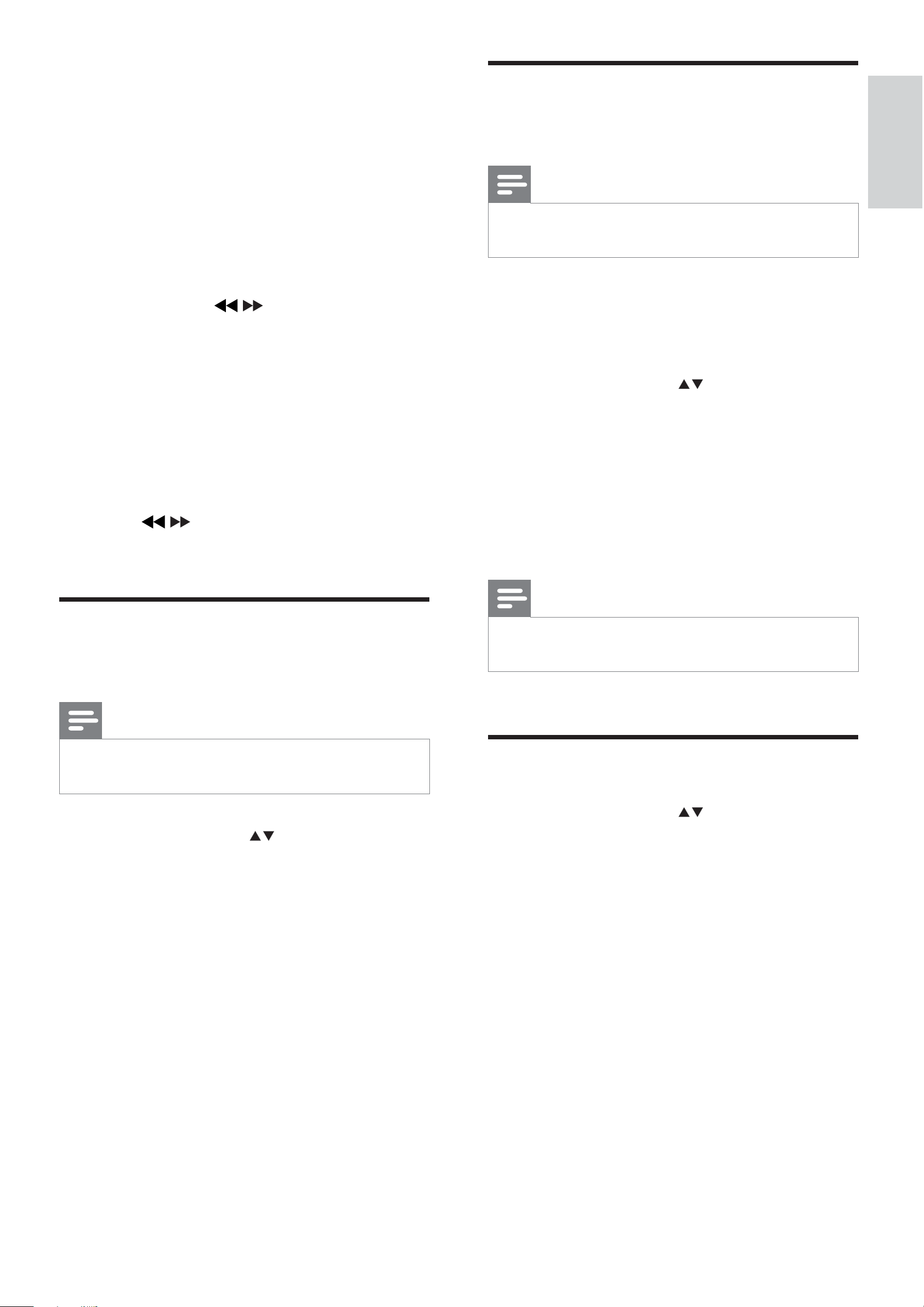
7 Tune to FM
radio stations
Program radio stations
manually
English
Note
1 Ensure that you have connected and fully
extended the supplied FM antenna.
2 Press TUNER .
3 Press and hold / .
4 When [SEARCH] (search) is displayed,
release the button.
The FM tuner tunes to a station with »
strong reception automatically.
5 Repeat steps 3 and 4 to fi nd more stations.
To tune to a weak station:
1 Press / repeatedly until you fi nd
optimal reception.
You can program a maximum of 20 preset radio •
stations.
1 Tune to a radio station.
2 Press SET TIME/PROG to activate
programming.
3 Press PRESET/ALB / to allocate a
number from 1 to 20 to this radio station,
then press SET TIME/PROG to confi rm.
The preset number and the frequency »
of the preset station are displayed.
4 Repeat the above steps to program other
stations.
Program radio stations
automatically
Note
You can program a maximum of 20 preset radio •
stations.
1 Press PRESET/ALB / to select a preset
number to start programing.
2 Press and hold SET TIME/PROG
for 2 seconds to activate automatic
Note
To overwrite a programmed station, store another •
station in its place.
Tune to a preset radio station
Press PRESET/ALB / to select a preset
1
number that you want.
programming.
» [AUTO] (auto) is displayed.
All available stations are programmed »
in the order of waveband reception
strength.
The last programed radio station is »
played automatically.
EN
23
Page 23
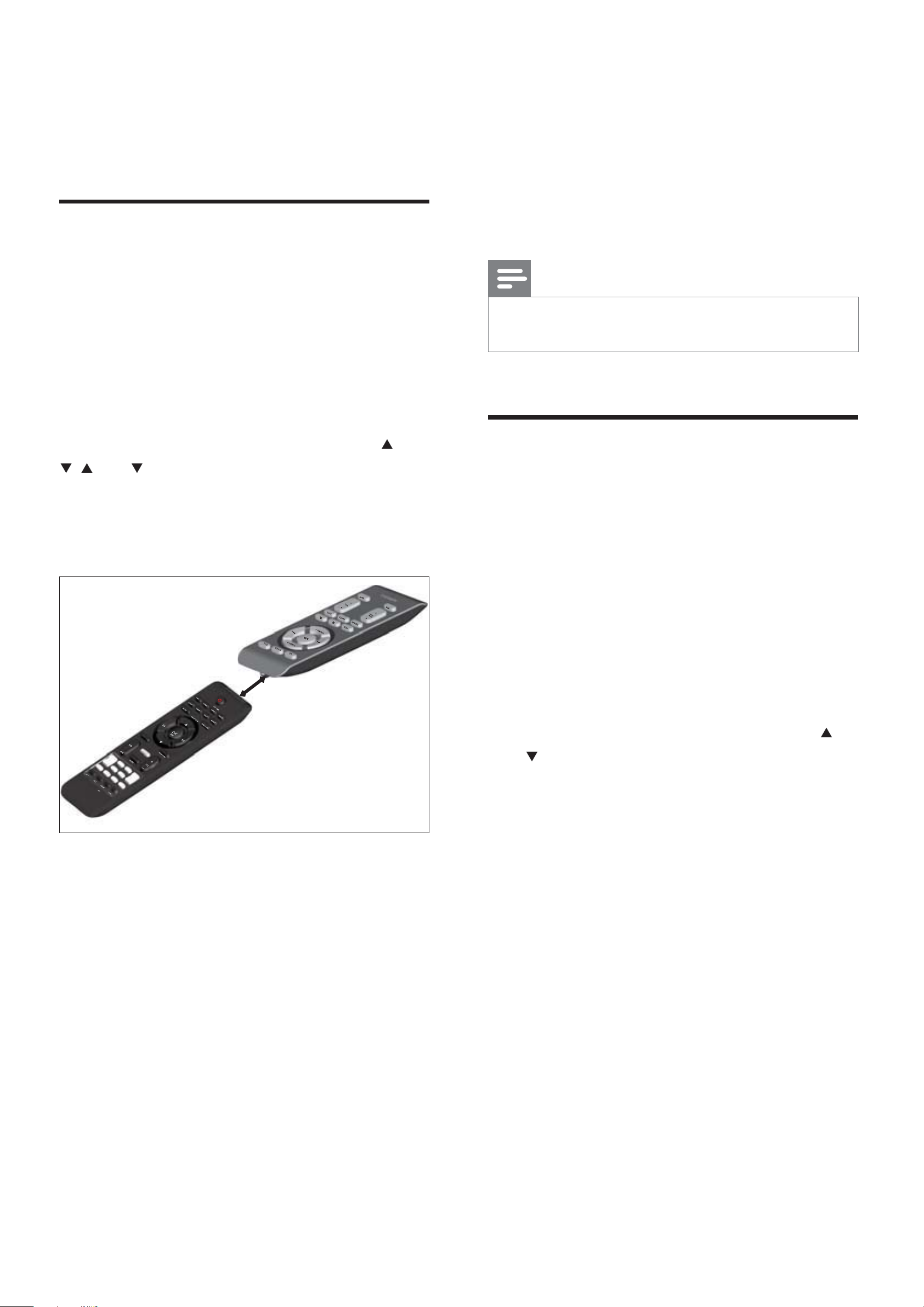
8 Use more of
your soundbar
If the code is stored successfully, the »
indicator fl ashes green for 2 seconds,
then turns blue again.
5 Repeat steps 3 and 4 to program more
buttons on the smart remote control (A).
Program remote control
You can store a total of 12 most frequently
used functions of other AV devices in the smart
remote control. This feature allows you to use
only one remote control to operate all of your
AV devices.
By default, the remote control codes of a Philips
TV are stored in the smart remote control. The
available preset buttons are POWER, AV,
, VOL , MUTE and SLEEP .
CH
1 Place the smart remote control (A) within
1mm-10mm distance from the other
remote control (B).
6 Press LEARN to exit the learning mode.
Note
During the learning process, the normal remote control •
functions are disabled.
Rename an AV source
Press AV 1, AV 2, AV FRONT or COAX
1
to select an AV source you want to
rename.
The default name of the selected »
B
1-10mm
A (HSB3280)
2 Press LEARN for 2 seconds to activate the
learning mode.
A blue indicator on the smart remote »
control (A) lights up.
sound source is displayed.
2 Press SETUP to activate the renaming
mode.
The default name of the selected »
sound source fl ashes for 4 seconds.
3 Within 2 seconds, press PRESET/ALB /
to select a name that matches the AV
device connected with the current socket
from:
• [TV]
• [DVD]
• [GAME] (game)
• [SET TOP BOX] (set top box)
• [CABLE] (cable)
• [SATELLITE] (satellite)
3 Press the button on the other remote
control (B) that is to be stored on the
smart remote control (A).
If the code is received successfully, the »
blue indicator fl ashes.
4 Press one of the white learning buttons on
the smart remote control (A) to store the
code of this button.
24
EN
Page 24
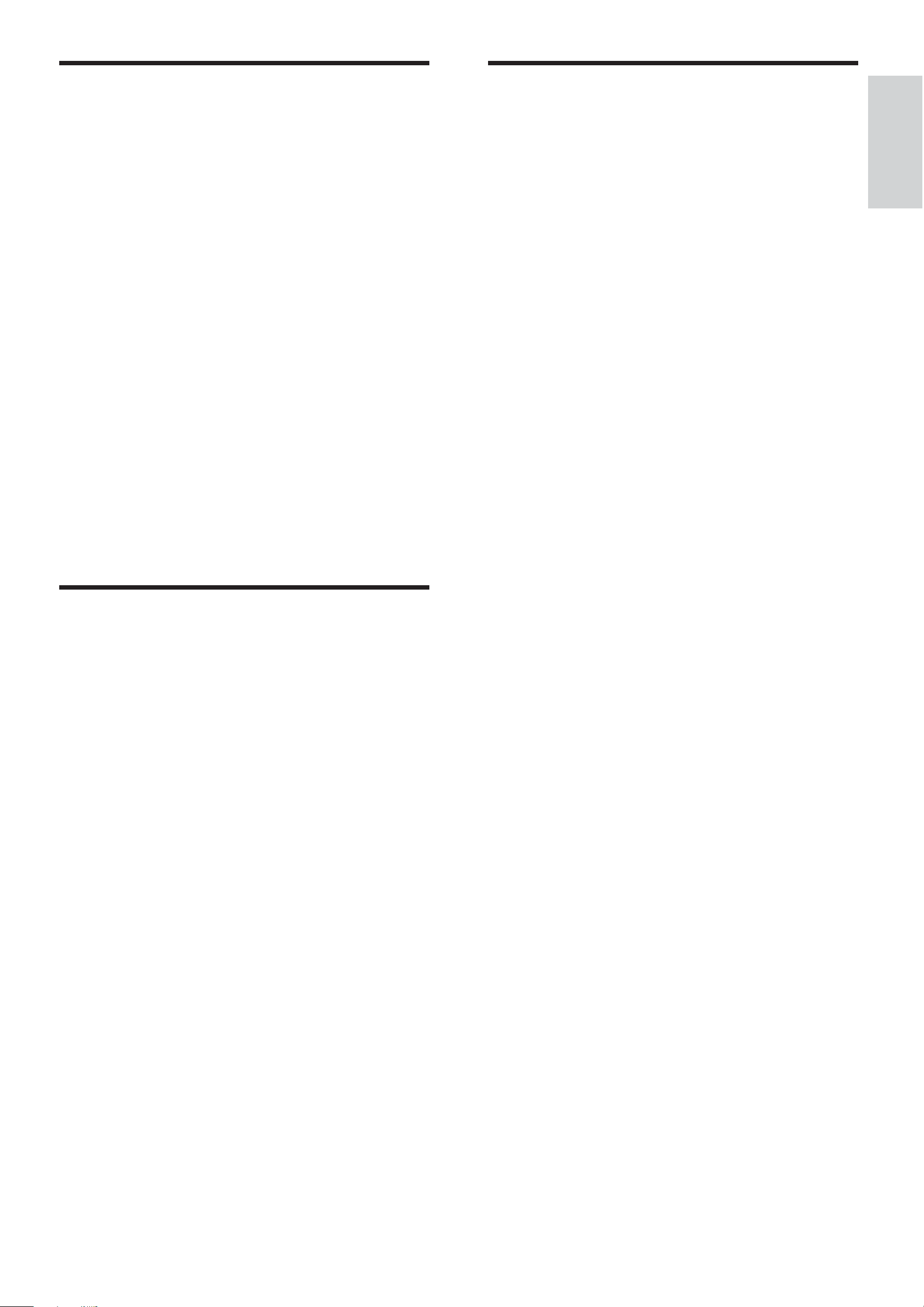
Enable/disable automatic on/
standby
Set the sleep timer
1
When the soundbar is turned on, press
This feature only applies to AV devices or
TV with audio connection to the soundbar.
The soundbar can detect the state of AV
devices that are connected through the audio
connectors.
When automatic on/standby is enabled:
If an AV device turns on, the soundbar •
turns on automatically.
To enable
When the soundbar is turned on,
press and hold SOURCE on the front
panel for more than 2 seconds.
To disable
SLEEP repeatedly to select a set period of
time (in minutes).
The soundbar turns off automaticaly »
after the set period of time.
English
1 When the soundbar is turned on, press
and hold SOURCE on the front panel for
more than 2 seconds again.
Set the alarm timer
1
Ensure that you have set the clock
correctly.
2 In standby mode, press and hold TIMER .
The hour digits are displayed and begin »
to blink.
3 Press + VOL - to set the hour.
The minute digits are displayed and »
begin to blink.
4 Press + VOL - to set the minute.
5 Press TIMER to confi rm.
6 To activate the wake-up timer, press + VOL
- to select [ON] (on).
A clock icon appears on the display.»
The soundbar turns on automatically »
at the set time and switches to the last
selected source.
To deactivate the alarm timer, select • [OFF]
(off) at step 6.
EN
25
Page 25
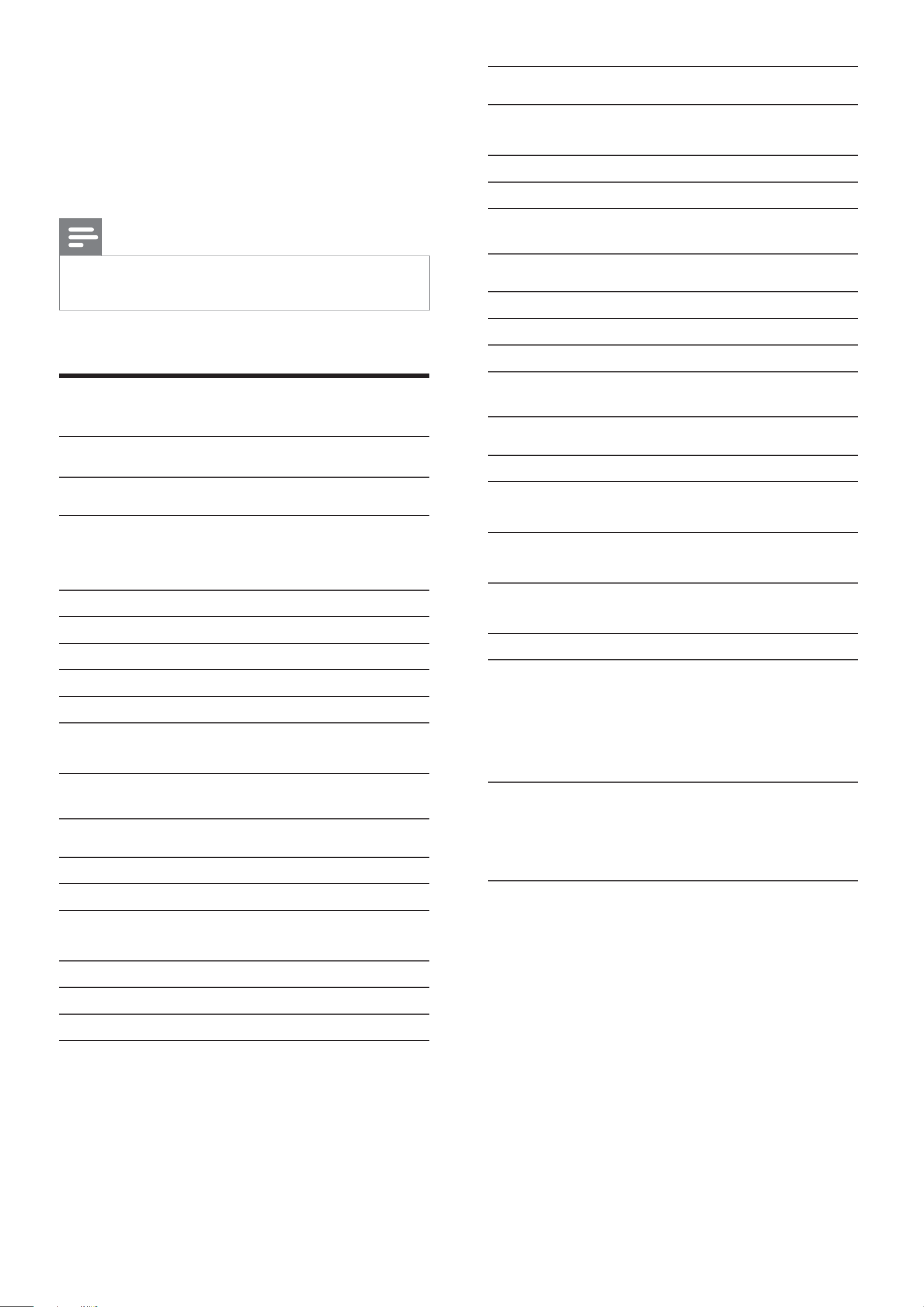
9 Product
L/R speakers
Speaker
3ohm (woofer) + 3ohm(
information
Note
Product information is subject to change without prior •
notice.
Product information
Specifi cations
Impedance
Speaker Driver 1.5” woofer+1.5” tweeter
Sensitivity >82dB/m/W
tweeter)
Subwoofer
Speaker Impedance 3ohm*subwoofer
Speaker Driver 6.5” subwoofer
Sensitivity >78dB/m/W
General information
AC power 120V, 60Hz
Amplifi er
Rated Output Power 180W + 120W
(wireless subwoofer)
RMS
Frequency Response 40 - 16000 Hz, -3dB
Signal to Noise Ratio >65dB
AV1, 2 Input 1.0V RMS 20kohm
Front AV Input 1.0V RMS 20kohm
Coaxial Input 0.5V RMS 75ohm
Total Harmonic
Distortion
<1%
Operation Power
Consumption
Standby Power
Consumption
Eco Standby Power
Consumption
USB Direct Full Speed Ver1.1
Dimensions (W x H x D)
Main unit and speakers
Subwoofer
Weight
35W
<10W
<1W
800 x 90 x
89.7mm
328 x 302 x
180mm
Tuner (FM)
Tuning Range 87.5 - 108MHz
Tuning grid 50KHz
Sensitivity
- Mono, 26dB S/N Ratio
Search Selectivity >28dBf
Total Harmonic Distortion <1%
Signal to Noise Ratio >55dB
<22 dBf
With Packing
Main unit and speakers
Subwoofer
9 kg
1.75 Kg
5 kg
26
EN
Page 26
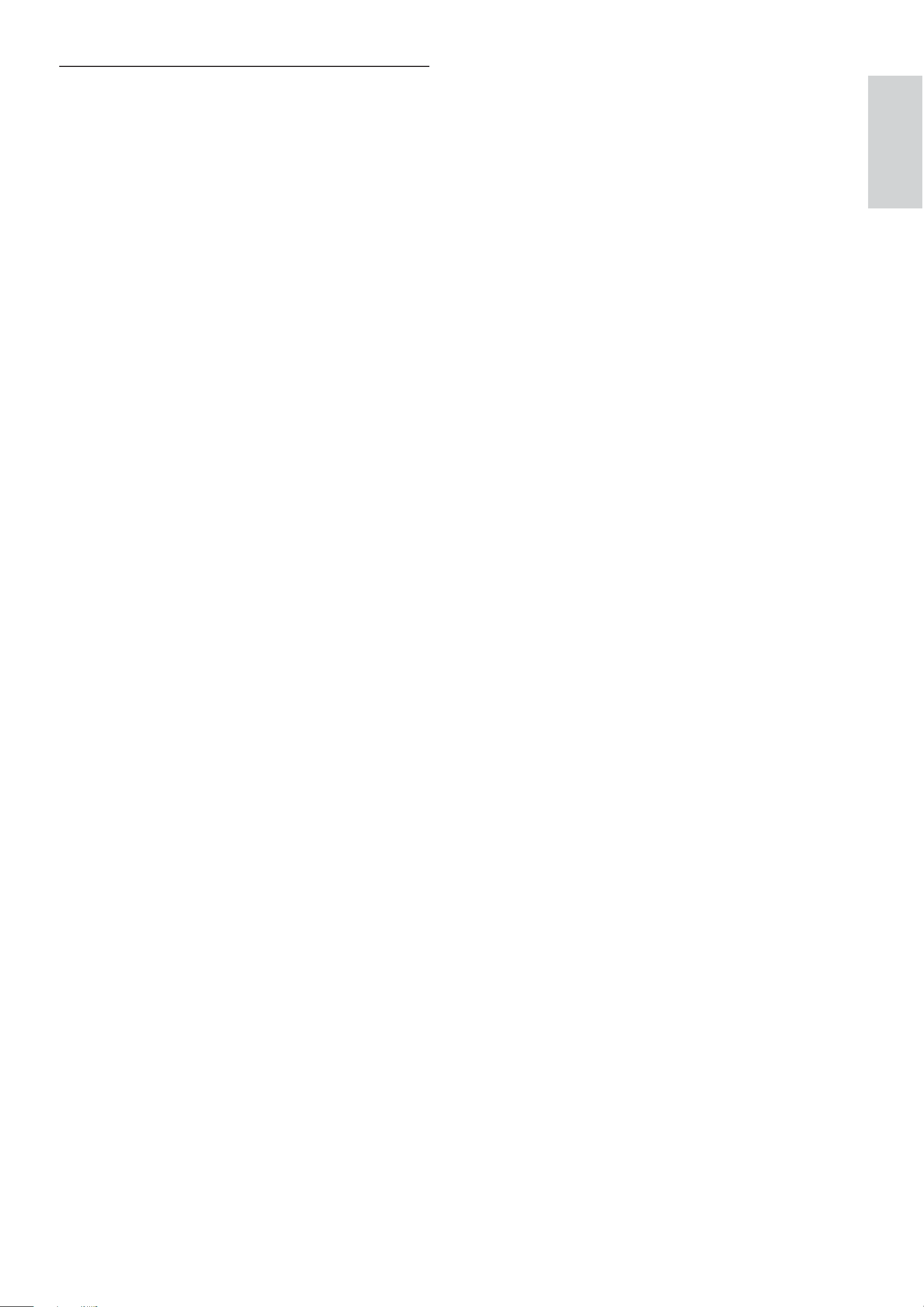
USB playability information
Compatible USB devices:
USB fl ash memory (USB 2.0 or •
USB1.1)
USB fl ash players (USB 2.0 or USB1.1)•
memory cards (requires an additional •
card reader to work with this
soundbar)
Supported formats:
USB or memory fi le format FAT12, •
FAT16, FAT32 (sector size: 512 bytes)
MP3 bit rate (data rate): 32-320 Kbps •
English
and variable bit rate
WMA v9 or earlier•
Directory nesting up to a maximum •
of 8 levels
Number of albums/ folders: maximum •
99
Number of tracks/titles: maximum 999•
File name in Unicode UTF8 •
(maximum length: 128 bytes)
Unsupported formats:
Empty albums: an empty album is an •
album that does not contain MP3/
WMA fi les, and is not be shown in the
display.
Unsupported fi le formats are skipped. •
For example, Word documents (.doc)
or MP3 fi les with extension .dlf are
ignored and not played.
AAC, WAV, PCM audio fi les•
DRM protected WMA fi les (.wav, •
.m4a, .m4p, .mp4, .aac)
WMA fi les in Lossless format•
EN
27
Page 27
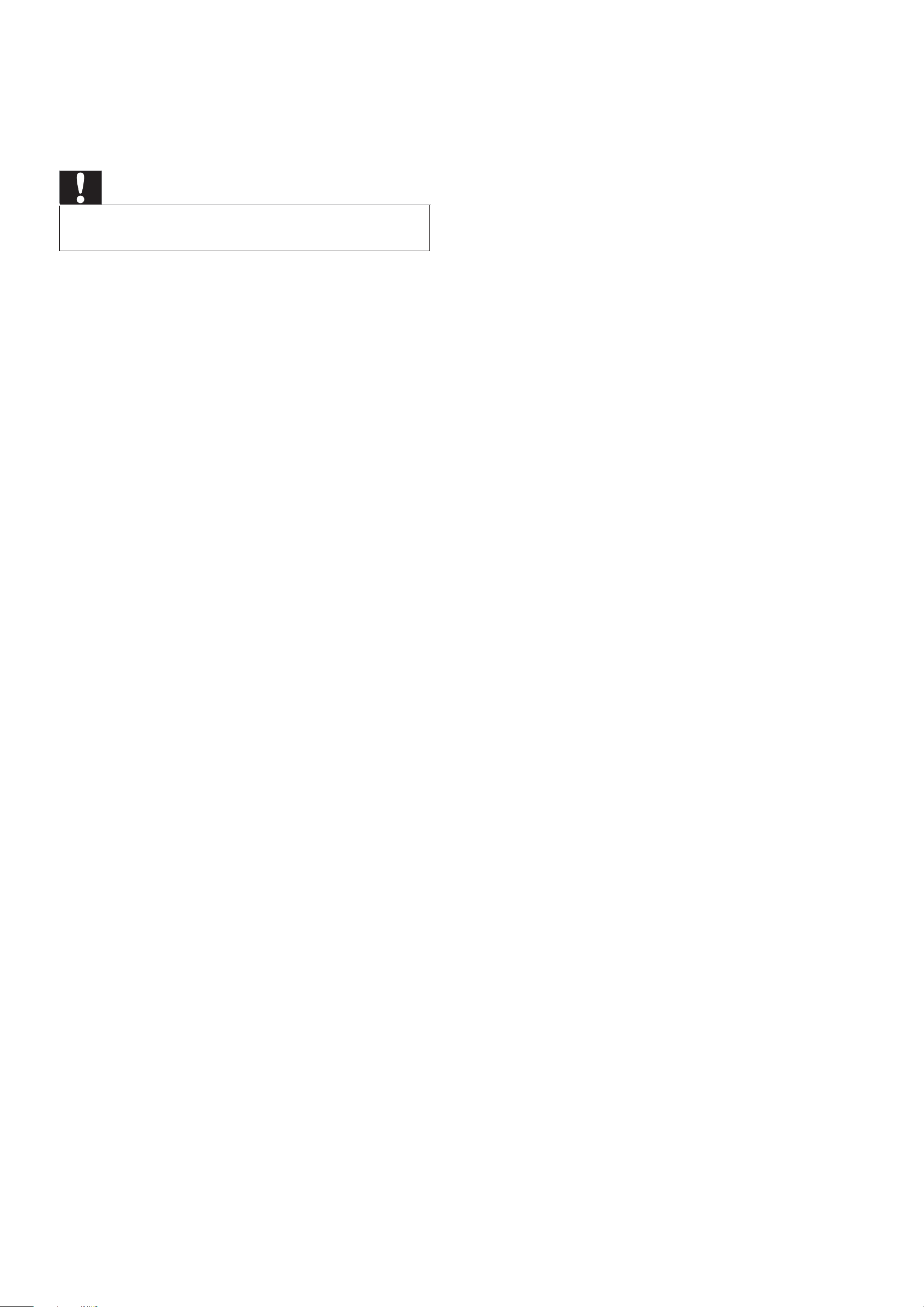
10 Troubleshooting
• Set up wireless connection manually (see
‘Set up wireless connection manually’ on
page 19).
Poor radio reception
Caution
Never remove the casing of this soundbar. •
To keep the warranty valid, never try to repair
the system yourself.
If you encounter problems when using this
soundbar, check the following points before
requesting service. If the problem remains
unsolved, go to the Philips web site (www.
Philips.com/support). When you contact Philips,
ensure that your soundbar is nearby and the
model number and serial number are available
(see ‘Get started’ on page 13).
No power
Ensure that the AC adaptor of the main •
unit is connected properly.
Ensure that there is power at the AC •
outlet.
No sound
Increase the distance between the •
soundbar and your TV or VCR.
Fully extend the FM antenna.•
Connect an outdoor FM antenna instead.•
Cannot display some fi les in USB device
The number of folders or fi les in the USB •
device has exceeded a certain limit. This
phenomenon is not a malfunction.
The formats of these fi les are not •
supported.
USB device not supported
The USB device is incompatible with the •
soundbar. Try another one.
Timer does not work
Set the clock correctly.•
Switch on the timer.•
Clock/timer setting erased
Power has been interrupted or the power •
cord has been disconnected.
Reset the clock/timer.•
Adjust the volume.•
Check that the speakers are connected •
correctly.
If there is no sound in the USB mode, •
ensure that you have connected a USB
device that contains playable music.
If there is no sound in the AV mode, •
ensure that you have connected AV
devices to the soundbar correctly.
Remote control does not work
Before you press any function button, fi rst •
select the source with the remote control.
Reduce the distance between the remote •
control and the soundbar.
Insert the batteries with its polarities •
(+/– signs) aligned as indicated.
Replace the battery.•
Aim the remote control directly at the •
sensor on the front of the soundbar.
Wireless connection fails.
28
EN
Page 28
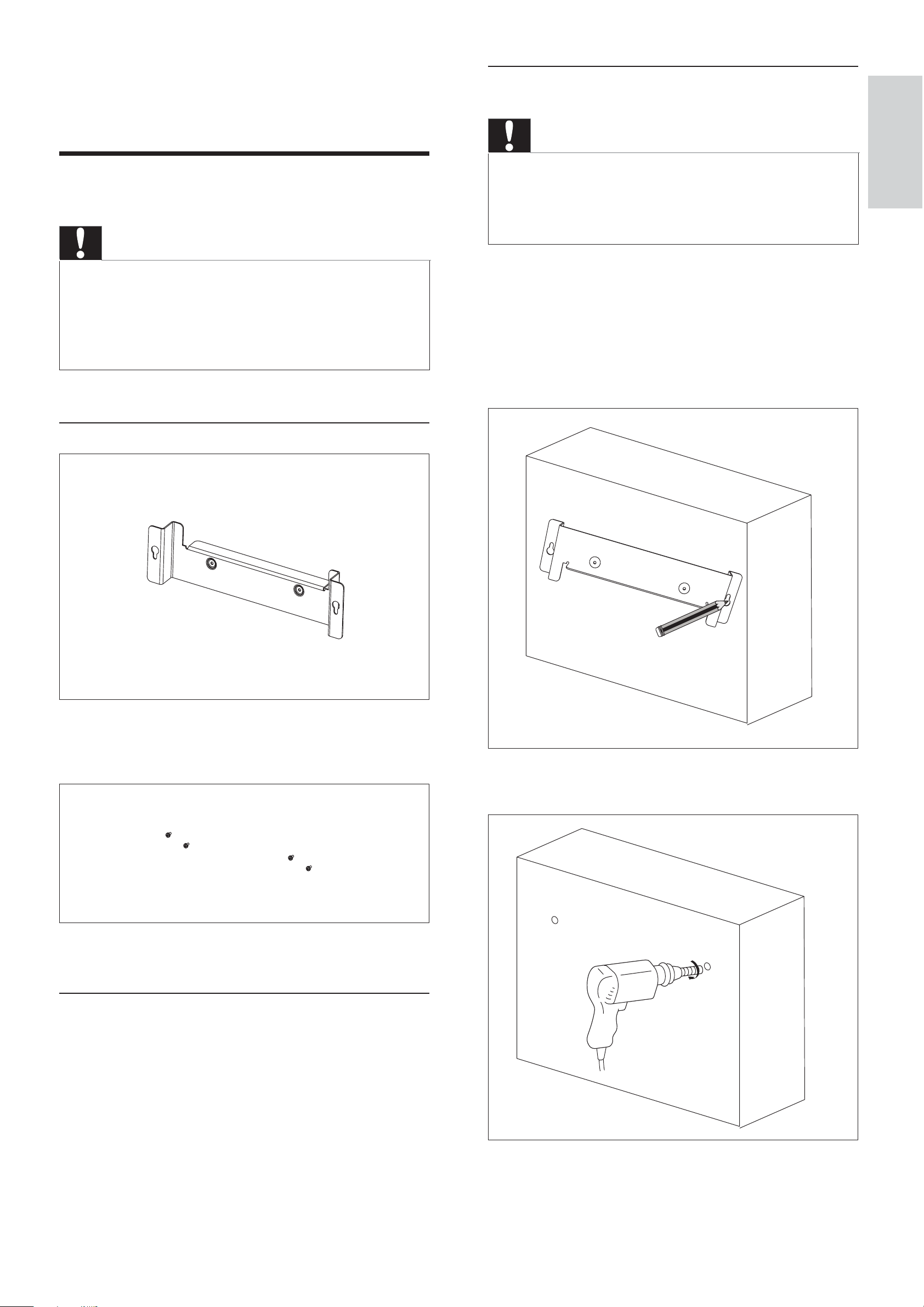
11 Appendix
Mount the main unit and speakers
Caution
Mount to a wall
Caution
Risk of product damage! Always consult professional •
personnel to safely mount the product to a wall.
•
Risk of injury! Ensure that no supply ducts such as gas,
water or electricity are harmed when you drill the
holes.
What’s in the supplied mounting kit
To fi nd a suitable mounting location, make the •
necessary physical and wireless connections.
•
Mount the main unit and speakers to a solid concrete
wall or plaster board wall only!
You can use the supplied bracket to mount the
main unit and speakers to the wall.
1 Align the bracket in the chosen location
on a wall. Use a pencil to mark the drilling
positions.
English
1 x wall mount bracket for the main unit and
speakers
4 x screws
What else you’ll need
2 Drill holes as marked.
Electric drill•
Screwdriver•
Pencil•
EN
29
Page 29

3 Secure 2 supplied screws in the holes, but
leave 5mm between the screw head and
the wall.
4 Secure the wall mount bracket onto the
main unit with 2 supplied screws.
5 Hook the main unit and speakers in place.
30 ES
Page 30

Español
ES
31
Page 31

1 866 771 4018
1 866 771 4018
32 ES
P&F USA, Inc. P.O. Box 672768, Marietta, GA. 30006
Page 32

Contenido
1 Important 35
Instrucciones de seguridad importantes 35
Instrucciones de seguridad importantes
35
Aviso 37
Reciclaje 37
4 Reproducción 51
Reproducción de una fuente AV a través de
este soundbar 51
Reproducción desde un dispositivo USB 51
5 Control de la reproducción USB 52
Cómo ir directamente a una pista 52
Cómo detener la reproducción y
reanudarla 52
Búsqueda dentro de una pista 52
Repetición de la reproducción 52
Español
2 El Soundbar System 39
Introducción 39
Contenido de la caja 39
Descripción general de la unidad principal
40
Descripción del control remoto 41
3 Comienzo 44
Conexión de los altavoces a la unidad
principal 44
Cómo colocar el soporte 44
Conexión de dispositivos AV 45
Opción 1: conexión del soundbar a
dispositivos a través del televisor 45
Opción 2: conexión de dispositivos a
través del soundbar al televisor (básica)
Reproducción aleatoria 52
Programación de pistas 52
6 Ajuste del nivel de volumen y del
efecto de sonido
Ajuste del nivel de volumen 54
Ajuste del volumen del subwoofer 54
Selección de un efecto de sonido 54
Selección de un efecto de sonido para
los juegos 54
Selección de un efecto de sonido para
las películas 54
Selección de un modo de música (sólo
para USB) 54
Silenciamiento del sonido 54
54
46
Opción 3: conexión de dispositivos
a través del soundbar al televisor
(avanzada) 47
Conexión de la antena FM 48
Conexión de la alimentación 48
Instalación de las pilas del control remoto 49
Ajuste del reloj 49
Encendido 50
Cambio a modo de espera 50
Confi guración manual de una conexión
inalámbrica 50
7 Sintonización de emisoras de radio
55
FM
Programación automática de emisoras de
radio 55
Programación manual de emisoras de radio
55
Sintonización de una emisora de radio
presintonizada 55
ES
33
Page 33

8 Otros usos del soundbar 56
Programación del control remoto 56
Cómo cambiar el nombre a una fuente AV
56
Activación o desactivación automática del
encendido/modo de espera 57
Ajuste del temporizador de alarma 57
Ajuste del temporizador de desconexión
automática 57
9 Información del producto 58
Información del producto 58
Especifi caciones 58
Amplifi cador 58
Sintonizador (FM) 58
Altavoces I/D 58
Subwoofer 58
Información general 58
Información sobre reproducción de
USB 59
10 Solución de problemas 60
11 Apéndice 61
Montaje en pared 61
Contenido del kit de montaje
suministrado 61
Qué más necesita 61
Montaje de la unidad principal y de los
altavoces 61
34
ES
Page 34

1 Important
Instrucciones de seguridad
importantes
Instrucciones de seguridad
importantes
a Lea estas instrucciones.
b Guarde estas instrucciones.
c Preste atención a todas las advertencias.
d Siga todas las instrucciones.
e No use este aparato cerca del agua.
f Utilice únicamente un paño seco para la
j Evite que se pise o doble el cable de
alimentación, en particular junto a los
enchufes, tomas de corriente y en el
punto donde salen del aparato.
Español
k Use exclusivamente los dispositivos/
accesorios indicados por el fabricante.
l Use únicamente el carrito, soporte,
trípode o mesa indicados por el
fabricante o que se incluya con el aparato.
Cuando use un carrito, tenga cuidado al
mover juntos el carrito y el aparato para
evitar lesiones, ya que se puede volcar.
limpieza.
g No bloquee las aperturas de ventilación.
Realice la instalación de acuerdo con las
indicaciones del fabricante.
h No instale cerca ninguna fuente de calor
como, por ejemplo, radiadores, rejillas
de calefacción, hornos u otros aparatos
que produzcan calor (incluidos los
amplifi cadores).
i No omita la opción de seguridad que
ofrecen los enchufes polarizados o con
conexión a tierra. Un enchufe polarizado
tiene dos conectores planos, uno más
ancho que el otro. Un enchufe con
conexión a tierra tiene dos conectores
planos y un tercer conector de conexión
a tierra. El conector plano más ancho y
el tercer conector le ofrecen seguridad
adicional. Si el enchufe suministrado no
encaja correctamente en la toma de
corriente, consulte a un electricista para
m Desenchufe el aparato durante las
tormentas eléctricas o cuando no lo
utilice durante un periodo largo de
tiempo.
n El servicio técnico debe realizarlo
siempre personal cualifi cado. Se requerirá
servicio de asistencia técnica cuando el
aparato sufra algún tipo de daño como,
por ejemplo, que el cable de alimentación
o el enchufe estén dañados, que se haya
derramado líquido o hayan caído objetos
dentro del aparato, que éste se haya
expuesto a la lluvia o humedad, que no
funcione normalmente o que se haya
caído.
cambiar el conector obsoleto.
o ATENCIÓN en el uso de las pilas. Para
evitar fugas de las pilas que puedan
causar lesiones corporales, daños en la
propiedad o a la unidad:
ES
35
Page 35

Instale todas las pilas correctamente, •
ADVERTENCIA: Para reducir el riesgo de
siguiendo las indicaciones de + y - de
la unidad.
No mezcle pilas (antiguas y nuevas, o •
de carbón y alcalinas, etc.).
Quite las pilas cuando no use la •
unidad durante un periodo largo de
tiempo.
p No exponga el aparato a goteos ni
salpicaduras.
q No coloque sobre el aparato objetos que
puedan suponer un peligro (por ejemplo,
objetos que contengan líquido o velas
encendidas).
r Este producto puede contener
plomo y mercurio. Es posible que
el desecho de estos materiales se
encuentre bajo regulación debido a
causas medioambientales. Para obtener
incendio o descarga eléctrica, el aparato no
debe exponerse a la lluvia o humedad ni
se deben colocar sobre aquél objetos que
contengan líquidos.
ATENCIÓN: Para evitar riegos de descarga
eléctrica, el ancho de los conectores planos
debe coincidir con el ancho de la ranura de
conexión y el enchufe debe insertarse por
completo.
Advertencia
No quite nunca la carcasa de este soundbar. •
No lubrique ningún componente de este soundbar.•
No coloque nunca este soundbar sobre otro equipo •
eléctrico.
•
No exponga el soundbar a la luz solar directa, al calor
o a las llamas.
Asegúrese de tener siempre un fácil acceso al cable •
de alimentación, al enchufe o al adaptador para
desconectar el soundbar de la corriente.
información sobre el desecho o reciclaje,
póngase en contacto con las autoridades
locales o con Electronic Industries
Alliance: www.eiae.org.
Atención a estos símbolos de seguridad
a Montaje en pared o en el techo - El
dispositivo se puede montar en las
paredes o los techos que recomiende el
fabricante.
El montaje en pared del soundbar sólo lo debe
realizar personal cualifi cado. El soundbar se
debe montar únicamente en un soporte de
montaje en pared apropiado y en una pared
que pueda aguantar con seguridad el peso
del soundbar. El montaje incorrecto en pared
puede provocar daños o lesiones graves. No
intente realizar por sí mismo el montaje en
pared del soundbar.
El símbolo del rayo indica que los componentes
sin aislamiento dentro de la unidad pueden
generar una descarga eléctrica. Para seguridad
de todas las personas de su hogar, no quite la
cubierta del producto.
El signo de exclamación indica características
importantes cuya información debe leer en los
manuales adjuntos a fi n de evitar problemas en
el funcionamiento y en el mantenimiento.
36
ES
Page 36

Aviso
2. Este dispositivo debe aceptar cualquier
interferencia que reciba, incluyendo aquellas que
Aviso de cumplimiento
Para EE.UU.:
Este equipo ha sido probado y cumple los
límites establecidos para los dispositivos
digitales de clase B, de acuerdo con la sección
15 del reglamento FCC. Estos límites se han
establecido para proporcionar una protección
razonable contra las interferencias perjudiciales
en instalaciones particulares. Este equipo
genera, utiliza y puede irradiar energía en
forma de radiofrecuencia y, si no se instala
y utiliza de acuerdo con las instrucciones,
puede originar interferencias perjudiciales en
puedan causar un funcionamiento no deseado.
Declaración de conformidad de la FCC
Número de modelo: HSB3280/F7
Nombre comercial: Philips
Parte responsable:
Philips
P. O. Box 672768
Marietta, GA 30006
1 866 771 4018
Cualquier cambio o modifi cación que se realice
en este dispositivo que no esté aprobada
expresamente por Philips Consumer Lifestyle
puede anular la autoridad del usuario para
Español
las comunicaciones de radio. No obstante,
no hay garantías de que no se produzcan
interferencias en una instalación particular. Si el
equipo causa interferencias perjudiciales en la
recepción de radio o televisión, que se puedan
percibir encendiendo y apagando el equipo, se
recomienda al usuario que intente corregirlas
tomando una o más de las siguientes medidas:
Cambiar la orientación de la antena •
receptora o colocarla en otra ubicación.
Aumentar la separación entre el equipo y •
el receptor.
Conectar el equipo a una toma de •
corriente de un circuito distinto al que está
utilizar el equipo.
Reciclaje
El producto se ha diseñado y fabricado con
materiales y componentes de alta calidad, que
se pueden reciclar y volver a utilizar.
Cuando vea este símbolo de contenedor de
ruedas tachado en un producto, indica que éste
cumple la directiva europea 2002/96/EC:
conectado el receptor.
Para obtener ayuda, póngase en contacto •
con el distribuidor o con un técnico de
radio o televisión con experiencia.
Para Canadá:
Este aparato digital no supera los límites de
emisión de interferencias de radio de aparatos
digitales de clase B según se establece en la
regulación sobre interferencias de radio del
Departamento de Comunicaciones de Canadá.
Este aparato digital de clase B cumple la
regulación canadiense ICES-003.
El equipo cumple el Reglamento de la FCC,
Parte 15. El funcionamiento está sujeto a dos
condiciones:
Nunca tire el producto con la basura normal
del hogar. Infórmese de la legislación local sobre
la recogida selectiva de productos eléctricos
y electrónicos. El desecho correcto de un
producto usado ayuda a evitar potencialmente
consecuencias negativas para el medio
ambiente y la salud humana.
Su producto contiene pilas cubiertas por la
Directiva europea 2006/66/EC, que no se
pueden eliminar con la basura doméstica
normal.
1. Este dispositivo no puede causar
interferencias dañinas y,
ES
37
Page 37

Cuando vea el símbolo del cubo de basura con
ruedas tachado con el símbolo “Pb”, signifi ca
que las pilas cumplen el requisito estipulado por
la directiva para el plomo:
Pb
Infórmese acerca de la normativa local sobre el
reciclaje de pilas. La eliminación correcta de las
pilas ayudará a prevenir posibles consecuencias
negativas para el medio ambiente y la salud.
Fabricado con licencia de Dolby Laboratories.
“Dolby”, “Pro Logic” y el símbolo de doble D
son marcas comerciales de Dolby Laboratories.
38
ES
Page 38

2 El Soundbar
System
Le felicitamos por su compra y le damos la
bienvenida a Philips. Para poder benefi ciarse
por completo del soporte que ofrece Philips,
registre su producto en www.Philips.com/
welcome.
Introducción
Español
El soundbar proporciona un excelente
rendimiento de sonido al ver la televisión o un
DVD, escuchar música o jugar a videojuegos.
Puede controlar fácilmente todos los
dispositivos de audio/vídeo que estén
conectados con el control remoto inteligente y
programable.
El subwoofer inalámbrico convierte la
confi guración en un proceso sencillo, ya que no
es necesario conectar una maraña de cables.
Contenido de la caja
Compruebe e identifi que el contenido del
paquete:
Unidad principal•
2 altavoces•
Subwoofer inalámbrico digital•
Control remoto inteligente (con una pila)•
Adaptador de alimentación de CA para la •
unidad principal
2 varillas para conectar los altavoces a la •
unidad principal
Soporte de mesa•
Soporte para el montaje en pared y •
4 tornillos
Antena FM•
Cable AV •
Cable coaxial•
Cable compuesto•
ES
39
Page 39

Descripción general de la
a
b
e
d
i
g
j
c
f
h
unidad principal
k l
a SOUND SETTINGS (GAMES, MOVIE,
MUSIC)
Selecciona un efecto de sonido.•
b Sensor iR
c AV FRONT (VIDEO L-AUDIO-R)
Tomas de entrada AV del panel •
frontal.
d Cubierta giratoria
e Panel de visualización
Muestra el estado actual.•
o p
g POWER
Enciende el soundbar y cambia al •
modo de espera o al modo de espera
de bajo consumo.
h PRESET/
Selecciona una emisora de radio FM •
presintonizada.
Selecciona un álbum o una carpeta de •
un dispositivo USB conectado.
i - VOL +
Para ajustar el volumen.•
qnm
f
40
ES
Toma para un dispositivo de •
almacenamiento USB.
Para ajustar la hora.•
Page 40

j SOURCE
Selecciona una fuente para •
reproducirla: sintonizador, USB, AV1,
AV2, AV frontal o coaxial.
Activa o desactiva automáticamente el •
encendido/modo de espera.
Descripción del control
remoto
k PRESS
Para desmontar los altavoces de la •
unidad principal.
l DC IN
Para conectar el adaptador de CA.•
m AUDIO IN - COAXIAL
Toma de salida de audio coaxial.•
n VIDEO OUT
Toma para la salida de vídeo •
compuesto.
o AV1 IN (VIDEO L - AUDIO - R)
Tomas de entrada AV.•
y
x
w
v
u
t
s
r
a
b
Español
c
d
e
f
p AV2 IN (VIDEO L - AUDIO - R)
Tomas de entrada AV. •
q FM ANTENNA
Para conectar la antena FM.•
q
p
o
g
h
i
n
m
l
ES
j
k
41
Page 41

a
m AV1
Enciende el soundbar y cambia al •
modo de espera o al modo de espera
de bajo consumo.
b SET TIME/PROG
Para ajustar el reloj.•
Para programar pistas de un •
dispositivo USB.
Para programar las emisoras de radio.•
c SETUP
Cambia el nombre a una fuente AV.•
d REPEAT
Selecciona un modo de repetición •
Selecciona la fuente de entrada AV de •
la tomas AV1 IN (VIDEO L - AUDIO
- R).
n Botones de programación
Sirven para la programación del •
control remoto.
o
/
Retroceso o avance rápido en una •
pista de un dispositivo USB.
Sintoniza una emisora de radio.•
p Indicador para la programación del
control remoto
de la reproducción para el dispositivo
USB conectado.
e SHUF
Reproduce pistas de un dispositivo •
USB de forma aleatoria.
f GAME SOUND
Selecciona un ajuste de sonido para •
los juegos.
g MOVIE SOUND
Selecciona un ajuste de sonido para •
las películas.
h VOL +/-
Para ajustar el volumen.•
Para ajustar la hora.•
q MUSIC MODE/SUBW VOL
En el modo USB, selecciona un ajuste •
de sonido de música.
En los modos AV1, AV2, AV frontal •
o coaxial, ajusta el volumen del
subwoofer.
r
/
Salta a la pista anterior o siguiente de •
un dispositivo USB.
s OK /
Inicia la reproducción del dispositivo •
USB o hace una pausa en ésta.
Confi rma el cambio de nombre de •
una fuente AV.
i LEARN
Para programar el control remoto.•
j COAX
Selecciona la fuente de entrada AV de •
la toma AUDIO IN - COAXIAL.
k AV FRONT
Selecciona la fuente de entrada AV •
de la tomas AV FRONT (VIDEO
L-AUDIO-R).
l AV2
Selecciona la fuente de entrada AV de •
la tomas AV2 IN (VIDEO L - AUDIO
- R).
t PRESET/ALB/
Salta al álbum (carpeta) anterior o •
siguiente de un dispositivo USB.
Selecciona una emisora de radio •
presintonizada.
u MUTE
Silencia el volumen.•
v TIMER
Para ajustar el temporizador de la •
alarma.
w SLEEP
Para ajustar el temporizador de •
desconexión automática.
42
ES
Page 42

x USB
Selecciona la fuente USB.•
y TUNER
Selecciona el sintonizador (FM) como •
fuente.
Español
ES
43
Page 43

3 Comienzo
Precaución
Use los controles sólo como se indica en este manual •
de usuario.
Siga siempre las instrucciones de este capítulo
en orden.
Si se pone en contacto con Philips, se le
preguntará el número de serie y de modelo.
Busque el número de modelo y el número de
serie de este soundbar en la parte inferior de
su soundbar. Escriba aquí dichos números:
Número de modelo ____________________
______
Número de serie ______________________
_____
Conexión de los altavoces a
3 Inserte una varilla de conexión en el
orifi cio.
4 Repita los pasos 2 y 3 para conectar el
altavoz derecho.
la unidad principal
Coloque la unidad principal sobre una
1
superfi cie suave y plana.
Compruebe que la parte inferior está •
orientada hacia arriba.
Cómo colocar el soporte
Deslice el soporte de mesa suministrado
1
por la parte inferior de la unidad principal
hasta que oiga un clic.
2 Coloque el altavoz izquierdo en el lateral
izquierdo de la unidad principal.
44
ES
Page 44

Consejo
• También puede montar el soundbar en la pared
(consulte ‘Apéndice’ en la página 61).
Conexión de dispositivos AV
Nota
Español
Existen varias formas de conectar el soundbar a •
otros dispositivos AV. Sólo tiene que seleccionar la
mejor opción que se adapte a la confi guración de su
dispositivo AV.
•
Para realizar la conexión AV al soundbar, dispone de
varios conjuntos de tomas AV en la unidad principal.
Puede elegir el conjunto de tomas que desee para
realizar la conexión AV.
•
Cuando conecte los cables, asegúrese de que el color
de las clavijas coincide con el color de las tomas.
•
Para utilizar las tomas del panel frontal, gire la cubierta
para abrirla.
•
Los tipos de dispositivos AV y las conexiones que
aparecen en estas instrucciones son sólo de referencia.
Nota
No es necesario conectar los conectores amarillos de •
vídeo.
AUDIO OUT
(DIGITAL)
TV
También puede conectar los •
conectores de audio rojo/blanco del
cable AV suministrado del televisor a
un conjunto de tomas de entrada de
audio.
Opción 1: conexión del soundbar a
dispositivos a través del televisor
Si todos los dispositivos que va a usar están
conectados al televisor y éste dispone de
una toma de salida de audio libre, siga estas
instrucciones.
1 Si el televisor dispone de una toma
de salida digital, utilice el cable coaxial
suministrado (naranja) para conectar
el televisor a la toma AUDIO IN -
COAXIAL.
Not used
LR
AUDIO OUT
TV
ES
45
Page 45

Opción 2: conexión de dispositivos
B Sintonizador
a través del soundbar al televisor
(básica)
Si el televisor no dispone de una toma de salida
de audio libre, siga estas instrucciones.
1 Conecte la toma de entrada de vídeo del
televisor a la toma VIDEO OUT.
Conecte las tomas de salida AV
del sintonizador a las tomas AV1
IN (VIDEO L - AUDIO - R).
TV
VIDEO IN
2 Conecte los dispositivos AV directamente
al soundbar:
A Consola de juegos:
Conecte las tomas de salida
AV de la consola de juegos a
AUDIO OUT
AUDIO VIDEO
L
R
C Reproductor de DVD
Conecte las tomas de salida AV del reproductor
de DVD a las tomas AV2 IN (VIDEO L -
AUDIO - R).
las tomas AV FRONT (VIDEO
L-AUDIO-R).
AUDIO OUT
AUDIO VIDEO
L
R
46
ES
Page 46

Opción 3: conexión de dispositivos
a través del soundbar al televisor
(avanzada)
Si desea conectar todos los dispositivos para
usarlos con este soundbar y el televisor dispone
de una toma de salida digital libre, siga estas
instrucciones.
1 Conecte los dispositivos AV directamente
al soundbar:
A Reproductor de DVD:
Conecte las tomas de salida AV
del reproductor de DVD a las
tomas AV FRONT (VIDEO L-
AUDIO-R).
AUDIO OUT
AUDIO VIDEO
L
R
C Consola de juegos 2:
Conecte las tomas de salida AV
de la otra consola de juegos a
las tomas AV2 IN (VIDEO L
- AUDIO - R).
Español
AUDIO OUT
AUDIO VIDEO
L
R
B Consola de juegos 1:
Conecte las tomas de salida
AV de una consola de juegos
a las tomas AV1 IN (VIDEO L
- AUDIO - R).
AUDIO OUT
AUDIO VIDEO
L
R
2 Conecte la toma de entrada de vídeo del
televisor a la toma VIDEO OUT con el
cable compuesto amarillo suministrado.
ES
47
Page 47

Conexión de la antena FM
VIDEO IN
TV
3 Conecte la toma de salida digital del
televisor a la toma AUDIO IN -
COAXIAL con el cable coaxial naranja
suministrado.
Consejo
Para una recepción óptima, extienda por completo la •
antena y ajuste su posición.
•
Para una mejor recepción FM estéreo, conecte una
antena FM exterior a la toma FM ANTENNA.
•
El soundbar no admite la recepción de radio AM.
1 Conecte la antena FM suministrada a la
toma FM ANTENNA.
Conexión de la alimentación
AUDIO OUT
(DIGITAL)
TV
Precaución
Riesgo de daños en el producto. Compruebe que el •
voltaje de la fuente de alimentación se corresponde
con el voltaje impreso en la parte posterior o inferior
del soundbar.
•
Riesgo de descarga eléctrica. No desenchufe nunca el
adaptador de CA, tire siempre del enchufe desde la
toma. No tire nunca del cable.
•
Antes de conectar el adaptador de CA, asegúrese de
que ha realizado correctamente las demás conexiones.
1 Prepare el adaptador de CA.
48
ES
Page 48

2 Conecte un extremo a la toma DC IN de
Instalación de las pilas del
la unidad principal.
control remoto
Precaución
Riesgo de explosión. Mantenga las pilas alejadas del •
calor, la luz del sol o el fuego. Nunca tire las pilas al
fuego.
•
Material de perclorato: es posible que requiera una
manipulación específi ca. Consulte www.dtsc.ca.gov/
hazardouswaste/perchlorate.
Cuando utilice el equipo por primera vez:
1 Quite la pestaña protectora para activar la
pila del control remoto.
Español
3 Conecte el otro extremo a la toma de
pared.
4 Conecte el enchufe de alimentación del
Para cambiar la pila del control remoto:
1 Abra el compartimento de las pilas.
2 Inserte one pila lithium CR2025 con la
polaridad (+/-) correcta, tal como se indica.
3 Cierre el compartimento de las pilas.
Nota
Antes de pulsar cualquier botón de función del control •
remoto, seleccione la fuente correcta con el control
remoto en lugar de hacerlo con la unidad principal.
•
Si no va a utilizar el control remoto durante un período
largo de tiempo, quite la pila.
subwoofer inalámbrico digital a la toma de
pared.
Ajuste del reloj
1
En el modo de espera, mantenga pulsado
SET TIME/PROG para acceder al modo de
ajuste del reloj.
Aparecerán los dígitos de la hora y »
empezarán a parpadear.
Si no aparecen los dígitos de la hora, »
mantenga pulsado
2 segundos para cambiar al modo de
espera; a continuación, repita el paso 1.
durante más de
2 Pulse + VOL - para ajustar la hora.
Aparecerán los dígitos de los minutos y »
empezarán a parpadear.
ES
49
Page 49

3 Pulse + VOL - para ajustar los minutos.
Confi guración manual de una
4 Pulse SET TIME/PROG para confi rmar el
ajuste del reloj.
Encendido
1
Pulse .
El soundbar cambia a la última fuente »
seleccionada.
2 Espere a que la conexión inalámbrica
entre la unidad principal y el subwoofer se
confi gure automáticamente.
» [PAIRING] (emparejando) parpadea.
conexión inalámbrica
1 En el modo de espera, mantenga pulsado
SOURCE en la unidad principal durante
3 segundos.
Los indicadores azul y verde »
del subwoofer parpadean
alternativamente.
» [PAIRING] (emparejando) parpadea.
2 Mantenga pulsado PAIR en el subwoofer
durante 3 segundos.
Aparecen» [PAIR OK] (emparejamiento
correcto) y
del subwoofer parpadean.
, y los indicadores azules
Si la conexión se realiza »
correctamente, se muestra [PAIR
OK] (emparejamiento correcto) y
, y el indicador azul del subwoofer se
ilumina.
Si hay un error de conexión, »
aparece [PAIR FAIL] (error de
emparejamiento) y el indicador verde
del subwoofer se ilumina.
Si se produce un error en la conexión »
inalámbrica, tendrá que confi gurarla
manualmente.
3 Vuelva a encender la unidad principal.
Nota
Si la conexión inalámbrica vuelve a fallar, compruebe •
si existe algún confl icto o interferencia grave
(por ejemplo, interferencias de otros dispositivos
electrónicos) en las proximidades. Una vez haya
eliminado el confl icto o la interferencia grave, repita los
procedimientos descritos anteriormente.
Cambio a modo de espera
Para cambiar el soundbar al modo de espera:
1 Pulse .
Se muestra el reloj (si está ajustado).»
Para cambiar el soundbar al modo de espera
de bajo consumo:
1 Mantenga pulsado para cambiar el
soundbar al modo de espera de bajo
consumo.
Se apagará la retroiluminación del »
panel de visualización.
El indicador azul de ahorro de energía »
50
se ilumina.
ES
Page 50

4 Reproducción
3 Pulse USB para seleccionar la fuente USB.
Aparece el número total de pistas.»
4 Pulse PRESET/ALB/ para seleccionar
Reproducción de una fuente
AV a través de este soundbar
Nota
• Asegúrese de que ha realizado todas las conexiones AV
necesarias (consulte ‘Conexión de dispositivos AV’ en
la página 45).
1 Pulse AV 1, AV 2, AV FRONT o COAX
para seleccionar una fuente AV.
una carpeta.
5 Pulse / para seleccionar un archivo.
6 Pulse OK / para iniciar la reproducción.
Español
Reproducción desde un
dispositivo USB
Nota
• Asegúrese de que el dispositivo USB contiene música
que se pueda reproducir (consulte ‘Información sobre
reproducción de USB’ en la página 59).
1 Gire la cubierta del panel frontal para
abrirla.
2 Inserte el conector USB de un dispositivo
USB en la toma
.
ES
51
Page 51

5 Control de la
reproducción
Repetición de la
reproducción
1
Durante la reproducción, pulse REPEAT
USB
Cómo ir directamente a una
pista
1
Pulse PRESET/ALB/ para seleccionar un
álbum (carpeta).
2 Pulse / para seleccionar una pista
(archivo).
varias veces para seleccionar:
» [REPEAT] (repetir): reproduce la pista
actual una y otra vez.
» [REPEAT ALL] (repetir todo):
reproduce todas las pistas una y otra
vez.
» [REPEAT] (repetir) y [ALB] (álbum):
reproduce el álbum actual una y otra
vez.
2 Para volver a la reproducción normal, pulse
REPEAT hasta que la función seleccionada
desaparezca de la pantalla.
Cómo detener la
reproducción y reanudarla
Para detener o reanudar la reproducción,
1
pulse OK /
.
Búsqueda dentro de una pista
1
Durante la reproducción, mantenga
pulsado
/ .
2 Suelte el botón para reanudar la
reproducción normal.
Reproducción aleatoria
1
Pulse SHUF.
Todas las pistas se reproducen de »
forma aleatoria.
2 Para volver a la reproducción normal, pulse
SHUF de nuevo.
Consejo
No se pueden activar al mismo tiempo las funciones de •
repetición y reproducción aleatoria.
52
Programación de pistas
Puede programar un máximo de 20 pistas.
1 Pulse SET TIME/PROG para activar el
modo de programación.
ES
Page 52

Parpadeará un número de pista.»
2 Pulse PRESET/ALB/ para seleccionar el
álbum donde se encuentra la pista.
3 Pulse / para seleccionar el número de
pista que va a programar; a continuación,
pulse SET TIME/PROG para confi rmar.
Aparecerá» [P-X], donde “X” es la
siguiente posición en el programa.
4 Repita los pasos 2 y 3 para seleccionar
y almacenar todas las pistas que del
programa.
5 Pulse SET TIME/PROG para fi nalizar.
Aparecerá» [PROG] (programa).
6 Pulse OK / para reproducir las pistas
programadas.
Para borrar un programa, pulse • SET
TIME/PROG.
Español
ES
53
Page 53

6 Ajuste del nivel
Selección de un efecto de sonido para
las películas
de volumen y
del efecto de
sonido
Ajuste del nivel de volumen
1
Durante la reproducción, pulse VOL
+/- para aumentar o disminuir el nivel de
volumen.
Ajuste del volumen del subwoofer
1 Durante la reproducción, pulse MOVIE
SOUND varias veces para seleccionar:
• [DRAMA] (drama)
• [SCIENCE FICTION] (ciencia fi cción)
• [ACTION] (acción)
• [CONCERT] (concierto)
• [NORMAL] (normal)
Selección de un modo de música
(sólo para USB)
1 Durante la reproducción USB, pulse
MUSIC MODE/SUBW VOL varias veces
para seleccionar:
• [POP] (pop)
1 En los modos AV1, AV2, AV frontal o
coaxial, pulse MUSIC MODE/SUBW VOL
para ajustar el volumen del subwoofer.
Selección de un efecto de
sonido
Nota
No puede utilizar diferentes efectos de sonido a la vez.•
• [JAZZ] (jazz)
• [ROCK] (rock)
• [CLASSIC] (clásica)
• [NORMAL] (normal)
Silenciamiento del sonido
Durante la reproducción, pulse MUTE para
1
activar o desactivar la función de silencio.
Selección de un efecto de sonido para
los juegos
1 Durante la reproducción, pulse GAME
SOUND varias veces para seleccionar:
• [SHOOTING] (deportivo)
• [SPORT] (deportes)
• [RACING] (carreras)
• [ARCADE] (arcade)
• [NORMAL] (normal)
54
ES
Page 54

7 Sintonización
de emisoras de
radio FM
1 Asegúrese de que ha conectado la
Todas las emisoras disponibles se »
programan en el orden de potencia de
recepción de la banda de ondas.
La última emisora de radio »
programada se reproduce
automáticamente.
antena FM suministrada y extiéndala por
completo.
2 Pulse TUNER.
3 Mantenga pulsado / .
4 Cuando aparezca [SEARCH] (búsqueda),
suelte el botón.
El sintonizador FM sintoniza »
automáticamente una emisora de
recepción fuerte.
5 Repita los pasos 3 y 4 para encontrar más
emisoras.
Programación manual de
Español
emisoras de radio
Nota
Puede programar un máximo de 20 emisoras de radio •
presintonizadas.
1 Sintonice una emisora de radio.
2 Pulse SET TIME/PROG para activar la
programación.
3 Pulse PRESET/ALB/ para asignar un
Para sintonizar una emisora de recepción
débil:
1 Pulse / varias veces hasta encontrar la
recepción óptima.
Programación automática de
emisoras de radio
Nota
Puede programar un máximo de 20 emisoras de radio •
presintonizadas.
número del 1 al 20 a esta emisora de
radio; a continuación, pulse SET TIME/
PROG para confi rmar.
Aparecen el número de presintonía »
y la frecuencia de la emisora
presintonizada.
4 Repita los pasos anteriores para programar
otras emisoras.
Nota
Para sobrescribir una emisora programada, guarde otra •
emisora en su lugar.
1 Pulse PRESET/ALB/ para seleccionar un
número de presintonía para comenzar la
programación.
2 Mantenga pulsado SET TIME/PROG
durante 2 segundos para activar la
programación automática.
Aparece» [AUTO] (automático).
Sintonización de una emisora
de radio presintonizada
1
Pulse PRESET/ALB/ para seleccionar el
número de presintonía que desee.
ES
55
Page 55

8 Otros usos del
soundbar
inteligente (A) para almacenar el código
del botón.
Si el código se almacena »
correctamente, el indicador parpadea
en verde durante 2 segundos y, a
continuación, se enciende de nuevo en
Programación del control
remoto
Puede almacenar 12 de las funciones más
usadas de otros dispositivos AV en el control
remoto inteligente. Esta función le permite
utilizar únicamente un control remoto para
controlar todos los dispositivos AV.
De forma predeterminada, los códigos de
control remoto de un televisor Philips vienen
almacenados en el control remoto inteligente.
Los botones predeterminados disponibles son
POWER, AV,
CH , VOL , MUTE y SLEEP.
color azul.
5 Repita los pasos 3 y 4 para programar más
botones del control remoto inteligente (A).
6 Pulse LEARN para salir del modo de
aprendizaje.
Nota
Durante el proceso de aprendizaje, las funciones •
normales del control remoto se desactivan.
1 Coloque el control remoto inteligente (A)
a una distancia de entre 1 y 10 mm del
otro control remoto (B).
B
1-10mm
A (HSB3280)
Cómo cambiar el nombre a
una fuente AV
Pulse AV 1, AV 2, AV FRONT o COAX
1
para seleccionar una fuente AV cuyo
nombre desee cambiar.
Se muestra el nombre predeterminado »
de la fuente de sonido seleccionada.
2 Pulse SETUP para activar el modo de
cambio de nombre.
El nombre predeterminado de »
la fuente de sonido seleccionada
parpadea durante 4 segundos.
2 Pulse LEARN durante 2 segundos para
activar el modo de aprendizaje.
Un indicador azul del control remoto »
inteligente (A) se ilumina.
3 Pulse el botón del otro control remoto (B)
que desee almacenar en el control remoto
inteligente (A).
Si el código se recibe correctamente, »
el indicador azul parpadea.
4 Pulse uno de los botones blancos
de aprendizaje del control remoto
3 Antes de que transcurran 2 segundos,
pulse PRESET/ALB/
nombre que coincida con el dispositivo AV
conectado con la toma actual de:
• [TV]
• [DVD]
• [GAME] (juegos)
• [SET TOP BOX] (sintonizador)
• [CABLE] (cable)
• [SATELLITE] (satélite)
para seleccionar un
56
ES
Page 56

Activación o desactivación
automática del encendido/
modo de espera
Esta función sólo se aplica a dispositivos
AV o televisores con conexión de audio al
soundbar. El soundbar detecta el estado de los
dispositivos AV que están conectados a través
Aparecerá en la pantalla el icono de »
un reloj.
El soundbar se encenderá »
automáticamente a la hora
especifi cada y cambiará a la última
fuente seleccionada.
Para desactivar el temporizador de alarma, •
seleccione [OFF] (desactivar) en el paso 6.
de los conectores de audio.
Cuando el modo de encendido/modo de
espera automático está activado:
Si se enciende un dispositivo •
AV, el soundbar se enciende
automáticamente.
Para activarlo
Cuando el soundbar esté encendido,
mantenga pulsado SOURCE en
el panel frontal durante más de
2 segundos.
Para desactivarlo
1 Cuando el soundbar esté encendido,
vuelva a mantener pulsado SOURCE en el
Ajuste del temporizador de
desconexión automática
Cuando el soundbar esté encendido,
1
pulse SLEEP varias veces para seleccionar
un periodo de tiempo establecido (en
minutos).
El soundbar se apagará »
automáticamente transcurrido el
periodo de tiempo establecido.
Español
panel frontal durante más de 2 segundos.
Ajuste del temporizador de
alarma
1
Asegúrese de que ha ajustado el reloj
correctamente.
2 En el modo de espera, mantenga pulsado
TIMER.
Aparecerán los dígitos de la hora y »
empezarán a parpadear.
3 Pulse + VOL - para ajustar la hora.
Aparecerán los dígitos de los minutos y »
empezarán a parpadear.
4 Pulse + VOL - para ajustar los minutos.
5 Pulse TIMER para confi rmar.
6 Para activar el temporizador despertador,
pulse + VOL - para seleccionar [ON]
(activar).
ES
57
Page 57

9 Información del
Altavoces I/D
Impedancia del
3 ohmios (woofer) +
producto
Nota
La información del producto puede cambiar sin previo •
aviso.
Información del producto
Especifi caciones
altavoz
Controlador de
altavoz
Sensibilidad >82 dB/m/W
3 ohmios (altavoz de medio
rango)
Woofer de 1,5” + altavoz de
medio rango de 1,5”
Subwoofer
Impedancia del altavoz Subwoofer de
3 ohmios
Controlador de
altavoz
Sensibilidad >78 dB/m/W
Subwoofer de 6,5”
Amplifi cador
Potencia de salida 180 W + 120 W
(subwoofer
inalámbrico) RMS
Respuesta de
frecuencia
Relación señal/ruido >65 dB
Entradas AV1, AV2 1 V RMS 20 kohmios
Entrada AV frontal 1 V RMS 20 kohmios
Entrada coaxial 0,5 V RMS 75 ohmios
Distorsión armónica
total
40-16000 Hz, -3 dB
<1%
Información general
Alimentación de CA 120 V, 60 Hz
Consumo de energía en
funcionamiento
Consumo de energía en
modo de espera
Consumo de energía en
modo de espera de bajo
consumo
USB directo Alta velocidad,
35 W
<10 W
<1 W
versión 1.1
Sintonizador (FM)
Rango de sintonización 87,5 - 108 MHz
Intervalo de sintonización 50 KHz
Sensibilidad
- Mono, relación S/R 26 dB
Selección de búsqueda >28 dBf
Distorsión armónica total <1%
Relación señal/ruido >55 dB
<22 dBf
Dimensiones (ancho x alto x
profundo)
Unidad principal y altavoces
Subwoofer
Peso
Con embalaje
Unidad principal y altavoces
Subwoofer
800 x 90 x
89,7 mm
328 x 302 x
180 mm
9 kg
1,75 kg
5 kg
58
ES
Page 58

Información sobre reproducción de
USB
Dispositivos USB compatibles:
Memoria fl ash USB (USB 2.0 o USB •
1.1)
Reproductores fl ash USB (USB 2.0 o •
USB 1.1)
Tarjetas de memoria (requieren •
un lector de tarjetas adicional para
funcionar en este soundbar).
Formatos compatibles:
USB o formato de archivo de •
Español
memoria FAT12, FAT16, FAT32
(tamaño de sector: 512 bytes)
Velocidad de bits (velocidad de datos) •
de MP3: 32-320 Kbps y velocidad de
bits variable
WMA v9 o anterior•
Directorios anidados hasta un •
máximo de 8 niveles
Número de álbumes/carpetas: 99 •
como máximo
Número de pistas/títulos: 999 como •
máximo
Nombre de archivo en Unicode UTF8 •
(longitud máxima: 128 bytes)
Formatos no compatibles:
Álbumes vacíos: un álbum vacío es •
aquel que no contiene archivos MP3
o WMA y que no se mostrará en la
pantalla.
Los formatos de archivo no •
compatibles se omiten. Por ejemplo,
los documentos de Word (.doc) o los
archivos MP3 con la extensión .dlf se
omiten y no se reproducen.
Archivos de audio AAC, WAV y PCM.•
Archivos WMA con protección DRM •
(.wav; .m4a; .m4p; .mp4 y .aac)
Archivos WMA con formato sin •
pérdidas
ES
59
Page 59

10 Solución de
problemas
Apunte con el control remoto •
directamente al sensor situado en la parte
frontal del soundbar.
Error en la conexión inalámbrica.
• Confi gure la conexión inalámbrica de
forma manual. (consulte ‘Confi guración
Precaución
No quite nunca la carcasa de este soundbar. •
Para que la garantía mantenga su validez, no
trate nunca de reparar el sistema usted mismo.
Si tiene problemas al usar este soundbar,
compruebe los siguientes puntos antes de
llamar al servicio técnico. Si no consigue
resolver el problema, vaya al sitio Web de
Philips (www.Philips.com/support). Cuando se
ponga en contacto con Philips, asegúrese de
que el soundbar esté cerca y de tener a mano
el número de modelo y el número de serie
(consulte ‘Comienzo’ en la página 44).
No hay alimentación
Asegúrese de que el adaptador de CA de •
la unidad principal esté bien conectado.
Asegúrese de que haya corriente en la •
toma de CA.
No hay sonido
Ajuste el volumen.•
Compruebe que los altavoces están •
conectados correctamente.
Si no se produce sonido en el modo •
USB, asegúrese de que el dispositivo USB
conectado contiene música que se pueda
manual de una conexión inalámbrica’ en la
página 50)
La recepción de radio es débil
Aumente la distancia entre el soundbar y •
el televisor o el vídeo.
Extienda por completo la antena FM.•
Conecte una antena FM exterior.•
No se pueden mostrar algunos archivos en el
dispositivo USB
El número de carpetas o archivos •
del dispositivo USB ha superado un
determinado límite. Este hecho no indica
un mal funcionamiento.
Los formatos de estos archivos no son •
compatibles.
El dispositivo USB no es compatible
El dispositivo USB no es compatible con el •
soundbar. Pruebe con otro.
El temporizador no funciona
Ajuste el reloj correctamente.•
Active el temporizador.•
Se ha borrado el ajuste del reloj o del
temporizador
Se ha interrumpido la corriente eléctrica •
o se ha desconectado el cable de
alimentación.
Restablezca el reloj/temporizador.•
reproducir.
Si no se produce sonido en el modo •
AV, compruebe si ha conectado bien los
dispositivos AV al soundbar.
El control remoto no funciona
Antes de pulsar cualquier botón de •
función, seleccione primero la fuente con
el control remoto.
Reduzca la distancia entre el control •
remoto y el soundbar.
Inserte las pilas con la polaridad (signos •
+/–) alineada como se indica.
Sustituya la pila.•
60 ES
Page 60

11 Apéndice
Montaje en pared
Precaución
Riesgo de daños en el producto. Consulte siempre con •
personal profesional para realizar un correcto montaje
del producto en la pared.
•
Riesgo de lesión. Asegúrese de que no daña los
conductos de suministro de gas, agua o electricidad al
perforar los agujeros.
Montaje de la unidad principal y de
los altavoces
Precaución
Para determinar la ubicación idónea para el montaje, •
realice primero las conexiones físicas e inalámbricas
necesarias.
•
Monte la unidad principal y los altavoces únicamente en
una pared sólida de cemento o en paredes de placas
de yeso.
Si lo desea, utilice el soporte suministrado para
montar la unidad principal y los altavoces en la
pared.
Español
Contenido del kit de montaje
suministrado
1 Alinee el soporte en la ubicación de la
pared que haya elegido. Marque los puntos
de perforación con un lápiz.
1 soporte para el montaje en pared para la
unidad principal y los altavoces
4 tornillos
Qué más necesita
2 Perfore los orifi cios en las marcas.
Taladro eléctrico•
Destornillador•
Lápiz•
61ES
Page 61

5 Enganche la unidad principal y los altavoces
3 Fije 2 de los tornillos suministrados en los
orifi cios, pero deje 5 mm de margen entre
el cabezal del tornillo y la pared.
en su sitio.
4 Fije el soporte para el montaje en pared
en la unidad principal con 2 de los tornillos
suministrados.
62 ES
Page 62

Français
FR
63
Page 63

1 866 771 4018
1 800 661 6162
64 FR
P&F USA, Inc. P.O. Box 672768, Marietta, GA. 30006
Page 64

Table des matières
1 Important 67
Consignes de sécurité importantes 67
Consignes de sécurité importantes 67
Avertissement 69
Recyclage 69
4 Lecture 83
Lecture d’une source AV via votre soundbar
83
Lecture à partir d’un périphérique USB 83
5 Contrôle de la lecture USB 84
Accès à une piste 84
Interruption/reprise de la lecture 84
Recherche dans une piste 84
Lecture répétée 84
2 Votre Soundbar System 71
Introduction 71
Contenu de l’emballage 71
Présentation de l’unité principale 72
Présentation de la télécommande 73
3 Mise en route 76
Montage des enceintes sur l’unité principale
76
Montage du socle 76
Connexion d’appareils AV 77
Option 1 : connexion de votre
soundbar aux appareils via le téléviseur
77
Option 2 : connexion des appareils au
téléviseur via votre soundbar (basique)
Lecture aléatoire 84
Programmation des pistes 84
6 Réglage du volume et des effets
sonores
Règle le volume sonore 85
Réglage du volume du caisson de
basses 85
Sélection d’un effet sonore 85
Sélection d’un effet sonore de jeu 85
Sélection d’un effet sonore
cinématographique 85
Sélectionnez un mode musical (pour
USB uniquement) 85
Désactivation du son 85
85
Français
78
Option 3 : connexion des appareils au
téléviseur via votre soundbar (avancée)
79
Connexion de l’antenne FM 80
Alimentation 80
Installation des piles dans la télécommande
81
Réglage de l’horloge 81
Mise sous tension 82
Passe en mode veille 82
Établissement manuel d’une connexion
sans fi l 82
7 Réglage des stations de radio FM 86
Programmation automatique des stations
de radio 86
Programmation manuelle des stations de
radio 86
Réglage d’une station de radio
présélectionnée 86
FR
65
Page 65

8 Autres fonctions de votre soundbar 87
Programmation de la télécommande 87
Renommage d’une source AV 87
Activation/désactivation de la mise en
marche/veille automatique 88
Réglage de la minuterie de l’alarme 88
Réglage de l’arrêt programmé 88
9 Informations sur le produit 89
Informations sur le produit 89
Caractéristiques techniques 89
Amplifi cateur 89
Radio (FM) 89
Enceintes G/D 89
Caisson de basses 89
Informations générales 89
Informations de compatibilité USB 89
10 Dépannage 91
11 Supplément 92
Montage mural 92
Contenu du kit de fi xation fourni 92
Autres éléments nécessaires 92
Montage de l’unité principale et des
enceintes 92
66
FR
Page 66

1 Important
j Évitez de marcher sur le cordon
d’alimentation ou de le pincer,
notamment au niveau des fi ches, des
prises de courant et de son point de
Consignes de sécurité
importantes
Consignes de sécurité importantes
a Lisez attentivement ces consignes.
b Conservez soigneusement ces consignes.
c Tenez compte de tous les avertissements.
d Respectez toutes les consignes.
e N’utilisez pas cet appareil à proximité
d’une source d’eau.
sortie sur l’appareil.
k Utilisez uniquement les pièces de fi xation/
accessoires spécifi é(e)s par le fabricant.
l Utilisez uniquement l’appareil avec le
chariot, le socle, le trépied, le support
ou la table spécifi é(e) par le fabricant ou
vendu(e) avec l’appareil. Lorsque vous
utilisez un chariot, prenez garde à ne pas
le faire basculer avec l’appareil lorsque
vous le déplacez. Vous risqueriez de vous
blesser.
Français
f Nettoyez l’appareil avec un chiffon sec
uniquement.
g Évitez d’obstruer les orifi ces de
ventilation. Installez l’appareil
conformément aux consignes du
fabricant.
h Évitez d’installer l’appareil à proximité
des sources de chaleur telles que des
radiateurs, registres de chaleur, poêles
ou autres appareils (amplifi cateurs par
exemple) produisant de la chaleur.
i Respectez la fonction de sécurité de la
fi c he polarisée ou de mise à la terre. Une
fi c he polarisée possède deux broches
dont l’une est plus large que l’autre. Une
fi c he de mise à la terre possède deux
broches et une patte de mise à la terre.
La broche large ou la troisième patte sont
m Débranchez cet appareil en cas d’orage
ou pendant les longues périodes
d’inutilisation.
n Confi ez toutes les tâches de maintenance
à un personnel qualifi é. Des travaux
de maintenance sont nécessaires en
cas d’endommagement de l’appareil :
par exemple, endommagement du
cordon d’alimentation ou de la fi che,
déversement de liquide ou chute d’objets
à l’intérieur de l’appareil, exposition
de l’appareil à la pluie ou à l’humidité,
dysfonctionnement ou chute de l’appareil.
fournies pour des raisons de sécurité.
Si la fi che fournie n’est pas adaptée à
votre support de prise, demandez à un
électricien de vous le remplacer.
o Utilisation des piles ATTENTION
– Pour éviter les fuites de piles pouvant
endommager l’appareil ou entraîner
des blessures corporelles ou des dégâts
matériels, respectez les consignes
suivantes :
Installez correctement toutes les •
piles, en prenant garde aux sens + et
- indiqués sur l’appareil.
FR
67
Page 67

Ne mélangez pas les piles (neuves •
tout problème de fonctionnement et de
et anciennes, au carbone et alcalines,
etc.).
Retirez les piles du compartiment si •
vous n’utilisez pas l’appareil pendant
une longue période.
p Votre appareil ne doit pas être exposé
aux fuites goutte à goutte ou aux
éclaboussures.
q Ne placez pas d’objets susceptibles
d’endommager votre appareil à proximité
de celui-ci (par exemple, objets remplis
de liquide ou bougies allumées).
maintenance.
AVERTISSEMENT : afi n de limiter les risques
d’incendie ou de décharge électrique, cet
appareil doit être conservé à l’abri de la pluie
ou de l’humidité. Aucun objet rempli de liquide,
tel qu’un vase par exemple, ne doit être placé
sur l’appareil.
ATTENTION : pour éviter tout risque
de décharge électrique, veillez à aligner la
broche large de la fi che sur l’encoche large
correspondante, en l’insérant au maximum.
Avertissement
r Ce produit peut contenir du plomb et
du mercure. La mise au rebut de ces
substances peut être réglementée afi n
de préserver l’environnement. Pour plus
d’informations sur le traitement ou le
recyclage des produits, veuillez contacter
les autorités locales ou l’Electronic
Industries Alliance à l’adresse www.eiae.
org.
Apprenez la signifi cation de ces symboles de
sécurité
Ne retirez jamais le boîtier de ce soundbar. •
Ne graissez jamais aucun composant de ce soundbar.•
Ne posez jamais le soundbar sur un autre équipement •
électrique.
•
Conservez le soundbar à l’abri des rayons du soleil, des
fl ammes nues et de toute source de chaleur.
•
Veillez à maintenir un accès facile au cordon
d’alimentation ou à la fi che électrique pour débrancher
le soundbar.
a Montage au mur ou au plafond : l’appareil
doit être monté au mur ou au plafond
en respectant impérativement les
recommandations du fabricant.
Le montage mural de votre soundbar doit
Ce symbole éclair signifi e que les composants
non-isolés de votre appareil peuvent provoquer
une décharge électrique. Pour la sécurité de
votre entourage, ne retirez pas le couvercle du
être réalisé par une personne qualifi ée. Votre
soundbar ne doit être monté que sur un
support mural adapté et sur un mur capable de
supporter le poids de votre soundbar en toute
sécurité. Un montage mural incorrect peut être
à la source de dégâts ou de blessures graves.
Ne tentez pas de monter vous-même votre
soundbar sur un mur.
produit.
Le point d’exclamation signale des points
importants et vous invite à consulter
la documentation fournie afi n d’éviter
68
FR
Page 68

Avertissement
Cet appareil est conforme à la section 15 du
règlement de la FCC. Son utilisation est soumise
Remarques sur la conformité
Pour les États-Unis :
À l’issue des tests dont il a fait l’objet, cet
équipement a été déclaré conforme à la
section 15 de la réglementation FCC applicable
aux appareils numériques de classe B. Ces
limites sont conçues pour fournir une
protection suffi sante contre les interférences
nuisibles dans les installations résidentielles. Cet
équipement génère, utilise et peut émettre
des ondes radioélectriques. Il est susceptible
de créer des interférences nuisibles dans
les communications radioélectriques s’il
à deux conditions :
1. L’appareil ne doit pas provoquer
d’interférences nuisibles, et
2. L’appareil doit supporter les interférences
reçues, y compris les interférences empêchant
son fonctionnement correct.
Déclaration de conformité de la FCC
Référence du modèle : HSB3280/F7
Nom commercial : Philips
Partie responsable :
Philips
P. O. Box 672768
Marietta, GA 30006
n’est pas installé ou utilisé conformément
aux instructions. Cependant, l’absence
d’interférences dans une installation particulière
n’est pas garantie. Dans le cas où cet
équipement créerait des interférences avec la
réception radio ou télévisée, ce qui peut être
vérifi é en éteignant et en rallumant l’appareil,
il est conseillé d’essayer de corriger ces
interférences en appliquant une ou plusieurs
des mesures suivantes :
réorienter ou déplacer l’antenne de •
réception ;
augmenter la distance entre l’équipement •
et le récepteur ;
1 800 661 6162
Toute modifi cation apportée à cet appareil
non approuvée expressément par Philips
Consumer Lifestyle peut invalider l’habilitation
de l’utilisateur à utiliser l’appareil.
Recyclage
Votre produit a été conçu et fabriqué à l’aide
de matériaux et composants de haute qualité,
recyclables et réutilisables.
Le symbole de poubelle barrée sur un produit
indique que ce dernier est conforme à la
Directive européenne 2002/96/EC :
Français
relier l’équipement à une prise de courant •
située sur un circuit différent de celui sur
lequel le récepteur est connecté ;
prendre conseil auprès d’un distributeur ou •
d’un technicien radio/TV qualifi é.
Pour le Canada :
Cet appareil numérique n’émet pas de
bruits radioélectriques dépassant les limites
applicables aux appareils numériques de Class
B prescrites dans le Règlement sur le Brouillage
Radioélectrique édicté par le Ministère des
Communications du Canada. Cet appareil
numérique de la classe B est conforme à la
norme NMB-003 du Canada.
Ne mettez pas votre produit au rebut avec
vos déchets ménagers. Renseignez-vous sur les
réglementations locales concernant la collecte
des produits électriques et électroniques.
La mise au rebut citoyenne de votre ancien
produit permet de protéger l’environnement et
la santé.
FR
69
Page 69

Votre produit contient des piles relevant de
la Directive européenne 2002/96/EC, qui ne
peuvent être jetées avec les avec les ordures
ménagères.
Lorsque le symbole en forme de poubelle à
roulettes barrée avec le symbole “Pb” fi gure
sur un produit, cela signifi e que ce produit est
conforme à la directive pour l’enlèvement:
Pb
Renseignez-vous sur les dispositions en vigueur
dans votre région concernant la collecte
séparée des piles. La mise au rebut correcte
de l’ancien produit permet de préserver
l’environnement et la santé.
Les labels « Manufactured under license from
Dolby Laboratories », « Dolby » « Pro Logic »
et le symbole du double D
sont des marques
commerciales de Dolby Laboratories.
70
FR
Page 70

2 Votre Soundbar
System
Félicitations pour votre achat et bienvenue dans
le monde de Philips ! Pour profi ter pleinement
de l’assistance offerte par Philips, enregistrez
votre produit à l’adresse suivante : www.Philips.
com/welcome.
Introduction
Votre soundbar offre un son superbe, que ce
soit pour la télévision, un DVD, de la musique
ou un jeu.
Contrôlez facilement tous les appareils audio/
vidéo connectés grâce à la télécommande
intelligente programmable.
Le caisson de basses sans fi l rend l’installation
très simple, sans câbles encombrants à brancher.
Contenu de l’emballage
Vérifi ez et identifi ez les différentes pièces
Français
contenues dans l’emballage :
Unité principale•
Enceintes (x 2)•
Caisson de basses sans fi l numérique•
Télécommande intelligente (avec pile)•
Adaptateur secteur pour l’unité principale•
Goupilles (x 2) permettant de fi xer les •
enceintes à l’unité principale
Socle•
Support de montage mural avec vis (x 4)•
Antenne FM•
Câble AV •
Câble coaxial•
Câble composite•
FR
71
Page 71

Présentation de l’unité
a
b
e
d
i
g
j
c
f
h
principale
k l
a SOUND SETTINGS (GAMES, MOVIE,
MUSIC)
Permet de sélectionner un effet •
sonore.
b Capteur infrarouge
c AV FRONT (VIDEO L-AUDIO-R)
Prises d’entrée AV sur la face avant. •
d Volet
e Affi c heur
o p
g POWER
Permet de mettre le soundbar sous •
tension, de passer en mode veille ou
en mode veille Éco.
h PRESET/
Permet de choisir une présélection •
radio FM.
Permet de sélectionner un album/•
dossier dans un périphérique USB
connecté.
qnm
f
72
FR
Permet d’affi cher l’état en cours.•
Prise pour un périphérique de •
stockage de masse USB
i - VOL +
Permet de régler le volume.•
Permet de régler l’heure.•
Page 72

j SOURCE
Permet de sélectionner une source •
à lire : TUNER, USB, AV1, AV2, AV
FRONT ou COAX.
Permet d’activer/désactiver la mise en •
marche/veille automatique.
Présentation de la
télécommande
k PRESS
Détachez les enceintes de l’unité •
principale.
l DC IN
Branchez l’adaptateur secteur.•
m AUDIO IN - COAXIAL
Prise de sortie audio coaxiale.•
n VIDEO OUT
Prise pour la sortie vidéo composite. •
o AV1 IN (VIDEO L - AUDIO - R)
Prises d’entrée AV.•
y
x
w
v
u
t
s
r
a
b
c
d
e
f
Français
p AV2 IN (VIDEO L - AUDIO - R)
Prises d’entrée AV. •
q FM ANTENNA
Branchez l’antenne FM.•
q
p
o
g
h
i
n
m
l
FR
j
k
73
Page 73

a
l AV2
Permet de mettre votre soundbar •
sous tension, de passer en mode veille
ou en mode veille Éco.
b SET TIME/PROG
Permet de régler l’horloge.•
Permet de programmer des pistes de •
périphérique USB.
Permet de programmer des stations •
de radio.
c SETUP
Permet de renommer une source AV.•
d REPEAT
Permet de sélectionner l’entrée de la •
source AV provenant des prises AV2
IN (VIDEO L - AUDIO - R).
m AV1
Permet de sélectionner l’entrée de la •
source AV provenant des prises AV1
IN (VIDEO L - AUDIO - R).
n Touches de programmation
Réservées à la programmation de la •
télécommande.
o
/
Permet d’effectuer une recherche •
Permet de sélectionner un mode de •
répétition pour le périphérique USB
connecté.
e SHUF
Permet de lire des pistes du •
périphérique USB dans un ordre
aléatoire.
f GAME SOUND
Permet de sélectionner un réglage •
sonore de jeu.
g MOVIE SOUND
Permet de sélectionner un réglage •
rapide vers l’avant ou vers l’arrière
dans une piste d’un périphérique USB.
Réglez une station de radio.•
p Voyant de programmation de la
télécommande.
q MUSIC MODE/SUBW VOL
En mode USB, permet de sélectionner •
un réglage sonore musical.
En mode AV1, AV2, AV FRONT •
ou COAXIAL, permet de régler le
volume du caisson de basses.
r
/
sonore cinématographique.
h VOL +/-
Permet de régler le volume.•
Permet de régler l’heure.•
i LEARN
Permet de programmer la •
télécommande.
j COAX
Permet de sélectionner la source •
d’entrée AV provenant de la prise
AUDIO IN - COAXIAL.
k AV FRONT
Permet de passer à la piste •
précédente/suivante du
périphérique USB.
s OK /
Permet de démarrer ou de suspendre •
la lecture du périphérique USB.
Permet de confi rmer le renommage •
d’une source AV.
t PRESET/ALB/
Permet de passer à l’album précédent/•
suivant (dossier) du périphérique USB.
Permet de choisir une présélection •
radio.
74
Permet de sélectionner l’entrée de la •
u MUTE
source AV provenant des prises AV
Permet de couper le son.•
FRONT (VIDEO L-AUDIO-R).
FR
Page 74

v TIMER
Permet de régler la minuterie de •
l’alarme.
w SLEEP
Permet de régler l’arrêt programmé.•
x USB
Permet de sélectionner la source USB.•
y TUNER
Permet de sélectionner la source •
tuner (FM).
Français
FR
75
Page 75

3 Mise en route
Attention
Utilisez les commandes conformément aux consignes •
de ce manuel d’utilisation.
Les instructions fournies dans ce chapitre
doivent être suivies dans l’ordre énoncé.
Si vous contactez Philips, vous devrez fournir
les numéros de modèle et de série de votre
soundbar. Les numéros de série et de modèle
sont indiqués sur la bottom de votre soundbar.
Notez ces numéros ici :
Nº de modèle __________________________
Nº de série ___________________________
Montage des enceintes sur
l’unité principale
3 Insérez l’une des goupilles fournies dans le
trou.
4 Répétez les étapes 2 et 3 pour fi xer
l’enceinte droite.
1
Placez l’unité principale sur une surface
plane et douce
en orientant la face inférieure vers le •
haut.
Montage du socle
Faites coulisser le socle fourni dans la face
1
inférieure de l’unité principale jusqu’à ce
qu’elle s’enclenche.
2 Fixez l’enceinte gauche sur le côté gauche
de l’unité principale.
76
FR
Page 76

Conseil
• Vous pouvez également monter votre soundbar sur un
mur (voir ‘Supplément’ à la page 92).
Connexion d’appareils AV
Remarque
Votre soundbar peut être connecté à d’autres •
appareils AV de diverses manières. Il vous suffi t de
sélectionner l’option optimale pour la confi guration de
votre appareil AV.
•
L’unité principale est équipée de différents ensembles
de prises AV permettant une connexion AV de votre
soundbar. Vous pouvez opter pour n’importe lequel
pour une connexion AV.
•
Lorsque vous branchez les câbles, veillez à ce que la
couleur de la prise mâle corresponde à celle de la prise
femelle.
•
Pour utiliser les prises de la face avant, ouvrez le volet.
Les types de connexions et d’appareils AV dans les •
instructions suivantes sont présentés à titre indicatif
uniquement.
Remarque
Il n’est pas nécessaire de brancher les fi ches vidéo •
jaunes.
AUDIO OUT
(DIGITAL)
TV
Vous pouvez également relier le •
téléviseur à l’un des ensembles de
prises d’entrée audio à l’aide du câble
AV fourni (fi ches audio rouges/
blanches).
Français
Option 1 : connexion de votre
soundbar aux appareils via le
téléviseur
Si tous les appareils à utiliser sont raccordés au
téléviseur et que celui-ci dispose d’une prise de
sortie audio libre, procédez comme suit.
1 Si le téléviseur est équipé d’une prise de
sortie numérique, reliez le téléviseur à la
prise AUDIO IN - COAXIAL à l’aide du
câble coaxial fourni (orange).
Not used
LR
TV
AUDIO OUT
FR
77
Page 77

Option 2 : connexion des appareils
B Boîtier décodeur
au téléviseur via votre soundbar
(basique)
Si le téléviseur ne dispose pas d’une prise de
sortie audio libre, procédez comme suit.
1 Reliez la prise d’entrée vidéo du téléviseur
à la prise VIDEO OUT.
Reliez les prises de sortie AV du
boîtier décodeur aux prises AV1
IN (VIDEO L - AUDIO - R).
TV
VIDEO IN
2 Raccordez directement les appareils AV à
votre soundbar :
A Console de jeux :
Reliez les prises de sortie AV de
la console de jeux aux prises AV
AUDIO OUT
AUDIO VIDEO
L
R
C Lecteur de DVD
Reliez les prises de sortie AV du lecteur de
DVD aux prises AV2 IN (VIDEO L - AUDIO
- R).
FRONT (VIDEO L-AUDIO-R).
AUDIO OUT
AUDIO VIDEO
L
R
78
FR
Page 78

Option 3 : connexion des appareils
au téléviseur via votre soundbar
(avancée)
Si vous souhaitez raccorder tous les appareils
à utiliser à votre soundbar et que le téléviseur
dispose d’une prise de sortie numérique libre,
procédez comme suit.
1 Raccordez directement les appareils AV à
votre soundbar :
A Lecteur de DVD :
Reliez les prises de sortie AV du
lecteur de DVD aux prises AV
FRONT (VIDEO L-AUDIO-R).
AUDIO OUT
AUDIO VIDEO
L
R
C Console de jeux 2 :
Reliez les prises de sortie AV
de la deuxième console de jeux
aux prises AV2 IN (VIDEO L
- AUDIO - R).
Français
AUDIO OUT
AUDIO VIDEO
L
R
B Console de jeux 1 :
Reliez les prises de sortie AV de
la console de jeux aux prises AV1
IN (VIDEO L - AUDIO - R).
AUDIO OUT
AUDIO VIDEO
L
R
2 Reliez la prise d’entrée vidéo du téléviseur
à la prise VIDEO OUT à l’aide du câble
composite jaune fourni.
FR
79
Page 79

Connexion de l’antenne FM
VIDEO IN
TV
3 Reliez la prise de sortie numérique
du téléviseur à la prise AUDIO IN COAXIAL à l’aide du câble coaxial orange
fourni.
Conseil
Pour une réception optimale, déployez entièrement •
l’antenne FM et modifi ez-en la position.
•
Pour une meilleure réception stéréo des stations FM,
branchez une antenne FM externe sur la prise FM
ANTENNA.
•
Votre soundbar ne prend pas en charge la réception de
la radio AM.
1 Branchez l’antenne FM fournie sur la prise
FM ANTENNA.
AUDIO OUT
(DIGITAL)
TV
Alimentation
Attention
Risque d’endommagement du produit ! Vérifi ez que •
la tension d’alimentation correspond à la valeur de
tension imprimée au dos ou sous le soundbar.
•
Risque d’électrocution ! Lorsque vous débranchez
l’adaptateur secteur, tirez sur la fi che électrique, jamais
sur le cordon.
•
Avant de connecter l’adaptateur secteur, vérifi ez que
vous avez effectué toutes les autres connexions.
1 Préparez l’adaptateur secteur.
80
FR
Page 80

2 Connectez une extrémité à la prise DC IN
Installation des piles dans la
située sur l’unité principale.
télécommande
Attention
Risque d’explosion ! Tenez les piles à l’abri de toute •
source de chaleur, des rayons du soleil ou du feu. Ne les
jetez jamais au feu.
•
Produits contenant du perchlorate : une manipulation
particulière peut être requise. Voir www.dtsc.ca.gov/
hazardouswaste/perchlorate.
Avant la première utilisation :
1 Retirez la languette de protection de la pile
de la télécommande pour lui permettre de
3 Connectez l’autre extrémité à la prise
murale.
4 Branchez la fi che d’alimentation du caisson
de basses sans fi l numérique sur la prise
fonctionner.
Pour remplacer la pile de la télécommande :
1 Ouvrez le compartiment des piles.
2 Insérez one pile lithium CR2025 en
respectant la polarité (+/-) indiquée.
3 Refermez le compartiment des piles.
Remarque
Avant d’appuyer sur une touche de fonction de la •
télécommande, commencez par sélectionner la source
appropriée à l’aide de la télécommande (au lieu de
passer par l’unité principale).
•
Retirez la pile si vous pensez ne pas utiliser la
télécommande pendant un certain temps.
Français
secteur.
Réglage de l’horloge
1
En mode veille, maintenez la touche SET
TIME/PROG enfoncée pour accéder au
mode de réglage de l’horloge.
Les chiffres des heures s’affi chent et se »
mettent à clignoter.
Si les chiffres des heures ne s’affi chent »
pas, maintenez la touche
pendant plus de 2 secondes pour
enfoncée
passer en mode veille, puis répétez
l’étape 1.
FR
81
Page 81

2 Appuyez sur la touche + VOL - pour régler
Établissement manuel d’une
l’heure.
Les chiffres des minutes s’affi chent et »
se mettent à clignoter.
3 Appuyez sur la touche + VOL - pour régler
les minutes.
4 Appuyez sur la touche SET TIME/PROG
pour confi rmer le réglage de l’horloge.
Mise sous tension
Appuyez sur .
1
Le soundbar bascule sur la dernière »
source sélectionnée.
connexion sans fi l
1 En mode de veille, maintenez le bouton
SOURCE de l’unité principale enfoncé
pendant 3 secondes.
Les voyants bleu et vert du caisson de »
basses clignotent en alternance.
» [PAIRING] (couplage) clignote.
2 Maintenez le bouton PAIR du caisson de
basses enfoncé pendant 3 secondes.
» [PAIR OK] (couplage OK) et
s’affi chent et le voyant bleu du caisson
de basses s’allume.
3 Rallumez l’unité principale.
2 Attendez que la connexion sans fi l
s’établisse automatiquement entre l’unité
principale et le caisson de basses.
» [PAIRING] (couplage) clignote.
Si la connexion est établie, » [PAIR OK]
(couplage OK) et
voyant bleu s’allume sur le caisson de
basses.
Si la connexion échoue, » [PAIR FAIL]
(échec du couplage) s’affi che et le
voyant bleu s’allume sur le caisson de
basses.
Si la connexion sans fi l échoue, »
s’affi chent et le
Remarque
Si la connexion sans fi l échoue à nouveau, vérifi ez •
qu’il n’existe pas de confl it ou de forte interférence
(provenant par exemple d’autres appareils
électroniques) dans le périmètre. Une fois la forte
interférence ou le confl it éliminé, répétez la procédure
ci-dessus.
établissez la connexion manuellement.
Passe en mode veille
Pour faire basculer le soundbar en mode veille,
procédez comme suit :
1 Appuyez sur .
L’horloge s’affi che (si elle a été réglée).»
Pour faire basculer votre soundbar en mode
veille Éco.
1 Maintenez enfoncé pour faire basculer
votre soundbar en mode veille Éco.
Le rétroéclairage de l’affi cheur s’éteint.»
82
Le voyant bleu d’économie d’énergie »
s’allume.
FR
Page 82

4 Lecture
Le nombre total de pistes s’affi che.»
4 Appuyez sur PRESET/ALB/ pour
sélectionner un dossier.
Lecture d’une source AV via
votre soundbar
Remarque
• Assurez-vous que toutes les connexions AV nécessaires
sont réalisées (voir ‘Connexion d’appareils AV’ à la
page 77).
1 Appuyez sur AV 1, AV 2, AV FRONT ou
COAX pour sélectionner une source AV.
5 Appuyez sur / pour sélectionner un
fi chier.
6 Appuyez sur OK / pour lancer la
lecture.
Français
Lecture à partir d’un
périphérique USB
Remarque
• Assurez-vous que le périphérique USB contient de la
musique compatible (voir ‘Informations de compatibilité
USB’ à la page 89).
1 Ouvrez le volet situé sur la face avant.
2 Insérez la fi che USB d’un périphérique USB
dans la prise
.
3 Appuyez sur USB pour sélectionner la
source USB.
FR
83
Page 83

5 Contrôle de la
lecture USB
Lecture aléatoire
1
Appuyez sur SHUF.
Toutes les pistes sont lues de façon »
aléatoire.
Accès à une piste
1
Appuyez sur PRESET/ALB/ pour
sélectionner un album (dossier).
2 Appuyez sur / pour sélectionner une
piste (fi chier).
Interruption/reprise de la
lecture
Pendant la lecture, appuyez sur OK /
1
pour interrompre/reprendre la lecture.
2 Pour revenir à la lecture normale, appuyez
de nouveau sur SHUF.
Conseil
Les fonctions de répétition et de lecture aléatoire ne •
peuvent pas être activées en même temps.
Programmation des pistes
Vous pouvez programmer jusqu’à 20 pistes.
1 Appuyez sur SET TIME/PROG pour activer
Recherche dans une piste
1
Pendant la lecture, maintenez /
enfoncé.
2 Relâchez pour reprendre la lecture
normale.
Lecture répétée
Pendant la lecture, appuyez plusieurs fois
1
sur REPEAT pour sélectionner :
» [REPEAT] (répéter) : permet de
le mode de programmation.
Un numéro de piste clignote.»
2 Appuyez sur PRESET/ALB/ pour
sélectionner l’album dans lequel se trouve
la piste.
3 Appuyez sur / pour sélectionner un
numéro de piste à programmer, puis
appuyez sur SET TIME/PROG pour
confi rmer.
» [P-X] s’affi che, où « X » représente la
position suivante dans le programme.
4 Répétez les étapes 2 et 3 pour
sélectionner et mémoriser toutes les pistes
à programmer.
répéter la piste en cours.
» [REPEAT ALL] (répéter tout) : permet
de répéter toutes les pistes.
» [REPEAT] (répéter) et [ALB] (album) :
permet de répéter l’album en cours.
2 Pour revenir à la lecture normale, appuyez
sur REPEAT jusqu’à ce que la fonction
sélectionnée ne s’affi che plus.
84
FR
5 Appuyez sur SET TIME/PROG pour
terminer.
» [PROG] (programme) s’affi che.
6 Appuyez sur OK / pour lire les pistes
programmées.
Pour supprimer le programme, •
appuyez sur SET TIME/PROG.
Page 84

6 Réglage du
volume et des
effets sonores
Règle le volume sonore
1
Pendant la lecture, appuyez sur la touche
• [DRAMA] (fi ction)
• [SCIENCE FICTION] (sciencefi ction)
• [ACTION] (action)
• [CONCERT] (concert)
• [NORMAL] (normal)
Sélectionnez un mode musical (pour
USB uniquement)
1 Pendant la lecture d’un périphérique USB,
VOL +/- pour augmenter/diminuer le
volume.
Réglage du volume du caisson de
basses
1 En mode AV1, AV2, AV FRONT ou
COAXIAL, appuyez sur MUSIC MODE/
SUBW VOL pour régler le volume du
caisson de basses.
Sélection d’un effet sonore
appuyez plusieurs fois sur MUSIC MODE/
SUBW VOL pour sélectionner :
• [POP] (pop)
• [JAZZ] (jazz)
• [ROCK] (rock)
• [CLASSIC] (classique)
• [NORMAL] (normal)
Désactivation du son
Pendant la lecture, appuyez sur MUTE
1
pour désactiver/rétablir le son.
Français
Remarque
Vous ne pouvez pas utiliser simultanément différents •
effets sonores.
Sélection d’un effet sonore de jeu
1 Pendant la lecture, appuyez plusieurs fois
sur GAME SOUND pour sélectionner :
• [SHOOTING] (sportif)
• [SPORT] (sport)
• [RACING] (course)
• [ARCADE] (arcade)
• [NORMAL] (normal)
Sélection d’un effet sonore
cinématographique
1 Pendant la lecture, appuyez plusieurs fois
sur MOVIE SOUND pour sélectionner :
FR
85
Page 85

7 Réglage des
stations de
radio FM
1 Vérifi ez que vous avez connecté et
déployé entièrement l’antenne FM fournie.
2 Appuyez sur TUNER.
La dernière station de radio »
programmée est automatiquement
diffusée.
Programmation manuelle des
stations de radio
Remarque
3 Maintenez la touche / enfoncée.
4 Lorsque [SEARCH] (recherche) apparaît à
l’écran, relâchez la touche.
Le tuner FM se règle automatiquement »
sur une station présentant un signal
puissant.
5 Répétez les étapes 3 et 4 pour rechercher
d’autres stations.
Pour régler une station présentant un signal
faible, procédez comme suit :
1 Appuyez plusieurs fois sur / jusqu’à
obtention de la réception optimale.
Vous pouvez programmer jusqu’à 20 stations de radio •
présélectionnées.
1 Permet de régler la radio sur une station.
2 Appuyez sur SET TIME/PROG pour activer
la programmation.
3 Appuyez sur PRESET/ALB/ pour
attribuer un numéro entre 1 et 20 à la
station de radio en cours, puis appuyez sur
SET TIME/PROG pour confi rmer.
Le numéro de présélection et la »
fréquence de la station présélectionnée
s’affi chent.
Programmation automatique
des stations de radio
Remarque
Vous pouvez programmer jusqu’à 20 stations de radio •
présélectionnées.
1 Appuyez sur PRESET/ALB/ pour
sélectionner un numéro de présélection et
démarrer la programmation.
2 Maintenez SET TIME/PROG enfoncé
pendant 2 secondes pour activer la
programmation automatique.
4 Répétez les étapes ci-dessus pour
programmer d’autres stations.
Remarque
Pour remplacer une station présélectionnée, mémorisez •
une autre station à sa place.
Réglage d’une station de
radio présélectionnée
Appuyez sur PRESET/ALB/ pour
1
sélectionner le numéro de présélection de
votre choix .
86
» [AUTO] (auto) s’affi che.
Toutes les stations disponibles sont »
programmées dans l’ordre de qualité
de réception des fréquences.
FR
Page 86

8 Autres fonctions
Si la transmission du code a réussi, le »
voyant bleu clignote.
de votre
soundbar
Programmation de la
télécommande
La télécommande intelligente peut stocker
jusqu’à 12 des fonctions les plus utilisées pour
d’autres appareils AV. Cette fonctionnalité vous
permet de n’utiliser qu’une seule télécommande
pour contrôler tous vous appareils AV.
4 Appuyez sur l’une des touches blanches
de transmission sur la télécommande
intelligente (A) pour stocker le code de
cette touche.
Si le stockage du code a réussi, le »
voyant clignote en vert pendant
2 secondes avant de repasser au bleu.
5 Répétez les étapes 3 et 4 pour
programmer plus de touches sur la
télécommande intelligente (A).
6 Appuyez sur LEARN pour quitter le mode
de transmission.
Français
Par défaut, les codes de télécommande
d’un téléviseur Philips sont stockés dans la
télécommande intelligente. Les touches de
présélection disponibles sont les suivantes :
POWER, AV,
CH , VOL , MUTE et SLEEP.
1 Placez la télécommande intelligente (A) à
une distance comprise entre 1 et 10 mm
de la seconde télécommande (B).
B
1-10mm
Remarque
Pendant le processus de transmission, les fonctions •
normales de la télécommande sont désactivées.
Renommage d’une source AV
Appuyez sur AV 1, AV 2, AV FRONT ou
1
COAX pour sélectionner la source AV que
vous souhaitez renommer.
Le nom par défaut de la source audio »
sélectionnée s’affi che.
A (HSB3280)
2 Appuyez sur LEARN pendant 2 secondes
pour activer le mode de transmission.
Un voyant bleu s’allume sur la »
télécommande intelligente (A).
3 Appuyez sur la touche de la seconde
télécommande (B) dont la fonction
doit être stockée sur la télécommande
2 Appuyez sur SETUP pour activer le mode
de renommage.
Le nom par défaut de la source »
audio sélectionnée clignote pendant
4 secondes.
3 Appuyez sur PRESET/ALB/ dans les
2 secondes pour sélectionner un nom
correspondant à l’appareil AV branché sur
la prise concernée parmi les options :
• [TV]
• [DVD]
• [GAME] (jeu)
• [SET TOP BOX] (boîtier décodeur)
intelligente (A).
• [CABLE] (câble)
• [SATELLITE] (satellite)
FR
87
Page 87

Activation/désactivation
6 Pour activer le réveil programmable,
de la mise en marche/veille
automatique
Cette fonction s’applique uniquement aux
appareils AV ou aux téléviseurs reliés par
une connexion audio à votre soundbar. Votre
soundbar peut détecter l’état des appareils AV
raccordés sur les prises audio.
Lorsque la mise en marche/veille automatique
est activée :
Votre soundbar s’allume •
automatiquement lorsqu’un
appareil AV est allumé.
appuyez sur la touche + VOL - pour
sélectionner [ON] (activé).
L’icône d’une horloge apparaît sur »
l’affi cheur.
Le soundbar s’allume automatiquement »
à l’heure défi nie et bascule sur la
dernière source sélectionnée.
Pour désactiver la minuterie de l’alarme, •
sélectionnez [OFF] (désactivé) à l’étape 6.
Réglage de l’arrêt programmé
Activation
Lorsque votre soundbar est allumé,
maintenez le bouton SOURCE de la
face avant enfoncé pendant plus de
2 secondes.
Désactivation
1 Lorsque votre soundbar est allumé,
maintenez à nouveau le bouton SOURCE
de la face avant enfoncé pendant plus de
2 secondes.
Réglage de la minuterie de
1
Lorsque le soundbar est sous tension,
appuyez plusieurs fois sur la touche SLEEP
pour sélectionner une durée (en minutes).
Le soundbar s’éteint automatiquement »
au terme de la durée défi nie.
l’alarme
1
Vérifi ez que vous avez correctement réglé
l’horloge.
2 En mode veille, maintenez la touche
TIMER enfoncée.
Les chiffres des heures s’affi chent et se »
mettent à clignoter.
3 Appuyez sur la touche + VOL - pour régler
l’heure.
Les chiffres des minutes s’affi chent et »
se mettent à clignoter.
4 Appuyez sur la touche + VOL - pour régler
les minutes.
5 Appuyez sur TIMER pour confi rmer votre
choix.
88
FR
Page 88

9 Informations sur
Enceintes G/D
Impédance 3 ohms (haut-parleur de
le produit
Remarque
Les informations sur le produit sont sujettes à •
modifi cations sans notifi cation préalable.
Informations sur le produit
Caractéristiques techniques
graves) + 3 ohms (tweeter)
Enceinte Haut-parleur de graves 1,5” +
tweeter 1,5”
Sensibilité > 82 dB / m / W
Caisson de basses
Impédance Caisson de basses 3 ohms*
Enceinte Caisson de basses 6,5”
Sensibilité > 78 dB/m/W
Informations générales
Français
Amplifi cateur
Puissance de sortie
nominale
Réponse en fréquence 40 - 16 000 Hz, -3 dB
Rapport signal/bruit > 65 dB
Entrées AV1, 2 1,0 V RMS 20 kohms
Entrée AV avant 1,0 V RMS 20 kohms
Entrée coaxiale 0,5 V RMS 75 kohms
Distorsion
harmonique totale
180 W + 120 W
(caisson de basses
sans fi l) RMS
< 1 %
Alimentation CA 120 V, 60 Hz
Consommation
électrique en mode de
fonctionnement
Consommation
électrique en mode
veille
Consommation
électrique en mode
veille Éco
USB Direct Full Speed Ver 1.1
Dimensions (l x H x P)
Unité principale et
35 W
< 10 W
< 1 W
800 x 90 x 89,7 mm
328 x 302 x 180 mm
Radio (FM)
Gamme de fréquences 87,5 - 108 MHz
Grille de syntonisation 50 KHz
Sensibilité
- Mono, rapport signal/bruit
26 dB
Sélectivité de recherche > 28 dBf
Distorsion harmonique
totale
Rapport signal/bruit > 55 dB
< 22 dBf
< 1 %
enceintes
Caisson de basses
Poids
Avec emballage
Unité principale et
enceintes
Caisson de basses
9 kg
1,75 kg
5 kg
Informations de compatibilité USB
Périphériques USB compatibles :
Mémoires fl ash USB (USB 2.0 ou •
USB 1.1)
Lecteurs fl ash USB (USB 2.0 ou •
USB 1.1)
FR
89
Page 89

Cartes mémoire (lecteur de carte •
supplémentaire requis pour ce
soundbar)
Formats pris en charge :
USB ou format de fi chier mémoire •
FAT12, FAT16, FAT32 (taille du
secteur : 512 Ko)
Débit binaire MP3 (taux de données) : •
32 - 320 Kbit/s et débit binaire
variable
WMA version 9 ou ultérieure•
Imbrication de répertoires jusqu’à •
8 niveaux
Nombre d’albums/dossiers : 99 •
maximum
Nombre de pistes/titres : 999 •
maximum
Nom de fi chier dans Unicode UTF8 •
(longueur maximale : 128 octets)
Formats non pris en charge :
Albums vides : un album vide est un •
album ne contenant pas de fi chiers
MP3/WMA. Il n’apparaît pas sur
l’affi cheur.
Les formats de fi chiers non pris en •
charge sont ignorés. Par exemple, les
documents Word (.doc) ou les fi chiers
MP3 dont l’extension est .dlf sont
ignorés et ne sont pas lus.
Fichiers audio AAC, WAV et PCM•
Fichiers WMA protégés contre la •
copie (DRM) (.wav, .m4a, .m4p, .mp4,
.aac)
Fichiers WMA au format Lossless•
90
FR
Page 90

10 Dépannage
• Établissez manuellement une connexion
sans fi l (voir ‘Établissement manuel d’une
connexion sans fi l’ à la page 82).
Mauvaise qualité de la réception radio
Attention
Ne retirez jamais le boîtier de ce soundbar. •
Pour que votre garantie reste valide, n’essayez
jamais de réparer le système vous-même.
En cas de problème lors de l’utilisation du
soundbar, vérifi ez les points suivants avant de
faire appel au service d’assistance. Si aucune
solution à votre problème n’est trouvée, visitez
le site Web Philips (www.Philips.com/support).
Lorsque vous contactez Philips, placez votre
soundbar à portée de main pour consulter le
numéro de modèle et le numéro de série (voir
‘Mise en route’ à la page 76) de l’appareil.
Pas d’alimentation
Assurez-vous que l’adaptateur secteur de •
l’unité principale est correctement branché.
Assurez-vous que la prise secteur est •
alimentée.
Absence de son
Réglez le volume.•
Vérifi ez que les enceintes sont bien •
connectées.
Si vous n’obtenez pas de son •
Éloignez le soundbar de votre téléviseur ou •
magnétoscope.
Déployez entièrement l’antenne FM.•
Branchez plutôt une antenne FM •
extérieure.
Impossible d’affi c her certains fi chiers du
périphérique USB
Le nombre de dossiers ou de fi chiers •
du périphérique USB dépasse une
certaine limite. Il ne s’agit pas d’un
dysfonctionnement de l’appareil.
Le format de ces fi chiers n’est pas pris en •
Français
charge.
Périphérique USB non pris en charge
Le périphérique USB est incompatible avec •
le soundbar. Essayez un autre périphérique.
Le programmateur ne fonctionne pas.
Réglez correctement l’horloge.•
Activez le programmateur.•
Les réglages de l’horloge/du programmateur
sont effacés.
Une coupure de courant s’est produite ou •
le cordon d’alimentation a été débranché.
Réglez à nouveau l’horloge/le •
programmateur.
en mode USB, vérifi ez que le
périphérique USB connecté contient de la
musique compatible.
Si vous n’obtenez pas de son en mode AV, •
vérifi ez que les appareils AV sont
correctement connectés à votre soundbar.
La télécommande ne fonctionne pas.
Avant d’appuyer sur une touche de •
fonction, sélectionnez la source sur la
télécommande.
Rapprochez la télécommande du soundbar.•
Insérez les piles en respectant la polarité •
(signes +/–) conformément aux indications.
Remplacez la pile.•
Dirigez la télécommande directement vers •
le capteur situé à l’avant du soundbar.
Échec de la connexion sans fi l.
FR
91
Page 91

11 Supplément
Montage mural
Attention
Risque d’endommagement du produit ! Demandez •
toujours conseil à un professionnel pour fi xer votre
produit à un mur en toute sécurité.
•
Risque de blessures ! Avant de percer les trous, veillez
à ne pas endommager les conduites de gaz, d’eau ou
d’électricité.
Montage de l’unité principale et des
enceintes
Attention
Pour rechercher un emplacement adapté, effectuez les •
connexions fi laires et sans fi l nécessaires.
•
Fixez l’unité principale et les enceintes à un mur solide
en béton ou en placoplâtre uniquement.
Vous pouvez monter l’unité principale et les
enceintes sur le mur à l’aide du support fourni.
1 Placez le support à l’emplacement choisi
sur le mur. Marquez l’emplacement de
Contenu du kit de fi xation fourni
chaque vis au crayon.
1 support mural pour l’unité principale et les
enceintes
4 vis
Autres éléments nécessaires
2 Percez les trous aux endroits marqués.
92
Perceuse électrique•
Tournevis•
Crayon•
FR
Page 92

3 Insérez les 2 vis dans les trous en laissant
un espace de 5 mm entre la tête de vis et
le mur.
4 Fixez le support de montage mural à
l’unité principale à l’aide de 2 des vis
fournies.
Français
5 Accrochez l’unité principale et les
enceintes.
FR
93
Page 93

Philips and Philips Shield are used under license of Koninklijke
Philips Electronics NV
P&F USA, Inc. PO Box 672768 Marietta, GA 30006
All rights reserved.
