Philips Hopper 10, LC4031G, LC4041, LC4041G User Manual

Philips Multimedia projector
Mouse
Data in
S-Video in
Video in
Audio
out
Audio
in
L
R
Mouse
Data in
S-Video in
Video in
Audio
out
Audio
in
L
R
Power
Data
Audio
Video
OK
Menu
Data
Lamp
Mute
AVMute
RC
Volume
Standby
Video
On/Off
OK
Menu
Data
Lamp
Mute
AVMute
RC
Volume
Standby
Video
On/Off
Hopper 10 series
English
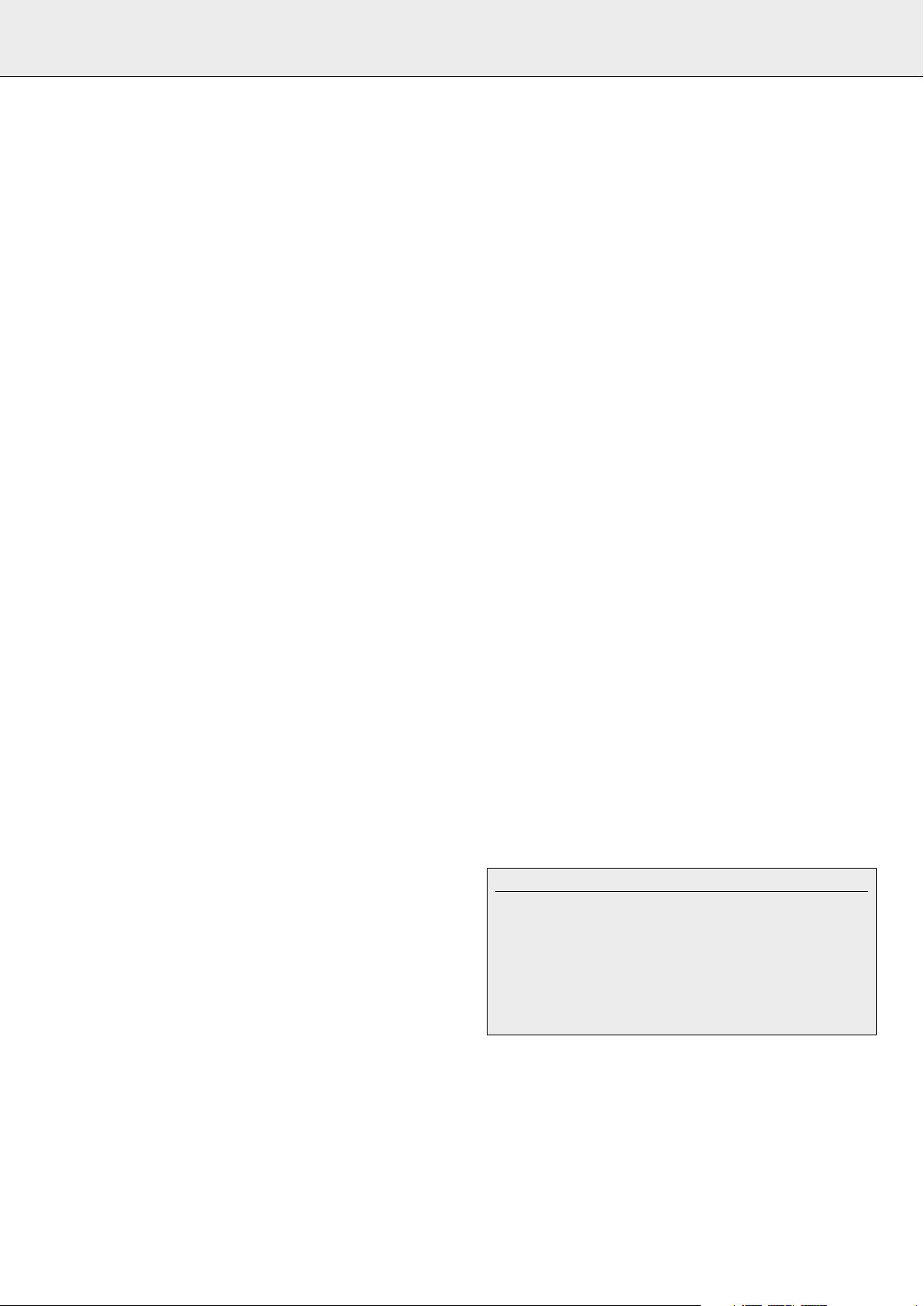
IMPORTANT NOTE FOR USERS IN THE U.S.A.
The responsible party of this multi media projector is
the following:
Philips Consumer Electronics Company
One Philips Drive
Knoxville, TN 37914
Telephone 1888 873 4672
2

6
4
2
Standby
Standby
Lamp RC
Lamp RC
Mute Volume
Mute Volume
Data
Data
AV Mute
AV Mute
Video
Video
Menu OK
Menu OK
9
5
8
7
3
0
!
@
1
Video
Data
S-Video in
S-Video in
Mouse
Mouse
Video in
Video in
L
L
Audio
Audio
Data in
Data in
Standby
On/Off
Standby
On/Off
Data
Data
Video
Video
Menu
Menu
R
R
Audio
Power
out
out
Audio
Audio
in
in
OK
OK
AVMute
AVMute
Mute
Mute
Lamp
Lamp
Volume
Volume
RC
RC
%
^#
&$
fig. 1
*
1
3
2
6
8
4
5
Menu
Menu
Volume
Volume
Standby AV-Mute
Standby AV-Mute
y
y
On/off
On/Off
Mute
Mute
c
c
Video
Video
V
V
Data
Data
D
D
(
7
4
Data
d
S-Video in Video in Audio
S-Video in Video in Audio
Mouse
Mouse Data in
f
LR
LR
Data in
AudioVideo
Audio
Audio
ge
out
out
Power
in
in
fig. 2 fig. 3
a
b
c
h
3
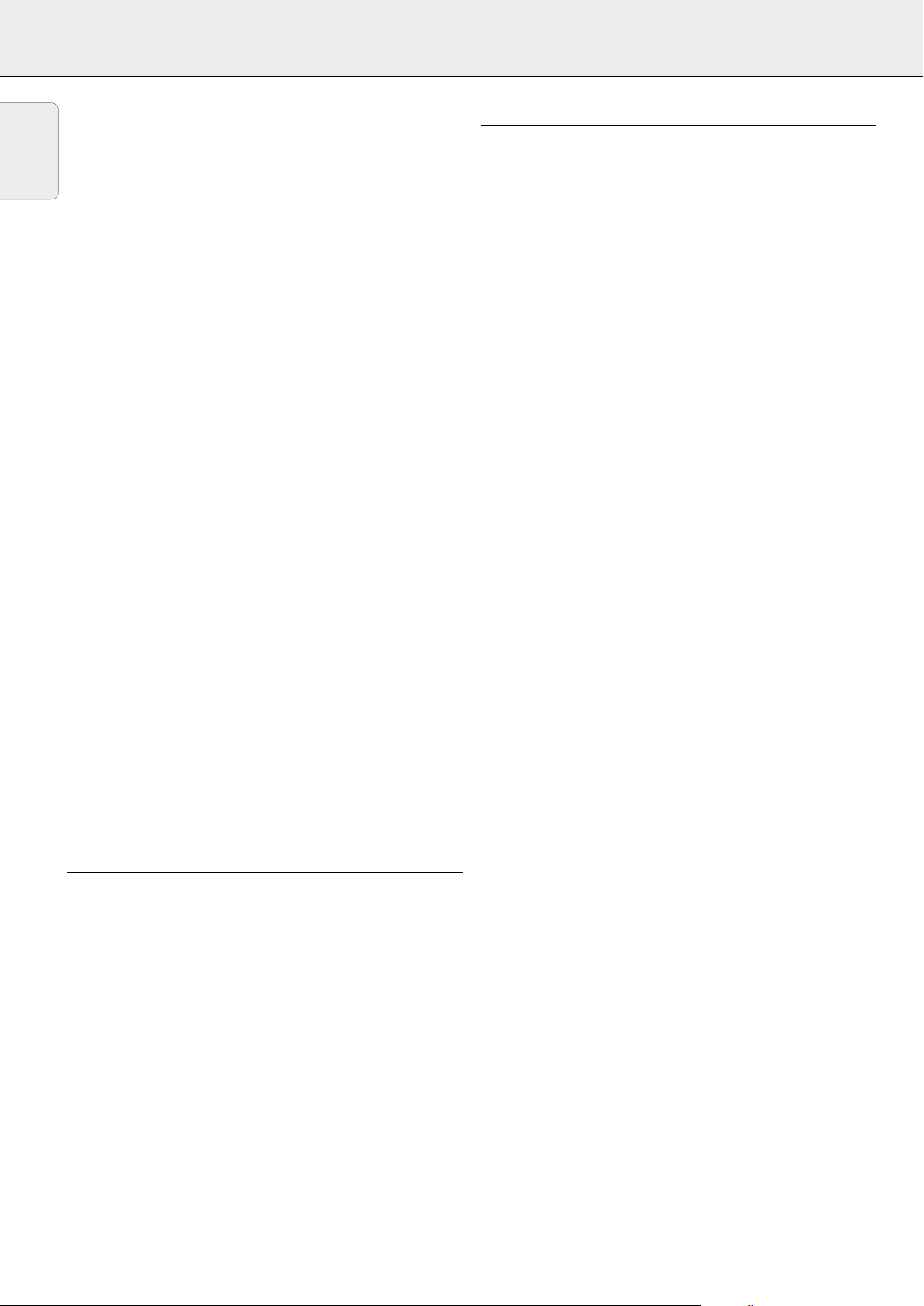
1. INTRODUCTION 2. THINGS YOU SHOULD KNOW
TABLE OF CONTENTS
English
1. INTRODUCTION .................................................................4
2. THINGS YOU SHOULD KNOW ........................................4
3. IMPORTANT SAFEGUARDS .............................................5
4. PROJECTOR FEATURES....................................................6
5. FUNCTIONAL OVERVIEW.................................................7
Controls ...............................................................................7
Connections.........................................................................7
6. SET UP.............................................................................8-9
Positioning the projector and screen...................................8
Mains supply .......................................................................8
Adjusting the focus and size of the image..........................8
Adjusting the vertical and horizontal angle of the projector 8
Moving the projector ...........................................................9
Inserting the batteries in the remote control ......................9
7. INSTALLATION .......................................................... 10-13
Video/computer cables and adaptor ..................................10
Connecting to a computer.................................................11
Connecting to video equipment ........................................12
Connecting to audio equipment ........................................13
8. OPERATION................................................................ 13-18
Preparation....................................................................13-14
Picture control ..............................................................14-15
Audio control .....................................................................16
Personal Preferences ...................................................16-17
Other settings...............................................................17-18
9. ADDITIONAL INFORMATION.................................... 18-20
Installing the remote control software ..............................18
Maintenance .................................................................18-20
10. TROUBLESHOOTING.......................................................21
ILLUSTRATIONS ................................................................3
INTRODUCTION
Congratulations on your purchase of one of the most
sophisticated and reliable products on the market today. We
are sure that, used properly, it will bring you years of
enjoyment. You will want to keep this manual handy, as it is a
convenient source of information about your projector. For your
own protection and prolonged operation of your projector,
please read the ‘Important Safeguards’ section before use.
This equipment has been tested to comply with the limits for a
class B digital device in accordance with Part 15 of the FCC
Rules as well as the European CE marking.
Operation is subject to the following two conditions:
1. This device may not cause harmful interference, and
2. This device must accept any interference received, including
interference that may cause undesired operation.
These limits are designed to provide reasonable protection
against harmful interference when the equipment is operated
in a commercial environment.
This equipment generates, uses, and can radiate radio
frequency energy and, if not installed and used in accordance
with the user’s guide, may cause harmful interference to radio
communications.
Operation of this equipment in a residential area is likely to
cause harmful interference in which case the user will be
required to correct the interference at his own expense.
If this equipment does cause harmful interference to radio or
television reception, which can be determined by turning the
equipment off and on, the user is encouraged to try to correct
the interference by one or more of the following measures:
– Reorientate or relocate the receiving antenna.
– Increase the distance between the equipment and receiver.
– Connect the equipment into an outlet on a circuit different
from that to which the receiver is connected.
– Consult the dealer or an experienced radio/TV technician for
help.
To assure continued compliance, use only the provided
grounded power supply cord and shielded interface cables
when connecting this device to a computer. Also, any
unauthorized changes or modifications to this equipment could
void the user’s authority to operate this device.
SAVE ENERGY! To save energy, please put the projector in the
STANDBY position if you are not going to use the projector for
more than 15 minutes.
Note:
FCC Warning:
Note:
PACKAGING CONTENTS
Please confirm that the following items are packed in the
projector box. They are provided to help you use or set up your
projector.
– Projector
– 3 LR 6/AA/1,5 V Batteries
– Mains lead
– VGA Cable
– Video/Audio RCA Cable
– Scart/RCA Audio Video adaptor
– Mouse Cable 8-pin mini Din to RS232
– Mouse Cable 8-pin mini Din to ADB
– CD-ROM & Quick Reference Guide
– Remote control
– Portable soft bag.
4
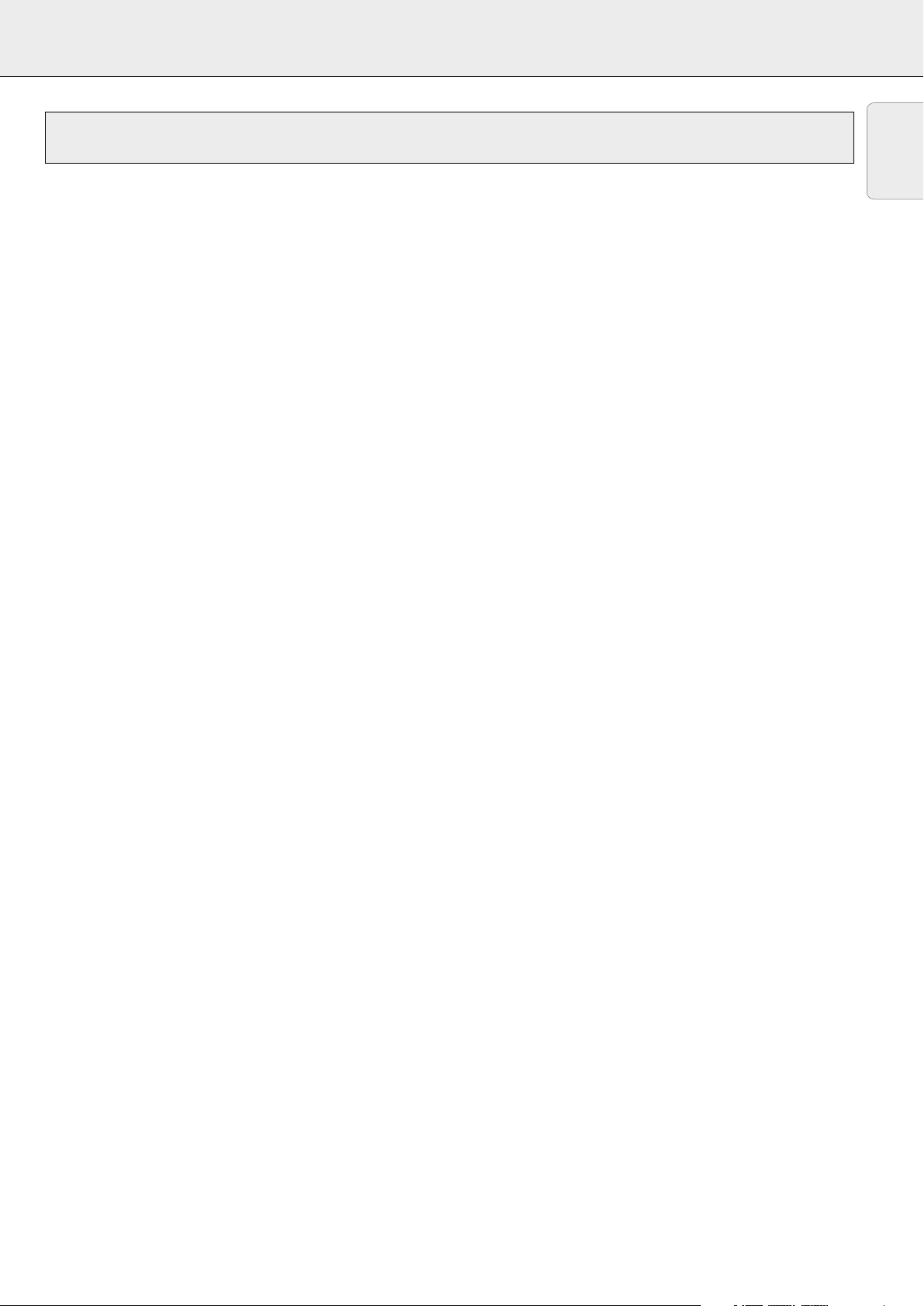
3. IMPORTANT SAFEGUARDS
CAUTION: Please read all of these instructions before you operate your projector. Save these instructions for
S
Electrical energy can perform many useful functions.
This projector has been engineered and manufactured to meet applicable safety standards. IMPROPER USE CAN RESULT IN
POTENTIAL ELECTRICAL SHOCK OR FIRE HAZARDS. In order not to defeat the safeguards incorporated into this projector,
observe the following basic rules for its installation, use and servicing.
1.
Unplug the projector from the wall outlet before cleaning or
lamp replacement.
2.
Do not use liquid cleaners or aerosol cleaners. Use a soft
dry cloth to clean the projector unit. If the unit is very dirty,
wet a cloth with neutral detergent, squeeze it tight, wipe
the unit with it, and finish by wiping with a dry cloth.
Do not use a chemical duster or polisher-cleaner because it
can adversely affect the unit and peel the paint.
3.
Do not use attachments not recommended by PHILIPS, as
they may cause hazards.
4.
Do not use the projector near water- for example, near a
bathtub, washbowl, kitchen sink, or laundry tub, in a wet
basement, near a swimming pool, etc. Never spill liquid
into the projector.
5.
Do not place the projector on an unstable cart, stand, or
table. The projector may fall, which may cause serious
injury to a child or an adult and/or serious damage to the
unit. Use only with a cart or stand recommended by its
manufacturer as being suitable for use with a projector.
6.
Ceiling, wall or shelf mounting should be done with a
mounting kit approved by the manufacturer for use with a
projector and should follow the manufacturer’s instructions.
7.
Projector equipment and cart combinations should be
moved with care. Quick stops, excessive force, and uneven
surfaces may cause the equipment and cart combination to
overturn.
8.
Slots and openings in the sides and bottom of the cabinet
are provided for ventilation. To ensure reliable operation of
the projector and to protect it from overheating, these
openings must not be blocked or covered. These openings
should never be covered with cloth or other material. The
bottom opening should not be blocked by placing the
projector on a bed, sofa, rug, or other similar surface. The
projector should not be placed near or over a radiator or
heating vent. The projector should not be placed in a builtin installation such as a bookcase unless proper ventilation
is provided.
9.
The projector should be operated only from the type of
power source indicated on the side of the projector or in
the specifications and with the appropriate mains lead. If
you are not sure of the type of power supplied to your
business or the right type of mains lead, consult your
projector dealer or local power company.
10.
Do not allow anything to rest on the power cord. Do not
place the projector where the cord will be walked on.
11.
Follow all warnings and instructions marked on the
projector.
12.
As a safety feature, this projector is equipped with mains
lead with a 3-pin grounded plug (for USA-versions only) or a
2-pin grounded plug (for European versions only). The 3pin/2-pin grounded plug will fit only into a grounding type
power outlet. If the plug does not fit, use an adaptor that is
properly grounded or have an electrician install a grounded
type outlet. Do not attempt to modify this AC plug.
future reference.
13.
For added protection of the projector during a lightning
storm, or when it is left unattended or not in use for long
periods of time, unplug it from the wall outlet and
disconnect any cable systems. This will prevent damage to
the projector due to lightning and power-line surges.
14.
Do not overload wall outlets and extension cords with too
many products, because this can cause a fire or electric
shock.
15.
Never push objects of any kind into the projector through
cabinet slots as they may touch dangerous voltage points
or short cut parts, which could result in a fire or electric
shock.
16.
Do not attempt to service the projector yourself other than
maintenance issues presented in chapter ‘Maintenance’.
Opening or removing covers may expose you to dangerous
voltage or other hazards. Refer all servicing to qualified
service personnel.
17.
Unplug the projector from the wall outlet and refer
servicing to qualified service personnel under the following
conditions:
A. When the power cord or plug is damaged or frayed.
B. If liquid has been spilled into the projector.
C. If the projector has been exposed to rain or water.
D. If the projector does not operate normally when you
follow the operating instructions. Adjust only those
controls that are covered by the operating instructions;
improper adjustment of other controls may cause
damage and will often require extensive work by a
qualified technician to restore the projector to normal
operation.
E. If the projector has been dropped or the cabinet has
been damaged.
F. When the projector exhibits a distinct change in
performance – (this indicates a need for service).
18.
Upon completion of any service or repairs to the projector,
ask the service technician to perform a routine safety check
to check that the projector is in safe operating condition.
19.
When replacement parts are required, be sure the service
technician has used replacement parts specified by the
manufacturer that have the same characteristics as the
original parts. Unauthorized substitutions may result in fire,
electric shock, or other hazards.
20.
It is recommended to clean the air filter after every 100
lamp hours. The projector may become too hot if the filter
is not cleaned when required.
21.
If the lens becomes dirty or smudged, clean it with a clean,
dampened cloth. Never touch the lens with your fingers.
22.
Do not look directly into the aperture and lens while
operating the projector as this may damage your eyes.
English
5
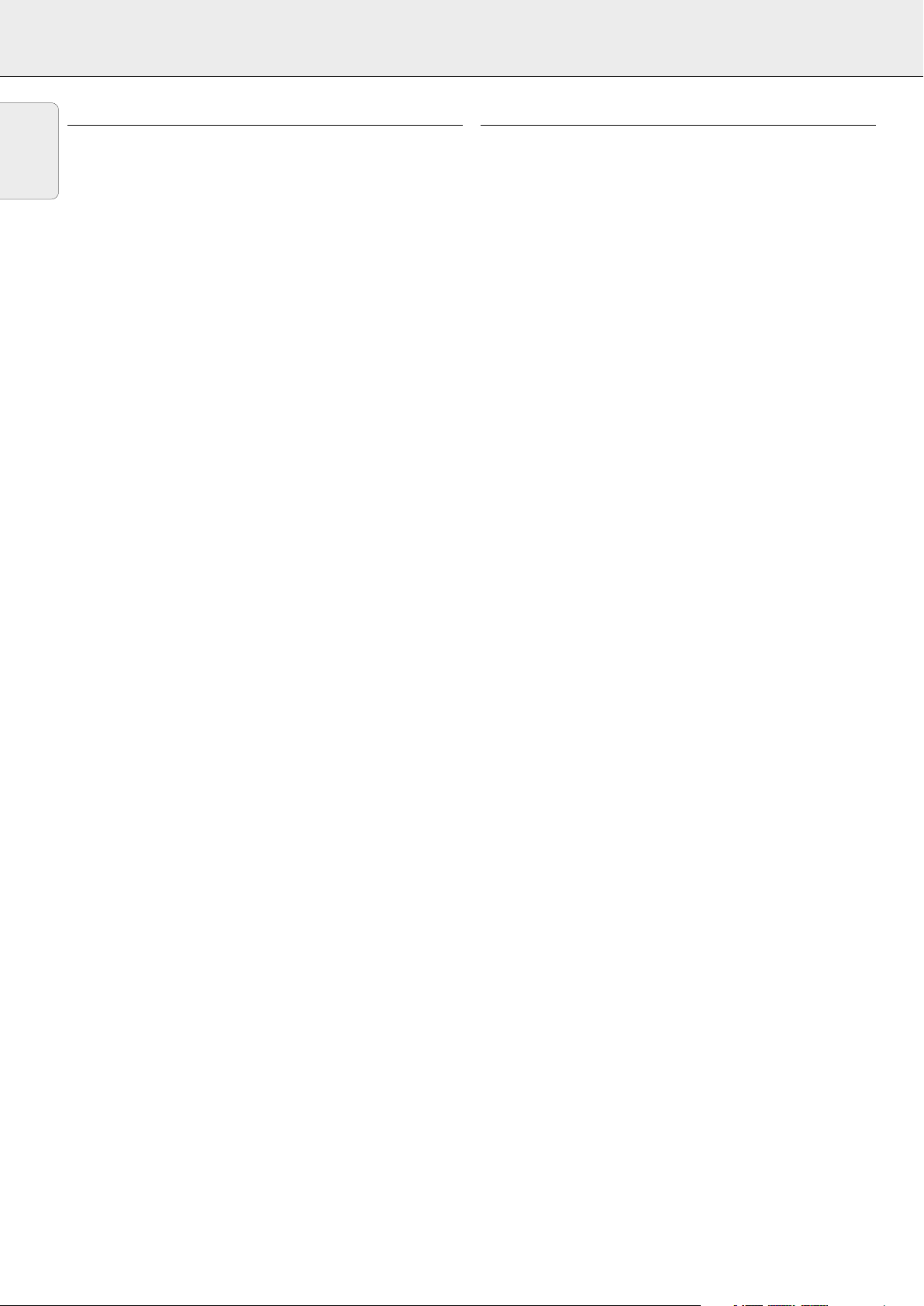
4. PROJECTOR FEATURES
English
1. Fully compatible with PC and MAC
The Philips Limesco solution enables perfect interfacing
with all sorts of PC and MAC standards.
Optimum picture quality is guaranteed in all modes.
The projector will adapt automatically to the proper data
source.
Signals from PC and MAC compatible computers will be
accepted without additional hardware.
2. High reliability and excellent brightness
The Philips UHP lamp guarantees long life, excellent
brightness over the lamp’s lifetime and excellent colour
reproduction. Furthermore, the projector has an excellent
uniformity of brightness over the whole screen.
3. Excellent video quality
The Philips line doubling technology ensures excellent
video quality.
The projector accepts the input signal of all major video
formats, including PAL, SECAM, NTSC and the higher
quality S-Video signals. The projector will recognize these
standards and adapt to them automatically.
5. Stereo Audio Output
Line output for connecting external audio equipment.
6. Adjustable Screen Capability
The diagonal picture size of the display can be set from 21"
(0.53 m) to 262" (6.6 m).
7. Ceiling Mount and Rear Screen projection
The projector is equipped with a full mirror scan conversion
function (‘vertical/horizontal mirror’), which allows the
image to be reversed for ceiling mount as well as for rear
projection applications.
8. Compact and lightweight
Completely portable, you can give attractive presentations
at any location by connecting the projector to a notebook,
video source etc.
4. Very easy to install and operate
The OSD (On Screen Display: information screens and
menus) in 6 languages provides you with additional
information to help you make the right choices about
installation and operation, and to perform the correct
actions.
The standard OSD language is English. In addition you can
select French, Spanish, German, Italian and Portuguese.
The sensor of the ergonomic, wireless Remote Control
allows you to operate both your computer as well as your
projector from almost anywhere in the room. The trackball
on the remote control and the directional shuttle on the
projector function as Cursor Control and are used to
manipulate the mouse cursor on the connected computer
as long as the menu is not active. When the menu is active
the Cursor Control controls the menu cursor.
The remote and local keyboard provides direct access
buttons for those functions that are most often used during
presentations:
Source selection buttons
With the VIDEO and DATA buttons you can directly select
the required source: S-video, video or Data.
Standby/On/Off
Switches the projector in the Power Standby mode.
Mute
Mutes the sound of the projector (or an externally
connected sound amplifier).
A/V (Audio/Video) Mute
Blanks out the screen and mutes the sound of the
projector (or an externally connected sound amplifier).
– VOLUME +
For adjusting the volume.
Further functions which can be addressed via the menu
are:
PP-save
This feature allows you to save sound and picture settings
as a Personal Preference.
PP-recall
This feature allows you to recall the saved sound and
picture settings (Personal Preference) as well as the factory
presets.
White point
Using the ‘white point’ feature you can change the overall
picture impression from warm white to cool white.
6
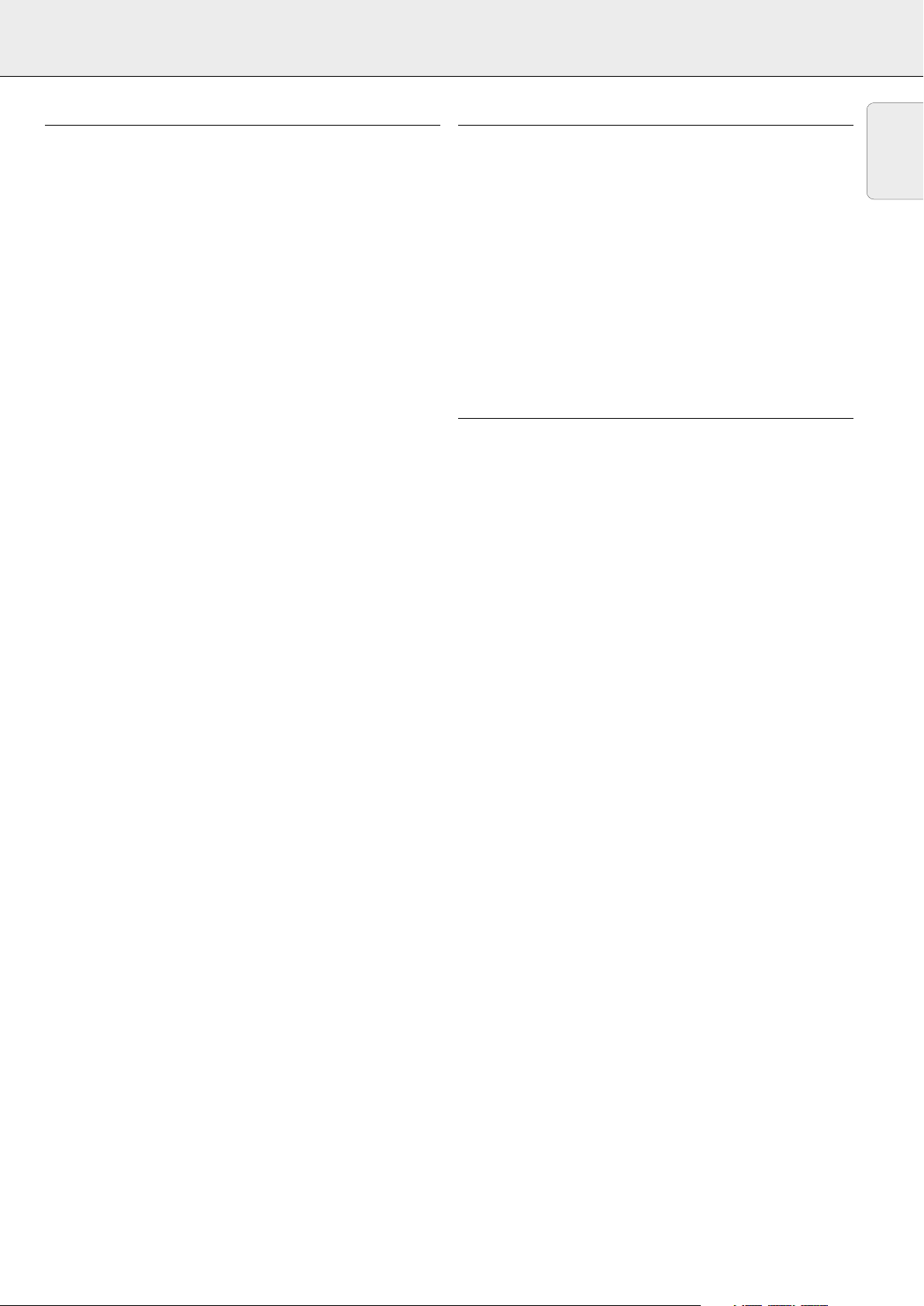
5. FUNCTIONAL OVERVIEW See illustrations on page 3
CONTROLS
(fig. 1 and 2)
On projector and remote control
1 Cursor Control
For manipulating the mouse cursor on the connected computer
as long as the menu is not active. When the menu is active the
Cursor Control controls the menu cursor. The cursor control, by
means of the local keyboard, works with up/down and left/right
button operation.
Notes:
– The Cursor Control only functions when the Mouse socket
of the projector is connected to the serial port of a PC or
the ADB terminal of an Apple Macintosh computer.
– Installation of dedicated RC mouse driver software on the
computer used is necessary.
– A cursor control requires the presence of data signal.
– The computer in use needs to be reset before the projector
is detected.
2 MENU
For activating and deactivating the menu.
3 OK (projector) and – / –– (remote control)
For action confirmation in the menu when the menu is on
screen.
When the menu is not on screen the – / ––buttons on the
remote control function as the Left and Right mouse buttons of
your PC.
4 Source selection buttons
VIDEO – For selecting the video signal or S-video signal as the
current projection source.
The button toggles between video and S-video signal.
DATA – For selecting the DATA signal as the current projection
source.
5 MUTE
For muting the sound of the projector (or an externally
connected sound amplifier).
6 STANDBY/ON/OFF
For switching the projector in the power standby mode.
7 A(audio)/V(video)-MUTE
For muting the sound of the projector (or an externally
connected sound amplifier) and for muting the picture.
8 – VOLUME +
For adjusting the volume.
On projector only
9 Indicators
Lamp indicator
– Flashes green when the lamp is starting up.
– Lights up green when the lamp is on.
– Flashes orange when the remaining lamp life is less than 100
hours.
– Lights up orange when the lamp life is expired.
– Lights up red when
• the temperature, measured in the set, is too high, or
• lamp start has failed.
Remote Control indicator
Flashes green when the remote control is operated and the
projector responds to this operation.
0 ZOOM ring
For adjusting the size of the projected image.
% Dust filter
^ Lens cap
& HEIGHT/LEVEL adjuster
For adjusting the vertical angle of the projector.
On remote control only
* On/off button
For switching the remote control on and off.
Note: The remote control will always use some power, even
when not in use. Therefore always switch off the remote
control after use.
( Light button
For switching on the button illumination
The back-light will switch off automatically after 5 seconds.
CONNECTIONS
(fig. 3)
Data source connections
a MOUSE
In-/output socket for connecting to the serial port of a PC or the
ADB terminal of an Apple Macintosh computer.
b DATA IN
Input socket for connecting to the DATA OUT terminal of a
computer.
c AUDIO IN
Input socket for connection to the AUDIO OUT socket of a
computer.
g AUDIO OUT (audio output connection)
Output socket for connecting to the Line Input sockets of an
amplifier or stereo system.
Video source connections
d S-VIDEO IN
Input socket for connecting to the S-VIDEO OUT socket of a SVHS video recorder, a VCR, Laser Disc player, video camera or
TV with AV output socket.
e VIDEO IN
Input socket for connecting to the VIDEO OUT socket of a
video recorder, Laser Disc player, video camera or TV with AV
output socket (PAL, NTSC, SECAM).
f AUDIO IN L/R
Input sockets for connection to the AUDIO OUT sockets of a
video recorder (S-VHS, PAL, NTSC, SECAM).
g AUDIO OUT (audio output connection)
Output socket for connecting to the Line Input sockets of an
amplifier or stereo system.
Other connections
h POWER
For connecting the projector to the mains.
English
! FOCUS ring
For adjusting the focus of the projected image.
@ Horizontal adjusters
For adjusting or correcting a possible oblique displayed picture.
# Lock slit
For inserting an optional locking device (Kensington lock).
$ IR sensor
Receive the signals from the remote control.
7
