Page 1

Dear Customer,
The fax machine you have purchased enables you to use other corded and cordless telephones with it. It also offers
features to simplify its installation and convenient use . Below you will find some of the most important functions:
SENDING FAX MESSAGES
T o send a f ax message longer than one page you can place one page at a time in the document feeder. If y our machine
has an integrated answering device, it is also possible to receive fax messages into memory in case you run out of
thermal paper. Stored messages are printed as soon as you hav e loaded a new thermal paper roll.
USE OF ADDITIONAL (CORDLESS) TELEPHONES
Your f ax machine will support other additional devices including corded and cordless telephones. If you hav e answ ered an
incoming call, you will have the opportunity to transfer the call from the cordless phone to the fax, or vice v ersa. Ev en
after the integrated answering device has switched on, you have the possibility to answer the call from an additional
telephone and switch off the answering device. Call transfer between cordless phones depends on the capability of the
cordless phones themselves.
HELP KEY
T o ensure y ou get the best from your machine it has a dedicated HELP k ey. When pressed, the machine prints an
overview of all the basic operations of the fax machine.
EASY INST ALL
keep pressed
for at least
2 seconds
HELP
The help key will also guide you through the installation of your fax machine. Press and hold the HELP key for two
seconds and a sheet will be printed out. Use this sheet together with the display prompts to aid the installation of your
machine. Once you have gone through these steps the machine will automatically configure itself. Should you add an
additional device at a later date, just go through EASY INSTALL again to verify them.
SERIAL/PARALLEL CONFIGURATION
Your fax machine is especially designed to operate with other telecom products such as cordless telephones, external
answering devices and PC modems, connected to the same PTT line. When the f ax machine is connected in SERIAL (i.e.
phones are connected directly to the fax) it has full control of the behaviour of all other telephones connected to the line.
Alternatively if the machine is connected in P ARALLEL (i.e. phones are connected to other telephone soc kets) it will hav e
a limited control of all the other telephones. By using EASY INSTALL you will ensure that the connected phones will
operate correctly in each configuration.
F AX SWITCH/TIMER
The machine will automatically switch between DAY and NIGHT modes, an icon on the display will indicate the current
status. The default settings are Night from 10 pm and Day from 6 am. Y ou can of course change these settings to suit y our
own requirements.
DAY MODE
AND NIGHT MODE (with/without built-in ANSWERING DEVICE )
During DA Y it is assumed that you w ant to be alerted to an incoming call. Dependent on the configuration fax messages
will be received after one ring and you will be alerted to an incoming voice call. If the machine has an integ rated answe ring
device, the call will be answered after a few rings.
In NIGHT mode it is assumed that you do not want to be disturbed. If your machine does not have a built-in answering
device it will ring at a reduced volume. However , if it has a b uilt-in ans wering device , you ha ve the choice not to be
disturbed at all, as voice and fax calls can be received silently.
– I –
Page 2

SAFETY INSTRUCTIONS
Important information for safe installation:
· Never connect your fax machine to the power supply or telephone socket during a thunderstorm.
· Never connect the telephone in damp rooms unless the wall sockets are specially designed for humid conditions.
· Never touch uninsulated telephone or power cables unless the telephone cable is disconnected from the
telephone line and/or the power cable is disconnected from the power line.
· Never install the fax machine close to radiators or air conditioners.
· Place the fax machine on a flat surface and ensure a minimum clearance of 15 cm between the fax machine and
other machines and objects.
· Make sure that your f ax machine is stab le and rests squarely on the supporting surface . Any fall can cause
severe damage to the fax machine and/or injury to people, especially small children.
· Make sure that air circulates freely around the fax machine. Do not operate the fax machine in closed boxes,
cupboards, cabinets etc. Leave a clear space of 10 cm around the ventilation grilles of the fax machine. Never
cover the f ax machine (tablecloths, paper , f olders etc.). Do not place the f ax machine on beds, tablecloths ,
cushions, sofas, carpets or other soft underlays due to the danger of overheating and subsequent fire.
· Ensure safe cable laying (danger of stumbling, damage to the cable or the fax machine).
Important information for safe operation:
Never expose your fax machine to rain or any other form of moisture, in order to
prevent the risk of electric shock or fire.
In a thunderstorm, disconnect the fax machine from both the mains and the
telephone line. If you are unable to disconnect the fax machine, do not use it and do
not telephone due to the danger of lightning strike and/or damage to the device. The
exception to this rule is the cordless telephone detached from its base station.
To prevent the risk of electric shock it is not allowed to open the flap on the bottom
of the paper compartment. Opening the flap is strictly reserved to authorised
service personnel.
· Please read all warning notices and instructions and follow them precisely .
· Avoid operating the f ax machine in direct sunlight.
· Disconnect the fax machine from the mains and telephone line before cleaning the surface of the machine. Never
use liquid or gaseous cleaning agents (sprays, scouring agents, polishes etc.).
· Never touch the power plug/socket or telephone socket with wet hands.
· Do not allow any liquid to enter the fax machine. Otherwise there is a risk of electric shock or other injury to
people and severe damage to the fax machine. If any liquid does enter the fax machine, immediately remove the
power plug and have the fax machine professionally inspected.
· Do not place any heavy object on the fax machine.
· Never block the ventilation openings of the fax machine.
· If the display breaks, a mildly corrosive liquid ma y leak out. Avoid contact with skin and eyes .
· In case of any damage caused to the housing of your f ax machine in particular to power cables please remov e the
mains plug and call your service repair centre. The housing of y our fax machine may only be opened b y
authorised service personnel.
Other instructions:
· If you have not connected your fax machine to the mains, it will not function at all—even for making telephone
calls.
· If you notice a change in the performance of your fax machine or the quality of its functions, please call your
service agent.
– II –
Page 3
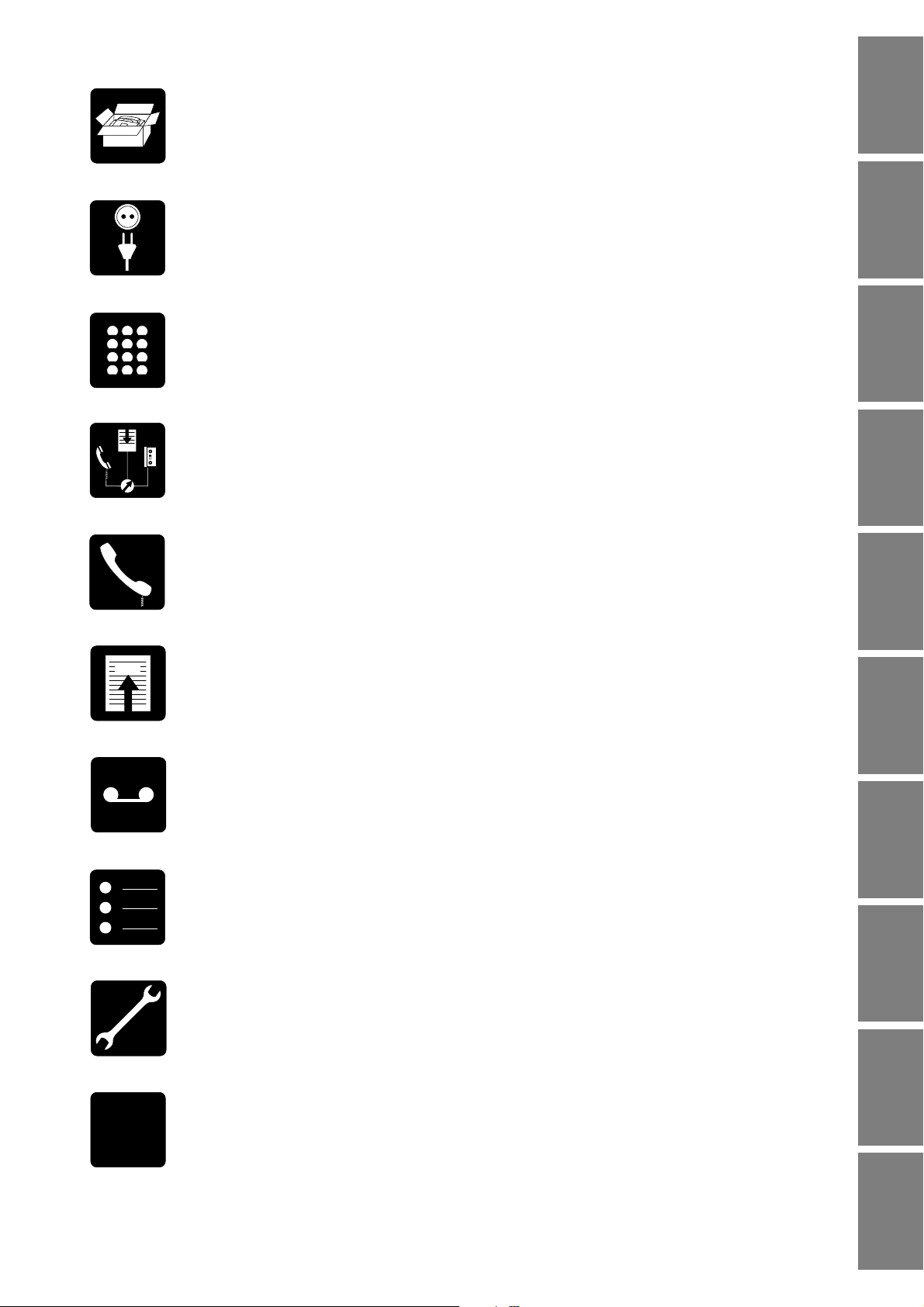
1 INTRODUCTION
2 INST ALLA TION
INSTALLATION INTRODUCTION
1
4
7
∗
2
5
8
0
FAX
FAX
3 BASIC FUNCTIONS
3
6
9
#
4 THE F AX SWITCH
5 THE TELEPHONE
6 THE F AX
7 THE ANSWERING DEVICE
BASIC
FUNCTIONS
SWITCH
THE FAX
THE TELEPHONE THE FAXAPPENDIX
A
B
C
(only for fax machines with built-in answering device)
8 ADDITIONAL FUNCTIONS
9 TROUBLESHOOTING
10 APPENDIX
DEVICE
THE ANSWERING
FUNCTIONS
ADDITIONAL
TROUBLE-
SHOOTING
– 1 –
Page 4

Table of contents
1 Introduction .................................................3
Important information.........................................................3
Overview of the machine ..................................................3
Location of controls for fax machines without
built-in answering device ................................................... 4
Location of controls for fax machines with
built-in answering device ................................................... 5
Description of machine......................................................6
General view of functions..................................................7
2 Installation ...................................................8
the correct location ............................................................8
connecting to the telephone socket...................................8
connecting the spiral cable to the handset ........................8
connecting the handset to the fax machine .......................8
connecting to the power supply.........................................8
connecting additional devices............................................8
loading and removing thermal paper and ........................... 8
the easy install function.....................................................8
Location of the base station of a cordless telephone.........8
Connecting to a home telephone system ..........................9
Connecting to a private branch exchange.........................9
T one or pulse dialling/PABX setting ...................................9
3 Basic functions.......................................... 11
Language of display and reports ..................................... 11
Entering time and date..................................................... 11
Entering your number and name .....................................12
Ringer selection ..............................................................12
V olume of the ringer......................................................... 13
V olume of the loudspeaker .............................................. 13
4 The fax switch ............................................ 14
Alternatives available with the fax switch—
DA Y/NIGHT/TIMER ........................................................14
The fax switch in use with additional devices..................14
Serial configuration ..................................................... 14
Parallel configuration...................................................15
TIMER mode ................................................................... 15
DA Y Mode .......................................................................16
NIGHT mode—for fax machines WITHOUT
built-in answering device ................................................. 18
NIGHT mode—for fax machine WITH
built-in answering device ................................................. 19
6 The fax ........................................................ 26
Sending faxes.................................................................. 26
Improving the picture quality............................................ 27
T ransmission report—error report ................................... 28
Fax journal.......................................................................28
Polled reception............................................................... 28
Quick polling.................................................................... 29
Faxing to sub-addresses................................................. 29
Receiving faxes in memory—Paperless fax
reception (only for fax machines with built-in
answering device) ...........................................................29
7 The answering device
machines with built-in answering device) .................
Switching on/off the answering device ............................ 30
Recording and playing back your outgoing
message .........................................................................30
Adjusting the recording time ............................................ 31
Listening to messages..................................................... 32
V olume of messages ....................................................... 32
Deleting messages.......................................................... 32
Automatic forwarding of messages ................................. 33
Recording a telephone conversation ............................... 34
VIP code .........................................................................34
Remote access ............................................................... 35
Preparing your fax machine for remote access ..........35
Remote access of the answering device .................... 35
(only for fax
30
8 Additional functions.................................. 37
Copying ........................................................................... 37
EASY LINK—Setting additional devices .........................37
HELP function ................................................................. 38
Short dial and telephone book list....................................38
Fax reception: EXPERT .................................................. 39
9 Troubleshooting......................................... 40
Service code ................................................................... 43
10 Appendix ..................................................44
T echnical specification .................................................... 44
Glossary .........................................................................45
Index ...............................................................................46
Y our international guarantee ............................................ 49
5 The telephone ............................................ 20
Making a call ...................................................................20
Redial .............................................................................. 20
Caller ID (Identity of the caller)........................................20
Deleting entries from the Redial or
Caller ID memory ............................................................ 21
Short dial .........................................................................21
T elephone book ............................................................... 22
Correcting and deleting stored short dial or
telephone book entries ....................................................23
On-hook dialling ..............................................................24
Hands-free operation (only for devices with
built-in answering device)................................................24
Muting the microphone .................................................... 25
Call transfer ..................................................................... 25
– 2 –
Page 5

1 Introduction
Important information
Connection of your fax machine to the telephone line: your fax machine has been tested to conform with standards
UL 1950, EN 60950 and IEC 950 and may only be operated on networks conforming to these standards.
Suppression: We hereb y certify that the fax machine complies with EN 55022 VDE P art 1 Class B interference
suppression.
This equipment is not designed for making telephony calls when the power fails.
Alternative arrangements should be made for access to emergency services.
Keep the power plug free and easily accessible. The machine has no power on/off
switch, so the plug is used to switch off the power.
The fax machine has been built exclusively for operation in the country of purchase. It
complies to local telephone company regulations and will not function correctly in
other countries.
When copying or sending fax messages or during a long telephone conversation on an
external telephone, the handset on the fax machine may become slightly warm. This is
normal as the machine will not be in stand-by and will be consuming more energy.
INTRODUCTION
In stand-by mode (the display shows time and date) your fax machine is automatically
in energy saving mode!
Overview of the machine
Check that the following items are included in the packaging:
2
1 T elephone cable with plug 5 Thermal paper roll
2 T elephone handset 6 User manual
3 Spiral cable for telephone handset 7 Easy Installation Guide
4 Fax machine
1
3
4
6
7
5
– 3 –
Page 6

Location of controls for fax machines without built-in answering device
213
FINE PHOTO
START
COPY
11
4678910
OK
FUNCTION
FINE / PHOTO
STOP
12
13
14
5
CHECK
DISPLAY
HELP
GHI
PQRS
1
4
7
2
ABC
DEF
5
MNO
JKL
8
TUV WXYZ
0
3
6
1-9
A-Z
R
9
#
15
16
DIAL
17
1 DAY/NIGHT/TIMER key: to select the different operation modes
Press briefly: to choose between DAY and NIGHT
Press and hold (at least for two seconds): to select the TIMER mode
(the precise settings must be made in function 31 DAY , 32 NIGHT or 33 TIMER—see chapter 4 The fax switc h)
2 CURSOR LEFT key:
Press briefly : to select options/to adjust the volume/to delete a character
Press and hold (at least for two seconds): to delete a complete line
3 Display: see chapter 1 Introduction/Description of the machine
4 FUNCTION key/OK ke y: for calling up functions/to confirm entries/for rapid access to fax reports
5 CURSOR RIGHT key: to select options/to adjust the volume/to insert a space when entering a name
6 HELP key: Press briefly: printout of operating instructions for the most important functions
Press and hold (at least for two seconds): printout of an Easy Install guidance
7 MUTE/CALL TRANSFER ke y: if this k ey is pressed during a call, the microphone will be temporarily muted/this k ey is
also used to transfer a call from the fax machine to an additional telephone connected in series to the fax machine
8 Dial pad for entering numbers and names
9 TELEPHONE BOOK key: Press briefly: to call up a name entry
Press and hold (at least for two seconds): to store a name entry
10 SHORT DIAL 1–9: Press briefly: to select a telephone number quickly
Press and hold (at least for two seconds): to store a telephone number
11 START/COPY key: to start transmission or to copy
12 STOP k ey: stops procedures
13 FINE/PHOT O k ey: to select a higher resolution when cop ying or sending (FINE—for te xt and graphics; PHO T O—f or
photographs)
14 Indicator lamp CHECK DISPLA Y: if this lamp flashes, please read the message on the display
15 REDIAL key:
Press briefly: to repeat the last five numbers you have dialled/to make a dialling pause between two digits
Press and hold (at least two seconds): to switch over to the telephone numbers of the last 10 received calls *
16 DIAL key: for dialling without lifting the handset
17 R key: for special functions e.g.: for use with a private branch exchange (on a modern connection, for switching to
another call) and for using various functions provided by your service provider (call waiting etc.)
* only possible, if this function is supported by your telephone service provider
– 4 –
Page 7

Location of controls for fax machines with built-in answering device
5
HELP
CHECK
DISPLAY
16 17
GHI
PQRS
1
4
7
2
ABC
DEF
5
JKL
MNO
8
TUV WXYZ
0
3
6
1-9
A-Z
R
9
#
18
19
20
PLAY/ PAUSE
CLEAR
RECORD
213
FINE
START
COPY
1311 12
4678910
PHOTO DMM
OK
FUNCTION
FINE / PHOTO
STOP
14
15
1 PLAY/PAUSE key: to play bac k messages . The key flashes when ne w messages ha v e been recorded.
2 CURSOR LEFT key: Press briefly: to select options/to adjust the volume/to delete a character
Press and hold (at least for two seconds): to delete a complete line
3 Display: see chapter 1 Introduction/Description of the machine
4 FUNCTION key/OK ke y: for calling up functions/to confirm entries/for rapid access to fax reports
5 CURSOR RIGHT key: to select options/to adjust the v olume/to insert a space when entering a name
6 HELP key: Press briefly: printout of operating instructions for the most important functions
Press and hold (at least for two seconds): printout of an Easy Install guidance
7 DAY/NIGHT/TIMER key: to select the different operation modes
Press briefly: to choose between D AY and NIGHT
Press and hold (at least for two seconds): to select the TIMER-mode
(the precise settings must be made in Function 31 DAY, 32 NIGHT or 33 TIMER—see chapter 4 The fax s witch)
8 Dial pad for entering numbers and names
9 TELEPHONE BOOK key: Press briefly: to call up a name entry
Press and hold (at least for two seconds): to store a name entry
10 SHORT DIAL 1–9: Press briefly: to select a telephone number quickly
Press and hold (at least for two seconds): to store a telephone number
11 RECORD key: Press briefly: to play back your outgoing messages
Press and hold (at least for two seconds): to record a new outgoing message
12 CLEAR key: to delete messages and entries
13 START/COPY key: to start transmission or to copy
14 STOP k ey: stops procedures
15 FINE/PHOT O ke y: to select a higher resolution when cop ying or sending (FINE—for te xt and gr aphics; PHO TO—f or
photographs)
16 Indicator lamp CHECK DISPLAY: if this lamp flashes, please read the message on the display
17 MUTE/CALL TRANSFER ke y: if this k ey is pressed during a call, the microphone will be temporarily muted/this k ey is
also used to transfer a call from the fax machine to an additional telephone connected in series to the fax machine
18 REDIAL key: Press briefly: to repeat the last five numbers you have dialled/to make a dialling pause between two digits
Press and hold (for at least two seconds): to switch over to the telephone numbers of the last 10 received calls *
19 LOUDSPEAKER key: for dialling without lifting the handset and for hands-free operation
20 R key: for special functions, e.g. for use with a private branch exchange (on a modern connection, for switching to
another call) and for using various functions provided by your Service Provider (call waiting etc.)
INTRODUCTION
* only possible, if this function is supported by your telephone service provider
– 5 –
Page 8

Description of machine
1 Spiral cable for the telephone handset
2 Operation panel
3 Document outlet
4 T elephone handset
5 Mains cable with power plug
6 Document guide
7 Document feed slot
8 Paper tear strip
9 Thermal paper outlet
412 3 5
67 98
10 Operation panel
11 Inner paper cover
12 Paper compartment
13 Paper adjustment part
(for 210 mm thermal paper rolls)
10 12 1311
15-MAY-99 12:30
PHOTO DMMFINE
The pointers on the display indicate different modes:
FINE/PHOT O indicates whether you are sending or copying with a higher picture quality or with grey
tones. If neither are highlighted, then the standard resolution will be used. T o change the
resolution use the FINE/PHOT O k ey.
DMM * is highlighted when the document memory contains faxes.
ANSWERING DEVICE * Answering device
are shown, when the answering device is switched on.
Answering device and NIGHT mode pointers (function 32):
in NIGHT mode the answering device is always switched on
(i.e. the answering device arrow is always visible in NIGHT mode).
DAY/NIGHT/TIMER three different displa y pointers indicate the current operating mode. You can
select the desired operation mode with the DAY/NIGHT/TIMER key.
* only for fax machines with built-in answering device
and DAY mode pointers (function 31):
– 6 –
Page 9

General view of functions
T o k eep the use of functions as simple as possib le, the y are grouped logically. You can print out a list of all functions:
OK
FUNCTION
Press the FUNCTION key three times. Below please find an example
of a function list:
FUNCTION LIST 15-MAY-99 12:30
1 INSTALLATION 2 FAX 3 FAXSWITCH 4 OTHERS 5 ANSWERING DEV.
11 SET LANGUAGE
12 SET TIME/DATE
15 DIAL MODE
22 POLLED REC. 31 DAY
32 Night
33 timer
34 EASYLINK
41 fax journal
42 DIALLING LIST
43 TRANSM.REPORT
44 RINGER TYPES
45 service code
51 record. TIME
52 ACCESS CODE
53 VIP CODE
55 FORWARDING
current settings
your name:
your tel. NO.:
configuration: SERIAL
dial mode: tone
pabx: no
day: fax: QUICK tam: SMART
NIGHT: tam: ring 3
TIMER DAY: 06:00-22:00
EASYLINK: FAX RECEpt.: *5
ROM VERSION: V1.10 2A UK
total rings: 5 tollfree rings: 1
total rings: 3 tollfree rings: 0
TRANSFER: *0
REL. LINE: **
INTRODUCTION
Below you will find a list of all functions with a short description. The setting of these functions is explained on the pages
indicated.
1 Setup 11 Set language Select the language of the display text ................................................... 11
12 Set time and date Setting time and date ............................................................................. 11
15 Dial mode Setting the dial mode and for operation on an extension .......................... 10
2 Fax 22 P olled reception Y ou can call up fax messages ..........................................................28, 29
3 Fax switch 31 Day Setting the operating mode DA Y........................................................16, 17
32 Night Setting the operating mode NIGHT....................................................18, 19
33 Timer Setting the operating mode TIMER ......................................................... 15
34 Easylink Setting three different codes for use with additional telephones ..........37, 38
4 Others 41 F ax Journal Log of the last 10 documents received and sent ..................................... 28
42 Dialling list Print out of stored names and numbers .................................................. 38
43 Transmission report Automatic print out of transmission protocols .......................................... 28
44 Ringer types Selection between five ringer types ........................................................ 12
45 Service code Deleting personal settings...................................................................... 43
5 Answering device 51 Recording time Setting for recording duration of calls...................................................... 31
(for fax machines 52 Access code Setting the code for the remote control of the answering device
with built-in and for message forwarding................................................................... 35
answering device) 53 VIP code Authorised callers can override the answering device............................. 34
55 Forwarding Messages forwarded to another telephone number ................................. 33
– 7 –
Page 10

2 Installation
This chapter contains specific information you might need during installation of your fax machine.
On the enclosed “Quick and easy installation of your fax machine” sheet you will find the basic installation elements ,
such as:
• the correct location
• connecting to the telephone socket
• connecting the spiral cable to the handset
• connecting the handset to the fax machine
• connecting to the power supply
• connecting additional devices
• loading and removing thermal paper and
• the easy install function
Please use the information from the “Easy Install” sheet to aid the installation of your
machine!
Location of the base station of a cordless telephone
If you attach a cordless phone to your fax machine you should place the base station at least 15 cm away from the
machine. This should ensure that you do not e xperience any acoustic feedback from the handset. For fax machines with
built-in answering device acoustic feedback may occur on your built-in answering device or whilst speaking hands-free.
15 cm
15 cm
– 8 –
Page 11

Connecting to a home telephone system
(one PTT line)
PTT
H
T
Connect the fax machine as the first device to the line and the home telephone
system (HTS) like an additional device as second.
S
Connecting to a private branch exchange
(several PTT lines)
INSTALLATION
Connect the fax machine to an extension line of the private branch exchange
(P ABX). In order to operate your fax machine on an extension, you need to
enter the appropriate settings in function 15.
Your fax machine does not support private branch exchanges, which need the
earth signal to obtain an outside line. Please refer to y our PABX manual.
PTT
P
A
B
X
T one or pulse dialling/P ABX setting
In function 15 you can both select tone or pulse dialling and whether or not you are connected to a private branch
exchange.
Tone or pulse dialling
Your phone can dial in two different ways. Older telephone netw orks usually work with pulse dialling whilst modern, digital
systems use tone dialling, which is the fastest dialling mode.
You can change the dialling mode of your fax machine. If y ou do not know which mode is supported by your telephone
line, contact your telephone company .
If you cannot establish the desired telephone/fax connection to the called party, select a
different dialling mode.
There are no general regulations for home telephone systems. Theref ore we cannot provide y ou with generally valid
operating rules. Ref er to the operating instructions provided by the manuf acturer .
If your telephone network works on pulse dialling, you can still send tone signals by pressing the
key or the # key. All numbers are then transmitted in the tone dialling method. As soon as you replace the handset
∗
on the fax machine, your fax machine will switch back to pulse dialling.
– 9 –
Page 12

PABX setting
OK
FUNCTION
OK
FUNCTION
OK
FUNCTION
P ABX systems are most common in large companies . The y provide a kind of internal telephone network. In order to
connect to the public network you must first dial an outside line.
1
2
3
4
5
6
OK
FUNCTION
7
∗
Select function 15 by pressing the FUNCTION key and then choosing
8
9
number 15.
0
#
15 dial mode
1
4
R
7
∗
OK
FUNCTION
OK
FUNCTION
Press the OK key.
Press the CURSOR LEFT or CURSOR RIGHT key to select TONE
or PULSE.
Press the OK key.
Press the CURSOR LEFT or CURSOR RIGHT key in order to switch
to operation on a P ABX e xtension or regular line.
Press the OK key.
2
3
Now enter the key that has to be pressed to obtain an outside line
5
6
(outside line access code). This is either
8
9
number . Some PABXs need this entry to be deleted with the
0
#
CURSOR LEFT key ( ).
0
, the R key or another
Press the OK key.
Press OK. Your machine will then check that the outside line can be
obtained.
DIAL MODE: TONE
DIAL MODE: PULSE
PABX: NO
PABX: yes
OUTSIDE LINE: 0
OUTSIDE LINE: R
CHECK: YES
CHECKING...
... if the check is successful, the following message will appear briefly
in the display:
... if the check is unsuccessful, the following message will appear
briefly in the display:
In this instance you will be asked to repeat the entry . Change either
the dial mode or check the key for obtaining an outside line.
Howev er , if y ou hav e chosen the correct dial mode as well as the
correct key and this message still appears, delete the key for obtaining
the outside line by pressing the CURSOR LEFT key ( ).
CHECK OK
CHECK NOT OK
– 10 –
Page 13

3
OK
FUNCTION
1
2
4
5
7
8
0
∗
3 Basic functions
6
9
#
If you press a wrong key by mistake, press the STOP key as often as necessary to
return to the original position.
Print out a function list before you change any of the settings (press the FUNCTION key
three times) to keep a note of the factory settings.
Language of display and reports
You can select the language in which messages are displayed and reports are printed.
1
2
3
4
5
OK
FUNCTION
6
7
∗
Select function 11 by pressing the FUNCTION key and then enter
8
9
number 11.
0
#
BASIC
FUNCTIONS
11 Set language
OK
FUNCTION
Press the OK key.
Select the language required using the CURSOR LEFT or
CURSOR RIGHT key.
Press the OK key to confirm.
LANGUAGE:ENGLISH
SPRACHE: DEUTSCH
15-MAY-99 12:30
Entering time and date
You can enter the current time and date. At the turn of the millennium your f ax machine will switch automatically
from 99 to 00.
2
3
1
5
6
4
OK
FUNCTION
FUNCTION
1
4
7
∗
7
∗
OK
2
5
8
0
Select function 12 by pressing the FUNCTION key and then enter
8
9
number 12.
0
#
Press the OK key.
3
6
Use the dialpad to enter time and date
9
#
(e.g.
1 2 3
0
for 12:30).
12 Set Time/date
TIME: ‚0:00
TIME: 12:3¡
OK
FUNCTION
2
3
1
5
6
4
7
∗
Press the OK key. Enter the correct y ear, month and day . Confirm
8
9
each entry with OK (e.g.
0
#
OK OK OK
5
0 59 19
).
If you want to delete your individual settings, select function 45 “Service code” (see chapter
9 T roubleshooting/Service code).
– 11 –
15-MAY-99 12:30
Page 14

Entering your number and name
OK
FUNCTION
OK
FUNCTION
If you send a fax “your name” and “your telephone number” will be transmitted at the top of each page (the first 4 mm)
together with the date, time and page number .
If you want to enter or change “your name” and “your number", press the HELP key for
at least two seconds and do the Easy Install procedure again.
When you enter your number a maximum of 20 digits can be used. Use the key ∗ or the key # to enter the “+", that
is often used in international fax numbers in front of the country code, and the CURSOR RIGHT key (
space.
When you enter your name (maximum 32 digits), the number keys are used to enter letters. Every key has a number of
different characters. The following table shows which char acters are entered by which k e y. Every time you press a
particular key you will call up the ne xt character . After the last character the sequence starts again from the beginning.
) to enter a
press
0
1
2
3
4
5
6
7
8
9
1x
space
1
A
D
G
J
M
P
T
W
2x
3x
4x
5x
6x
7x
8x
9x
10x
11x
12x
13x
14x
15x
16x
.
-
0
+
?
/
:
*
%
B
C
2
a
b
E
F
3
d
e
H
K
N
Q
U
X
I
4
g
h
L
5
j
k
O
6
m
n
R
S
7
p
V
8
t
u
Y
Z
9
w
Ä
c
f
i
l
o
Ñ
q
r
v
Ü
x
y
Æ
Å
Ö
s
ü
z
!
(
)
[
Ç
ä
ñ
ö
æ
å
ç
¨
]
Ringer selection
You can choose between five different ring signals.
2
3
1
5
6
4
OK
FUNCTION
7
∗
Enter function 44.
8
9
0
#
Press the OK key.
Select using the keys 1 to 5 . You will hear the signal you have
selected.
Confirm your entry by pressing OK.
44 RINGER TYPES
RINGER TYPE: 1
RINGER TYPE: 3
15-MAY-99 12:30
– 12 –
Page 15

V olume of the ringer
You can adjust the volume of the ringer when the fax machine is in stand-by mode or if it is just ringing. Please note that
different volumes are set in D AY and NIGHT mode (see chapter 4 The fax s witch).
Press the CURSOR LEFT or CURSOR RIGHT key. The display
shows the current setting for about three seconds.
Change the volume by pressing the CURSOR LEFT or CURSOR
RIGHT key until the desired volume is achieved.
V olume of the loudspeaker
You can adjust the volume at any time after having pressed the DIAL or LOUDSPEAKER ke y.
DIAL
STOP
* Press the DIAL or LOUDSPEAKER key.
Press the CURSOR LEFT or CURSOR RIGHT key. The display
shows the current setting.
If you wish to adjust the displayed value, press the CURSOR LEFT
and CURSOR RIGHT keys until the desired volume is achieved.
Finish your entry by pressing STOP.
RINGER: ßß
RINGER: ßßß
BASIC
FUNCTIONS
DIAL NUMBER
SPEAKER: ßß
SPEAKER: ßßß
15-MAY-99 12:30
* For fax machines without built-in answering device: DIAL key
For fax machines with built-in answering device: LOUDSPEAKER key
– 13 –
Page 16

FAX
4 The fax switch
The intelligent fax switch enab les you to phone or f ax from the same telephone connection. This smart fax
switch also enables you to make optimal use of additional devices.
Alternatives available with the fax s witch—D AY/NIGHT/TIMER
Your fax machine behaves diff erently during the day and night.
For example , in D AY mode, you may wish to be informed whenev er you receiv e a telephone call or fax, and so the f ax
machine will ring. In NIGHT mode you ma y wish not to be disturbed, f axes will theref ore be received silently, i.e. without
the fax machine ringing. When TIMER mode is activated, y our fax machine automatically switches betw een DAY and
NIGHT by the aid of a built-in clock.
Of course you can switch off the TIMER mode and switch over between DAY and NIGHT manually.
The fax switch in use with additional devices
(Cordless telephone, answering machine, etc.)
Your fax switch supports all connections for additional devices. There are two diff erent types of connection (schematic
description):
PTT
SERIAL:
Your machine will operate in different ways in the D AY and NIGHT modes, depending on whether it is serial or parallel
connected. Using EASY INSTALL (press the HELP key for at least two seconds), your fax machine will alw ays be set to
the ideal mode for your connection.
PTT
P ARALLEL:
Serial configuration
If your fax machine has automatically set to SERIAL configuration with the aid of EASY INSTALL, the optimal functionality
of your fax machine (especially when used with additional telephones) is given. With this type of connection, all calls are
first transferred to your f ax machine and from there to all other telephones. Consequently , the “intelligent fax s witch” can
identify telephone and fax calls and transfer them accordingly.
If your connection is SERIAL, with the aid of EASY INSTALL your fax machine will be set to the f ollowing optimum mode:
Mode WITHOUT built-in answering device WITH built-in answering device
Day F ax reception mode: QUICK Fax reception mode: QUICK
Answering device: ON/LOUD
Night Fax machine: QUIET Answering device: rings three times
Timer activated activated
To find out the type of connection or the configuration selected by your fax machine, print out the function list by pressing
the FUNCTION key three times.
– 14 –
Page 17

Parallel configuration
OK
FUNCTION
A P ARALLEL configuration does not permit the full functionality of the intelligent fax s witch. With a PARALLEL connection,
each call arrives simultaneously at your fax machine and each additional telephone. Consequently, your fax machine is
now unable to control the additional telephones. Also , calls cannot be transferred betw een your fax machine and another
parallel telephone.
If your connection is PARALLEL, with the aid of EASY INST ALL y our fax machine will be set to the f ollowing optimum
mode:
Mode WITHOUT built-in answering device WITH built-in answering device
Day F ax reception mode: NORMAL Fax reception mode: NORMAL
Answering device: ON/LOUD
Night Fax machine: RINGS Answering device: rings three times
Timer activated activated
TIMER mode
By default, your fax machine is set to TIMER mode , i.e. your fax machine switches automatically from D AY to
NIGHT mode and vice versa, provided that you have set the right time after installing your fax machine or with
function 12 “Entering time and date". The f ax machine is factory set to switch to NIGHT mode at 10 pm. and
back to DAY mode at 6 am.
SWITCH
THE FAX
Deactivating/Activating TIMER mode
If you want to switch off the activ ated TIMER function press
the DAY/NIGHT/TIMER key for at least two seconds until y ou hear
a confirmation tone and the TIMER pointer disappears. Only the D A Y
or NIGHT pointer will then appear on the display .
If you would like to activate the TIMER mode press the
DAY/NIGHT/TIMER key again for at least two seconds until y ou hear
a confirmation tone and the TIMER pointer as well as the DAY or
NIGHT pointer appear on the display .
Configuring/checking the TIMER time
2
3
1
5
6
4
OK
FUNCTION
FUNCTION
1
4
7
∗
7
∗
OK
2
5
8
0
Enter function 33.
8
9
0
#
Press the OK key.
3
Enter the time at which you want your fax machine to switch
6
automatically to DA Y mode .
9
#
15-MAY-99 12:30
FINE PHOTO DMM
15-MAY-99 12:30
FINE PHOTO DMM
33 timer
Day: 06:00
DAY: 07:30
1
2
4
5
7
8
0
∗
OK
FUNCTION
To confirm press the OK key.
3
Enter the time at which you want your fax machine to switch
6
automatically to NIGHT mode.
9
#
To confirm your settings press the OK key.
– 15 –
Night: 22:00
night: 20:00
15-MAY-99 12:30
Page 18

DAY mode
In DAY mode you can set how your fax machine should respond when it receiv es a f ax. F or units with b uilt-in answ ering
device, this can be switched on and off using this function.
In TIMER mode your f ax machine automatically switches from D AY mode to NIGHT mode and vice
versa. If you only w ant to use your f ax machine in D AY mode (TIMER mode deactivated) press the
DAY/NIGHT/TIMER key for at least two seconds until y ou hear a confirmation tone and the TIMER
pointer disappears.
The following options are available for fax reception:
FAX RECEPTION MODE SERIAL CONFIGURA TION P ARALLEL CONFIGURA TION
fax: quick
Fax: normal
fax: manual
Faxes are received automatically after ringing
at least once.
For phone calls, your fax machine acts as a
normal telephone and starts to ring
immediately .
Other telephones ring as often as your fax
machine.
Advantages: faxes are received after only a
few rings.
Faxes are received automatically but only after
several signals.
For phone calls, your fax machine acts as a
normal telephone and starts to ring
immediately .
Other telephones ring as often as your fax
machine.
Advantages: the caller only pays call charges
when you answer the phone or fax reception
begins.
On receiving a fax, your fax machine acts as a
normal telephone. If you lift the handset and
recognise that the caller is trying to send a fax
(tone or silence) press the START key and
replace the handset after two seconds. F ax
reception starts.
For phone calls, your fax machine acts as a
normal telephone and starts to ring
immediately .
Other telephones ring simultaneously with
your fax machine. You can start fax reception
by pressing the keys ∗ and 5 on the other
telephone. This mode only w orks if your
telephone sends tone dialling signals.
Advantages: You have the option of receiving
faxes on your computer or another device (the
built-in fax switch is switched off).
Faxes are received automatically after ringing
at least once.
For phone calls, your fax machine acts as a
normal telephone and starts to ring
immediately .
Other telephones ring at least once.
Faxes are received automatically after a few
ringing signals.
For phone calls, your fax machine acts as a
normal telephone and starts to ring
immediately .
Other telephones ring until the built-in
answering device is activated or fax reception
is started.
Advantages: you have about five rings during
which to pick up the handset of your fax
machine or other devices.
In fax reception, your fax machine acts as a
normal telephone. If you lift the handset and
recognise that the call is a fax call (tone or
silence) press the START key and wait for two
seconds. Then replace the handset. Fax
reception starts.
For phone calls, your fax machine acts as a
normal telephone and starts to ring
immediately .
Other telephones ring both for fax and
telephone calls. You can start fax reception by
pressing the keys ∗ and 5 on the other
telephone. This mode only works if your
telephone sends tone dialling signals.
Advantages: You have the option of receiving
faxes on your computer or other device (the
built-in fax switch is switched off).
Fax: expert
FAX: NORMAL; If you answer a call on your fax machine or an additional device and you recognise that it is a fax call you
will have to start fax reception manually (see FAX: MANUAL).
Here you can enter your personal settings.
See chapter 8 Additional functions/Fax reception: EXPER T.
– 16 –
Page 19

Configuring/checking DAY mode
OK
FUNCTION
1
2
3
4
5
OK
FUNCTION
6
7
∗
Enter function 31.
8
9
0
#
31 day
OK
FUNCTION
Press the OK key.
With the CURSOR LEFT and CURSOR RIGHT keys you can now
choose between the above mentioned settings.
To confirm press the OK key.
For units with a built-in answering device the following message also appears:
Your answering device will be activated automatically after a large number of rings.
tam: on/loud
TAM: smart
In case of a phone call, your answering device is activated automatically after the 5th
ringing signal. After the first message left b y a caller, the ans wering device of y our
machine is automatically reduced to two rings. After you have listened to your
messages, the next incoming call will again automatically activate the answering
device after five rings.
You are able to check remotely whether new messages have been left on your
answering device (if your answering device activates after two rings you know right
away that new messages ha v e been left). This configuration is especially
advantageous when you are e.g. on holiday or on a business trip.
fax: quick
15-MAY-99 12:30
tam: on/loud
SWITCH
THE FAX
tam: off
You can select one of the automatic answering device modes
described above with the CURSOR LEFT/CURSOR RIGHT keys.
OK
FUNCTION
You can receive a telephone call on the additional telephone even after the built-in ans wering device has already been
activated. If you have a serial connection, the built-in answering device is automatically switched off after lifting the
handset of the other telephone. If your connection is parallel, you can switch off your outgoing message by pressing the
To confirm your settings, press the OK key.
key twice.
∗
Your answering device is s witched off .
TAM: smart
15-MAY-99 12:30
– 17 –
Page 20

OK
FUNCTION
NIGHT mode—for fax machines WITHOUT b uilt-in answering device
In TIMER mode your f ax machine automatically switches from NIGHT mode to D AY mode and vice
versa. If you only want to use your fax machine in NIGHT mode (TIMER mode deactivated) press the
DAY/NIGHT/TIMER key for at least two seconds until y ou hear a confirmation tone and the TIMER
pointer disappears.
The following settings are available in NIGHT mode :
FAX RECEPTION MODE SERIAL CONFIGURATION PARALLEL CONFIGURATION
fax: quiet
Fax: rings
Fax: expert
Faxes are received automatically and silently .
For phone calls, your fax machine rings
softly.
Other telephones only ring for phone calls.
Advantages: faxes are received without
disturbing you.
Faxes are received automatically after about
five soft rings.
For phone calls your fax machine rings softly.
Other telephones ring as often as the fax
machine.
Advantages: you are informed when receiving
a fax.
Y ou can enter y our personal settings here.
See chapter 8 Additional functions/Fax reception: EXPER T.
Faxes are received automatically and silently .
For phone calls, your fax machine rings
softly .
Other telephones ring at least once.
Advantages: You hear a maximum of two rings
when you receive a fax.
Faxes are received automatically after about
five soft rings.
For phone calls your fax machine continues to
ring softly.
Other telephones ring until fax reception
starts.
Configuring/checking NIGHT mode for fax machine without answering device
1
2
3
4
5
OK
FUNCTION
6
7
∗
Enter function 32.
8
9
0
#
32 night
OK
FUNCTION
Press the OK key.
You can select one of the fax reception modes described above with
the CURSOR LEFT/CURSOR RIGHT key.
Press the OK key to confirm the desired setting.
Fax: rings
fax: quiet
15-MAY-99 12:30
– 18 –
Page 21

NIGHT mode—for fax machine WITH built-in answering device
OK
FUNCTION
In NIGHT mode you can set the ringing characteristics of your answering de vice. Fax reception is always silent and the
answering device is always activated.
In TIMER mode your f ax machine automatically switches from NIGHT mode to D AY mode and vice
versa. If you only want to use your fax machine in NIGHT mode (TIMER mode deactivated) press the
DAY/NIGHT/TIMER key for at least two seconds until you hear a confirmation tone and the TIMER
pointer disappears.
The following options are available for fax reception:
F AX RECEPTION MODE SERIAL CONFIGURATION PARALLEL CONFIGURA TION
tam: ring 3
You can choose from one to four
rings using the keys.
tam: silent
tam: expert
Faxes are received automatically and silently .
For phone calls, your fax machine rings 1-4
times (depending on setting), then the
answering device is activated.
Other telephones behave in the same way as
the fax machine.
Advantage: You have the opportunity of
answering calls personally even at night.
Faxes are received automatically and silently .
For phone calls, the answering device is
activated immediately. In this mode the
loudspeaker is switched off.
Other telephones do not ring.
Advantages: You will not be disturbed, even
when receiving phone calls. The b uilt-in
answering device records all messages
silently. Please note that in this mode you
cannot be contacted by phone in an
emergency (unless function 53 VIP CODE is
activated).
Here you can enter your personal settings.
See chapter 8 Additional functions/Fax reception: EXPER T.
Faxes are received automatically and silently .
For phone calls, your fax machine rings 1-4
times (depending on setting), then the
answering device is activated.
Other telephones ring at least once.
Advantage: Other telephones ring at least
once. Faxes are received soundlessly .
Faxes are received automatically and silently .
For phone calls, the answering device is
activated immediately . Messages are recorded
soundlessly . Your fax machine does not ring.
Other telephones ring at least once.
Advantages: You hear a maximum of two
rings. F ax es are received automatically and
phone calls are immediately answered by the
answering device silently. Please note that in
this mode you cannot be contacted by phone
in an emergency (unless function 53 VIP
CODE is activated).
SWITCH
THE FAX
Configuring/checking NIGHT mode for fax machine with answering device
2
3
1
5
6
4
OK
FUNCTION
FUNCTION
7
∗
OK
Enter function 32.
8
9
0
#
Press the OK key.
You can select one of the settings described above with the CURSOR
LEFT/CURSOR RIGHT keys.
Press the OK key to confirm the desired setting.
– 19 –
32 night
tam: ring 3
tam: silent
15-MAY-99 12:30
Page 22

5 The telephone
Making a call
2
3
1
5
4
8
7
0
∗
If, after dialling, you hear the dial tone instead of a ringing tone, change the dial mode
setting by selecting function 15.
Redial
You can redial the last five numbers dialled simply by pressing one button.
Dial the desired number. If y ou enter a wrong digit, delete it using the CURSOR LEFT ke y ( ). Lift
6
the handset. The fax machine will dial. During the call, the call duration appears on the displa y after
9
about 10 seconds.
#
Press the REDIAL key repeatedly until the desired number is shown on the displa y. Lift the handset.
Y our machine will automatically dial the last n umber shown.
Caller ID (Identity of the caller—not available in all countries)
Your fax machine is capable of showing the caller’ s identity (telephone number) on the displa y of your fax machine, bef ore
you lift the handset. To have this feature at your disposal you must subscribe to it via your telephone service provider.
Please note that the Caller ID feature is not supported by all providers.
If you have connected an additional telephone to your fax machine which is also
equipped with the Caller ID function, the identity of the caller will then not be displayed
on the additional telephone but on the fax machine.
Searching through the Caller ID memory
To search through the Caller ID memory press the REDIAL key for at
least two seconds. You will hear a confirmation tone. The displa y
shows either
the amount of received calls that have not been answered, e.g.
2 new calls
or, if you ha ve ans wered all y our calls, an already e xisting entry in
your caller’ s list will be shown.
For example, two calls have not been answered:
The new entries are marked with a “*". As soon as you have had a
look at them, the “*” disappears . The display shows n umber and/or
date and time of the received call.
If you want to make a call and you lift the handset before dialling the desired telephone number you cannot correct wrong
entries with the CURSOR LEFT key any more.
– 20 –
1: 12345
2 new calls
*1: 12345
Page 23

If you did not receive the ID information the display will show:
(this occurs if e.g. the caller has an unlisted telephone number)
unknown number
unknown caller
Using the CURSOR LEFT/CURSOR RIGHT key you can now step
through the entries.
STOP
Press STOP to return to stand-by-mode.
Dialling a telephone number from the call list
The telephone numbers of the last 10 received calls are stored.
Press the REDIAL key for at least two seconds until you hear a
confirmation tone. The latest entry in your caller’ s list appears on the
display .
Press the CURSOR LEFT/CURSOR RIGHT key repeatedly until the
desired entry is shown on the display .
Lift the handset. Your fax machine will automatically dial the last entry
shown.
Deleting entries from the Redial or Caller ID memory
*2: 54321
15-MAY-99 12:30
1: 12345
4: 67890
DIALLING...
You can as well delete an entry while searching through your Redial or Caller ID memory.
Press the CURSOR LEFT key for at least two seconds.
With the CURSOR LEFT/CURSOR RIGHT key you can now choose
whether you wish to delete one entry or all entries.
OK
FUNCTION
Confirm with OK. The displa y shows f or two seconds:
Short dial
There are short dialling keys available which y ou can use to store numbers y ou dial frequently.
Storing a short dial number with name
Press the SHORT DIAL key for at least two seconds until you hear a
1-9
confirmation tone.
2
3
1
5
6
4
8
7
0
∗
Choose a number from 0–9.
9
#
THE TELEPHONE
delete: yes
delete: no
DELETED
choose 0-9
ENTER NAME
If you receive more than ten calls the oldest telephone number is deleted from the Caller ID memory.
In case you are receiving calls from the same telephone number several times, only the latest call will be stored in your
Caller ID memory.
– 21 –
Page 24

2
OK
FUNCTION
OK
FUNCTION
3
1
5
6
4
8
7
0
∗
Enter a name. If you make an incorrect entry you can correct it by
9
pressing the CURSOR LEFT key (
#
).
Press the OK key (even if you do not wish to enter a name).
1
2
3
4
5
6
7
8
9
FUNCTION
0
#
∗
Enter a number. Using the REDIAL k ey y ou can enter a dialling pause.
OK
Confirm with OK.
Using the short dial keys
You can use the short dial keys for telephone calls and for sending fax es.
BERGER
ENTER NUMBER
12345_
STORED
1-9
Press the SHORT DIAL key. On the display appears:
2
3
1
5
4
8
7
0
∗
Select using the keys 0 to 9. The corresponding name will appear on
6
the display . If y ou hav e not entered a name the telephone number will
9
appear on the display .
#
choose 0-9
1: 12345
Lift the handset or press the DIAL or LOUDSPEAKER key, depending
on the machine. The fax machine will start to dial and the number is
DIAL
displayed (if necessary you can now add an extension number). If you
would like to send a fax press the START key.
DIALLING...
1: 12345
T elephone book
You can use the telephone book to select the number you wish to call by selecting the name. The number is then dialled
automatically . All you ha ve to do is to store the numbers with the corresponding names first.
The telephone book function on your fax machine has space for up to about 50 numbers with their corresponding names.
The exact figure depends on the length of each entry .
Storing numbers and names with the TELEPHONE BOOK key
Press the TELEPHONE BOOK k ey for at least two seconds until you
A-Z
hear a confirmation tone.
ENTER NAME
2
3
1
5
6
4
8
7
0
∗
Enter a name. If you make an incorrect entry you can change it by
9
pressing the CURSOR LEFT key (
#
).
Press the OK key.
BERGER
ENTER NUMBER
You cannot store a short dial or telephone book entry when the memory is full. You will hear a warning signal and the display
will indicate MEMORY FULL. You have to delete an entry before you can store a new one.
Please note that a maximum of 14 characters for names and 40 characters for numbers can be entered.
If you wish to store a number during a phone call press the TELEPHONE BOOK ke y for at least two seconds and continue
as described above.
– 22 –
Page 25

2
3
1
5
4
8
7
0
∗
Enter the telephone number by using the dial pad. Using the
6
9
REDIAL key you can enter a dialling pause.
#
12345_
OK
FUNCTION
Press the OK key. A confirmation will appear briefly on the display.
Using the telephone book
Press the TELEPHONE BOOK k ey. The display shows the first entry
A-Z
in your list of names.
Using the CURSOR LEFT or CURSOR RIGHT key...
A-Z
...or the TELEPHONE BOOK key
2
3
1
5
4
8
7
0
∗
... or the letters of the dial pad you can search through the name list.
6
9
#
As soon as the display shows the desired name, you can pick up the
handset or press the DIAL or LOUDSPEAKER key, depending on the
DIAL
machine. Now the fax machine will start to dial and the number is
displayed (if necessary you can now add an extension number). If you
want to send a fax, press the START k ey.
STORED
BERGER
CHOMSKY
DIALLING...
12345_
THE TELEPHONE
Correcting and deleting stored short dial or telephone book entries
If you have entered a wrong letter or n umber in an entry of your short dial or telephone book directory you can correct the
mistake. If you no longer need a n umber you hav e stored you can delete it from the memory.
1-9
Press the SHORT DIAL key or the TELEPHONE BOOK key.
A-Z
The display shows either
2
1
5
4
8
7
0
∗
1-9
or the first name in the book.
3
6
You can now search through the list using the dial pad.
9
#
Then press the SHORT DIAL or TELEPHONE BOOK key for at least
two seconds.
A-Z
Press the CURSOR LEFT key until the entry is deleted and you hear
a confirmation tone.
choose 0-9
BERGER
CHOMSKY
Chomsky_
_
– 23 –
Page 26

Now you have two possibilities:
OK
FUNCTION
OK
FUNCTION
Correcting an entry
2
3
1
5
6
4
8
7
0
∗
9
FUNCTION
#
OK
Enter the correct name and number using the dialpad and confirm each entry with OK.
Deleting an entry
Press the OK key. Press the STOP key if you do not want to delete
your entry.
With the CURSOR LEFT/CURSOR RIGHT keys, you can again
choose whether you really wish to delete the entry .
Confirm with the OK key . The f ollowing message appears on the
display for two seconds:
delete: no
delete: yes
DELETED
On-hook dialling
The DIAL or LOUDSPEAKER key has the same eff ect as lifting the handset. You can enter a number and will hear the
connection being made over the built-in loudspeaker .
DIAL
1
4
7
∗
* Press the DIAL or LOUDSPEAKER key, depending on the device.
2
3
5
6
8
0
Dial the number you require. Y our machine will start to dial and you will
9
hear the connection being made.
#
As soon as the other party answers, lift the handset and speak. The
loudspeaker will be turned off automatically .
DIAL NUMBER
12345_
12345_
Hands-free operation
(only for devices with built-in answering device)
You can let people in the same room take part in your telephone conversation. Please mak e sure that your f ax machine is
situated on a smooth surface (not a soft underlay), to avoid the microphone being covered.
You can press the LOUDSPEAKER key at any time during the call.
The telephone conversation can then be followed via the built-in
loudspeaker. At the same time , the built-in microphone is s witched on.
Replace the handset. You can now speak with your hands free.
If you wish to continue the conversation using the handset, simply lift
the handset again. The loudspeak er and microphone will be
automatically switched off.
* For fax machines without built-in answering device: DIAL key
For fax machines with built-in answering device: LOUDSPEAKER key
– 24 –
Page 27

Muting the microphone
During the phone call you can mute your microphone in order to speak to someone in the same room without being heard
at the other end of the line.
Press the MUTE/CALL TRANSFER k ey. Your microphone will be muted and the person at the other
end of the line will not be able to hear you. When you wish to continue the phone call press the MUTE/
CALL TRANSFER key again.
Call transfer
You can transfer an existing phone call from y our fax machine to an additional telephone and vice v ersa. Call transf er is
only possible with telephones connected in serial (see chapter 4 Fax switch/The fax switch in use with additional
devices).
From the fax machine to an additional telephone
Press the MUTE/CALL TRANSFER k ey during the phone call and
replace the handset within three seconds
or
0
+
∗
From an additional telephone to the fax machine
+
∗
press the keys ∗ and 0 during the call and replace the handset
within three seconds.
Your other telephone will ring for a maximum of 30 seconds. If you answer the call on an ad ditional
telephone in time you will be able to continue the call, otherwise the fax machine takes over the
call again and rings for about 20 seconds. If you lift the handset of the fax machine in time, you can
repeat the process. If you do not lift the handset in time the call will be disconnected.
0
Press the keys ∗ and 0 during the call. If the connection is successfully established, you will hear
a tone. Replace the handset within three seconds.
Your fax machine will ring for a maximum of about 30 seconds. If you ans wer the call on the fax
machine in time you will be able to continue the call, otherwise the additional device takes over the
call again and rings for about 20 seconds. If you lift the handset of the additional device in time, you
can repeat the process. If you do not lift the handset in time the call will be disconnected.
muted
call transfer
THE TELEPHONE
Calls can only be transferred from the additional telephone to the fax machine if your
additional telephone is set to tone dialling.
– 25 –
Page 28

FAX
6 The fax
This chapter explains all the fax functions provided.
Sending faxes
Which documents to use
In order to avoid transmission errors y ou must use good quality , legib le originals. Therefore , keep to the following
guidelines:
Minimum size: Maximum size:
Width: 148 m m Width: 217 mm
Length: 10 5 mm Length: 600 mm
Thickness: 0.05 mm Thickness: 0.15 mm
(60 g paper) (120 g paper)
Write clearly and legibly . Only use pens with dark ink (black/dark-blue , not yellow/orange/light g reen). Printed documents
work best.
The following points are the most common causes of errors when sending faxes!
Don’t send:
Pages from newspapers (printer’s ink).
Stapled pages or pages held together with paperclips. Remove all staples and clips before
sending.
Creased or torn pages.
Wet pages or pages with corrections made with correction fluid; dirty pages or pages with a
glossy or laminated surface.
Pages joined with sticky tape or glue , with adhesiv e stic k ers such as “post-it®” notes, or pages
which are too thin or too thick.
Pages written in faint pencil, cra yon, chalk or artist’s charcoal.
T ak e the first page of the document and place it face up as sho wn in the picture.
Slide the document into the fax along the document guide on the left hand side of the
feed slot until it stops. Wait f or a moment: The document will no w be slightly drawn in
automatically by the feeding mechanism. Once the document has been drawn in by
the feeding mechanism, it should not be pushed in any further, otherwise the top part
will be missing when you make a copy or transmit a fax.
Documents shorter or smaller than specified risk getting stuck in the machine.
– 26 –
Page 29

Sending
1
4
7
∗
FINE/PHOTO
START
2
5
8
0
COPY
3
6
Dial the number you require.
9
#
Insert the first page of your document face up into the paper feed slot
as described above.
Before attempting a connection you can select a higher resolution by
pressing the FINE/PHOTO k ey. The corresponding pointer on the
display will light up.
Press the START key.
12345_
DIALLING...
The machine will then attempt a connection.
CONNECTING...
T ransmission no w begins. The receiving fax machine will now tr ansmit
its sender identification, which will appear in your display. Y ou can no w
check again whether you hav e dialled the correct number . If
necessary you can interrupt transmission by pressing the STOP ke y.
If the receiving machine has no sender identification stored, the
display will show:
After a few seconds the display will read alternately:
+43 1 12345
SENDING ...
NEXT PAGE
press start
START
COPY
If you wish to send more pages press the START key while the first
page is going through. As soon as it is through, you will hear a tone.
Then insert the next page. F or ev ery new page you w ant to send,
press the START key whilst the previous page is going through. When
the last page has gone through, the display will indicate the number of
pages transmitted.
02 pages sent
Improving the picture quality
Your fax machine normally operates with standard resolution. If you w ant to transmit detailed dra wings or documents with
very small print, use the FINE setting. If you w ant to fax a photog raph, select the PHOT O setting. The original will be sent
as a black and white illustration in grey scales.
THE FAX
FINE/PHOTO
If you want to increase the resolution press the FINE/PHOT O k e y
until the desired pointer lights up.
15-MAY-99 12:30
FINE PHOTO DMM
After transmitting or, if there is no document in the f eed slot, after 40
seconds the fax machine will automatically return to standard
resolution.
If you try to send a fax but the number you are calling is engaged or you cannot make a connection, your machine will
automatically redial the number after some time.
Only insert the next document after the report has been completely printed out. Otherwise it will be drawn in during printout!
Transmission of documents will take longer in FINE or PHOTO resolution. In PHO T O resolution mode , the texts become
lighter and therefore less legible.
– 27 –
Page 30

T ransmission report—error report
OK
FUNCTION
OK
FUNCTION
OK
FUNCTION
OK
FUNCTION
Every time you send a document your f ax machine prints a transmission report. It is possible to s witch this function off. If
an error occurs during transmission you will be informed on the error report, which is printed out even if the transmission
report function is switched off.
1
2
3
4
5
OK
FUNCTION
6
7
∗
Select function 43.
8
9
0
#
43 transm.report
TRANSM. REP.: ON
15-MAY-99 12:30
OK
FUNCTION
Press the OK key.
Select using the CURSOR LEFT and CURSOR RIGHT keys, then
press the OK key.
Fax journal
The fax journal is a list of the last 10 received and transmitted fax es. You can choose whether to print out the journal
immediately or automatically after 10 successful transmissions.
1
2
3
4
5
OK
FUNCTION
6
7
∗
Select function 41.
8
9
0
#
Press the OK key.
Select with the CURSOR LEFT or CURSOR RIGHT key.
Press the OK key.
41 fax journal
journal: no
journal: yes
print: now
OK
FUNCTION
Select with the CURSOR LEFT or CURSOR RIGHT key and confirm
with OK.
print: every 10
15-MAY-99 12:30
Polled reception
Polled reception means that your f ax machine can retrieve fax messages which hav e been prepared for collection from
another fax machine. Function 22—P olled reception is simple to operate and is ve ry useful especially when the retrieved
document is protected against unauthorised access by a code.
2
3
1
5
6
4
OK
FUNCTION
2
1
5
4
8
7
0
∗
Select function 22.
8
9
7
0
#
∗
Press the OK key. You will be asked for an authorisation code which
will allow you to collect the document that is waiting.
3
6
9
FUNCTION
#
A transmission report will be printed out at the end of each transmission and the machine will return to stand-by. If the
transmission is not successful an error report will be printed out. During printing of the error report the CHECK DISPLA Y
lamp flashes. Press STOP.
If the fax machine you are calling has this facility and if the document
has in fact been protected against unauthorised access with a code,
OK
enter the code and confirm by pressing OK. If you do not need a code,
simply press the OK key.
– 28 –
22 POLLED REC.
CODE: _
CODE: 1234
Page 31

OK
FUNCTION
Press the OK key.
2
3
1
5
6
4
7
∗
START
COPY
8
0
Enter the telephone number.
9
#
Press the START key.
Quick polling
2
3
1
5
6
OK
FUNCTION
4
7
∗
With this function you can download information simply and quickly by dialling a number using the
8
9
dialpad with the handset replaced and confirm with the OK key .
0
#
Faxing to sub-addresses
ENTER NUMBER
12345_
DIALLING...
CONNECTING...
If you want to send faxes to fax databases or if you want to poll from these, some databases have a sub-address which
you can add to the telephone number . This will sa ve you mone y in telephone charges. First enter the telephone number of
the database and then press the R key. Then enter the required sub-address. If you are not sure whether your fax polling
service supports sub-addresses, please contact your polling service operator .
Receiving faxes in memory—Paperless fax reception
(only for fax machines with built-in answering device)
If no thermal paper is loaded or if the thermal paper has run out, any incoming fax will be received into memory. The DMM
pointer appears on the display to indicate that the memory contains documents.
The display shows the number of the sending f ax machine or , if the
sender has not stored any ID information, the following message is
displayed:
As soon as a paper roll is loaded, the fax machine automatically prints
out all documents in memory.
When a page has been fully printed, it is deleted automatically from memory. If the printing process is interrupted, all pages
not completely printed remain in memory.
+43 1 12345
RECEIVING ...
PRINTING ...
THE FAX
Polling codes work in accordance with the international ITU standard. Howev er , there are manuf acturers who use other
processes and whose machines are therefore not compatible.
If the polled reception does not work with a specific number, try to poll manually. Lift the handset, dial the required number
and then press ST AR T.
If the memory is full, your fax machine cannot store any more pages in memory. The CHECK DISPLAY lamp flashes and
the message “MEMOR Y FULL” appears on the display.
– 29 –
Page 32

7 The answering device
OK
FUNCTION
OK
FUNCTION
RECORD
(only for fax machines with built-in answering device)
Your fax machine is equipped with a digital telephone answering device . All recorded messages are stored
in a solid-state electronic memory which has a recording capacity of about 15 minutes. A magnetic tape or
a cassette are not required.
Switching on/off the answering device
Your answering device is factory-programmed with a recorded outgoing message and
is already activated in both function 31 and function 32. You have the option of
switching off the answering device in function 31. In function 32 your built-in
answering device is always activated.
2
3
1
5
6
4
OK
FUNCTION
7
∗
Select for example function 31 and confirm with OK.
8
9
0
#
On the display appears the current fax reception mode. Confirm this
mode by pressing OK.
31 day
32 night
fax: quick
tam: on/loud
With the CURSOR LEFT/CURSOR RIGHT keys you can now
choose the desired answering device mode. Please find detailed
information about the modes in chapter 4 The fax switch/Da y mode
and Night mode with built-in answering device.
Confirm with OK.
tam: off
15-MAY-99 12:30
After a preset number of rings the answering device is automatically switched on. The caller will then hear the first
outgoing message followed by a short beep. The de vice will then switch to record and the caller can lea ve a message . At
the end of the recording time the caller will hear the closing message. The device then s witches itself off . You can adjust
the recording time with function 51.
Recording and playing bac k your outgoing message
Your answering device is supplied with a pre-recorded outgoing message, which will pla y when the answering device is
activated and will ask the caller to leav e a message. You can of course record your own message, e.g.
“Hello, this is Berger and Company. We are sorry there is nobody av ailable to tak e your call at present, b ut if you leav e
your name and telephone number , we will get bac k to you as soon as possible . Please speak after the tone . If you w ant to
send a fax, press START.”
When the programmed recording time has lapsed the caller will hear a closing message, e.g.:
“Thank you for calling. Goodbye.”
The answering device then switches itself off. Read the following procedure through completely and then record your
outgoing messages. It is advisable to write your messages down first.
Press the RECORD key for at least two seconds.
– 30 –
REC. OGM 1 ?
Page 33

RECORD
RECORD
RECORD
RECORD
Press the RECORD key again.
Wait until you hear the confirmation tone. No w start to record your
message. P osition yourself about 20 cm from the fax machine . Speak
slowly and clearly and avoid long gaps in the message. A black bar
will move across the display to indicate how much memory is
available f or the outgoing message. When it has moved right across
the display, the device will switch itself off, in which case y ou can omit
the next step.
Stop recording by pressing the RECORD key or the STOP key. If you
want to record only the first outgoing message, press the
STOP
#
key (SKIP FORWARD) after you have recorded it.
Press the RECORD key again. W ait until you hear the confirmation
tone. No w start recording your closing message. The b lac k bar will
again indicate how much memory is available.
ЯЯЯЯЯЯЯЯЯЯ
REC. OGM 2 ?
ЯЯЯЯЯЯЯЯЯЯ
Stop recording by pressing the RECORD or the STOP k e y. You do not
RECORD
need to do this if the device has switched itself off automatically.
STOP
REC. COMPLETE
After a short time the two outgoing messages will be played back
automatically . You can adjust the volume with the CURSOR LEFT and
CURSOR RIGHT keys (see chapter 3 Basic functions/Volume of
the loudspeaker). The duration of each message is sho wn on the
display, e.g.:
OGM 2 4 s
OGM 1 15 s
If you want to play back previously recorded outgoing messages,
press the RECORD key only once. If you wish to record the outgoing
messages again, repeat the entire procedure.
If you only wish to re-record the final announcement, press the RECORD key once for at least two seconds and then
#
press the key
(SKIP FORW ARD). You can then record the closing message by pressing the RECORD key. To end
the recording press the STOP ke y.
Adjusting the recording time
You can adjust the time available for a caller’s message. This will help to sa ve memory space.
2
3
1
5
6
4
OK
FUNCTION
Select function 51.
8
9
7
0
#
∗
51 RECORD. TIME
DEVICE
THE ANSWERING
OK
FUNCTION
Press the OK key.
REC. TIME: 30S
Press CURSOR LEFT and CURSOR RIGHT to choose between 30,
OK
FUNCTION
If your announcement is too long, your fax machine may not recognise the fax signal of your fax correspondent in time.
Your announcement should therefore be no longer than 20 sec.
Make sure that your fax machine stands on a flat surface (not a soft underlay), because otherwise the microphone may be
obstructed.
60, 120 seconds or the AUTO mode (unlimited recording time). Now
press the OK key. Please note that A UT O mode is not a vailab le in all
countries.
15-MAY-99 12:30
– 31 –
Page 34

Listening to messages
CLEAR
CLEAR
When an incoming call has been recorded the PLA Y/PAUSE ke y will
start to flash. The displa y indicates how many messages ha ve been
PLAY/PAUSE
PLAY/PAUSE
PLAY/PAUSE
recorded.
Press the PLA Y/PAUSE key. The first ne w message will be pla y ed
back. The date and time the message was receiv ed will be shown on
the display .
If you want to interrupt this message press the PLAY/P A USE k e y.
When you want to continue with the messages, press the PLAY/
PAUSE key again.
After the first message has been played, the device will automatically
begin to play back the second message.
MESSAGES: 4
1 15/05 12:30
1 15/05 12:30
2 15/05 13:00
#
*
PLAY/PAUSE
Press the # key (SKIP FORWARD) if you do not want to listen to
the whole of the message. The next message will be pla yed.
Press the ∗ key (SKIP BACK) if you want to hear the message
again. The message will be repeated immediately.
When all the messages have been play ed, the de vice will rev ert to its
original state. The displa y will read:
If you press the PLAY/P AUSE key again, before any new messages
are recorded, the device will play back all the old messages. Moving
forward or backward is done in exactly the same way as for new
messages.
V olume of messages
Press the PLAY/PAUSE key.
PLAY/PAUSE
Press the CURSOR LEFT or CURSOR RIGHT key while playing
back the messages. The current v olume setting will be display ed.
If you wish to change the displayed value, press the CURSOR LEFT
or CURSOR RIGHT key again until you obtain the desired volume.
3 15/05 13:30
3 15/05 13:30
MESSAGES: 4
1 15/05 12:30
SPEAKER: ßß
SPEAKER: ßßß
Deleting messages
Press the PLAY/P AUSE key . You will hear the first message.
PLAY/PAUSE
You can delete individual messages while you are listening to them.
If you want to delete the message which is currently being played,
press the CLEAR key. You will be asked on the display if you really
want to delete this message.
Press CLEAR again to confirm. You will hear a confirmation tone and
the display will indicate that the message has been deleted.
1 15/05 12:30
MESS.: 1 CLEAR?
DELETED
– 32 –
Page 35

You can delete all messages at once provided that you hav e already listened to them.
CLEAR
OK
FUNCTION
OK
FUNCTION
Press the CLEAR key. To interrupt the deleting process press the
CLEAR
STOP key.
Press the CLEAR key again and all messages will be deleted.
DELETE ALL MSGS?
DELETED
Automatic forwar ding of messages
Y our f ax machine can automatically forw ard all incoming messages to another telephone number. Switch function
55 FORWARDING on and enter the telephone number to which y ou wish recorded calls to be forwarded. You can select
the number of messages to be forwarded at one time. Your fax machine will wait until the selected number of messages
has been received and then calls the desired number automatically . A te xt announcing the call forwarding is tr ansmitted
when the connection is made. The party to which the calls are being forwarded needs to enter the access code (see
function 52). If the correct access code is not entered within 40 seconds or an incorrect code is entered three times, your
fax machine will disconnect the call. An example of an announcement might be:
Berger; please enter the access code."
2
3
OK
FUNCTION
OK
FUNCTION
1
4
7
∗
1
4
7
∗
Select a desired reception mode in function 31 (see chapter 4 The fax
5
6
switch). If the answering device is switched off, switch it on in this
8
9
function.
0
#
2
3
5
6
Select function 55.
8
9
0
#
“Hello, there are messages for Mrs .
tam: on/loud
55 FORWARDING
OK
FUNCTION
2
1
5
4
8
7
0
∗
OK
FUNCTION
RECORD
Press the OK key.
Press the CURSOR LEFT or CURSOR RIGHT key.
Press the OK key. You are prompted to enter the telephone number of
the person to whom you want to forward your message.
3
6
Enter the telephone number.
9
#
Press the OK key.
Enter the number of messages you want to be forwarded at one time.
With the CURSOR LEFT or CURSOR RIGHT key you can choose
the number.
To record a new forwarding message, press the OK k ey. *
Press the RECORD key.
Wait until you hear a confirmation tone. Start speaking. Position
yourself about 20 cm from the fax machine. A black bar will indicate
how much memory is available.
FORWARD CALL:OFF
FORWARD CALL: ON
ENTER NUMBER
12345_
MESSAGE No.: 01
MESSAGE No.: 05
REC. FORWARD MSG
ЯЯЯЯЯЯЯЯЯЯ
REC. COMPLETE
DEVICE
THE ANSWERING
STOP
Press the STOP ke y when y ou ha ve finished. The forwarding
message will be played back.
The fax machine is now switched to stand-by mode.
– 33 –
ForWarD MSG. 12s
15-MAY-99 12:30
Forwarding
Page 36

* If a forwarding message has already been recorded:
OK
FUNCTION
RECORD
OK
FUNCTION
OK
FUNCTION
Press the OK key.
Select with the CURSOR RIGHT or CURSOR LEFT key. If you wish
OK
FUNCTION
to record a new forwarding message , select YES. If y ou w ant to use
the existing message, select NO . Press the OK key to confirm. Then
proceed as described above.
Recording a telephone con versation
You can record a telephone conversation with your f ax machine.
Press the RECORD key during the telephone conversation (please
note that you cannot record the conversation while operating handsfree). The displa y will show:
Replace the handset or press the STOP ke y to stop recording.
STOP
The PLAY/P AUSE key flashes. Press the PLAY/PAUSE key to listen
to the recorded conversation. The conv ersation can be deleted like a
PLAY/PAUSE
recorded message.
REC. MESSAGE:YES
REC. MESSAGE: NO
ЯЯЯЯЯЯЯЯЯЯ
MESSAGES: 1
1 15/05 12:30
VIP code
(Ringing despite switched on answering device)
A caller can use a four-digit code to make the telephone ring after the answering device has tak en the call. This enables a
person to whom you have giv en the code to reach you whilst all other calls are intercepted b y the answ ering device. The
VIP code is advantageous if you have switched the answering mode to SILENT in function 32. Since the fax machine still
rings when using the VIP code you hav e the option of receiving important messages.
2
3
1
5
6
4
OK
FUNCTION
1
4
7
∗
Select function 53.
8
9
7
0
#
∗
Press the OK key. The displa y will sho w the last code y ou entered.
Your fax machine has been supplied with the code 9999 preset.
2
3
5
6
8
0
Enter a new code.
9
#
Press the OK key.
53 vip code
CODE: 9999
CODE: 1234
15-MAY-99 12:30
To record a telephone conversation all the free space of the memory is available for this function. Existing messages will
not be deleted. When the memory is full, a warning signal sounds and the CHECK DISPLA Y lamp flashes.
The VIP code (function 53) must not be the same as the access code (function 52). If you attempt to enter the same code
the message CODE NOT OK will be display ed and you m ust select another code.
– 34 –
Page 37

Remote access
OK
FUNCTION
You can control your answering device from a remote telephone. The remote phone must be switched to tone dialling or
you must use a tone dialling box. Please consult your dealer in this case.
Preparing your fax machine for remote access
Before you can use the remote control or remote access facilities you have to enter an access code.
This code will also serve as the access code for function 55 Forwarding.
2
3
1
5
6
4
OK
FUNCTION
Select function 52.
8
9
7
0
#
∗
52 ACCESS CODE
2
1
5
4
8
7
0
∗
OK
FUNCTION
Press the OK key. You will be asked to enter your code. If you do not
want to enter a code press STOP.
3
6
Enter the four-digit code.
9
#
Press the OK key. The code is now stored.
code: 0000
code: 4321
15-MAY-99 12:30
Remote access of the answering device
You may wish to play back messages when you are a w a y from home .
Call your fax machine and wait until you hear the outgoing message.
Enter your four-digit access code . The outgoing message is interrupted. If the outgoing message does not stop pla ying
after you have pressed the first key of the code, press the first key again. Enter the rest of the code only after the outgoing
message has stopped playing. You will hear a brief confirmation tone after every digit.
When you enter the remote access using a mobile phone or from abroad, you must wait at least 1 second between each
digit of the code.
When you have entered the f ourth digit, you will either hear one confirmation tone which means that the code is accepted
or four short whistle tones which indicate that one or more of the four digits was wrong.
You have three attempts at entering the right code number, after which you will be disconnected.
DEVICE
Once you have entered all four digits correctly you will be able to listen to all new messages. If no new messages have
been recorded you must wait for a second confirmation tone bef ore entering further commands.
You can now enter more commands or you can replace the receiver to end remote access.
Below you will find a table showing all functions which can be carried out remotely.
Make a note of your access code by incorporating it in a longer number , f or example, so that it cannot be recognised by
other people.
If you wish to change your access code, repeat the above procedure and enter a new code.
To switch the remote access function off again, enter 0000 as four-digit code.
Ensure that the access code (function 52) is not the same as the VIP code (function 53) for your answering device. If you
try to enter the same code, the message CODE NOT OK appears on the display. Y ou must then select another code.
– 35 –
THE ANSWERING
Page 38

Function Key Description
REPLAY INCOMING MESSAGE
PLA Y
SKIP FORWARD
RECORD OUTGOING MESSAGE
PLAYING OUTGOING MESSAGE
DELETE INCOMING MESSAGE
DELETE ALL MESSAGES
DAY-MODE
1
T o repeat the current message . If no message is repeated, the first
message will be replayed.
2
Your messages will be played back.
3
Move to next message.
4
After pressing key 4 , you will hear two confirmation tones. Press key
4
again. You will hear a long confirmation tone. Now speak y our new
outgoing message. After you ha ve finished, press ke y
4
again. Your
new outgoing message will now be played back. Afterwards you will hear
a long confirmation tone.
5
Pressing key 5 you can hear your outgoing message.
6
You can delete the message you are listening to by pressing key 6 .
6
You will hear two confirmation tones. You must press key
again within
five seconds to execute the delete command.
6
You can also delete all messages at once. Press k e y 6 , when you are
not listening to a message. You will hear two confirmation tones. You must
press key 6 again within five seconds in order to execute the delete
command.
7
You can set your fax machine to D AY mode by pressing key 7 . You will
hear a long confirmation tone. TIMER mode is deactivated b y this
command.
STOP
NIGHT-MODE
8
The current command is interrupted.
9
You can set your fax machine to NIGHT mode by pressing ke y 9 . You
will hear a long confirmation tone. TIMER mode is deactivated b y this
command.
– 36 –
Page 39

8 Additional functions
This chapter explains the additional possibilities and functions of your fax machine.
Copying
You can use your fax machine to make copies of an original. When copying y our f ax machine switches automatically to
FINE resolution. Y ou ma y also choose PHOT O resolution when copying photog raphs or for an e ven finer definition.
Hold the first page of your document face up . Insert
it into the document feed slot as far as it will go .
DIAL NUMBER
FINE/PHOTO
START
COPY
Choose the desired resolution by pressing the FINE/PHOT O k ey.
Press the START/COPY key.
The page will now be fed into the machine. It will appear at the front of the machine again. At the end of
the copying process wait appro ximately three seconds until the copy is printed out completely . Then
tear off the copy.
DIAL NUMBER
PHOTO DMMFINE
COPYING ...
EASY LINK—Setting additional devices
This function enables you to enter three codes. These codes are used when y ou receive a call on an additional
telephone or wish to transfer a call or fax to your fax machine.
1. Code for starting your fax machine from another telephone (default
2. serial: Code for transferring a call from another telephone connected serial to your fax machine (default
Please note that when using this code you have to replace the handset of your additional device after you
have entered the code. See chapter 5 T elephone/Call transfer.
3. parallel: Code for switching off the fax machine from an additional telephone connected in parallel (default
For faxes with built-in answering device: This code is also used to s witch off the outgoing message if the
answering device is already activated.
∗
5).
0).
∗
∗ ∗
).
FUNCTIONS
ADDITTIONAL
T o be able to use this function y ou must set your additional or cordless telephone to tone dialling. If y our telephone service
is not compatible with this dialling method and requires pulse dialling, you must temporarily set your additional device to
transmit tone dial signals. Please refer to the operating instructions of your additional device to find out how to make this
temporary adjustment.
If your local copies or received f axes are blank, the document was inserted the wrong way.
If you end the process of copying by pressing the STOP key wait until the document is totally ejected before tearing off the
thermal paper copy .
– 37 –
Page 40

Only change the specified codes if absolutely necessary .
OK
FUNCTION
OK
FUNCTION
OK
FUNCTION
OK
FUNCTION
2
3
1
5
6
4
OK
FUNCTION
7
∗
Select function 34.
8
9
0
#
34 easylink
2
1
5
4
8
7
0
∗
2
1
5
4
8
7
0
∗
OK
FUNCTION
2
1
5
4
8
7
0
∗
Press the OK key.
3
Enter a two-character code. The first digit should be a ∗-character or
6
9
#
#
a
-character. This code is used to start fax reception from an
additional telephone.
Press the OK key.
3
Enter a two-character code. The first digit should be a ∗-character or
6
9
#
#
-character. This code is used with serial-connected telephone to
a
transfer a telephone call from an additional telephone (or cordless
phone) to your fax machine. Please note that when using this code
you have to replace the handset of your additional device after you
have entered the code.
Press the OK key.
3
Enter a two-character code. The first digit should be a ∗-character or
6
9
#
#
a
-character. This code is used with parallel-connected telephone
to transfer a telephone call to an additional telephone. By entering this
code on the additional telephone you can deactivate your fax machine.
For faxes with built-in answering device: by entering this code, you
can stop the outgoing message of your answering device after it has
already been activated.
fax recept: *5
fax recept: *6
transfer: *0
transfer: *1
rel. line: **
rel. line: *2
Press the OK key.
15-MAY-99 12:30
HELP function
HELP
Briefly press the HELP key. You will receive a printout explaining how
to use the most important functions.
PRINTING ...
Short dial and telephone book list
If you would like to print out a list of all stored short dial and telephone book numbers please proceed as follows:
2
3
1
5
6
4
OK
FUNCTION
Select function 42.
8
9
7
0
#
∗
Press the OK key. Your fax machine will then print out the list.
42 dialling list
PRINTING ...
Please note that the three Easy Link codes must be different. If you enter the same code more than once, the following
message appears on the display: CODE NOT OK.
Please note that you are not able to transfer a phone call from an additional telephone that is connected parallel unless it is
a fax call.
– 38 –
Page 41

Fax reception: EXPERT
As already described in chapter 4 The fax switch, sev eral standard f ax reception modes are av ailable. Your fax machine
is optimally set when you select one of these modes. Ne vertheless, in EXPERT mode you can set the ringing parameters
of your fax machine and other devices yourself.
You are able to set the total number of rings enabling you to control how many times y our fax machine and additional
phones ring when receiving an incoming telephone call. Also , depending upon the configuration serial or parallel (see
chapter 4 The fax switch) you will be ab le to define how many rings are tollfree for the calling party or how many times
the additional phones will ring. For units with a built-in answering device, you can also define whether or not to mute the
loudspeaker while the caller is leaving a message.
1
2
3
4
5
OK
FUNCTION
6
7
∗
Select function 31 DAY or 32 NIGHT and confirm with OK.
8
9
0
#
Press the CURSOR RIGHT key as often as necessary until the
EXPERT mode appears on the display.
OK
FUNCTION
Confirm with the OK key.
With the CURSOR LEFT/CURSOR RIGHT keys you can set the
number of ringing signals after which your fax machine switches to fax
reception.
OK
FUNCTION
To confirm your choice, press the OK key.
With the CURSOR LEFT/CURSOR RIGHT keys, you can select how
many of the ringing signals are toll-free to the caller. The toll-free
ringing signals are also heard on the additional telephones. If you enter
TOLLFREE: 0, fax es will be receiv ed in silence. A utomatic f ax
reception may be impaired if you select a value higher than five for
TOLLFREE. In this case, the tollfree rings must be reduced to a value
less than five.
OK
FUNCTION
To confirm your choice, press the OK key.
Additional information for fax machines with built-in answering device:
You can switch your answ ering device on or off with the CURSOR
LEFT/CURSOR RIGHT keys. In addition you can select whether or
not to mute the loudspeaker while the caller is leaving a message.
OK
FUNCTION
To confirm, press the OK key .
Fax: expert
total rings: 05
total rings: 04
tollfree ring:00
tollfree ring:03
15-MAY-99 12:30
tam: on/loud
tam: on/muted
15-MAY-99 12:30
Please note that your built-in answering device cannot be switched off in NIGHT mode.
If you have connected an external answering machine, a smaller number of rings must be set on the answering machine
than on the fax. Check the number of rings before your external answering machine responds. If you have a serial
configuration the total rings of your fax machine must be set to a higher level than the rings of the answering device. If your
configuration is parallel the tollfree rings of your fax machine must be set to a higher level than the rings of your answering
device. Set your fax machine in accordance with the table below:
Answering machine: Fax machine:
1 ring 3 rings
2 rings 4 rings
3 rings 5 rings
– 39 –
FUNCTIONS
ADDITTIONAL
Page 42

9 Troubleshooting
The following table contains an overview of the most frequent operating errors or problems and their
possible causes and remedies.
Before calling our service desk, please consult this table which has been compiled by our service
engineers. In most cases you will be able to solve the problem yourself.
The faxes are of poor quality
Possible cause RemedyError
You or your fax correspondent
receive blank pages.
Fax es are of poor quality. The document contains photographs or
Your fax or your recipients fax
machine produces vertical black
lines when printing.
The thermal paper is not properly loaded.
Your fax correspondent sends the wrong
(blank) side of a document.
The printer is faulty .
small print.
The document lacks contrast.
Your fax machine is faulty.
There is paper in the sheet feeder or the
scanner is dirty.
Your fax machine is faulty.
Load the thermal paper properly.
Your fax correspondent must feed the
document properly .
Test the fax machine by making a copy.
If your copy is faultless the
correspondent’s fax machine might be
defective. Call service if necessary.
Change the resolution setting to FINE or
PHOT O.
Check the document.
Test the fax machine by making a copy. If
your copy is faultless the
correspondent’s fax machine might be
defective. Call service if necessary.
Open the operation panel and remove
the paper from the document feed slot.
Test the fax machine by making a copy.
If your copy is faultless the
correspondent’s fax machine might be
defective. Call the service if necessary.
– 40 –
Page 43

Problems when establishing a connection
Possible cause RemedyError
You cannot phone or send faxes. Wrong dialling mode selected.
You are operating your fax machine on a
private branch exchange and have not
set it accordingly .
TRANSM. ERROR
CHECK
DISPLAY
Error report
NO CONNECTION
or
The telephone connection is of poor
quality .
The recipient has a paper jam or has run
out of paper.
Your fax correspondent’s line is b usy,
does not answer or a different device
answers.
REDIAL FAILED
Your fax machine is not properly installed
NO LOOP CURRENT
or not properly plugged in.
Change the dialling mode with
function 15.
In Function 15, select PABX: Yes.
T ry again.
Call your fax correspondent.
Try later or draw your fax
correspondent’s attention to a possib le
installation fault.
Check the installation of your fax
machine.
NO DIALTONE
When you lift the handset of your
fax machine you do not hear the
dial tone.
busy
or
fax transmissions are constantly
interrupted.
You cannot receive any faxes
(you have set the ringing signals
with EXPERT mode).
You are connected to a PABX system.
You have connected your telephone
cable to socket on the bottom of your fax
machine identified with EXT .
Y ou ha ve connected the telephone cab le
to the socket on the bottom of your fax
machine identified with EXT .
Your fax correspondent has a fax
machine that cannot receive the usual
standard identifying signals.
You have set the total number of rings
(TO TAL RINGS: _) to a too high value .
For many fax machines, the call
establishment procedure is too long, and
transmission is interrupted.
Check the settings in function 15.
Connect your telephone cable to the
socket on the bottom of your fax
machine identified with LINE.
Connect your telephone cable to the
socket on the bottom of your fax
machine identified with LINE.
Try to send the fax manually: press the
DIAL or LOUDSPEAKER key and dial
the fax number . You will hear the call
being established. If the receiver is using
an automatic answering machine, wait
until you hear a tone after the
prerecorded message and then press the
START key.
Set the total rings or the tollfree rings to a
lower value than five in function 31 or 32
F AX:EXPERT.
TROUBLE-
SHOOTING
– 41 –
Page 44

Other
Possible cause RemedyErrors
Copy is blank. Document loaded the wrong way up .
Thermal paper is not properly loaded.
On lifting the handset of your fax
machine you hear a tone or
silence.
On lifting the handset of an
additional telephone you hear a
tone or silence.
On lifting the handset of an
additional telephone you hear in
the background the ringing tone
or, depending on the de vice type,
the activated outgoing message
of your own built-in answering
device.
Received documents do not
appear as normal at the front of
the fax machine.
The caller is trying to send a fax. Press the STAR T k e y. Then replace the
The caller is trying to send a fax. Y ou can start your fax machine by
Your additional telephone is connected in
parallel.
There is a thermal paper jam at the paper
outlet on the underside of the machine.
Load the document with the printed side
up.
Load the thermal paper correctly.
handset.
pressing keys
Press the ∗ key twice to switch off the
ringing tone or the outgoing message.
You can now make a call without
interferences (see chapter 8 Additional
functions/Easy Link).
Press the STOP key for two seconds:
Pull out the crumpled paper carefully
from the front of the machine. In case
you cannot remove the paper jam
completely: Lift up the operation panel
and the inner paper cover . Remove the
jammed paper. Insert the paper once
again. Close the machine and press
STOP to press the thermal paper against
the internal transport roll.
and 5 .
∗
Only for fax machines with
built-in answering device:
You have switched on y our
answering device and cannot
receive any faxes.
DOCUMENT JAM
external phone
If you cannot rectify a fault using the instructions provided, please disconnect from the mains. Wait at least ten seconds
and reconnect.
You have background music.
Y our outgoing message is too long.
Your document was not drawn in straight. Open the operation panel and pull the
You are now using an additional device. Check the additional device!
Record a message without music.
Record a shorter announcement (no
longer than 20 seconds).
document carefully outwards in one
direction.
If the fault recurs, please contact your customer information centre.
– 42 –
Page 45

Service code
Function 45 Service code is used to delete some or all of your changes to the factory settings. This function enab les you
to partially or fully reconfigure your device. It is especially helpful if you hav e modified settings b ut find that your fax
machine does not respond as expected.
Only use this function if absolutely necessary. If you are satisfied with the factory
settings you should not use this function.
The following codes are available to you:
Code No. 7117
This code erases all your modifications to the factory settings. The f ax machine will therefore react in e xactly the same
way as on first installation.
Code No. 7140
When you enter this code, all your entered settings and data will be erased, except for:
• your personal outgoing message in your answering device *
• received messages *
• stored short dial numbers
• stored telephone book numbers
• your name
• your telephone number
Example for using a service code:
2
3
1
5
6
4
OK
FUNCTION
FUNCTION
1
4
7
∗
FUNCTION
FUNCTION
7
∗
OK
2
5
8
0
OK
OK
Select function 45.
8
9
0
#
Press the OK key.
3
6
Enter a code.
9
#
Press the OK key.
With CURSOR LEFT/CURSOR RIGHT you can select whether you
really want to delete your settings. Confirm with OK. Y our f ax machine
will be reset to its original configuration.
* only for fax machines with built-in answering device
45 service code
CODE: _
code: 7140
sure: no
sure: yes
15-MAY-99 12:30
TROUBLE-
SHOOTING
After deleting some or all of your custom settings please rerun an Easy Install.
– 43 –
Page 46

A
10 Appendix
B
C
T echnical specification
Compatibility ITU Group 3
T ype of connection outside line (PSTN) / extension (PABX)
Flashtimes outside line: 100 ms
extension (PABX): 100 ms
Size of document Width: 148–217 mm
Length: 105–600 mm
Thickness: 0.05–0.15 mm
Maximum scanning width 216 mm ± 1 mm
Resolution horizontal: 8 points/mm (200 dpi)
vertical: standard 3.85 lines/mm
FINE 7.7 lines/mm
Photo mode 16 grey tones (fax machine without integrated answering device)
32 grey tones (fax machine with integrated answering device)
correction
Contrast control automatic
Copying fine and photo resolution
Data compression MH, MR
Modulation V29bis, V27ter, V21
T r ansmission speeds 9600/7200/4800/2400 bps
Sound power level stand by mode: < 20 dBA
copy mode: < 40 dBA
Printing method thermal paper printer
Thermal paper 210/216 mm x 15/30 m roll
Document feed 1 sheet
Fax switch DAY/NIGHT/TIMER
Dimensions 275 x 210 x 108 mm
Weigh t about 2 kg
Pow er consumption stand by: about 3 W
telephoning: about 5 W
sending a standard letter: about 20 W
receiving a standard letter: about 35 W
Pow er supply 220–240 V / 50–60 Hz
Speech recording time 15 minutes
Speech output yes
Allowed operating environment temperature: 5–40 ° C
relative humidity : 15–85 % RH not condensing
Recommended operating environment in use:
temperature: 17–28 ° C
relative humidity: 20–80 % RH not condensing
in unplugged status (ready for operation with thermal paper loaded):
temperature: 0–45 ° C
relative humidity: 15–85 % RH not condensing
– 44 –
Page 47

Glossary
additional device, additional telephone
document
DTMF
fax paper
fax switch, automatic and manual receive
home telephone system (HTS)
incoming message
outgoing message (OGM)
parallel
You can operate your fax machine together with additional devices such as
(cordless) telephones, an answering machine etc. on a single telephone
line. You have to enter some specific settings.
The written note you want to send by fax to another party.
Short for: Dual Tone Multiple Frequency . With this signal y ou can start fax
reception from an additional telephone which has tone dialling.
see thermal paper
The fax switch analyses incoming calls and detects whether it is a normal
call or a fax call. If you have chosen automatic receive a fax will be received
automatically and silently . If y ou hav e chosen manual receive, the f ax
switch is not operating and fax es can only be receiv ed b y pressing START .
Many private households have installed a home telephone system. Such a
system offers the possibility of internal communication but operates on only
one single telephone line.
A message left by a caller when the answering device is switched on.
A pre-recorded message is included. When your ans wering machine is
switched on the caller hears this message which is followed by a beep tone.
Depending on the country more than one telecommunication device will be
connected either serial or parallel to the telephone line.
polling Y
private branch exchange (PABX),
PTT
pulse dialling
sender identification
serial
TAM
thermal paper
tone dialling
ou can collect documents which have been prepared f or collection at a
remote fax machine.
Private branch exchange systems are common in most large companies.
They provide a kind of internal telephone network. In order to connect to the
public network you must first dial an outside line.
This is the term used for the network supplier e.g. B .T.
The old dialling mode is pulse dialling. Every number key has a specific
number of pulses assigned to it.
On most fax machines the name and the number of the user can be
entered. This so called sender identification will be printed on the fax receipt
and will also appear on the display of the fax correspondent’ s’ machine.
Depending on the country more than one telecommunication device will be
connected either serial or parallel to the telephone line.
Abbreviation for Telephone Answering Machine.
Special paper, which turns black b y heating it.
T one dialling is the modern dialling mode. Every ke y has a different tone
assigned to it.
– 45 –
APPENDIX
Page 48

Index
A
Activating
timer mode 15
Additional devices
call transfer 25
connection 8
fax switch 14
setup 37
technical term 45
Adjusting the recording
time ¹) 31
Answering device ¹) 30
adjusting the recording
time 31
automatic forwarding of
messages 33
deleting messages 32
in DAY mode 17
in NIGHT mode 19
listening to messages 32
pointer on the display 6
recording a telephone
conversation 34
recording your outgoing
message 30
remote access 35
switching on/off 30
VIP-code 34
volume of messages 32
Answering machine
connection 8
fax switch 14
Appendix 44
Arrows on the display 6
B
Base station of cordless
telephones
proper location 8
Basic functions 11
C
Call duration on the display 20
Call transfer
from an additional tel-
ephone to the fax
machine 25
from fax machine to an
additional telephone 25
Caller ID 20
deleting entries from the
memory 21
Dialling a telephone
number of a received
call 21
Searching through the
memory 20
Change
DAY mode 16
NIGHT mode ²) 18
NIGHT mode ¹) 19
recording time ¹) 31
timer mode 15
type of ring signal 12
volume of loudspeaker 13
volume of messages ¹) 32
volume of ring signal 13
Code
Easy Link 37
polled reception 28
remote access ¹) 35
service code 43
VIP ¹) 34
Configuration
parallel 15
serial 14
Connecting
additional devices 8
the handset to the fax
machine 8
the spiral cable to the
handset 8
to the power supply 8
to the telephone socket 8
Connection
to a home telephone
system 9
to private branch ex-
change 9
Copying 37
Cordless telephone
connection 8
fax switch 14
proper location of the base
station 8
Correct
stored short dial/telephone
book entries 23
Correct location
of the base station of
cordless telephones 8
D
Date
how to enter 11
DAY mode 16
configuring/checking 17
pointer on the display 6
Deactivating
timer mode 15
Delete
messages ¹) 32
settings 43
stored short dial/telephone
book entries 23
Description of the device 6
Device description 6
Dialling
without lifting the
handset 24
Display
Caller ID 20
clock 15
Fax recept.: *5 37
language 11
pointers 6
Rel. line: ** 37
Transfer: *0 37
DMM ¹)
pointer on the display 6
receiving faxes in memory
29
Document
feed slot 6
good quality originals 26
guide 6
outlet 6
technical term 45
DTMF
technical term 45
Duration
of recording time ¹) 31
E
Easy Install Function 8
Easy Link 37
Entering
display language 11
time and date 11
your name 12
your number 12
Error report—transmission
report 28
EXPERT mode
explanation 39
F
Fax journal 28
Fax message
receive paperless 29
sending 27
Fax paper
technical term 45
Fax recept.: *5 37
Fax reception
DAY mode 16
EXPERT mode 39
NIGHT mode ²) 18
NIGHT mode ¹) 19
via computer/modem 16
Fax s witch 14
alternatives 14
DAY mode 16
EXPERT mode 39
in use with additional
devices 14
NIGHT mode ²) 18
NIGHT mode ¹) 19
parallel configuration 15
serial configuration 14
technical term 45
timer mode 15
Faxing to sub-addresses 29
Fine mode
pointer on the display 6
sending a fax 27
when copying 37
Flashing
of Check Display lamp 4, 5
of the PLA Y/PAUSE
key ¹) 30
Forwarding
of messages ¹) 33
Functions
basic functions 11
overview 7
G
General view of functions 7
Glossary 45
Guarantee 49
H
Hands-free operation ¹) 24
Handset 6
Header
entering your name 12
entering your telephone
number 12
Help key 38
press more than two
seconds 8
Home telephone system
connecting the fax
machine 9
technical term 45
Hotline 49
I
Identity of the caller 20
deleting entries from the
memory 21
Important information 3
Improving the picture
quality 27
Incoming message
technical term 45
Information
general 3
Inner paper cover 6
Installation 8
connecting additional
devices 8
connecting the handset to
the fax machine 8
connecting the spiral cable
to the handset 8
connecting to a home
telephone system 9
connecting to a private
branch exchange 9
connecting to the power
supply 8
connecting to the tel-
ephone socket 8
correct location 8
easy install function 8
loading and removing
thermal paper 8
location of the base station
of cordless phones 8
K
Key allocation ²) 4
Key allocation ¹) 5
L
Language of display and
reports 11
Listening to messages ¹) 32
Loading thermal paper 8
Location
keys ²) 4
keys ¹) 5
of the base station of
cordless telephones 8
of the fax machine 8
Loudspeaker
regulate volume 13
M
Mains cable with power plug 6
Making a call 20
¹) only for fax machines with built-in answering machine
²) only for fax machines without built-in answering machine
– 46 –
Page 49

Memory 29
Messages ¹)
delete 32
forwarding 33
play back 32
recording time 31
regulate volume 32
Microphone
muting 25
Millennium switch 11
Modem
connection 8
fax switch 14
Muting the microphone 25
N
Name
entering 12
Names with numbers
correcting 23
deleting 23
NIGHT mode
pointer on the display 6
NIGHT mode ²) 18
configuring/checking 18
NIGHT mode ¹) 19
configuring/checking 19
Number
entering 12
O
On-hook dialling 24
Operating environment
(temparature,
humidity) 44
Operation panel 6
Operation panel ²) 4
Operation panel ¹) 5
Optimum mode of your fax
switch
parallel 15
serial 14
Other devices
call transfer 25
fax switch 14
Other telephones
setup 37
Outgoing message ¹)
recording 30
technical term 45
Outside line 10
Overview
of all functions 7
of device components 6
of key allocation ²) 4
of key allocation ¹) 5
of the machine 3
P
PABX
connection 9
setting 10
technical term 45
Packaging contents 3
Paper 44
loading and removing
thermal paper 8
Paper adjustment part 6
Paper compartment 6
Paper tear strip 6
Paperless fax reception 29
Parallel configuration 15
DAY mode 16
EXPERT mode 39
NIGHT mode ²) 18
NIGHT mode ¹) 19
technical term 45
Phone book 22
storing names or numbers
with the TELEPHONE
BOOK 22
using the telephone book 23
Phone call
hands-free ¹) 24
Photo mode
pointer on the display 6
sending a fax 27
when copying 37
Picture quality
improving 27
Pointers on the display 6
Polled reception 28
Polling
quick polling 29
reception 28
technical term 45
to sub-addresses 29
Preparing your fax machine
for remote access ¹) 35
Print quality 27
Printout
function list 7
no printout when copying 40
no printout when receiving
a fax 40
Short dial/telephone book
list 38
transmission/error report 28
Problem solution 40
Programming
date and time 11
day mode 17
language of display and
reports 11
night mode ²) 18
night mode ¹) 19
type of ring signal 12
volume of ring signal 13
volume of the loudspeaker
13
your name 12
your number 12
Proper location
of the base station of
cordless telephones 8
PTT
technical term 45
Public network 10
Pulse or tone dialling 9
technical term 45
Q
Quick and easy installation
of your fax machine
connecting additional
devices 8
connecting the handset to
the fax machine 8
connecting the spiral cable
to the handset 8
connecting to the power
supply 8
connecting to the tel-
ephone socket 8
correct location 8
Quick polling 29
R
Recording
a telephone
conversation ¹) 34
your outgoing message ¹) 30
Redialling
deleting entries from the
memory 21
of the last 5 numbers 20
Regular line 10
Rel. line: ** 37
Remote access ¹) 35
preparing 35
Removing thermal paper 8
Reports
Language of reports 11
Resolution (FINE/PHOTO) 27
Ring signal
choose type 12
regulate volume 13
S
Sender identification
technical term 45
Sending
fax messages 26, 27
which documents to use 26
Serial configuration 14
DAY mode 16
EXPERT mode 39
NIGHT mode ²) 18
NIGHT mode ¹) 19
technical term 45
Service code 43
Settings
language of display and
reports 11
time and date 11
type of ring signal 12
volume of loudspeaker 13
volume of ring signal 13
your name 12
your number 12
Short dial 21
correcting and deleting
entries 23
print stored numbers 38
storing short dial numbers
and names 21
using the short dial keys 22
Spiral cable for the telephone
handset 6
Storing
correcting stored short
dial/telephone book
entries 23
deleting stored short dial/
telephone book
entries 23
short dial numbers 21
with the telephone book
keys 22
Storing names with numbers
telephone book 22
Sub-addresses
faxing to sub-addresses 29
Switching off
the answering device ¹) 30
the timer mode 15
Switching on
the answering device ¹) 30
the timer mode 15
T
TAM
technical term 45
T echnical specification 44
T echnical terms 45
T elephone book 22
correcting and deleting
entries 23
print stored numbers 38
storing names or numbers
with the TELEPHONE
BOOK 22
using the telephone
book 23
T elephone call
call duration appearing on
the display 20
hands-free ¹) 24
recording a
conversation ¹) 34
Thermal paper
loading and removing 8
outlet 6
technical term 45
Time
how to enter 11
TIMER mode 15
configuring/checking
time 15
deactivating/activating 15
pointer on the display 6
T one or pulse dialling 9
technical term 45
T r ansfer: *0 37
T ransmission report—error
report 28
T roubleshooting 40
U
Using
short dial keys 22
the telephone book 23
V
VIP code ¹)
ringing despite switched
on answering
machine ¹) 34
Volume
of loudspeaker 13
of recorded
messages ¹) 32
of ring signal 13
– 47 –
APPENDIX
Page 50

– 48 –
Page 51

– 49 –
APPENDIX
Page 52

Y our international guarantee
Dear customer,
Thank you for purchasing this PHILIPS product which has been designed and manufactured to the highest quality standards.
If, unfortunately , something should go wrong with this product PHILIPS guar antees free of charge labour and replacement parts
irrespective of the country where it is repaired during a period of 12 months from date of purchase. This international PHILIPS
guarantee complements the existing national guarantee obligations to you of dealers and PHILIPS in the country of purchase
and does not affect your statutory rights as a customer.
The PHILIPS guarantee applies provided the products are handled properly for its intended use, in accordance with its operating
instructions and upon presentation of the original invoice or cash receipt, indicating the date of purchase, dealer’s name and
model and production number of the product.
The PHILIPS guarantee may not apply if:
· the documents have been altered in any way or made illegible;
· the model or production number on the product has been altered, deleted, removed or made illegible;
· repairs or product modifications and alterations have been executed by unauthorised service organisations or persons
· damage is caused by accidents including but not limited to lightning, water or fire misuse or neglect.
Please note that the product is not defective under this guarantee in the case where modifications become necessary in order
for the product to comply with local or national technical standards which apply in countries for which the product was not
originally designed and/or manufactured. Therefore alw ays chec k whether a product can be used in a specific country .
In case your PHILIPS product is not working correctly or is defective, please contact your PHILIPS dealer. In the event you
require service whilst in another country a dealer address can be given to you by the PHILIPS Consumer Help Desk in that
country, the telephone and f ax number of which can be found in the relevant part of this booklet.
UK
In order to avoid unnecessary inconvenience, we advise you to read the operating instructions carefully before contacting your
dealer. If y ou ha ve questions which y our dealer cannot answer or an y related question please write or call:
for the UK: for Ireland: for Hong Kong: for Taiwan:
PHILIPS Consumer PHILIPS Electronics PHILIPS Hong Kong Ltd. Philips T aiwan Ltd.
Communications Ltd. Ireland Ltd. Consumer Service Division Consumer Information
Centre
Unit 4, Elmwood Consumer Information Centre Unit A, 10/ F Park Sun Building Nr. 96 Section 1,
Chineham Business Park Newstead 103-107 Wo Yi Hop Road Chien-Kuo N. Road
Crockford Lane Clonskeagh Kwai Chung, N.T. Taipei
Basingstoke RG24 8 WG Dublin 14 HONG K ONG T AIWA N
UNITED KINGDOM IRELAND
Phone: 0645-282828 Phone: 01-7640292 Phone: 2619-9663 Phone: (02)-2382-4567
Fax: 0181-7841406 F ax: 01-7640299 F ax: 2485-3574 Fa x: (02)-2134-2670
The CE mark confirms that the machine corresponds to the relevant guidelines of the European Union.
This operation manual has been printed on chlorine-free, recycled paper, in line with the highest standards of
environmental friendliness.
The used cardboard packaging as well as the cardboard proctecting your facility at its sides made of waste paper
can be recycled like waste paper; corresponding to y our country’s demands dispose the plastic f oils either for
recycling or with your rubbish.
1649
This electronic facility contains recycable material. At the end of use of this facility please inform yourself about the
corresponding recycling demands of your country.
5103 506 1632.1
5103 506 1632.2
T echnical changes and errors e xcepted. © 1999
– 50 –
