Philips HDD-060 Service manual
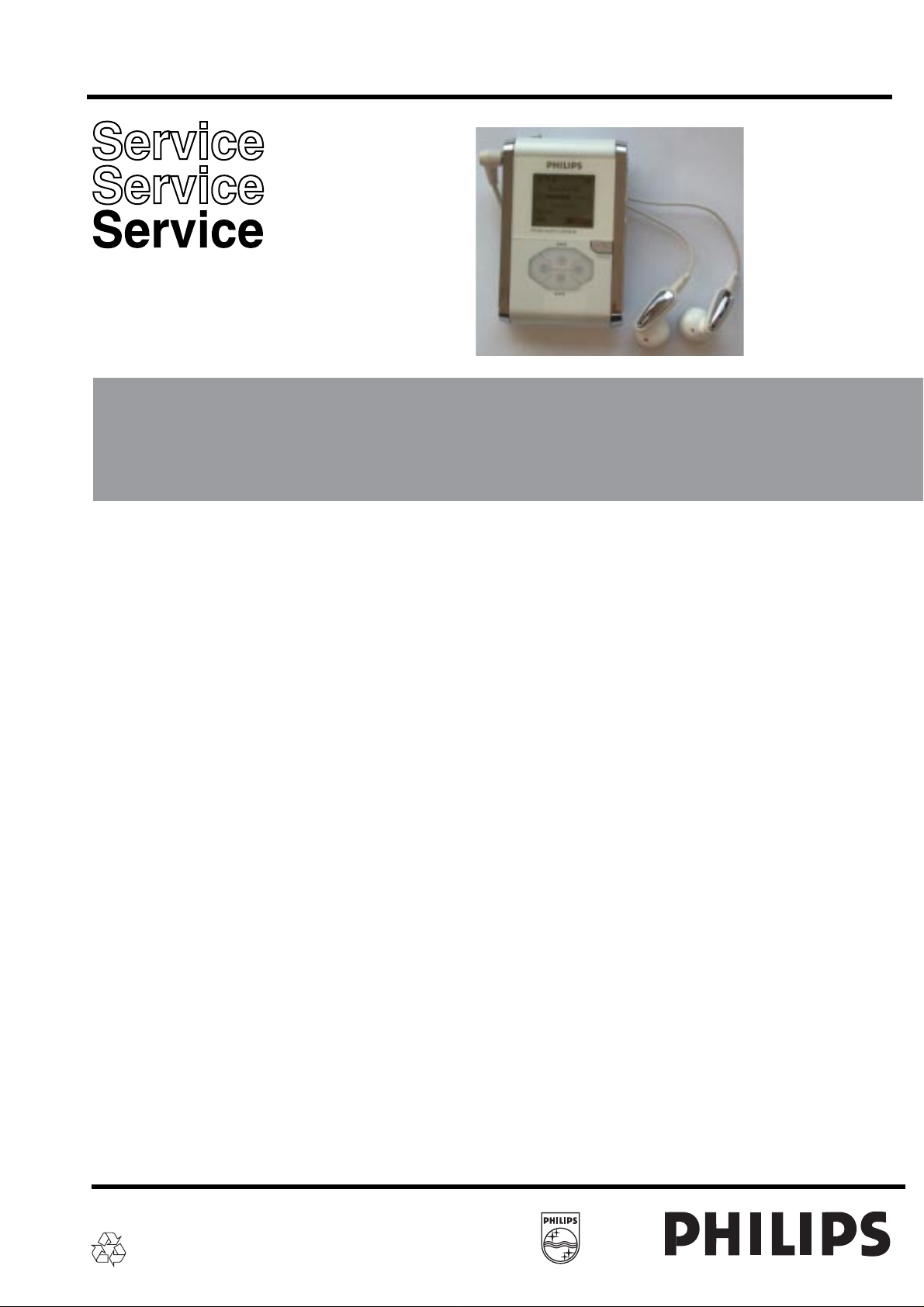
S
al
Micro Audio Jukebox
ervice Manu
HDD060/00/05/17
T ABLE OF CONTENTS
Specification and Service Hint .................................................. 1
Instruction for use ...................................................................... 2
Mechanical Instructions ............................................................. 3
Blockdiagrams .......................................................................... 4
Electrical diagrams .................................................................... 5
Component layout .................................................................... 6
Exploded view & Service parts ................................................. 7
Electrical Parts list ..................................................................... 8
© Copyright 2003 Philips Consumer Electronics B.V . Eindhoven, The Netherlands
All rights reserved. No part of this publication may be reproduced, stored in a retrieval system or
transmitted, in any form or by any means, electronic, mechanical, photocopying, or otherwise
without the prior permission of Philips.
Page
Published by MD 0351 Service Audio Printed in The Netherlands Subject to modification 3104 215 50230
Version 1.0
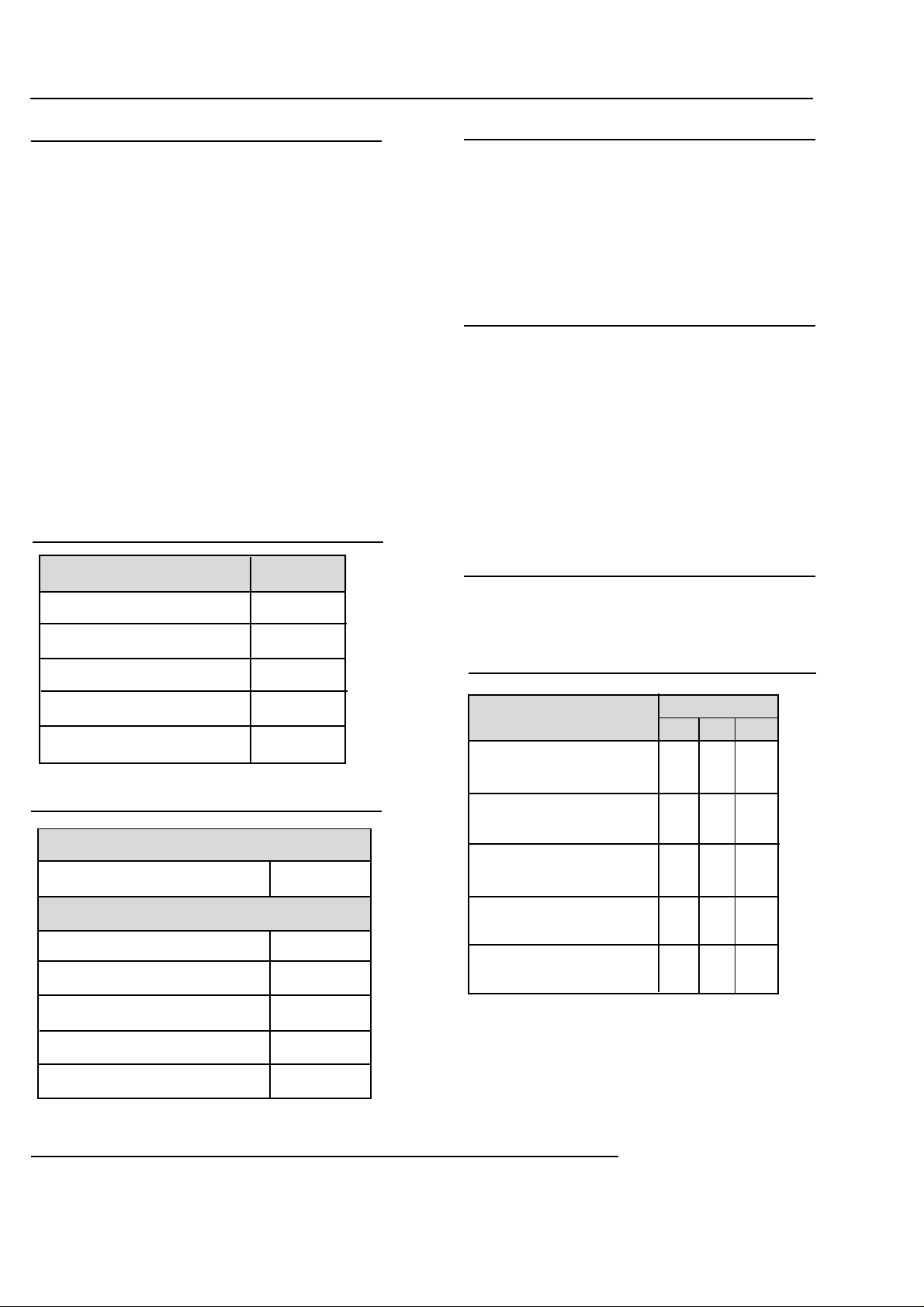
1-1
TECHNICAL SPECIFICA TION and SER VICE HINT
General
Dimensions (WxLx H) :54,3x84,5x18,3mm
:2,2x3,4x0,7inch
Weight : 93g. 3.3oz
Output power :2 x 5mW (16 ohm)
Frequency responce :20 - 20.000Hz
Equalizer :5 band DSP controlled
Hard disk :1,0” micro HDD
Capacity :1,5GB
Display :Black/White
:128 x 96 pixels
Backlight :White Led
Battery :750mAh Lithium Ion(Li-Ion)
Battery life time :>10hr
File transfer rate using USB :800kbyte/s
Battery charging currunt :600 -700mA
Maximum charging time :2,5hr
Battery cutoff voltage :3,4V
Connections :Stereo headphone
:Mini USB (B-type)
:DC charger input
Battery level detection
Detection Level Typ.
.
3-step to 2-step voltage 3,95V
2-step to 1-step voltage 3,8V
1-step to 0-step voltage 3,7V
Headphone out (headphone output load 2x16 ohm)
Maximum output power :+/-10mW
Frequency response :20Hz - 20kHz
SNR (A-wght) :80dB typ.
THD (1kHz) :0,01% - 0,1%
Left-Right Channel Separation :32dB typ.
Left-Right Channel Balance :0,5dB
Volume control :+/-1dB steps
Supported playback format
MP3 :8 - 320 Kbps and VBR
WMA :32 - 192 Kbps
Sample rates :8, 11.025, 16, 22.050
:32, 44.1, 48
ID3-tag support : Yes
PC Connectivity :USB
File Transfer :
via PHILIPS Digital Media Manager for music
playback or Windows Explorer for general data
(music playback disabled)
Firmware and software upgrades
For the best interaction between your HDD and
your PC. check www.philips.com/support for the
latest upgrades available.
Accessories
Low Batt. Warning voltage 3,55V
Force Power Off voltage 3,4V
Current consumption
DC-IN SUPPL Y (5.0V)
Battery Charging Current 600mA typ.
BA TT. SUPPL Y (4,8V)
Power Off 240uA
Ldle with LCD Backlight on 50mA typ.
Playback without HDD reading 50mA
Playback with HDD reading 350mA
File tranfer using USB1.1 350mA
Service Hint
Accessories for HDD060
/00C /05 /17
AY3192 AC/DC Adaptor X
3140 118 33800
AY3192 AC/DC Adaptor X
3140 118 33810
AY3192 AC/DC Adaptor X
3140 118 33820
Headphone HE570/77T X X X
9082 100 02543
USB Cable X X X
3140 110 22410
To replace the Hard disk (HDD) please follow the next instructions:
- Replace the HDD (the delivered HDD are empty and formatted).
- Start up the device.
- Connect the device via USB to the computer and start up the Digital Media Manager (DMM).
---The DMM start to make the new structure on, and an empty database.
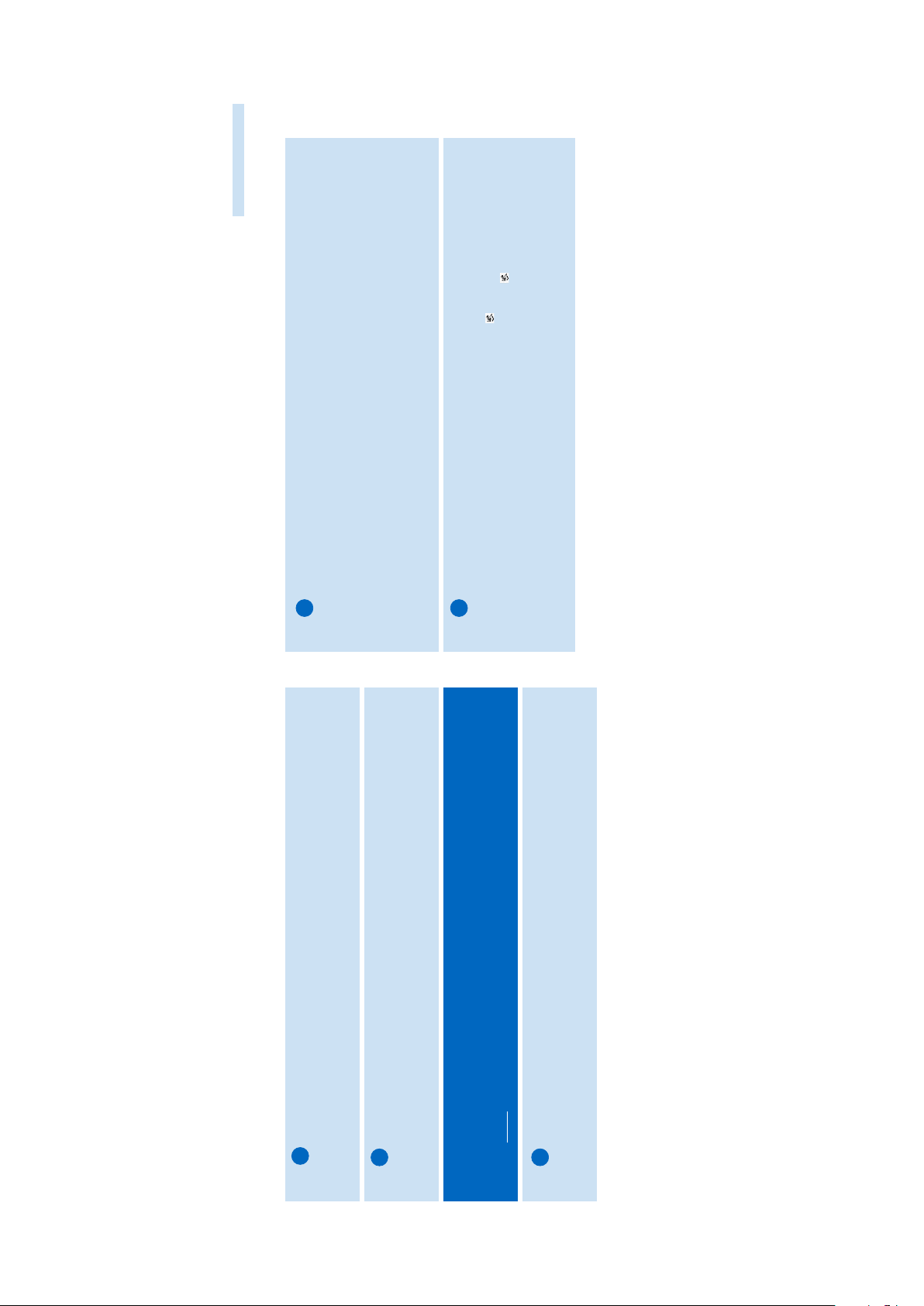
2 3
ENGLISH
Quick Start
Charge the Battery
Connect the supplied multi-voltage adapter/charger to the 5V DC
jack on hdd and the main power supply. Charge 2.5 to 4 hours for 100%
battery power. (Battery life may var y according to use .)
ATTENTION !
WINDOWS 98 USERS :
To avoid installation problems,DO NOT CONNECT hdd to the PC until
AFTER
installation completes.
Install DIGITAL MEDIA MANAGER (DMM)
a. Inser t the supplied CD into your PC's CD-ROM drive.
b. DMM installation will star t automatically for first time users.
c.Follow screen instructions to complete installation.
Connect your hdd and PC
Connect your hdd to your PC using the supplied USB cable,with
hdd powered by supplied adapter.The USB connection screen will
automatically appear.
Organize and Transfer Music via DMM
a. Launch DMM on PC from Windows desktop or Start menu.
b. Use DMM to organize your music.
c.Transfer music files from your PC to your hdd.
Note:
0 DMM cannot r ip MP3 / WMA files from CDs.You will need
additional software to do this.
0 hdd will play MP3 / WMA files only if they are transferred using
DMM.
Safely Disconnect hdd and Enjoy Music on the go
a. Exit DMM by clicking the pull-down menu File ➔ Exit.
b. Disconnect hdd safely from your PC by clicking on the task bar
to avoid file error. (WINDOWS 98SE users: there is no icon.
Simply disconnect hdd after file transfer completes.)
c.Press and hold 2; to switch on hdd if the hdd screen doesn’t
automatically appear. Use scroll controls to browse and press 2; to
enjoy music!
1
2
3
4
5
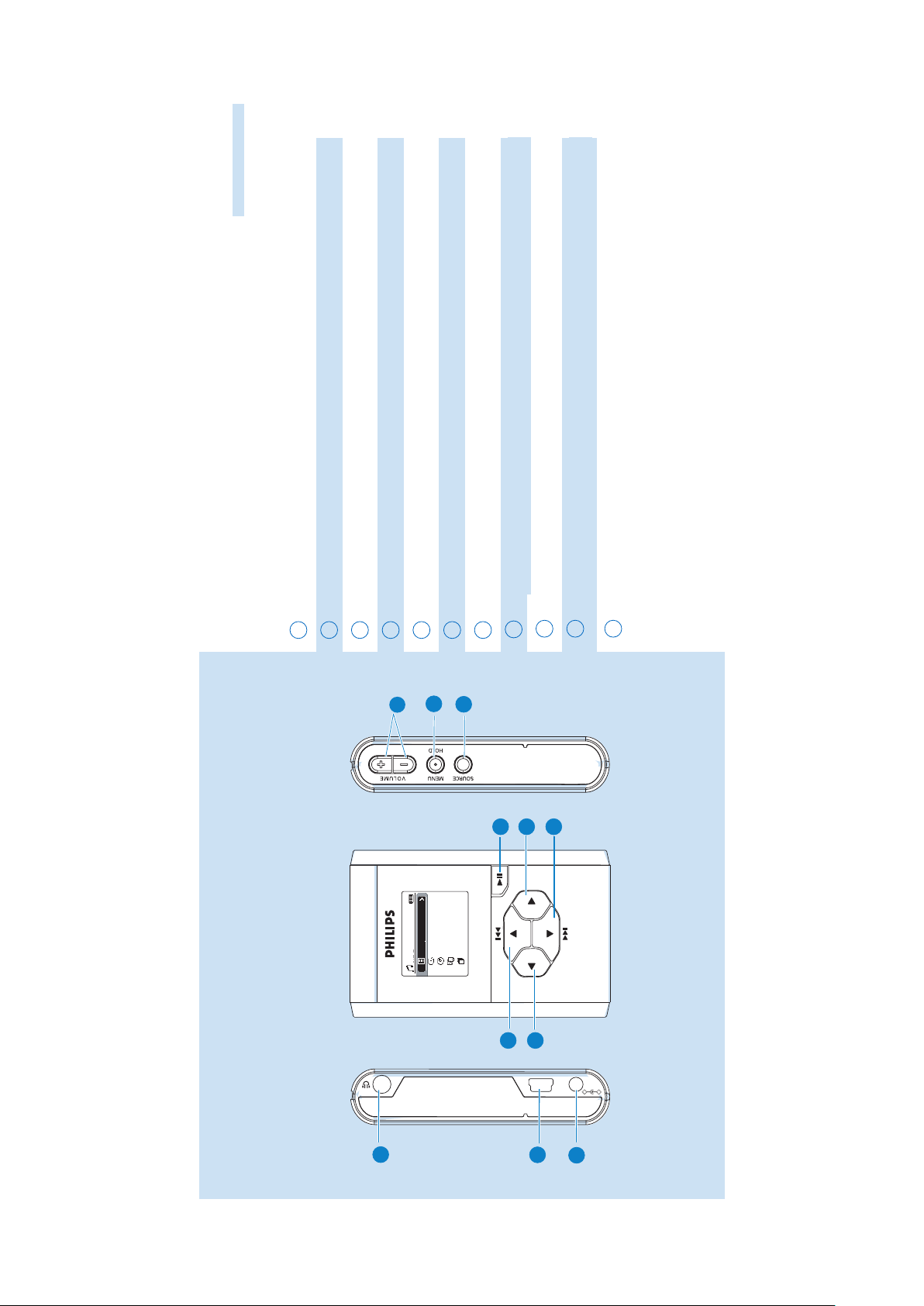
4
MICRO AUDIO JUKEBOX
POWER
5V DC
USB
3
1
7
6
2
5
8
9
10
11
All tracks
Genres
Albums
Artists
HDD
Playlists
4 5
ENGLISH
Over view of Connections and Controls
1
2
4
5
6
7
8
9
3
p Headphones jack
USB USB cable connector
5V DC AC converter jack
VOLUME + / – Volume control
MENU/HOLD For menu options / key locking
SOURCE For music library options
2; On / Off and Play / Pause
2
Right
4 /
2™
Next / Fast forward / SuperScroll™
1
Left
10
11
3 /
¡1
Previous / Rewind / SuperScroll™
Left
Right
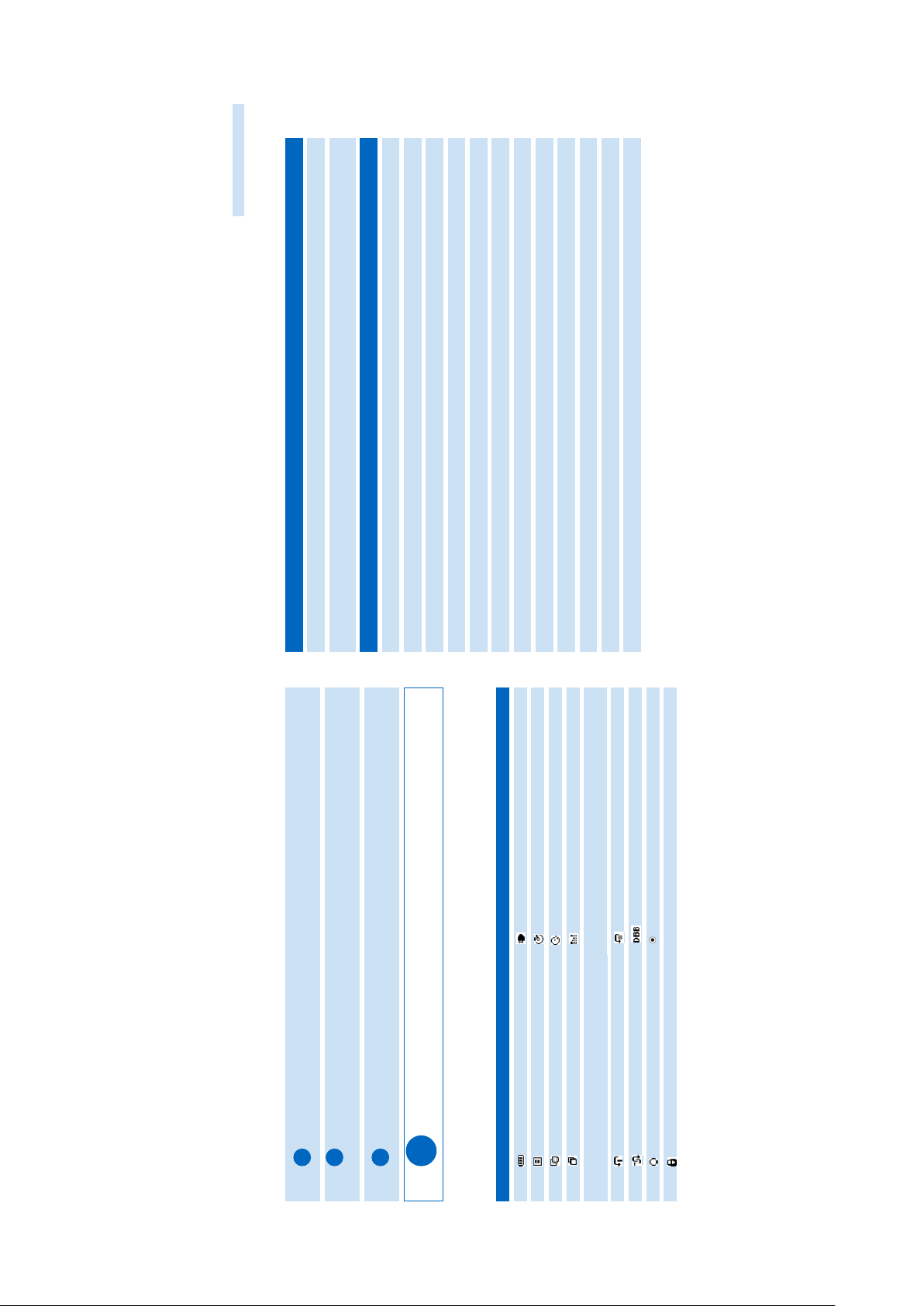
6 7
ENGLISH
Playback
Press SOURCE for music library options.
Press
3
to scroll up or
4
to scroll down for your option.
Press 2 for next or 1 for previous levels of library.
Press 2; to play or pause your selection.
Using hdd Controls
1
2
3
The 2;,
3
and
4
,keys are multi-functional.They work according to how you press
them: press halfway down,press down fully, or press and hold.
Tip
Understanding hdd Display
hdd has an intuitive display to show various information:
Battery level indicator
DC power connected
Playlist
Album
Genres
Artists
All tracks
Equalizer (EQ)
< Previous menu / librar y level
available
> Next menu / library level available
Repeat once
Shuffle
Option available for selection
Keys locked
Option selected
Repeat all
Dynamic Bass Boost selected
Troubleshooting Controls to press
Reset hdd Press and hold
3
+ [VOLUME +]
Restore hdd factory settings Press MENU/HOLD; scroll to Restore settings.
Press 2 to confirm
Basic Operation Controls to press
Switch hdd on / off Press and hold 2;
Call up library options Press SOURCE
Lock keys / release locks on hdd Press and hold MENU/HOLD
Go to different levels of menu Press 2 for next and 1 for previous
Scrolling and browsing
3
,
4
, 1, 2 for up,down, left, r ight
Play music Highlight selection and press 2;
Pause music Press 2; during playback
Fast forward in a track Press halfway down and hold
4
Rewind in a track Press halfway down and hold
3
Change volume Press VOLUME + / –
Play next or previous track Press fully down
4
for next and
3
for previous
SuperScroll™ Press
3
or
4
fully down and hold
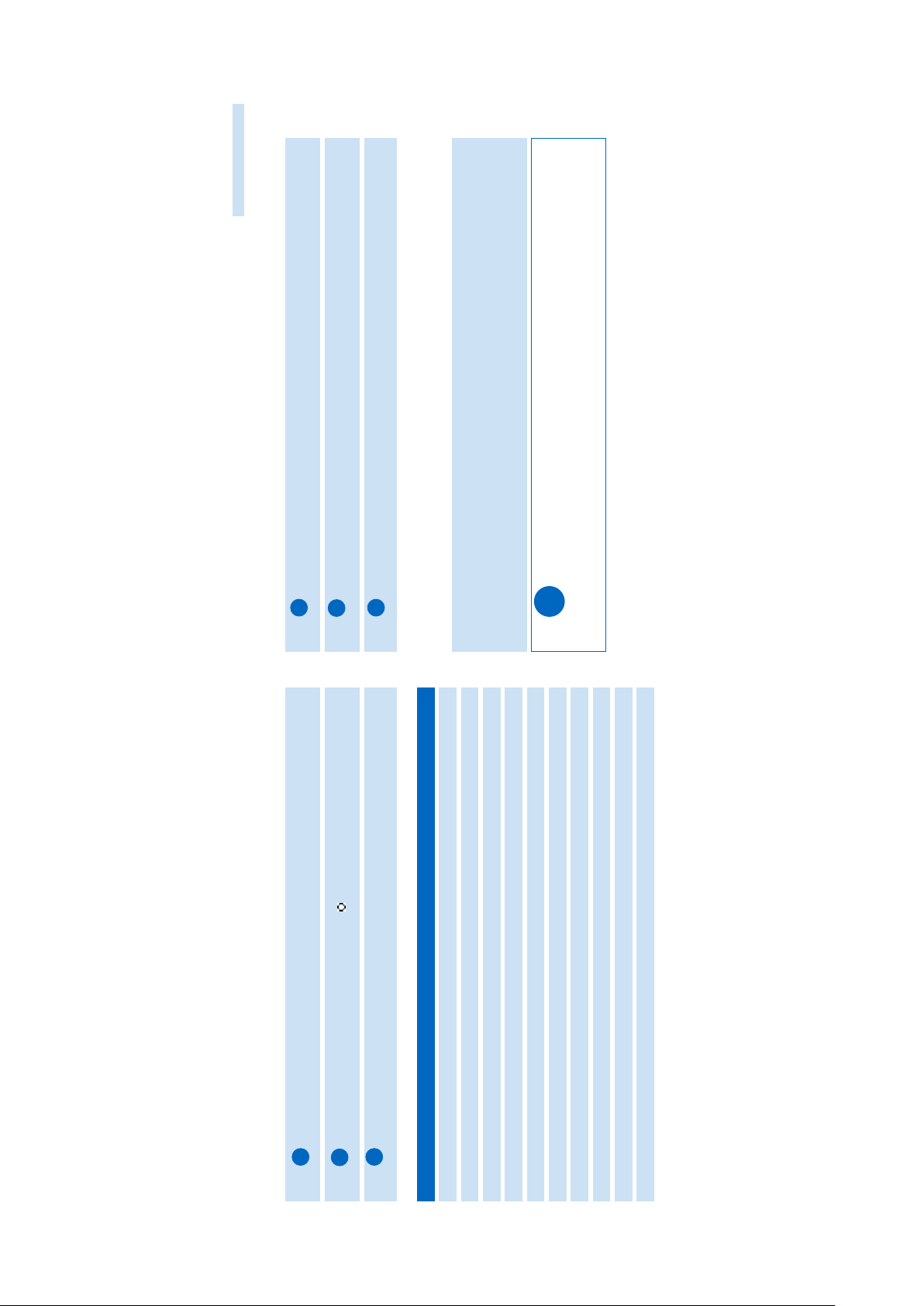
8 9
ENGLISH
Press MENU/HOLD or 1 to exit the menu display. Options for each setting are shown on
hdd's display.
Customizing Settings
1
2
3
Press MENU/HOLD for settings options.Press
3
to scroll up or
4
to scroll down
for your option.Press 2 for next or 1 for previous levels of menu.
Press 2 to confirm your selection by checking .
Advanced settings and actions
Repeat / Shuffle Play music tracks randomly (Shuffle) and / or repeatedly (Repeat)
DBB Enable or disable Dynamic Bass Boost
Sleep timer Set time to switch off hdd
Equalizer Adjust sound settings
[>] key shortcut
Adjust
2
key actions during playback
Display Adjust time for display to go dark and contrast level
Auto shutdown Set time for switching off hdd automatically to save battery power
Language Set hdd display language
Information Display hdd information
Press MENU/HOLD or 1 to exit the menu display. (See page 12 to organize playlists
with DMM.
)
Personalizing Playback Order by Playlists
1
2
3
Press SOURCE for music library options;
3
to scroll up or
4
to scroll down for
your option;2 for next or 1 for previous levels of librar y.
Press MENU/HOLD for playlist menu options for your desired option.
Scroll to confirm Add to Playlist,Create Playlist or Erase track.
Using hdd as an External Hard Disk
hdd can be used as an external hard disk for storage and transfer of any data files. Note that
music files transferred from the PC to hdd via Windows Explorer will not be able to play on
hdd. Please always use DMM for music transfer.
0 During USB connection, we recommend that you always use the supplied power
adapter to avoid loss of data.
0 Always remove USB connection safely (see Step 5,page 3).
Tip
Restore settings Restore hdd factory settings in case of troubleshooting
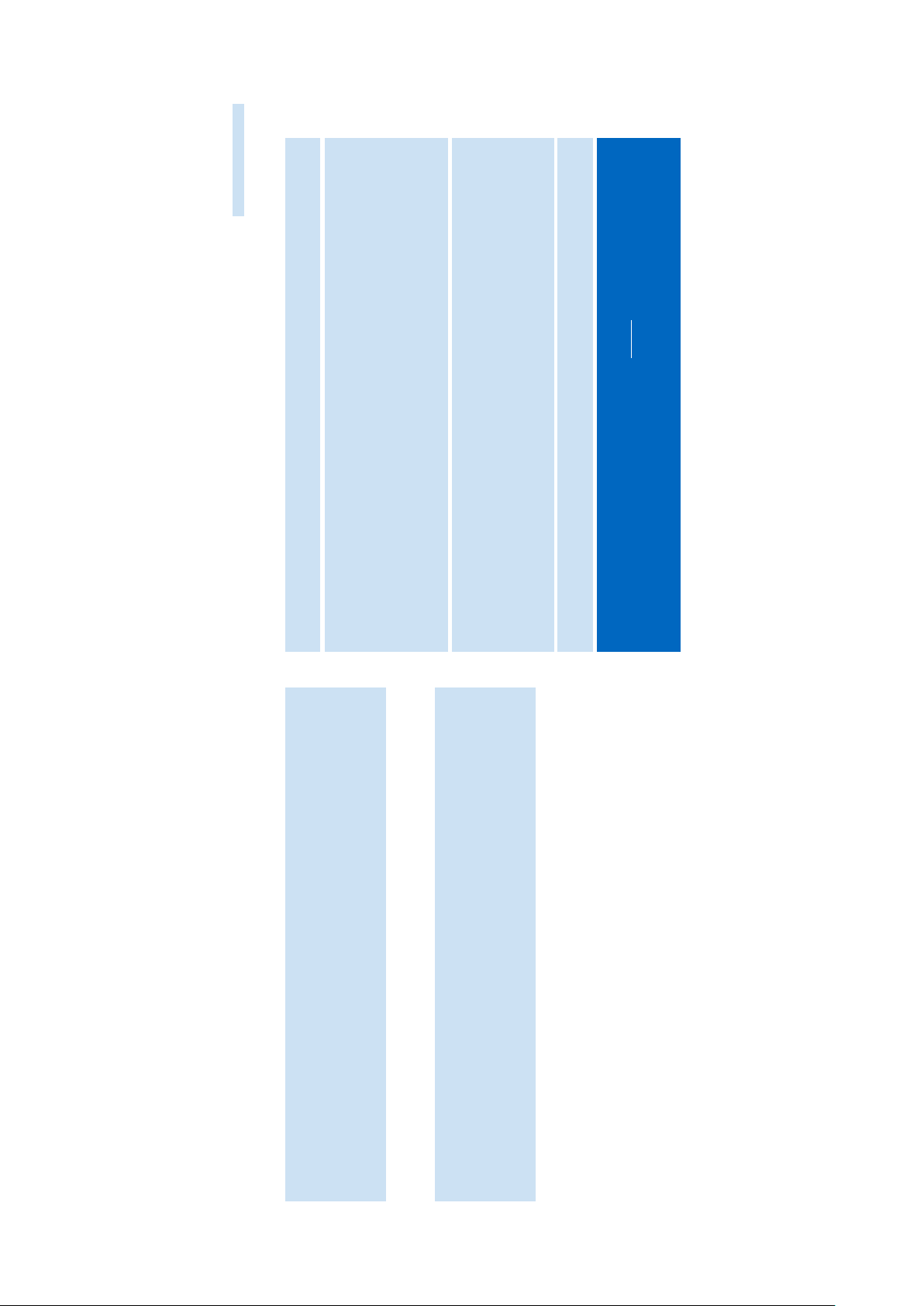
10 11
ENGLISH
About PHILIPS Digital Media Manager Basic Operation
Launching DMM
Launch DMM on PC from Windows desktop or Start menu.
Managing tracks and playlists
Select desired item(s) by clicking on checkbox(es).
Use drag and drop actions to move selected items between PC Library, My Player
and Playlists.
Erase desired item(s) by clicking on checkbox(es) and press <delete> on your keyboard.
Click the corresponding icons to create playlists.
Customizing DMM view
To resize DMM,click the resizing buttons,or select from theView menu.
IMPORTANT!
0 Connect hdd to your PC via the supplied USB BEFORE starting DMM on your PC.
0 During USB connection, we recommend that you always use the supplied power adapter
to avoid loss of data.
Managing Media Folders
To add / remove Media Folders, or to set refresh options, click Prefrences ➔ Media
folder. Make sure your tracks in the Media Folders are of MP3 or WMA formats.
Note that autmatic refresh upon DMM start up is not recommended for lar ge
Media Folders.
PHILIPS Digital Media Manager (DMM) contains all the necessary software
components you need to work properly with hdd.These include:
0 MP3 and WMA transfer for playback on hdd.
0 Paths and supporting links for DMM software and hdd firmware upgrades.
About Digital Rights Management
To protect certain r ights of artists in the music industr y,DMM and hdd are subject
to certain playback restr ictions known as Digital Rights Management. As a result:
0 hdd will play MP3 / WMA files only if they are transferred using DMM.
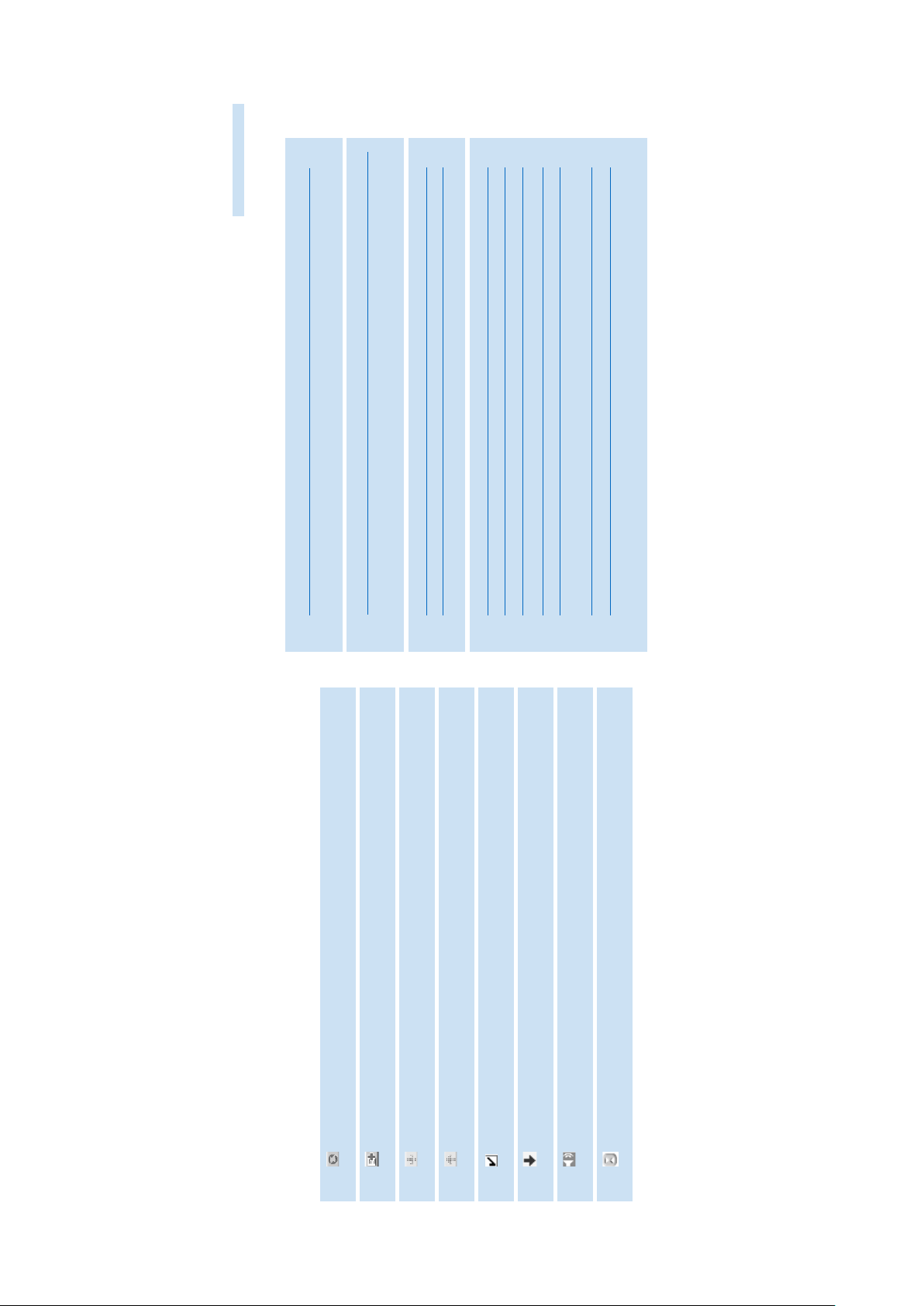
12 13
ENGLISH
The Main Screen: PC Libr ary, My Player and
Status Bar
The DMM main screen comes with PC Library (which displays the contents of your Media
Folders) and My Player (hdd), along with these icons:
Refresh For updating the latest status of the selected window
New For creating a new playlist
Download For transferr ing tracks and / or playlists from PC to player
Upload For tr ansferr ing playlists created on player to PC
Selection Indicates selected items
indicator
New New tracks available for transfer from PC to player
tracks
Preview Indicates the track is being played by DMM upon double-clicking
on a track
Sort List music tracks / playlists in ascending / descending Artist,Album,
Genre,All tracks order
In addition, there is a dynamic status bar in My Player that indicates available space on hdd.
DMM Actions and Settings (1)
Use menus to customize DMM:
File
Exit For exiting DMM
View
Small screen view For displaying a smaller DMM window
Large screen view For displaying a larger DMM window
Edit
User name / player name For changing the names of the user and hdd
Preferences
Edit user / player name For changing the name of the user and hdd
Select language For selecting a language for DMM
Media folders For adding,deleting or re-arr anging your Media Folder s
Transfer options For selecting transfer options
Check for player firmware For getting instant access to PHILIPS site
upgrade...
Firmware upgrade tool... For upgrading new hdd firmware
Check for DMM software For getting instant access to PHILIPS site
upgrade...
