Philips FR-986, FR-994, FR-996, FR-984 User Manual

FR-984
FR-985
FR-986
FR-994
FR-995
FR-996
Digital Surround Sound Receiv er
Audio
Audio

2
DICHIARAZIONE DI CONFORMITA’
Si dichiara che gli apparecchi FR 984/FR 985/FR 986 e
FR 994/FR 995/FR 996 Philips rispondono alle prescrizioni
dell’art. 2 comma 1 del D. M. 28 Agosto 1995 n. 548.
Philips Consumer Electronics
Philips, Glaslaan 2
5616 JB Eindhoven, The Netherlands
Italia
Typeskilt finnes på apparatens bakside.
Observer: Nettbryteren er sekundert innkoplet. Den
innebygde netdelen er derfor ikke frakoplet nettet så lenge
apparatet er tilsluttet nettkontakten.
For å redusere faren for brann eller elektrisk støt, skal
apparatet ikke utsettes for regn eller fuktighet.
Norge
Important notes for users in the U.K.
Mains plug
This apparatus is fitted with an approved 13 Amp plug.
To change a fuse in this type of plug proceed as follows:
1 Remove fuse cover and fuse.
2
Fix new fuse which should be a
BS1362
5 Amp, A.S.T.A. or BSI approved type.
3 Refit the fuse cover.
If the fitted plug is not suitable for your socket outlets, it
should be cut off and an appropriate plug fitted in its place.
If the mains plug contains a fuse, this should have a value
of 5 Amp. If a plug without a fuse is used, the fuse at the
distribution board should not be greater than 5 Amp.
Note: The severed plug must be disposed of to avoid a
possible shock hazard should it be inserted into a 13 Amp
socket elsewhere.
How to connect a plug
The wires in the mains lead are coloured with the following
code: blue = neutral (N), brown = live (L).
As these colours may not correspond with the colour
mark
ings identifying the terminals in your plug, proceed as
follows:
• Connect the blue wire to the terminal marked N or
coloured black.
• Connect the brown wire to the terminal marked L or
coloured red.
•
Do not connect either wire to the earth terminal in the
plug,
marked E (or e) or coloured green (or green and
yellow).
Before replacing the plug cover, make certain that the cord
grip is clamped over the sheath of the lead - not simply over
the two wires.
Copyright in the U.K.
Recording and playback of material may require consent.
See
Copyright Act 1956 and The Performer’s Protection Acts
1958 to 1972.
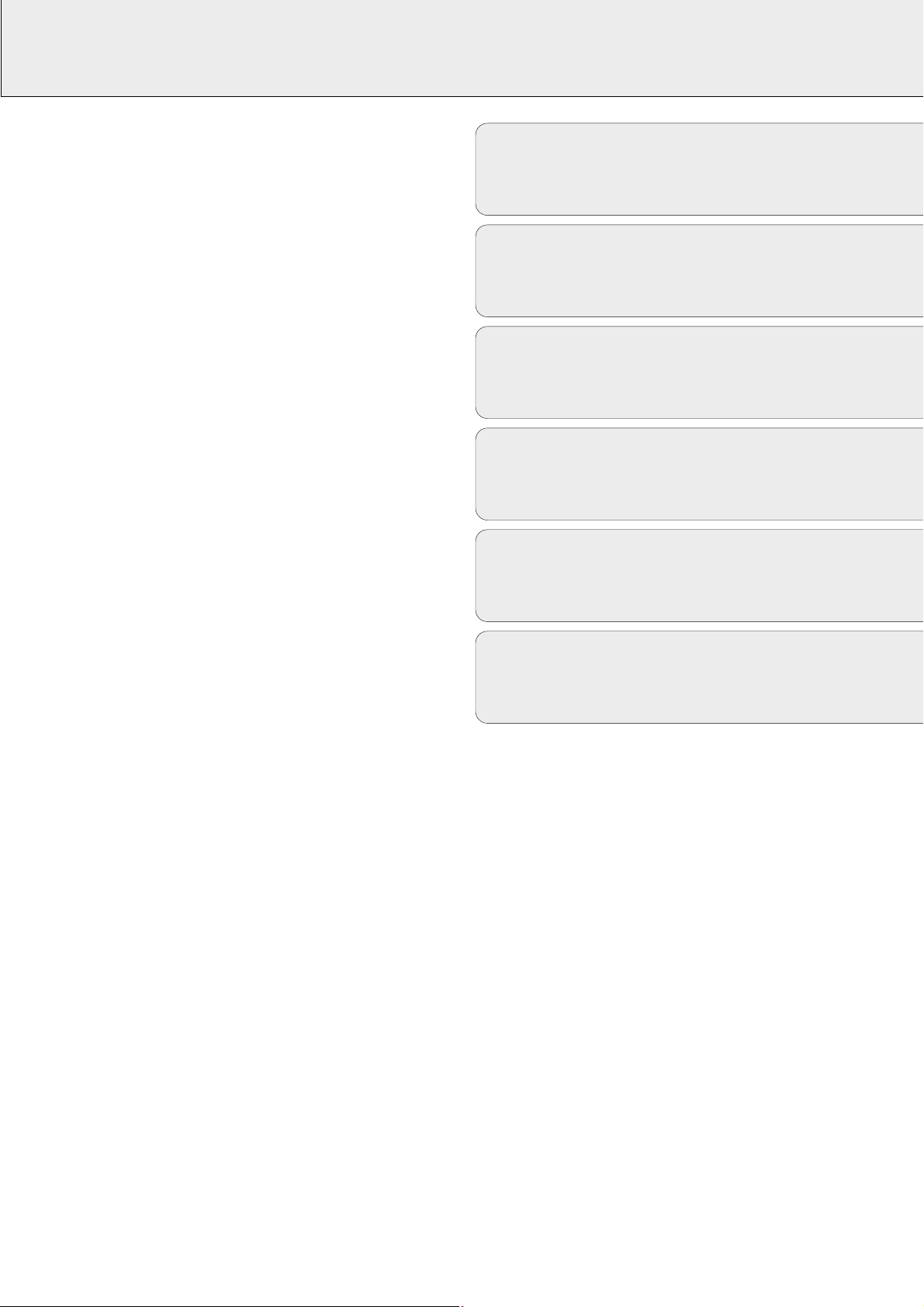
3
English....................................................4
Français.................................................26
Español.................................................48
Deutsch.................................................70
Nederlands...........................................92
EnglishFrançaisEspañolDeutschNederlands
Italiano
Italiano................................................114

GENERAL INFORMATION
4
This receiver is supplied including:
– a remote control
– 2 batteries for the remote control, size AA
– a coaxial cable for audio connection with a DVD player
– a system bus cable for the CINEMA LINK connection
– a loop antenna
– a wire antenna
– this instruction booklet
If you have stacked the components of your system, the
receiver must be on top. Place the receiver on a flat,
hard, stabile surface. Do not cover any vents and leave
50 cm above and 10 cm left and right of the receiver
free for ventilation.
For good reception the loop antenna should not be placed on
top of or beneath VCRs, CD recorders, DVD players, TVs and
other radiation sources.
All redundant packing material has been omitted. We have
done our utmost to make the packaging easily separable into
three mono materials: cardboard (box), polystyrene foam
(buffer) and polyethylene (bags, protective foam sheet).
Your set consists of materials which can be recycled if
disassembled by a specialized company. Please observe the
local regulations regarding the disposal of packing materials,
exhausted batteries and old equipment.
Manufactured under license from Dolby Laboratories.
“DOLBY”, “DOLBY DIGITAL”, “PRO LOGIC” and the double-D
symbol 2 are trademarks of Dolby Laboratories. Confidential
unpublished works. © 1992–1997 Dolby Laboratories. All
rights reserved.
“DTS” and “DTS Digital Surround” are trademarks of Digital
Theater Systems, Inc. Copyright 1996 Theater Systems, Inc.
All Rights Reserved.
Clean the receiver with a soft,
slightly dampened, lint-free cloth. Do
not use any cleaning agents as they
may have a corrosive effect.
Do not expose the receiver to
humidity, rain, sand or excessive heat
(caused by heating equipment or
direct sunlight).
Maintenance
Trademark acknowledgment
Environmental information
Setup
Scope of supply
English
General information
Scope of supply..................................................................................4
Setup..................................................................................................4
Environmental information.................................................................4
Trademark acknowledgment..............................................................4
Maintenance......................................................................................4
Controls.................................................................................................5
Remote control
Remote control usage ........................................................................6
Remote control buttons.....................................................................7
Programming the universal remote control
(FR 985, FR 986, FR 995, FR 996 only)...............................................8
Connectors............................................................................................9
Connections
Analogue audio connections...........................................................10
Digital audio connections................................................................10
System control bus, CINEMA LINK .................................................11
Video connections............................................................................11
Mains...............................................................................................12
Power handling................................................................................12
Speaker connections........................................................................12
TV as the center speaker.................................................................12
Antenna connections.......................................................................12
Headphones.....................................................................................12
System setup
Positioning of the speakers.............................................................13
Speaker setup and testing...............................................................13
Receiver adjustment........................................................................13
Display.................................................................................................14
Menus
Receiver menu...........................................................................15–16
TV menu...........................................................................................16
Activating CINEMA LINK.................................................................16
Source selection
SOURCE SELECT...............................................................................17
6 CHANNEL-DVD/SACD INPUT selection.......................................17
Reassigning a source selection.......................................................17
Using one source selection for two or more appliances................17
About 6 CHANNEL-DVD/SACD INPUT ............................................17
Playback, recording
Playing a source ...............................................................................18
Adjusting the sound .........................................................................18
Recording from a source..................................................................18
Recording from the digital output ...................................................18
Surround sound
About surround sound......................................................................19
Switching surround sound...............................................................19
Surround sound settings ..................................................................20
Tuner
Tuning to radio stations...................................................................21
Switching FM sensitivity.................................................................21
Storing radio stations......................................................................21
Tuning to stored radio stations........................................................22
Resorting stored radio stations.......................................................22
Naming radio stations.....................................................................22
Clearing station names ....................................................................22
RDS R..............................................................................................23
RDS News and Traffic Announcement............................................23
Technical data
Receiver............................................................................................24
Troubleshooting
Warning............................................................................................25
Troubleshooting................................................................................25
This set complies with the radio interference
requirements of the European Community.
As an ENERGY STAR®partner, Philips has determined that
this product meets the ENERGY STAR
®
guidelines for energy efficiency.
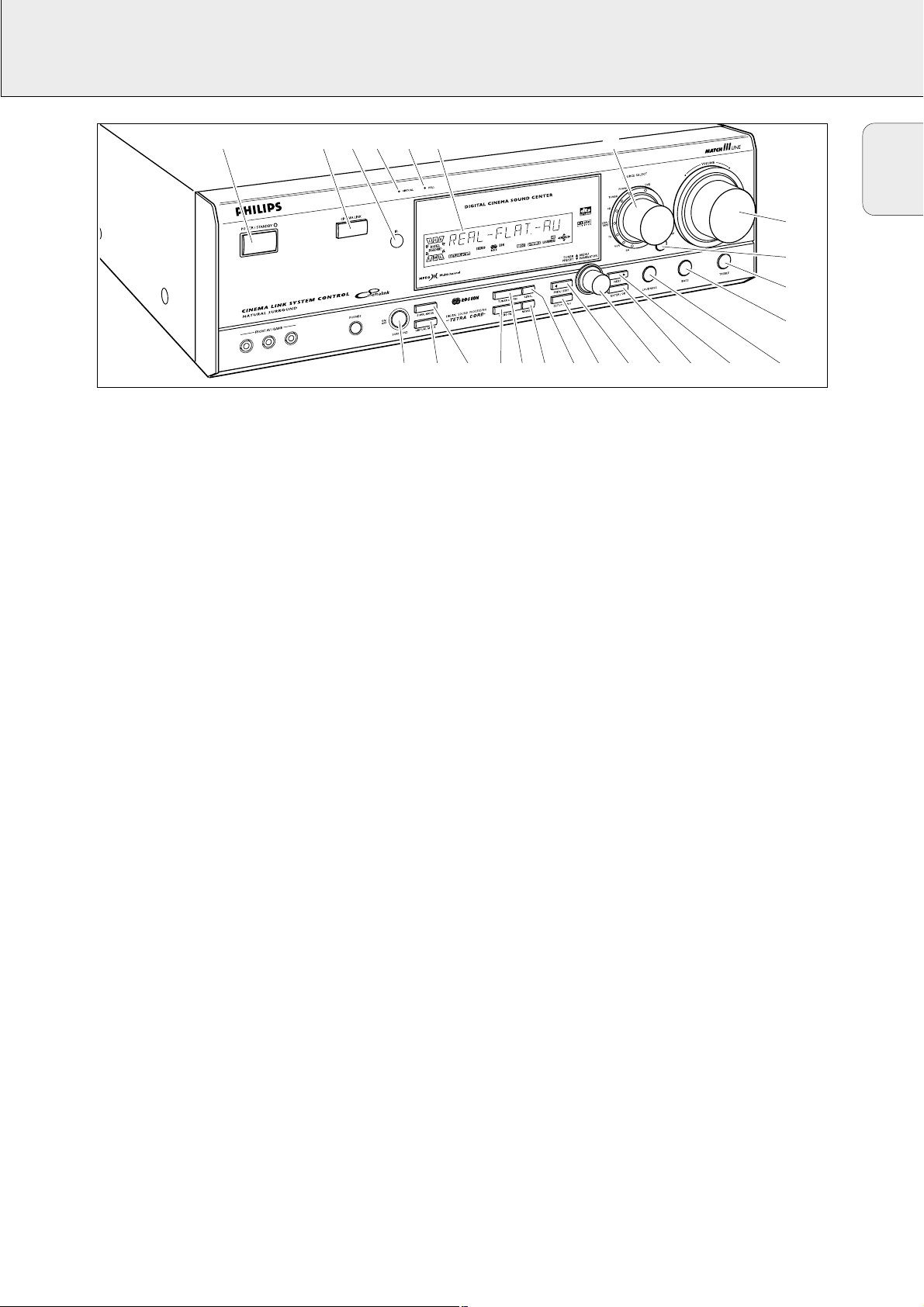
CONTROLS
5
1 POWER / STANDBY .......Switches the receiver on and off.
2 CINEMA LINK ................Switches the system control bus
between the receiver and the TV
on and off.
3 ..........................................Sensor for the infrared remote
control.
4 VIRTUAL..........................Control light for virtual surround.
5 HALL................................Control light for HALL.
6 ..........................................Display
7 SOURCE SELECT............Selects the different audio and
video connectors.
Reactivates the receiver from
standby.
8 VOLUME..........................Increases and decreases the
volume level.
9 FRONT AV.......................Selects the FRONT AV / GAME
input (FR 995, FR 996 only).
0 TREBLE............................Adjusts the treble when used in
combination with VOLUME.
! BASS...............................Adjusts the bass when used in
combination with VOLUME.
@ LOUDNESS.....................Switches LOUDNESS on and off.
# NEXT 2 ...........................TUNER: searches radio stations.
MENU: switches to the next
menu level.
$ ENTER / OK .....................Confirms selected menu values.
% TUNER PRESET X MENU NAVIGATOR
TUNER: switches to the next and
previous stored radio station.
MENU: moves upwards and
downwards.
^ 1 PREV. / EXIT...............TUNER: searches radio stations.
MENU: switches to the previous
menu level.
& SETUP MENU ................Switches the menu on and off.
* SENS. ..............................Switches between low and high
tuner sensitivity.
( NEWS/TA........................Switches the RDS news and
RDS traffic announcement on
and off.
) TUNER AM/FM ..............Switches the wavebands of the
tuner.
¡ RADIO TEXT ...................Scrolls through the different RDS
information.
™ SURR. MODE..................Switches through the different
speaker configurations.
£ VIRTUAL MODE.............Scrolls through the different
virtual surround sound modes.
≤ SURROUND ON/OFF .....Switches between the last
selected surround mode and
stereo.
English
1 234 56 7
A
8
T
9
0
!
@#$%^&*()¡™£≤

REMOTE CONTROL
6
Open the battery compartment
of the remote control and insert
2 alkaline batteries, type AA
(R06, UM-3).
Remove batteries if they are flat
or the remote control is not going
to be used for a long time.
Batteries contain chemical substances, so they should
be disposed of properly.
The buttons on the remote control work the same way as the
corresponding ones on the receiver.
Important!
You have to press a source button for longer than 1second to
switch the sound source on the receiver. Pressing a source
button for less than 1 second will only switch the remote
control to use the commands for the selected product.
The remote control remains tuned to the selected source until
another source button on the remote control is pressed. This
enables you to operate additional sources (i. e. winding a
tape) without changing the source on the receiver.
Remote control usage
English
PHONO
CINEMA GO
GUIDE
MUTE
H
TV
1
4
7
MENU
TUNER
VCR
CD CDR/TAPE
SAT
2
5
8
0
2
DVD
3
6
9
CABLE BOX
OK
É
SUBW.
ON/
OFF
T-C
SURROUND
ON/
OFF
SURROUND
MODE
TEST TONE
TV
AA
NEWS/TA
CHANNEL/TRACK LOUDNESS
íë
REC CANCEL FR.D. INDEX
AUDIO
DVD
DISC
REAR
+
SUB WOOFER
-
CHANNEL
Ç
Å
VIRTUALNIGHT
MODE
+
-
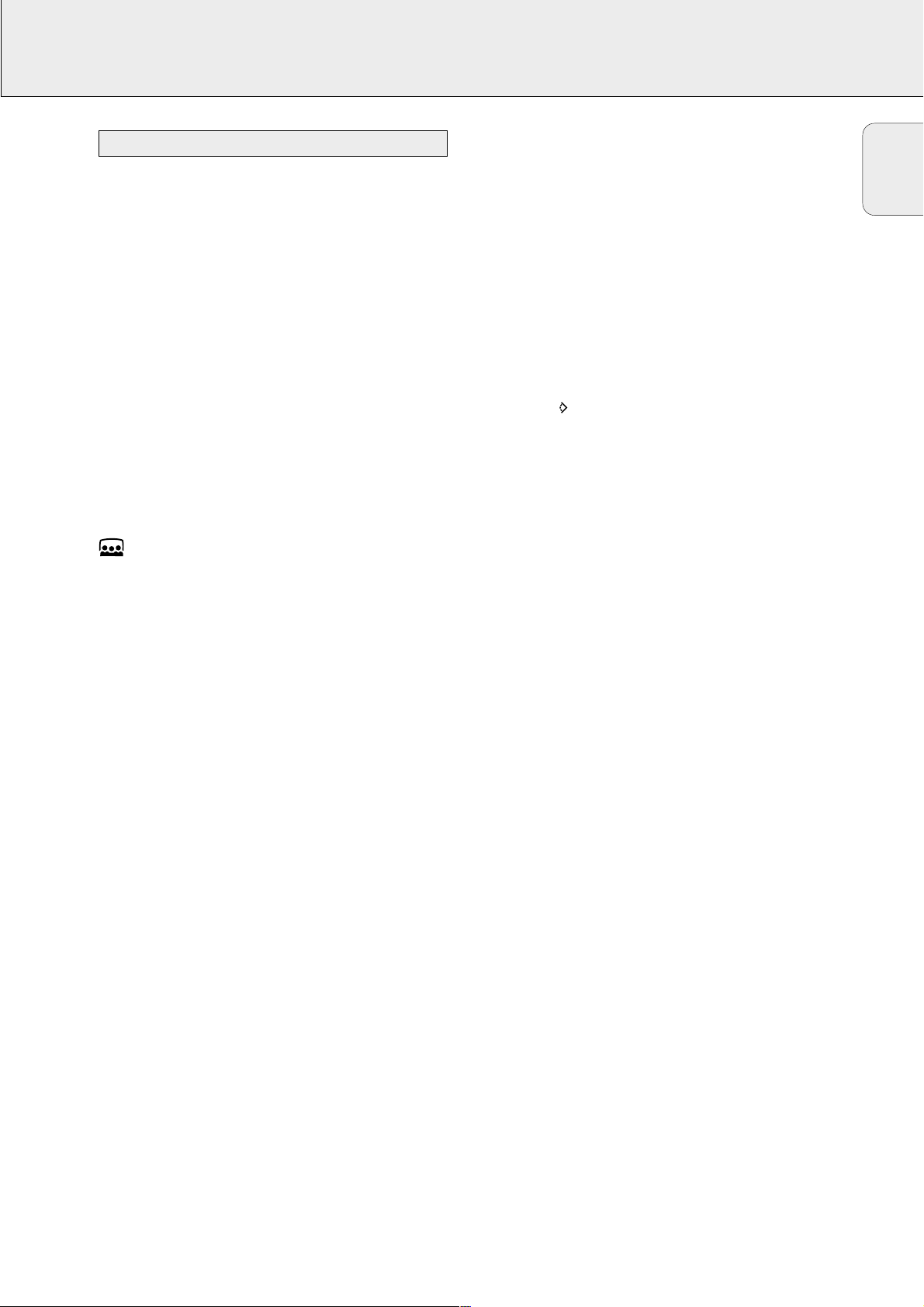
REMOTE CONTROL
7
H MUTE .....................Mutes the sound of the receiver in all
modes, except TV.
Mutes the sound of your Philips TV set
if your remote control is in TV mode.
2 ................................Switches the source selected on your
remote control (e.g. VCR, TV) to standby.
When pressed longer than 2 seconds,
the receiver switches to standby.
PHONO, TUNER, CD,
CDR/TAPE, TV,
VCR, SAT, DVD..............Switches the remote control to the
commands of the different products.
Selects the sources if pressed longer
than 1 second. SAT only works with
digital satellite receivers.
Reactivates the receiver from standby.
1–0................................Keys in numbers for tracks, stations or
frequencies. Numbers consisting of
two figures must be keyed in within
2 seconds.
CINEMA GO..........
Activates CINEMA LINK on the TV.
CABLE BOX...................Without function.
MENU GUIDE..............TUNER: Switches the receiver menu
on and off.
DVD, TV: Switches the DVD/TV menu
on and off.
OK.................................Confirms menu options.
Arrow buttons..............TUNER: Moves in the menus.
Right/left arrows are tuning up/down.
CD, CDR: Left/right arrows are
searching backwards/forwards,
up/down arrows are selecting the
next/previous track.
+A...........................Increases the receiver volume.
-A...........................Decreases the receiver volume.
i NEWS/TA.................Switches the functions NEWS and
TRAFFIC ANNOUNCEMENT on and off.
TV: Switches teletext on and off.
SAT: Switches the information text on
and off.
ÉATV......................Increases the TV volume.
CD, CDR, VCR, DVD: Starts playback.
ÇATV......................Decreases the TV volume.
CD, CDR, VCR, DVD: Stops playback.
í
CHANNEL/TRACK
...Selects the previous preset tuner
station.
VCR: Rewinds the tape.
CD, CDR, DVD: Selects the previous
track.
TV:Selects the previous channel.
ë
CHANNEL/TRACK
...Selects the next preset tuner station.
VCR: Fast forwards the tape.
CD, CDR, DVD: Selects the next track.
TV:Selects the next channel.
LOUDNESS...................Switches LOUDNESS on and off.
SUBW. ON/OFF............Switches the subwoofer on and off.
REC, DVD AUDIO ..........CDR, VCR: Starts recording.
DVD: Switches audio tracks.
CANCEL, DVD ...........CD, CDR, SAT, VCR: Clears a
program, cancels selections.
DVD: Switches the view angle.
FR.D., DVD Å .............TUNER: Switches to FREQUENCY
DIRECT.
CD, CDR, VCR, DVD: Pauses playback.
INDEX, DVD T-C............VCR: Switches the index search on
and off.
SAT: Switches the themes on and off.
DVD: Switches between title and
chapter.
DISC..............................CD-, CDR-, DVD-Changers:
Switches to the next disc.
NIGHT...........................Switches NIGHT MODE on and off.
VIRTUAL MODE............Scrolls through the different virtual
surround sound modes.
SURROUND ON/OFF....
Switches SURROUND SOUND on and off.
+/- SUBWOOFER...Increases/decreases the subwoofer
volume.
+/- REAR...............Increases/decreases the volume of the
rear speakers. While test tone is on,
the volume of the speakers you are
hearing can be increased/decreased
with these buttons.
SURROUND MODE.......Scrolls through the different surround
modes.
TEST TONE...................Switches the test tone on and off.
While test tone is on, the volume of
the speakers you are hearing can be
increased/decreased with
+/- REAR.
Remote control buttons
English

REMOTE CONTROL
8
You can identify the universal remote control by the
inscription Multibrand/Universal.
The universal remote control must be programmed to use the
codes for your appliances of different brands. This is done by
keying in a 4-digit code or by scanning the codes until the
correct one is found. We recommend to using the 4-digit
code. This method is faster and more reliable. The code
scanning method should only be used if you cannot find the
code for one of your appliances. The code table can be found
at the end of the booklet.
Important!
The buttons of the remote control must be used for
programming, not the buttons of the receiver or other
appliances.
Programming with the 4-digit code
1 Keep the source button for the appliance which should be
controlled and2 pressed for 3 seconds.
2 Key in the 4-digit code for the appliance (codetable at the
end of the booklet).
Notes: – If more than 4 digits are entered, the remote
control will recognize only the ones keyed in first.
– If you do not key in a code within 30 seconds the
remote control will switch off the programming
function without changing the code.
– To program a new appliance, simply overwrite the
old code by entering a new one.
Scanning the codetable
1 Switch on the appliance which should be controlled.
2 Keep the source button for the appliance which should be
controlled and2 pressed for 3 seconds.
3 Press and release 2 again.
yThe remote control sends the codes for channel up or
standby (depending on the selected source) for one
brand after the other.
4 As soon as the appliance reacts – switches to the next
channel or to standby – press 2 to confirm the code.
yThe identified code will be used.
• If the set does not react within 2 minutes, the code for this
appliance is not stored in the remote control. The code of
the remote control will remain unchanged.
Note: When taking out the batteries of the remote control for
more than 1 minute the codes must be reprogrammed.
Once you have found and tested the codes for your various
appliances, you may want to write them down here.
PHONO..........................................
TUNER...........................................
CD .................................................
CDR/TAPE .....................................
TV..................................................
VCR ...............................................
SAT................................................
DVD...............................................
Resetting the remote control
1 Keep one of the source buttons and 2 pressed for
3 seconds.
2 Key in the 3-digit code 981.
yThe remote control is now reset to all its original Philips
codes.
Programming the universal remote control
(FR 985, FR 986, FR 995, FR 996 only)
English
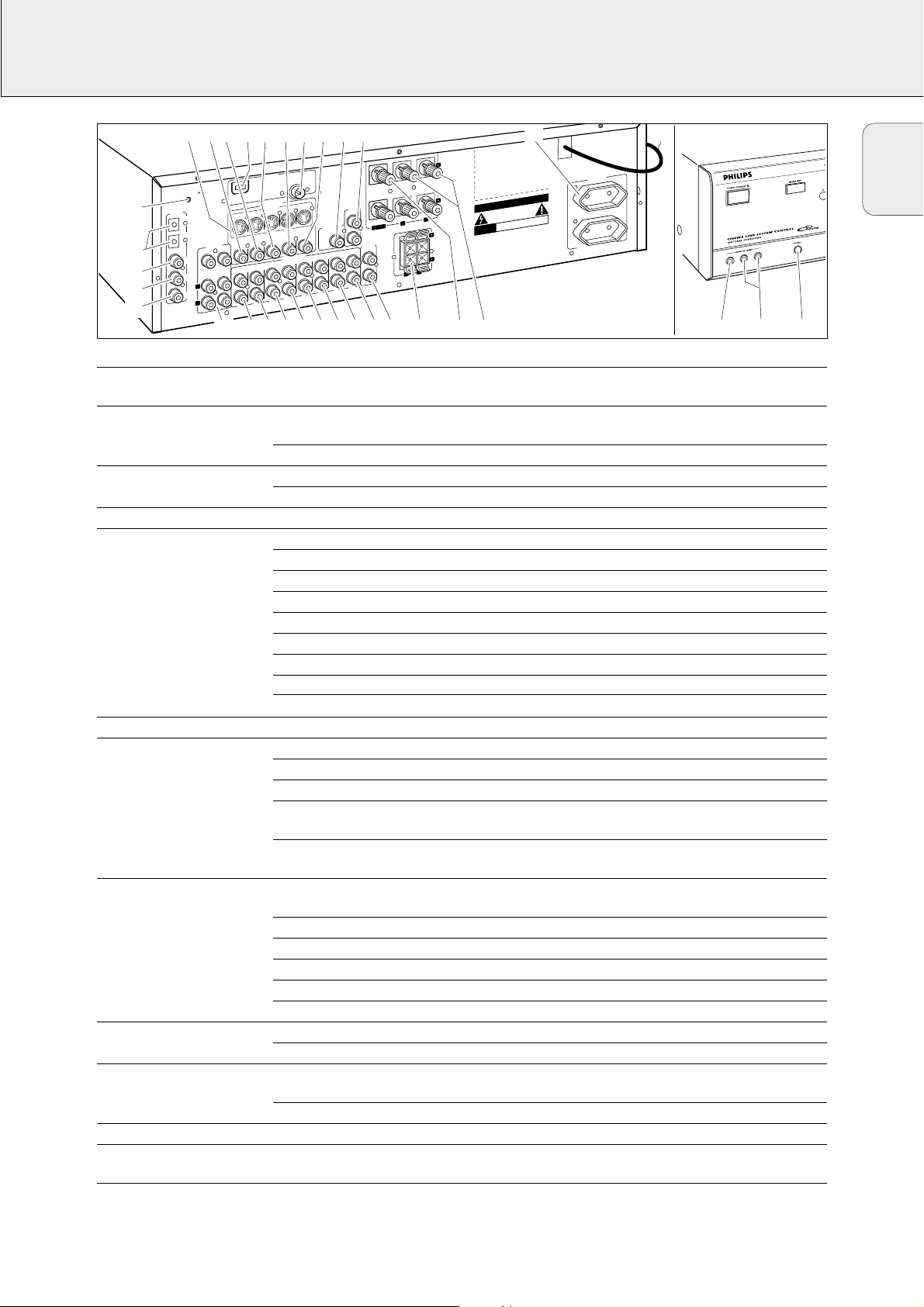
CONNECTORS
9
Connectors Connectors name Connect to:
6.3 mm headphone socket 1 PHONES A headphone with a 6.3 mm plug.
at the front
Audio and video inputs 2 FRONT AV / GAME Left and right audio out sockets of appliances such as video cameras
at the front and game consoles.
(FR 995, FR 996 only)
3 FRONT AV / GAME
Video out sockets of appliances such as video cameras and game consoles.
FRONT SPEAKERS 4 R, L Right and left front speaker.
5 CENTER Center speaker.
SURROUND SPEAKERS 6 R, L Right and left surround speaker.
AUDIO IN/OUT 8 CDR/TAPE OUT Input of a CD recorder or a tape deck.
9 CDR/TAPE IN Output of a CD recorder or a tape deck.
0 CD IN Output of a CD player.
! SAT IN Output of a satellite system.
@ VCR OUT Input of a video recorder.
# VCR IN Output of a video recorder.
$ TV IN Output of a TV.
% PHONO IN Output of a turntable with MM coil.
¡ PHONO GND f Ground cable of a turntable.
6 CHANNEL / DVD INPUT ^
6CHANNEL/DVDINPUT
6 channel output of appliances such as DVD or laserdisc players.
DIGITAL AUDIO IN/OUT & COAX 1 IN Coaxial output of digital appliances (default input for source DVD).
* COAX 2 IN Coaxial output of digital appliances.
( COAX OUT
Coaxial input of digital appliances such as CD recorders or MD recorders.
) OPTICAL IN Optical output of digital appliances such as DVD players, CD players,
CD recorders or MD players (FR 984, FR 985, FR 986, FR 994 only).
) OPTICAL 1 (2) IN Optical output of digital appliances such as DVD players, CD players,
CD recorders or MD players (FR 995, FR 996 only).
VIDEO IN/OUT ™ S-VIDEO S-Video inputs/outputs of video appliances for better video quality
(FR 994, FR 995, FR 996 only).
£ DVD IN Output of a DVD player.
≤ MON OUT Input of a monitor (e. g. the TV).
§ VCR IN Output of a video recorder.
≥ VCR OUT Input of a video recorder (for recording).
ª SAT IN Output of a satellite system.
Antenna connectors ∞
AM LOOP
Frame antenna supplied.
• FM 75 Ω Wire antenna supplied or exterior antenna.
Preamplified outputs 7 CENTER PRE-OUT Input of a TV when it is used as the center speaker (only possible
when the CINEMA LINK system bus is connected).
º
SUBWOOFER PRE-OUT
Input of a powered subwoofer.
System control bus ⁄ CINEMA LINK System control bus sockets of a Philips TV with CINEMA LINK.
Mains outlets ¤ AC OUTLET Supplies same voltage as mains. Up to 100 W total permitted load.
(not on all versions)
Mains lead ‹ After all other connections have been made, connect the
mains lead to the wall socket.
English
¤‹
T
E
TL
U
C O
A
N
TIO
U
A
C
K
C
O
H
S
IC
R
T
C
E
L
E
F
O
K
N
IS
E
R
P
O
T
O
N
O
D
RISQUE DE CHOC ELECTRIQUE
AS OUVRIR
n
a
e
p
NE P
o
r
u
E
e
h
nt
i
s
p
i
l
i
h
P
y
.
b
s
d
e
i
e
r
p
o
t
o
l
a
r
e
v
o
e
b
a
d
L
d
n
a
d
e
n
g
i
s
.
y
t
i
n
u
d
m
n
u
d
e
r
u
t
c
a
f
u
Y
n
B
a
L
O
D
”
,
“
Y
B
o
L
b
m
y
S
D
-
e
l
f
b
n
o
C
.
s
e
i
r
o
t
a
r
y
o
b
l
o
D
7
9
9
1
–
n
2
u
9
d
e
r
u
t
c
a
f
u
n
P
a
S
U
.
c
n
I
.
s
m
e
e
u
t
s
s
i
s
t
n
e
t
a
p
“
e
d
n
u
o
r
r
u
S
l
a
y
t
p
o
C
.
c
n
I
,
s
m
e
s
e
t
e
R
s
t
h
g
i
R
l
l
A
e
y
h
b
t
l
o
d
D
n
a
m
“
o
r
C
f
I
e
G
s
y
O
n
b
L
l
e
c
o
i
O
l
D
r
R
e
P
f
”
o
,
“
s
L
k
r
A
a
T
I
m
G
I
e
.
D
d
s
k
a
r
r
t
o
W
e
.
r
d
d
a
e
e
h
v
s
r
i
l
e
s
b
l
e
u
r
p
s
n
t
U
r
h
l
e
g
t
i
a
r
i
a
t
l
e
l
n
h
e
A
T
d
.
i
l
s
e
a
i
t
i
r
o
g
-
i
t
d
a
l
D
r
r
o
o
m
b
w
o
a
r
r
L
f
e
h
e
t
s
o
n
e
S
d
c
T
n
i
l
a
D
r
”
2
e
4
d
d
9
,
n
1
a
5
“
4
,
S
r
5
T
e
.
t
D
o
a
”
e
N
.
h
.
g
t
T
a
n
l
i
a
d
t
i
n
g
e
,
i
s
p
D
m
d
f
e
n
o
t
a
s
s
y
k
d
r
S
a
r
e
m
t
e
a
e
d
a
h
r
T
t
l
e
a
t
r
i
a
g
i
D
6
9
9
1
t
h
g
i
r
.
d
e
v
r
ED
H
ITC
X. SW
A
M
W
100
AL
T
TO
3
12
¡
)
(
*
&
™£≤∞§≥•ªº
ANTENNA
ANTENNA
FM 75 Ω
P
P
O
O
VIDEO IN/OUT
SAT
S-VIDEO
VCR
VCR
MON
IN
VCR
IN
Y
PLA
MON
OUT
VCRTV
IN
Y
IN
PLA
OUT
OUT
REC
AUDIO IN/OUT
OUT
REC
U
S
SAT
IN
CD
T
SA
IN
IN
D
A
I
IG
U
/
N
PHONO GND.
L
A
T
I
IO
D
T
U
O
O
O
L
L
M
M
A
A
2
L
A
IC
T
P
O
IC
T
P
O
X
A
O
C
T
U
O
X
A
O
C
IN
X
A
O
C
IN
DVD
IN
1
L
A
IN
6 CHANNEL/
DVD
DVD INPUT
IN
.
SUBW
CENTER
PHONO
2
L
1
R
IN
%^
⁄
T
N
O
R
F
S
R
E
K
A
E
P
S
Ω
6
≥
R
E
K
A
E
P
S
H
C
A
E
A
M
E
IN
C
K
IN
L
R
E
F
O
O
N
E
W
C
B
T
U
O
-
E
R
P
ER
T
N
E
C
T
U
-O
E
R
P
APE
CDR/T
OUT
IN
REC
Y
PLA
L
R
R
E
T
SURROUND
SPEAKERS
L
R
≥ 6
R
E
K
A
E
P
S
H
C
A
E
AVIS
e
D
m
o
C
M
O
D
”
u
o
d
b
a
L
9
1
©
M
s
y
S
d
i
w
i
g
i
D
s
y
S
.
c
n
I
Ω
4567890!@#$

CONNECTIONS
10
English
Digital audio connections
Analogue audio connections
There are analogue and digital connectors available on some
appliances. If possible use the digital connection; usually this
will result in better sound quality. See “Reassigning a source
selection” on how to use the digital connectors of the receiver.
Because of a different kind of output signal, the use of Dolby
Digital Laserdisc requires an optional AC-3 RF demodulator.
DTS Digital SurroundTMis a discrete 5.1-channel digital audio
format available on CD, LD, and DVD software which consequently
cannot be decoded and played back inside most CD, LD, or DVD
players. For this reason, when DTS-encoded software is played
back through the analog outputs of the CD, LD, or DVD player,
excessive noise will be exhibited. To avoid possible damage to the
audio system, proper precautions should be taken by the customer
if the analog outputs are connected directly to the receiver.
To enjoy DTS Digital SurroundTMplayback, a DTS-compatible player
has to be connected to one of the digital inputs of the receiver.
ANTENNA
AM LOOP
DVD MON SAT
DVD
IN
PHONO VCRTV SAT CD CDR/TAPE
IN
FM 75 Ω
VIDEO IN/OUT
S-VIDEO
VCR
VCR
IN OUT
SAT
IN
OUT
MON
VCR
IN
PLAY
REC
OUT
AUDIO IN/OUT
IN
IN IN
IN
OUT
PLAY
REC
MONITOR / TV
AUDIO
OUT
DIGITAL
AUDIO
IN/OUT
PHONO GND.
OPTICAL 2
OPTICAL 1
COAX
COAX 2
COAX 1
OUT
IN
IN
IN
IN
CENTER SUBW.
SURR.
L
R
6 CHANNEL /
DVD INPUT
FRONT
FRONT
SPEAKERS
SUBWOOFER
PRE-OUT
CINEMA
LINK
CENTER
CENTER
PRE-OUT
IN
OUT
PLAY
REC
R L
R
EACH SPEAKER ≥ 6 Ω
L
EACH SPEAKER ≥ 6 Ω
SURROUND
SPEAKERS
CAUTION
RISK OF ELECTRIC SHOCK
DO NOT OPEN
RISQUE DE CHOC ELECTRIQUE
AVIS
NE PAS OUVRIR
Designedand developed byPhilips in the European
Community.
Manufacturedunder licensefrom DolbyLaboratories.
”DOLBY“, ”DOLBYDIGITAL“, ”PRO LOGIC“ andthe
double-D Symbol are trademarks of Dolby
Laboratories. Confidential Unpublished Works.
©1992–1997 Dolby Laboratories. All rights reserved.
Manufactured under license from Digital Theater
Systems.Inc. US Pat.No. 5,451,942 andother worldwidepatents issued and pending. ” DTS“and ”DTS
DigitalSurround“ are trademarks of Digital Theater
Systems,Inc. Copyright 1996 Digital TheaterSystems,
Inc. All Rights Reserved.
CD RECORDER
CD PLAYER
TURNTABLE
VCR
AUDIO OUT
AUDIO IN
SAT RECEIVER
DIGITAL
AUDIO
IN/OUT
PHONO GND.
OPTICAL 2
OPTICAL 1
COAX
OUT
COAX 2
COAX 1
IN
IN
IN
IN
CENTER SUBW.
SURR.
L
R
6 CHANNEL /
DVD INPUT
AM LOOP
DVD MON SAT
DVD
MON
IN
OUT
FRONT
PHONO
IN IN
ANTENNA
FM 75 Ω
VIDEO IN/OUT
S-VIDEO
VCRVCR
IN OUT
SAT
IN
OUT
VCR
IN
PLAY
REC
AUDIO IN/OUT
VCRTV SAT CD CDR/TAPE
IN IN
IN
OUT
PLAY
REC
SUBWOOFER
PRE-OUT
CINEMA
LINK
IN
OUT
PLAY
REC
CD RECORDER
CD PLAYER
CENTER
CENTER
PRE-OUT
OUT
IN
R L
R
EACH SPEAKER ≥ 6 Ω
L
FRONT
SPEAKERS
EACH SPEAKER ≥ 6 Ω
SURROUND
SPEAKERS
CAUTION
RISK OF ELECTRIC SHOCK
DO NOT OPEN
RISQUE DE CHOC ELECTRIQUE
AVIS
NE PAS OUVRIR
Designed and developed by Philips in the European
Community.
Manufactured under license from Dolby Laboratories.
”DOLBY“, ”DOLBY DIGITAL“, ”PRO LOGIC“ and the
double-D Symbol are trademarks of Dolby
2
Laboratories. Confidential Unpublished Works.
©1992–1997 Dolby Laboratories. All rights reserved.
Manufactured under license from Digital Theater
Systems. Inc. US Pat. No. 5,451,942 and other worldwide patents issued and pending. ”DTS“ and ”DTS
Digital Surround“ are trademarks of Digital Theater
Systems, Inc. Copyright 1996 Digital Theater Systems,
Inc. All Rights Reserved.
POWERED
SUBWOOFER
DVD PLAYER

CONNECTIONS
11
English
System control bus, CINEMA LINK
Video connections
If the receiver and your Philips TV (or even better in addition
a Philips VCR or DVD player) with Cinemalink are connected
with the CINEMA LINK system bus control, some extra
system benefits are offered:
– Upon starting a source, the system will automatically
switch to that input.
– You may control the system via the TV screen. Depending
on the language of the TV, this can be done in your
preferred language.
– The TV can function as the center speaker of your system,
making a separate center speaker unnecessary. (The
cable A has to be purchased separately.)
– By pressing the standby button on the remote control, you
can switch the complete system to standby.
DIGITAL
AUDIO
IN/OUT
PHONO
VCRTV SAT CD
CDR/TAPE
AUDIO IN/OUT
IN IN
IN
PLAY
OUT
REC
IN IN
IN
PLAY
OUT
REC
PRE-OUT
CENTER
CAUTION
RISK OF ELECTRIC SHOCK
DO NOT OPEN
AVIS
RISQUE DE CHOC ELECTRIQUE
NE PAS OUVRIR
Designedand developed byPhilips inthe European
Community.
Manufacturedunder licensefrom DolbyLaboratories.
”DOLBY“, ”DOLBYDIGITAL“, ”PRO LOGIC“and the
double-D Symbol are trademarks of Dolby
Laboratories. Confidential Unpublished Works.
©1992–1997 Dolby Laboratories. All rights reserved.
Manufactured under license from Digital Theater
Systems.Inc. US Pat.No. 5,451,942and other worldwidepatents issued and pending.” DTS“and ”DTS
DigitalSurround“ are trademarks ofDigital Theater
Systems,Inc. Copyright1996 Digital TheaterSystems,
Inc. All Rights Reserved.
PHONO GND.
SURROUND
SPEAKERS
R
L
EACH SPEAKER ≥ 6 Ω
CENTER
R L
FRONT
SPEAKERS
EACH SPEAKER ≥ 6 Ω
AM LOOP
VIDEO IN/OUT
DVD
IN
MON
OUT
VCR
SAT
IN
PRE-OUT
CINEMA
LINK
SUBWOOFER
S-VIDEO
DVD MON SAT
VCRVCR
IN
PLAY
OUT
REC
IN OUT
OPTICAL 1
IN
COAX
OUT
COAX 2
IN
R
L
SURR.
CENTER SUBW.
FRONT
6 CHANNEL /
DVD INPUT
OPTICAL 2
IN
COAX 1
IN
FM 75 Ω
ANTENNA
TO TV IN
TO VCR IN
TV
AUX
EXT 1 EXT 2 EXT 3
DVD PLAYER
VCR
TV
DIGIT
AL
OUT
CINEMA LINK
A
optional
(TV = CENTER)
DVD PLAYER
PHONO GND.
DIGITAL
AUDIO
IN/OUT
VCR
VIDEO OUT
VIDEO IN
OPTICAL 2
IN
OPTICAL 1
IN
6 CHANNEL /
DVD INPUT
CENTER SUBW.
COAX
OUT
COAX 2
SURR.
IN
L
COAX 1
IN
R
MONITOR / TV
ANTENNA
AM LOOP
DVD MON SAT
DVD
IN
FRONT
PHONO VCRTV SAT CD CDR/TAPE
IN IN
FM 75 Ω
VIDEO IN/OUT
S-VIDEO
VCR
VCR
IN OUT
SAT
IN
OUT
MON
VCR
IN
PLAY
REC
OUT
AUDIO IN/OUT
IN IN
IN
OUT
PLAY
REC
FRONT
SPEAKERS
CINEMA
LINK
SUBWOOFER
PRE-OUT
CENTER
CENTER
PRE-OUT
IN
OUT
PLAY
REC
SAT RECEIVER
EACH SPEAKER ≥ 6 Ω
R L
SURROUND
SPEAKERS
R
L
EACH SPEAKER ≥ 6 Ω
CAUTION
RISK OF ELECTRIC SHOCK
DO NOT OPEN
RISQUE DE CHOC ELECTRIQUE
AVIS
NE PAS OUVRIR
Designedand developed byPhilips in theEuropean
Community.
Manufacturedunder licensefrom Dolby Laboratories.
”DOLBY“, ”DOLBYDIGITAL“, ”PRO LOGIC“ and the
double-D Symbol are trademarks of Dolby
Laboratories. Confidential Unpublished Works.
©1992–1997 Dolby Laboratories. All rights reserved.
Manufactured under license from Digital Theater
Systems.Inc. US Pat.No. 5,451,942 andother worldwide patents issued and pending. ”DTS“ and”DTS
Digital Surround“ are trademarks of DigitalTheater
Systems,Inc. Copyright 1996Digital TheaterSystems,
Inc. All Rights Reserved.

CONNECTIONS
12
The type plate is located on the rear of the receiver.
1 Check whether the mains voltage as shown on the type
plate corresponds to your local mains voltage. If it does not,
consult your dealer or service organization.
2 Connect the mains cable to the wall socket.
To disconnect the set from the mains completely, remove the
mains plug from the wall socket.
For users in the U. K.: please follow the instructions on
page 2.
If the receiver is used at very high power it can produce
distortions which may seriously damage your speakers. If
distortions occur, reduce the volume and the tone controls to
a level where the sound is acceptable again.
To avoid overheating of the set a safety circuit has
been built in. Therefore your set may disconnect under
extreme conditions. If this happens, switch the set off
and let it cool down before reusing it. After having let
the set cool down switch the set on again and select
the desired source by turning SOURCE SELECT.
Some of the speaker connections on the receiver are screw
connectors and some are click-fit connectors. Use them as
shown below.
1 Always connect the coloured (or marked) wire to the
coloured terminal and the black (or unmarked) wire to the
black terminal.
2 Connect:
– Left front speaker to L (red and black)
– Right front speaker to R (red and black)
– Center speaker to CENTER (blue and black)
– Left surround speaker to SURROUND L (grey and black)
– Right surround speaker to SURROUND R (grey and black)
You may use your Philips TV with CINEMALINK as the center
speaker. For TVs with a scart connector an additional audio
cinch-to-scart cable is needed. For TV’s with cinch connectors
additional cinch cables are needed. These cables must be
connected to the blue CENTER PRE-OUT connector on the
back. Look into the instruction manual of your TV on how to
use it as the center speaker.
AM (MW) antenna
The loop antenna supplied is for indoor use only. Position the
antenna as far away as possible from the receiver, the TV, the
cables, a DVD player, a VCR and other radiation sources.
1 Fit the plug of the frame antenna to AM LOOP as shown
below.
2 Turn the antenna for optimum reception.
FM antenna
The wire antenna supplied can only be used to receive nearby
stations. For better reception we recommend using a cable
antenna system or an outdoor antenna.
1 Fit the supplied wire antenna to FM 75 Ω as shown below.
2 Move the antenna in different positions for optimum
reception.
• If you are using a cable antenna system or an outdoor
antenna, fit the antenna plug to FM 75 Ω instead of the
wire antenna.
Connecting headphones to PHONES will switch off the
speakers. The receiver switches to STEREO and surround
sound will be reduced to a stereo signal which is reproducible
by standard headphones.
Disconnecting the headphones switches on the speakers
again. If you wish to enjoy surround sound again, switch the
receiver back to surround sound.
Headphones
Antenna connections
TV as the center speaker
Speaker connections
Power handling
Mains
English
ANTENNA
P
O
LO
AM
7 mm
8 mm
1
1
2
2
3
FM 75 Ω
FM 75 Ω
3
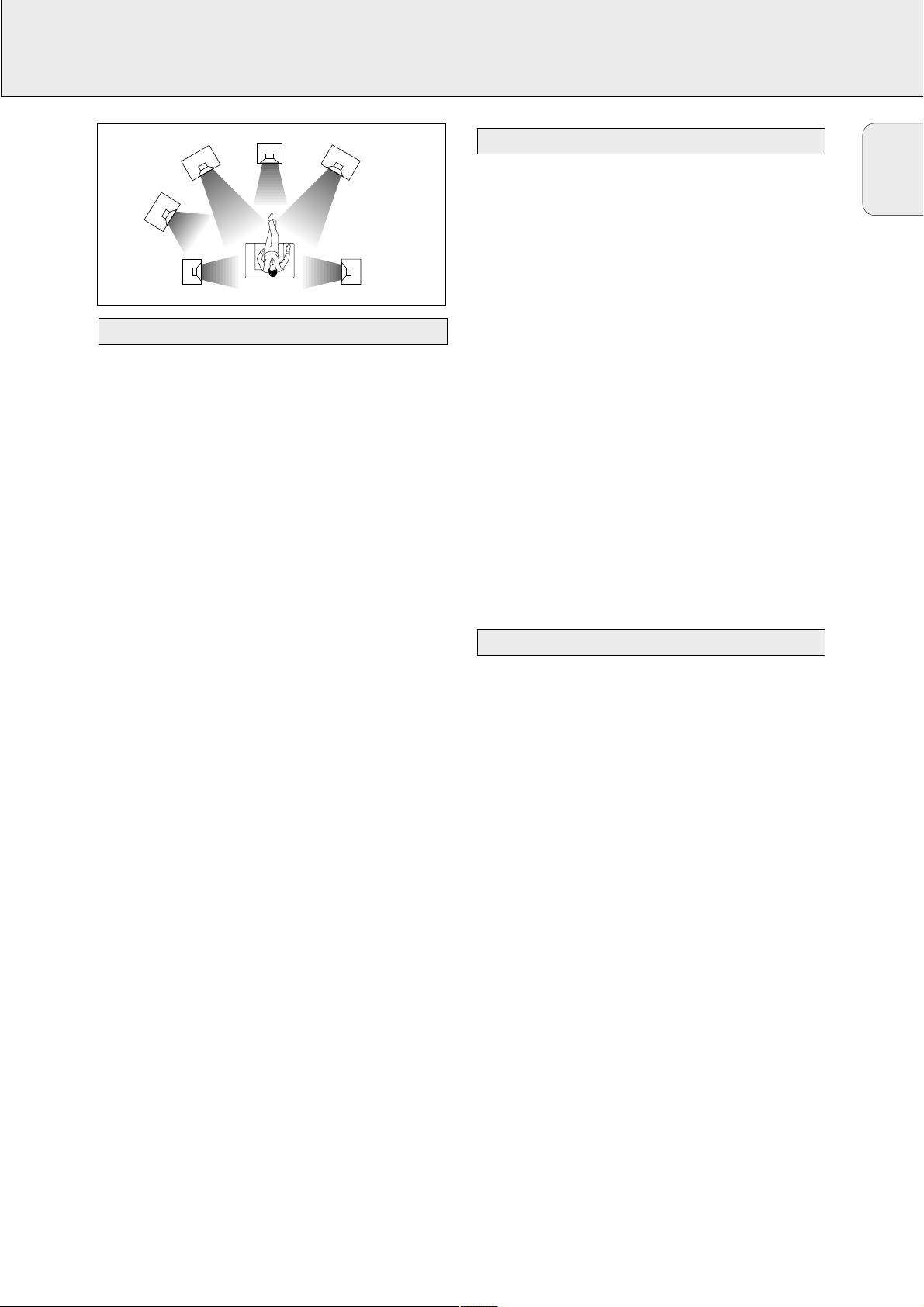
SYSTEM SETUP
13
General hints for positioning
Avoid positioning the speakers in a corner or on the floor as
this will boost the bass tones too much. Placing the speakers
behind curtains, furniture, etc. will reduce the treble
response. The listener should always be able to ”see” the
speakers.
Each room has different acoustic characteristics and the
positioning possibilities are often limited. You can find the
best position for your speakers by referring to the picture
above.
As a minimum we recommend 5 speakers (2 front, a center,
2 surround) for good surround sound. It is possible to
reproduce some kind of surround sound with fewer speakers.
This is done by redirecting the signals which are foreseen for
the missing speakers to the existing ones. See “Menus” on
how to set up the receiver correctly for the number and size
of the speakers used.
Positioning the front speakers
The front speakers should be placed right and left in front of
the listening position like usual stereo speakers.
Positioning the center speaker
The center speaker should be placed in the center between
the two front speakers, e. g. underneath or on top of the TV.
The best height for the center speaker is the height of the
listener’s ears (while seated).
Positioning the surround speakers
The surround speakers should face each other and be in line
with, or slightly behind the listener.
Positioning the subwoofer
A subwoofer can be used to enhance the bass performance of
your system dramatically. The subwoofer can be positioned
anywhere in the room, because it is not possible to locate the
source of deep tones. Nevertheless, you should not place the
subwoofer in the middle of a room, since the bass could be
severely weakened. Do not place any object on the
subwoofer.
The relative volume of the speakers must be adjusted for
optimal surround sound. You should be at your usual listening
position when adjusting the speaker volume. See “Receiver
menu” on how to set up the receiver for the used speakers.
Ideally, the volume in the listening position should be the
same from all speakers.
1 Press POWER / STANDBY to switch on the receiver.
2 Press TEST TONE on the remote control.
yA test tone coming from the different speakers, except
the subwoofer, is heard.
3 Press +/- REAR on the remote control to
increase/decrease the volume of the actual speaker. The
best result is achieved when all speakers have equal
volume in the listening position.
4 Press TEST TONE on the remote control.
yThe test tone stops.
Note: If you are not completely satisfied with the volume
settings, we recommend making minor adjustments to
them during surround sound playback.
Once the number and position of loudspeakers has been
fixed, you can adjust the initial receiver settings for optimal
surround sound with the actual setup:
1 Set which speakers have been connected to the receiver
(see “Menu structure/* SPEAKR SETUP”).
Note:
The initial setting of your receiver is:
two front speakers left and right: present (cannot be altered)
center speaker: present
two rear speakers: present
subwoofer: present.
2
Select the size of the speakers (SMALL or LARGE)
(see “Menu structure/* SPEAKR SIZES”).
Select SMALL if your speaker is able to reproduce low notes
down to at least 80–100 Hz. Select LARGE if your speaker is
able to reproduce low notes down to at least 50 Hz. (As a rule of
thumb, a LARGE speaker has a cone diameter of at least 12 cms
(5 inches).) See the specification sheets of your loudspeakers.
Note: For FR 985, FR 986, FR 995, FR 996 the initial setting is:
all speakers to LARGE.
For FR 984, FR 994 the initial setting is:
all speakers to SMALL.
3 Set the distance from the speakers to the listener’s position
(see “Menu structure/* SPK DISTANCE”).
Receiver adjustment
Speaker setup and testing
Positioning of the speakers
English
FRONT
RIGHT
RIGHT
SURROUND
(REAR)
SUBWOOFER
SURROUND
(REAR)
CENTER
FRONT
LEFT
LEFT

DISPLAY
14
The display of the receiver is divided into 4 sections, which
are to be used for the following:
Speaker diagram
A rectangle with a letter in it shows that a speaker has been
selected in the setup menu. However, the subwoofer indicator
will only light when a subwoofer signal is available. If only a
letter is shown, this speaker is not used and its sound is
reproduced by the other speakers.
.......virtual surround sound
SURROUND.................surround sound is reproduced
DIGITAL SURROUND ....digital surround sound is reproduced
L, R ...........................front left and right speaker
C...............................center speaker
SL, SR .......................surround speakers
SW............................subwoofer
Menu indication
These signs show you if the menu is on or off and indicate in
which direction you may move.
MMEENNUU .......................menu is on
1..............................You may move backwards to the previous
menu topic using 1 PREV. / EXIT (“left”
key on the remote control).
3 .............................You may move up in an option list using
X MENU NAVIGATOR (“up” key on the
remote control).
4 .............................You may move down in an option list
using X MENU NAVIGATOR (“down” key
on the remote control).
2..............................You may move forward to the next menu
topic using NEXT 2 (“right” key on the
remote control).
OOKK.............................You may confirm the displayed value.
Status lights
Signs show you various settings and information about the
status of the receiver.
PRESET......................Tuner is tuned to a preset radio station.
SENS HI.....................Tuner is switched to high sensitivity.
SENS LO..................Tuner is switched to low sensitivity.
CCIINNEEMMAA LLIINNKK OONN ......CINEMA LINK is active
STEREO......................An FMstation is being received in stereo.
R.............................An RDS station is being received.
EON...........................An RDS station with EON is being
received.
HALL..........................HALL effect is on.
TA .............................RDS traffic announcement is on
NEWS........................RDS news announcement is on
ANA ..........................Analogue input is being used for the
playing source.
NNIIGGHHTT .......................NIGHT MODE is on.
COAX
1
......................Coaxial digital input COAX 1 is being
used for the playing source.
COAX
2
.....................Coaxial digital input COAX 2 is being
used for the playing source.
DDOOWWNNMMIIXX.................Incoming multi channel signals are being
reduced to fewer output signals
(depending on the number of speakers).
OPT...........................Optical digital input OPTICAL IN is being
used for the playing source
(FR 984, FR 985, FR 986, FR 994 only).
OPT
1
........................Optical digital input OPTICAL 1 IN is
being used for the playing source
(FR 995, FR 996 only).
OPT 2 .......................Optical digital input OPTICAL 2 IN is
being used for the playing source
(FR 995, FR 996 only).
LOUDNESS .................LOUDNESS is switched on.
Information area
This area is used for feedback of the receiver, tuner
frequencies, menu options, values and scrolling text
messages.
0
Display
English
GUIDE
MENU
OK
É
AA
TV

MENUS
15
The receiver is equipped with a menu system. The menu is
used for the setup of the receiver. The different menu options
are related to each other in a logical way. Let’s assume you
have no center speaker connected, and therefore switched
CENTER SPEAKR to NO. If you try to use VOL CENTER,
a message will be scrolled that this is not possible
(INSTALL CENTER SPEAKER).
The menu always works the same way. Arrows in the display
show you the possible moving directions.
1 Press SETUP MENU.
yMENU, and * EFFECTS is displayed.
• You can exit the menu at any time by pressing
SETUP MENU.
2 Turn X MENU NAVIGATOR until the desired option (or a
value) is displayed.
3 Press NEXT 2 to choose the displayed option (or
ENTER / OK to confirm a value).
• You can leave any option (values remain unchanged) by
pressing 1 PREV. / EXIT.
Menu structure
* EFFECTS
Switches sound effects.
VIRT SURR
virtual surround: 0…100 %
* VOL BALANCE
Adjusts the relative volume balance between the
connected speakers.
TEST TONE
Test tone: on/off
VOL FRONT-L
Volume front left speaker: –50…+50
VOL FRONT-R
Volume front right speaker: –50…+50
VOL CENTER
Volume center speaker: –50…+50
VOL REAR-L
Volume rear left speaker: –50…+50
VOL REAR-R
Volume rear right speaker: –50…+50
VOL SUBWOOFER
Volume subwoofer: –50…+50
Note: When using the 6 CHANNEL / DVD INPUT the values
below cannot be changed.
* SPEAKR SETUP
Selects the used speakers.
SUBW PRESENT
Subwoofer present: yes/no
CENTER SPEAKR
Center speaker present: yes/no
REAR SPEAKER
Rear speakers present: yes/no
* SPEAKR SIZES
Chooses the speaker sizes of the used speakers, for
optimal sound reproduction. LARGE indicates a speaker
which can reproduce frequencies lower than 50 Hz. If
SUBW PRESENT is set to NO, FRONT SIZE can only
be set to LARGE. If FRONT SIZE is set to SMALL,
CENTER SIZE can only be set to SMALL and
consequently a subwoofer must be connected.
FRONT SIZE
Left and right front speakers: small/large
CENTER SIZE
Center speaker: small/large
REAR SIZE
Rear speakers: small/large
* SPK DISTANCE
Distance between the usual listening position and the
speakers. This defines the delay time for the surround sound.
DISTANCE L/R
Distance to front speakers: 1…10 m
DISTANCE CNTR
Distance to center speaker: 1…10 m
DISTANCE REAR
Distance to rear speakers: 1…10 m
Receiver menu
English

MENUS
16
* SELECT INPUT
Assigns the audio input connectors to the different source
selections chosen with SOURCE SELECT (see “SOURCE
SELECTION” for details).
COAX1
Digital coaxial input 1, COAX 1 IN
COAX2
Digital coaxial input 2, COAX 2 IN
OPT (FR 984, FR 985, FR 986, FR 994 only)
Digital optical input, OPTICAL IN
OPT 1 (FR 995, FR 996 only)
Digital optical input, OPTICAL 1 IN
OPT 2 (FR 995, FR 996 only)
Digital optical input, OPTICAL 2 IN
SAT IN
Analogue audio input SAT IN
VCR IN
Analogue audio input VCR IN
TV IN
Analogue audio input TV IN
CDR IN
Analogue audio input CDR IN
CD IN
Analogue audio input CD IN
6 CH IN
Analogue audio input 6 CHANNEL / DVD INPUT
* TUNER
Setup for preset radio stations (see “TUNER” for details).
AUTO INSTALL
Stores radio stations automatically
MAN INSTALL
Stores radio stations manually
GIVE NAME
Allows to assign names to stored radio stations
RESHUFFLE
Resorts stored radio stations
If the receiver is connected to a Philips CINEMA LINK TV via
the CINEMA LINK system control bus sockets (see
“CONNECTIONS”), you may use the TV to set up the system.
An option called RECEIVER will be added to the TV menu.
If CINEMA LINK is on, adjustments on the receiver will be
shown on the TV screen for a few seconds. Consult the
instruction booklet of your TV on how to use the TV menu.
The options offered may vary by TV model.
Switching the connection
• Press CINEMA LINK to switch the connection between the
receiver and the TV either on or off.
yIf the connection is switched on, CINEMA LINK ON is
displayed.
Note: We recommend switching CINEMALINK off during
recording. This avoids unwanted interruptions due to
switching TV functions.
If CINEMA LINK is switched on and the TV menu is active,
TV MENU is displayed and the menu and sound functions on
the receiver are locked.
• Press
CINEMA GO on the remote control.
y
The TV sends a play command to the CINEMALINK DVD
player, if present. The DVD player will start playing and the
receiver automatically switches to the best CINEMALINK
sound.
•
If no DVD player is connected or if the DVD player has no disc
loaded, the TV will send a play command to the CINEMA LINK
video recorder, if present.
y
The video recorder will start playing and the audio receiver
selects the best CINEMA LINK sound.
•
If no video recorder source is connected or tape is loaded, the
TV will select the last watched TV channel.
Activating CINEMA LINK
TV menu
English

SOURCE SELECTION
17
When selecting a source by turning SOURCE SELECT, the
audio and video inputs with the corresponding name are
activated. The incoming signal is reproduced by all audio and
– if the source includes a video signal – video outputs of the
receiver. It is possible to reassign a source selection to other
than these standard inputs.
Source selected........Connectors used
DVD...............................COAX 1 digital audio input and
DVD IN video input
PHONO..........................PHONO IN audio input
TUNER..........................The tuner part of the receiver is used,
all inputs are switched off.
CD.................................CD IN audio input
CDR/TAPE .....................CDR/TAPE IN audio input
TV..................................TV IN audio input and
no video input
VCR...............................VCR IN audio input and
VCR IN video input
SAT ...............................SAT IN audio input and
SAT IN video input
The 6 CHANNEL / DVD INPUT connectors can be assigned to
any of the available sources (excluding TUNER and PHONO).
The assignment can be done via the * SELECT INPUT
option in the menu. See below for more details.
If a source is selected with SOURCE SELECT the standard
audio input is used. To change this, the source selection must
be reassigned to another audio input.
Example: Reassigning CD from the analogue CD IN audio
input to the digital COAX 2 IN audio input.
1 Choose * SELECT INPUT from the menu and press
NEXT 2.
2 Turn SOURCE SELECT to select the source which should be
reassigned (e. g. CD).
yThe name of the source is displayed and the light of the
source flashes.
3 Turn X MENU NAVIGATOR to select the input connectors
which should be used (e. g. CD -> COAX2).
4 Press ENTER / OK to confirm your selection.
ySTORED is displayed briefly.
5 This source selection is now using the chosen audio input
(e. g. CD uses the COAX 2 IN input connectors, COAX 2
lights when switching to CD).
You may assign more than one source to a source selection.
This can be useful when products are connected one after the
other in a chain.
Example: A VCR is connected to the TV but only the TV is
connected to the receiver. Both SOURCE SELECT
settings, TV as well as VCR, have to use the TV
input connectors.
1 Choose * SELECT INPUT from the menu and press
NEXT 2.
2 Turn SOURCE SELECT to select the source which should be
reassigned (e. g. VCR).
yThe name of the source is displayed and the light of the
source flashes.
3 Turn X MENU NAVIGATOR to select the input connectors
which should be used (e. g. VCR -> TV IN).
4 Press ENTER / OK to confirm your selection.
ySTORED is displayed briefly.
5
This source selection is now using the chosen audio input (e. g.
VCR uses the TV IN input connectors, VCR <TV IN> is
displayed briefly when switching to VCR).
The 6 CHANNEL / DVD INPUT can be used to connect a
device with a built-in multichannel decoder (e.g. Dolby Digital,
DTS, etc.) and 6-channel output connector, i. e. a high end
DVD/SACD player.
When using the 6 CHANNEL / DVD INPUT audio input, the
receiver works as a multichannel amplifier. The source
reproduces surround sound and sends it to the receiver
divided into the necessary channels. Therefore the
SURROUND ON/OFF, HALL and SURR. MODE button have no
effect since the provided signal is already multichannel.
From a source which is connected to the 6 CHANNEL / DVD
INPUT audio input cannot be recorded.
About 6 CHANNEL-DVD/SACD INPUT
Using one source selection for two or more
appliances
Reassigning a source selection
6 CHANNEL-DVD/SACD INPUT selection
SOURCE SELECT
English

PLAYBACK, RECORDING
18
1 Press POWER / STANDBY to switch on the receiver.
2 Turn SOURCE SELECT to select a source.
yThe name of the source is displayed.
• You can select the FRONT AV / GAME input by pressing
FRONT AV (FR 995, FR 996 only).
3 Start playback of the source as usual.
• Turn VOLUMEto adjust the volume.
yVOLUME and the volume level between 0 and 50 is
displayed.
1 Press BASS or TREBLE.
yBASS or TREBLE and the actual value are displayed
briefly. Then TURN VOLUME KNOB TO CHANGE is
scrolled.
2 Turn VOLUME to adjust the bass or treble.
yBASS or TREBLE and the actual value are displayed.
Note: If VOLUME is not turned within 5 seconds or if any
other control is used, the bass or treble adjustment is
switched off.
• If a subwoofer is connected, press SUBW.ON/OFF to
increase the bass performance.
Note: In case of digital surround sound, a subwoofer signal
will only be available when supported by the source
material.
• Press LOUDNESS to switch loudness either on or off.
yLOUDNESS is displayed if loudness is on.
If you wish to record from a source you must select it with
SOURCE SELECT. The incoming signal is reproduced by all
audio and – if the source includes a video signal – video
outputs of the receiver. The sound settings do not affect the
recording.
1 Turn SOURCE SELECT (or press FRONT AV – FR 995, FR 996
only) to select the source you want to record from.
yThe name of the source is displayed.
2 Prepare the desired recording appliance. It must be
connected to one of the outputs of the receiver.
3 Start recording on the recording appliance.
4 Start the playback of the source as usual.
Notes: – The audio and video signal of VCR IN is not
reproduced by VCR OUT. The same applies to the
audio signal of CDR/TAPE IN to CDR/TAPE OUT.
– We recommend not to use the digital output
COAX OUT of the receiver to record from an
analogue source. Use the analogue output
CDR/TAPEinstead.
– From a source which is connected to the
6 CHANNEL / DVD INPUT audio input cannot be
recorded.
It is possible to connect a digital recorder to the digital output of
the receiver. In this way, all signals coming from the digital
inputs can be recorded directly on the connected audio recorder.
The receiver will also convert all signals coming from the
analogue inputs to the digital output.
The receiver can be used to record digitally a multichannel
surround sound audio signal (Dolby Digital, DTS or MPEG) from,
for example, DVD to CD-R. The receiver will convert the digital
multichannel signal into a stereo signal without loss of relevant
sound information.
Notes: – When recording a Dolby Digital, DTS or MPEG signal,
each track must be recorded individually.
– Digital recording is not possible when the digital
source material is copy-protected.
Recording from the digital output
Recording from a source
Adjusting the sound
Playing a source
English
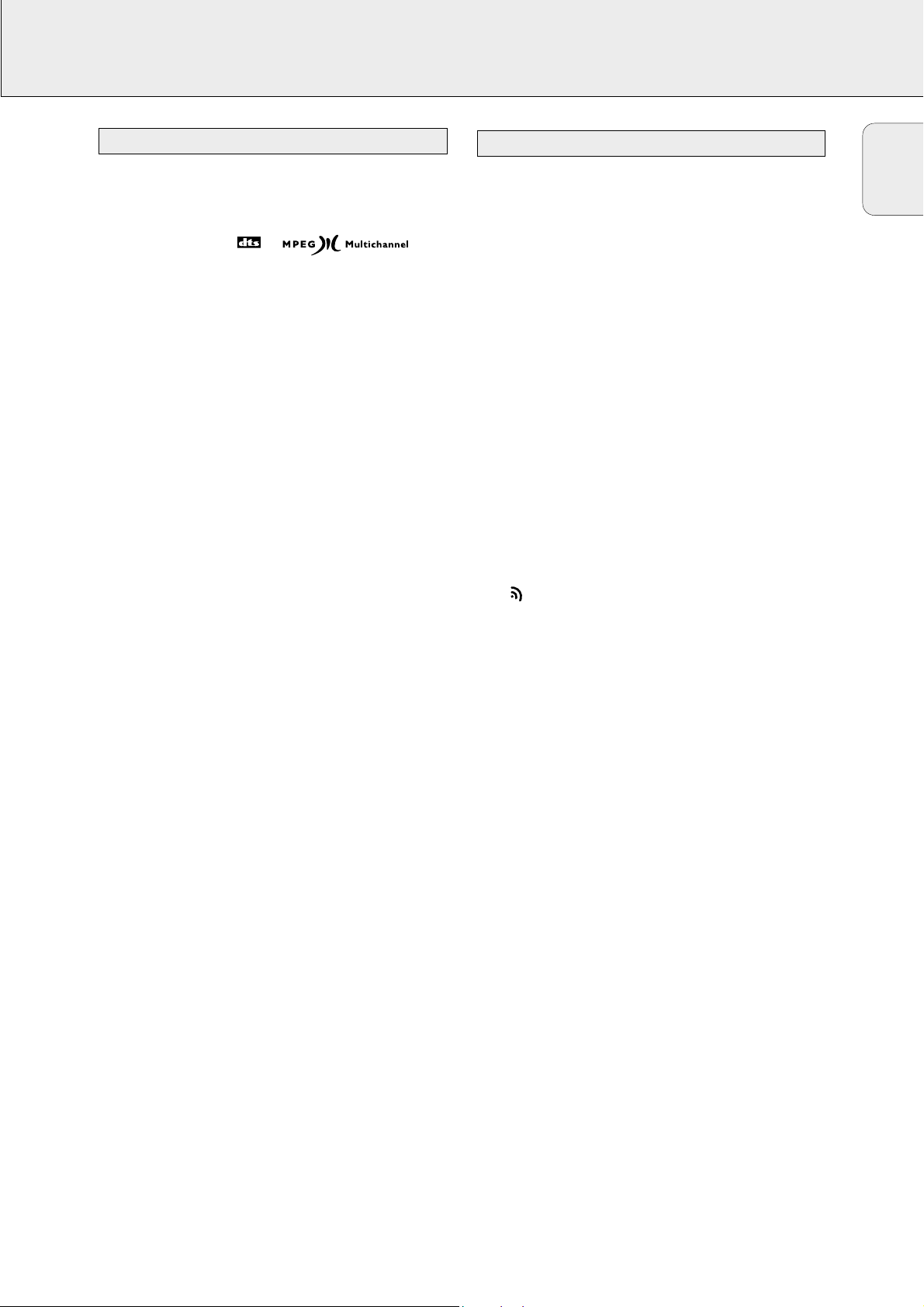
SURROUND SOUND
19
Surround sound gives you a complete new listening sensation.
You will have the feeling of being in the middle of the action,
because sound is coming from everywhere around you. Look
out for TV broadcasts, audio and video tapes and discs with
the 3, 1, or marks
which are encoded for multichannel surround sound. You
should prefer Dolby Digital, DTS or MPEG Multichannel to get
the best out of your receiver.
Your receiver is able to reproduce DTS surround sound. DTS is
a premium multichannel surround sound system available on
DVD discs, laserdiscs and audio discs. Consult your software
dealer on the availability of DTS software in your region.
Notice that DVD discs do not always carry full multichannel
surround. To be sure that a disc is multichannel encoded
consult your dealer.
Most ordinary stereo tapes and discs can be replayed using
surround sound settings with good results. If the reproduction
is distorted in surround mode, switch to normal stereo mode.
The availabilty of the various surround sound modes
described depends on the number of speakers used and the
incoming sound information.
With surround sound on, you can switch through the different
surround modes. Note that the possibilities are related to
speaker setup defined in the receivers menu.
If a digital surround signal is detected, the receiver will scroll
either DOLBY DIGITAL, DTS or MPEG.
1 Press SURROUND ON/OFF to switch on the surround sound.
yThe surround mode in use is scrolled.
2 Press SURR. MODE repeatedly to listen to the different
surround modes (if available).
yThe chosen mode and the speakers used are displayed.
If the incoming multichannel signals are reduced to
fewer output signals, DOWNMIX is displayed.
3 Press VIRTUAL MODE as often as necessary to switch
through the virtual surround sound modes:
1 × to activate 3D SURRUOND
2 × to activate MULTI FRONT
3 × to activate MULTI REAR
4 × to activate NATURAL SURROUND
yA light indicates if a virtual surround sound mode is on.
-signs indicate which virtual surround sound mode is
active.
4 Press SURROUND ON/OFF to switch off the surround
sound.
ySURROUND OFF is scrolled.
Switching surround sound
About surround sound
English

SURROUND SOUND
20
HALL
The sound reproduction is enhanced and a slight echo is
added. This gives the impression of being in a large room.
Can only be used in stereo mode.
SURROUND
The surround mode enables normal surround sound reproduction
with 4 or 5 speakers. Depending on the source material, Dolby
Surround Pro Logic, Dolby Digital, DTS or MPEG is reproduced.
PRO LOGIC, DOLBY DIGITAL, DTS, MPEG
In addition to SURROUND, the surround mode used –
depending on the source material – will be displayed. In case
of digital surround, the sound format AC-3 (for Dolby Digital),
DTS or MPEG (for MPEG 2 Multichannel) will be displayed,
followed by the sound channels, available on the source (e. g.
DVD).
Example: AC-3 3/2.1 Dolby Digital, 3 front channels,
2 surround channels and a subwoofer
channel.
MPEG 2/0.0
MPEG Multichannel, stereo sound only.
AC-3 3/1.0 Dolby Digital, 3 front channels,
1 (mono) surround channel without
subwoofer signal.
DTS 3/2.1 DTS, 3 front channels, 2 surround
channels and a subwoofer channel.
FRONT-3 STEREO
The surround sound is muted. 3 Stereo lets you listen to
surround sound without using the surround speakers.
STEREO
All sound is reproduced and played through the front left and
right speakers. This enables standard stereo reproduction.
Virtual Surround
Your receiver is able to reproduce one or more forms of virtual
surround sound. Virtual surround gives a more real life sound
impression by creating phantom speakers in addition to or
instead of real speakers. The position of the listener
influences the surround effect. The area where the effect is
best is shown in grey.
The level of virtual surround sound effect can be adjusted in
the setup menu. The following surround sound modes are
available:
3D SURROUND
No rear speakers are needed. The sound of the rear channel
is simulated by the front speakers. Surround sound is
simulated through the front left, right and center speakers.
MULTI FRONT
Phantom speakers are created next to the left and right front
speaker.
MULTI REAR
Phantom speakers are created next to the left and right rear
speaker.
NATURAL SURROUND
Phantom speakers are created next to the left and right front
and rear speakers.
Note: The availability of MULTI FRONT and
MULTI REAR depends on the sound channels on the
source material.
NIGHT MODE (only on the remote control)
The loud parts of the sound are lowered and the soft
passages are raised. You can enjoy surround sound without
disturbing sleeping children or neighbours. Night mode only
works with Dolby Digital and MPEG, and only if supported by
the source material.
Surround sound settings
English
CENTER
FRONT
FRONT
LEFT
RIGHT

21
English
TUNER
You can search for radio stations by scanning the frequency
band. You can also key in the frequency of a known radio
station. If an FM station is being broadcast and received in
stereo, STEREO is shown.
Searching for radio stations
1 Turn SOURCE SELECT to select the tuner.
yTUNER is displayed.
2 Select a waveband by pressing TUNER AM/FM repeatedly.
yThe selected waveband is displayed.
3 Keep 1 or 2 pressed for approximately 1 second.
ySEARCH is displayed and the tuner tunes to a station
with sufficient strength.
4 Repeat this procedure until you find the desired station.
• To fine tune to a weak transmitter, briefly press 1 or 2 as
often as necessary for optimum reception.
Tuning to a radio station by frequency (with the remote
control only)
1 Press TUNER.
yTUNER is displayed.
2 Press FR. D..
y_ is displayed.
3 Use 1–0 to key in the frequency of a radio station.
Note: Only valid numbers within the frequency range of the
tuner can be keyed in.
You can switch the tuner to a lower search sensitivity, to
search only for stations with a strong signal (FM only).
1 Turn SOURCE SELECT to select the tuner.
yTUNER is displayed.
2 Press SENS. on the receiver.
yEither SENS HI or SENS LO is displayed for 5 seconds.
Note: While searching for radio stations, the actual sensitivity
is displayed. In this case, SENS LO means the tuner is
only looking for radio stations with a strong signal.
You may store up to 30 radio stations in the memory. The
receiver can select and program radio stations by itself or you
can choose them yourself.
Automatic programming
1 Choose * TUNER from the menu and press NEXT 2.
2 Choose AUTO INSTALL and press NEXT 2.
yThe preset number where programming will start, the
waveband and AUTO are displayed.
3 Turn TUNER PRESET X to change the preset number where
programming should start.
4 Use TUNER AM/FM to switch to the desired waveband.
5 Press ENTER / OK to start programming.
yAUTO INSTALL flashes and all available radio
stations are programmed, this may take a few minutes.
Programming is done when AUTO INSTALL stops
flashing.
Manual programming
1 Choose * TUNER from the menu and press NEXT 2.
2 Choose MAN INSTALL and press NEXT 2.
yA preset number, the waveband and the frequency are
displayed.
3 Turn TUNER PRESET X to change to the preset number
where the radio station should be stored.
4 Tune to the desired radio station (see “Searching for radio
stations”).
5 Press ENTER / OK to confirm your selection.
ySTORED is displayed briefly. The radio station is
programmed at the chosen preset number.
6 Select and store all desired radio stations this way.
Storing radio stations
Switching FM sensitivity
Tuning to radio stations

22
English
TUNER
1 Turn SOURCE SELECT to TUNER to select the tuner.
yTUNER is displayed.
2 Turn TUNER PRESET X to select a preset radio station.
yPRESET, the preset number and station are displayed.
After programming radio stations, you might want to change
their sequence. RESHUFFLE allows you to exchange the
positions of presets.
1 Choose * TUNER from the menu and press NEXT 2.
2 Choose RESHUFFLE and press NEXT 2.
yPRESET, a preset number and station are displayed.
3 Turn TUNER PRESET X to select a preset station.
4 Press ENTER / OK to confirm the selection.
yThe selected preset number SWAP <-> and a second
preset number are displayed.
5 Turn TUNER PRESET X to select the other preset station.
6 Press ENTER / OK to confirm the exchange.
yRESHUFFLED is displayed briefly and these two
preset numbers are swapped.
It is possible to assign a name to any of the preset radio
stations. RDS station names also can be overwritten.
1 Choose * TUNER from the menu and press NEXT 2.
2 Choose GIVE NAME and press NEXT 2.
yA preset radio station is displayed.
3 Turn TUNER PRESET X to select the preset to be renamed.
4 Press ENTER / OK to confirm your selection.
yThe existing name or ________ is displayed.
5 Turn TUNER PRESET X to select a letter and NEXT 2 or
1 PREV. to move to the next or previous position.
6 After you have entered the entire name, press ENTER / OK
to confirm.
ySTORED is displayed and the name is stored.
Note: If you want to use the transmitted RDS station name
again, simply clear the given name.
1 Use the menu option * TUNER, choose GIVE NAME.
yA preset radio station is displayed.
2 Turn X MENU NAVIGATOR to select the name to be
cleared.
3 Press ENTER / OK to confirm your selection.
4 Press 1 PREV. while the first letter is flashing.
y CL is flashing to the left of the station name.
5 Press ENTER / OK to clear the station name.
Or, if you have changed your mind,
press 1 PREV. to leave the station name as it is.
Clearing station names
Naming radio stations
Resorting stored radio stations
Tuning to stored radio stations

23
English
TUNER
Radio Data System is a service that allows FM stations to
send additional information. If you are receiving an RDS
station, R and the station name are displayed.
Switching through different RDS information
• Press RADIO TEXT on the receiver repeatedly to switch
through the following information (if available):
– Radio text messages
– RDS clock
– Frequency
– Station name
Note: The time signal broadcasted from certain RDS stations
may not always be accurate.
It is possible to set up the tuner in such a way that any
playback is interrupted by news or traffic information of a
chosen RDS station. Announcement functions only work if the
necessary RDS signals are being broadcast.
If RDS stations are also carrying an EON signal (Enhanced
Other Networks), EON is displayed. This signal enables the
tuner to search not only the chosen RDS station, but the
whole EON station network for news and traffic information.
1 Tune to the desired RDS station.
2 Press NEWS/TA:
Once to display NEWS, this switches on the news
announcement function.
Twice to display TA, this switches on the traffic
announcement function.
Three times to display TA and NEWS, this switches on both
announcement functions.
3 Select and play any other source as usual.
y While news or traffic information is being broadcast
the receiver will switch to tuner and NEWS or TA will
flash.
4 Press NEWS/TAuntil the display indication disappears to
switch off the function(s).
or
Press NEWS/TA during an announcement to switch off the
function(s).
Note: Be sure to switch the news and traffic announcement
off during recording, otherwise these announcements
also will be recorded.
RDS News and Traffic AnnouncementRDS R
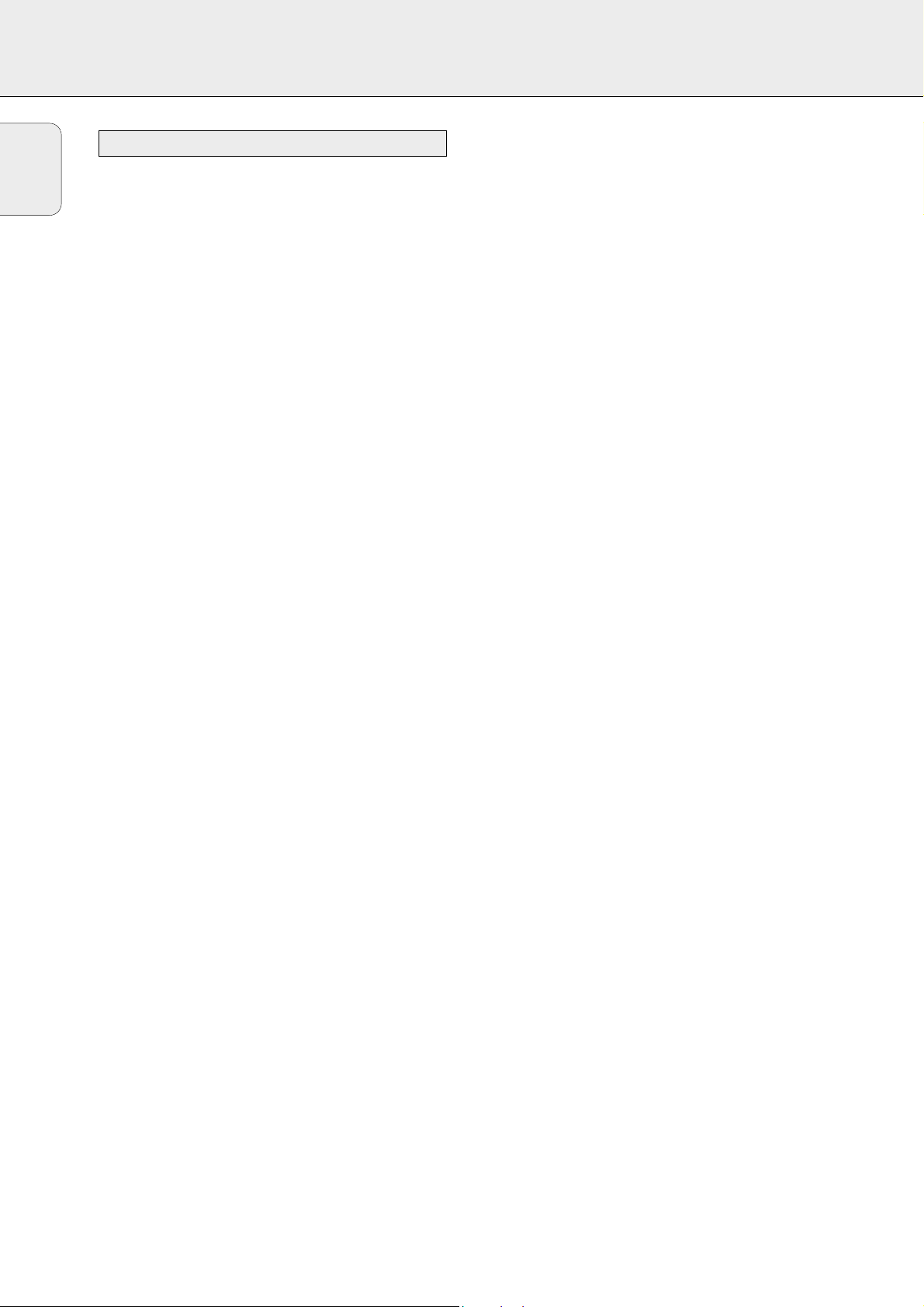
TECHNICAL DATA
24
Subject to modification without notice.
General
Power consumption (FR 984, FR 985, FR 986) .................210 W
Power consumption (FR 994, FR 995, FR 996) .................255 W
Standby power consumption............................................< 2 W
Dimensions, w × h × d ............................435 × 135 × 350 mm
Weight (FR 984, FR 985, FR 986)......................................8.6 kg
Weight (FR 994, FR 995, FR 996)......................................9.4 kg
Amplifier part (0.7 % THD, 6 Ω, 1 kHz)
Output power, stereo mode
(FR 984, FR 985, FR 986) (DIN)....................................2 × 60 W
Output power, surround mode (FR 984, FR 985, FR 986)
Front......................................................................2 × 60 W
Center..........................................................................60 W
Surround................................................................2 × 60 W
Output power, stereo mode
(FR 994, FR 995, FR 996) (DIN)...................................2 × 100 W
Output power, surround mode (FR 994, FR 995, FR 996)
Front....................................................................2 × 100 W
Center........................................................................100 W
Surround..............................................................2 × 100 W
Bass..................................................................±9 dB at 100 Hz
Treble ................................................................±9 dB at 10 kHz
Loudness....+6 dB at 100 Hz (-30 dB); +3 dB at 10 kHz (-30 dB)
Total harmonic distortion.........................0.05 % at 1 kHz, 5 W
Frequency response..................................20–20,000 Hz, ±1 dB
S/N ratio........................................................................≥ 82 dB
Stereo separation (1 kHz)..............................................≥ 45 dB
Crosstalk (1 kHz)...........................................................≤ -65 dB
Inputs
Linear inputs.......................................................250 mV/47 kΩ
6 CH....................................................................250 mV/40 kΩ
Front AV (FR 995, FR 996 only) ...........................250 mV/22 kΩ
Phono......................................................................5 mV/47 kΩ
Digital coaxial...............................................75 Ω acc. IEC 958
Digital optical..................................................................Toslink
Digital sampling frequency
(FR 984, FR 985, FR 986 only).............32 kHz, 44.1 kHz, 48 kHz
Digital sampling frequency
(FR 994, FR 995, FR 996 only)...32 kHz, 44.1 kHz, 48 kHz, 96 kHz
Outputs
Power supply AC outlets (switched)...........totally max. 100 W
Linear outputs .......................................................250 mV/1 kΩ
Digital coaxial...............................................75 Ω acc. IEC 958
Digital output sampling frequencies
Analogue in.........................................................out 48 kHz
Digital in 32 kHz..................................................out 32 kHz
Digital in 44.1 kHz............................................out 44.1 kHz
Digital in 48 kHz..................................................out 48 kHz
Digital in 96 kHz (FR 994, FR 995, FR 996 only)...out 48 kHz
Subwoofer pre-out....................................................0.8 V/1 kΩ
Center pre-out...........................................................0.8 V/1 kΩ
Headphones....................................8–600 Ω (3 V e.m.f., 60 Ω)
Speakers...........................................................................≥ 6 Ω
Tuner part
Wave range
FM..............................................................87.5–108.0 MHz
MW...............................................................531–1,602 kHz
LW....................................................................153–279 kHz
Sensitivity
Stereo FM..................................................................41 dBf
Mono FM....................................................................15 dBf
Total harmonic distortion
Stereo FM...................................................................0.3 %
Mono FM...................................................................0.85 %
Frequency response...................................63–12,500 Hz ±1 dB
S/N ratio
Stereo FM....................................................................55 dB
Mono FM .....................................................................60 dB
Channel separation.............................................35 dB at 1 kHz
Receiver
English

25
English
TROUBLESHOOTING
PROBLEM POSSIBLE CAUSE SOLUTION
Set does not work The overheating safety circuit Switch the set off and let it cool down. After
and is in standby mode has been activated. having let the set cool down switch it on again
and select a source by rotating SOURCE SELECT
or pressing a source key on the remote control.
No sound VOLUME is not correctly adjusted. Adjust the VOLUME.
Headphones are connected. Disconnect headphones.
The wrong source is selected. Turn SOURCESELECT to select the correct
source.
No sound on the One speaker is wrongly connected. Connect the speaker properly.
left or right side
A speaker cable is damaged. Replace the cable.
Volume balance in the receiver menu is Adjust VOL FRONT-L and VOL FRONT-R
wrongly adjusted. in the receiver menu.
Poor sound or no sound at SURROUND mode is not switched on. Press SURROUND ON/OFF to switch on the
the center or surround surround sound.
speakers
Surround and/or center speakers are not Connect the speakers properly.
(properly) connected.
Surround and/or center speakers are switched Set speaker present to YES.
off in the SPEAKR SETUP menu.
A speaker cable is damaged. Replace the cable.
Poor bass sound Speakers are not in phase. Connect the coloured (or marked) wires to the
coloured terminals and the black (or unmarked)
wires to the black terminals.
Bad sound Badly matching setting for the given type of Correct the sound settings on the receiver.
music or sound.
Surround sound level is The level of the surround sound is not Adjust the level of the surround sound on
too low or too high properly adjusted. the receiver.
Center sound level is too The sound level of the center channel is not Adjust the level of the center channel
low or too high properly adjusted. on the receiver.
Only center speaker is A mono signal is reproduced. Choose a different sound source or switch off
heard in Dolby Surround surround sound.
Pro Logic
Bad radio reception, Receiver or antenna is positioned near a Change the position of the interfering unit
automatic programming radiation source such as a TV, CD player, or try to switch it off.
does not work properly CD recorder, DVD player, etc.
No digital recording The sampling frequency is not accepted by Make sure the digital recorder can handle
possible via digital output the digital recorder. sampling frequencies between 32 kHz and 48 kHz
or make the recording via analogue output.
Whole recording appears The DVD player does not provide track Record each track individually or use the
as one track when information. “manual track increment” feature on the recorder.
recording from DVD disc
WARNING
Under no circumstances should you try to repair the
set yourself as this will invalidate the guarantee. Do
not open the set as there is a risk of electric shock.
If a fault occurs, first check the points listed, before taking
the set for repair.
If you are unable to solve a problem by following these hints,
consult your dealer or service center.

GENERALITES
26
Cet équipement comprend :
– une télécommande
– 2 piles pour télécommande, type AA
– un câble coaxial pour les connexions audio avec un
lecteur DVD
– un câble bus pour connexion CINEMA LINK
– une antenne-cadre
– une antenne à câble
– ce manuel d‘utilisation
Si vous avez empilé les composants de votre système,
le récepteur doit se trouver en haut. Placez le
récepteur sur une surface plane, dure et stable. Ne
couvrez aucun orifice de ventilation et maintenez un
encombrement de 50 cm au-dessus de l‘équipement et
de 10 cm à gauche et à droite du récepteur pour
assurer une ventilation adéquate.
Pour obtenir une réception optimale, l‘antenne-cadre ne devra pas
être placée au-dessous et sur des VCR, des enregistreurs CD, des
lecteurs DVD, des téléviseurs et d‘autres sources de radiation.
Tous les matériaux d‘emballage superflus ont été supprimés.
Nous avons fait notre possible afin que l‘emballage soit
facilement séparable en trois types de matériaux : carton
(boîte), polystyrène expansible (matériel tampon) et
polyéthylène (sachets, feuille de protection en mousse).
Votre appareil est composé de matériaux pouvant être recyclés
et réutilisés s‘il est démonté par une firme spécialisée.
Veuillez observer les règlements locaux en vigueur sur la
manière de vous débarrasser des anciens matériaux
d‘emballage, des piles usées et de votre ancien appareil.
Fabriqués sous licence des Laboratoires Dolby. «DOLBY »,
« DOLBY DIGITAL», « PRO LOGIC » et le symbole double-D
2 sont des marques déposées des Laboratoires Dolby.
Travaux confidentiels non publiés. © 1992–1997 Dolby
Laboratories. Tous droits réservés.
« DTS » et « DTS Digital Surround » sont des marques
déposées de Digital Systems Inc. Copyright 1996 Theater
Systems, Inc. Tous droits réservés.
Nettoyez le récepteur avec un chiffon
doux non pelucheux légèrement
humidifié. N‘utilisez pas d‘agents de
nettoyage, ceux-ci pouvant avoir un
effet abrasif.
N‘exposez pas le récepteur à
l‘humidité, à la pluie, au sable ou à
une chaleur excessive (causée par un
équipement de chauffage ou par
exposition directe aux rayons du soleil).
Entretien
Admission des marques déposées
Informations relatives à l'environnement
Mise en place
Produits livrés avec l'équipement
Généralités
Produits livrés avec l'équipement....................................................26
Mise en place ..................................................................................26
Informations relatives à l'environnement........................................26
Admission des marques déposées..................................................26
Entretien...........................................................................................26
Commandes........................................................................................27
Télécommande
Utilisation de la télécommande.......................................................28
Boutons de la télécommande..........................................................29
Programmation de la télécommande universelle
(
uniquement pour FR 985, FR 986, FR 995, FR 996)
................................30
Connecteurs .......................................................................................31
Connexions
Connexions audio analogiques ........................................................32
Connexions audio numériques.........................................................32
Bus de commande système, CINEMA LINK....................................33
Connexions vidéo.............................................................................33
Secteur.............................................................................................34
Manipulation de la puissance.........................................................34
Connexions des enceintes...............................................................34
Téléviseur faisant fonction d'enceinte centrale..............................34
Connexions d’antenne......................................................................34
Ecouteurs..........................................................................................34
Installation du système
Positionnement des enceintes.........................................................35
Mise en place et test des enceintes...............................................35
Réglage du récepteur.......................................................................35
Affichage.............................................................................................36
Menus
Menu récepteur.........................................................................37–38
Menu téléviseur...............................................................................38
Pour activer CINEMA LINK..............................................................38
Sélection de source
SOURCE SELECT...............................................................................39
Sélection 6 CHANNEL-DVD/SACD INPUT.......................................39
Réattribution d'une sélection de source..........................................39
Utilisation d'une sélection de source
Pour deux ou plusieurs applications................................................39
A propos de 6 CHANNEL-DVD/SACD INPUT..................................39
A propos de la lecture, enregistrement
Lecture d'une source........................................................................40
Réglage du son ................................................................................40
Enregistrement d'une source...........................................................40
Enregistrement à partir d’une sortie numérique.............................40
Son surround
A propos du son surround................................................................41
Mise en service du son surround....................................................41
Réglages du son surround...............................................................42
Syntoniseur
Syntonisation des stations radio.....................................................43
Sélection de sensibilité FM.............................................................43
Mémorisation des stations radio.....................................................43
Syntonisation des stations radio mémorisées................................44
Modification des stations radio mémorisées..................................44
Dénomination des stations radio.....................................................44
Effacement des noms de station.....................................................44
RDS R..............................................................................................45
Informations et radioguidage RDS..................................................45
Caractéristiques techniques
Récepteur.........................................................................................46
Dépistage des anomalies
Avertissement..................................................................................47
Dépistage des anomalies................................................................47
Français
Cet appareil est conforme aux normes de la Communauté
européenne en matière d’interférences radio.
En tant que partenaire d´ENERGY STAR®, Philips a
déterminé que ce produit répond aux lignes
directrices d´ENERGY STAR®én matière de
rendement énergétique.

COMMANDES
27
1 POWER / STANDBY .......Bouton de marche/arrêt de
l‘équipement.
2 CINEMA LINK ................Mise en/hors service bus de
commande système entre
l‘équipement et le téléviseur.
3 ..........................................Capteur pour télécommande
infrarouges.
4 VIRTUAL..........................Témoin du surround virtuel.
5 HALL................................Témoin de commande pour HALL.
6 ..........................................Affichage
7 SOURCE SELECT............Sélectionne les différents
connecteurs audio et vidéo.
Réactive le récepteur du mode
veille.
8 VOLUME..........................Pour augmenter et réduire le
niveau de volume.
9 FRONT AV.......................Pour sélectionner l‘entrée
FRONT AV / GAME (uniquement
pour FR 995, FR 996).
0 TREBLE............................Pour régler les aiguës en
combinaison avec VOLUME.
! BASS...............................Pour régler les graves en
combinaison avec VOLUME.
@ LOUDNESS.....................Pour mettre en/hors service
LOUDNESS.
# NEXT 2 ...........................TUNER : pour rechercher les
stations radio.
MENU : pour passer au niveau
de menu suivant.
$ ENTER / OK .....................Pour confirmer les valeurs de
menu sélectionnées.
% TUNER PRESET X MENU NAVIGATOR
TUNER : pour sélectionner la
station radio mémorisée suivante
et précédente.
MENU : pour passer en avant et
en arrière.
^ 1 PREV. / EXIT...............TUNER : pour rechercher les
stations radio.
MENU : pour passer au niveau
de menu précédent.
& SETUP MENU ................Pour mettre en/hors service le
menu.
* SENS. ..............................Pour opter entre la sensibilité
basse et haute du syntoniseur.
( NEWS/TA........................
Pour mettre en/hors service les
informations et radioguidages RDS.
) TUNER AM/FM ..............Pour sélectionner les bandes de
fréquence du synthétiseur.
¡ RADIO TEXT ...................Pour passer en revue les
différentes informations RDS.
™ SURR. MODE..................Passe d’une configuration des
haut-parleurs à l’autre.
£ VIRTUAL MODE.............Effectue un balayage des
différents modes de son
surround virtuel.
≤ SURROUND ON/OFF .....Passe du dernier mode surround
choisi au mode stéréo, et viceversa.
1 234 56 7
Français
8
T
9
0
A
!
@#$%^&*()¡™£≤

TELECOMMANDE
28
Ouvrez le compartiment piles de
la télécommande et insérez 2 piles
alcaline, type AA (R06, UM-3).
Retirez les piles si elles sont à
plat ou si la télécommande ne
sera pas utilisée pendant une
période prolongée.
Les piles contiennent des substances chimiques, donc
elles devront être mises proprement au rebut.
Les touches de la télécommande fonctionnent de la même
manière que les touches correspondantes sur le récepteur.
Important!
Vous devez appuyer pendant plus d’1 seconde sur un bouton
de sélection de source pour faire passer le récepteur sur cette
source sonore. En appuyant sur le bouton de sélection de
source pendant moins d’1 seconde, la télécommande passe
simplement au mode de contrôle du produit choisi.
La télécommande reste ne service sur la source sélectionnée
jusqu‘à ce qu‘un autre bouton de source soit sollicité au
niveau de la télécommande. Ceci permet de solliciter des
sources complémentaires par exemple l‘enroulement d‘une
cassette sans modifier la source au niveau de l‘équipement.
Utilisation de la télécommande
DVD
2
H
AA
TV
Ç
É
MENU
OK
GUIDE
NEWS/TA
5
1
3
2
4
6
7
9
8
0
MUTE
TUNER
CD CDR/TAPE
DVD
SAT
VCR
TV
PHONO
CABLE BOX
REC CANCEL FR.D. INDEX
íë
CHANNEL/TRACK LOUDNESS
VIRTUALNIGHT
DISC
SURROUND
SURROUND
SUBW.
T-C
Å
+
-
+
-
REAR
CHANNEL
SUB WOOFER
TEST TONE
ON/
OFF
AUDIO
ON/
OFF
MODE
MODE
CINEMA GO
Français

TELECOMMANDE
29
H MUTE .....................Coupe le son du récepteur dans tous
les modes, sauf en mode TV.
Coupe le son de votre téléviseur
Philips si votre télécommande est en
mode TV.
2 ................................Fait passer la source sélectionnée sur
votre télécommande (par ex. VCR, TV)
en veille.
Le récepteur passe en veille lorsque
l’on appuie sur cette touche pendant
plus de 2 secondes.
PHONO, TUNER, CD,
CDR/TAPE, TV,
VCR, SAT, DVD..............Pour solliciter la télécommande au
niveau des divers produits. Sélectionne
les sources s’il est enfoncé plus
d’1 seconde. SAT fonctionne
uniquement avec des récepteurs
satellite numériques.
Réactive le récepteur du mode veille.
1–0 ...............................Boutons référencés pour pistes, stations
ou fréquences. Les numéros sont
composés de deux chiffres à solliciter
dans les 2 secondes.
CINEMA GO..........
Active CINEMA LINK sur la TV.
CABLE BOX...................Pas de fonction.
MENU GUIDE..............TUNER : Active/désactive le menu du
récepteur.
DVD, TV : Active/désactive le menu
DVD/TV.
OK.................................Pour confirmer les options du menu.
Boutons fléchés............
TUNER : Pour se déplacer dans les
menus. Les flèches droite/gauche sont
réglées sur vers le haut/vers le bas.
CD, CDR : Les flèches gauche/droite font
une recherche vers l‘arrière/vers l‘avant,
les flèches haut/bas sélectionnent la
piste suivante/précédente.
+A...........................Pour augmenter le volume du récepteur.
-A...........................Pour réduire le volume du récepteur.
i NEWS/TA.................
Pour mettre en/hors service les fonctions
NEWS et TRAFFIC ANNOUNCEMENT.
TV : Pour mettre en/hors service le
télétexte.
SAT : Pour mettre en/hors service le
texte d‘information.
ÉATV......................Pour augmenter le volume TV.
CD, CDR, VCR, DVD : Pour démarrer
la lecture.
ÇATV......................Pour diminuer le volume TV.
CD, CDR, VCR, DVD : Pour arrêter la
lecture.
í
CHANNEL/TRACK
...
Pour sélectionner la station radio
présélectionnée précédente.
VCR : Pour rebobiner la cassette.
CD, CDR, DVD : Pour sélectionner la
piste précédente.
TV:Pour sélectionner le canal précédent.
ë
CHANNEL/TRACK
...Pour sélectionner la station radio
présélectionnée suivante.
VCR : Bobinage rapide de la cassette.
CD, CDR, DVD : Pour sélectionner la
piste suivante.
TV:Pour sélectionner le canal suivant.
LOUDNESS...................Pour mettre en/hors service
LOUDNESS.
SUBW. ON/OFF............Active/désactive le subwoofer.
REC, DVD AUDIO ..........CDR, VCR : Pour démarrer
l‘enregistrement.
DVD : Pour sélectionner les pistes audio.
CANCEL, DVD ...........CD, CDR, SAT, VCR : Pour effacer un
programme, éliminer les sélections.
DVD : Pour solliciter l‘angle de vision.
FR.D., DVD Å .............TUNER : Pour solliciter FREQUENCY
DIRECT.
CD, CDR, VCR, DVD : Pour
interrompre la lecture.
INDEX, DVD T-C............VCR : Pour mettre en/hors service la
recherche d‘index.
SAT : Pour mettre en/hors service les
thèmes.
DVD : Pour sélectionner entre titre et
chapitre.
DISC..............................Changeurs CD-, CDR-, DVD :
Pour passer au disque suivant.
NIGHT...........................
Pour mettre en/hors service NIGHT MODE.
VIRTUAL MODE............Effectue un balayage des différents
modes de son surround virtuel.
SURROUND ON/OFF....Pour mettre en/hors service
SURROUND SOUND.
+/- SUBWOOFER...Augmente/réduit le volume subwoofer.
+/- REAR...............Augmente/réduit le volume des
enceintes arrière. Si la tonalité test est
en service, le volume des enceintes
que vous entendez peut être
augmenté/réduit à l‘aide de ces
boutons.
SURROUND MODE.......Pour passer en revue les différents
modes surround.
TEST TONE...................Pour mettre en/hors service la tonalité
test. Si la tonalité test est en service,
le volume des enceintes que vous
entendez peut être augmenté/réduit à
l‘aide de +/- REAR.
Boutons de la télécommande
Français
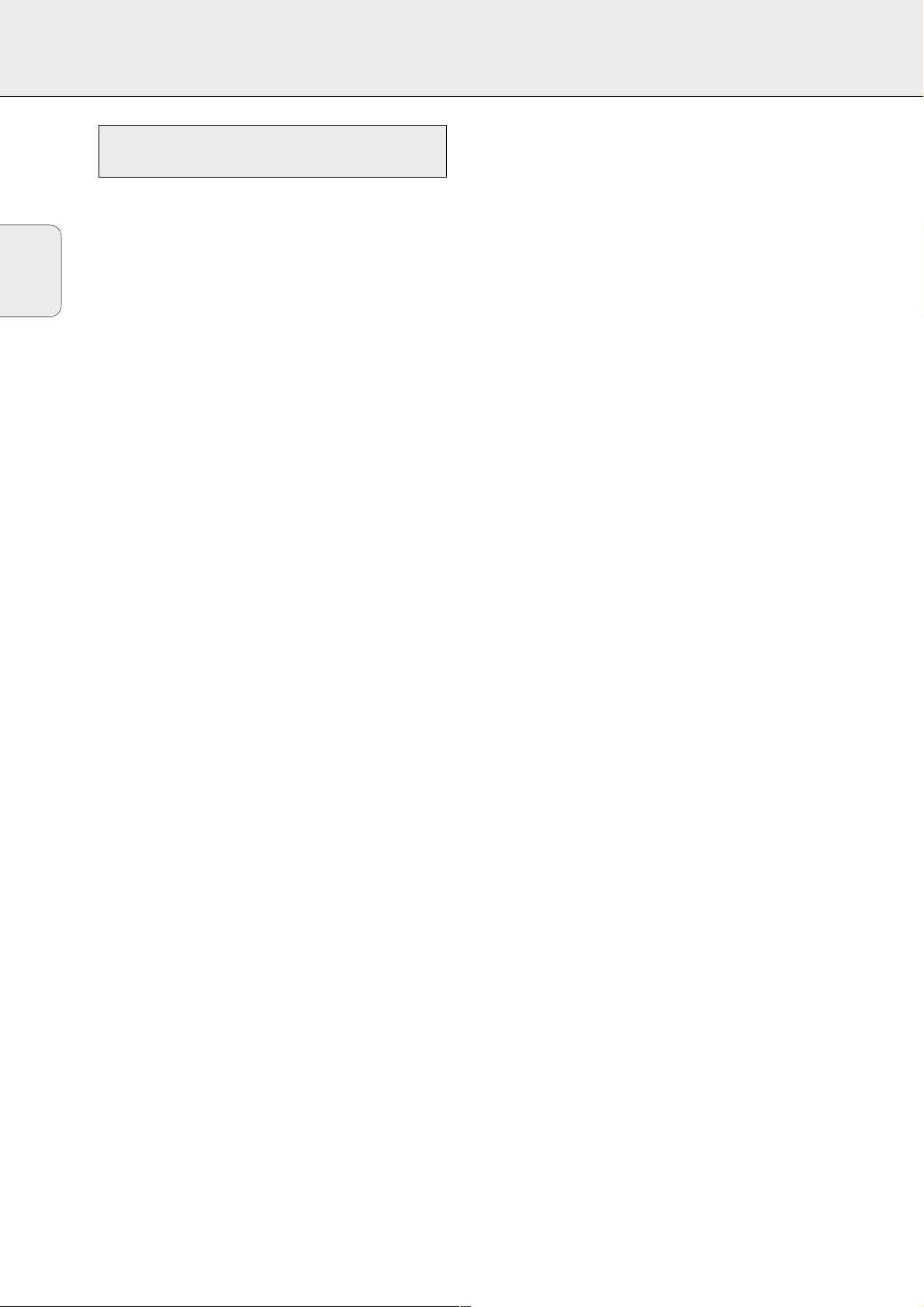
TELECOMMANDE
30
Il vous est possible d‘identifier la télécommande universelle
par l‘inscription Multibrand/Universal.
La télécommande universelle doit être programmée à l‘usage
des codes pour les utilisations des différentes marques. Pour
ce faire, introduisez un code à 4 chiffres ou balayez les codes
jusqu‘à ce que le code correct soit trouvé. Nous vous
recommandons d‘utiliser le code à 4 chiffres. Cette méthode
est plus rapide et bien plus fiable. La méthode de balayage
des codes ne doit en fait être utilisée que dans le cas où vous
ne trouviez pas le code pour une de vos applications. A la fin
de ce manuel, vous trouverez la table des codes.
Important!
Les boutons de la télécommande doivent être utilisés pour la
programmation, pas les boutons du récepteur ou des autres
applications.
Programmation avec le code à 4 chiffres
1 Maintenez enfoncés le bouton de source de l‘application que
vous désirez commander et 2 pendant plus de 3 secondes.
2 Introduisez le code à 4 chiffres pour l‘application (voir table
des codes à la fin du manuel).
Remarques :– Si vous introduisez plus de 4 chiffres, la
télécommande ne reconnaîtra que les quatre
premiers.
– Si vous n‘introduisez pas un code pendant
30 secondes, la télécommande mettra
automatiquement la fonction de programmation
hors service sans que le code ne soit modifié.
– Pour programmer une nouvelle application,
effacez simplement l’ancien code en en
introduisant un nouveau.
Balayage de la table des codes
1 Mettez en service l‘application à commander.
2 Maintenez enfoncés le bouton de source de l‘ application
que vous désirez commander et 2 pendant plus de
3 secondes.
3 Appuyez sur et relâchez à nouveau 2.
yLa télécommande envoie les codes pour le canal suivant
ou le mode de veille (selon la source sélectionnée) pour
une marque après l‘autre.
4 Dès que l‘application réagit, – passe automatiquement au
canal suivant ou en mode de veille – relâchez 2 pour
confirmer le code.
yLe code identifié sera utilisé.
• Si l‘équipement ne réagit pas pendant 2 minutes, le code pour
cette application n‘est pas enregistré dans la télécommande.
Le code de la télécommande restera donc inchangé.
Remarque : Si vous enlevez les piles de la télécommande
pendant plus de 1 minute, les codes devront être
reprogrammés.
Une fois que les codes ont été trouvés et testés pour les
diverses applications, il est certainement bon d‘en prendre
note ci-dessous.
PHONO..........................................
TUNER...........................................
CD .................................................
CDR/TAPE .....................................
TV..................................................
VCR ...............................................
SAT................................................
DVD...............................................
Réinitialisation de la télécommande
1 Maintenez enfoncé un des boutons de source et 2
pendant 3 secondes.
2 Introduisez le code à 3 chiffres 981.
yLa télécommande est dès lors réinitialisée pour tous les
codes Philips d’origine.
Programmation de la télécommande universelle
(uniquement pour FR 985, FR 986, FR 995, FR 996)
Français
