Page 1
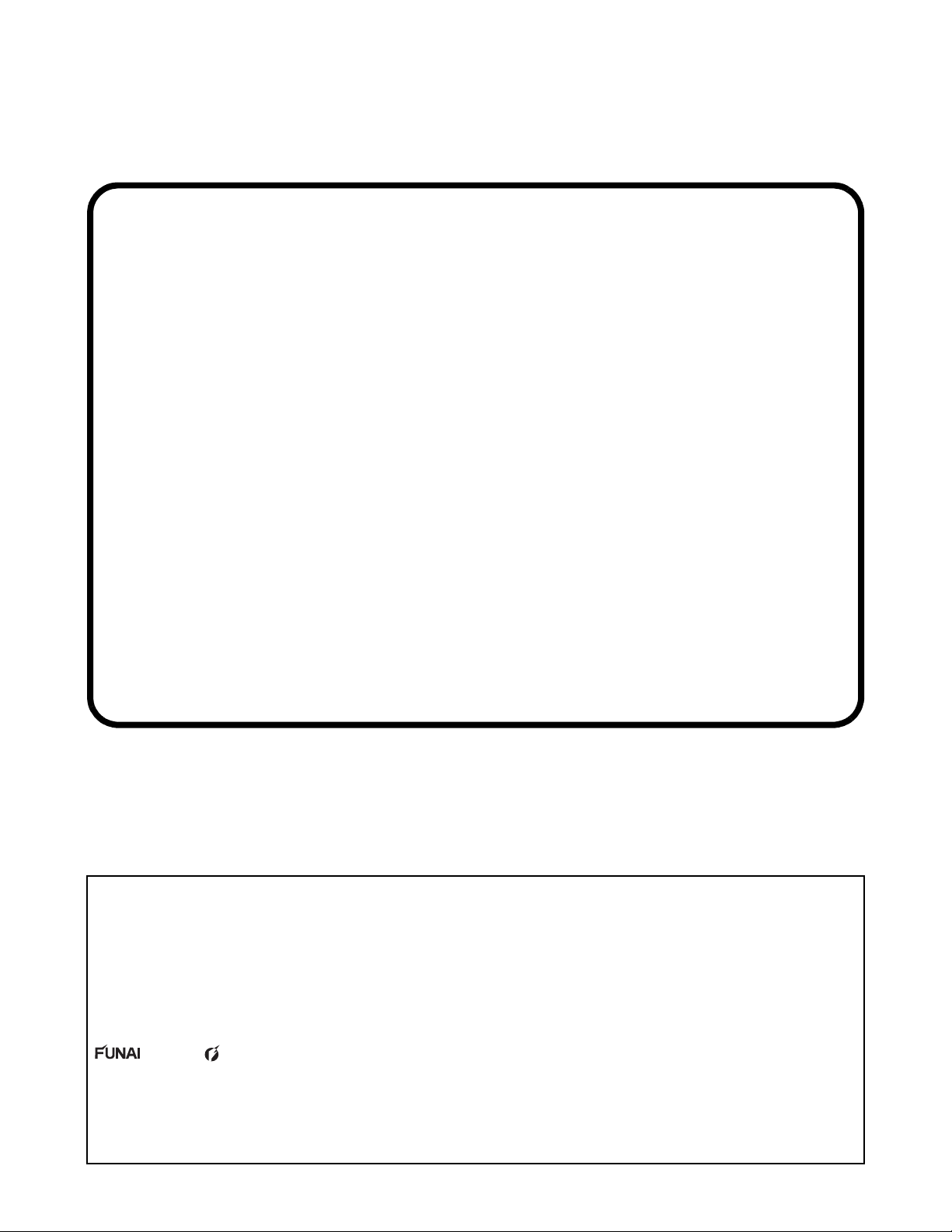
19” LCD TV/DVD
chassis FL11.8
SERVICE MANUAL
Contents
TYPE A
LD190SS2 SYLVANIA (Serial No.: DS1)
19MD301B/F7 MAGNAVOX (Serial No.: DS1)
LD190EM2 EMERSON (Serial No.: DS1)
LD190EM2 EMERSON (Serial No.: DS2)
19MD311B/F7 MAGNAVOX (Serial No.: DS1)
This service manual contains information of different types of models.
Make sure to refer to the section describing your model.
© 2011 Funai Electric Co., Ltd.
All rights reserved. No part of this manual may be reproduced, copied, transmitted, disseminated, transcribed,
downloaded or stored in any storage medium, in any form or for any purpose without the express prior written
consent of Funai. Furthermore, any unauthorized commercial distribution of this manual or any revision hereto
is strictly prohibited.
Information in this document is subject to change without notice. Funai reserves the right to change the content
herein without the obligation to notify any person or organization of such changes.
with the design is a registered trademark of Funai Electric Co., Ltd and may not be used in any way
without the express written consent of Funai. All other trademarks used herein remain the exclusive property of
their respective owners. Nothing contained in this manual should be construed as granting, by implication or
otherwise, any license or right to use any of the trademarks displayed herein. Misuse of any trademarks or any
other content in this manual is strictly prohibited. Funai shall aggressively enforce its intellectual property rights
to the fullest extent of the law.
110426
Page 2
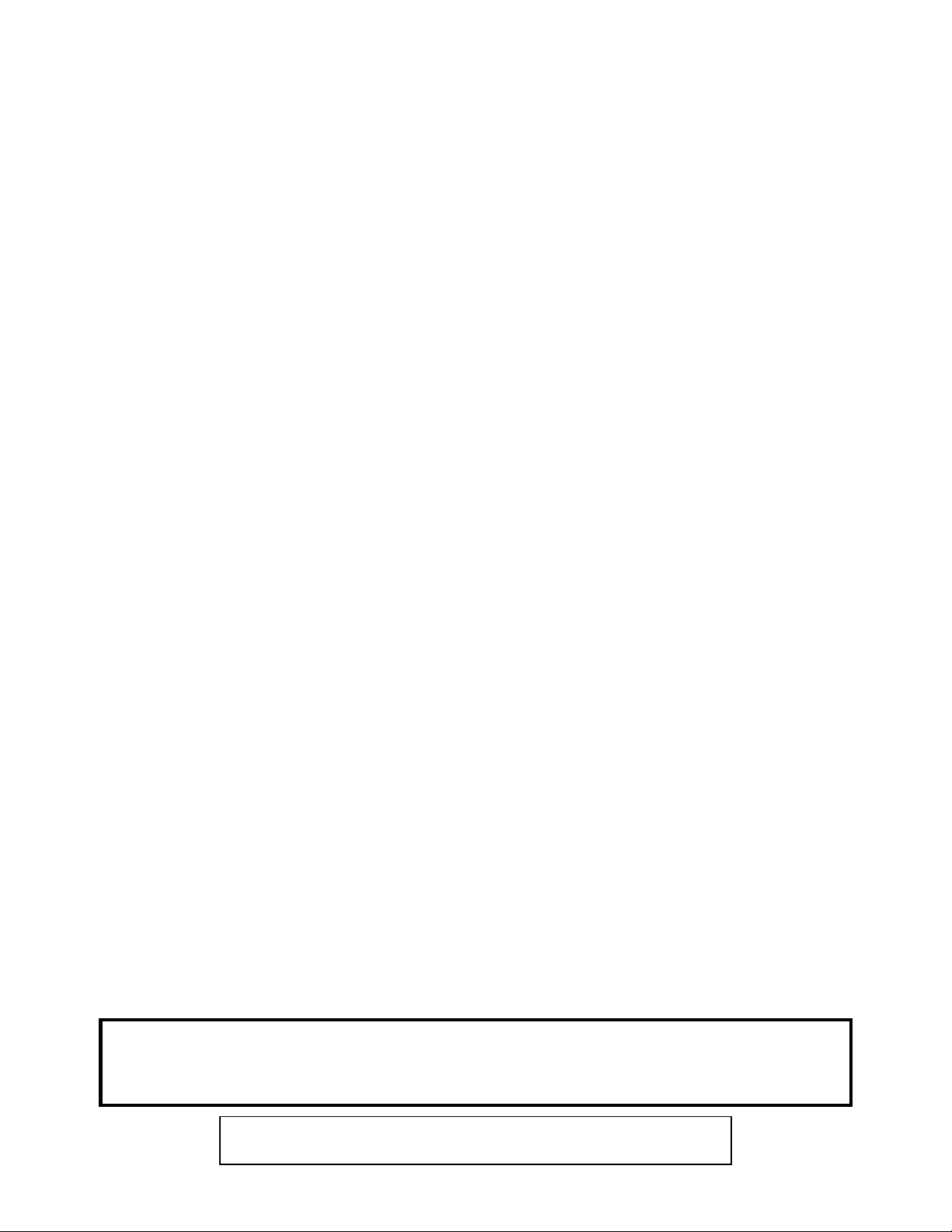
IMPORTANT SAFETY NOTICE
Proper service and repair is important to the safe, reliable operation of all
Funai Equipment. The service procedures recommended by Funai and
described in this service manual are effective methods of performing
service operations. Some of these service special tools should be used
when and as recommended.
It is important to note that this service manual contains various CAUTIONS
and NOTICES which should be carefully read in order to minimize the risk
of personal injury to service personnel. The possibility exists that improper
service methods may damage the equipment. It also is important to
understand that these CAUTIONS and NOTICES ARE NOT EXHAUSTIVE.
Funai could not possibly know, evaluate and advice the service trade of all
conceivable ways in which service might be done or of the possible
hazardous consequences of each way. Consequently, Funai has not
undertaken any such broad evaluation. Accordingly, a servicer who uses a
service procedure or tool which is not recommended by Funai must first
use all precautions thoroughly so that neither his safety nor the safe
operation of the equipment will be jeopardized by the service method
selected.
The LCD panel is manufactured to provide many years of useful life.
Occasionally a few non active pixels may appear as a tiny spec of color.
This is not to be considered a defect in the LCD screen.
Manufactured under license from Dolby Laboratories.
Dolby and the double-D symbol are trademarks of Dolby Laboratories.
Page 3
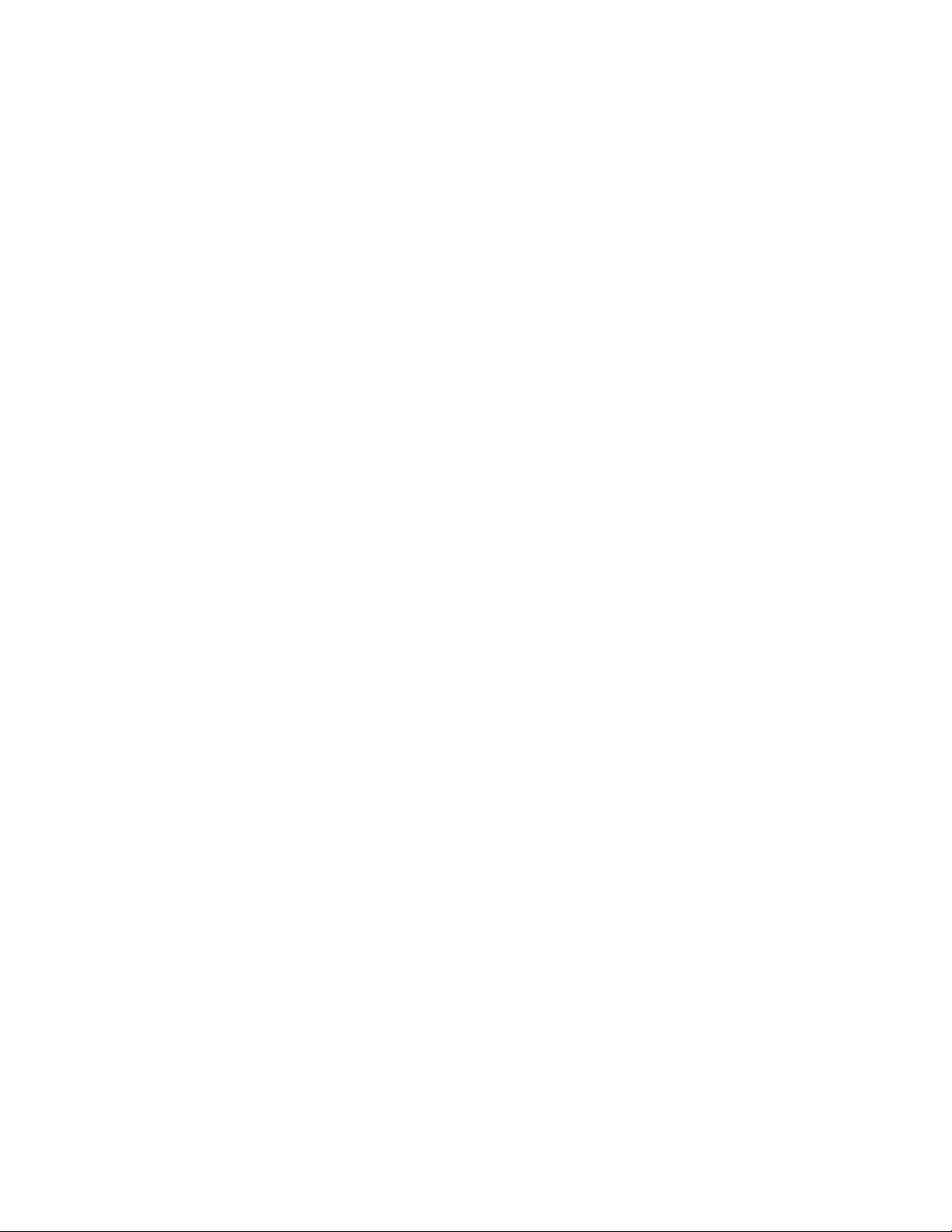
TABLE OF CONTENTS
Specifications . . . . . . . . . . . . . . . . . . . . . . . . . . . . . . . . . . . . . . . . . . . . . . . . . . . . . . . . . . . . . . . . . . . . . . . . . . . 1-1
Laser Beam Safety Precautions . . . . . . . . . . . . . . . . . . . . . . . . . . . . . . . . . . . . . . . . . . . . . . . . . . . . . . . . . . . . . 2-1
Important Safety Precautions . . . . . . . . . . . . . . . . . . . . . . . . . . . . . . . . . . . . . . . . . . . . . . . . . . . . . . . . . . . . . . . 3-1
Standard Notes for Servicing . . . . . . . . . . . . . . . . . . . . . . . . . . . . . . . . . . . . . . . . . . . . . . . . . . . . . . . . . . . . . . . 4-1
Cabinet Disassembly Instructions . . . . . . . . . . . . . . . . . . . . . . . . . . . . . . . . . . . . . . . . . . . . . . . . . . . . . . . . . . . 5-1
Electrical Adjustment Instructions . . . . . . . . . . . . . . . . . . . . . . . . . . . . . . . . . . . . . . . . . . . . . . . . . . . . . . . . . . . . 6-1
How to Initialize the LCD TV/DVD. . . . . . . . . . . . . . . . . . . . . . . . . . . . . . . . . . . . . . . . . . . . . . . . . . . . . . . . . . . . 7-1
Firmware Renewal Mode . . . . . . . . . . . . . . . . . . . . . . . . . . . . . . . . . . . . . . . . . . . . . . . . . . . . . . . . . . . . . . . . . . 8-1
Troubleshooting. . . . . . . . . . . . . . . . . . . . . . . . . . . . . . . . . . . . . . . . . . . . . . . . . . . . . . . . . . . . . . . . . . . . . . . . . . 9-1
Block Diagrams . . . . . . . . . . . . . . . . . . . . . . . . . . . . . . . . . . . . . . . . . . . . . . . . . . . . . . . . . . . . . . . . . . . . . . . . 10-1
Schematic Diagrams / CBA and Test Points . . . . . . . . . . . . . . . . . . . . . . . . . . . . . . . . . . . . . . . . . . . . . . . . . . . 11-1
Waveforms . . . . . . . . . . . . . . . . . . . . . . . . . . . . . . . . . . . . . . . . . . . . . . . . . . . . . . . . . . . . . . . . . . . . . . . . . . . . 12-1
Wiring Diagram . . . . . . . . . . . . . . . . . . . . . . . . . . . . . . . . . . . . . . . . . . . . . . . . . . . . . . . . . . . . . . . . . . . . . . . . . 13-1
System Control Timing Charts . . . . . . . . . . . . . . . . . . . . . . . . . . . . . . . . . . . . . . . . . . . . . . . . . . . . . . . . . . . . . 14-1
Lead Identifications . . . . . . . . . . . . . . . . . . . . . . . . . . . . . . . . . . . . . . . . . . . . . . . . . . . . . . . . . . . . . . . . . . . . . . 15-1
Exploded Views. . . . . . . . . . . . . . . . . . . . . . . . . . . . . . . . . . . . . . . . . . . . . . . . . . . . . . . . . . . . . . . . . . . . . . . . . 16-1
Parts List . . . . . . . . . . . . . . . . . . . . . . . . . . . . . . . . . . . . . . . . . . . . . . . . . . . . . . . . . . . . . . . . . . . . . . . . . . . . . . 17-1
Revision History . . . . . . . . . . . . . . . . . . . . . . . . . . . . . . . . . . . . . . . . . . . . . . . . . . . . . . . . . . . . . . . . . . . . . . . . 18-1
Page 4
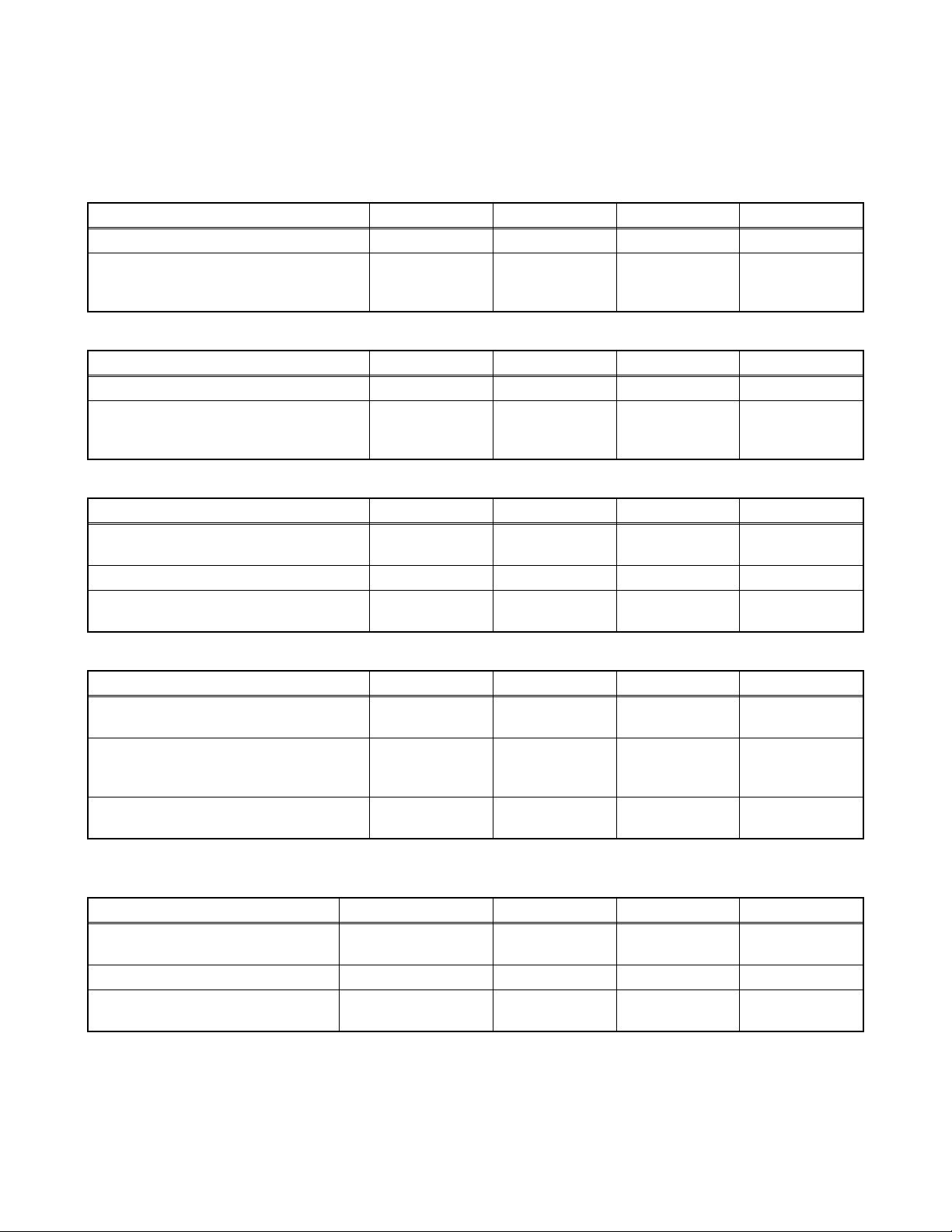
SPECIFICATIONS
< LCD TV Section >
< TUNER / NTSC >
ANT. Input ---------------------- 75 Ω Unbal., F type
Description Condition Unit Nominal Limit
1. AFT Pull-In Range --- MHz ±2.3 ±2.1
TV.ch.4
2. Synchronizing Sens.
CA.ch.31
CA.ch.87
< TUNER / ATSC >
Description Condition Unit Nominal Limit
1. Received Freq. Range (-28dBm) --- kHz --- ±100
ch.4
2. ATSC Dynamic Range (min / max)
ch.10
ch.41
< LCD PANEL >
Description Condition Unit Nominal Limit
1. Native Pixel Resolution
2. Brightness (w / filter) --- cd/m
3. Viewing Angle
Horizontal
Vert ical
Horizontal
Vert ical
dBµ
dBµ
dBµ
dBm
dBm
dBm
pixels
pixels
°
°
18
18
18
---
---
---
1366
768
2
230 ---
-85 to 85
-80 to 80
20
20
23
-76/0
-76/0
-76/+4
---
---
---
---
< VIDEO >
Description Condition Unit Nominal Limit
1. Over Scan
2. Color Temperature
3. Resolution (composite video)
Horizontal
Vert ical
--x
y
Horizontal
Vert ical
%
%
°K 12000
line
line
5
5
0.272
0.278
400
350
5±5
5±5
--±3%
±3%
---
---
< AUDIO >
All items are measured across 8 Ω load at speaker output terminal with L.P.F.
Description Condition Unit Nominal Limit
1. Audio Output 10% Distortion
(ATSC 0 dBfs)
2. Audio Distortion (NTSC) 500mW: Lch/Rch % 0.5/0.5 2.0/2.0
3. Audio Freq. Response (NTSC)
Lch/Rch W 1.5/1.5 1.3/1.3
-
6dB: Lch
-
6dB: Rch
Hz
Hz
70 to 10 k
70 to 10 k
---
---
1-1 FL11.8SP
Page 5
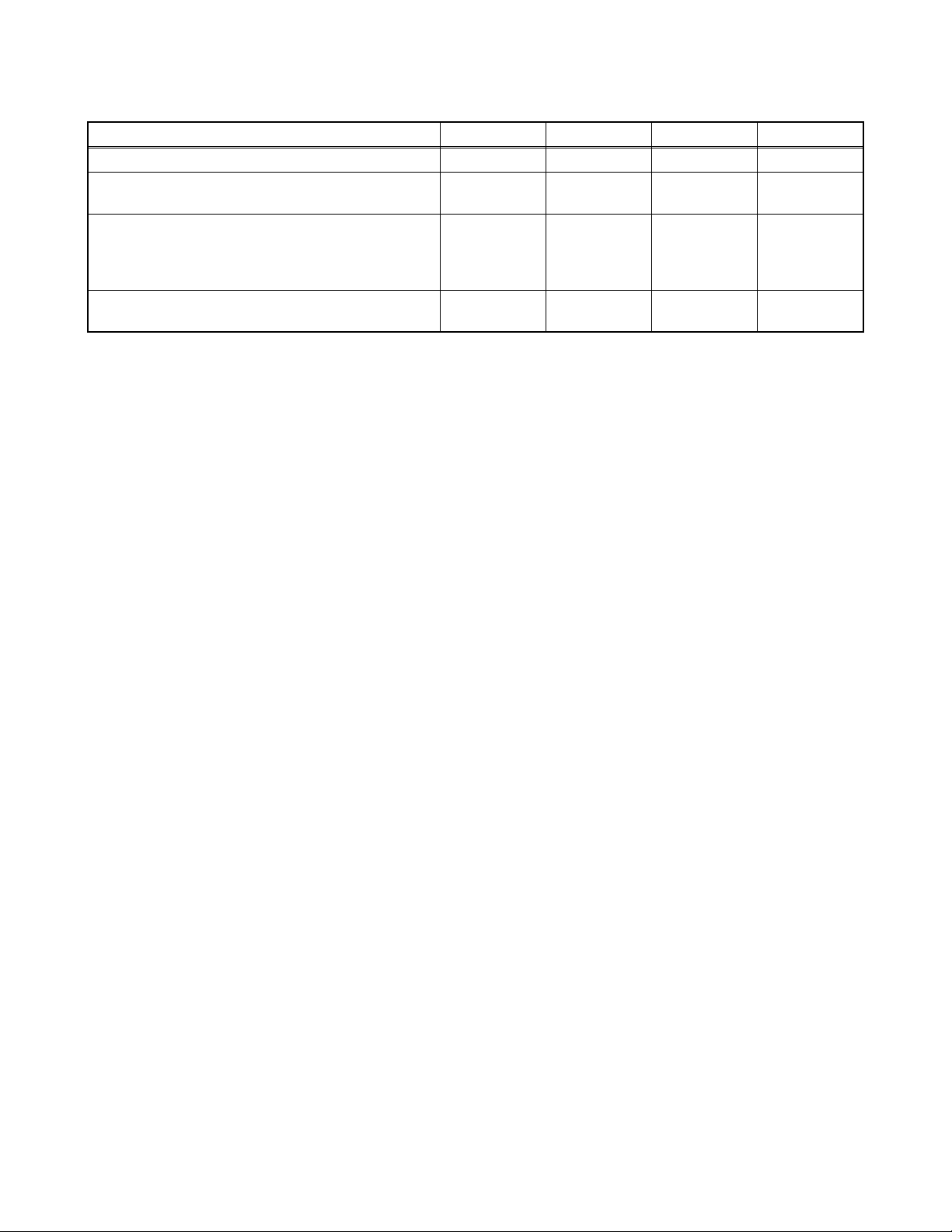
<DVD Section>
< DVD >
Description Condition Unit Nominal Limit
1. Horizontal Resolution (TDV-540 TIT.2 CHP.16) --- Line 350 330
2. Audio Distortion (LPCM 48 kHz, W/LPF)
(PTD 1-NOR TIT.1 CHP.1)
3. Audio freq. response (LPCM 48 kHz)
(PTD 1-NOR TIT.1 CHP.5 -- 10)
4. Audio S/N (LPCM 48 kHz, W/LPF, A-WTD)
(PTD 1-NOR TIT.1 CHP.1 -- 2)
Note: Nominal specifications represent the design specifications. All units should be able to approximate these.
Some will exceed and some may drop slightly below these specifications. Limit specifications represent
the absolute worst condition that still might be considered acceptable. In no case should a unit fail to meet
limit specifications.
L
R
L, 20 Hz
R, 20 Hz
L, 20 kHz
R, 20 kHz
L
R
% 0.03 0.07
dB 0 +4/-5
dB 85 75
1-2 FL11.8SP
Page 6
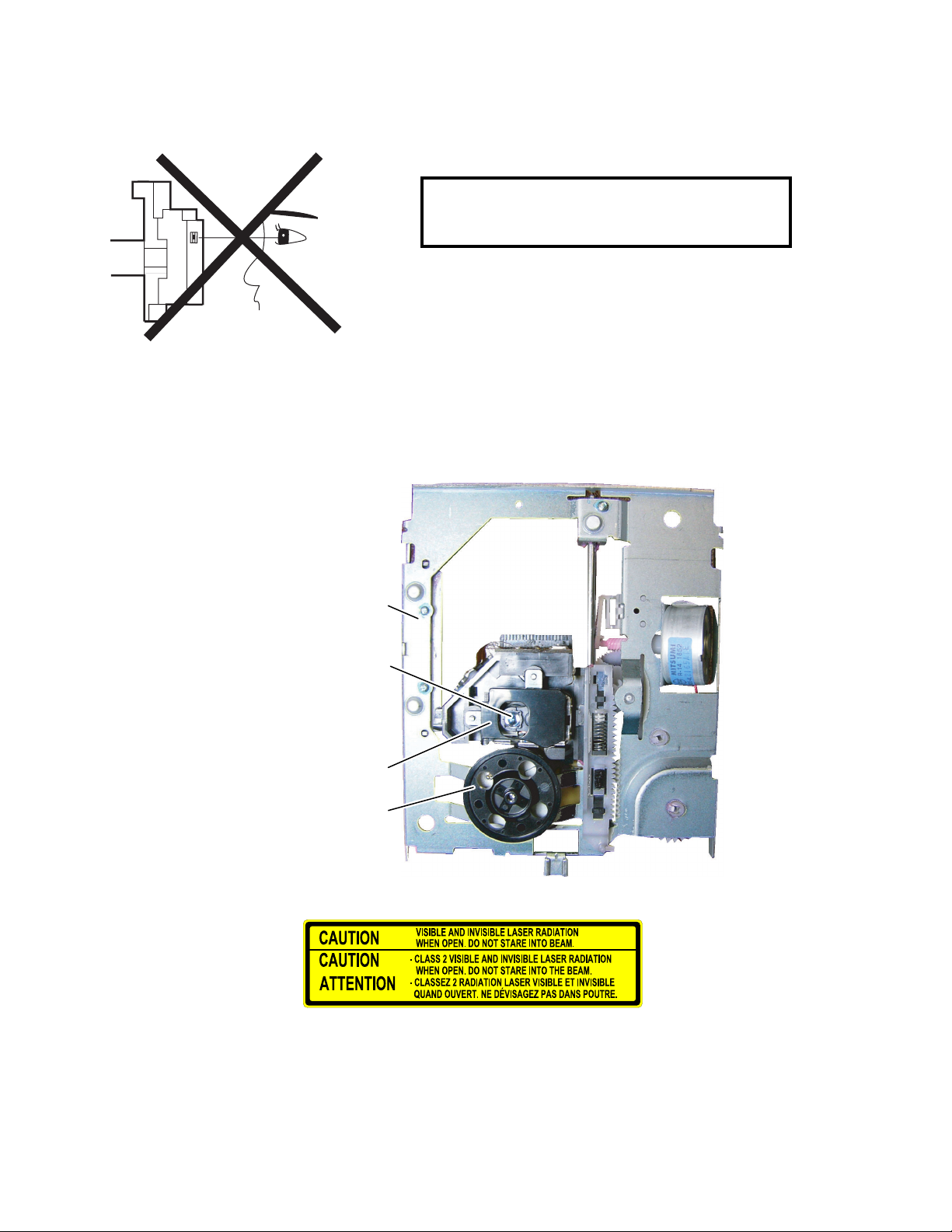
LASER BEAM SAFETY PRECAUTIONS
This DVD player uses a pickup that emits a laser beam.
Do not look directly at the laser beam coming
from the pickup or allow it to strike against your
skin.
The laser beam is emitted from the location shown in the figure. When checking the laser diode, be sure to keep
your eyes at least 11.8 inches (30 cm) away from the pickup lens when the diode is turned on. Do not look directly
at the laser beam.
CAUTION: Use of controls and adjustments, or doing procedures other than those specified herein, may result in
hazardous radiation exposure.
Drive Mechanism
Assembly
Laser Beam Radiation
Laser Pickup
Turntable
Location: Top of Shield Box
2-1 TVDVDN_LBSP(1EM435619)(A1DN2UH).fm
Page 7
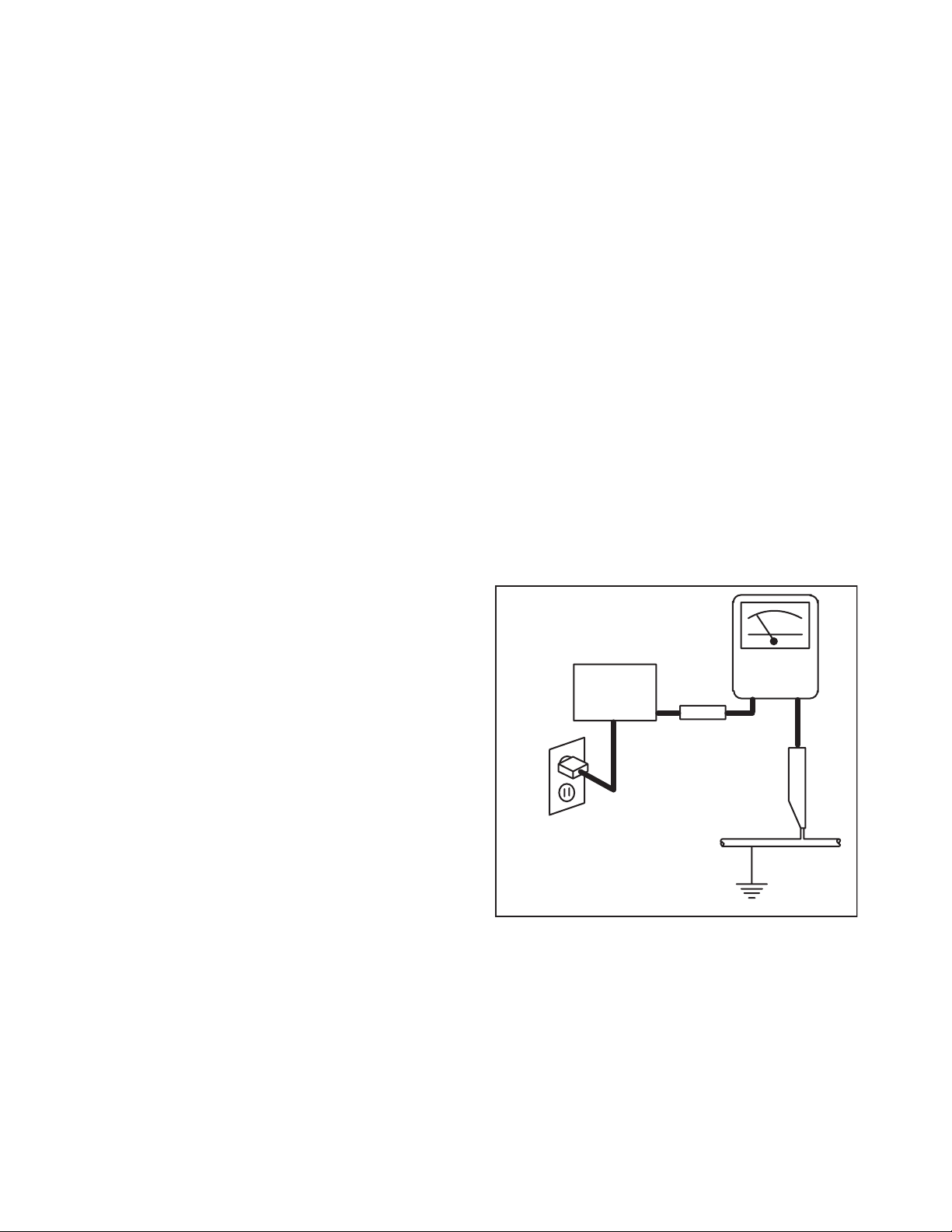
IMPORTANT SAFETY PRECAUTIONS
Prior to shipment from the factory, our products are strictly inspected for recognized product safety and electrical
codes of the countries in which they are to be sold. However, in order to maintain such compliance, it is equally
important to implement the following precautions when a set is being serviced.
Safety Precautions for LCD TV
Circuit
1. Before returning an instrument to the
customer, always make a safety check of the
entire instrument, including, but not limited to, the
following items:
a. Be sure that no built-in protective devices are
defective and have been defeated during
servicing. (1) Protective shields are provided
on this chassis to protect both the technician
and the customer. Correctly replace all missing
protective shields, including any removed for
servicing convenience. (2) When reinstalling
the chassis and/or other assembly in the
cabinet, be sure to put back in place all
protective devices, including but not limited to,
nonmetallic control knobs, insulating
fishpapers, adjustment and compartment
covers/shields, and isolation resistor/capacitor
networks. Do not operate this instrument or
permit it to be operated without all
protective devices correctly installed and
functioning. Servicers who defeat safety
features or fail to perform safety checks
may be liable for any resulting damage.
b. Be sure that there are no cabinet openings
through which an adult or child might be able to
insert their fingers and contact a hazardous
voltage. Such openings include, but are not
limited to, (1) spacing between the Liquid
Crystal Panel and the cabinet mask, (2)
excessively wide cabinet ventilation slots, and
(3) an improperly fitted and/or incorrectly
secured cabinet back cover.
c. Antenna Cold Check - With the instrument AC
plug removed from any AC source, connect an
electrical jumper across the two AC plug
prongs. Place the instrument AC switch in the
on position. Connect one lead of an ohmmeter
to the AC plug prongs tied together and touch
the other ohmmeter lead in turn to each tuner
antenna input exposed terminal screw and, if
applicable, to the coaxial connector. If the
measured resistance is less than 1.0 megohm
or greater than 5.2 megohm, an abnormality
exists that must be corrected before the
instrument is returned to the customer. Repeat
this test with the instrument AC switch in the off
position.
d. Leakage Current Hot Check - With the
instrument completely reassembled, plug the
AC line cord directly into a 120 V AC outlet. (Do
not use an isolation transformer during this
test.) Use a leakage current tester or a
metering system that complies with American
National Standards Institute (ANSI) C101.1
Leakage Current for Appliances and
Underwriters Laboratories (UL) 1410, (50.7).
With the instrument AC switch first in the on
position and then in the off position, measure
from a known earth ground (metal water pipe,
conduit, etc.) to all exposed metal parts of the
instrument (antennas, handle brackets, metal
cabinet, screw heads, metallic overlays, control
shafts, etc.), especially any exposed metal
parts that offer an electrical return path to the
chassis. Any current measured must not
exceed 0.5 milli-ampere. Reverse the
instrument power cord plug in the outlet and
repeat the test.
READING SHOULD
NOT BE ABOVE 0.5 mA
LEAKAGE
DEVICE
BEING
TESTED
TEST ALL EXPOSED
METAL SURFACES
ALSO TEST WITH
PLUG REVERSED
USING AC
ADAPTER PLUG
AS REQUIRED
ANY MEASUREMENTS NOT WITHIN THE
LIMITS SPECIFIED HEREIN INDICATE A
POTENTIAL SHOCK HAZARD THAT MUST
BE ELIMINATED BEFORE RETURNING THE
INSTRUMENT TO THE CUSTOMER OR
BEFORE CONNECTING THE ANTENNA OR
ACCESSORIES.
2. Read and comply with all caution and safety-
related notes on or inside the receiver cabinet, on
the receiver chassis, or on the Liquid Crystal
Panel.
CURRENT
TESTER
+
EARTH
GROUND
_
3-1 LTVN_ISP
Page 8
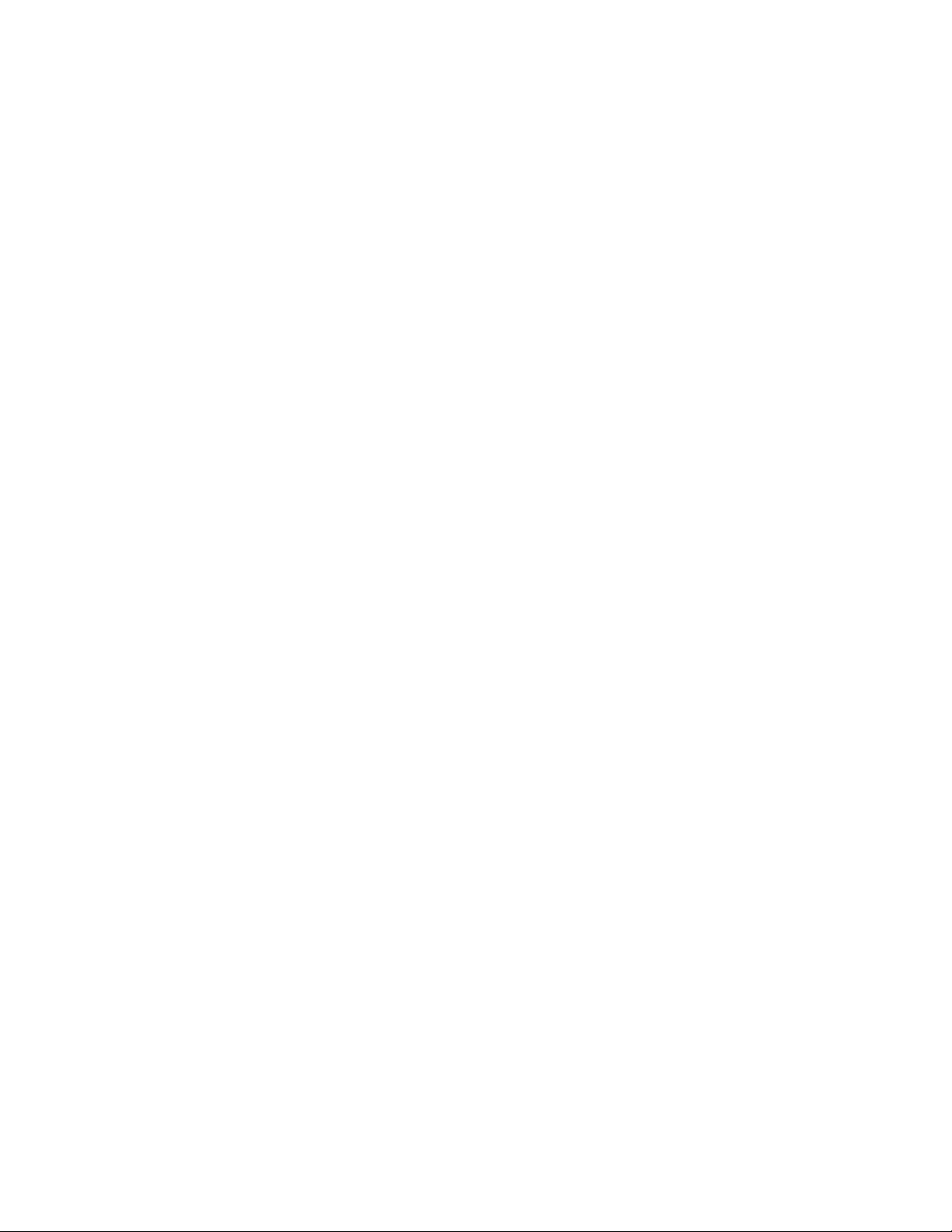
3. Design Alteration Warning - Do not alter or add
to the mechanical or electrical design of this TV
receiver. Design alterations and additions,
including, but not limited to circuit modifications
and the addition of items such as auxiliary audio
and/or video output connections, might alter the
safety characteristics of this receiver and create a
hazard to the user. Any design alterations or
additions will void the manufacturer's warranty and
may make you, the servicer, responsible for
personal injury or property damage resulting
therefrom.
4. Hot Chassis Warning a. Some TV receiver chassis are electrically
connected directly to one conductor of the AC
power cord and maybe safety-serviced without
an isolation transformer only if the AC power
plug is inserted so that the chassis is
connected to the ground side of the AC power
source. To confirm that the AC power plug is
inserted correctly, with an AC voltmeter,
measure between the chassis and a known
earth ground. If a voltage reading in excess of
1.0 V is obtained, remove and reinsert the AC
power plug in the opposite polarity and again
measure the voltage potential between the
chassis and a known earth ground.
b. Some TV receiver chassis normally have 85V
AC(RMS) between chassis and earth ground
regardless of the AC plug polarity. This chassis
can be safety-serviced only with an isolation
transformer inserted in the power line between
the receiver and the AC power source, for both
personnel and test equipment protection.
c. Some TV receiver chassis have a secondary
ground system in addition to the main chassis
ground. This secondary ground system is not
isolated from the AC power line. The two
ground systems are electrically separated by
insulation material that must not be defeated or
altered.
5. Observe original lead dress. Take extra care to
assure correct lead dress in the following areas: a.
near sharp edges, b. near thermally hot parts-be
sure that leads and components do not touch
thermally hot parts, c. the AC supply, d. high
voltage, and, e. antenna wiring. Always inspect in
all areas for pinched, out of place, or frayed wiring.
Check AC power cord for damage.
6. Components, parts, and/or wiring that appear to
have overheated or are otherwise damaged
should be replaced with components, parts, or
wiring that meet original specifications.
Additionally, determine the cause of overheating
and/or damage and, if necessary, take corrective
action to remove any potential safety hazard.
7. Product Safety Notice - Some electrical and
mechanical parts have special safety-related
characteristics which are often not evident from
visual inspection, nor can the protection they give
necessarily be obtained by replacing them with
components rated for higher voltage, wattage, etc.
Parts that have special safety characteristics are
identified by a # on schematics and in parts lists.
Use of a substitute replacement that does not
have the same safety characteristics as the
recommended replacement part might create
shock, fire, and/or other hazards. The product's
safety is under review continuously and new
instructions are issued whenever appropriate.
Prior to shipment from the factory, our products
are strictly inspected to confirm they comply with
the recognized product safety and electrical codes
of the countries in which they are to be sold.
However, in order to maintain such compliance, it
is equally important to implement the following
precautions when a set is being serviced.
3-2 LTVN_ISP
Page 9
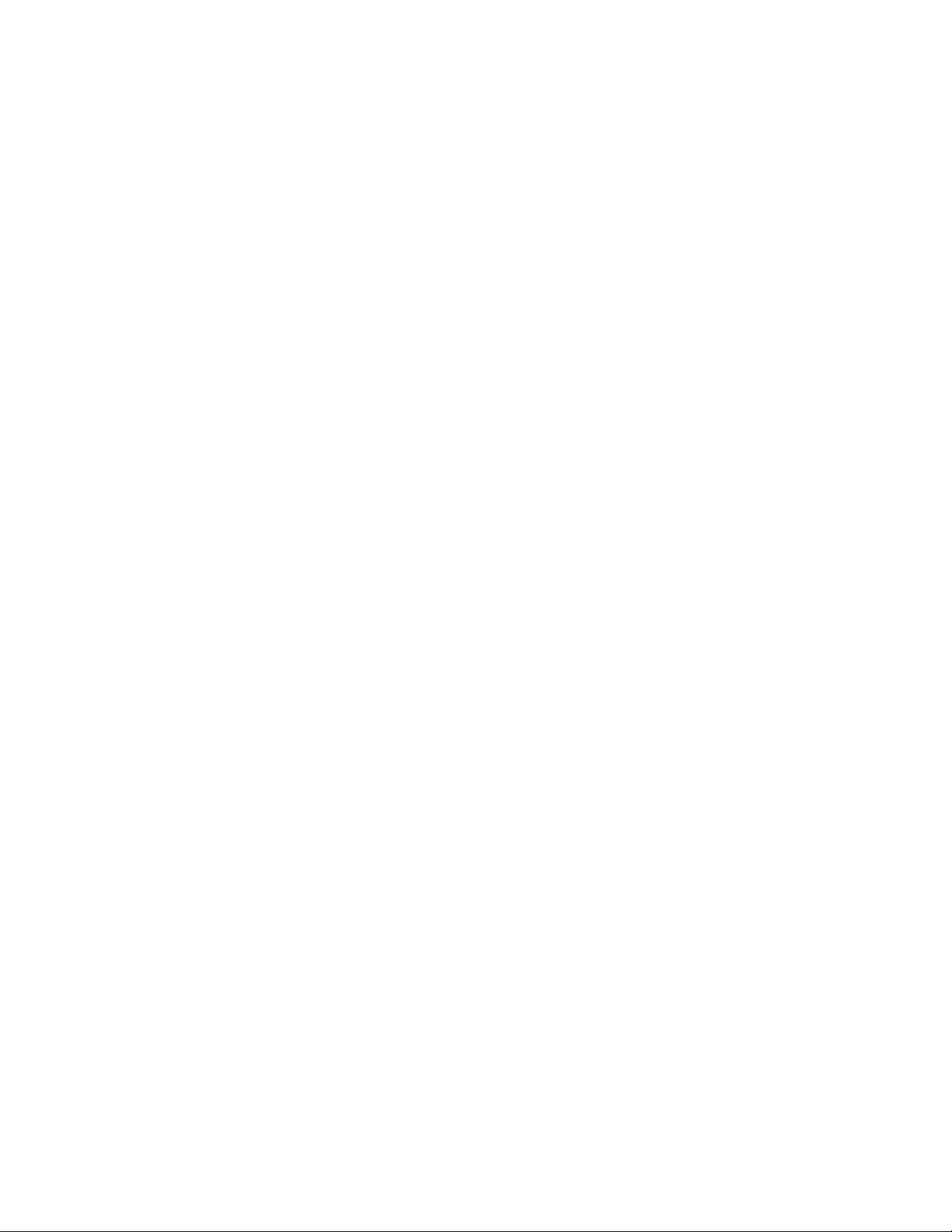
Precautions during Servicing
A. Parts identified by the # symbol are critical for
safety.
Replace only with part number specified.
B. In addition to safety, other parts and assemblies
are specified for conformance with regulations
applying to spurious radiation. These must also be
replaced only with specified replacements.
Examples: RF converters, RF cables, noise
blocking capacitors, and noise blocking filters, etc.
C. Use specified internal wiring. Note especially:
1) Wires covered with PVC tubing
2) Double insulated wires
3) High voltage leads
D. Use specified insulating materials for hazardous
live parts. Note especially:
1) Insulation Tape
2) PVC tubing
3) Spacers
4) Insulators for transistors.
E. When replacing AC primary side components
(transformers, power cord, etc.), wrap ends of
wires securely about the terminals before
soldering.
F. Observe that the wires do not contact heat
producing parts (heat sinks, oxide metal film
resistors, fusible resistors, etc.)
G. Check that replaced wires do not contact sharp
edged or pointed parts.
H. When a power cord has been replaced, check that
11~13 lb (5~6 kg) of force in any direction will not
loosen it.
I. Also check areas surrounding repaired locations.
J. Use care that foreign objects (screws, solder
droplets, etc.) do not remain inside the set.
K. When connecting or disconnecting the internal
connectors, first, disconnect the AC plug from the
AC supply outlet.
L. When installing parts or assembling the cabinet
parts, be sure to use the proper screws and
tighten certainly.
3-3 LTVN_ISP
Page 10
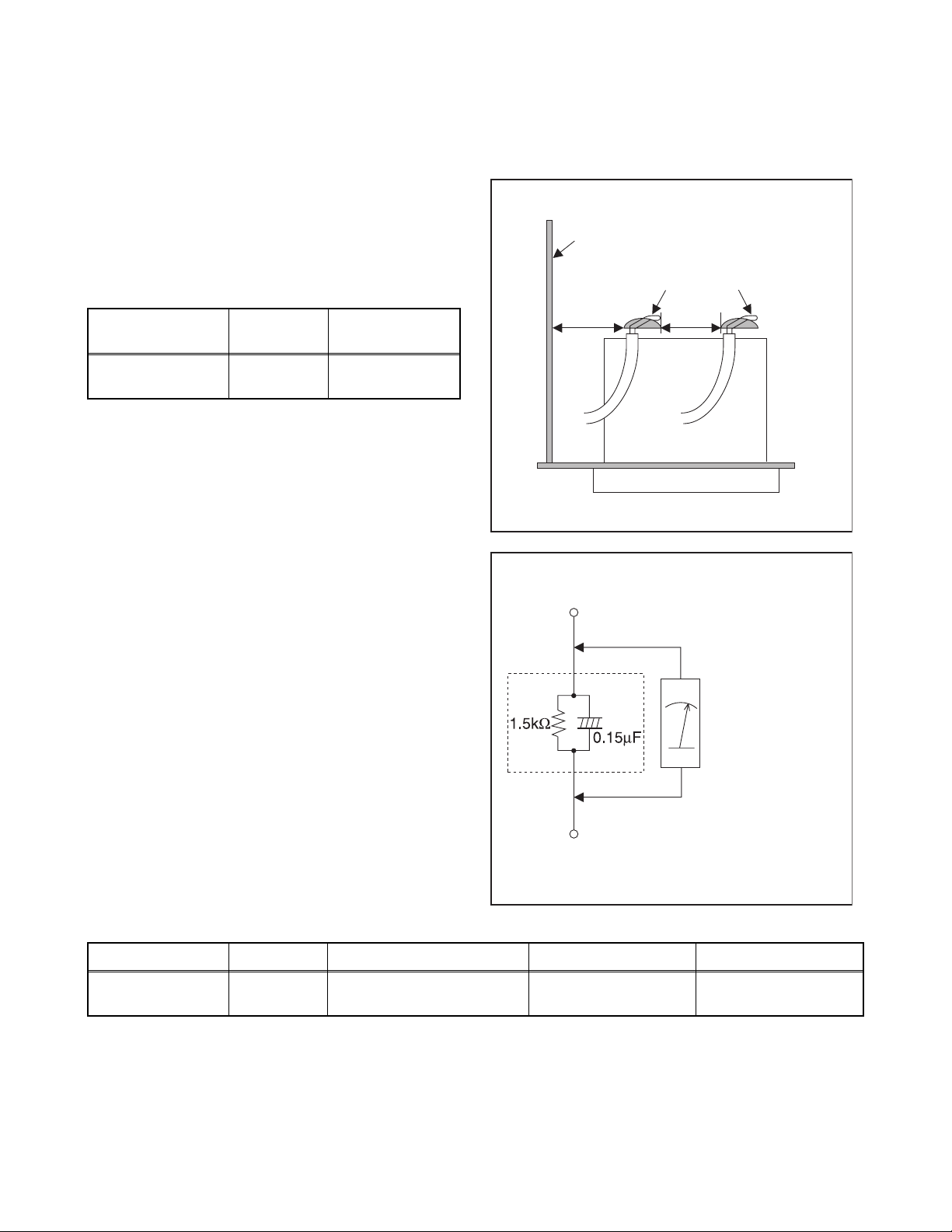
Safety Check after Servicing
Examine the area surrounding the repaired location for damage or deterioration. Observe that screws, parts and
wires have been returned to original positions. Afterwards, perform the following tests and confirm the specified
values in order to verify compliance with safety standards.
1. Clearance Distance
When replacing primary circuit components, confirm
specified clearance distance (d) and (d') between
soldered terminals, and between terminals and
surrounding metallic parts. (See Fig. 1)
Table 1: Ratings for selected area
Chassis or Secondary Conductor
Primary Circuit
AC Line Voltage Region
110 to 130 V
Note: This table is unofficial and for reference only. Be
sure to confirm the precise values.
U.S.A. or
Canada
Clearance
Distance (d), (d’)
≥ 3.2 mm
(0.126 inches)
2. Leakage Current Test
Confirm the specified (or lower) leakage current
between B (earth ground, power cord plug prongs) and
externally exposed accessible parts (RF terminals,
antenna terminals, video and audio input and output
terminals, microphone jacks, earphone jacks, etc.) is
lower than or equal to the specified value in the table
below.
Measuring Method: (Power ON)
Insert load Z between B (earth ground, power cord plug
prongs) and exposed accessible parts. Use an AC
voltmeter to measure across both terminals of load Z.
See Fig. 2 and following table.
d' d
Fig. 1
Exposed Accessible Part
Z
AC Voltmeter
(High Impedance)
Earth Ground
B
Power Cord Plug Prongs
Fig. 2
Table 2: Leakage current ratings for selected areas
AC Line Voltage Region Load Z Leakage Current (i) Earth Ground (B) to:
110 to 130 V
Note: This table is unofficial and for reference only. Be sure to confirm the precise values.
U.S.A. or
Canada
0.15 µF CAP. & 1.5 kΩ
RES. Connected in parallel
3-4 LTVN_ISP
i ≤ 0.5 mA rms
Exposed accessible
parts
Page 11
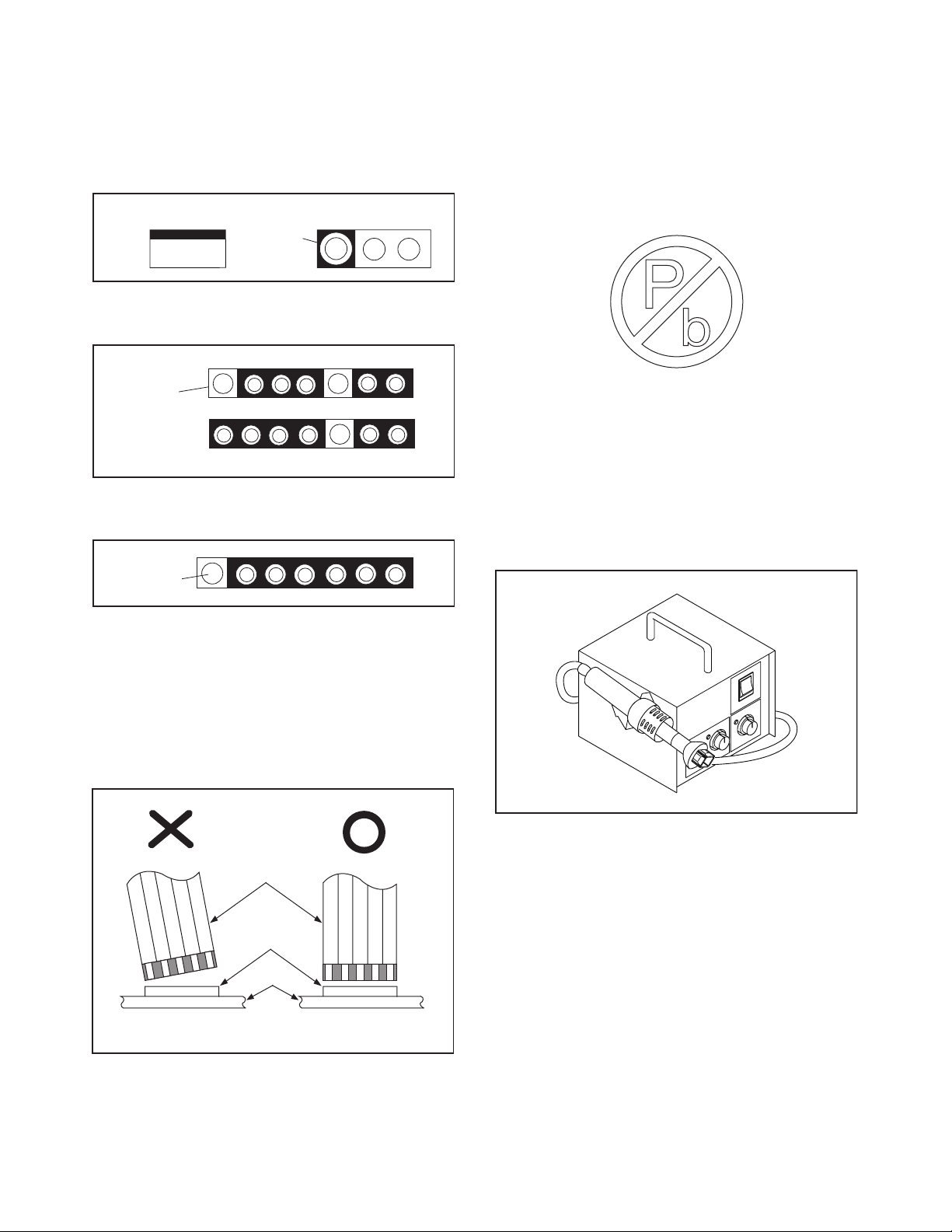
STANDARD NOTES FOR SERVICING
Circuit Board Indications
1. The output pin of the 3 pin Regulator ICs is
indicated as shown.
To p Vi ew
Out
2. For other ICs, pin 1 and every fifth pin are
indicated as shown.
Pin 1
3. The 1st pin of every male connector is indicated as
shown.
Input
In
Bottom View
5
10
Pb (Lead) Free Solder
Pb free mark will be found on PCBs which use Pb
free solder. (Refer to figure.) For PCBs with Pb free
mark, be sure to use Pb free solder. For PCBs
without Pb free mark, use standard solder.
Pb free mark
How to Remove / Install Flat Pack-IC
1. Removal
With Hot-Air Flat Pack-IC Desoldering Machine:
1. Prepare the hot-air flat pack-IC desoldering
machine, then apply hot air to the Flat Pack-IC
(about 5 to 6 seconds). (Fig. S-1-1)
Pin 1
Instructions for Connectors
1. When you connect or disconnect the FFC (Flexible
Foil Connector) cable, be sure to first disconnect
the AC cord.
2. FFC (Flexible Foil Connector) cable should be
inserted parallel into the connector, not at an
angle.
FFC Cable
Connector
CBA
* Be careful to avoid a short circuit.
Fig. S-1-1
2. Remove the flat pack-IC with tweezers while
applying the hot air.
3. Bottom of the flat pack-IC is fixed with glue to the
CBA; when removing entire flat pack-IC, first apply
soldering iron to center of the flat pack-IC and heat
up. Then remove (glue will be melted). (Fig. S-1-6)
4. Release the flat pack-IC from the CBA using
tweezers. (Fig. S-1-6)
CAUTION:
1. The Flat Pack-IC shape may differ by models. Use
an appropriate hot-air flat pack-IC desoldering
machine, whose shape matches that of the Flat
Pack-IC.
2. Do not supply hot air to the chip parts around the
flat pack-IC for over 6 seconds because damage
to the chip parts may occur. Put masking tape
4-1 TVDVDN_SN
Page 12
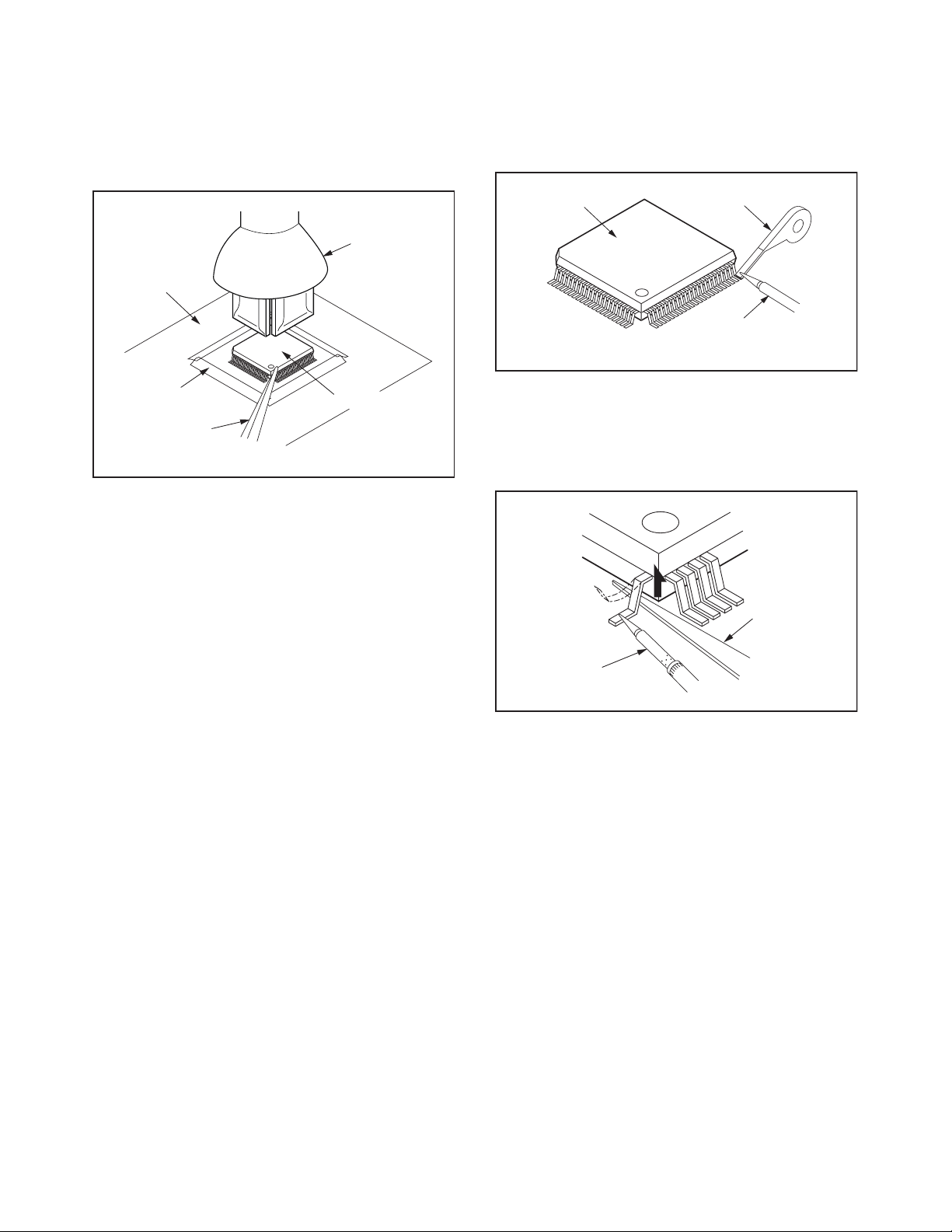
around the flat pack-IC to protect other parts from
damage. (Fig. S-1-2)
3. The flat pack-IC on the CBA is affixed with glue, so
be careful not to break or damage the foil of each
pin or the solder lands under the IC when
removing it.
Hot-air
Flat Pack-IC
Desoldering
CBA
Machine
With Soldering Iron:
1. Using desoldering braid, remove the solder from
all pins of the flat pack-IC. When you use solder
flux which is applied to all pins of the flat pack-IC,
you can remove it easily. (Fig. S-1-3)
Flat Pack-IC
Desoldering Braid
Soldering Iron
Fig. S-1-3
Masking
Ta pe
Tweezers
Flat Pack-IC
Fig. S-1-2
2. Lift each lead of the flat pack-IC upward one by
one, using a sharp pin or wire to which solder will
not adhere (iron wire). When heating the pins, use
a fine tip soldering iron or a hot air desoldering
machine. (Fig. S-1-4)
Sharp
Pin
Fine Tip
Soldering Iron
3. Bottom of the flat pack-IC is fixed with glue to the
CBA; when removing entire flat pack-IC, first apply
soldering iron to center of the flat pack-IC and heat
up. Then remove (glue will be melted). (Fig. S-1-6)
4. Release the flat pack-IC from the CBA using
tweezers. (Fig. S-1-6)
Fig. S-1-4
4-2 TVDVDN_SN
Page 13
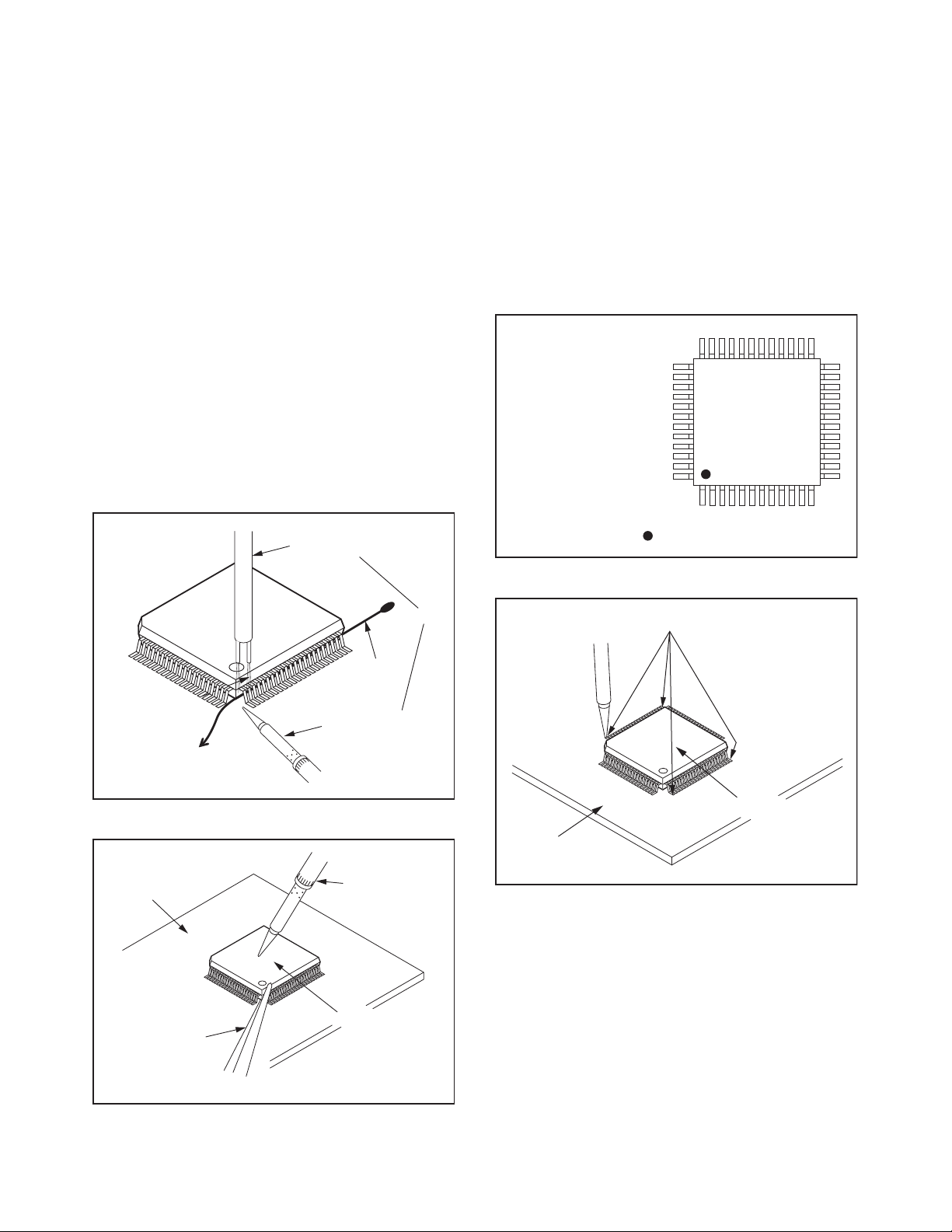
With Iron Wire:
1. Using desoldering braid, remove the solder from
all pins of the flat pack-IC. When you use solder
flux which is applied to all pins of the flat pack-IC,
you can remove it easily. (Fig. S-1-3)
2. Affix the wire to a workbench or solid mounting
point, as shown in Fig. S-1-5.
3. While heating the pins using a fine tip soldering
iron or hot air blower, pull up the wire as the solder
melts so as to lift the IC leads from the CBA
contact pads as shown in Fig. S-1-5.
4. Bottom of the flat pack-IC is fixed with glue to the
CBA; when removing entire flat pack-IC, first apply
soldering iron to center of the flat pack-IC and heat
up. Then remove (glue will be melted). (Fig. S-1-6)
5. Release the flat pack-IC from the CBA using
tweezers. (Fig. S-1-6)
Note: When using a soldering iron, care must be
taken to ensure that the flat pack-IC is not
being held by glue. When the flat pack-IC is
removed from the CBA, handle it gently
because it may be damaged if force is applied.
Hot Air Blower
2. Installation
1. Using desoldering braid, remove the solder from
the foil of each pin of the flat pack-IC on the CBA
so you can install a replacement flat pack-IC more
easily.
2. The “ I ” mark on the flat pack-IC indicates pin 1.
(See Fig. S-1-7.) Be sure this mark matches the
pin 1 on the PCB when positioning for installation.
Then presolder the four corners of the flat pack-IC.
(See Fig. S-1-8.)
3. Solder all pins of the flat pack-IC. Be sure that
none of the pins have solder bridges.
Example :
Pin 1 of the Flat Pack-IC
is indicated by a " " mark.
Fig. S-1-7
To Solid
Mounting Point
CBA
Tweezers
Iron Wire
Soldering Iron
Fig. S-1-5
Fine Tip
Soldering Iron
Flat Pack-IC
or
Presolder
Flat Pack-IC
CBA
Fig. S-1-8
Fig. S-1-6
4-3 TVDVDN_SN
Page 14
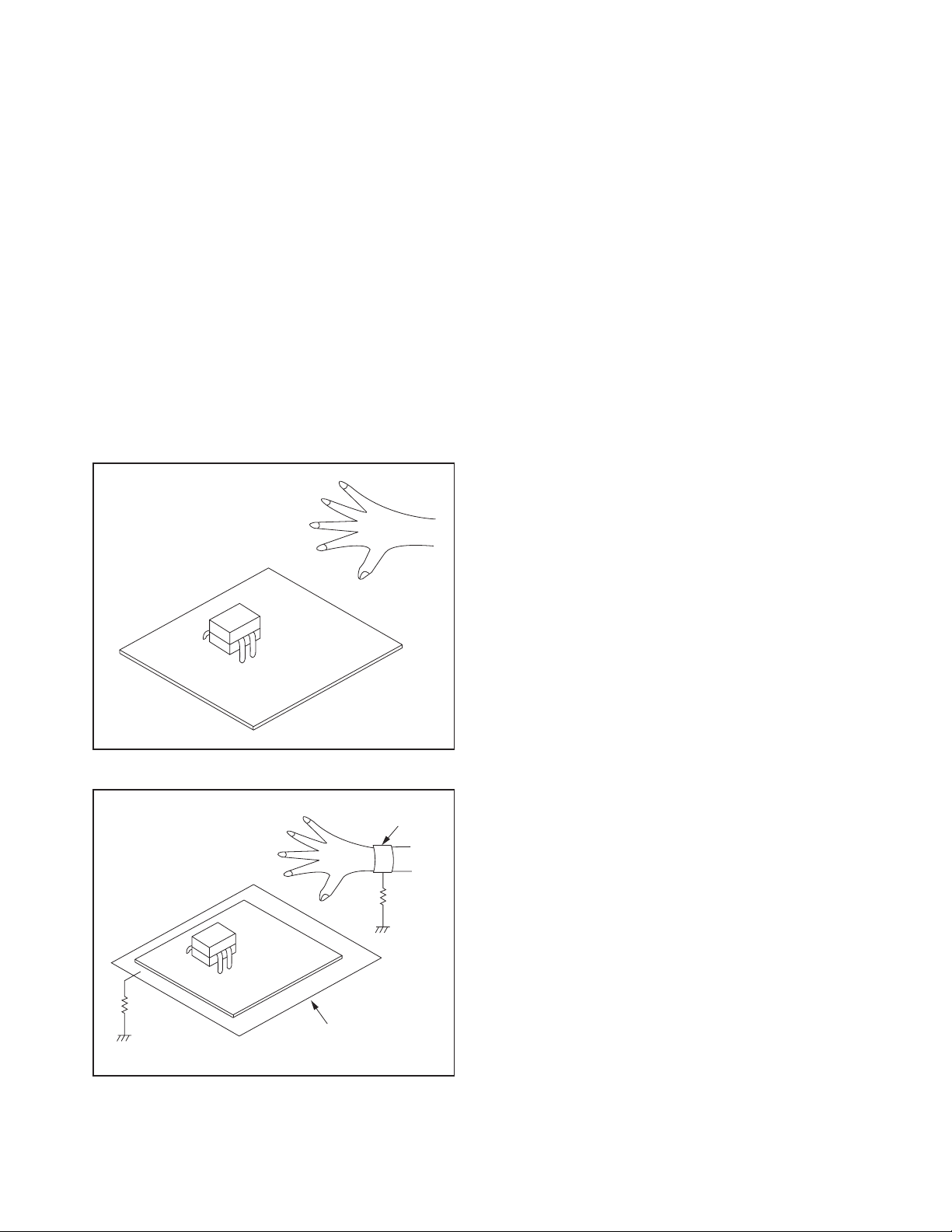
Instructions for Handling Semiconductors
Electrostatic breakdown of the semi-conductors may
occur due to a potential difference caused by
electrostatic charge during unpacking or repair work.
1. Ground for Human Body
Be sure to wear a grounding band (1 MΩ) that is
properly grounded to remove any static electricity that
may be charged on the body.
2. Ground for Workbench
Be sure to place a conductive sheet or copper plate
with proper grounding (1 MΩ) on the workbench or
other surface, where the semi-conductors are to be
placed. Because the static electricity charge on
clothing will not escape through the body grounding
band, be careful to avoid contacting semi-conductors
with your clothing.
<Incorrect>
<Correct>
1MΩ
CBA
Grounding Band
1MΩ
CBA
Conductive Sheet or
Copper Plate
4-4 TVDVDN_SN
Page 15
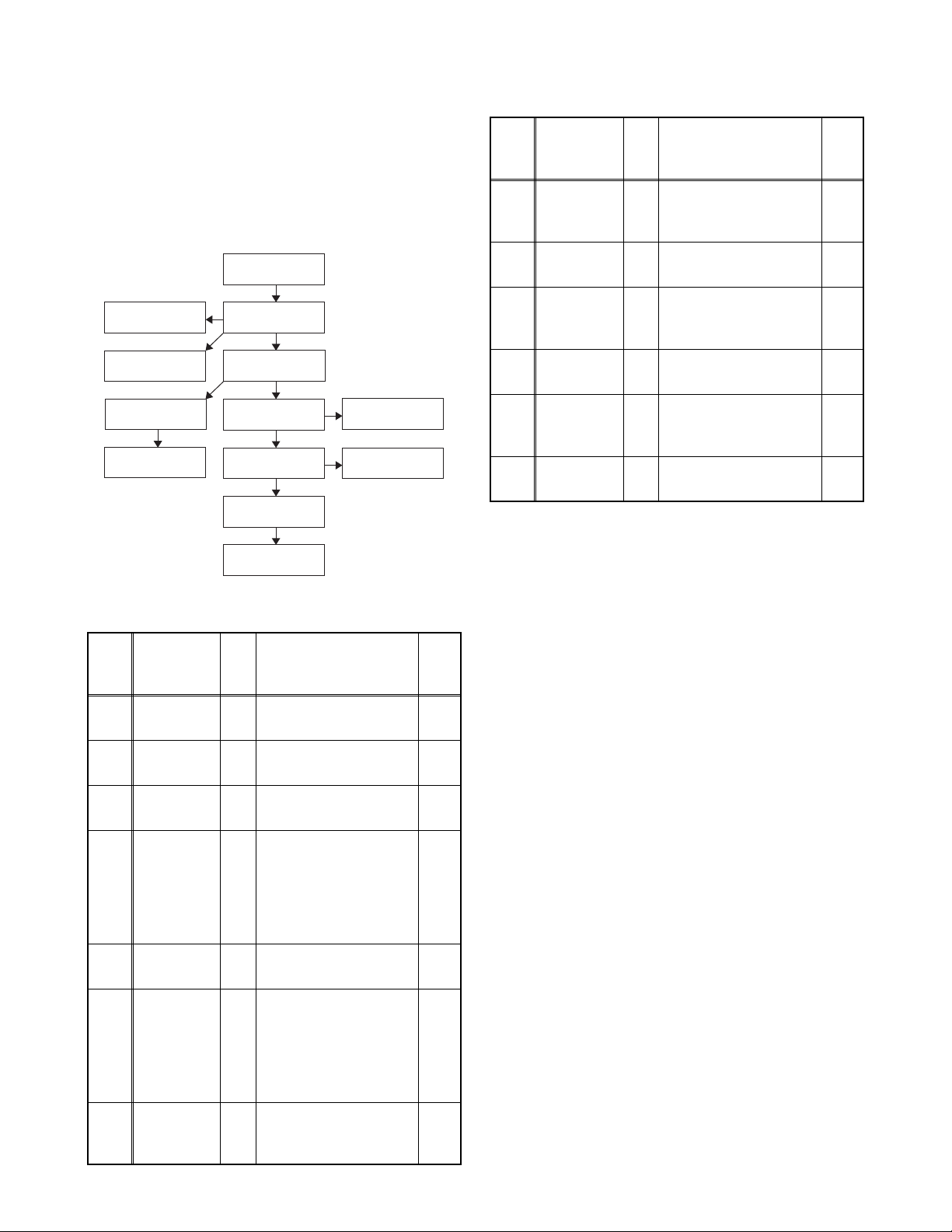
CABINET DISASSEMBLY INSTRUCTIONS
1. Disassembly Flowchart
This flowchart indicates the disassembly steps for the
cabinet parts, and the CBA in order to gain access to
items to be serviced. When reassembling, follow the
steps in reverse order. Bend, route and dress the
cables as they were.
[1] Stand
Assembly
[6] Digital Main
CBA Unit
[7] Jack CBA
[4] DVD
Mechanism
[5] DVD Main
CBA Unit
[2] Rear Cabinet
[3] DVD Holder
[8] Main CBA
[9] Stand Holder
[10] LCD Module
Assembly
[13] Front
Cabinet
[11] Speaker
[12] Function
CBA
Step/
Loc.
Part
No.
[8] Main CBA
Stand
[9]
Holder
Fig.
No.
D4
D6
Removal Note
7(S-14), CN102,
CN201, CN872,
CN1001, CN1002
D4 2(S-15), (S-16) ---
---
LCD
[10]
Module
D5 --------------- ---
Assembly
[11] Speaker D5
Function
[12]
CBA
Front
[13]
Cabinet
↓
(1)
↓
(2)
4(S-17),
Speaker Holder
2(S-18), LED Lens
D5
Function Knob
D6
Shield Plate
*2
,
*2
---
*2
,
---
D5 --------------- ---
↓
(3)
↓
(4)
↓
(5)
*1: Refer to the following "Reference Notes in the
Table . "
2. Disassembly Method
Step/
Loc.
Part
No.
Stand
[1]
Assembly
Rear
[2]
Cabinet
[3] DVD Holder
DVD
[4]
MechanismD2D6
DVD Main
[5]
CBA UnitD2D6
Digital Main
[6]
CBA UnitD3D6
Fig.
No.
Removal Note
D1 3(S-1) ---
D1 10(S-2), 2(S-3), (S-4) ---
D2D64(S-5), 3(S-6), CN901,
CN902
(S-7a), 2(S-7b)
CN201, CN301,
CN801
--------------- ---
4(S-8), (S-9), (S-10),
4(S-11), 2(H-1),
CN301, CN302,
CN303, CN3005,
Shield Box,
Jack Holder(D)
*2: LD190EM2, 19MD311B/F7
Note:
(1) Order of steps in procedure. When reassembling,
follow the steps in reverse order. These numbers
are also used as the Identification (location) No. of
parts in figures.
(2) Parts to be removed or installed.
(3) Fig. No. showing procedure of part location
(4) Identification of parts to be removed, unhooked,
---
unlocked, released, unplugged, unclamped, or
desoldered.
1
*1
,
2
3
4
5
6
P = Spring, L = Locking Tab, S = Screw,
H = Hex Screw, CN = Connector
e.g. 2(S-2) = two Screws of (S-2),
2(L-2) = two Locking Tabs of (L-2)
(5) Refer to the following "Reference Notes in the
Table."
---
[7] Jack CBA
4(S-12), (S-13),
D3
CN702, CN871,
D6
Jack Holder(A)
---
5-1 FL11.8-A_DC
Page 16
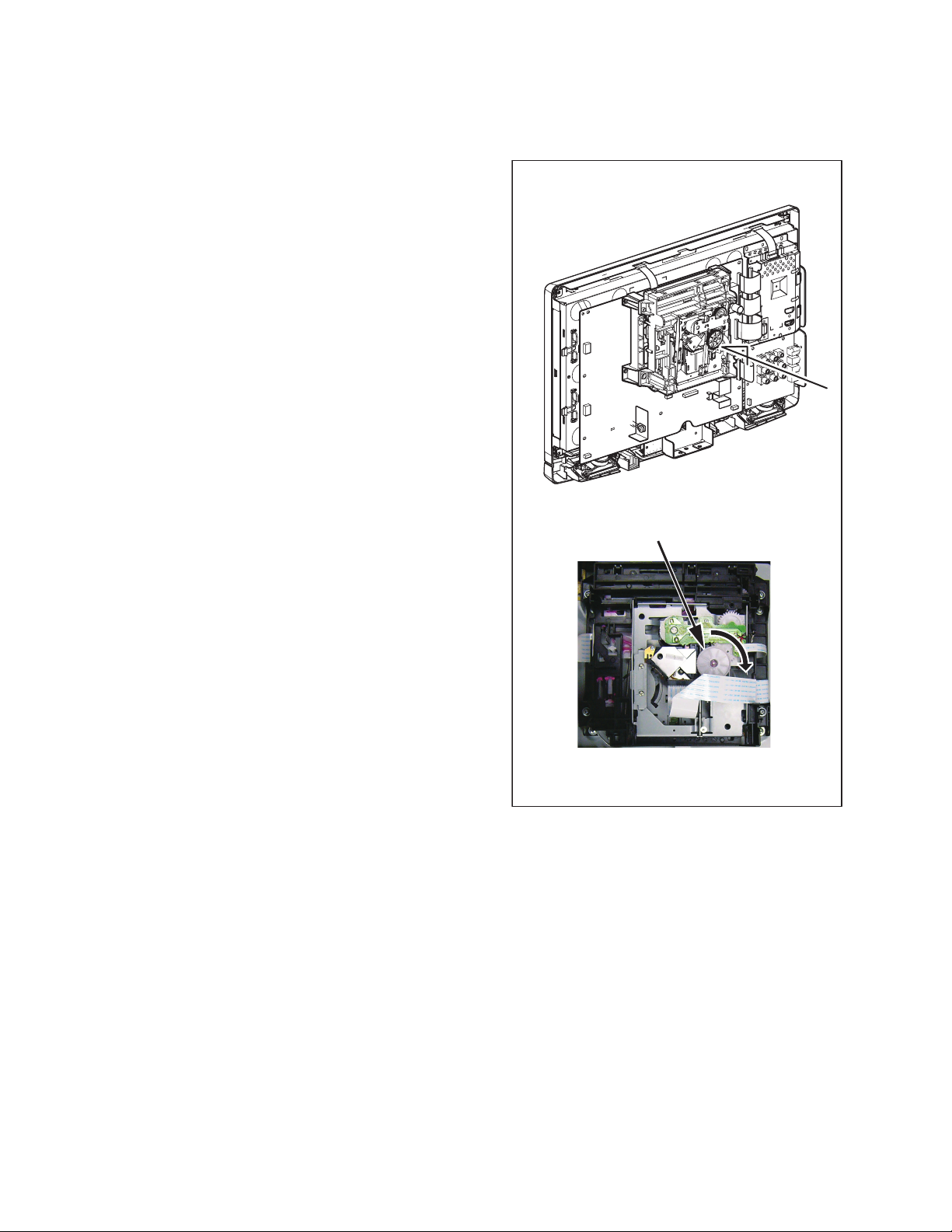
Reference Notes
1. CAUTION 1: Electrostatic breakdown of the laser
diode in the optical system block may occur as a
potential difference caused by electrostatic charge
accumulated on cloth, human body etc., during
unpacking or repair work.
To avoid damage of pickup follow next procedures.
1) Short-circuit the three short lands of FPC cable
with solder before removing the FFC cable
(CN201). If you disconnect the FFC cable
(CN201) before short-circuiting the three short
lands of FPC cable, the laser diode of pickup
will be destroyed. (Fig. D2)
2) Disconnect the connectors (CN301 and
CN801). Remove the screw (S-7a) and remove
the DVD Main CBA Unit. (Fig. D2)
2. Reassembly Notes of New DVD Mechanism:
a. To remove the Chassis Cover, remove the two
screws (S-7b) as shown in Fig. D2.
b. To avoid damaging the pickup unit (laser diode),
confirm that the three short lands (either of two
places) are short-circuited by soldering as
shown in Fig. D2.
c. Connect the FFC cables of the new DVD
Mechanism to the three connectors (CN201,
CN301, CN801) on the DVD Main CBA Unit.
d. After confirming that the FFC cables are
securely connected to the three connectors,
remove the solder from the three short lands. If
the solder is not removed, the laser diode will
not light and it will not be possible to read discs.
e. Insert the Pin on the Chassis Cover into the
Hole on the Main Chassis as shown in Fig. D2.
Then tighten the two screws (S-7b) to install the
Chassis Cover.
3. CAUTION 2: When reassembling, confirm the
FFC cable (CN201) is connected completely. Then
remove the solder from the three short lands of
FPC cable. (Fig. D2)
4. How to eject a disc in emergency
Press and hold [EJECT] on the unit for more than
5 seconds.
5. How to eject manually 1
1) Remove the Rear Cabinet.
2) Rotate the gear in the direction of the arrow as
shown below.
B
The gear is turned to the direction
of the arrow.
View from the "B" angle
6. How to eject manually 2
1) Remove the Rear Cabinet.
2) To remove the DVD Main CBA Unit, remove the
screw (S-7a) in Fig. D2. Do not disconnect
connectors.
3) To remove the Chassis Cover, remove the two
screws (S-7b) as shown in Fig. D2.
4) Remove a disc.
5-2 FL11.8-A_DC
Page 17
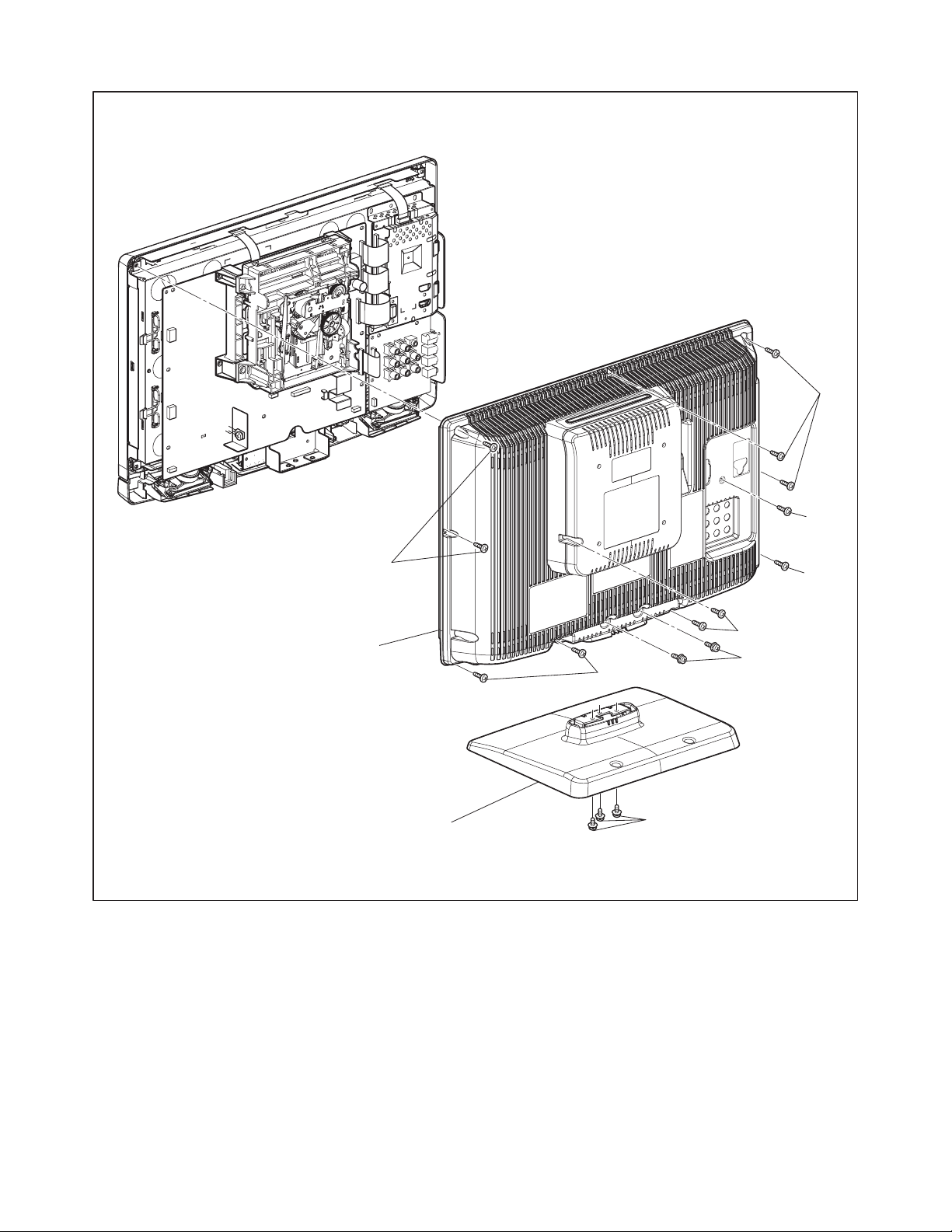
(S-2)
(S-4)
[2] Rear Cabinet
[1] Stand Assembly
(S-2)
(S-2)
(S-2)
(S-3)
(S-2)
(S-1)
Fig. D1
5-3 FL11.8-A_DC
Page 18
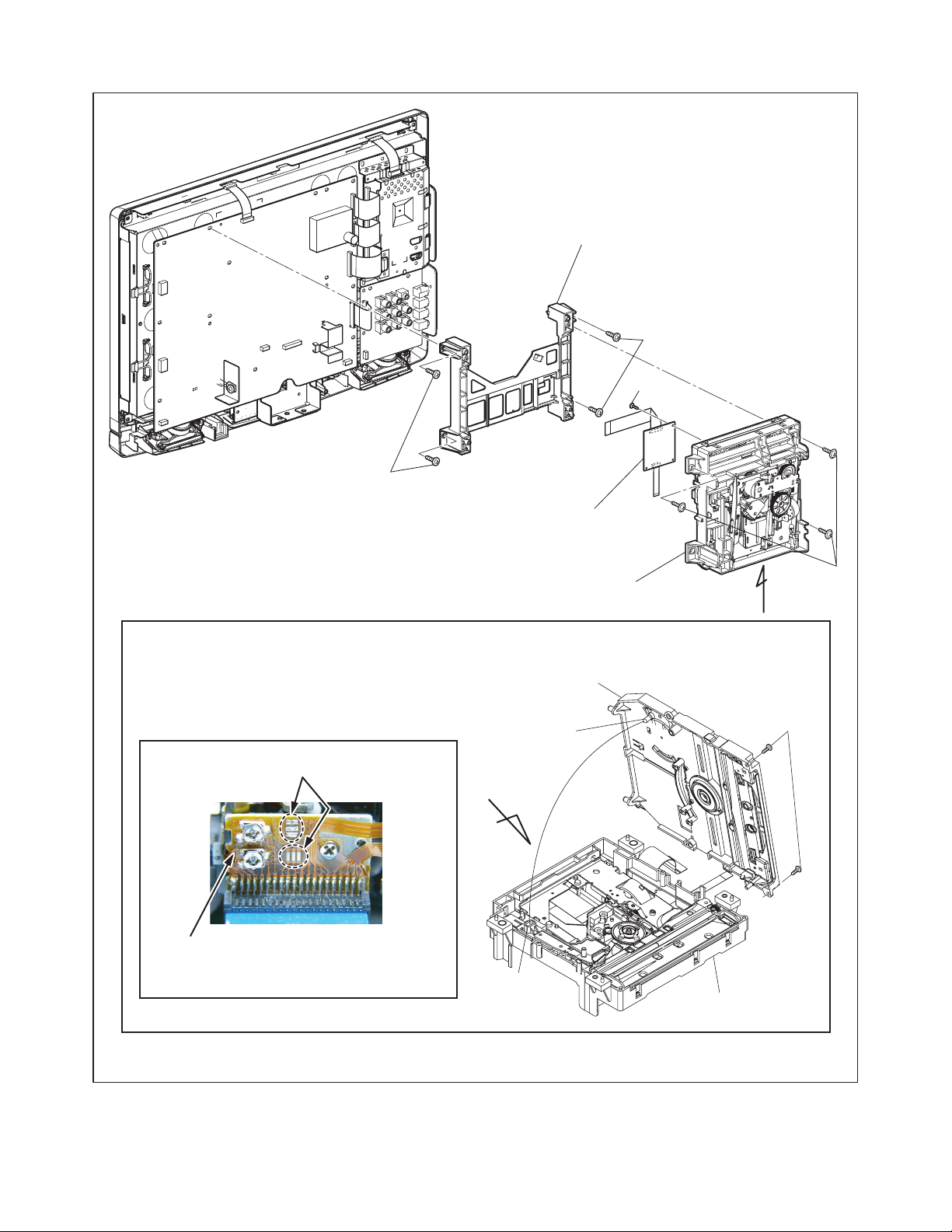
(S-5)
[5] DVD Main CBA Unit
[3] DVD Holder
(S-5)
(S-7a)
[4] DVD Mechanism
A
Remove the two screws (S-7b), then short-circuit the three short lands by soldering as shown in View from the "A" angle.
Chassis Cover
Pin
Either of two places
(S-7b)
A
FPC Cable
View from the "A" angle
Hole
Main Chassis
(S-6)
Fig. D2
5-4 FL11.8-A_DC
Page 19
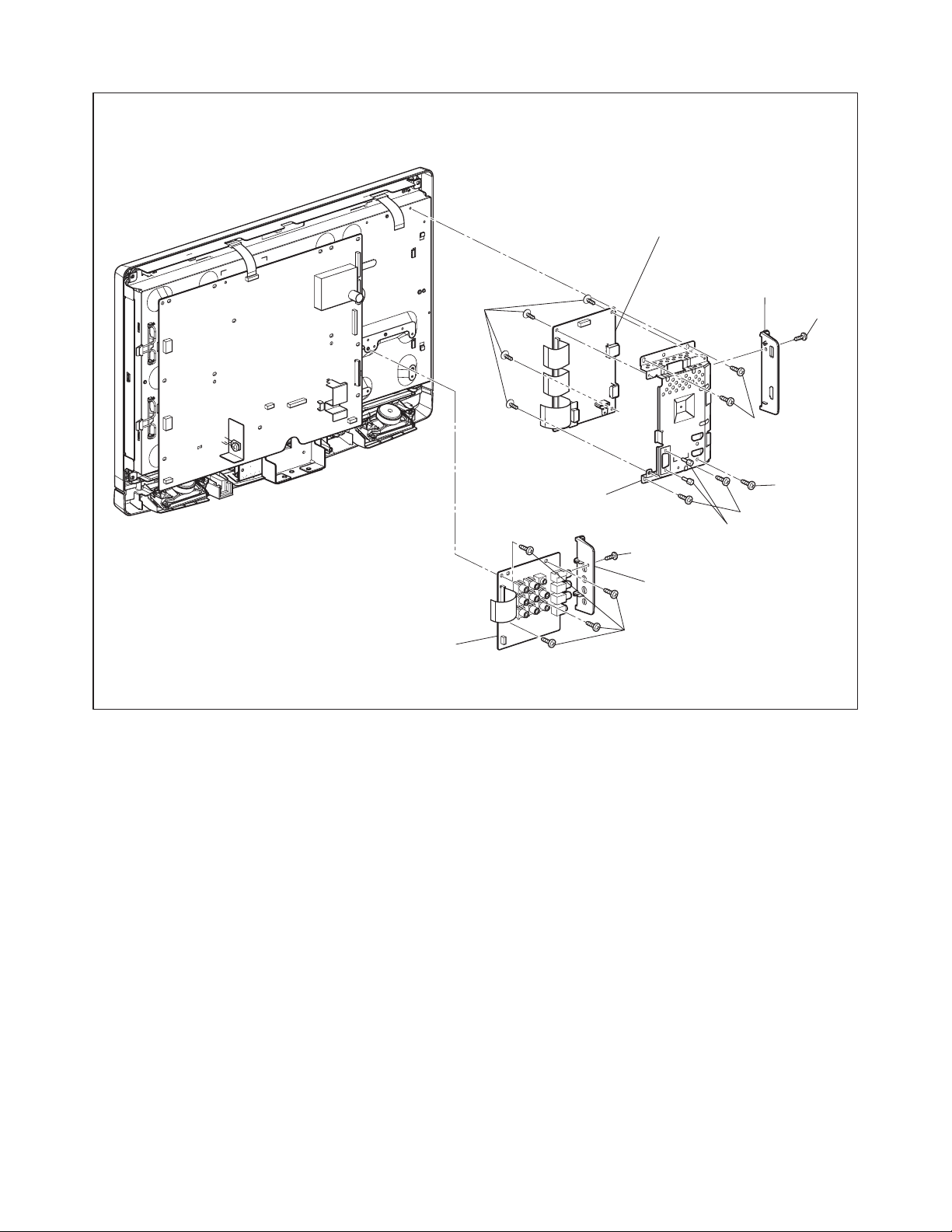
(S-11)
[6] Digital Main CBA Unit
Jack
Holder(D)
(S-10)
(S-8)
[7] Jack CBA
Shield Box
(S-9)
(S-8)
(H-1)
(S-13)
Jack Holder(A)
(S-12)
Fig. D3
5-5 FL11.8-A_DC
Page 20
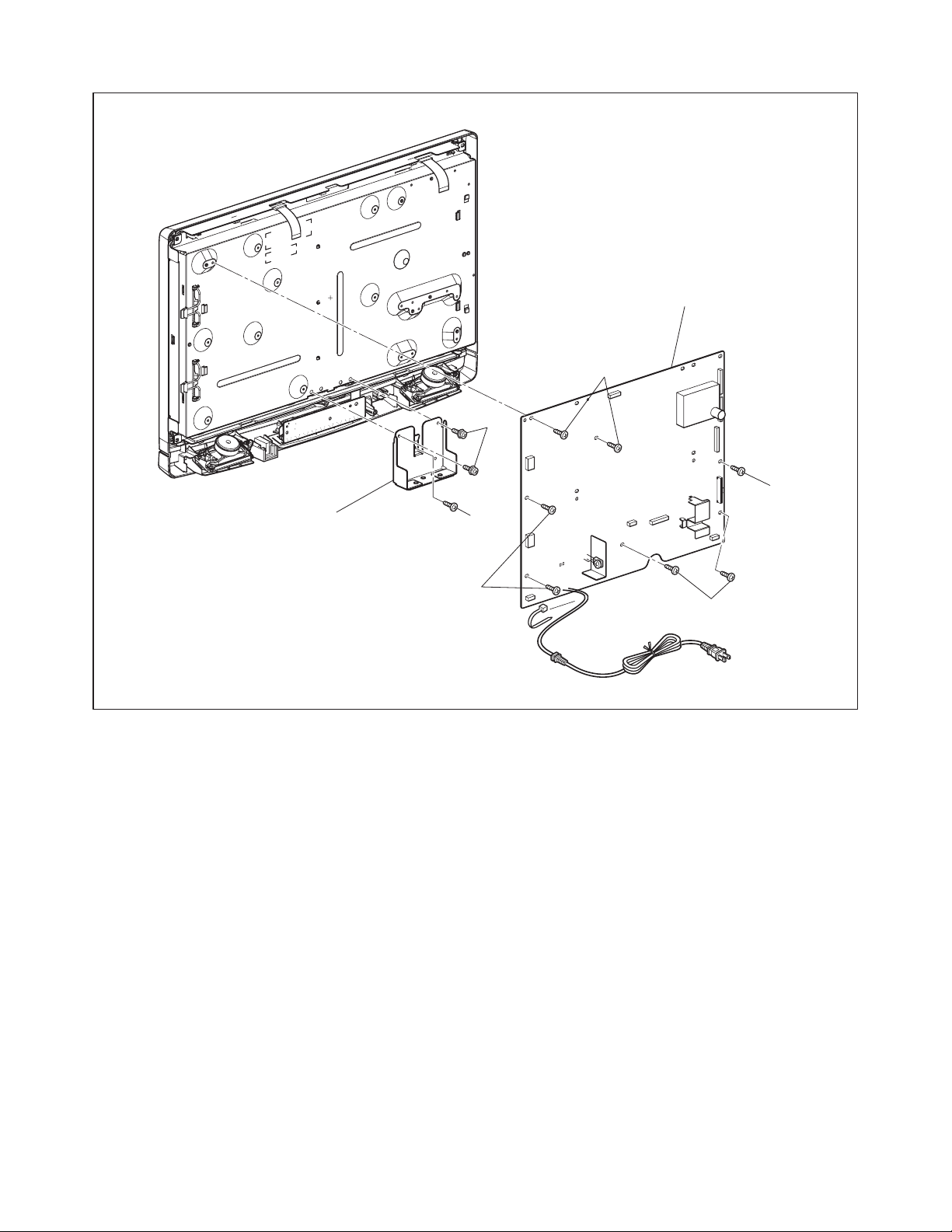
(S-15)
[8] Main CBA
(S-14)
(S-14)
[9] Stand Holder
(S-16)
(S-14)
(S-14)
Fig. D4
5-6 FL11.8-A_DC
Page 21
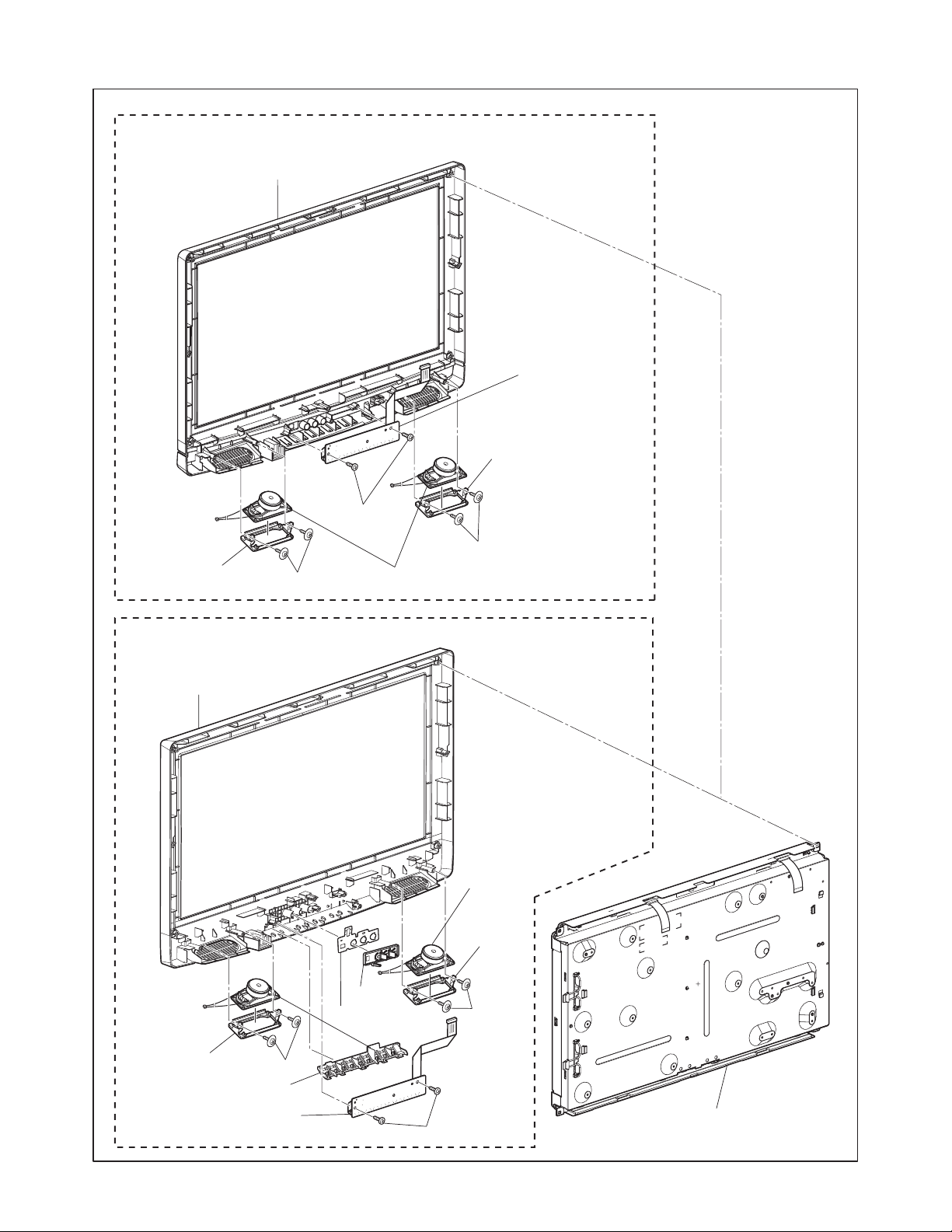
[LD190SS2, 19MD301B/F7]
[13] Front Cabinet
Speaker
Holder
(S-17)
[12] Function
CBA
Speaker
Holder
(S-18)
(S-17)
[11] Speaker
[LD190EM2, 19MD311B/F7]
[13] Front Cabinet
Speaker
Holder
Function Knob
(S-17)
LED Lens
Shield Plate
[11] Speaker
Speaker
Holder
(S-17)
[12] Function
CBA
(S-18)
[10] LCD Module
Assembly
Fig. D5
5-7 FL11.8-A_DC
Page 22
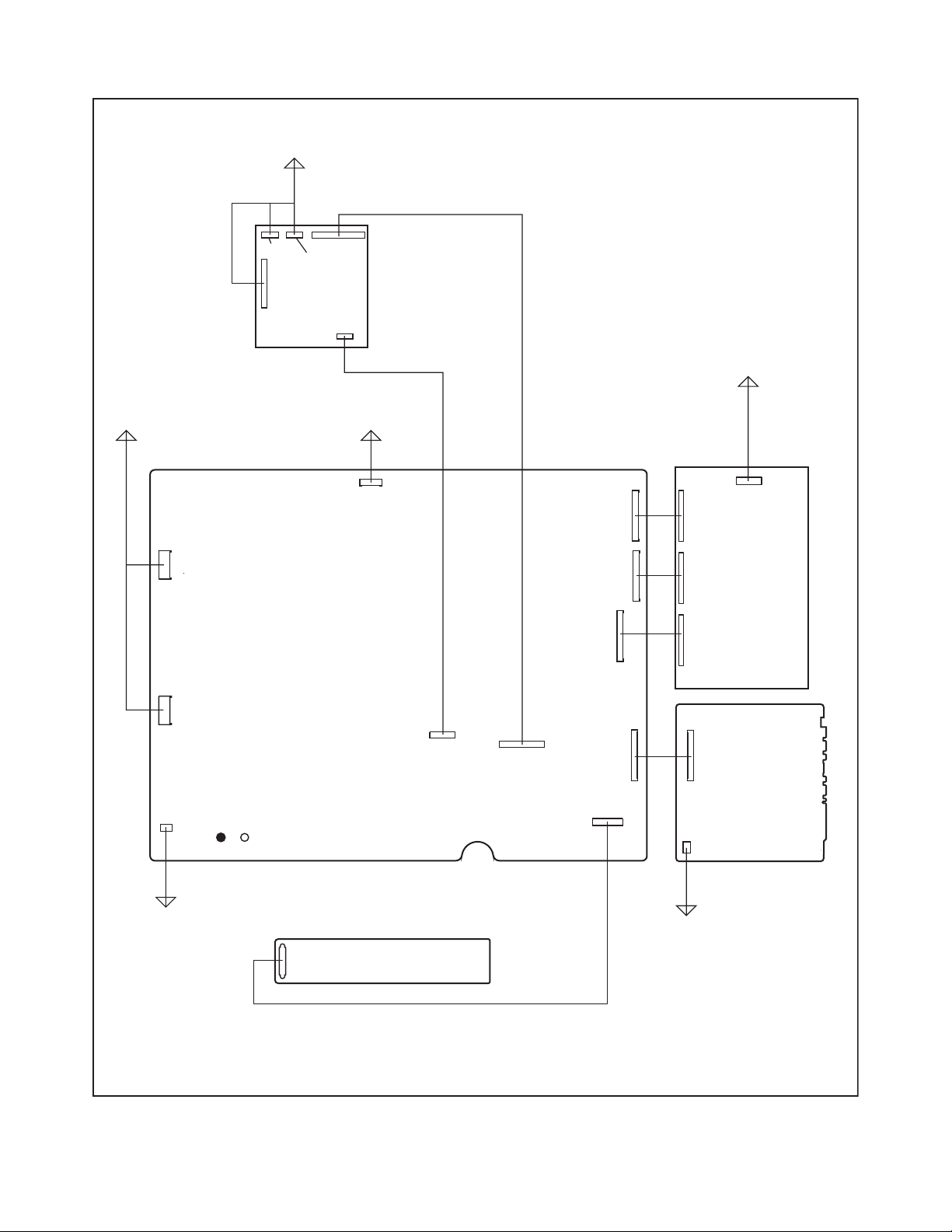
TV Cable Wiring Diagram
To DVD Mechanism
DVD Main
CBA Unit
To LCD Module
Assembly
Main CBA
CN1001
CN301
CN201
CN401
CN801
CN601
To LCD Module
Assembly
CN201
CN301
CN302
CN303
To LCD Module
Assembly
Digital
Main
CBA Unit
CN3005
CN3002
CN3006
CN3003
CN1002
CN872
To Speaker
AC Cord
Function CBA
CN101B
CN902
CN901
CN702
CN102
CN701
CN871
Jack CBA
To Speaker
Fig. D6
5-8 FL11.8-A_DC
Page 23
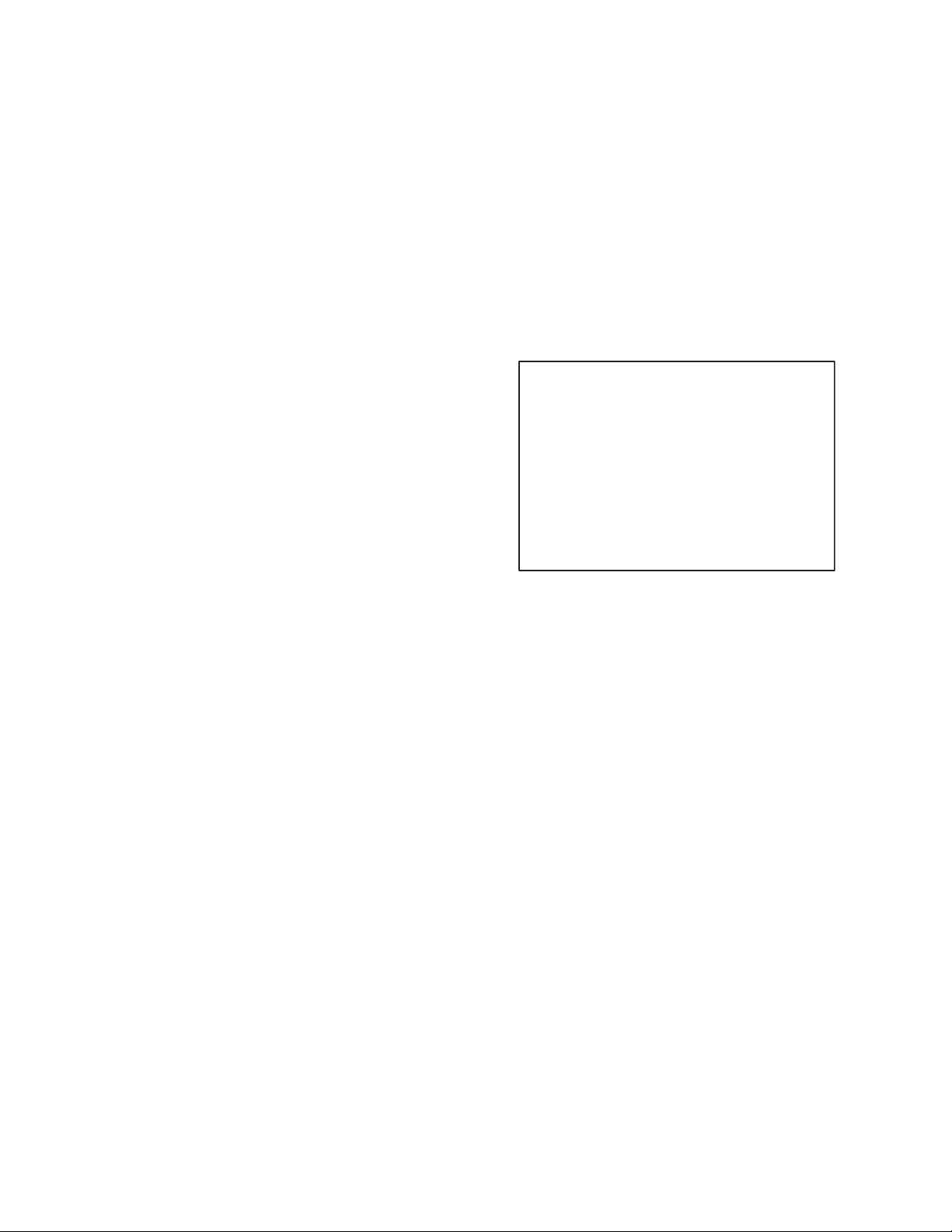
ELECTRICAL ADJUSTMENT INSTRUCTIONS
General Note: “CBA” is abbreviation for
“Circuit Board Assembly.”
Note: Electrical adjustments are required after
replacing circuit components and certain
mechanical parts. It is important to perform
these adjustments only after all repairs and
replacements have been completed.
Also, do not attempt these adjustments unless
the proper equipment is available.
Test Equipment Required
1. NTSC Pattern Generator (Color Bar W/White
Window, Red Color, Dot Pattern, Gray Scale,
Monoscope, Multi-Burst)
2. Remote control unit
3. Color Analyzer
How to set up the service mode:
Service mode:
1. Turn the power on.
2. Press [MENU] button to display Setup menu.
3. Select “Features”.
4. Select “Current Software Info”.
5. Press [0], [4], [2], [5], [7], [4] and [INFO] buttons on
the remote control unit in this order. The following
screen appears.
"*" differs depending on the models.
Code :
*******-***-*-*****-****
Pic code :
**-*******-*****-**
MIPS :
Push 0key
Press "POWER" key to exit.
Tuner :
****-*****-****
safety_Non
Safety :
6-1 FL11.8EA
Page 24
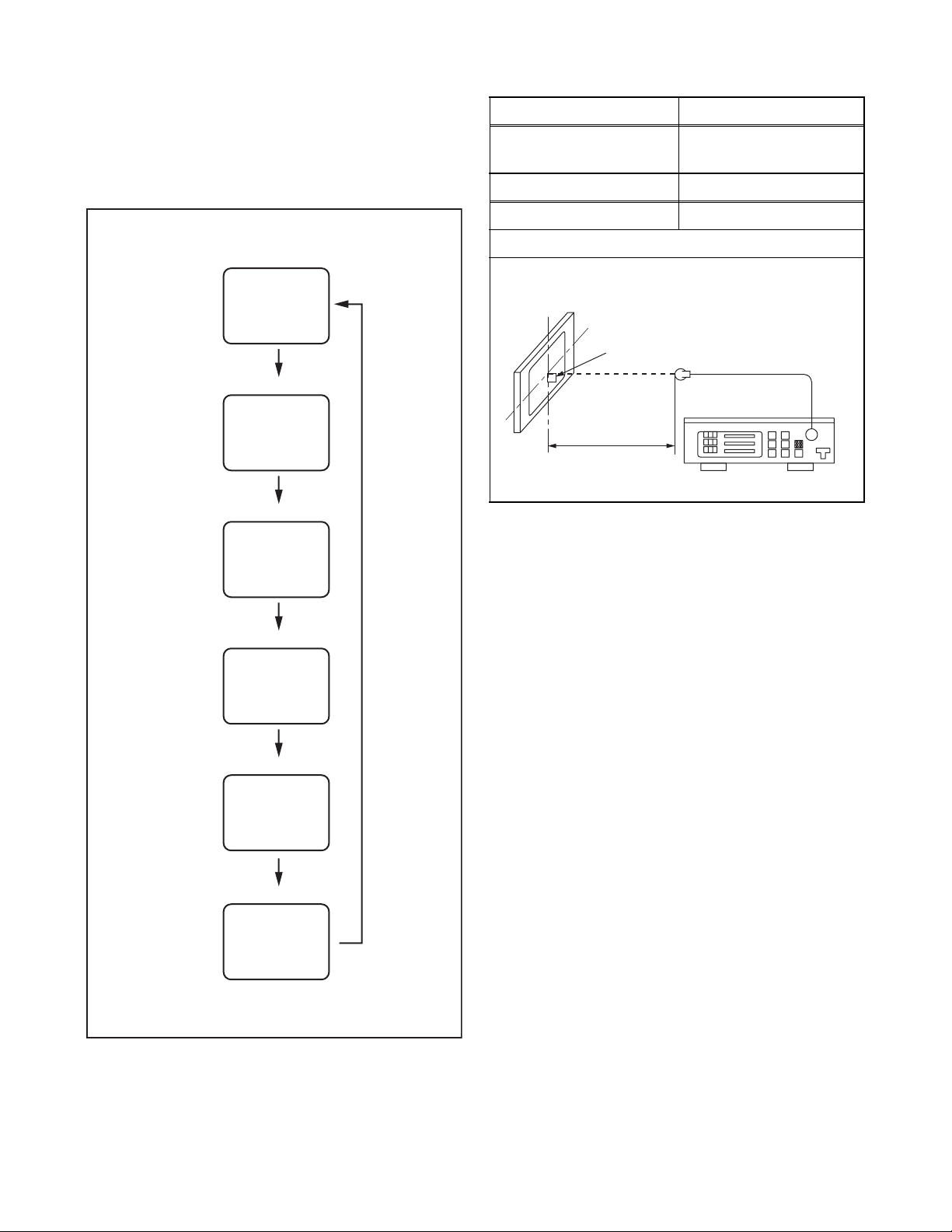
1. Purity Check Mode
2. VCOM Adjustment
This mode cycles through full-screen displays of red,
green, blue, and white to check for non-active pixels.
1. Enter the Service mode.
2. Each time the [7] button on the remote control unit
is pressed, the display changes as follows.
Purity Check Mode
White mode
[7] button
[7] button
Black mode
[7] button
Red mode
[7] button
Green mode
[7] button
Blue mode
Test Point Adj. Point
Screen
[CHANNEL UP/DOWN ]
buttons
M. EQ. Spec.
Color analyzer See below
Figure
To avoid interference from ambient
light, this adjustment should be
performed in a dark room.
Perpendicularity
L = 1.18 inches
Color Analyzer
1. Operate the unit for more than 60 minutes.
2. Set the color analyzer at the zero point calibration
and bring the optical receptor pointing at the
center of the LCD-Panel at a distance of 1.18
inches(3cm) away from the LCD-Panel surface.
Note: The optical receptor must be set
perpendicularly to the LCD Panel surface.
3. Enter the Service mode.
4. Press [3] button on the remote control unit.
5. Press [CHANNEL UP/DOWN] buttons on the
remote control unit so that the color analyzer value
becomes minimum.
6. To cancel or to exit from the VCOM Adjustment,
press [CH RETURN] or [PREV CH] button.
[7] button
White 20% mode
Note:
When entering this mode, the default setting is White mode.
3. To cancel or to exit from the Purity Check Mode,
press [CH RETURN] or [PREV CH] button.
6-2 FL11.8EA
Page 25
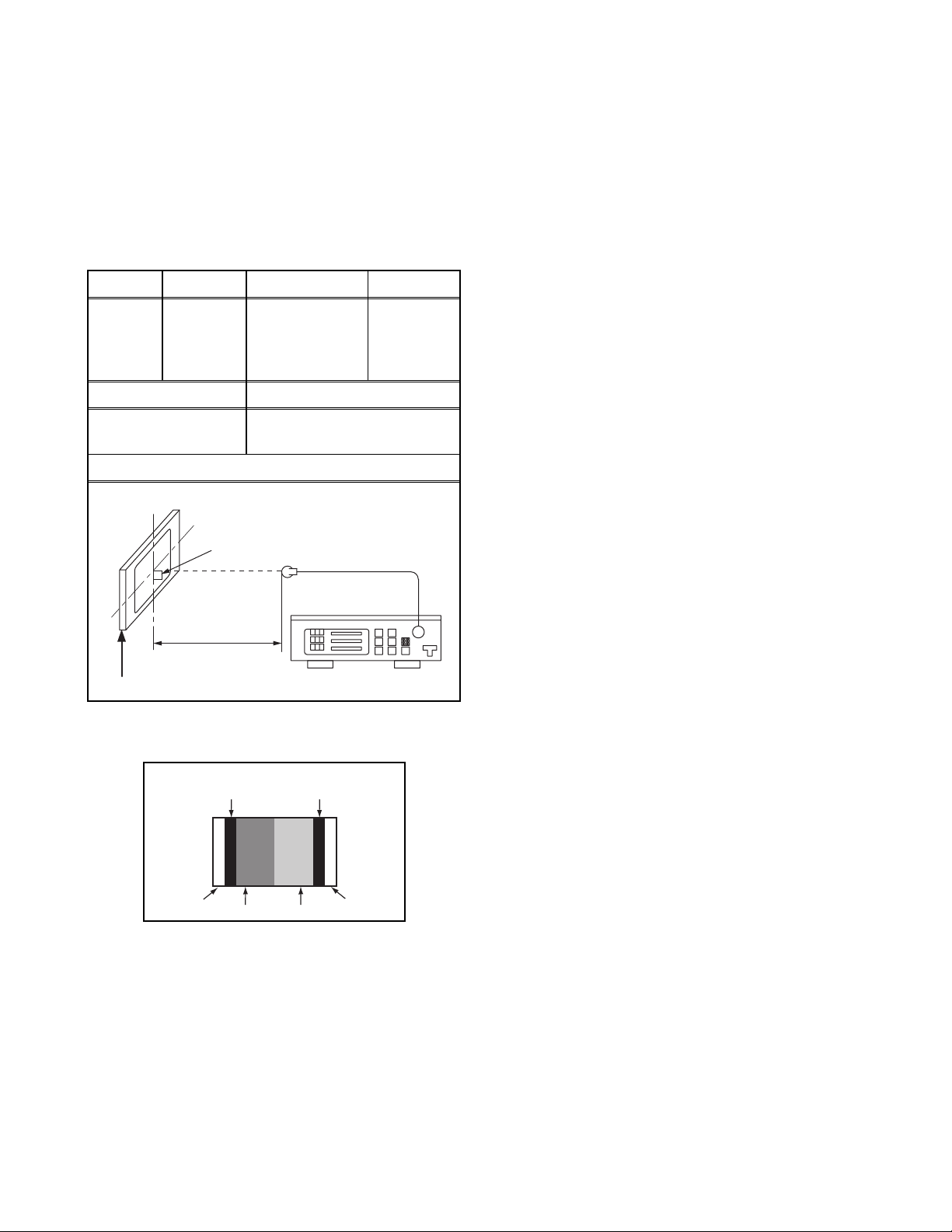
The White Balance Adjustment should be
performed when replacing the LCD Panel
or Digital Main CBA.
3. White Balance Adjustment
Purpose: To mix red and blue beams correctly for
pure white.
Symptom of Misadjustment: White becomes bluish
or reddish.
Test Point
Screen
Adj. Point Mode Input
[VOLUME
DOWN]
button
[VIDEO1]
C/D
M. EQ. Spec.
White Raster
(APL 70%)
or
(APL 40%)
5. [CUTOFF]
Press [1] button to select “COR” for Red Cutoff
adjustment. Press [3] button to select “COB” for
Blue Cutoff adjustment.
[DRIVE]
Press [4] button to select “DR” for Red Drive
adjustment. Press [6] button to select “DB” for Blue
Drive adjustment.
6. In each color mode, press [CHANNEL UP/DOWN]
buttons to adjust the values of color.
7. Adjust Cutoff and Drive so that the color
temperature becomes 12000°K (x
=
0.272 / y
=
0.278 ±0.005).
8. To cancel or to exit from the White Balance
Adjustment, press [CH RETURN] or [PREV CH]
button.
Pattern Generator,
Color analyzer
x= 0.272 ± 0.005
y= 0.278 ± 0.005
Figure
To avoid interference from ambient
light, this adjustment should be
performed in a dark room.
Perpendicularity
L = 1.18 inches
INPUT: WHITE 70%, 40%
Color Analyzer
1. Operate the unit for more than 60 minutes.
2. Input the White Raster(70%=70IRE, 40%=40IRE).
INPUT SIGNAL
0IRE 0IRE
Low
Hight
Light
Light
100IRE
40%=40IRE
70%=70IRE
100IRE
3. Set the color analyzer at the CHROMA mode and
zero point calibration. Bring the optical receptor
pointing at the center of the LCD-Panel at a
distance of 1.18 inches(3cm) away from the LCDPanel surface.
Note: The optical receptor must be set
perpendicularly to the LCD Panel surface.
4. Enter the Service mode. Press [VOLUME DOWN]
button on the remote control unit and select “C/D”
mode.
6-3 FL11.8EA
Page 26

HOW TO INITIALIZE THE LCD TV/DVD
The purpose of initialization is to place the set in a new out of box condition. The customer will be prompted to
select a language and program channels after the set has been initialized.
To put the program back at the factory-default, initialize the LCD TV/DVD using the following procedure.
< DVD Section >
1. Turn the power on.
2. To enter the service mode, press the service
button on the service remote control unit.
- To cancel the service mode, press [POWER]
button on the service remote control unit.
3. To put the LCD TV/DVD into the DVD mode, press
[CH RETURN] or [PREV CH] on the remote
control unit.
4. To put the LCD TV/DVD into the Flash clear mode,
press [INPUT SELECT] or [SOURCE] buttons on
the remote control unit within five seconds.
The following screen appears.
Flash Memory Clear : OK
CHUCKING ON
< LCD TV Section >
1. Turn the power on.
2. Enter the service mode.
- To cancel the service mode, press [POWER]
button on the remote control unit.
3. Press [INFO] button on the remote control unit to
initialize the LCD television.
4. “INITIALIZED” will appear in the upper right of the
screen. “INITIALIZED” color will change to green
from red when initializing is completed.
When “OK” appears on the screen, the factory
default will be set.
5. To exit this mode, press[CHANNEL UP/DOWN]
button to go to TV mode, or press [POWER] button
to turn the power off.
Note: The name of buttons may vary with the brand
of unit.
7-1 FL11.11INT
Page 27
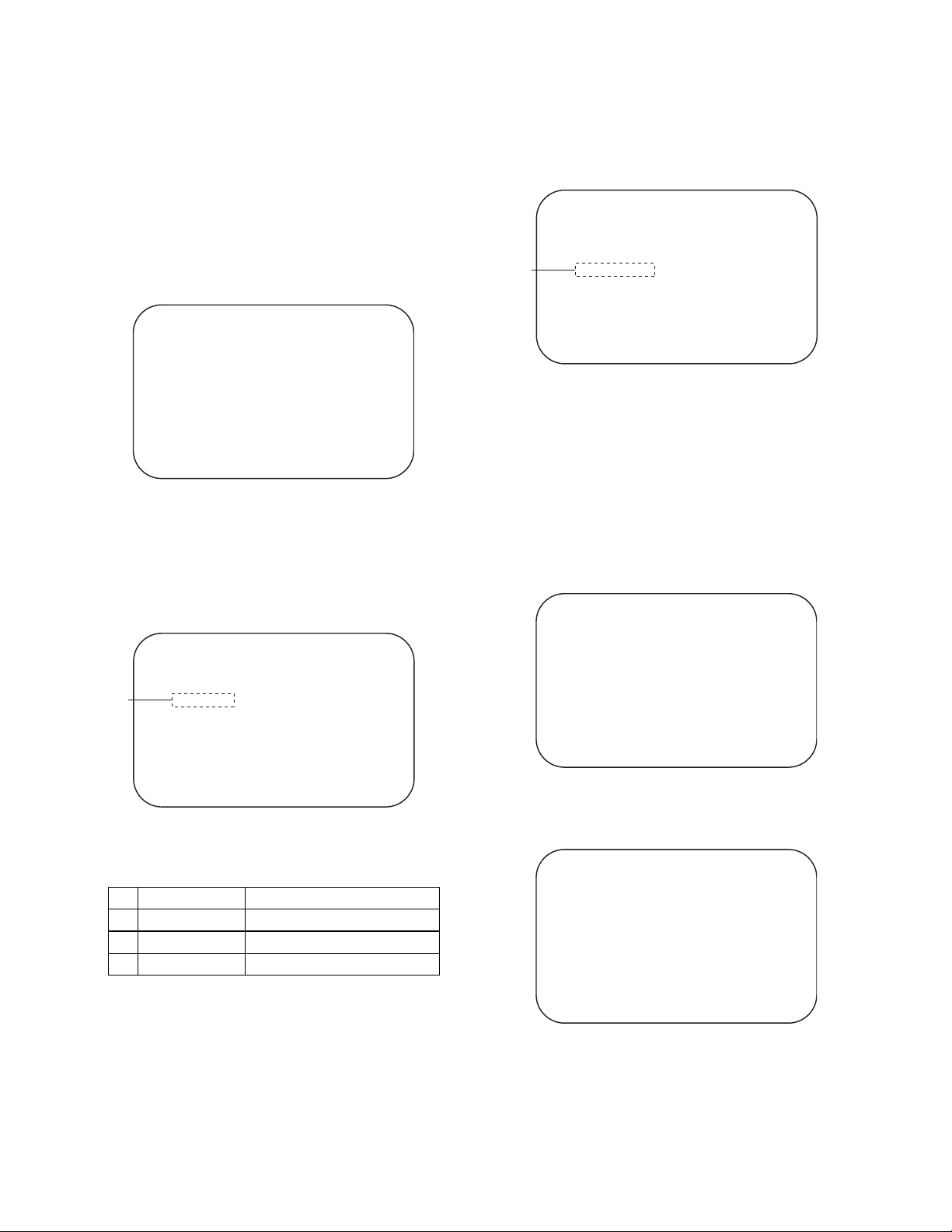
FIRMWARE RENEWAL MODE
< DVD Section >
1. Turn the power on and press [EJECT] button on
the remote control unit to put the LCD TV/DVD into
DVD mode. Then remove the disc.
2. To put the LCD TV/DVD into F/W version up mode,
press [9], [8], [7], [6], and [MODE] buttons on the
remote control unit in this order.
Fig. a appears on the screen.
"
" differs depending on the models.
*******
F/W Version Up Mode Model No : ******
Please insert a DISC
for F/W Version Up.
Fig. a Version Up Mode Screen
3. Insert the disc for version up into the disc slot.
4. The LCD TV/DVD enters the F/W version up mode
automatically. Fig. b appears on the screen. Make
sure to insert the proper F/W for the state of this
model.
"
*******
F/W Version Up Mode Model No : ******
VERSION : ************.***
(*1)
Reading...
VERSION : *.**
EXIT: SELECT
" differ depending on the models.
VERSION : *.**
5. After programming is finished, the disc will be
ejected automatically. Fig. c appears on the
screen and the checksum will be shown in (*2).
"
" differ depending on the models.
*******
(*2)
F/W Version Up Mode
VERSION : ************.***
Completed
SUM : ****
Model No : ******
VERSION : *.**
Fig. c Completed Program Mode Screen
At this time, no button is available.
6. Remove the disc.
7. Unplug the AC cord from the AC outlet then plug in
again.
8. Press [EJECT] button on the remote control unit to
put the LCD TV/DVD into DVD mode again.
9. Press [1], [2], [3], [4], and [INFO] buttons on the
remote control unit in this order.
Fig. d appears on the screen.
"
" differs depending on the models.
*******
MODEL : ******
Version
Region
: *.**
: *
Fig. b Programing Mode Screen
The appearance shown in (*1) of Fig. b is
described as follows:
AppearanceNo. State
Reading... Sending files into the memory
1
Erasing... Erasing previous version data
2
Programming...
3 Writing new version data
EXIT: SELECTEEPROM CLEAR : CLEAR
Fig. d
10. Press [CLEAR] button on the remote control unit.
Fig. e appears on the screen.
"
" differs depending on the models.
*******
MODEL : ******
Version
Region
: *.**
: *
EXIT: SELECTEEPROM CLEAR : CLEAR
EEPROM CLEAR : OK
Fig. e
When “OK” appears on the screen, the factory
default will be set. The firmware renewal mode is
now complete.
11. To exit this mode, press [CHANNEL UP/DOWN]
button to go to TV mode, or press [POWER] button
to turn the power off.
8-1 FL11.8FW
Page 28
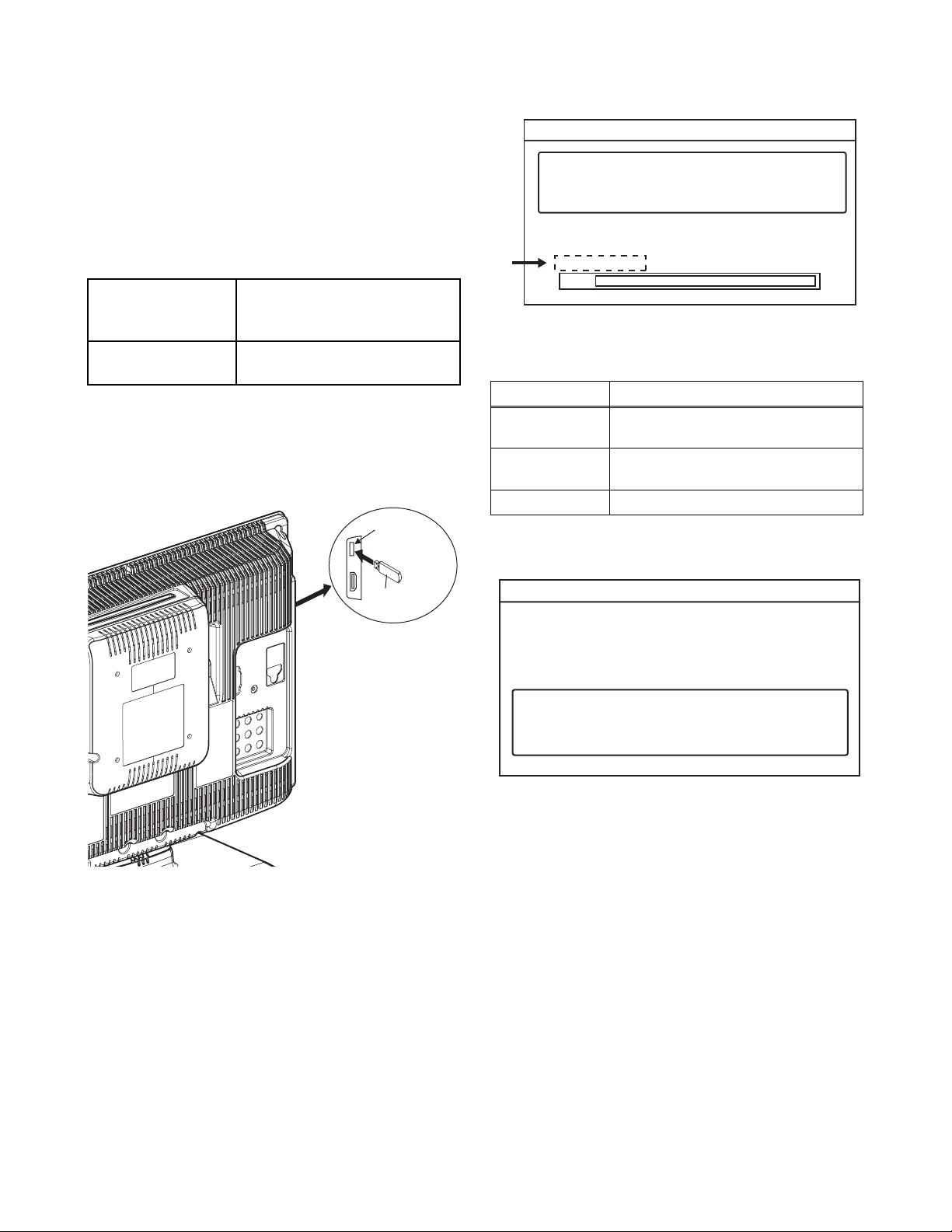
< LCD TV Section >
Equipment Required
a. USB storage device
b. Remote Control Unit
Firmware Update Procedure
Note: There are two states (the User Upgrade and
the Factory Upgrade) in firmware update.
User Upgrade Upgrade the firmware only.
The setting values are not
initialized.
Factory upgrade Upgrade the firmware and
initialize the setting values.
The identification of User Upgrade and Factory
Upgrade are done by the filename.
1. Turn the power off and unplug the AC Cord.
2. Insert the USB storage device to the USB port as
shown below.
Rear Cabinet
USB port
4. The update will start and the following will appear
on the screen.
"*" differs depending on the models.
Software Upgrade
Software upgrade in progress. Please wait.
Do not remove the USB storage device or
turn the TV off while upgrade is in progress.
*1
Current Version:
New Version:
Downloading...
0%
*******-***-*-***-****
*******-***-*-***-****
Note: If the above screen isn’t displayed, repeat from
step 1.
The appearance shown in *1 is described as follows.
Appearance State
Downloading...
Writing...
Downloading the firmware from
the USB storage device.
Writing the downloaded firmware
in flash memory.
Checking... Checking the new firmware.
5. When the firmware update is completed, the
following will appear on the screen.
USB storage
device
3. Plug the AC cord in the wall outlet and turn the
power on.
Software Upgrade
The software upgrade is completed.
Remove USB storage device, turn TV off then on again.
Remove the USB storage device from the USB
port.
Turn the power off and turn the power on again.
Note:
When the Factory Upgrade is used, after
restarting TV, shift to initial screen menu in service
mode. "INITIALIZED" will appear on the upper
right of the screen. "INITIALIZED" color will
change to green from red when initializing is
completed.
8-2 FL11.8FW
Page 29

[ Power Supply Section ]
FLOW CHART NO.1
The power cannot be turned on.
TROUBLESHOOTING
Is the fuse (F601) normal?
Ye s
Is normal state restored when once unplugged
power cord is plugged again several seconds?
Ye s
Is the INV+31V line voltage normal?
Ye s
Check each rectifying circuit of the secondary
circuit and service it if de
FLOW CHART NO.2
The fuse blows out.
Check the presence that the primary component
is leaking or shorted and service it if defective.
After servicing, replace the fuse.
FLOW CHART NO.3
When the output voltage fluctuates.
fective.
No
No
No
See FLOW CHART No.2 <The fuse blows out.>
Check if there is any leak or short-circuiting on the
primary circuit component, and service it if defective.
(D601, D602, D603, D604, Q601, Q602, T601)
Check the presence that the rectifying diode or circuit
is shorted in each rectifying circuit of secondary side,
and service it if defective.
Does the photocoupler circuit on
secondary side operate normally?
Check IC601, D
circuit and service it if defective.
FLOW CHART NO.4
When buzz sound can be heard in the vicinity of power circuit.
Check if there is any short-circuit on the rectifying diode and the circuit
and service it if def
Q904, D631, D632, D636, D638, D639, D640, D641, D643)
FLOW CHART NO.5
INV+31V is not output.
Is approximately +31V voltage supplied to the
cathode of D632?
Check D667, R655 and their periphery circuit, and
service it if de
608, D610 and their periphery,
ective. (IC631, IC901, Q201, Q205, Q206, Q6
fective.
the
Ye s
Ye s
No
34, Q635, Q636, Q637, Q6
No
Check IC601, D633, Q631 and their periphery
circuit, and service it if defective.
in each rec
Check C632, D632, D633 and their periphery
circuit, and service it if defective.
tifying circuit of the secondary side,
40, Q641, Q643, Q901, Q903,
9-1 FL11.8TR
Page 30

FLOW CHART NO.6
PANEL+24.5V is not output.
Is approximately +30V voltage supplied to the collector
of Q205?
Ye s
Check Q202, Q203, D203, P-ON-H1 line and their
periphery circuit, and service it if defec
FLOW CHART NO.7
PANEL+13V is not output.
Is approximately
collector of Q201?
Is approximately +13V voltage supp
base of Q201?
Replace Q201.
FLOW CHART NO.8
P-ON+7V is not output.
+15V voltage supp
Ye s
Ye s
tive.
lied to the
lied to the
No
No
No
See FLOW CHART No.5 <INV+31V is not output.>
Check C631, D
and service it if de
Check Q202, Q203, D201, D202, D210 and their
periphery circuit, and ser
631, D668 and their periphery circuit,
fective.
vice it if defective.
Is approximately +
cathode of D641?
Check if there is any leak or short-circuit on
the loaded circuit, and service it if defective.
FLOW CHART NO.9
P-ON+5V is not output. (PANEL+13V is outputted normally.)
Is approximately +
collector of Q635?
Is approximately +6V voltage supp
base of Q635 and the ba
Replace Q635 and Q636.
7V voltage supplied to the
Ye s
6.8V voltage supplied to the
Ye s
lied to the
se of Q636?
Ye s
No
No
No
Check C641, D641 and their periphery circuit,
and service it if de
See FLOW CHAR
Check D659 and
it if defective.
fective.
T No.8 <P-ON+7V is not output.>
their periphery circuit, and service
9-2 FL11.8TR
Page 31

FLOW CHART NO.10
TUNER+5V is not output. (PANEL+13V is outputted normally.)
Is approximately +6.7V voltage supplied to the
collector of Q637?
Ye s
Is approximately +6V voltage supplied to the
base of Q637?
Ye s
Replace Q637.
FLOW CHART NO.11
P-ON+3V is not output.
Is approximately +3V voltage supplied to the
cathode of D638?
Ye s
Check if there is
the loaded circuit, and ser
FLOW CHART NO.12
P-ON+3.3V(PANEL+3.3V) is not output.
any leak or short-circuit on
vice it if defective.
No
No
No
See FLOW CHART No.8 <P-ON+7V is not output.>
Check D659 and their periphery circuit, and service
it if defective.
Check C638, D638 and their periphery circuit, and
service it if defective.
Is approximately +
cathode of D639?
Is the "H" s
base of Q640?
Replace Q640.
FLOW CHART NO.13
EV+3.3V is not output.
Is approximately +4.6V voltage supp
collector of Q903?
Check Q903, D905 and their periphery
circuit, and service it if def
5V voltage supplied to the
Ye s
ignal (approximately +3.5V) inputted to
Ye s
Ye s
ective.
lied to the
the
No
No
No
Check C639, D639 and their periphery circuit, and
service it if defective.
Check Q638, Q639, P-ON-H2 line an
circuit, and service it if defective.
Check C638, D638 and their periphery circuit, and
service it if defec
tive.
d their periphery
9-3 FL11.8TR
Page 32

FLOW CHART NO.14
DVD-ON+3.3V is not output.
Is approximately +5V voltage supplied to the
collector of Q904?
Ye s
Check Q904, D906, and their periphery
circuit, and service it if defective.
FLOW CHART NO.15
EV+9V is not output. (PANEL+13V is outputted normally.)
Is approximately
collector o
Check Q905, D901 and their periphery circuit, and
service it if defective.
FLOW CHART NO.16
EV+1.2V is not output.
Is approximately +5V voltage supp
emitter of Q901?
Is approximately +4V voltage supp
IC901?
+13V voltage supp
f Q905?
Ye s
Ye s
Ye s
lied to the
lied to the
lied to Pin(3) of
No
No
No
No
Check C638, D638 and their periphery circuit, and
service it if defective.
Check C643, D643, D644 and their periphery circuit,
and service it if defective.
Check C640, D640 and their periphery circuit,
and service it if de
Check Q901, Q902, DVD-MAIN PWR line and their
periphery circuit, and ser
fective.
vice it if defective.
Replace IC901.
FLOW CHART NO.17
P-ON+9V is not output. (PANEL+13V is outputted normally.)
Is approximately +
collector of Q641?
Is approximately +
base of Q641?
Replace Q641.
13V voltage supplied to the
Ye s
10V voltage supplied to the
Ye s
No
No
Check C643, D643, D644
and service it if de
Check D666 and
it if defective.
fective.
their periphery circuit, and service
and their periphery circuit,
9-4 FL11.8TR
Page 33

FLOW CHART NO.18
AL+3.3V is not output.
Is approximately +34V voltage supplied to the
collector of Q634?
Ye s
Is approximately +5V voltage supplied to Pin(1) of
IC631?
Ye s
Replace IC631.
FLOW CHART NO.19
LCD-7.1V is not output.
Is approximately
Anode of D636?
Is approximately -8V voltage supplied to the
base of Q206?
Replace Q206.
-9V voltage supplied to the
Ye s
Ye s
No
No
No
No
See FLOW CHART No.5 <INV+31V is not output.>
Check Q634, D650 and their periphery circuit, and
service it if de
Check C636, D636, D637 and their periphery
circuit, and service it if defective.
Check Q202, Q203, D204, P-ON-H1
periphery circuit, and ser
fective.
line and their
vice it if defective.
9-5 FL11.8TR
Page 34

[ Video Signal Section ]
FLOW CHART NO.1
The key operation is not functioning.
Are the contact point and installation state of the key
switches (SW104~SW109, SW951~SW953) nor
Ye s
When pressing each switches (SW104~SW109,
SW951~SW953) do the voltage of Pin(29) of CN302
and Pin(2) of CN303 decrease?
Ye s
Replace Digital Main CBA Unit.
FLOW CHART NO.2
No operation is possible from the remote control unit.
Operation is possible from the unit.
Is 3.3V voltage supplied to Pin(2) ter
remote control receiver (RS101
Ye s
Is the "L" pulse sent out Pin(1) terminal of remote
control receiver (RS101) when the infrared remote
control is activated?
Ye s
Is the "L" pulse supplied to Pin(25
Ye s
Replace Digital Main CBA Unit.
minal of the
)?
) of CN301?
mal?
No
No
No
No
No
Re-install the switches (SW104~SW109,
SW951~SW953) correctly or replace the poor switch.
Check the switches (SW104~SW109,
SW951~SW953) and their periphery, and service it
if defective.
Check AL+3.3V line and service it if defective.
Replace the remote control receiver(RS101)
or the remote control unit.
Check the line between Pin(1) terminal of remote
control receiver(RS101) and Pin(25) of CN301,
and service it if defective.
FLOW CHART NO.3
Picture does not appear normally.(Video input)
Are the video signal inputted to Pin(
Replace Digital Main CBA Unit or LCD Module
Assembly.
4) of CN302?
Ye s
No
Check the line between Pin(4) of CN302 and
JK752, and service it if defective.
9-6 FL11.8TR
Page 35

FLOW CHART NO.4
Picture does not appear normally.(Tuner input)
Are the DIF signal inputted to Pin(26,28) of CN302?
Ye s
Replace Digital Main CBA Unit or LCD Module
Assembly.
FLOW CHART NO.5
Picture does not appear normally.(S-Video input)
Are the video signal o
Pin(6): S-VIDEO-C
Pin(8): S-VIDEO-Y
Replace Digital Main
Assembly.
FLOW CHART NO.6
Picture does not appear normally.(Y/Pb/Pr input)
utputted to Pin(6, 8) of C
Ye s
CBA Unit or LCD Module
N302?
No
No
Check the line between Pin(26, 28) of CN302 and
Pin(10, 11) of TU302, and service it if defective.
Check the line between Pin(6, 8) of CN302 and
JK751, and service it if defective.
Are the video signal i
CN302?
Pin(15): VIDEO-Y
Pin(17): VIDEO-Pb
Pin(19): VIDEO-Pr
Replace Digital Main CBA Unit or LCD Module
Assembly.
FLOW CHART NO.7
Picture does not appear normally.(DVD PB)
Are the video signal inputted to Pin(
Pin(9) : DVD-Y
Pin(11) : DVD-Pb
Pin(13) : DVD-Pr
Replace Digital Main CBA Unit or LCD Module
Assembly.
nputted to Pin(15, 17, 19) of
Ye s
1, 3, 5) of CN902?
Ye s
No
No
Check the line between Pin(15, 17, 19) of CN302
and input terminals(JK731, JK732, JK733), and
service it if defective
Replace DVD
.
Main CBA Unit.
9-7 FL11.8TR
Page 36

[ Audio Signal Section ]
FLOW CHART NO.1
Audio is not outputted normally.(Audio input)
Are the audio(L/R) signals inputted to Pin(2, 15)
of IC771?
Ye s
Are the audio(L/R) signals inputted to Pin(6, 8) of
CN301?
Ye s
Are the audio(L/R) si
of IC803?
Are the audio(L/R) si
of IC803?
Are the audio(L/R) si
of IC801?
Are the audio(L/R) signals outputte
of IC801?
Check SP861,SP862 and their periphery circuit,
and service it if defective.
gnals inputted to Pin(3, 5)
Ye s
gnals outputted to Pin(1, 7)
Ye s
gnals inputted to Pin(1, 9)
Ye s
d to Pin(4, 6)
Ye s
No
No
No
No
No
No
Check the line between Pin(2, 15) of IC771 and input
terminal(JK753, JK754), and service it if defective.
Replace Digital Main CBA Unit.
Check the line b
Pin(3, 5) of IC803, and service it if defective
Replace IC803
Check the line b
Pin(1, 9) of IC801, and service it if defective.
Check IC801 and their periphery circuit, and
service it if defective.
etween Pin(6, 8) of CN301 and
.
etween Pin(1, 7) of IC803 and
FLOW CHART NO.2
Audio is not outputted normally.(Component Audio input)
Are the audio(L/R) signals inputted to Pin(4, 11)
of IC771?
Ye s
Are the audio(L/R) signals inputted to Pin(6, 8) of
CN301?
Ye s
Are the audio(L/R) signals inputted to Pin(3, 5)
of IC803?
Ye s
Are the audio(L/R) signals outputted to Pin(1, 7)
of IC803?
Ye s
Are the audio(L/R) signals inputted to Pi
of IC801?
Ye s
Are the audio(L/R) signals outputted to Pin(4, 6)
of IC801?
Ye s
n(1, 9)
No
No
No
No
No
No
Check the line between Pin(4, 11) of IC771 and input
terminal(JK741, JK742), and service it if defective.
Replace Digital Main
Check the line b
Pin(3, 5) of IC803, and s
Replace IC803
Check the line between Pin(1, 7) of IC803 and
Pin(1, 9) of IC801, and service it if defective.
Check IC801 and their periphery circuit, and
service it if de
CBA Unit.
etween Pin(6, 8) of CN301 and
ervice it if defective.
fective.
Check SP861,SP862 and their periphery circuit,
and service it if defective.
9-8 FL11.8TR
Page 37

FLOW CHART NO.3
Audio is not outputted normally.(Tuner input)
Are the DIF signals outputted to Pin(26, 28) of CN302?
Ye s
Are the audio(L/R) signals inputted to Pin(6, 8) of
CN301?
Ye s
Are the audio(L/R) signals inputted to Pin(3, 5)
of IC803?
Ye s
Are the audio(L/R) si
of IC803?
Are the audio(L/R) si
of IC801?
Are the audio(L/R) si
of IC801?
Check SP861,SP862 and their periphery circuit,
and service it if defective.
gnals outputted to Pin(1, 7)
Ye s
gnals inputted to Pin(1, 9)
Ye s
gnals outputted to Pin(4, 6)
Ye s
No
No
No
No
No
No
Check TU302 and their periphery circuit, and service
it if defective.
Replace Digital Main CBA Unit.
Check the line between Pin(6, 8) of CN301 and
Pin(3, 5) of IC803, and service it if defective.
Replace IC803
Check the line b
Pin(1, 9) of IC801, and service it if defective.
Check IC801 and their periphery circuit, and
service it if defective.
etween Pin(1, 7) of IC803 and
FLOW CHART NO.4
Audio is not outputted normally.(HDMI Audio input)
Are the audio(L/R) signals inputted to Pin(5, 14)
of IC771?
Ye s
Are the audio(L/R) signals inputted to Pin(6, 8) of
CN301?
Ye s
Are the audio(L/R) signals inputted to Pin(3, 5)
of IC803?
Ye s
Are the audio(L/R) signals outputted to Pin(1, 7)
of IC803?
Ye s
Are the audio(L/R) signals inputted to Pi
of IC801?
Ye s
Are the audio(L/R) signals outputted to
of IC801?
Ye s
n(1, 9)
Pin(4, 6)
No
No
No
No
No
No
Check the line between Pin(5, 14) of IC771 and input
terminal(JK721, JK722), and service it if defective.
Replace Digital Main
Check the line b
Pin(3, 5) of IC803, and s
Replace IC803
Check the line between Pin(1, 7) of IC803 and
Pin(1, 9) of IC801, and service it if defective.
Check IC801 and their periphery circuit, and
service it if de
CBA Unit.
etween Pin(6, 8) of CN301 and
ervice it if defective
fective.
.
Check SP861,SP862 and their periphery circuit,
and service it if defective.
9-9 FL11.8TR
Page 38

FLOW CHART NO.5
Audio is not outputted normally.(PC Audio input)
Are the audio(L/R) signals inputted to Pin(1, 12)
of IC771?
Ye s
Are the audio(L/R) signals inputted to Pin(6, 8) of
CN301?
Ye s
Are the audio(L/R) signals inputted to Pin(3, 5)
of IC803?
Ye s
Are the audio(L/R) si
of IC803?
Are the audio(L/R) signals inputted to Pin(1, 9)
of IC801?
Are the audio(L/R) signals outputte
of IC801?
Check SP861,SP862 and their periphery circuit,
and service it if defective.
gnals outputted to Pin(1, 7)
Ye s
Ye s
d to Pin(4, 6)
Ye s
No
No
No
No
No
No
Check the line between Pin(1, 12) of IC771 and input
terminal(JK711), and service it if defective.
Replace Digital Main CBA Unit.
Check the line between Pin(6, 8
Pin(3, 5) of IC803, and service it if defective.
Replace IC803
Check the line between Pin(1, 7) of IC803 and
Pin(1, 9) of IC801, and service it if defective.
Check IC801 an
service it if defective.
d their periphery circuit, and
) of CN301 and
9-10 FL11.8TR
Page 39

BLOCK DIAGRAMS
1. System Control Block Diagram
AL+3.3V
DVD
D950
POWER
KEY-IN166
KEY-IN277
DVD-LED88
KEY SWITCH
KEY SWITCH
FUNCTION CBA
TO
POWER SUPPLY
BLOCK DIAGRAM
P-ON-H2
P-ON-H1
PROTECT1
DVD-MAIN-PWR
PROTECT2
RS101
D104
STANDBY
D103
SENSOR
REMOTE
CN101B
LED144
REMOTE22
P-ON-H155
CN102
VCOM
DRIVE
TO
BACKLIGHT-SW
IC201,Q207,
Q208,Q209
INVERTER
BLOCK
BACKLIGHT-ADJ
DIAGRAM
PROTECT3
DVD MAIN CBA UNIT
DVD-P-ON
LED-CONT
DVD-REMOTE
2
26
25
DVD-P-ON
LED-CONT
DVD-REMOTE
2
26
25
TO
DVD SYSTEM
CONTROL / SERVO
BLOCK DIAGRAM
DVD-CS
DVD-SCLK
DVD-SDATA
21
24
22
DVD-SCLK
DVD-SDATA
DVD-CS
21
24
22
DVD-DISC-IN
DVD-DISC-OUT
3
23
DVD-DISC-OUT
DVD-DISC-IN
3
23
TO DVD DIGITAL
SIGNAL PROCESS
BLOCK DIAGRAM
DVD-AUDIO-MUTE
CN601CN902
13
DVD-AUDIO-MUTE
4
Q172
Q171
CN303CN3003
KEY-IN222
DVD-LED33
L20
DVD-LED
IC3005
(MAIN MICRO CONTROLLER)
CN302CN3006
G20
KEY-IN2
KEY-IN129 29
G21
KEY-IN1
CN301
P-ON-H199
REMOTE25 25
LED127 27
P-ON-H211
CN3002
Q3006
K20
Y22
P-ON-H2
P-ON-H1
AL+3.3V
INPUT0
C7-SPD-EN
DVD-SPD-EN
K1
Y17
W22
K21
REMOTE
K19
LED1
Q3005
AUDIO-MUTE
INPUT1
L4
L19
CN301CN3002
11
PROTECT1
11
H21
PROTECT1
5
15
PROTECT2
PROTECT3
5
15
H22
G22
PROTECT3
PROTECT2
29
28
26
VCOM-PWM
BACKLIGHT-SW
BACKLIGHT-ADJ
29
28
26
AB21
W20
W17
VCOM-PWM
BACKLIGHT-SW
BACKLIGHT-ADJ
TU302 (TUNER UNIT)
*
Either TU301 or TU302 is used for Main CBA.
CN3006 CN302
SCL
4
22
SCL
22
K3
SCL
SDA
TU301 (TUNER UNIT)
*
5
21
SDA
21
K2
SDA
SCL
9
SDA
8
MAIN CBA
8
6
CN303CN3003 CN401CN901
BUFFER
Q3033
W18
DVD-REMOTE
SCK
V19
7
16
LED-CONT
DVD-P-ON
DVD-REMOTE
6
7
16
L21
V20
DVD-P-ON
LED-CONT
SIN
SOUTCSWP
Y21
Y20
AA22
13
DVD-SDATA
DVD-SCLK
8
13
T19
U20
DVD-SCLK
DVD-SDATA
AA21
11
DVD-CS
11
U21
DVD-CS
9
15
25
DVD-DISC-OUT
DVD-DISC-IN
DVD-AUDIO-MUTE
9
15
25
M3
N21
M19
DVD-DISC-IN
DVD-DISC-OUT
DVD-AUDIO-MUTE
XOUT25
XIN25
T22
T21
5
DVD-MAIN-PWR
5
U19
DVD-MAIN-PWR
C7-SPD-EN
DVD-SPD-EN
INPUT0
TO AUDI O
BLOCK
AUDIO-MUTE
INPUT1
DIAGRAM
10-1
25MHz
OSC
652
SI
SO
SCK
IC3006 (MEMORY)
X3101
1
3
CS
WP
DIGITAL MAIN CBA UNIT
FL11.8BLS
Page 40

2. Video Block Diagram
AUDIO SIGNAL
TO DIGITAL
SIGNAL PROCESS
BLOCK DIAGRAM
TO DVD DIGITAL
SIGNAL PROCESS
BLOCK DIAGRAM
VIDEO SIGNAL
DIGITAL MAIN CBA UNIT
VIDEO-IN
S-VIDEO-SW
S-VIDEO-Y-IN
CN3006
CN302
WF1WF2
WF3
S-VIDEO-C-IN
S-VIDEO-C-IN6 6
VIDEO-IN4 4
COM-VIDEO-Pr-IN
COM-VIDEO-Y-IN
COM-VIDEO-Pb-IN
S-VIDEO-Y-IN88
COM-VIDEO-Y-IN
COM-VIDEO-Pb-IN
S-VIDEO-SW5 5
15 15
17 17
VGA-R-IN
VGA-G-IN
123
COM-VIDEO-Pr-IN
19 19
WF6
WF4 WF5
VGA-B-IN
PC-RGB
JK3001
VGA-HSYNC
BUFFER
IC3013
13
IN
VGA-VSYNC
BUFFER
IC3014
14
DVD -Y
CN3003
22
DVD-Y
22
CN303
DVD-Pr
DVD-Pb
20
DVD-Pb
20
18
DVD-Pr
18
DIF-OUT1
DIF-OUT2
CN3006
DIF-OUT126 26
CN302
IF-AGC
DVD-Pr
DVD-Pb
DVD -Y
DVD MAIN CBA UNIT
8
6
4
CN601CN902
IF-AGC24 24
DIF-OUT228 28
WF10
WF9
DVD-Pr
13
DVD-Pb
11
DVD-Y
9
WF8
JK752
VIDEO-IN
CN702
VIDEO-IN 27
272826
CN701
28
2020
S-VIDEO-C-IN
S-VIDEO-Y-IN 26
S-VIDEO-SW 1919
COM-VIDEO-Y-IN
CY
JK751
S-VIDEO
-IN
1818
1616
COM-VIDEO-Pb-IN
COM-VIDEO-Pr-IN
COMPONENT
-Y-IN
JK731
JK732
9
11
10
IF-AGC
DIF-OUT2
DIF-OUT1
12
13
14
IF-AGC
DIF-OUT2
DIF-OUT1
JACK CBA
COMPONENT
-Pb-IN
COMPONENT
-Pr-IN
JK733
TU302
*
Either TU301 or TU302 is used for Main CBA.
(TUNER UNIT)
TU301
(TUNER UNIT)
*
10-2 FL11.8BLV
MAIN CBA
Page 41

3. Audio Block Diagram
TO DVD
DIGITAL
SIGNAL
PROCESS
BLOCK
AUDIO SIGNAL
DVD-AUDIO(L)
DVD-AUDIO(R)
DIAGRAM
DVD-SPDIF
TO
DIGITAL
DVD-AUDIO(L)
DVD-AUDIO(R)
SIGNAL
PROCESS
BLOCK
AUDIO(L)
AUDIO(R)
DIAGRAM
TO
SYSTEM
INPUT1
CONTROL
BLOCK
INPUT0
AUDIO-MUTE
DIAGRAM
TO
AMP(L)-OUT
AMP(R)-OUT
DIGITAL
SIGNAL
PROCESS
BLOCK
DIAGRAM
C7-SPDIF
TO
SYSTEM
CONTROL
C7-SPD-EN
DVD-SPD-EN
BLOCK
DIAGRAM
DVD MAIN CBA UNIT
WF11
IC902
(OP AMP)
JACK CBA
CN601CN902
DVD-AUDIO(R)314
DVD-AUDIO(L)512
DVD-SPDIF116
WF13
3
1
7 5
(AUDIO SELECTOR)
IC771
241
WF12
3
2
IC3015
(OP AMP)
167
Q906
14
Q773
Q774
WF7
BUFFER
BUFFER
CONTROL
CN3006CN302
CN702CN701
LOGIC
CN3002CN301
AUDIO(L)13 13
AUDIO(R)11 11
INPUT110 10
INPUT012 12
IC803
(OP AMP)
2323
SPDIF
AUDIO(L)13 13
AUDIO(R)15 15
INPUT124 24
INPUT022 22
IC801 (AUDIO AMP)
Q722
Q771
109
BUFFER
Q841
AMP(L)-OUT66
AMP(R)-OUT88
5
7
1 3
1
9
DRIVE
DRIVE
4
6
3,43,4
CN702CN701
9,109,10
HEADPHONE(R)
HEADPHONE(L)
SP(R) 1,21,2
CN3003CN303
DVD-AUDIO(L)24 24
DVD-AUDIO(R)26 26
BUFFER
BUFFER
Q907
13
5
151112
2
IC3016
(BUFFER GATE)
4
22
CN3006
AUDIO-MUTE 2020
SPDIF
CN302
Q801
8
MUTE CONTROL
1
CN871
SP(L)
1
2
GND
IC3017
(BUFFER GATE)
2
1
4
2828
DVD-SPDIF
CN303 CN3003
MAIN CBA DIGITAL MAIN CBA UNIT
2
1
CN872
GND
SP(R)
AUDIO(L)
JK753
SP862
SPEAKER
SP861
SPEAKER
-IN
AUDIO(R)
-IN
JK754
COMPONENT-
JK741
AUDIO(L)-IN
COMPONENT-
AUDIO(R)-IN
JK742
PC-AUDIO-IN
JK711
HDMI-
JK721
AUDIO(L)-IN
HDMI-
JK722
DIGITAL
JK841
AUDIO(R)-IN
AUDIO-OUT
(COAXIAL)
JK851
HEADPHONE
JACK
L-CH
10-3
R-CH
FL11.8BLA
Page 42

4. Digital Signal Process Block Diagram
LCD MODULE
ASSEMBLY
LLV1(+)21
LLV1(-)20
LLV0(+)23
LLV0(-)22
LLV2(+)19
LLV2(-)18
LLV3(+)13
LLV3(-)12
LLV4(+)11
LLV4(-)10
LLV5(+)9
LLV5(-)8
LLVCLK(+)16
LLVCLK(-)15
TP6
POL5
CPV4
OE13
STV1
CN3005
AUDIO SIGNAL
VIDEO SIGNAL
AA17
AB17
AA16
AB16
AA15
AB15
AA13
AB13
AA12
AB12
AA11
AB11
AA14
AB14
AB19
TP
Y19
POL
AA18
CPV
AB20
OE
AA19
STV
IC3002
(DDR2 SDRAM)
B1,B9,C2,C8,
D1,D3,D7,D9,
SD-DQ(0-15)
SD-A(0-12)
H1,H3,H7,H9
F1,F9,G2,G8,
M2,M3,M7,M8,
N2,N3,N7,N8,
P2,P3,P7,P8,R2
N4,P2,P4,R1-R4,T2,
T4,U4,V1,V4,W1-W3
W5,W7,AA4-AA8,
AB3-AB8
HSIN
IC3005 (DIGITAL SIGNAL PROCESS)
B14
VGA-HSYNC
VSIN
D9
B15
C11
VGA-R-IN
VGA-G-IN
VGA-VSYNC
C8
A12
VIDEO-IN
VGA-B-IN
A/D
CONVERTER
SW
A8
B7
B12D8A11
S-VIDEO-Y-IN
S-VIDEO-C-IN
COM-VIDEO-Y-IN
COM-VIDEO-Pb-IN
LVDS
TX
A7
B8
C12
DVD-Y
COM-VIDEO-Pr-IN
DVD-Pr
DVD-Pb
DEMODULATOR
/MPEG DECODER
IF-AGC
F2J1F1
S-VIDEO-SWB5AUDIO(R)
DIF-OUT1
DIF-OUT2
IF-AGC
S-VIDEO-SW
A2
C1
AB22
DVD-AUDIO(R)
DVD-AUDIO(L)
C4
AUDIO(L)
AUDIO I/F
L2
G1
G2
AMP(L)-OUT
AMP(R)-OUT
C7-SPDIF
E19
DIGITAL
E20
SIGNAL
PROCESS
D21
D22
AUDI O
DECODER
C21
C22
F19
F20
Q3015
D16
D15
BUFFER
BUFFER
Q3020
HDMI
VIDEO
DECODER
I/F
A18
A19
B19
B18
A17
B17
A20
B20
C17
D17
BUFFER
Q3016
BUFFER
Q3018
DIGITAL MAIN CBA UNIT
TO VIDEO
BLOCK DIAGRAM
TO AUDIO
BLOCK DIAGRAM
10-4
TMDS-D0(+)
TMDS-D0(-)
TMDS-D1(+)
79461
TMDS-D1(-)
TMDS-D2(+)
TMDS-D2(-)
3
HDMI-IN1
JK3003
SDA
SCL
TMDS-CLOCK(+)
TMDS-CLOCK(-)
101216
15
TMDS-D0(+)
TMDS-D0(-)
TMDS-D1(+)
79461
TMDS-D1(-)
TMDS-D2(+)
TMDS-D2(-)
3
HDMI-IN2
JK3004
TMDS-CLOCK(+)
TMDS-CLOCK(-)
SDA
SCL
101216
15
FL11.8BLD
Page 43

5. Inverter Block Diagram
BACK
LIGHT
BACK
LIGHT
LCD MODULE
ASSEMBLY
SW+16V
Q1004,Q1006,
Q1008,Q1012
CN1001
T1002
Q1005
Q1010,
Q1017,
Q1018
1
2
2
DRIVE
11
786
4
CURRENT
CONTROL
SWITCH
Q1001,
Q1007,
1
Q1016
5
3
DRIVE
8
1
CN1002
2
OVER VOLTAGE
PROTECTOR
OVER VOLTAGE
Q1015
PROTECTOR
67523
Q1009
Q1014
Q1002,Q1011
INV+31V
SW+16V
PANEL+15V
V-REF
VCC
IC1001(PWM CONTROL)
14
12
Q1023,
Q1024
DTC
4
SW
5 6
OSC
PWM
CONTROL
LOGIC
3
2
15
1
16
IC1002
(COMPARATOR)
Q1019
Q1003
BACKLIGHT-ADJ
PROTECT3
BACKLIGHT-SW
TO SYSTEM
CONTROL
BLOCK
1
MAIN CBA
DIAGRAM
10-5
FL11.8BLINV
Page 44

6. Power Supply Block Diagram
P-ON+3V
P-ON+7V
AL+3.3V
P-ON+3.3V
P-ON+5V
AL+3.3V
DVD-ON+3.3V
LCD MODULE ASSEMBLY
10
CN3002
NOTE:
The voltage for parts in hot circuit is measured using
hot GND as a common terminal.
16
19,20
21,22
DIGITAL MAIN CBA UNIT
13,14
DVD MAIN CBA UNIT
1
CN401
9
EV+3.3V
DVD-ON+5V
10
6~8
EV+9V
EV+1.2V
4,5
11,12
P-ON+3.3V
PANEL+15V
INV+31V
P-ON+9V
P-ON+5V
SP+14V
AL+3.3V
TUNER+5V
DVD-MAIN-PWR
TO SYSTEM
CONTROL
P-ON-H1
P-ON-H2
BLOCK
DIAGRAM
VCOM
PROTECT2
PROTECT1
PANEL-7.1V8
PANEL+3.3V6,7
PANEL+24.5V4
PANEL+13V2,3
VCOM10
CN201
SW-7.1V
Q206
For continued protection against risk of fire,
replace only with same type 4 A, 125V fuse.
SW+24.5V
Q205
CAUTION ! :
ATTENTION : Utiliser un fusible de rechange de même type de 4A, 125V.
4A/125V
11
CN301
15
P-ON+7V16
P-ON+3V10
Q202,Q203
P-ON+3.3V19,20
P-ON+5V14
AL+3.3V21,22
Q903,D905
SWITCHING
10
SW+3.3V
9
AL+3.3V1
CN901
Q402
EV+3.3V6~8
DVD-ON+3.3V9
SW+13V
Q201,D202
16
DVD-ON+5V10
Q905
EV+9V11,12
EV+1.2V4,5
SW+9V
14
SW+3.3V
Q904,D906
13
Q641
SW+9V
12
+1.2V REG.
IC901
SWITCHING
Q901,Q902
SW+3.3V
Q640,D662
14
SWITCHING
Q638,Q639
Q631
FEED
SW+5V
Q635,Q636
IC631
Q634
23
REG.
+3.3V
+5V REG.
SW+5V
Q637
Q633
BACK
2
T601
BRIDGE
RECTIFIER
D601- D604
LINE
FILTER
L601
F601
4A/125V
HOT CIRCUIT. BE CAREFUL.
AC601
CAUTION !
Fixed voltage (or Auto voltage selectable) power supply circuit is used in this unit.
If Main Fuse (F601) is blown , check to see that all components in the power supply
circuit are not defective before you connect the AC plug to the AC power supply.
Otherwise it may cause some components in the power supply circuit to fail.
AC CORD
3
4A/125V
4
10-6
7
6
IC601
3 2
HOT COLD
CONTROL
SWITCHING
Q601
Q602
SWITCHING
FL11.8BLP
MAIN CBA
Page 45

7. DVD System Control / Servo Block Diagram
DVD MAIN CBA UNIT
IC101
(MICRO CONTROLLER)
FD-OFST
124
TRACKING
TD-OFST
126
123
RESET70
FOCUS DRIVE
127
DRIVE
SPDL
66
SLD
67
SP-ROT
121
SL-ADS
122
LOAD-DISC
65
DVD-CS
DVD-SCLK
53DVD-SCLK
54
DVD-CS
TO
SYSTEM CONTROL
BLOCK DIAGRAM
DVD-P-ON
LED-CONT
DVD-SDATA
56
DVD-SDATA
DVD-REMOTE
49
DVD-REMOTE
DVD-DISC-OUT
77
DVD-P-ON
DVD-DISC-OUT
61
DVD-DISC-IN
DVD-DISC-IN
63
+3.3V
+3.3V
IC462
IC461
RESET
1 3
RESET
2 1
VREF
(SERVO DRIVE)
IC301
26
27
-
+
+
FOCUS
ACTUATOR
15
FS(+)
FS(-)
-
DRIVE
16
25
TS(+)
24
TS(-)
-
+
-
+
TRACKING
ACTUATOR
14
DRIVE
13
312
-
+
-
+
SPINDLE
MOTOR
DRIVE
12
11
1
7
IC202
(OP AMP)
645
23
-
+
SLED
MOTOR
DRIVE
17
18
CN301
3
1SP(+)
2
2SP(-)
5
6LOAD-DISC
3GND
6
4SL(-)
5SL(+)
+3.3V
Q804
CN801CN5001
1
LED-POWER
1
3
2
DVD-DISC-IN
DVD-DISC-OUT
3
2
DISC-OUT
TO DVD DIGITAL
1 NOTE:
Either IC461 or IC462 is used for DVD MAIN CBA UNIT.
SIGNAL PROCESS
BLOCK DIAGRAM
DRIVE CBA
10-7
LOAD-DISC
SPINDLE
MOTOR
SLED
MOTOR
M
SENSOR CBA
M
DISC-IN
FL11.8BLSD
Page 46

8. DVD Digital Signal Process Block Diagram
TO VIDEO
BLOCK
DVD-Y
131
Y
D/A
WATCH DOG
TIMER
DIAGRAM
DVD-Pb
130
Pb
D/A
NTSC/PAL
ENCODER
VIDEO
I/F
REMOTE
CONTROL
AUDIO SIGNAL
VIDEO SIGNAL
DATA
RAM
DSP
INST.
ROM
DECODER
DATA
RAM
I/O
DVD-SPDIF
152
INST.
ROM
PROCESSOR
TO AUDIO
BLOCK
DIAGRAM
DVD-AUDIO(R)
151
AUDIO D/A
AUDI O
DVD-AUDIO(L)
146
144
CONVERTER
I/F
TO
DVD-
SERIAL
SYSTEM
CONTROL
BLOCK
DIAGRAM
AUDIO-MUTE
GENERAL
I/O
INTERRUPT
CONTROLLER
TIMER
DVD-Pr
Pr
129
D/A
32BIT CPU
DATA
INST
CACHE
CACHE
FLASH
ROM
IC103 (FLASH ROM)
1
~
9
~
162548
FADR (0-19)
~
293638
FDQ (0-15)
~
45
SDRAM ADDRESS(0-10)
IC101 (MICRO CONTROLLER)
~
194
209
SDRAM ADDRESS(0-10)
~~
222629
IC503 (SDRAM)
EXTERNAL
MEMORY
I/F
34
SDRAM
STREAM
I/F
DECODER
I/F
ECC
~
159
~
2
134253
SDRAM DATA(0-15)
178
SDRAM DATA(0-15)
BCU
CPU
I/F
UMAC
READ
MEMORY
DEBUG
34~42 212
21~30
DVD MAIN CBA UNIT
IC201
4
(SW)
17~18 215 216
7~14
1~4
FS
TS
FS(+)
CN201
FS(+) 2
TO DVD SYSTEM
CONTROL / SERVO
BLOCK DIAGRAM
FS(-)
TS(-)
TS(+)
FS(-) 3
TS(-) 4
TS(+) 1
PICKUP
CPU
9
GND(LD)
I/F
WATCH DOG
TIMER
TIMER
INTERRUPT
CONTROLLER
CD/DVD
62
6
1 3
CD DVD
DMA
RF
999897
100
~
CN201
DVD/CD
FORMATTER
SIGNAL
PROCESS
115
116
C16
D18
CIRCUIT
113
114
A17
B15
DETECTOR
BCU
CD/DVD 19
32BIT
CPU
INST.
ROM
106
104
AMP
Q253,Q254
AMP
CN201
CD-LD 10
DVD-LD 8
DATA
RAM
105
103
Q251,Q252
6
PD-MONI 7
GND(DVD-PD)
5
GND(CD-PD)
10-8 FL11.8BLDD
Page 47

SCHEMATIC DIAGRAMS / CBA AND TEST POINTS
Standard Notes
WARNING
Many electrical and mechanical parts in this chassis
have special characteristics. These characteristics
often pass unnoticed and the protection afforded by
them cannot necessarily be obtained by using
replacement components rated for higher voltage,
wattage, etc. Replacement parts that have these
special safety characteristics are identified in this
manual and its supplements; electrical components
having such features are identified by the mark “#” in
the schematic diagram and the parts list. Before
replacing any of these components, read the parts list
in this manual carefully. The use of substitute
replacement parts that do not have the same safety
characteristics as specified in the parts list may create
shock, fire, or other hazards.
Notes:
1. Do not use the part number shown on these
drawings for ordering. The correct part number is
shown in the parts list, and may be slightly
different or amended since these drawings were
prepared.
2. All resistance values are indicated in ohms
(K = 10
3. Resistor wattages are 1/4W or 1/6W unless
otherwise specified.
4. All capacitance values are indicated in µF
(P = 10
5. All voltages are DC voltages unless otherwise
specified.
6.
This schematic diagrams are masterized version
that should cover the entire FL11.8 chassis models.
Thus some parts in detail illustrated on this
schematic diagrams may vary depend on the
model within the FL11.8 chassis.
Please refer to the parts lists for each models.
7. The Circuit Board layout illustrated on this service
manual is the latest version for this chassis at the
moment of making this service manual.
Depend on the mass production date of each
model, the actual layout of each Board may differ
slightly from this version.
3
, M = 106).
-6
µF).
11-1 FL11.8SC
Page 48

LIST OF CAUTION, NOTES, AND SYMBOLS USED IN THE SCHEMATIC DIAGRAMS ON
r
THE FOLLOWING PAGES:
1. CAUTION:
CAUTION: FOR CONTINUED PROTECTION AGAINST RISK OF FIRE, REPLACE ONLY WITH SAME
TYPE_A,_V FUSE.
ATTENTION: UTILISER UN FUSIBLE DE RECHANGE DE MÊME TYPE DE_A,_V.
2. CAUTION:
Fixed Voltage (or Auto voltage selectable) power supply circuit is used in this unit.
If Main Fuse (F601) is blown, first check to see that all components in the power supply circuit are not
defective before you connect the AC plug to the AC power supply. Otherwise it may cause some components
in the power supply circuit to fail.
3. Note:
1. Do not use the part number shown on the drawings for ordering. The correct part number is shown in the
parts list, and may be slightly different or amended since the drawings were prepared.
2. To maintain original function and reliability of repaired units, use only original replacement parts which are
listed with their part numbers in the parts list section of the service manual.
4. Voltage indications on the schematics are as shown below:
Plug the TV power cord into a standard AC outlet.:
Unit: Volts
Unit: Volts
The same voltage for
both TV & DVD modes
231
5.0
5.0
< 0 >
Indicates that the voltage
is not consistent here.
TV mode
DVD mode
5. How to read converged lines
1-D3
Distinction Area
Line Number
(1 to 3 digits)
Examples:
1. "1-D3" means that line number "1" goes to the line numbe
"1" of the area "D3".
2. "1-B1" means that line number "1" goes to the line number
"1" of the area "B1".
6. Test Point Information
: Indicates a test point with a jumper wire across a hole in the PCB.
: Used to indicate a test point with a component lead on foil side.
: Used to indicate a test point with no test pin.
: Used to indicate a test point with a test pin.
The reference number of parts on Schematic Diagrams/CBA can be retrieved by
application search function.
3
AREA D3
2
1
AREA B1
1-D3
ABCD
1-B1
11-2 FL11.8SC
Page 49

Main 1 Schematic Diagram
R1118
R1117
1.2
4
3
2
CONTINUE
MAIN 4
INV+31V
PANEL+15V
CONTINUE
MAIN 4
PROTECT3
BACKLIGHT-SW
BACKLIGHT-ADJ
WIRE
R1033
OPEN
R1097
OPEN
R1004
10K
C1011
1000
/35V
D1016
1SS133
R1042
22K
0.7
R1048
22K
Q1024
KTA1267
-GR-AT/P
(SWITCHING)
R1105
3.3K
R1034
OPEN
R1005
24K
R1074
100K
C1018
0.1
R1100
WIRE
R1049
0.8
12K
0.1
0.1
Q1004
KTC3199
0
-GR-AT/P
SWITCHING
BACKLIGHT-ON
5.2
4.9
1.9
C1016
6800P
Q1023
KTC3199
-GR-AT/P
(SWITCHING)
R1106
10K
R1108
WIRE
R1095
D1033
OPEN
Q1020
OPEN
C1020
0.1
R1096
OPEN
D1019
OPEN
Q1002
KTC3199-GR-AT/P
SWITCHING
BACKLIGHT-ON
Q1006
KTA1267-GR-AT/P
(SW+16V)
15.8 15.9
15.1
R1026
2.2K
0
0.8
0
Q1008
KTC3199-GR-AT/P
SWITCHING
BACKLIGHT-ON
Q1012
KTC3199
0
-GR-AT/P
SWITCHING
BACKLIGHT-ON
JS1004
OPEN
JS1005
R1107
10K
R1110
10K
3.7
0.2
0
C1045
0.1
1
C1038
0.1
D1038
WIRE1.2K
D1041
OPEN
R1099
1K
0.7
R1025
1.5K
Q1011
2SA950-Y
(SW+16V)
16.915.9
15.2
R1031
4.7K
D1031
OPEN
0.1
0
D1021
15BSB-T26
R1039
68K
R1024
22K
R1035
1K
R1038
240K
R1037
C1025
0
0.01
C1054
0.1
C1024
0.01
C1027
10/50V
R1052
100K
R1043
5.1K
JS1007
C1052
0.1
R1066
2.7K
C1053
100/25V
R1036
15K
R1040
6.2K
R1041
1K
IC1001
TL494CDR
PWM
CONTROL
D1045
1SS133
R1053
OPEN
R1109
2.2K
R1044
5.1K
JS1006
OPEN
MAIN CBA
C1023
10/50V
R1006
R1001
2.2K
C1034
0.01
0.30.3
PWM
CONTROL
LOGIC
3
R1046
24K
R1045
240K
R1071
4.3K
C1026
0.1
DTC
C1028
0.01
C1056
0.1
R1072
0
R1067
1K
1214513
VCCCTLV-REF
DRIVE
OSC
1.6 0 3.33.81.5 2.6 0.7 1.3
C1031
2700P
/100V
GND
7
3.8
0
R1113
OPEN
Q1025
OPEN
(SWITCHING)
R1065
2.7K
C1035
0.01
R1069
1K
R1070
1K
D1018
10BSB-T26
R1028
1K
R1027
5.1K
R1021
OPEN
16
15 10
18
21146
R1112
0
R1073
1.2K
R1003
2.2K
C1049
OPEN
3.7
Q1010
0.4
KTC3199
-GR-AT/P
R1068
0
1K
(SWITCHING)
3.7
Q1016
0.3
KTC3199
-GR-AT/P
0
(SWITCHING)
R1030
12K
003.35.2 5.2 15.9
9
DRIVE
R1056
R1057
100k
C1037
1
R1055
OPEN
100K
0.2
Q1014
KTC3199-GR-AT/P
(SWITCHING)
R1002
180
D1028
4V7BSB-T26 0.33/2W
R1054
5.6K
R1058
10K
R1114
OPEN
R1115
C1057
OPEN
OPEN
180
Q1001
KTC3199
-GR-AT/P
(DRIVE)
15.6
R1059
10k
C1044
0.1
R1116
OPEN
Q1017
KTC3199-GR-AT/P
(DRIVE)
15.6 3.5
3.7
C1047
OPEN
3.5
3.7
Q1018
KTA1267-GR-AT/P
0
(DRIVE)
3.6
C1048
3.7
OPEN
3.6
3.7
R1032
0
R1047
OPEN
C1050
OPEN
Q1005
TPC8214-H
CURRENT
CONTROL
SWITCH
R1101
OPEN
C1017
OPEN
R1007
10
Q1007
KTA1267-GR-AT/P
(DRIVE)
JS1010
OPEN
JS1011
31.4
31.531.431.4
5678
1234
0.2
3.5
3.5
0.2
JS1013 OPEN
R1102
D1039
OPEN
OPEN
R1008
D1029
12K
16BSB-T26
C1005
R1017
12K
0.022
/100V
R1091
R1092
12K
12K
Q1022
OPEN
CURRENT
CONTROL
SWITCH
R1010
10
R1103
OPEN
C1036
OPEN
C1019
220P
/500V
D1003
1SS133
JS1012
R1094
R1093
12K
12K
C1002
R1013
12K
0.022
/100V
31.4
31.431.431.4
5678
1234
3.6 3.6
0.20.2
D1030
R1011
16BSB-T26
12K
R1104
OPEN
C1058
OPEN
C1059
OPEN
D1002
1SS133
D1040
OPEN
T1002
INVERTER TRANS
8
2
4
7
1
6
5
3
C1012
220P
/500V
C1006
10P/6KV
C1007
2200P
R1086
100K
R1087
68K
C1001
2200P
C1008
10P/6KV
R1081
100K
R1082
68K
D1025
1SS133
D1015
1SS133
D1008
1SS133
D1010
1SS133
D1022
1SS133
D1014
1SS133
D1007
1SS133
D1012
1SS133
D1013
1SS133
R1083
1M
D1027
1SS133
R1018
390
D1009
1SS133
D1006
1SS133
R1009
1K
C1039
0.01
D1024
1SS133
IC1002
KIA358F-EL
(OP AMP)
D1035
OPEN
R1015
D1036
10K
1SS133
C1010
D1026
10/50V
1SS133
R1019
D1011
390
1SS133
R1020
D1034
1K
9V1BSB-T26
R1022
33K
C1003
C1009
0.01
10/50V
D1037
1SS133
D1023
1SS133
01.11.715.8
VCC
1234
1.7 3.61.10.2
C1041
R1088
0.01
1M
D1005
6V2BSB-T26
C1055
OPEN
Q1009
KTC3199-GR-AT/P
OVER VOLTAGE
PROTECTOR
R1023
10K
R1061
33K
C1033
10/50V
C1021
OPEN
C1042
0.22
5678
GND
Q1003
KTC3199-GR-AT/P
OVER VOLTAGE
PROTECTOR
C1004
C1013
0.01
OPEN
Q1019
KTC3199-GR-AT/P
OVER VOLTAGE
PROTECTOR
R1084
100K
R1012
27K
0.1
0.7
0
Q1015
KTC3199-GR-AT/P
OVER VOLTAGE
PROTECTOR
R1060
C1032
10K
0.01
R1064
33K
R1029
1.8K
R1090
47K
C1043
R1089
0.22
12K
R1111
10K
0.4
R1016
OPEN
0
C1040
1000P
0.7
R1062
R1051
390K
390K
D1020
5V1BSB-T26
R1014
27K
0
0
3.3
0
3.3
0
D1001
1SS133
D1004
1SS133
R1050
390K
C1014
10P
/6KV
C1015
10P
/6KV
CN1002
2
1
CN1001
2
1
LCD
MODULE
ASSEMBLY
BACK
LIGHT
BACK
LIGHT
B
CD
EA
11-3
F
FL11.8SCM1
Page 50

Main 2 Schematic Diagram
CONTINUE
MAIN 4
TU-VT+31V
TUNER+5V
4
3
2
1
P-ON+9V
DVD-M+10V(EV+9V
DVD+5V
AL+3.3V
P-ON+5V
CONTINUE
MAIN 4
VCOM-PWM
VCOM
RESET
PANEL+13V
TO DIGITAL MAIN
CBA UNIT CN3006
KEY-IN1
29
DIF-OUT2
28
GND
27
DIF-OUT1
26
GND
25
IF-AGC
24
RESET
23
SCL
22
SDA
AUDIO-MUTE
COM-VIDEO-Pr-IN
COM-VIDEO-Pb-IN
COM-VIDEO-Y-IN
S-VIDEO-Y-IN
S-VIDEO-C-IN
S-VIDEO-SW
CONTINUE
MAIN 3
S-VIDEO-C-IN
S-VIDEO-Y-IN
COM-VIDEO-Y-IN
COM-VIDEO-Pb-IN
COM-VIDEO-Pr-IN
CONTINUE
MAIN 3
21
20
19
GND
18
17
GND
16
15
GND
14
AUDIO(L)
13
INPUT0
12
AUDIO(R)
11
INPUT1
10
GND
GND
VIDEO-IN
GND
SPDIF
GND
SPDIF
VIDEO-IN
S-VIDEO-SW
INPUT1
AUDIO(R)
INPUT0
AUDIO(L)
AUDIO-MUTE
KEY-IN1
KEY-IN2
DVD-LED
PROTECT1
CN302
3.4
0.2
0
1.7
0
0
3.3
3.3
3.3
0
0
0
0
0
0
0
4.0
0
4.0
0
0
9
0
8
0
7
0
6
3.3
5
0
4
0
3
1.7
2
0
1
1SS133
D417
R303
R302
WF6
WF5
WF4 WF7
WF2
WF3
WF1
R679
10K
0
0
*Either TU301 or TU302 is used for MAIN CBA.
* *
TU301
TUNER UNIT
IF-AGC
NU
DIF-OUT2
DIF-OUT1
+5V
12
13
14
11
15
16NU17NU18NU19
JS303
OPEN
R313
R307
0
OPEN
R305
82
R304
82
D302
OPEN
C314
OPEN
R224
1
C209
47/25V
R237
OPEN
R238
13.2
VCC
1234
0
5.85.86.1
5678
GND
0.20.2
0
0
NU
C215
0.1
C309
1000P
C315
OPEN
C216
1
JS301
OPEN
C210
OPEN
JS801
0
JS802
0
JS803
0
JS804
0
JS805
OPEN
BC301
BK1608HS601-T
C304
L301
0.1
BEAD
C301
0.1
1NU2NU3NU4
13.3
5.8
5.8
0
+5V
JS308
OPEN
JS307
OPEN
R226
10K
Q207
2SC2655-Y
(V-COM DRIVE)
Q208
2SA1020-Y
(V-COM DRIVE)
R229
10K
5NU6
C311
47P
C310
47P
6.0
6.0
+32V
R225
0
R228
WIRE
GND
7
8
JS304
SDA
NU
SCL
9
10
JS305
JS306
R306
OPEN
L303
LK1608R22KT
L302
LK1608R22KT
D301
OPEN
R227
100K
C214
1000P
IC201
TL3472CDR
(COMPARATOR)
C305
0.1
C302
0.1
C217
47/25V
TU302
1NU2
C306
22/50V
C303
330/10V
C211
OPEN
TUNER UNIT
SCL
NU
3NU4
D303
5V6BSB-T26
R233
10K
C212
OPEN
R231
1.5K
R230
10K
+5V
+32V
SDA
5
6
7
C213
OPEN
R232
15K
5.2
0.2
Q209
0
KTC3199-GR-AT/P
(V-COM DRIVE)
NU
8
DIF-OUT2
IF-AGC
9
10
R234
1K
DIF-OUT1
11
D904
OPEN
Q901
2SA950-Y
(SWITCHING)
5.2
5.3
4.5
R918
10K
D415
1SS133
BC901
BK1608HS601-T
9.2 3.9
C929
0.1
4.6
R904
10K
IC902
NJM4558M(TE1)
(OP AMP)
R914
2.7
/1/2W
R915
10K
0.8
R916
10K
R925
5.6
R924
5.6
R923
220
R929
1.2
R928
180
Q906
KTC3199-GR-AT/P
(BUFFER)
9.2 4.0
C906
4.6
390P
BC902
0
9.2 4.9 4.7 4.6
VCC
1234
0
4.6
4.0
R922
22
D905
KIA431-AT/P
5.2
4.1
R927
10
D906
C919
3V9BSB-T26
22/50V
Q907
KTC3199-GR-AT/P
(BUFFER)
C907
390P
C928
100/16V
R905
10K
C927
1000P
R940
10K
5678
GND
0
4.64.6 4.6
C926
1000P
R935
10K
C923
270P
MAIN CBA
IC901
AP1117TG-U/TO-220
(+1.2V REG.)
VOUT
GND
VIN
123
0
1.3 3.9
R913
3.9
/1/2W
R917
390
0.2
Q902
KTC3199-GR-AT/P
(SWITCHING)
3.4
Q903
2SC2120-Y
(SW+3.3V)
3.4
Q904
KTC3199-GR-AT/P
(SW+3.3V)
R943
10K
C925
270P
R907
2.2K
R908
2.2K
R941
100K
R942
100K
R936
10K
R920
3.3K
R921
10K
R912
1K
R919
150
R926
470
R931
100K
R933
100K
C916
1000/6.3V
D907
1SS133
C918
100/10V
R901
OPEN
R911
0.3
R910
0.3
C917
220/6.3V
C920
0.1
R902
OPEN
R903
OPEN
C924
1
C922
1
C905
OPEN
C901
OPEN
C902
OPEN
C903
OPEN
C904
OPEN
L901
WIRE
C915
0.1
C912
0.1
C914
0.1
C909
OPEN
C908
OPEN
WF10
WF11
WF12
WF13
C911
0.1
WF9
WF8
C913
OPEN
R909
100
TO DVD MAIN
CN901
CBA UNIT CN401
3.4
1
AL+3.3V
3.3
2
LED-CONT
3.4
3
DVD-DISC-OUT
1.3
4
EV+1.2V
1.3
5
EV+1.2V
3.4
6
EV+3.3V
3.4
7
EV+3.3V
3.4
8
EV+3.3V
3.4
9
DVD-ON+3.3V
5.2
10
DVD-ON+5V
9.6
11
EV+9V
9.6
12
EV+9V
0
13
GND
0
14
GND
0
15
GND
0
16
GND
0
17
GND
0
18
GND
0
19
GND
20
PWRCON(NU)
2.5
21
DVD-SCLK
2.4
22
DVD-CS
3.4
23
DVD-DISC-IN
2.4
24
DVD-SDATA
2.7
25
DVD-REMOTE
0
26
DVD-P-ON
TO DIGITAL MAIN
CN303
CBA UNIT CN3003
0
1
GND
3.4
2
KEY-IN2
0.6
3
DVD-LED
4
P-ON-H3(NU)
3.2
5
DVD-MAIN-PWR
0
6
DVD-P-ON
2.7
7
DVD-REMOTE
2.4
8
DVD-SDATA
3.4
9
DVD-DISC-IN
0
10
GND
2.5
11
DVD-CS
0
12
GND
2.5
13
DVD-SCLK
0
14
GND
3.4
15
DVD-DISC-OUT
3.3
16
LED-CONT
0
17
GND
0.9
18
DVD-Pr
0
19
GND
0.9
20
DVD-Pb
0
21
GND
0.6
22
DVD-Y
0
23
GND
4.0
24
DVD-AUDIO(L)
3.4
25
DVD-AUDIO-MUTE
3.8
26
DVD-AUDIO(R)
0
27
GND
1.7
28
DVD-SPDIF
0
29
GND
TO DVD MAIN
CN902
CBA UNIT CN601
0.9
13
DVD-Pr
0
12
GND
0.9
11
DVD-Pb
0
10
GND
0.6
9
DVD-Y
0
8
GND
0
7
GND
0
6
GND
1.6
5
DVD-AUDIO(L)
3.4
4
DVD-AUDIO-MUTE
1.6
3
DVD-AUDIO(R)
0
2
GND
1.7
1
DVD-SPDIF
11-4
LKJIHG
FL11.8SCM2
Page 51

Main 3 Schematic Diagram
4
3
2
1
CONTINUE
MAIN 4
LED1
REMOTE
P-ON-H1-SW
TO FUNCTION
CBA CN101B
REMOTE
AL+3.3V
P-ON-H1
KEY-IN1
KEY-IN2
DVD-LED
CONTINUE
MAIN 4
P-ON+5V
P-ON+9V
P-ON+3.3V
AL+3.3V
CONTINUE
MAIN 2
KEY-IN1
KEY-IN2
DVD-LED
PROTECT1
CONTINUE
MAIN 4
PROTECT1
AMP(R)-OUT
AMP(L)-OUT
GND
LED1
SP+14V
CN102
1
2
3
4
5
6
7
8
MAIN CBA
JS103
JS101
OPEN
WIRE
C832
0.1
IC803
NJM4558M(TE1)
(OP AMP)
C830
1000P
R834
10K
4.69.2 4.6
5678
GND
4.6
C829
1000P
C826
390P
C802
0.1
C831
100/16V
R811
10K
C827
1
C825
1
R838
10K
C828
390P
R826
10K
R813
10K
R830
10K
BC801
BK1608HS601-T
4.6
VCC
1234
4.6
00
R836
100K
R837
100K
R821
100K
R823
100K
R810
5.6K
D413
1SS133
R814
5.6K
C816
1000P
R409
2.2K
C817
1000P
R806
WIRE
R807
WIRE
C809
1
D414
6V2BSB-T26
C810
1
C812
470/25V
R803
10K
12.9
0
R808
4.7K
C811
0.1
R817
D805
18K
1SS133
R818
15K
R819
10K
R842
R820
100K
4.7K
Q801
KTC3199-GR-AT/P
(AUDIO-MUTE)
0
R809
360
D804
1SS133
C813
100/25V
C833
0.1
C838
OPEN
R815
470
R816
470
2.1
0
7.0
6.9
0
7.0
14.4
13.0
2.1
IC801
TDA1517P/N3
(AUDIO AMP)
1
GND
2
RIPPLE
3
FILTER
4
GND
5
6
VCC
7
MUTE
CONTROL
8
9
DRIVE
DRIVE
CN862A
(NO CONNECTION)
1
CN872
C807
0.022
R804
8.2
C808
0.022
R805
8.2
2
3
4
1
2
SP(R)
SP(R)
SP-GND
SP-GND
SP(R)
SP-GND
C805
330/25V
D808
20BSB-T26
C806
330/25V
D809
20BSB-T26
SP862
SPEAKER
R-CH
TO JACK CBA
CN702
CN701
1
SP(R)
2
SP(R)
3
HEADPHONE(R)
4
HEADPHONE(R)
5
GND
6
GND
7
GND
8
GND
9
HEADPHONE(L)
10
HEADPHONE(L)
11
GND
12
GND
AUDIO(L)
13
14
P-ON+9V
AUDIO(R)
15
COM-VIDEO-Pr-IN
16
17
GND
COM-VIDEO-Pb-IN
18
S-VIDEO-SW
19
COM-VIDEO-Y-IN
20
21
GND
22
INPUT0
23
SPDIF
24
INPUT1
25
GND
S-VIDEO-Y-IN
26
VIDEO-IN
27
S-VIDEO-C-IN
28
29
GND
CONTINUE
MAIN 2
SPDIF
VIDEO-IN
S-VIDEO-SW
S-VIDEO-C-IN
S-VIDEO-Y-IN
INPUT1
AUDIO(R)
INPUT0
AUDIO(L)
COM-VIDEO-Y-IN
COM-VIDEO-Pb-IN
COM-VIDEO-Pr-IN
AUDIO-MUTE
C801
OPEN
0
18
NU
0
17
NU
0
16
NU
0
15
NU
0
14
NU
0
13
NU
0
12
NU
0
11
NU
0
10
NU
C818
0.1
C819
0.1
C820
OPEN
C821
0.1
R678
10K
11-5
RQPONM
FL11.8SCM3
Page 52

Main 4 Schematic Diagram
4
3
2
1
CAUTION !
Fixed voltage (or Auto voltage selectable) power supply circuit is used in this unit.
If Main Fuse (F601) is blown , check to see that all components in the power supply
circuit are not defective before you connect the AC plug to the AC power supply.
Otherwise it may cause some components in the power supply circuit to fail.
HOT CIRCUIT. BE CAREFUL.
AC601
AC CORD
F601
4A/125V
SA601
SURGE
ABSORBER
Q601
TK5A50D
(SWITCHING)
C606
560P/2KV
D607
39BSB-T26
4A
C601
0.47
/300V
125V
R601
1M
/1/2W
D
134.0
G
5.8
S
0.2
D608
R610
0.39/2W
L601
LINE FILTER
R603
390K
R604
390K
R606
330K
R605
390K
C605
1200P
/100V
D606
27BSB-T26
D609
OPEN
D601
1N5397BD
D612
1ZB2220
-YBB
D604
1N5397BD
5.8
0
C607
0.082
/100V
D602
1N5397BD
D603
1N5397BD
C604
0.039
R608
/100V
150
Q602
2SC2120-Y
SWITCHING
CONTROL
0.4
R609
1.5K
R602
1.2/3W
BC601
BEAD
C603
270
/200V
R607
150
D605
4V3BSB-T26
C608
1800P
/100V
R611
2.2K
D610
R612
220
C691
4700P/250V
C692
2200P/250V
IC601
LTV817MCF
ERROR
VOLTAGE DET
13.3
0.4
HOT
T601
POWER TRANS
11
2
15
3
10
4
9
16
14
7
13
6
12
4
32
MAIN CBA
D636
FR104-B
31.6
1
30.6
R636
OPEN
COLD
D401
R401
FR104-B
1
C633
1500P/1KV
D632
30PHA20
D638
SB240-B/P
D640
SB240-B/P
D639
FR151-B/P
D631
SB2A0BD
D643
FR252
C636
100/25V
D641
SB360BH
R635
D645
220
C645
2200P
/100V
30.6
6.3
Q631
5.7
KTC3199
-GR-AT/P
(FEED BACK)
D656
D648
HZS5.6NB2TE-EQ
4A/125V
D402
10BSB-T26
C401
1/50V
C632
1000/35V
C638
2200/6.3V
C640
1000/10V
C639
2200/10V
C631
470/25V
C643
1000/25V
D637
36BSB-T26
C641
3300/10V
R637
220
R638
R658
2.7K
2.7K
CAUTION ! :
For continued protection against risk of fire,
replace only with same type 4 A, 125V fuse.
ATTENTION : Utiliser un fusible de rechange de même type de 4A, 125V.
R402
5.6K
D633
1ZB43BB
D668
27BSB-T26
C644
OPEN
R631
12K
-9.1
R222
120
R645
7.5K
R644
22K
R643
22K
R642
22K
R641
120
R640
18K
Q401
KTC3199
-GR-AT/P
(RESET)
R655
470
31.8 31.7
31.1
R214
3.3K
R213
27K
0.1
0
D644
OPEN
R221
R220
22K
47K
-9.2
D646
C206
OPEN
-8.5
Q206
KTC3199-GR-AT/P
(SW-7.1V)
R639
820
R646
820
R653
820
R654
820
R681
820
D647
OPEN
0.2
0.7
Q633
0
KTC3199-GR-AT/P
(SWITCHING)
C402
OPEN
5.9
-3.7
0
R403
36K
C655
22/50V
Q202
KTA1267
-QR-AT/P
(SWITCHING)
Q203
KTC3199
-GR-AT/P
(SWITCHING)
0.7
R211
10K
D204
D649
3V3BSB-T26
R656
680
R634
12K
D403
OPEN
D667
OPEN
R201
5.6/1W
D201
R215
330
D203
C656
0.1
C207
10/50V
R651
15
R650
680
R647
47K
R404
OPEN
C646
0.1
R648
10K
R207
6.8K
R208
6.8K
R216
2.7K
R217
2.7K
R223
15K
R649
680
R405
OPEN
R930
6.8/2W
15.4 13.3
Q201
2SD400
13.9
(SW+13V)
D210
R205
1.5K
D202
KIA431-AT/P
24.331.2
Q205
KTC3199
24.9
-GR-AT/P
R219
(SW+24.5V)
10
D207
7V5BSA-T26
31.8
6.4
Q634
KTC3199
6.7
-GR-AT/P
(+5V REG)
R652
WIRE
D650
6V8BSA-T26
D909
1N4005
C203
0.1
C202
0.01
R212
22K
D205
24BSC-T26
D206
D903
D902
1N4005
1N4005
D908
1N4005
R906
560
R676
22
R675
1K
C201
470/25V
R202
9.1K
R203
510
R204
2.2K
C205
R235
OPEN
OPEN
R218
C204
8.2K
10/50V
D654
FR154
D651
D416
10BSB-T26
R413
22K
R414
OPEN
11.6
10.3
C921
OPEN
13.8
D666
10BSB-T26
D665
WIRE
D655
FR154
D652
OPEN
9.6
Q905
2SD400
(SW+9V)
R932
WIRE
D901
10BSC-T26
9.2
Q641
KTC3199
9.9
-GR-AT/P
(SW+9V)
C653
22/50V
6.9 6.9
R666
22K
D661
OPEN
R665
3.9
R664
3.9
R663
3.3
R690
3.3
R661
680
R688
1
5.8 5.0
R689
33
R659
2.7
D670
SB160
/1/2W
C654
100/16V
Q210
KTC3199
-GR-AT/P
(SWITCHING)
R672
0.18/1W
Q639
KTA1267-QR-AT/P
6.1
(SWITCHING)
R667
1K
0.2
0.7
Q638
0
KTC3199-GR-AT/P
(SWITCHING)
Q635
2SC2120-Y
(SW+5V)
5.9
C648
47/25V
Q643
2SA950-Y
5.1
(SWITCHING)
R682
WIRE
NOTE:
The voltage for parts in hot circuit is measured using
hot GND as a common terminal.
C910
47/25V
R239
150
24.3
0
R670
270
5.26.8
5.26.8
Q636
2SC2120-Y
5.9
(SW+5V)
R662
39
D659
KIA431B-AT/P
R683
3.3/1W
R174
OPEN
R171
22K
R175
22K
R209
56K
R210
6.8K
0.4
R206
47K
5.2 3.3
4.0
R671
10
R668
22K
C220
0.1
R684
3.3/1W
R173
OPEN
0.6
Q171
KTC3199
-GR-AT/P
(SWITCHING)
R176
OPEN
R240
D209
3.9K
D208
Q640
2SC4881F
(SW+3.3V)
C651
OPEN
D662
KIA431-AT/P
C661
3.3/50V
5.26.7
Q637
2SC2120-Y
5.9
(SW+5V)
C649
220/10V
R632
1.1K
R633
10K
R660
R407
10K
47K
D657
4V7BSB-T26
0
0
R673
3.6K
R674
10K
R669
10K
C647
100/10V
0
Q172
KTC3199
-GR-AT/P
(SWITCHING)
R172
22K
D409
C652
R699
56
1000
/6.3V
R698
OPEN
D660
WIRE
C650
220/10V
R406
47K
-1.3
R408
47K
Q402
KTC3199
-GR-AT/P
(SWITCHING)
C221
0.1
R685
620
4.7
0
R680
OPEN
D407
D406
D408
D410
D411
D412
D653
R412
22K
D404
3.1
0
D405
IC631
LD1117V
(+3.3V REG.)
VOUT
VIN
COM
123
5.12.1 3.4
R686
1K
CN301
3.3
D642
R677
1K
R411
22K
UNLESS OTHERWISE SPECIFIED:
DIODES ARE 1SS133.
C681
0.1
C682
0.1
C683
0.1
C684
0.1
C685
0.1
C219
0.1
C218
0.1
3.3
2.6
2.6
3.2
3.4
2.1
0.6
5.2
6.9
3.3
3.3
3.3
3.3
3.3
3.2
0.6
0.9
0.7
CN201
CONTINUE
MAIN 1
INV+31V
PANEL+15V
CONTINUE
MAIN 3
PROTECT1
AMP(R)-OUT
AMP(L)-OUT
TO DIGITAL MAIN
CBA UNIT CN3002
1
P-ON-H2
0
2
GND
0
3
GND
0
4
GND
5
PROTECT3
6
AMP(L)-OUT
0
7
GND
8
AMP(R)-OUT
9
P-ON-H1
10
P-ON+3V
11
PROTECT1
0
12
GND
13
LED-R
14
P-ON+5V
0
15
PROTECT2
16
P-ON+7V
0
17
GND
0
18
GND
19
P-ON+3.3V
20
P-ON+3.3V
21
AL+3.3V
22
AL+3.3V
0
23
GND
0
24
GND
25
REMOTE
26
BACKLIGHT-SW
27
LED1
28
BACKLIGHT-ADJ
29
VCOM-PWM
CONTINUE
MAIN 1
PROTECT3
BACKLIGHT-SW
BACKLIGHT-ADJ
CONTINUE
MAIN 2
VCOM-PWM
VCOM
RESET
PANEL+13V
CONTINUE
MAIN 3
LED1
REMOTE
P-ON-H1-SW
CONTINUE
MAIN 2
TU-VT+31V
TUNER+5V
P-ON+9V
DVD-M+10V(EV+9V
DVD+5V
AL+3.3V
P-ON+5V
CONTINUE
MAIN 3
P-ON+5V
P-ON+9V
P-ON+3.3V
AL+3.3V
SP+14V
TO LCD MODULE
ASSEMBLY
GND
1
PANEL+13V
2
PANEL+13V
3
PANEL+24.5V
4
GND
5
PANEL+3.3V
6
PANEL+3.3V
7
PANEL-7.1V
8
GND
9
10
VCOM
11
GND
STUVWXY
11-6
FL11.8SCM4
Page 53

Jack Schematic Diagram
4
3
2
1
DIGITAL
AUDIO-OUT
(COAXIAL)
PC-AUDIO-IN
HDMIAUDIO(L)-IN
HDMIAUDIO(R)-IN
COMPONENTAUDIO(L)-IN
COMPONENTAUDIO(R)-IN
COMPONENT
-Y-IN
COMPONENT
-Pb-IN
COMPONENT
-Pr-IN
SW
VIDEO-IN
AUDIO(L)-IN
AUDIO(R)-IN
JK841
JK711
JK721
JK722
JK741
JK742
JK731
JK732
JK733
JK751
S-VIDEO-IN
JK752
JK753
JK754
C841
1
C845
33P
R712
100K
R711
100K
R721
100K
R722
100K
R741
100K
R742
100K
R731
75
R732
75
R733
75
YC
C751
100P
C752
100P
C753
100P
R754
100K
R755
100K
R844
220
R843
110
C704
1
C703
1
C723
1
C724
1
C743
1
C744
1
C731
39P
C732
39P
C733
39P
R751
75
R752
75
R753
75
9.2
4.3
Q841
3.6
KTC3199-GR-AT/P
(BUFFER)
R718
56K
D702
EDZTE618.2B
R717
56K
D708
EDZTE618.2B
R727
56K
D705
8V2BSB-T26
R728
56K
D703
EDZTE618.2B
R747
56K
D706
8V2BSB-T26
R748
56K
D701
EDZTE618.2B
R734
C734
10
0
R735
C735
10
0
R736
C736
10
0
C754
R756
0
10
R7570C755
10
C756
R758
0
10
C757
R763
56K
1
C758
R764
56K
1
C843
0.1
R846
100
D707
EDZTE618.2B
D704
EDZTE618.2B
R847
10K
R848
10K
BC841
BK1608HS601-T
C842
1
R845
100K
R788
82K
R792
100K
R790
R789
82K
82K
R794
R793
100K
100K
D710
EDZTE618.2B
R791
82K
R795
100K
IC771
TC4052BF(ELNF)
(AUDIO SELECTOR)
5.1
5.1
4.6
3
4.6
4
5.1
5
0
6
INH
0
VEE
7
0
89GND
JACK CBA
VDD1
16
152
14
13
12
11
10
SW
CTL
Q722
KTC3199-GR-AT/P
(INVERTER)
C772
0.1
9.0
5.1
5.1
4.6
5.1
4.6
9.2
9.2
R779
OPEN
R778
OPEN
C776
33P
R773
R772
10K
10K
9.2
0
9.1
0
0
R776
OPEN
9.2
4.6
Q773
KTC3199-GR-AT/P
(BUFFER)
4.0
R796
2.2K
JS701
0
R781
R780
82K
82K
R784
R785
100K
100K
R774
0
Q771
KTC3199-GR-AT/P
(INVERTER)
R775
10K
10K
R777
OPEN
R783
R782
82K
82K
R787
R786
100K
100K
D709
8V2BSB-T26
C775
33P
C773
1
C771
100/16V
9.2
4.6
Q774
KTC3199-GR-AT/P
(BUFFER)
R797
2.2K
4.0
BC771
BEAD
C861
OPEN
R852
180
R851
180
CN871
CN861A
L852
WIRE
L851
WIRE
C851
OPEN
1 SP(L)
2 SP-GND
1 SP(L)
2 SP(L)
3 SP-GND
4 SP-GND
C852
OPEN
(NO CONNECTION)
L853
WIRE
L854
OPEN
JK851
HEADPHONE
JACK
CN701
10 HEADPHONE(L)
11 GND
12 GND
14 P-ON+9V
17 GND
21 GND
22 INPUT0
23 SPDIF
24 INPUT1
25 GND
29 GND
SP861
SPEAKER
L-CH
TO MAIN CBA
CN702
1SP(R)
2SP(R)
3 HEADPHONE(R)
4 HEADPHONE(R)
5GND
6GND
7GND
8GND
9 HEADPHONE(L)
AUDIO(L)13
AUDIO(R)15
COM-VIDEO-Pr-IN16
COM-VIDEO-Pb-IN18
S-VIDEO-SW19
COM-VIDEO-Y-IN20
S-VIDEO-Y-IN26
VIDEO-IN27
S-VIDEO-C-IN28
11-7
ECA
FDB
FL11.8SCJ
Page 54

Function Schematic Diagram
C107
1
R106
100
R107
3.3K
D950
LTL-307Y
R950
220
D103
L-53HT
STANDBY POWERDVD
R108
220
D104
333GT/E
R109
220
2
1
RS101
KSM-712TH2E
(REMOTE SENSOR)
Vcc
GND
VOUT
231
R110
1K
C103
47/16V
C111
OPEN
D101
EDZTE61 6.8B
R111
18K
SW104
VOL
DOWN
R112
8.2K
VOL
UP
R955
OPEN
SW955
OPEN
C104
330P
FUNCTION CBA
R113
4.7K
SW106
R954
OPEN
OPEN
C950
OPEN
D952
OPEN
R114
2.7K
CH
DOWN
R953
2.2K
SW953
C106
OPEN
C110
OPEN
C109
0.1
R116
R115
4.7K
SW108SW105 SW107 SW109
CH UP
R952
2.2K
STOPEJECT
220
POWERMENU
SW951SW954 SW952
PLAY
R118
10K
C105
OPEN
D105
OPEN
R956
10K
C108
0.1
R951
WIRE
D951
OPEN
CN101B
C951
0.1
TO MAIN CBA
CN102
1 GND
2 REMOTE
3 AL+3.3V
4 LED1
5 P-ON-H1
6 KEY-IN1
7 KEY-IN2
8 DVD-LED
UNLESS OTHERWISE SPECIFIED:
SWITCHES ARE SKHHLMA010.
ABC
11-8
FL11.8SCF
Page 55

Digital Main 1 Schematic Diagram
1 NOTE:
The order of pins shown in this diagram is different from that of actual IC3005.
IC3005 is divided into six and shown as IC3005 (1/6) ~ IC3005 (6/6) in this Digital Main Schematic Diagram Section.
4
3
2
1
TO MAIN CBA
CN303
GND 29
DVD-SPDIF 28
CONTINUE
DIGITAL 4
DVD-LED
DVD-MAIN-PWR
DVD-P-ON
DVD-SDATA
DVD-CS
DVD-SCLK
LED-CONT
CONTINUE
DIGITAL 2
DVD-REMOTE
DVD-DISC-IN
DVD-DISC-OUT
DVD-Pr
DVD-Pb
DVD-Y
DIGITAL MAIN CBA UNIT
CN3003
C3295
27GND
26DVD-AUDIO(R)
25DVD-AUDIO-MUTE
24DVD-AUDIO(L)
23GND
22DVD-Y
21GND
20DVD-Pb
19GND
18DVD-Pr
17GND
16LED-CONT
15DVD-DISC-OUT
14GND
13DVD-SCLK
12GND
11DVD-CS
10GND
9DVD-DISC-IN
8DVD-SDATA
7DVD-REMOTE
6DVD-P-ON
5DVD-MAIN-PWR
4P-ON-H3(NU)
3DVD-LED
2KEY-IN2
1GND
*1
IC3005(1/6)
R8J04013BG-RJ
33P
C3294
33P
C3267
33P
C3268
33P
C3269
33P
C3270
100P
C3272
100P
C3273
100P
C3281
C3280
1000P
100P
DIGITAL SIGNAL PROCESS
/MAIN MICRO CONTROLLER
AA17
AB17
Y16
W16
AB16
AA16
AB15
AA15
Y15
W15
LVDS
TX
TO DIGITAL
MAIN 2
IC3005(2/6)
AB14
AA14
AB13
AA13
Y13
W13
Y12
W12
AB12
AA12
Y11
W11
AB11
AA11
W14REFR
C3296
OPEN
C3266
OPEN
C3271
100P
C3279
100P
R3088
5.6K
R3417
100
R3419
680
R3420
100
680R3473
C3278
100P
R3418
1000P
R3474
1000P
C3277
100P
C3276
100P
C3275
100P
R3432
100
C3274
100P
R3471
100
R3425
100
R3426
100
R3427
100
R3430
100
R3433
100
CONTINUE
DIGITAL 3
KEY-IN2
DVD-AUDIO(L)
DVD-SPDIF
DVD-AUDIO-MUTE
DVD-AUDIO(R)
CONTINUE
DIGITAL 5
LCD+12V
5678
R3007
Q3002
100R3472
R3428
R3429
100
100
0R3164
0R3163
0R3165
0R3166
0R3167
0R3168
OPENR3115
OPENR3113
0R3169
0R3170
0R3112
0R3114
OPENR3116
OPENR3117
OPENR3118
OPENR3119
0R3120
0R3122
OPENR3124
OPENR3125
OPENR3123
OPENR3121
OPENR3127
0R3126
OPENR3129
0R3128
OPEN
1234
OPEN
R3006
OPEN
Q3001
OPEN
C3002
OPEN
R3001
OPEN
R3002
OPEN
OPENR3157
OPENR3158
OPENR3159
OPENR3160
C3078
OPEN
OPENR3161
OPENR3162
1KR3152
OPENR3155
CN3004
31 LCD+12V
30 LCD+12V
29 LCD+12V
28 LCD+12V
27 LCD+12V
26 GND
25 GND
24 GND
23 RX0(+)
22 RX0(-)
21 RX1(+)
20 RX1(-)
19 RX2(+)
18 RX2(-)
17 GND
16 RXCLK(+)
15 RXCLK(-)
14 GND
13 RX3(+)
12 RX3(-)
11 NU
10 NU
9NU
8NU
7 GND
6 GND
5 GND
4 GND
3 GND
2 GND
1 GND
CN3005
24 GND
23 LLV0(+)
22 LLV0(-)
21 LLV1(+)
20 LLV1(-)
19 LLV2(+)
18 LLV2(-)
17 GND
16 LLVCLK(+)
15 LLVCLK(-)
14 GND
13 LLV3(+)
12 LLV3(-)
11 LLV4(+)
10 LLV4(-)
9 LLV5(+)
8 LLV5(-)
7 GND
6TP
5 POL
4 CPV
3 OE1
2 XA0
1 STV
P-ON+3.3V
STV
RESET-LCD
OE
CPV
POL
TP
RESET-LCD
TO LCD MODULE
ASSEMBLY
TO LCD MODULE
ASSEMBLY
CONTINUE
DIGITAL 5
CONTINUE
DIGITAL 4
CONTINUE
DIGITAL 2
B
11-9
DC
EFA
FL11.8SCD1
Page 56

Digital Main 2 Schematic Diagram
1 NOTE:
The order of pins shown in this diagram is different from that of actual IC3005.
IC3005 is divided into six and shown as IC3005 (1/6) ~ IC3005 (6/6) in this Digital Main Schematic Diagram Section.
DIGITAL MAIN CBA UNIT
*1
IC3005(2/6)
R8J04013BG-RJ
DIGITAL SIGNAL PROCESS
4
/MAIN MICRO CONTROLLER
TO DIGITAL
MAIN 3
IC3005(3/6)
0.1C3219
A1 NU
10C3220
0.1C3221
E2 NU
0.1C3222
E1 NU
DEMODULATOR
/MPEG
DECODER
3
2
A/D
CONVERTER
DIGITAL
SIGNAL
PROCESS
SW
1
TO DIGITAL
MAIN 6
IC3005(6/6)
TO DIGITAL
MAIN 1
IC3005(1/6)
F1
F2
J1IF-AGC
Y18HDMA-SCL
W19HDMI-SDA
K1INPUT0
L4INPUT1
AB22S-VIDEO-SW
W18DVD-REMOTE
N21DVD-DISC-IN
M19DVD-DISC-OUT
B14HSIN
B15VSIN
C11
C8
D9
C14
A11
B12
D8
A8
B7
A10NU
C7NU
A12
A15NU
C12DVD-Y
A7DVD-Pb
B8DVD-Pr
B6NU
C9NU
E3NU
B9NU
A13NU
A14NU
B13NU
B11NU
A9NU
A6NU
B10NU
C3226
10P
C3225
10P
R3202
2.2K
R3190
10K
0.1C3204
0.1C3205
0.1C3206
0.1C3207
0.1C3208
0.1C3209
0.1C3210
R3189
10K
R3219
22
22R3228
OPENR3467
OPENR3466
22R3229
100R3296
100R3298
0.1C3194
0.1C3195
0.1C3196
0.01C3197
0.1C3198
0.1C3199
0.1C3200
0.1C3201
0.1C3202
0.1C3203
0.01C3290
0.1C3284
0.1C3285
0.1C3286
R3338
0
R3337
0
R3194
2.2K
C3178
0.1
R3437 10K
OPENC3259
R3345
0
C3235
L3022
33P
0.27uH
R3344
0
C3177
0.33
22R3188
22R3187
22R3218
Q3033
2SC4081UBTLQ
(BEFFER)
R3436
10K
OPENR3297
OPENR3295
C3293
C3292
OPEN
OPEN
OPENC3258
OPENC3254
OPENC3255
OPENC3287
OPENC3288
OPENC3256
OPENC3257
L3024
OPEN
R3354
0
R3353
0
L3023
OPEN
C3291
OPEN
R3402
OPENC3289
C3243
OPEN
C3242
OPEN
C3084
OPEN
0R3403
0
0R3401
0R3400
0R3399
R3398
0
0R3460
0R3459
0R3458
R3369
OPEN
R3361
0
R3360
0
91R3476
91R3477
R3368
OPEN
R3435 100
91R3478
R3193
4.7K
IC3012
AT24C02BN-SH-T
(MEMORY)
1
A0
2
A1
3
A2
45
GND SDA
8
VCC
7
WP
6
SCL
100R3175
IC3013
SN74LVC1G126DCKR
(BUFFER GATE)
1
VCC
5
2
34
GND
IC3014
SN74LVC1G126DCKR
(BUFFER GATE)
1
VCC
5
2
34
GND
Q3010
OPEN
R3416
OPEN
R3184
OPEN
Q3012
2SK3018
(BUFFER)
C3211
0.1
R3284
47
R3285
47
R3286
47
R3183
OPEN
R3185
OPEN
R3192
4.7K
Q3011
2SK3018
(BUFFER)
R3310
10K
C3214
0.1
D3027
1SS400
R3186
OPEN
R3343
100
R3339
100
R3326
4.7K
D3040
1SS400
R3321
4.7K
R3333
100
R3334
100
R3180
OPEN
R3358
10K
D3050
OPEN
R3347
10K
D3054
OPEN
R3376
100
D3045
OPEN
R3356
75
R3364
75
R3377
75
100R3156
100R3172
D3041
OPEN
D3049
OPEN
D3053
OPEN
D3055
OPEN
C3089
33P
C3099
100P
D3056
OPEN
C3092
1000P
C3101
100P
C3105
C3104
1000P
33P
C31120R3181
100P
100R3154
100R3171
0R3179
JK3001
D-SUB CONNECTOR
11156
12
13
14
C3087
33P
C3074
1000P
C3100
33P
7
8
9
10
100R3144
100R3142
100R3138
100R3404
C3086
1000P
C3093
33P
C3095
33P
C3098
33P
C3103
33P
C3107
33P
1
2
3
4
5
100R3134
C3102
33P
C3111
100P
AUDIO-MUTE
SDA
SCL
KEY-IN1
LIGHT-SENS
RESET
CN3006
AUDIO(L)
AUDIO(R)
SPDIF
WP
HDMI-SDA
HDMI-SCL
P-ON+5V
AL+3.3V-2
P-ON+3.3V
RESET-LCD
DVD-REMOTE
DVD-DISC-IN
DVD-DISC-OUT
DVD-Pr
DVD-Pb
DVD-Y
CONTINUE
DIGITAL 4
CONTINUE
DIGITAL 3
TO MAIN CBA
CN302
KEY-IN129
DIF-OUT228
GND27
DIF-OUT126
GND25
IF-AGC24
RESET23
SCL22
SDA21
AUDIO-MUTE20
COM-VIDEO-Pr-IN19
GND18
COM-VIDEO-Pb-IN17
GND16
COM-VIDEO-Y-IN15
GND14
AUDIO(L)13
INPUT012
AUDIO(R)11
INPUT110
GND9
S-VIDEO-Y-IN8
GND7
S-VIDEO-C-IN6
S-VIDEO-SW5
VIDEO-IN4
GND3
SPDIF2
GND1
CONTINUE
DIGITAL 3
CONTINUE
DIGITAL 6
CONTINUE
DIGITAL 5
CONTINUE
DIGITAL 1
CONTINUE
DIGITAL 1
GH K
JI
L
11-10
FL11.8SCD2
Page 57

Digital Main 3 Schematic Diagram
1 NOTE:
The order of pins shown in this diagram is different from that of actual IC3005.
IC3005 is divided into six and shown as IC3005 (1/6) ~ IC3005 (6/6) in this Digital Main Schematic Diagram Section.
DIGITAL MAIN CBA UNIT
CONTINUE
4
3
2
1
DIGITAL 2
AUDIO(L)
AUDIO(R)
SPDIF
CONTINUE
DIGITAL 4
C7-SPD-EN
DVD-SPD-EN
*1
IC3005(3/6)
R8J04013BG-RJ
DIGITAL SIGNAL PROCESS
/MAIN MICRO CONTROLLER
TO DIGITAL
MAIN 2
IC3005(2/6)
TO DIGITAL
MAIN 6
IC3005(6/6)
AUDIO
I/F
3.9KR3335
3.9KR3336
R3331
OPEN
IC3017
SN74LVC1G126DCKR
(BUFFER GATE)
1
VCC
5
2
34
GND
LRCLK
M1
L3ACLK
M2
M3DVD-AUDIO-MUTE
L1BCLK
AB10STXD0
AA10SRXD0
Y10SCLK0
SPDIF
L2
M21DTV-ON-H1
K20P-ON-H2
J19HDMI-HPD1
J20HDMI-HPD0
K21REMOTE
K22HDMI-CEC
T20RESET-N
P18NU
J22HDMI-HPD2
AB21VCOM-PWM
H19MADIN0
G21KEY-IN1
G20KEY-IN2
H21PROTECT1
G22PROTECT2
H22PROTECT3
H20DTV-ON-H2
J21LED-R
G1
G2
G3NU
C4
C3NU
C1
C2NU
B2NU
B1NU
B5
B4NU
A2
A3NU
A4NU
A5NU
B3NU
L3040
R3327
BLM21PG221SN1D
OPEN
IC3016
SN74LVC1G126DCKR
(BUFFER GATE)
1
VCC
5
2
34
GND
0.1C3215
10C3216
10C3282 22R3444
10C3283
R3446
10K
R3447
10K
R3440
100
OPENR3195
OPENR3196
OPENR3197
100R3208
OPENR3198
OPENR3199
OPENR3200
OPENR3201
100R3209
100R3210
22R3211
22R3212
22R3213
22R3214
100R3205
22R3312
OPENR3313
22R3314
22R3315
22R3316
22R3317
22R3318
22R3465
10C3217
10C3218
1KR3445
R3439
100
R3438
OPEN
R3475
100K
L3038
BLM21PG221SN1D
R3311
OPEN
C3250C3251
0.1
100/16V
C3223
10
R3320
OPEN
C3224
10
R3322
4.7K
R3393
12K
R3394
12K
R3330
4.7K
C3227
82P
IC3015
NJM4558M(TE1)
(OP AMP)
C3249
C3248
10
220P
R3325
R3332
4.7K
4.7K
C3229
82P
R3341
4.7K
C3230
82P
R3362
0
C3245
OPEN
C3244
OPEN
R3359
0
C3232
82P
C3241
82P
R3352
R3351
24K
150K
R3355
24K
C3237
82P
R3342
4.7K
GND
R3350
150K
5678
VCC
1234
IC3010
OPEN
AUDIO D/A
CONVERTER
R3178
10K
L3013
GND VCC NUNU
DAC
SYSTEM
CLOCK
MANAGER
32
CDVDD
OPEN
ENHANCED
MULTI-LEVEL
DELTA-SIGMA
MODULATOR
AUDIO
SERIAL PORT
R3191
100
C3113
0.033
R3176
OPEN
C3108
OPEN
LPF DAC
LPF
4X/8X
OVERSAMPLING
DIGITAL FILTER
/FUNCTION
CONTROLLER
SERIAL
CONTROL PORT
1234567
IC3009
PST8420UR
(RESET)
14
GND OUT
C3252
0.1
C3106
0.1
R3177
OPEN
ZERO
DETECT
C3110
OPEN
91081112131516 14
C3116
OPEN
R3174
OPEN
C3109
OPEN
R3182
4.7K
C3120
0.01
R3173
OPEN
CONTINUE
DIGITAL 5
P-ON+3.3V
P-ON+5V
AUDIO(L)-OUT
AUDIO(R)-OUT
AMP(L)-OUT
AMP(R)-OUT
AL+3.3V
CONTINUE
DIGITAL 4
CPU-RESET-N
MADIN0
CONTINUE
DIGITAL 6
HDMI-CEC
HDMI-HPD0
HDMI-HPD1
HDMI-HPD2
CONTINUE
DIGITAL 2
KEY-IN1
LIGHT-SENS
RESET
CONTINUE
DIGITAL 5
PROTECT1
PROTECT2
PROTECT3
DTV-ON-H2
DTV-ON-H1
LED-R
P-ON-H2
REMOTE
VCOM-PWM
CONTINUE
DIGITAL 1
KEY-IN2
DVD-AUDIO(L)
DVD-SPDIF
DVD-AUDIO-MUTE
DVD-AUDIO(R)
MN Q
PO
R
11-11
FL11.8SCD3
Page 58

Digital Main 4 Schematic Diagram
1 NOTE:
The order of pins shown in this diagram is different from that of actual IC3005.
IC3005 is divided into six and shown as IC3005 (1/6) ~ IC3005 (6/6) in this Digital Main Schematic Diagram Section.
4
IC3002
K4T51163QG-HCF7
(DDR2 SDRAM)
*A VDD
E2 NU
A2 NU
R8 NU
R7 NU
R3 NU
B7 UDQS
A8 UDQS/NU
B3 UDM
B9 DQ15
B1 DQ14
D9 DQ13
D1 DQ12
D3 DQ11
D7 DQ10
C2 DQ9
C8 DQ8
F7 LDQS
E8 LDQS/NU
F3 LDM
F9 DQ7
F1 DQ6
H9 DQ5
H1 DQ4
H3 DQ3
H7 DQ2
*A:A1,A9,C1,C3,C7,C9,E1,E9,
G1,G3,G7,G9,J1,J9,M9,R1
G2 DQ1
*B:A3,A7,B2,B8,D2,D8,E3,E7,
G8 DQ0
F2,F8,H2,H8,J3,J7,N1,P9
3
0.1C3029
0.1C3030
0.1C3031
0.1C3032
0.1C3033
0.1C3034
0.1C3035
0.1C3036
0.1C3037
0.1C3038
0.1C3039
1-V3
0.1C3040
2-V3
0.1C3041
3-V3
0.1C3042
4-V3
5-V3
6-V3
SD-DQ8
SD-DQ14
SD-DQ15
SD-DQ12
SD-DQ11
SD-DQ10
SD-DQ9
SD-DQ13
SD-DQ7
SD-DQ6
SD-DQ5
SD-DQ3
SD-DQ4
SD-DQ2
SD-DQ1
SD-DQ0
2
1
(USB JACK)
CN3009
1USB+5V
L3025 EXC24CG900U
2USB(-)
3USB(+)
4GND
IC3006
W25X32VSSIGE
(MEMORY)
1
CS
VCC
2
SO
NU
3
WP
R3104
10K
SCK
45
GND SI
C3246 Q3009
1
R3102
10K
8
R3107
C3073
10K
R3108
10K
D3052
OPEN
R3153
330
R3441
OPEN
0.1
7
6
L3004
BLM21PG221SN1D
2SB1732TL
(SW+5V)
R3151
330
Q3008
2SC4081UBTLQ
(SWITCHING)
R3150
10K
C3009
0.1
R3026
C3010
0.1
100
R3027
100
R3147
10K
R3148
15K
J2VREF
K2CKE
J8CK
K8CK
L8CS
K7RAS
L7CAS
K3WE
L1BA2/NU
L3BA1
L2BA0
R2A12
P7A11
M2A10/AP
P3A9
P8A8
P2A7
N7A6
N3A5
N8A4
N2A3
M7A2
M3A1
M8A0
K9ODT
*BVSS
C30961KR3146
1
R3139
C3091
OPEN
D3002
AS431AKTR-E1 33K
33K
R3140
R3141
180
R3135
2.4
R3136
1.6
R3064
100
R3065
100
SD-DQ15
SD-DQ14
SD-DQ13
SD-DQ12
SD-DQ11
SD-DQ10
SD-DQ9
SD-DQ8
SD-DQ7
SD-DQ6
SD-DQ5
SD-DQ4
SD-DQ3
SD-DQ2
SD-DQ1
SD-DQ0
3-S3
6-S3
2-S3
1-S3
R3049
120
R3071
130
5-S3
4-S3
L3041
BLM21PG221SN1D
22R3029
22R3030
22R3031
22R3028
4.7R3024
4.7R3015
22R3016
22R3048
22R3035
22R3036
22R3037
22R3038
22R3039
22R3040
22R3041
22R3042
22R3043
22R3044
22R3045
22R3046
22R3047
22R3032
22R3033
22R3034
130R3070
47R3091
47R3092
47R3089
47R3094
47R3093
*1
IC3005(4/6)
R8J04013BG-RJ
DIGITAL SIGNAL PROCESS
C3050
/MAIN MICRO CONTROLLER
0.1
R5 SD-VREF0
V7 SD-VREF1
C3051
0.1
P2 SD-DQ15
N4 SD-DQ14
T2 SD-DQ13
R4 SD-DQ12
P4 SD-DQ11
R2 SD-DQ10
R3 SD-DQ9
R1 SD-DQ8
V1 SD-DQ7
T4 SD-DQ6
W2 SD-DQ5
V4 SD-DQ4
W3 SD-DQ3
W1 SD-DQ2
U4 SD-DQ1
V2 SD-DQ0
N3 SD-UDM
U3 SD-LDM
P1 SD-UDQSN
N2 SD-UDQS
U1 SD-LDQSN
U2 SD-LDQS
AB2 SD-RAS
AA3 SD-CAS
W6 SD-WE
Y4 SD-CS
AA1 SD-CLKN
Y2 SD-CLK
W8 SD-CKE
AA2 SD-ODT
AB8 SD-A12
AB5 SD-A11
AB6 SD-A10
AA7 SD-A9
AA5 SD-A8
AA8 SD-A7
AB4 SD-A6
AA6 SD-A5
AA4 SD-A4
AB7 SD-A3
W5 SD-A2
W7 SD-A1
AB3 SD-A0
Y8 SD-BA2
Y6 SD-BA1
W9 SD-BA0
AA9 NU
AA21 WP
AA22 SOUT
Y20 CS
V19 SCK
Y21 SIN
DIGITAL MAIN CBA UNIT
U21DVD-CS
T19DVD-SDATA
U22M32TRST-N
V22RESET-LCD
L21LED-CONT
U20DVD-SCLK
P22ASEBRKAK-N
R21ASEMD0
P19TRST-N
P20TCK
P21TDI
M22TDO
N22TMS
W17BACKLIGHT-ADJ
Y17C7-SPD-EN
K19LED1
L20DVD-LED
AA18CPV
AA19STV
AB19TP
AA20NU
AB20OE
Y19POL
L19AUDIO-MUTE
L22GPY10
T22XIN25
T21XOUT25
U19DVD-MAIN-PWR
V20DVD-P-ON
W20BACKLIGHT-SW
Y22P-ON-H1
AB18OE2
W21USB-EN
W22DVD-SPD-EN
V21GPIO6
F22NU
CN3007
(NO CONNECTION)
P-ON+5V1
2 UART0-TX
3NU
4NU
5 UART0-RX
OPENR3452
6 M32TDI
7 AL+3.3V
OPENR3450
8 M32TDO
22R3451
22R3226
100R3227
22R3449
22R3225
22R3448
22R3215
22R3216
22R3217
15PC3184
X3001
25MHz
C3183
15P
100R3470
R3203
4.7K
R3421
100
100R3422
10KR3230
22R3231
22R3232
22R3233
R3395
4.7K
R3396
4.7K
22R3454
R3235
1M
R3223
510
22R3442
22R3443
22R3095
22R3096
OPENR3090
6.04KR3099
10C3076
0.1C3075
10C3072
0.1C3071
22R3206
22R3207
R3234
10K
R3131
22
R3204
4.7K
R3468
100
R19TXD0
R20RXD0
R3469
100
R3098
4.7K
H2USB(+)
H1USB(-)
J3NU
J4NU
H3NU
K3SCL
K2SDA
R3224
10K
R3453
OPEN
L3043
BLM21PG221SN1D
10 RESET-LCD
11 GND
12 M32TMS
13 ASEBRKAK-N
14 ASEMD0
15 TRST-N
16 TCK
17 TDI
18 TDO
19 TMS
20 CPU-RESET-N
CN3010
C3253
OPEN
100R3461
100R3462
100R3463
9 M32TRST-N
CONTINUE
DIGITAL 3
C7-SPD-EN
DVD-SPD-EN
CONTINUE
DIGITAL 1
STV
RESET-LCD
OE
CPV
POL
TP
(NO CONNECTION)
1 P-ON+5V
2 UART0-TX
3 UART0-RX
4 GND
CONTINUE
DIGITAL 1
DVD-LED
DVD-MAIN-PWR
DVD-P-ON
DVD-SDATA
DVD-CS
DVD-SCLK
LED-CONT
CONTINUE
DIGITAL 6
GPIO6
CONTINUE
DIGITAL 5
GPY10
P-ON-H1
LED1
BACKLIGHT-SW
BACKLIGHT-ADJ
CPU-RESET-N
OE2
CONTINUE
DIGITAL 2
AUDIO-MUTE
SDA
SCL
CONTINUE
DIGITAL 3
CPU-RESET-N
MADIN0
CONTINUE
DIGITAL 5
P-ON+1.8V
P-ON+3.3V
AL+3.3V
P-ON+5V
SV
TU
11-12
WX
FL11.8SCD4
Page 59

Digital Main 5 Schematic Diagram
1 NOTE:
The order of pins shown in this diagram is different from that of actual IC3005.
IC3005 is divided into six and shown as IC3005 (1/6) ~ IC3005 (6/6) in this Digital Main Schematic Diagram Section.
DIGITAL MAIN CBA UNIT
*1
IC3005(5/6)
R8J04013BG-RJ
DIGITAL SIGNAL PROCESS
/MAIN MICRO CONTROLLER
4
3
2
1
CONTINUE
DIGITAL 6
HDMI-VDD33
*B VSS
C5 NU
D4 NU
E9 AVSS18
E11 AVSS18
C10 AVSS
D3 AVSS
D7 AVSS
D12 AVSS
E7 AVSS
E13 VSSHDMI
E16 VSSHDMI
F18 VSSHDMI
G19 VSSHDMI
H18 VSSHDMI
J14 VSSHDMI
E14 VSSIO
J5 AVSS33PLL
G4 AVSS33AUD
G5 AVSS33AUD
D6 MIXVSS33
E6 MIXVSS33
F3 MIXVSS33
L5 VSSAUSB
*A:L9~L14,M13,M20,
N18~N20,P9,V6,
V8,V16
*B:K9~K14,K18,M5,
M9~M12,M18,N9,
N12,P3,P5,P12,
P14,R18,T3,U5,
U18,V5,V9,V12,
V14,V17,W4,Y3,
Y7,Y14,AB1,AB9
K5VDDA33RU
J2VDDA33USB
K4VDDA33USB
R22VCC33STB
L18VCC33STB
M14VDDSTB
*AVDD12
V10PLLDVDD
N11PLLDVDD
V11PLLDVDD
N13PLLDVDD
N14PLLDVDD
M4VCCQ33
V13VCCQ33
V15VCCQ33
V18VCCQ33
W10VCCQ33
P10PLLAVCC
N10PLLAVCC
P11PLLAVCC
P13PLLAVCC
T18PLLAVCC
N1VCCQ18
N5VCCQ18
T1VCCQ18
T5VCCQ18
V3VCCQ18
Y1VCCQ18
Y5VCCQ18
Y9VCCQ18
J9VDD18
J10VDD18
J11VDD18
J12VDD18
E10AVDD18
E12AVDD18
D13VDD18HDMI
J13VDD18HDMI
E15VPPOTP
C6AVDD33
C13AVDD33
D2AVDD33
D10AVDD33
E8AVDD33
E18VDD33HDMI
G18VDD33HDMI
E17VDD33HDMI
J18VDD33HDMI
D14VDD33IO
H5AVDD33PLL
F5AVDD33AUD
D1MIXVDD33
D5MIXVDD33
E4MIXVDD33
E5MIXVDD33
F4MIXVDD33
D11REXT
H4LPF
C3180
0.1
C3181
0.1
C3121
0.1
C3128
0.1
C3136
0.1
C3139
10
C3114
10
C3146
0.1
C3153
OPEN
C3154
10
C3159
0.1
C3163
10
C3170
0.1
C3173
0.1
1KR3319 0.1C3231
C3179
0.1
R3220
0
C3122
0.1
C3129
0.1
C3137
0.1
C3140
0.1
C3115
100
C3147
0.1
C3155
10
C3160
0.1
L3019
BLM21PG221SN1D
C3164
0.1
C3171
0.1
C3174
0.1
C3228
0.1
C3182
0.1
C3123
C3124
0.1
0.1
C3131
C3130
0.1
0.1
C3138
0.1
L3016
BLM21PG221SN1D
C3142
C3141
0.1
0.1
L3014
BLM21PG221SN1D
C3118
C3117
0.1
0.1
C3149
C3148
0.1
0.1
L3017
BLM21PG221SN1D
C3157
C3156
0.1
0.1
C3162
C3161
0.1
0.1
C3166
C3165
0.1
0.1
C3172
0.1
C3175
C3176
0.1
10
R3340
6.8K
DS
G
Q3013
SSM3K309T
(SW+3.3V)
L3015
BLM21PG221SN1D
C3126
C3125
0.1
0.1
C3133
C3132
10
0.1
C3144
C3143
0.1
0.1
C3264
0.01
C3119
0.1
C3151
C3150
0.1
0.1
C3167
C3168
10
0.1
L3020
BLM21PG221SN1D
R3221
100
C3127
0.1
C3134
OPEN
C3145
0.1
C3079
100/4V
C3152
0.1
C3169
0.1
R3222
10K
L3001
2uH
Q3004
2SC4081UB-TLQ
R3079
10K
(SWITCHING)
BC3001
2.2uH
C308210C3081
0.1
R3423
47K
C3085
0.1
L3009
10uH
D3001
SK22A
IC3004
BD7820FP-E2
(+1.8V REG.)
CTL
VCC
GND
12345
C3024
C3023
C3018
100/16V
Q3003
2SC4081UB-TLQ
(SWITCHING)
220/16V
C3052
10
Q3101
2SC4081UB-TLQ
(SWITCHING)
C3265
10
R3097
2.2K
IC3008
BD9321EFJ-E2
(DC-DC CONVERTER)
1
BST
2
VIN
3
SW
45
GND FB
C3094
47/4V
10
C3068C3066
10
D3105
1SS400
SS
EN
COMP
R3077
10K
8
7
6
C3097
10
10
Q3005
2SC4081UB-TLQ
(SWITCHING)
C3027
0.1
C3263
1
C3054
1
R3086
2.2K
R3084
2.2K
IC3007
BD7820FP-E2
(+1.8V REG.)
CTL
VCC
12345
C3069
10
C3053
0.1
C3080
10
D3106
1SS400
R3105
1K
R3100
22K
D3101
1SS400
R3149
0
R3145
6.04K
R3143
15K
D3102
1SS400
R3137
6.8K
C3083
0.1
OUT
C
R3060
1K
R3059
390
C3049
100/4V
GND
OUT
C
R3110
1K
C3070
0.1
C3088
0.015
R3109
390
R3424 D3103
100
1SS400
L3003
BLM21PG221SN1D
C3077
100/16V
D3104 1SS400
R3106
22K
R3464
OPEN
C3090
1
R3061
1K
R3111
1K
L3044
BLM21PG221SN1D
Q3006
2SA1774
(SWITCHING)
R3133
10K
R3062
OPEN
R3073
0
R3066
0
C3057
1000P
R3063
OPEN
C3046
1000P
C3061
1000P
C3004
1000P
100R3011
100R3014
R3050
0
R3054
0
C3045
10
C3063
0
C3003
100P
R3004
OPEN
100R3072
100R3101
C3005
1000P
C3011
0
C3015
10
C3019
10
C3028
10
C3047
0.1
C3048
1000P
C3065
0
100R3068
100R3058
100R3083
100R3008
R3005
OPEN
100R3010
100R3009
OPENR3017
C3006
1000P
C3008
100P
C3016
0.1
C3022
0.1
C3043
0.1
C3062
1000P
C3067
1000P
R3003
OPEN
C3044
1000P
C3055
1000P
OPENR3087
OPENR3085
100R3078
100R3074
PROTECT1
PROTECT2
PROTECT3
DTV-ON-H2
DTV-ON-H1
LED-R
P-ON-H2
REMOTE
VCOM-PWM
GPY10
P-ON-H1
LED1
BACKLIGHT-SW
BACKLIGHT-ADJ
CPU-RESET-N
OE2
P-ON+1.8V
P-ON+3.3V
AL+3.3V
P-ON+5V
P-ON+3.3V
P-ON+5V
AL+3.3V-2
P-ON+3.3V
AL+3.3V-2
P-ON+3.3V
LCD+12V
CN3002
VCOM-PWM29
BACKLIGHT-ADJ28
LED127
BACKLIGHT-SW26
REMOTE25
OE224
GND23
22 AL+3.3V
21 AL+3.3V
P-ON+3.3V20
P-ON+3.3V19
GND18
GND17
P-ON+7V16
PROTECT215
P-ON+5V14
P-ON+5V/LED-R13
GND12
PROTECT111
P-ON+3V10
P-ON-H19
AMP(R)-OUT8
GND7
AMP(L)-OUT6
PROTECT35
GND4
GND3
GND2
P-ON-H21
P-ON+3.3V
P-ON+5V
AUDIO(L)-OUT
AUDIO(R)-OUT
AMP(L)-OUT
AMP(R)-OUT
AL+3.3V
CONTINUE
DIGITAL 3
CONTINUE
DIGITAL 4
CONTINUE
DIGITAL 4
CONTINUE
DIGITAL 1
CONTINUE
DIGITAL 2
CONTINUE
DIGITAL 6
CONTINUE
DIGITAL 1
TO MAIN CBA
CN301
CONTINUE
DIGITAL 3
11-13
CCYBBZ
DDAA
FL11.8SCD5
Page 60

Digital Main 6 Schematic Diagram
1 NOTE:
The order of pins shown in this diagram is different from that of actual IC3005.
IC3005 is divided into six and shown as IC3005 (1/6) ~ IC3005 (6/6) in this Digital Main Schematic Diagram Section.
4
3
2
1
CONTINUE
DIGITAL 5
HDMI-VDD33
CONTINUE
DIGITAL 5
AL+3.3V-2
P-ON+3.3V
CONTINUE
DIGITAL 4
GPI06
CONTINUE
DIGITAL 2
HDMI-SDA
HDMI-SCL
CONTINUE
DIGITAL 3
HDMI-CEC
HDMI-HPD0
HDMI-HPD1
HDMI-HPD2
*1
IC3005(6/6)
R8J04013BG-RJ
DIGITAL SIGNAL PROCESS
/MAIN MICRO CONTROLLER
0.01C3185
560R3236
C3187
4.7
C3188
2200P
C3189
0.022
R3455
4.7K
OPENR3244
OPENR3243
OPENR3242
OPENR3241
OPENR3240
OPENR3239
OPENR3238
OPENR3261
0R3252
0R3251
0R3250
0R3249
0R3248
0R3247
0R3246
0R3245
0R3260
0R3259
0R3258
0R3257
0R3256
0R3255
0R3254
0R3253
R3456
4.7K
C19
C20
D19
D20
A21
A22
B21
B22
A16DDC0-SCL
C16DDC0-SDA
C21
Q3014
2SK3018
C22
D21
D22
E19
E20
F19
F20
D15DDC1-SCL
D16DDC1-SDA
A17
B17
A18
B18
A19
B19
A20
B20
D17DDC2-SCL
C17DDC2-SDA
D18EXT-RES
C15PWR0
B16PWR1
C18PWR2
R3270
7.5K
F21PLL-XFC-A
E22PLL-XFC-P
E21PLL-XFC-X
R3415
82K
D3057
RB751S-40TE61
C3186
0.1
R3271
3K
R3272
6.8K
R3405
100
L3039
BLM21PG221SN1D
Q3034
2SC4081UBTLQ
(SWITCHING)
HDMI
I/F
AUDIO
DECODER
TO DIGITAL
MAIN 3
IC3005(3/6)
WP
VIDEO
DECODER
TO DIGITAL
MAIN 2
IC3005(2/6)
(BUFFER)
R3237
27K
DIGITAL MAIN CBA UNIT
R3262
OPEN
R3268
OPEN
R3292
OPEN
Q3019
OPEN
(BUFFER)
Q3017
OPEN
(BUFFER)
Q3022
OPEN
(BUFFER)
R3300
OPEN
R3263
4.7K
0.1C3192
100R3282
100R3281
R3411
C3262
OPEN
OPEN
Q3015
2SK3018
R3266
4.7K
(BUFFER)
R3264
4.7K
IC3011
BU9883FV-WE2
(HDMI SERIAL EEPROM)
1
VCC1
2
SCL1
3
SDA1
4
WPB
5
VCC-OUT
6
SDA0
7
SCL0
89
VCC0 VCC3
R3293
10K
Q3020
2SK3018
(BUFFER)
R3267
4.7K
R3301
10K
Q3018
2SK3018
(BUFFER)
Q3016
2SK3018
(BUFFER)
16
VCC2
15
SCL2
14
SDA2
13
NU
12
GND
11
SDA3
10
SCL3
Q3024
2SK3018
(BUFFER)
C3190
OPEN
C3212
0.1
C3191
0.1
C3213
0.1
R3294
10K
Q3023
2SK3018
(BUFFER)
R3302
10K
C3261
1
C3260
1
R3410
2.7K
R3409
2.7K
R3275
OPEN
D3060
OPEN
R3273
47K
D3058
1SS400
R3274
47K
D3059
1SS400
L3026
OPEN
L3028
OPEN
R3278
OPEN
R3387
OPEN
R3408
OPEN
L3030
EXC28CG900U
L3032
EXC28CG900U
R3276
47K
R3373
OPEN
L3034
EXC28CG900U
L3036
EXC28CG900U
R3277
47K
R3375
OPEN
R3406
1K
R3370
OPEN
R3371
OPEN
R3412
OPEN
R3386
R3391
0
R3388
0
R3407
1K
R3392
0
R3389
0
R3385
10K
0R3382
0R3366
R3383
10K
0R3384
0R3367
R3374
1K
R3414
OPEN
R3390
OPEN
OPENR3381
OPENR3365
Q3030
OPENOPEN
(SWITCHING)
R3372
1K
R3413
OPEN
Q3032
2SC4081UBTLQ
(SWITCHING)
Q3031
2SC4081UBTLQ
(SWITCHING)
HDMI-
JK3002
CONNECTOR-3
1 DATA2(+)
2
TMDS DATA2 SHIELD
3 DATA2(-)
4 DATA1(+)
5
TMDS DATA1 SHIELD
6 DATA1(-)
7 DATA0(+)
8
TMDS DATA0 SHIELD
9 DATA0(-)
10 CLOCK(+)
TMDS CLOCK SHIELD
11
12 CLOCK(-)
13 HDMI-CEC
14 NU
15 HDMI-CLOCK
16 HDMI-DATA
17 GND
18 +5V
19 HOT PLUG DETECT
HDMI-
JK3003
CONNECTOR-1
1 DATA2(+)
2
TMDS DATA2 SHIELD
3 DATA2(-)
4 DATA1(+)
5
TMDS DATA1 SHIELD
6 DATA1(-)
7 DATA0(+)
8
TMDS DATA0 SHIELD
9 DATA0(-)
10 CLOCK(+)
TMDS CLOCK SHIELD
11
12 CLOCK(-)
13 HDMI-CEC
14 NU
15 HDMI-CLOCK
16 HDMI-DATA
17 GND
18 +5V
19 HOT PLUG DETECT
HDMI-
JK3004
CONNECTOR-2
1 DATA2(+)
2
TMDS DATA2 SHIELD
3 DATA2(-)
4 DATA1(+)
TMDS DATA1 SHIELD
5
6 DATA1(-)
7 DATA0(+)
TMDS DATA0 SHIELD
8
9 DATA0(-)
10 CLOCK(+)
11
TMDS CLOCK SHIELD
12 CLOCK(-)
13 HDMI-CEC
14 NU
15 HDMI-CLOCK
16 HDMI-DATA
17 GND
18 +5V
19 HOT PLUG DETECT
EE HHFF GG II JJ
11-14
FL11.8SCD6
Page 61

DVD Main 1 Schematic Diagram
2 NOTE:
Either IC461 or IC462 is used for DVD MAIN CBA UNIT.
DVD MAIN CBA UNIT
CONTINUE
DVD MAIN 2
FD-OFST
TD-OFST
VREFH
VREF165
4
3
2
1
PICK UP
UNIT
DETECTOR
SPINDLE
MOTOR
M
TS
7
9
11
2
3
6
5
4
DRIVE
CBA
M
SLED
MOTOR
DISC-IN DISC-OUT
SENSOR CBA
LOAD-DISC
FS
CN5001
1
2
3
4
SLD
STBY
FOCUS DRIVE
TRACKING DRIVE
SPDL
LPCO1
LPCO2
LPC
VIN1RF
VIN2RF
VIN3RF
VIN4RF
VIN5
VIN6
VIN7
VIN8
CD/DVD
CN201
1TS(+)
2FS(+)
3FS(-)
4TS(-)
5GND(CD-PD)
6GND(DVD-PD)
7PD-MONI
8DVD-LD
9GND(LD)
10CD-LD
11GND
12NU
13VREF
14NU
15B
16C
17A
18D
19CD/DVD
20DVD-ON+5V
CN301
1SP(+)
2SP(-)
3GND
4SL(-)
5SL(+)
6LOAD-DISC
CN801
1LED-POWER
2DVD-DISC-OUT
3DVD-DISC-IN
4GND
CONTINUE
DVD MAIN 2
DVD-DISC-IN
DVD-DISC-OUT
R325 1K
C801
0.01
R816 15K
R812 15K
R227 2.2K
R225 2.2K
R226 2.2K
R811
10K
Q804
KTA1504SY-RTK/P
(LED DRIVE)
C802
0.01
C218 1
C217 1
R228 2.2K
R801
4.7K
R8050R806
C219 1
R803
4.7K
0
CONTINUE
14
12
13
IC202
LM324PWR
(OP AMP)
R281
10K
R283
C281
10K
0.1
10K
R234 1K
R233 1K
R232 1K
R231 1K
C220 1
C201
R818
1K
C804
0.1
R817
1K
0.1
C203
0.1
R261
5.6
Q254
KTA1504SY-RTK/P
(AMP)
C232
0.01
R251
3.3
Q252
KTA1504SY-RTK/P
(AMP)
C233
0.01
R322
10K
C210
0.1
C263
47
/6.3V
R262
2.2
0.3
(0)
R813
0
R815 4.7K
L201
47uH
C202
180P
R265
470
Q253
KTC3875SGR-RTK/P
R268
(AMP)
180
C253
100/6.3V
R252
2.2
1
0 3.3
2
0
34
C259
1
R255
560
Q251
KTC3875S-
R258
GR-RTK/P
180
(AMP)
IC201
SN74LVC1G3157DCKR
(SW)
VCCGND 5
0.1
6
0
C250
0.1
C257
1
C215
0.1
R303
22K
R308
68K
C318
0.1
C303
68P
R315
91K
C308
0.039
R319
1.5
R320
1.5
C313
220P
C317
0.1
C310
0.1
IC301
SA5624G
(SERVO DRIVE)
1
2
3
4
5
6
7
DET.
AMP
8
VCC
9
VCC
10
GND
11
SPINDLE
MOTOR
12
DRIVE
13
TRACKING
ACTUATOR
14
DRIVE
DET.
AMP
SLED
MOTOR
DRIVE
FOCUS
ACTUATOR
DRIVE
GND
VCC
1
R278
47K
R284
10K
STBY
28
27
26
25
24
23
GND
22
VCC
21
20
GND
19
18
17
16
15
5
C288
3300P
R285
22KR282
6
C302
820P
829310411
7
R279
47K
R277
47K
R286
2.2K
C314
3300P
R301
1.5K
C301
0.1
C315
0.1
R302
220
R305
1K
R317
1.5
R318
1.5
R280
1K
C289
3300P
C284
6800P
R313
10K
C305
6800P
C311
0.1
C316
0.1
C280
0.1
R276
47K
R269
2K
R264
1K
*2
C421 47P
C422 47P
C423 47P
C425 47P
C426 47P
C427 47P
C471
0.1
R471
100K
1
VOUTVCC
GND
2
C417
L401
150P
0
C418
L402
0.1
0
L403
C402
0
0.1
C412
0
31
3
GND VCC
NU
IC462
BMR-110529
(RESET)
4
C408
330/6.3V
C416
0.1
C405
0.1
C403
0.1
C4110C410
0
R411 1K
R403 1K
R406 1K
R404 1K
R407 1K
R402 1K
C473
0.1
2
VOUT
NU
5
IC461
PST3229NR
(RESET)
DVD MAIN 2
LOAD-DISC
SP-ROT
SL-ADS
CONTINUE
DVD MAIN 2
EV+1.2V
EV+3.3V(D)
EV+3.3V(A)
CONTINUE
DVD MAIN 3
EV+3.3V(D)
TO MAIN CBA
CN901
CN401
1 AV+3.3V
2 LED-CONT
3 DVD-DISC-OUT
4 EV+1.2V
5 EV+1.2V
6 EV+3.3V
7 EV+3.3V
8 EV+3.3V
9 DVD-ON+3.3V
10 DVD-ON+5V
11 EV+9V
12 EV+9V
13 GND
14 GND
15 GND
16 GND
17 GND
18 GND
19 GND
20 PWRCON(NU)
21 DVD-SCLK
22 DVD-CS
23 DVD-DISC-IN
24 DVD-SDATA
25 DVD-REMOTE
26 DVD-P-ON
CONTINUE
DVD MAIN 2
DVD-P-ON
DVD-SCLK
DVD-SDATA
DVD-CS
DVD-REMOTE
PWRCON
RESET
CONTINUE
DVD MAIN 3
RESET
CDEFAB
11-15
FL11.8SCDV1
Page 62

DVD Main 2 Schematic Diagram
CONTINUE
DVD MAIN 3
FDQ(0~15)
4
3
2
FADR(0~19)
CONTINUE
DVD MAIN 1
FD-OFST
TD-OFST
VREFH
VREF165
SLD
STBY
FOCUS DRIVE
TRACKING DRIVE
SPDL
LPCO1
LPCO2
LPC
VIN1RF
VIN2RF
VIN3RF
VIN4RF
VIN5
VIN6
VIN7
VIN8
CD/DVD
CONTINUE
DVD MAIN 1
DVD-P-ON
DVD-SCLK
DVD-SDATA
DVD-CS
DVD-REMOTE
PWRCON
RESET
CONTINUE
DVD MAIN 1
DVD-DISC-IN
DVD-DISC-OUT
6-K2
7-K2
33-K1
34-K1
35-H1
36-H1
37-K2
38-K2
39-H1
40-J1
41-J1
42-J1
43-J1
44-J1
45-J1
46-J1
47-K1
48-K1
49-K1
50-K1
53-H1
72-I1
75-G1
74-H1
76-G1
68-G1
69-G2
70-I1
78-H1
79-H1
FADR0
FADR16
FADR15
FADR14
FADR13
FADR12
FADR11
FADR10
FADR9
FADR8
FADR19
FADR18
FADR17
FADR7
FADR6
FADR5
FADR4
FADR3
FADR2
FADR1
FDQ0
FDQ8
FDQ1
FDQ9
FDQ2
FDQ10
FDQ3
FDQ11
FDQ4
FDQ12
FDQ5
FDQ13
FDQ6
FDQ14
FDQ7
FDQ15
R141
10K
IC101
MN2DS0018VP
MICRO
CONTROLLER
30-L2
69-G2
R131 10K
68-G2
75-G2
76-G2
EXT
MEMORY
1
DATA1
EXT MEMORY DATA9
2
EXT MEMORY DATA2
3
EXT MEMORY DATA10
4
GND
5
VDD(+3.3V)
6
EXT MEMORY DATA3
7
EXT MEMORY DATA11
8
EXT MEMORY DATA4
9
EXT MEMORY DATA12
10
EXT MEMORY DATA5
11
EXT MEMORY DATA13
12
EXT MEMORY DATA6
13
EXT MEMORY DATA14
14
GND
15
VDD(+3.3V)
16
EXT MEMORY DATA7
17
EXT MEMORY DATA15
18
GND
19
VDD(+1.2V)
20
EXT ADR16
21
EXT ADR15
22
EXT ADR14
23
EXT ADR13
24
EXT ADR12
25
EXT ADR11
26
EXT ADR10
27
EXT ADR9
28
EXT ADR8
29
EXT ADR19
30
EXT WE
31
GND
32
VDD(+3.3V)
33
EXT ADR18
34
EXT ADR17
35
EXT ADR7
36
EXT ADR6
37
EXT ADR5
38
EXT ADR4
39
EXT ADR3
40
EXT ADR2
41
EXT ADR1
42
GND
43
VDD(+1.2V)
44
NU
45
PWRCON
46
NU
47
NU
48
DVD-REMOTE
49
NU
50
GND
51
VDD(+3.3V)
52
DVD-SCLK
53
DVD-CS
54
1
C101
100P
C102
1000P
C103
820P
C104
1000P
C105
0.1
C106
120P
C107
1000P
MA3
MA2
MA4
MA5
MA1
MA6
MA0
MA7
MA8
MA10
32-L2
31-L2
EXT OE
EXT MEMORY
DATA0
EXT MEMORY
DATA8
NU
DVD-SDATANUNUNUNU
55 56 57 58 59 60 61 62 63 64 65 66 67 68 69 70 71 72 73 74 75 76 77 78 79 80 81 82 83 84 85 86 87 88 89 90 91 92 93 94 95 96 97 98 99 100 101 102 103 104 105 106 107 108
R202
10K
74-G2
C109
C108
0.1
100P
GND
EXT CE
EXT ADR0
VDD(+1.2V)
SDRAM ADDRESS4
SDRAM ADDRESS3
EXT MEMORY DATA(0-15)
DVD-DISC-OUT
CD/DVD
DVD-DISC-IN
53-G3
78-G2
79-G2
C112
C110
C111
0.1
0.01
150P
GND
VDD(+3.3V)
SDRAM ADDRESS1
SDRAM ADDRESS5
SDRAM ADDRESS2
INST.
ROM
32BIT
CPU
DATA
RAM
INTERRUPT
CONTROLLER
TIMER
WATCH DOG
TIMER
CPU
INTERFACE
STBY
LOAD-DISC
SPDL
SLD
GND
36-G4
66-L4
39-G4
35-G4
C114
47P
C115
180P
C113
1000P
SDRAM ADDRESS8
SDRAM ADDRESS7
SDRAM ADDRESS0
SDRAM ADDRESS6
SDRAM ADDRESS10
SDRAM ADDRESS(0-10)
DECODER
ECC
INTERFACE
DMA
BCU
VDD(+3.3V)
RESETNUNUNUNU
R291
10K
70-G2
C119
C117
1000P
820P
28-L2
GND
SDRAM BA1
VDD(+3.3V)
CPU
INTERFACE
NU
NU
MA9
27-L2
22-L2
192193194195196197198199200201202203204205206207208209210211212213214215216
NU
SDRAM CS
SDRAM BA0
SDRAM ADDRESS9
SDRAM DATA MASK3
STREAM
INTERFACE
UMAC
READ
MEMORY
SERIAL
NUNUNU
DVD-P-ON
72-G2
NU
26-L2
25-L2
24-L2
SDRAM CAS
SDRAM RAS
EXTERNAL
MEMORY
INTERFACE
GENERAL
I/O
BCUDEBUG
GND
VDD(+1.2V)
C223
0.033
29-L2
GND
SDRAM MCK
VDD(+3.3V)
VDD(+1.2V)
I/O
PROCESSOR
INST.
ROM
INTERRUPT
CONTROLLER
32BIT
CPU
INST.
CACHE
DVD/CD
FORMATTER
VDD(+3.3V)
PLFIL1
V-REF-H7
GND
C226
0.1
C225
0.1
R102
BEAD
R101
56
GND
SDRAM MCK
DATA
RAM
TIMER
DATA
CACHE
V-REF-L7
GND
MDQ7
23-L2
20-L2
19-L2
SDRAM WE
SDRAM DATA7
SDRAM DATA8
SDRAM DATA MASK0
SDRAM DATA MASK1
SDRAM DATA(0-15)
DSP
DECODER
DATA
INST.
RAM
ROM
VIDEO
INTERFACE
WATCH DOG
TIMER
CCAPA
CDATA
VDD(+3.3V)NUNU
C230
C222
0.018
0.1
C231
5600P
MDQ8
MDQ6
MDQ9
VDD(+3.3V)
SDRAM DATA6
SDRAM DATA9
REMOTE
CONTROL
43-G3
C211
0.1
MDQ5
GND
SDRAM DATA5
AUDIO
INTERFACE
NTSC/PAL
ENCODER
44-G3
46-G3
45-G3
C237
0.1
MDQ4
MDQ3
MDQ10
MDQ11
SDRAM DATA3
SDRAM DATA4
SDRAM DATA11
SDRAM DATA10
AUDIO D/A
CONVERTER
DAC
DAC
RF SIGNAL
PROCESS
CIRCUIT
V-REF-L5
V-REF-H5
40-G4
C239
0.1
MDQ2
MDQ12
163164165166167168169170171172173174175176177178179180181182183184185186187188189190191
GND
VDD(+3.3V)
SDRAM DATA2
SDRAM DATA12
SDRAM DATA14
SDRAM DATA15
DAC
DAC
DAC
TRACKING DRIVE
VDD(+3.3V)
42-G3
41-G4
C214
560P
MDQ13
SDRAM
DATA13
SDRAM DATA1
SDRAM DATA0
VDD(+1.2V)
GND
OSC-OUT
OSC-IN
VDD(+3.3V)
GND
NU
NU
NU
VDD(+3.3V)
GND
GND
VDD(+3.3V)
VDD(+3.3V)
GND
GND
COMP2
I-REF1
V-REF
COMP1
VDD(+3.3V)
VDD(+3.3V)
FOCUS DRIVE
GND
FD-OFST
TD-OFST
SL-ADS
SP-ROT
V-REF(H)
GND
C130
C128
0.1
0.1
R112
15K
R114
18K
C329 150P
C328 150P
C136
330/6.3V
MDQ1
MDQ14
MDQ0
MDQ15
R191
680
R192
1M
C118
0.1
C196
0.1
L108
2.2uH
C191
15P
X101
27MHz
C192
22P
R195
2.2K
C197
100/6.3V
C195
0.1
C122
0.1
C116
0.1
C123
220/6.3V
C135
4.7
162
161
160
159
158
157
156
155
154
153
152
151
150
149
148
147
146
145
144
143
142
141
140
139
138
137
136
135
134
133
132
131
130
129
128
127
126
125
124
123
122
121
120
119
118
117
116
115
114
113
112
111
110
109
C623 22P
C125
1
C120 1
37-G4
38-G4
64-L4
65-L4
50-G3
49-G3
48-G3
47-G3
R241
1K
R242
1K
34-G4
33-G4
C212
120P
C131
0.1
6-G4
7-G4
DVD MAIN CBA UNIT
R113
39K
R128
430
C134
220P
66-H1
65-K2
64-K2
19-J4
20-J4
22-I4
23-I4
24-I4
25-I4
26-I4
27-I4
28-I4
29-I4
30-G2
31-H4
32-H4
CONTINUE
DVD MAIN 3
MA(0~10)
MDQ(0~15)
CONTINUE
DVD MAIN 1
EV+1.2V
EV+3.3V(D)
EV+3.3V(A)
CONTINUE
DVD MAIN 1
LOAD-DISC
SP-ROT
SL-ADS
CONTINUE
DVD MAIN 3
DVD-SPDIF
DVD-AUDIO(R)
DVD-AUDIO-MUTE
DVD-AUDIO(L)
DVD-Y
DVD-Pb
DVD-Pr
CONTINUE
DVD MAIN 3
DQM0
DQM1
DQM3
NWE
NCAS
NRAS
NCSM
BA0
BA1
MCK
EXT-WE
EXT-CE
EXT-OE
GHIJKL
11-16
FL11.8SCDV2
Page 63

DVD Main 3 Schematic Diagram
4
3
2
1
CONTINUE
DVD MAIN 2
MA(0~10)
MDQ(0~15)
CONTINUE
DVD MAIN 2
FDQ(0~15)
FADR(0~19)
CONTINUE
DVD MAIN 1
EV+3.3V(D)
CONTINUE
DVD MAIN 2
DQM0
DQM1
DQM3
NWE
NCAS
NRAS
NCSM
BA0
BA1
MCK
EXT-WE
EXT-CE
EXT-OE
CONTINUE
DVD MAIN 1
RESET
1-O3
2-O4
3-O4
5-O3
6-O3
7-O3
8-O3
9-O3
10-O3
11-O4
L501
0
C501
0.1
C504
220P
C513
100P
FADR15
FADR14
FADR13
FADR12
FADR11
FADR10
FADR9
FADR8
FADR19
FADR18
FADR17
FADR7
FADR6
FADR5
FADR4
FADR3
FADR2
FADR1
FADR0
C502
180P
C505
100P
C514
680P
C503
150P
C506
0.1
MDQ8
DQ11
DQ4
VSSQ
VDDQ
R565
47
R567
47
MDQ9
MDQ10
DQ10
DQ5
MDQ5
FADR16
DQ9
DQ6
MDQ6
VDDQ
VSSQ
FDQ15
FDQ7
FDQ14
FDQ6
FDQ13
FDQ5
FDQ12
FDQ4
FDQ11
FDQ3
FDQ10
FDQ2
FDQ9
FDQ1
FDQ8
FDQ0
2-
11-
M2
M2
R510
47K
42 29
40 39
41 38 37 36 34 3335 32 31434445464748495051525354
NU
CLK
UDQM
WE
6M2
CAS
7M2
CKE
RAS
8M2
VSS
DQ8
IC503
EM638165TSA-6G
(SDRAM)
LDQM
DQ7
VDD
5-
1-
M2
M2
MDQ7
C561
0.1
MDQ15
MDQ14
MDQ13
VSS
VDD
1
1
2
3
4
5
6
7
8
9
10
11
12
13
14
15
16
17
18
19
20
21
22
23
24
DQ14
VSSQ
DQ15
VDQD
DQ1
DQ0
234567 9108 111213 151614 17 18 19 20 21
MDQ1
MDQ2
MDQ0
IC103
MX29LV160DBTI-70G
(FLASH ROM)
A15
A14
A13
A12
A11
A10
A9
A8
A19
NU
WE
RP
NU
NU
NU
A18
A17
A7
A6
A5 DQ0
A4
A3
A2
A1
MDQ12
VDDQ
DQ13
DQ2
VSSQ
MDQ3
A16
BYTE
VSS
DQ15/A-1
DQ7
DQ14
DQ6
DQ13
DQ5
DQ12
DQ4
VCC
DQ11
DQ3
DQ10
DQ2
DQ9
DQ1
DQ8
OE
VSS
CE
A0
MDQ11
DQ12
DQ3
MDQ4
48
47
46
45
44
43
42
41
40
39
38
37
36
35
34
33
32
31
30
29
28
27
26
25
A7
A0
MA6
242322
MA1
A6
A1
MA4
MA5
30 28
A5
A4
A2
A3
2625
MA2
MA3
DVD MAIN CBA UNIT
VSS
VDD
27
CONTINUE
DVD MAIN 2
DVD-SPDIF
DVD-AUDIO(R)
DVD-AUDIO-MUTE
DVD-AUDIO(L)
DVD-Y
DVD-Pb
DVD-Pr
TO MAIN CBA
CN601
CN902
4 DVD-Pr
5GND
6 DVD-Pb
7GND
8 DVD-Y
9GND
10 GND
11 GND
12 DVD-AUDIO(L)
13 DVD-AUDIO-MUTE
14 DVD-AUDIO(R)
15 GND
16 DVD-SPDIF
R604
0.1
C608
22P
C610
0.01
C620
22P
R604
0.1
L618
0
2.2KR611
L612
BEAD
L104 BEAD
L614
BEAD
L613
BEAD
C603
100P
R623 0
R624 0
R621 0
C612
0
C604
100P
C613
22P
C625
0.1
300R106
MA9
MA8
MA7
3M2
NU
A9
A8
UDQM
BA0
CS
9M2
10M2
BA1
A10/AP
MA10
MA0
MNOPQR
11-17
FL11.8SCDV3
Page 64

Main CBA Top View
CAUTION !
Fixed voltage (or Auto voltage selectable) power supply circuit is used in this unit.
If Main Fuse (F601) is blown , check to see that all components in the power supply
circuit are not defective before you connect the AC plug to the AC power supply.
Otherwise it may cause some components in the power supply circuit to fail.
D667
C661
J122
C1
C1053
R1049
JS1006
Q1008
GND
FB
J1003
31V
R1095
D1018
GND
D1041
D1038
IC Vcc
JS1004
Q638
J1002
DTC
JS1007
D1031
C1023
D1033
R1108
JS1005
C1027
Q1004
D660
D661
R1033
J1001
GND
R1034
5
Q1019
C1055
C1013
R1111
D1001
R1012
R1014
D1004
Q1015
CN1001
4
H.V CAUTION
Q1003
J223
GND
C1008
Q1009
C1015
T1002
D1034
D1005
C1033
J225
GND
D1011
D1010
D1016
C1010
C1001
Q1014
C1009
D1009
D1036
D1026
J201
D1012
D1013
GND
D1035
D1006
D1014
D1015
C1006
D1027
D1007
C1059
C1007
Q1025
R1091
R1092
R1013
D1008
J220
R1017
R1113
J216
D1024
D1023
D1002
D1021
-INB
D1022
R1094
C1002
J222
GND
BL-ON+15V
J219
-INA
R1002
R1093
D1025
JS1011
Q1001
D
JS1010
Q640
C1005
D
GND
C1058
D1003 R1001
C1012
C1019
D1047
J226
J221
C1031
GND
J199
R1044
D1020
R1029
GND
Q1016
J213
R1066
BL-ON 15V
Q1007
R1006
R1010
JS1013
G
Q1017
D1029
D1040
R1030
R1047
D1046
D1028
D1039
J1005
GND
R1102
D1030
J215
REG
R670
R1101
J1004
GND
JS1012
R1032
R1103
J1018
C652
D662
R671
R1007
R1008
G
GND
Q1018
Q1010
R655
J203
2IN+
J214
BL-ON 15V
J208
DRIVE
VT+32V
J210
2IN+
J1017
GND
R1074
R1065
R1003
J211
J204
Q1006
R1026
Q639
BA01N4F0101 4
31V
J1015
GND
J245
J002
GND
D604
D601
D611
D612
C603
FH
RISK OF FIRE-
TM602
C633
R602
/
BLACK
C632
PCB STUD
R604
R610
R603
C692
C641
33
D6
D632
J236
31V
R606
D607
C631
D631
J100
D608
FET-G
D668
D636
BC601
C607
R631
D637
D609
D638
J189
C636
C638
31V
T601
D610
R605
C606
Q601
R611
B
3
CN1002
TOOL NO.
1 2 3 4 5 6 7 8 9 10
2
CN872
1
C819
COLD
CN862A
C1014
PROTECT
COLD
SA601
HOT
WHITE
A
J001
C601
C1011
D1037
D603
HOT
L601
R601
/
D602
FH602
F601
601
4A/125V
REPLACE FUSE AS MARKED
TM601
AC601
D1045
REF+5V
J241
R1100
J227
15V
31V
Q1023
ADJ SW
J200
Q1024
J209
Q1012
R1031
GND
15V
J078
R1096
R1117
C655
D641
J237
COLD
HOT
D605
R607
C605
Q602
TRANS-D
R1097
Q1020
J180
J1006
D606
C608
D401
Q1002
GND
J076
D643
C691
C604
J179
C401
J169
C207
D207
R1118
R608
4A/125V
CN201
J167
J168
P-ON+3.3V
J228
GND
J171
LCD+13V
R223
R222
Q1011
GND
J117
J118
VGH+24.5V
D1019
D402
Q401
J188
31V
C643
R609
R612
BL-ADJ
BL-SW
PROTECT3
VGL-7.1V
VGL-7.1V
J172
R672
J114
D640
IC601
CAUTION ! :
For continued protection against risk of fire,
replace only with same type 4 A, 125V fuse.
ATTENTION : Utiliser un fusible de rechange de même type de 4A, 125V.
J173
GND
J174
J175
J178
Q206
6.7Vfor5.0V
D654
Q643
R689
D639
VCOM
LCD+13V
C201
J154
J132
J131
J129
J130
J116
J113
D655
R683
D644
J102
D204
R201
GND
5.5Vfor3.3V
5.5Vfor3.3V
INV+31V
R688
GND
J052
GND
D210
Q201
GND
GND
P-ON-H2
C639
C640
R912
D656
J163
VT+32V
R634
Q631
C
J229
J166
D646
R913
C645
LCD+13V
R207
R208
GND
R664
R659
R684
J047
GND
D648
C209
D405
R665
IC631
R930
Q633
D202
GND
J186
J165
R663
R690
D670
IC901
D406
C217
GND
J177
D206
D201
C205
D205
R219
R216
R217
C204
R218
J170
LCD SW
LCD+13V
J164
GND
GND
J146
J145
GND
J144
5.5Vfor3.3V
J143
5.5Vfor3.3V
J133
for P-ON+5V
J134
P-ON-H2
for TU+5V
J123
J139
INV+31V
R682
C7A3 A3
A01NMPW
E234498
GND
J192
R914
L901
2
J242
GND
CN902
1
R928
GND
D906
J042
P-ON SW
31V
J103
J104
R637
J157
J136
C919
D647
J135
R923
R924
J193
J194
R925
J176
J158
VGH+24.5V
Q209
Q205
INV+31V
J148
P-ON-H2
J232
J120
J
C904
R929
R927
R658
R699
VCOM-PWM
R226
R229
R239
D203
Q202
GND
GND
J234
RESET
GND
GND
INV+31V
for ALL+3.3V
J111
ALL+3.3V
J195
R933
12
13
R922
Q904
D903
SP+14V
J105
D645
R638
R635
Q207
R228
Q208
R215
D403
GND
C916
J065
R698
D209
R650
GND
D208
D408
R235
D659
D642
Q901
C928
Q903
C918
GND
J224
Q210
R240
C649
Q635
Q636
R662
for TU+5V
Q637
R656
D902
R807
GND
J205
Q402
D410
J153
3.5Vfor1.8V
Q203
J239
D649
R651
R649
GND
Q905
R932
R676
J077
R806
D409
R406
GND
J152
J187
J240
P-ON+3.3V
6.7Vfor1.0V
J162
J147
J160
J137
P-ON+5V
J138
R661
R652
R904
R905
J073
D905
D901
C921
D666
Q641
GND
C812
GND
J150
J151
PROTECT2
P-ON-H1
LCD+13V
GND
C648
Q634
D904
J079
DVD-A-POW
J107
C917
R411
P-ON+5.0V
P-ON+3.3V
J119
J190
GND
J191
J197
C650
J231
P-ON-H2
D650
R917
2
1
GND
J230
C653
D665
RCV-IN
GND
J109
J067
GND
J161
J101
J053
D652
D651
D416
Q907
R919
M+10V SW
R906
C303
J142
J141
C647
ALL+3.3V
J018
D303
LCD+13V
J140
J128
PROTECT2
ALL+3.3V
Q902
Q906
J185
J074
GND
D414
J127
D653
D404
D657
TU+5.0V
ALL+3.3V
R926
C654
GND
L301
GND
D907
D
J068
GND
GND
C910
R675
J072
J106
LED1
forS
D411
J048
DVD-Y
J070
J045
J075
P-ON+9V
A-Protect
GND
C306
TU+5V
J049
J051
J126
J050
J124
P-ON+5V
CN901
D908
GND
J181
J071
GND
DVD-Pb
GND
J081
J080
D909
32V-A
JS305
J064
J085
TU301
TU302
J066
P-ON-H2
P-ON+3.3V
J149
GND
LCD+13V
DVD-MAIN-PWR
P-ON-H2
J183
P-ON+9V
26
25
GND
GND
GND
J084
C813
J057
J058
TUNER
A
R680
RCV-IN
LED1
ALL+3.3V
J041
J040
J039
J125
P-ON+5V
J044
M+9V
J108
D413
J083
GND
J022
P-ON+9V
J029
P-ON+9V
IC801
D808
RIPPLE REJECTION
J007
J008
J021
AMP-R-HP
C805
J056
J010
J011
PROTECT1
J054
J037
GND
GND
DVD-LED
JS103
J019
AMP-L-HP
SP-GND
6.7Vfor1.0V
P-ON+5.0V
5V-A
JS306
S
GND
GND
J046
D415
D412
D407
C831
J032
J036
D809
IF-AGC
J038
J030
GND
32V-S
JS308
SCL
SDA
D805
R838
LED-R
J159
JS307
GND
SP-GND
J035
J055
GND
5V-S
AMP-R
J034
A-MUTE
R679
R826
1
Because a hot chassis ground is present in the power supply
circuit, an isolation transformer must be used when repairing.
Also, in order to have the ability to increase the input slowly,
when troubleshooting this type of power supply circuit,
a variable isolation transformer is required.
NOTE:
28
GND
J003
GND
J246
2
J086
forA
J063
GND
DIF +
DIF -
J059
J060
28
J062
GND
D302
GND
D301
J043
D417
KEY-IN1
P-ON-H1
AMP-L
J017
J033
J069
GND
J061
J082
R172
Q171
GND
Q172
P-ON+9V
J026
C838
C806
Q801
J247
SP-GND
J028
SP-GND
CN102
D804
J027
2
S-SW
GND
28
J025
JS101
8
J020
J009
29
CN303
1
DVD-LED
CN702
2
28
2
AMP-R-HP
GND
29
1
The voltage for parts in hot circuit is measured using
hot GND as a common terminal.
29
CN301
1
29
CN302
1
E
11-18
BA01N4F01014
Page 65

Main CBA Bottom View
CAUTION !
Fixed voltage (or Auto voltage selectable) power supply circuit is used in this unit.
If Main Fuse (F601) is blown , check to see that all components in the power supply
circuit are not defective before you connect the AC plug to the AC power supply.
Otherwise it may cause some components in the power supply circuit to fail.
GND
C302
J085
P-ON-H2
GND
26
C813
25
J084GND
C305
TU+5V
J066
GND
C911
J081
J080
GND
DVD-Pb
J051
J126
J050
J124
P-ON+5V
C913
CN901
D909
J071
forS
J049
J048
DVD-Y
J045
J075
P-ON+9V
C915
D908
GND
J181
J106
C306
C301
ALL+3.3V
R413
R414
J070
R903
R409
WF6
PIN 19 OF
CN302
WF5
PIN 17 OF
CN302
WF4
PIN 15 OF
CN302
WF7
PIN 13 OF
CN302
WF2
PIN 8 OF
CN302
WF3
WF3
PIN 6 OF
PIN 6 OF
CN302
CN302
WF1
WF1
PIN 4 OF
PIN 4 OF
CN302
CN302
WF10
PIN 13 OF
CN902
WF9
PIN 11 OF
CN902
WF8
PIN 9 OF
CN902
WF11
PIN 5 OF
CN902
WF12
PIN 3 OF
CN902
WF13
PIN 1 OF
CN902
29
CN301
1
GND
29
CN302
1
29
C818
1
AMP-R-HP
J059
J062
S-SW
JS101
P-ON+9V
J027
GND
CN102
J086
GND
28
J025
J026
forA
2
GND
C310
Q172
J003
J043
Q171
C806
C311
JS801
JS802
D302
D301
D417
KEY-IN1
J069
J082
R174
C838
SP-GND
SP-GND
R809
D804
C682
JS803
R172
J247
J028
R816
C684
L302
L303
5V-S
R302
P-ON-H1
AMP-L
J017
J033
GND
J061
A-MUTE
R679
R175
R171
R173
C828
JS804
C826
GND
Q801
R820
R805
R678
R834
J055
C833
C807
R803
1
JS805
AMP-R
J034
GND
5
C830
R819
R176
R823
4
JS307
R826
R804
C683
R303
SP-GND
J035
C825
GND
R815
C827
IC803
R842
C808
C681
32V-S
JS308
LED-R
8
R808
D805
JS301
SCL
SDA
IF-AGC
J159
R830
C829
1
J038
R838
R817
R811
J030
R821
GND
C821
6.7Vfor1.0V
P-ON+5.0V
JS304
5V-A
JS306
C315
C314
R313
TUNER
GND
J036
R836R837
J046
D415
D412
D407
C831
C832
J032
R813
C810
RIPPLE REJECTION
AMP-L-HP
R818
D809
S
J056
J010
J011
GND
P-ON+5V
DVD-LED
JS103
C816
R810
R814
C817
SP-GND
R306
C309
GND
BC801
P-ON+9V
C809
J019
J058
J037
GND
M+9V
R648
C805
J057
R305
R307
JS303
A
R677
PROTECT1
J041
J054
J044
J108
D413
J022
P-ON+9V
J007
J008
R304
32V-A
JS305
J064
TU301
TU302
R680
ALL+3.3V
RCV-IN
LED1
J040
J039
LCD+13V
DVD-MAIN-PWR
P-ON-H2
J125
R909
J183
P-ON+9V
C909
J083
GND
C802
J029
IC801
D808
C811
J021
AMP-R-HP
P-ON+3.3V
J149
C908
C203
GND
GND
28
GND
J246
DIF +
DIF -
2
J060
J063
28
GND
2
29
CN303
1
DVD-LED
28
CN702
2
8
J020
GND
J009
E
GND
J068
LED1
D404
L301
R412
D411
TU+5.0V
GND
GND
J128
PROTECT2
ALL+3.3V
R915 R916
BC901
C903
R926
GND
J185
J074
D907
C910
R675
A-Protect
J072
D414
D
D657
J140
C654
D653
C905
R908
GND
J127
Q906
D303
C685
J018
BC301
C303
J142
J141
ALL+3.3V
LCD+13V
J101
C647
J053
D652
D651
D416
Q902
R907
Q907
R919
R906
RCV-IN
GND
J109
J067
J190
GND
J191
GND
PROTECT2
P-ON-H1
LCD+13V
J161
J197
C650
J231
P-ON-H2
D650
R917
C929
DVD-A-POW
C907
M+10V SW
C653
D665
R411
P-ON+5.0V
P-ON+3.3V
J119
P-ON+3.3V
P-ON+5V
GND
C648
Q634
D904
C906
J079
R905
2
1
GND
C917
J230
J150
J137
J138
J107
GND
J151
J240
R661
R904
4
IC902
5
C925
C914
C812
R633
D666
D409
J160
C912
J147
C921
GND
J162
4A/125V
GND
Q402
R406
J152
J187
3.5Vfor1.8V
6.7Vfor1.0V
Q203
R213
C649
R632
R660
for TU+5V
J239
D649
R651
R649
R652
R918
1
R931
8
C927
R940
J073
GND
R910
R911
Q905
D901D905
R932
R676
Q641
J077
GND
D410
J153
Q637
R806
J205
R211
Q635
C926
R943
CAUTION ! :
For continued protection against risk of fire,
replace only with same type 4 A, 125V fuse.
ATTENTION : Utiliser un fusible de rechange de même type de 4A, 125V.
R1106
Q1024
R1097
R1117
C655
R607
C605
Q1023
R1107
R1031
15V
J078
ADJ SW
R1110
D1045
R1096
J237
J200
Q1012
R1004
GND
R1034
C641
D641
TRANS-D
R1100
J227
31V
C1027
D660
D661
15V
C638
D1033
C1016
REF+5V
GND
J241
J1001
T601
Q601
J1002
Q1004
R1033
D1041
D1038
R1108
JS1005
R669
D610
R605
DTC
JS1007
D1031
R408
Q210
Q636
R656
R935
R921
R240
R235
R662
BC902
R920
D902
GND
R407
J224
D408
D208
R405
R212
R214
D659
D642
for ALL+3.3V
R650
C656
Q901
C923
R936
C928
C902
R902
Q903
C918
R807
R698
Q207
R228
Q208
D209
R206
R239
R215
D403
GND
GND
INV+31V
J111
ALL+3.3V
R941
R942
R901
R922
Q904
D903
D645
J065
GND
R226
GND
C922
C901
C916
R699
R229
J234
RESET
J148
P-ON-H2
GND
J195
C924
13
C920
SP+14V
R635
VCOM-PWM
VGH+24.5V
J176
Q205
D203
Q202
J193
J194
for TU+5V
J135
GND
J136
J232
J120
R933
12
R923
R924
R925
R929
R927
J105
R638
D406
J158
R234
Q209
GND
D206
C205
D205
R219
R216
R217
INV+31V
LCD+13V
J157
GND
GND
5.5Vfor3.3V
5.5Vfor3.3V
for P-ON+5V
J123
C904
CN902
C919
D647
R637
R658
R646
R645
R233
J177
J133
INV+31V
L901
2
R231
C204
J170
LCD SW
J146
J134
P-ON-H2
J139
GND
1
R928
D906
31V
J104
R639
R644
R232
D201
J145
J144
GND
J042
C214
J143
R653
R209
R230
C217
R218
J164
C304
R663
R690
R682
J192
R914
P-ON SW
J103
C216
R227
C646
R204
GND
R654
R643
J242
GND
R647
R203
D202
D405
4
5
C211
J186
D67
0
IC901
R930
Q633
R681
C210
R202
R207
R208
GND
J165
D648
1
R684
R642
LCD+13V
IC201
8
C209
R205
C202
J166
GND
VT+32V
5.5Vfor3.3V
5.5Vfor3.3V
R665
R664
R659
IC631
J047
GND
D646
C212
J163
R685
R913
C645
R1105
J229
R238
C213
D210
P-ON-H2
INV+31V
C639
R912
R634
Q631
R210
C220
R224
R225
R237
VCOM
C215
LCD+13V
Q201
R220
D204
R201
GND
GND
6.7Vfor5.0V
R686
C640
C644
R640
GND
R641
D656
D655
J132
J131
J129
J130
J052GND
J175
C201
J116
J113
R688
J178
C206
GND
R683
J102
R636
J173
GND
C218
P-ON+3.3V
PROTECT3
VGL-7.1V
J174
VGL-7.1V
R221
J154
D654
Q643
R689
D639
D644
C820
BL-ADJ
BL-SW
J172
Q206
R672
J114
D640
IC601
R404
J167
J168
LCD+13V
R403
CN201
J228
GND
J171
R223
R222
VGH+24.5V
J117
D1019
D402
R402
C402
Q401
J188
31V
C643
C207
J169
D207
C219
J179
Q1002
GND
J118
D643
C604
R612
J1006
C1020
Q1011
C691
R609
R1118
C401
R401
R608
D606
C608
R1053
GND
J076
Q1020
R1048
D401
J180
C221
C1024
R1042
D605
R1052
J209
R1099
Q602
R1005
C
C1045
C1023
J1003
R668
GND
R1095
C1054
IC Vcc
JS1004
R1027
GND
Q638
31V
31V
R1109
D1018
C636
C1056
FB
C1
JS1006
R1028
C60
6
R611
R1054
J211
C1053
R1049
C1052
Q1008
C661
D667
J122
J189
8
9
J210
2IN+
J204
GND
BL-ON 15V
R1074
R1065
R1003
Q1006
R1026
R666
Q639
J1017
VT+32V
D637
R631
D638
BC601
D609
B
R1055
J214
R1025
R667
D668
FET-G
C1028
IC1001
C1049
C607
R1046
R1036
DRIVE
R1021
2IN+
D636
J203
J208
J100
D608
1
16
R1067
J1004
R1040
Q1010
R670
C631
GND
J215
R655
R1041
Q1018
REG
R1006
C1034
R1068
J1005
D631
GND
J199
R1066
R1101
R1102
C1026
GND
R673
D607
D1030
D1028
R674
BL-ON 15V
C1017
D1039
R1011
D
633
J236
31V
Q1017
D1040
R1030
R1047
D632
R606
R610
R1044
C1047
J213
G
D1029
C651
C692
R1043
R1045
R1038
R1104
Q1007
JS1013
R1007
R1008
D1046
R603
R604
R1037
C1025
R1029
R1010
JS1012
C652
D662
R671
G
R1024
Because a hot chassis ground is present in the power supply
circuit, an isolation transformer must be used when repairing.
Also, in order to have the ability to increase the input slowly,
when troubleshooting this type of power supply circuit,
a variable isolation transformer is required.
NOTE:
The voltage for parts in hot circuit is measured using
C1035
R1069
R1070
C1031
D1020
Q1016
R1103
D1032
J1018
GND
R1
032
J1015
31V
C632
C1050
R1090
GND
C1048
D1042
C633
J226
J221
C1019
R602
GND
C1043
R1001
C1058
D1003
D1047
GND
GND
R1071
R1073
IC1002
C1036
C1005
C1012
D
Q640
R1072
C1037
C1042
D
J245
R1089
Q1001
J002
R1020
-INA
R1002
D1025
JS1010
JS1011
R1039
BL-ON+15V
J219
D1024
-INB
J222
GND
C1041
R1088
R1035
C1002
R1064
D604
D612
D611
C603
D1023
R1093
Q1005
Q1022
D1002
D1021
J216
C1018
C1021
hot GND as a common terminal.
R1114
C1059
C1011
D1027
C1007
C1039
R1087
R1086
R1115
D1006
D1015
R1083
C1006
D1007
R1082
R1050
R1051
R1062
02
C1057
J201
GND
D1013
R1018
R1081
FH6
L601
R1116
D1035
D1014
R1057
Q1014
D1036
C1009
D1026
D1009
D1012
C1001
R1022
J001
PROTECT
C601
R601
D1016
C1010
R1061
R1023
R1060
R1056
C1003
SA601
R1019
D1011
C1032
R1059
R1015
C1014
D1010
C1044
C1033
J225
GND
R1058
C1004
D1034
D1005
C1008
C801
J220
AC601
R1113
D1022
R1094
D602
D601
Q1025
R1017
R1091
R1092
R1013
R1009
D1037
D603
01
R1112
D1008
C1038
FH6
Q1003
T1002
Q1009
C1015
GND
C1055
J223
Q1015
CN862A
C1040
R1111
R1012
CN872
R1084
D1001
D1004
C819
Q1019
5
C1013
R1016
R1014
CN1001
4
H.V CAUTION
3
CN1002
2
1
A
11-19
BA01N4F01014
Page 66

Jack & Function CBA Top View
JACK CBA
BA94N0F0102 2
Not Used
b
CN101A
CN101
1
CN701
29
P
Function CBA
RCV-IN
CN101B
P-ON+9V
J818
JK731
SPDIF
J809
2
J807
COM-Y
P-ON+9V
R774
R775
SEL-R
JK732
J811
28
J822 GND
JK733
J901
D105
VOL.DOWN
SW104
J810
R116
LC7 19/22W BASE
D952
C109
D951
Q841
JK742
C951
JK841
JK741
BA94N0F0102 2 B
R950
R951
VOL.UP
SW105
J803
GND
R757
R106
J814
GND
C108
R756
R758
JK711
JK721
J812
PATTERN
SW955
SW106
MENU
PC-AUDIO-L
V-R
JK722
CH.DOWN
SW107
J813
R763
J819
V-R
/ORANGE
DVD
D950
CH.UP
SW108
JK751
457KJ357KJ257KJ
ST.BY
D103
R954
SW953
EJECT
/RED
/GREEN
POW.
D104
C103
SW952
SW951
PLAY
STOP
TOOL NO.
1 2 3 4 5 6 7 8 9 10
RS101
C7A3 A3
SW954
AGING
POWER
SW109
Not Used
CL862
Not Used
CN862B
b
P
CL861
b
P
CN861B
CN861A
2
CN871
1
BC771
J816
J817
D706
C771
J820
1
GND
4
AMP-L-SP
J801
J802
SP-L-GND
Q773
Q774
J821
R782
Q771
Q722
D709
GND
BA94N0F0102 2 A
J815
PC
AUDIO-L
R789
R788
D705
L851
L853
R852
L854
HP-GND
AMP-L-HP
J806
HP-GND
J808
JK851
AMP-R-SP
J805
J804
L852
C7A3 A3
R851
11-20
BA94N0F01022
Page 67

Jack & Function CBA Bottom View
Not Used
CN861B
b
J818
SPDIF
R774
C773
J822GND
C744
R797
R777
R796
J820
GND
J801
J802
J811
R779
Not Used
P
CN101B
J809
J807
COM-Y
P-ON+9V
R775
SEL-R
C733
D701
R784
R748
C861
b
CN101
CN101A
CN701
BA94N0F01022
CN861A
CN871
Not Used
CL861
P
CN862B
b
P
CL862
Function CBA
RS101
SW954
AGING
POWER
SW109
D101
R110
C104
C111
C103
PLAY
SW951
C107
R107
STOP
SW952
R109
POW.
D104
2
59R
JACK CBA
C105
R108
ST.BY
D103
359R
C106
R955
R954
SW953
EJECT
R115
R114
R754
R851
DVD
D950
CH.UP
SW108
JK751
R752
JK752JK753JK754
C758
R787
R755
C852
J805
AMP-R-SP
L852
C752
R753
C753
C757
R764
JK851
C851
J806
J804
HP-GND
R795
PATTERN
SW955
CH.DOWN
SW106
MENU
SW107
C751
R751
R711
C703
R717
J813
PC-AUDIO-L
R763
J819
AMP-L-HP
J808
HP-GND
R794
V-R
JK722
R786
J815
PC
AUDIO-L
D707
R789
R788
L854
L851
R852
R756
JK711
JK721
V-R
D705
L853
C108
R118
R758
R718
R727
R721
J812
R728
D708
R106
R113
R112
C754
R757
C756
R792
D704
C724
R791
R790
1
D706
8
C772
C950
R950
R951
R956
SW105
VOL.UP
R712
C704
R785
C723
R747
J814
R793
GND
R722
R783
J817
D703
D710
C771
C110
GND
J803
C951
C755
Q841
JK841
R844
JK741
C743
R741
JK742
D702
16
Q771
IC771
9
R776
R778
J816
R111
C841
R843
C845
JS701
R742
R781
R782
R773
Q722
GND
D952
C109
D951
C843
C731
R731
C732
R772
D709
BC841
R847
R846
R848
R732
R733
R780
Q774
J821
R116
D105
C842
R845
J810
P-ON+9V
R734
C735
R735
C736
C775
Q773
RCV-IN
J901
SW104
VOL.DOWN
JK731
C734
JK732
R736
JK733
BC771
C776
AMP-L-SP
SP-L-GND
11-21
BA94N0F01022
Page 68

WAVEFORMS
WF1 ~ WF7 = Waveforms to be observed at
Waveform check points.
(Shown in Schematic Diagram.)
Input: NTSC Color Bar Signal (with 1kHz Audio Signal)
WF1
WF2
Pin 4 of CN302
CVBS 0.2V 20µs
Pin 8 of CN302
S-VIDEO-Y 0.2V
20µs
WF5
WF6
Pin 17 of CN302
VIDEO-Pb 0.2V 20µs
Pin 19 of CN302
VIDEO-Pr 0.2V 20µs
WF3
WF4
Pin 6 of CN302
S-VIDEO-C 0.2V
Pin 15 of CN302
VIDEO-Y 0.2V 20µs
20µs
Pin 13 of CN302
WF7
AUDIO 0.1V 0.5ms
LC9NWF112-1
Page 69

WF8 ~ WF13 = Waveforms to be observed at
Waveform check points.
(Shown in Schematic Diagram.)
Input: NTSC Color Bar Signal (with 1kHz Audio Signal)
DVD Video (Play MODE)
WF8
WF9
Pin 9 of CN902
Pin 11 of CN902
DVD-Pb 0.5V 20
WF11
20µs0.5VDVD-Y
WF12
µ
s
Pin 5 of CN902
DVD-AUDIO(L) 0.5V 0.5ms
Pin 3 of CN902
DVD-AUDIO(R) 0.5V 0.5ms
WF10
Pin 13 of CN902
DVD-Pr 0.5V 20µs
12-2
WF13
Pin 1 of CN902
DVD-SPDIF 1V 0.1
µ
s
FL11.8WF2
Page 70

Wiring 1/2 Diagram
USB JACK
PC-RGB-IN
HDMI-
CONNECTOR-1
WIRING DIAGRAM
HDMI-
CONNECTOR-2
SP861
SPEAKER
L-CH
DIGITAL MAIN CBA UNIT
CN3005
1
STV
CL3902
CN1001
TUNER UNIT
2
XAO
BACK
1
3
OE1
LIGHT
2
4
CPV
POL
7
6TP5
GND
BACK
1
CN1002
8
LLV5(-)
LIGHT
2
SP862
SPEAKER
9
LLV5(+)
R-CH
10
LLV4(-)
CL201
CN201
11
LLV4(+)
GND
1
13
12
LLV3(-)
LLV3(+)
PANEL+13V
2
15
14
GND
LLVCLK(-)
PANEL+13V
3
16
LLVCLK(+)
PANEL+3.3V
GND4PANEL+24.5V
6
5
18
17
GND
LLV2(-)
PANEL+3.3V
7
20
19
LLV1(-)
LLN2(+)
GND8PANEL-7.1V
9
21
LLV1(+)
GND10VCOM
11
22
LLV0(-)
24
23
GND
LLV0(+)
LCD MODULE
ASSEMBLY
COMPONENT
-Y-IN
COMPONENT
1
2
CN701
SP(R)
SP(R)
1
2
CN702 CL701
AC601
AC CORD
-Pb-IN
COMPONENT
-Pr-IN
COMPONENT-
3
4
5
6
HEADPHONE(R)
HEADPHONE(R)
GND77GND
GND
3
4
5
6
CN902
AUDIO(L)-IN
COMPONENT-
AUDIO(R)-IN
8
9
11
10
GND
GND
HEADPHONE(L)
HEADPHONE(L)
8
9
11
10
GND10
DVD-Pb11
GND12
DVD-Pr13
HDMI-
AUDIO(L)-IN
12
13
GND
AUDIO(L)
12
13
GND8
DVD -Y9
TO
DVD MAIN
TO
WIRING
HDMI-
AUDIO(R)-IN
14
15
16
P-ON+9V
AUDIO(R)
COM-VIDEO-Pr-IN
14
15
16
GND7
GND6
DVD-AUDIO(L)5
CBA UNIT
CN601
(CL902)
2/2
DIAGRAM
VIDEO-IN
AUDIO(L)
-IN
17
18
19
GND
COM-VIDEO-Pb-IN
S-VIDEO-SW
17
18
19
DVD-AUDIO(R)3
DVD-AUDIO-MUTE4GND2
AUDIO(R)
20
21
COM-VIDEO-Y-IN
GND
20
21
DVD-SPDIF1
-IN
22
INPUT0
22
S-VIDEO
-IN
DIGITAL
23
24
SPDIF
INPUT1
23
24
AUDIO-OUT
(COAXIAL)
25
26
27
GND
S-VIDEO-Y-IN
VIDEO-IN
25
26
27
CL861
SP-GND
SP(L)
2
1
CN871
28
29
S-VIDEO-C-IN
GND
28
29
JACK CBA
CN3002
CL3701
P-ON-H2
1
CN301
2
GND
2
GND
3
4
GND
4
MAIN CBA
CN303
CL4001
CN3003
6
513
PROTECT3
AMP(L)-OUT
6
5
2
GND
KEY-IN2
DVD-LED
1
3
2
8
9
7
GND
AMP(R)-OUT
P-ON-H1
9
7
8
CL862
SP-GND
SP(R)
2
1
CN872
6
7
513
4
P-ON-H3(NU)
DVD-MAIN-PWR
DVD-P-ON
DVD-REMOTE
7
6
5
4
13
11
P-ON+3V
PROTECT1
GND
P-ON+5V/LED-R
12
13
10
11
8
9
DVD-SDATA
DVD-DISC-IN
9
8
15
141012
P-ON+5V
PROTECT2
15
14
11
GND
DVD-CS
10
11
172220
16
P-ON+7V
GND
16
17
1
CN101B
GND
1
CN102
13
GND
DVD-SCLK
12
13
18
GND
P-ON+3.3V
192321
18
3
2
AL+3.3V
REMOTE
3
2
15
16
141012
GND
DVD-DISC-OUT
LED-CONT
15
14
16
P-ON+3.3V
AL+3.3V
AL+3.3V
22
20
4
5
6
LED1
P-ON-H1
KEY-IN1
4
5
6
172220
18
GND
DVD-Pr
18
17
231921
24
GND
GND
24
7
8
KEY-IN2
DVD-LED
7
8
GND
DVD-Pb
192321
20
25
26
REMOTE
BACKLIGHT-SW
25
26
FUNCTION
CBA
231921
GND
DVD -Y
GND
22
27
28
29
LED1
BACKLIGHT-ADJ
VCOM-PWM
27
28
29
24
25
DVD-AUDIO(L)
DVD-AUDIO-MUTE
24
25
CN3006
CL3702
CN302
26
27
DVD-AUDIO(R)
GND
26
27
GND
1
28
29
DVD-SPDIF
GND
28
29
2
SPDIF
GND
3
2
CN901
AL+3.3V 1
513
4
VIDEO-IN
S-VIDEO-SW
5
4
EV+1.2V 5
EV+1.2V 4
LED-CONT 2
DVD-DISC-OUT 3
6
8
7
S-VIDEO-C-IN
GND
S-VIDEO-Y-IN
7
6
8
9
GND
9
EV+3.3V 6
INPUT1
10
EV+3.3V 7
11
AUDIO(R)
11
EV+3.3V 8
DVD-ON+3.3V 9
INPUT0
12
DVD-ON+5V 10
13
AUDIO(L)
13
141012
GND
14
TO
TO
EV+9V 11
EV+9V 12
15
COM-VIDEO-Y-IN
15
WIRING
2/2
DIAGRAM
DVD MAIN
CBA UNIT
CN401
(CL901)
GND 13
GND 14
GND 15
GND 16
172220
18
16
GND
COM-VIDEO-Pb-IN
GND
COM-VIDEO-Pr-IN
AUDIO-MUTE
192321
18
16
17
20
GND 17
GND 19
GND 18
DVD-CS 22
DVD-SDATA 24
DVD-DISC-IN 23
26
27
28
DIF-OUT1
GND
DIF-OUT2
26
27
28
DVD-P-ON 26
DVD-REMOTE 25
29
KEY-IN1
29
DVD-SCLK 21
PWRCON(NU) 20
231921
24
25
SDA
SCL
RESET
IF-AGC
GND
22
24
25
FL11.8WI113-1
Page 71

Wiring 2/2 Diagram
DVD MECHANISM
DVD-Pr4
GND5
DVD-Pb6
GND7
DVD -Y8
GND9
GND10
GND11
DVD-AUDIO(L)12
DVD-AUDIO-MUTE
13
TO MAIN CBA CN902
DVD-AUDIO(R)14
GND15
DVD-SPDIF16
TO WIRING 1/2 DIAGRAM
AL+3.3V1
LED-CONT2
DVD-DISC-OUT3
EV+1.2V4
EV+1.2V5
EV+3.3V6
EV+3.3V7
EV+3.3V8
DVD-ON+3.3V9
DVD-ON+5V10
EV+9V11
EV+9V12
GND13
GND14
GND15
(CL901) (CL902)
GND16
GND17
TO MAIN CBA CN901
GND18
GND19
PWRCON(NU)20
DVD-SCLK21
DVD-CS22
23
DVD-DISC-IN
DVD-SDATA24
DVD-REMOTE25
DVD-P-ON26
CN601
CN401
CN201CN301
DVD MAIN CBA UNIT
DVD-ON+5V
CD/DVD
NU
VREF
NU
GND
CD-LD
GND(LD)
DVD-LD
PD-MONI
GND(DVD-PD)
GND(CD-PD)
TS(-)
FS(-)
FS(+)
TS(+)
SP(+)
SP(-)
GND
SL(-)
SL(+)
LOAD-DISC
CN801
20
19
D
18
A
17
C
16
B
15
14
13
12
11
10
9
8
7
6
5
4
3
2
1
1
2
3
4
5
6
LED-POWER 11
DVD-DISC-OUT 22
DVD-DISC-IN 33
GND 44
FS
M
SPINDLE
MOTORMSLED
CN5001 is soldered
directly to the PCB.
CN5001
TS
MOTOR
4
7 9 11 2 3 6 5
DETECTOR
LOAD-DISC
DISC-OUT
PICKUP
DRIVE CBA
SENSOR CBA
13-2
DISC-IN
FL11.8WI2
Page 72

SYSTEM CONTROL TIMING CHARTS
Disc In ~ Play/Play ~ Disc Out
Disc IN
(TL221)
Sled Drive
(TP303)
Disc Drive
(TP301)
Focus Drive
(TP304)
Tracking Drive
(TP302)
3.3V
0V
1.65V
0V
1.65V
0V
1.65V
0V
1.65V
0V
Disc
In
Disc
Rotation
Play
Disc
Stop
Disc
Out
14-1 TVDVDN_TI
Page 73

LEAD IDENTIFICATIONS
KTA1267-GR-AT/P 2SA950-Y(TE2 F T)
2SA1020-Y(TE6 F M)
2SC2120-Y(TE2 F T)
2SC2655-Y(TE6 F M)
2SD400(F)
KTC3199-GR-AT/P
TK5A50D
2SC4881F
ECB
LD1117V
123
16
1: Vin
2: Vo
3: GND
TC4052BF(ELNF)
TL494CDR
TL3472CDR
87
123
9
ECB
6
5
4
GDS BCE
NJM4558M(TE1)
LTV817MCF
1
2
1: A
4
2: K
3
3: E
KIA358F-EL
4: C
TDA1517P AP1117TG-U
18
10
8
1
5
4
1
TPC8214-H
8
1
5
4
1: GND
8
1
9
123
2: Vout
3: Vin
Note:
A: Anode
K: Cathode
E: Emitter
C: Collector
B: Base
R: Reference
S: Source
G: Gate
D: Drain
15-1 FL11.8LE
Page 74

Cabinet [LD190SS2, 19MD301B/F7]
A1
A24
A42
A5
CL101
CL201
EXPLODED VIEWS
L12
CL3701
CL3702
L12
CL4001
CL3902
Jack CBA
Digital Main CBA Unit
B44
B7
B7
L1
A9
B1
L11
L4
A10
L3
B9
L4
L3
Function CBA
CL862
B8
L8
SP862
A3
CL861
B8
L1
SP861
L8
LCD1
B11
B2
Main CBA
L5
L3
L1
L9
CL701
L13
L3
B14
AC601
L3
L3
L3
B13
L2
A4
B3
L2
B3
A15
B10
L1
S5
L4
L1
A8
See Electrical Parts List
for parts with this mark.
L5
CL901
DVD Main CBA Unit
CL902
1B1
L1
L9
L1
Stand Assembly
L6
L17
A6
S5
16-1 FL11.8-A_CEX
Page 75

Cabinet [LD190EM2, 19MD311B/F7]
A42
CL862
SP862
B8
A1
L8
A13
CL861
A11
A24
L1
B8
CL101
SP861B28
LCD1
L8
CL201
B2
CL3902
L12
CL3701
CL3702
L12
CL4001
L9
CL701
Jack CBA
L3
Digital Main CBA Unit
B44
B7
B7
L1
A9
L3
L3
B13
B1
L11
L2
A4
B3
L3
L3
L2
L4
A10
B3
L4
B9
A15
B10
L1
Function CBA
See Electrical Parts List
for parts with this mark.
L5
L1
B11
CL901
DVD Main CBA Unit
CL902
Main CBA
L5
1B1
L3
L1
S5
L3
B14
L13
AC601
L1
L9
L1
Stand Assembly
L6
L17
L4
L1
A8
A6
S5
16-2 FL11.8-A_CEX
Page 76

Packing
S2
Stand
Assembly
Fixlon Tape
S5
S6
L17
X4
X3
X6
X2
X1
S5
FRONT
Packing Tape
S4
Packing Tape
S3
FRONT
X10
S3
Ta pe
Some Ref. Numbers are
not in sequence.
S1
16-3 FL11.8PEX
Page 77

PARTS LIST [LD190SS2 (Serial No.: DS1)]
Mechanical Parts
PRODUCT SAFETY NOTE: Products marked with a
# have special characteristics important to safety.
Before replacing any of these components, read
carefully the product safety notice in this service
manual. Don't degrade the safety of the product
through improper servicing.
NOTE: Parts that are not assigned part numbers
(---------) are not available.
Ref. No. Description Part No.
STAND ASSEMBLY A9DN1UH 1ESA23635
A1 FRONT CABINET A94N1UH 1EM123293
A3 CONTROL PLATE A94N0UH 1EM325657
A4 REAR CABINET A9DN0UH 1EM124315
A5 DECORATION PLATE A1DN2UH 1EM225964
A6# RATING LABEL A1DN2UH ---------A8 JACK LABEL A9DN0UH 1EM430877
A9 JACK HOLDER(A) A94N0UH 1EM222783
A10 JACK HOLDER(D) A94N0UH 1EM222784
A15 CAUTION LABEL A1DF2UH ---------A24 ENERGY STAR LABEL ---------A42 ENERGY GUIDE LABEL ---------1B1 DVD MECHA SLOT E7 N7XT3KVM N7XT3KVM
B1 SHIELD BOX A17F4UH 1EM225624
B2 STAND HOLDER A94N0UH 1EM325619
B3 WALL MOUNT BRACKET A84N0UH 1EM323797
B7 GASKET A8AF0UH 1EM425861
B8 SPEAKER HOLDER A94N0UH 1EM325677
B9 LASER CAUTION LABEL ---------B10 FELT A94F0UH 1EM428797
B11 DVD HOLDER A94N0UH 1EM123213
B44 THERMAL SHEET TMS-14-20 12X12 XK10000X4011
CL201 WIRE ASSEMBLY 11PIN FFC 11PIN 75MM WX1A94N0-105
CL701 WIRE ASSEMBLY 29PIN FFC 29PIN 50MM WX1A94F0-101
CL861 WIRE ASSEMBLY 2PIN 2PIN/75MM/AWG 26 WX1A01N0-002
CL862 WIRE ASSEMBLY 2PIN 2PIN/75MM/AWG 26 WX1A01N0-002
CL901 WIRE ASSEMBLY 26PIN FFC 26PIN 240MM WX1A94N0-112
CL902 WIRE ASSEMBLY 13PIN FFC 13PIN 60MM WX1A94N0-103
CL3701 WIRE ASSEMBLY 29PIN FFC 29PIN 50MM WX1A94F0-101
CL3702 WIRE ASSEMBLY 29PIN FFC 29PIN 70MM WX1A94F0-111
CL3902 WIRE ASSEMBLY 24PIN FFC 24PIN 65MM WX1A94N0-106
CL4001 WIRE ASSEMBLY 29PIN FFC 29PIN 50MM WX1A94F0-101
L1 SCREW P-TIGHT 3X10 BIND HEAD+ GBHP3100
L2 SCREW P-TIGHT M3X8 BIND HEAD+ GBJP3080
L3 SCREW S-TIGHT M3X6 BIND HEAD+ GBJS3060
L4 SCREW S-TIGHT M3X8 BIND HEAD+ GBHS3080
L5 SCREW TAP TIGHT M3X10 BIND HEAD+BLK NIGBHS3100
Ref. No. Description Part No.
SP861 SPEAKER S0307F04 DS16070XQ001
SP862 SPEAKER S0307F04 DS16070XQ001
PACKING
S1 CARTON A1DN2UH 1EM434618
S2 STYROFORM TOP A94N0UH 1EM023965
S3 STYROFORM BOTTOM A94N0UH 1EM023966
S4 SET BAG A81N0UH 1EM323958
S5 SERIAL NO. LABEL A01PBUH ---------S6 STAND BAG A81N0UH 1EM425888
ACCESSORIES
X1 BAG POLYETHYLENE 235X365XT0.03 0EM408420A
X2# OWNERS MANUAL A1DN2UH 1EMN27585
X3 REMOTE CONTROL NF033UD NF033UD
X4 DRY BATTERY(SUNRISE) R6SSE/2S XB0M451MS002
X6 QUICK START GUIDE A1DN2UH 1EMN27586
X10 REGISTRATION CARD (SYLVANIA) A017DUH 1EMN27080
L6 SCREW P-TIGHT 3X12 WASHER HEAD+ GCJP3120
L8 ASSEMBLED SCREW M3X10 1EM420633A
L9 DOUBLE SEMS SCREW M4X10 + BLK FPH34100
L11 HEX SCREW #4-40 7MM 1EM430139
L12 ASSEMBLED SCREW ( D9 M3X6 ) A71F0UH 1EM424392B
L17 STAND SCREW KIT A1DN2UH 1ESA27868
LCD1 LCD MODULE 18.5INCH WIDE CMO 18.5INCH
WXGA
UJ19MXA
2011/04/22 17-1 A1DN2CA.fm
Page 78

Electrical Parts
PRODUCT SAFETY NOTE: Products marked with a
# have special characteristics important to safety.
Before replacing any of these components, read
carefully the product safety notice in this service
manual. Don't degrade the safety of the product
through improper servicing.
NOTES:
1. Parts that are not assigned part numbers (---------)
are not available.
2. Tolerance of Capacitors and Resistors are noted
with the following symbols.
C.....±0.25% D.....±0.5% F.....±1%
G.....±2% J......±5% K.....±10%
M.....±20% N.....±30% Z.....+80/-20%
DIGITAL MAIN CBA UNIT
Ref. No. Description Part No.
DIGITAL MAIN CBA UNIT A1DN2MMA-003
DVD MAIN CBA UNIT
Ref. No. Description Part No.
DVD MAIN CBA UNIT N7ETGKUP
MAIN CBA
Ref. No. Description Part No.
MAIN CBA
Consists of the following:
CAPACITORS
C201 ELECTROLYTIC CAP. 470µF/25V M CE1EMASDL471
C202 CHIP CERAMIC CAP.(1608) B K 0.01µF/50V CHD1JK30B103
C203 CHIP CERAMIC CAP.(1608) F Z 0.1µF/50V CHD1JZ30F104
C204 ELECTROLYTIC CAP. 10µF/50V M CE1JMASDL100
C207 ELECTROLYTIC CAP. 10µF/50V M CE1JMASDL100
C209 ELECTROLYTIC CAP. 47µF/25V M CE1EMASDL470
C214 CHIP CERAMIC CAP.(1608) CH J 1000pF/50V CHD1JJ3CH102
C215 CHIP CERAMIC CAP.(1608) F Z 0.1µF/50V CHD1JZ30F104
C216 CHIP CERAMIC CAP. (1608) B K 1µF/16V CHD1CK30B105
C217 ELECTROLYTIC CAP. 47µF/25V M CE1EMASDL470
C218 CHIP CERAMIC CAP.(1608) F Z 0.1µF/50V CHD1JZ30F104
C219 CHIP CERAMIC CAP.(1608) F Z 0.1µF/50V CHD1JZ30F104
C220 CHIP CERAMIC CAP.(1608) F Z 0.1µF/50V CHD1JZ30F104
C221 CHIP CERAMIC CAP.(1608) F Z 0.1µF/50V CHD1JZ30F104
C301 CHIP CERAMIC CAP.(1608) F Z 0.1µF/50V CHD1JZ30F104
C302 CHIP CERAMIC CAP.(1608) F Z 0.1µF/50V CHD1JZ30F104
C303 ELECTROLYTIC CAP. 330µF/10V M CE1AMASDL331
C304 CHIP CERAMIC CAP.(1608) F Z 0.1µF/50V CHD1JZ30F104
C305 CHIP CERAMIC CAP.(1608) F Z 0.1µF/50V CHD1JZ30F104
C306 ELECTROLYTIC CAP. 22µF/50V M CE1JMASDL220
C309 CHIP CERAMIC CAP.(1608) CH J 1000pF/50V CHD1JJ3CH102
C310 CHIP CERAMIC CAP.(1608) CH J 47pF/50V CHD1JJ3CH470
C311 CHIP CERAMIC CAP.(1608) CH J 47pF/50V CHD1JJ3CH470
C401 ELECTROLYTIC CAP. 1µF/50V M CE1JMASDL1R0
C601# CAP METALIZED FILM 0.47µF/300V K 3.5MM CT2F474DC004
A1DN2MP1-001
Ref. No. Description Part No.
C603 CAP ELECTROLYTIC 270µF/200V CEA271DYG005
C604 POLYESTER FILM CAP. (PB FREE) 0.039µF/
C605 POLYESTER FILM CAP. (PB FREE) 0.0012µF/
C606 CERAMIC CAP. 560pF/2KV CA3D561PAN04
C607 POLYESTER FILM CAP. (PB FREE) 0.082µF/
C608 POLYESTER FILM CAP. (PB FREE) 0.0018µF/
C631 ELECTROLYTIC CAP. 470µF/25V M CE1EMASDL471
C632 ELECTROLYTIC CAP. 1000µF/35V M CE1GMZPDL102
C633 CERAMIC CAP. B K 1500pF/1KV CCD3AKN0B152
C636# ELECTROLYTIC CAP. 100µF/25V M CE1EMASDL101
C638 ELECTROLYTIC CAP. 2200µF/6.3V M CE0KMZPDL222
C639 ELECTROLYTIC CAP. 2200µF/6.3V M CE0KMZPDL222
C640 ELECTROLYTIC CAP. 1000µF/10V M CE1AMASDL102
C641 ELECTROLYTIC CAP. 3300µF/10V M CE1AMZPDL332
C643 ELECTROLYTIC CAP. 1000µF/25V M CE1EMZPDL102
C645 POLYESTER FILM CAP. (PB FREE) 0.0022µF/
C646 CHIP CERAMIC CAP.(1608) F Z 0.1µF/50V CHD1JZ30F104
C647 ELECTROLYTIC CAP. 100µF/10V M H7 CE1AMAVSL101
C648 ELECTROLYTIC CAP. 47µF/25V M H7 CE1EMAVSL470
C649 ELECTROLYTIC CAP. 220µF/10V M H7 CE1AMAVSL221
C650 ELECTROLYTIC CAP. 220µF/10V M H7 CE1AMAVSL221
C652 ELECTROLYTIC CAP. 1000µF/6.3V M CE0KMASDL102
C653 ELECTROLYTIC CAP. 22µF/50V M CE1JMASDL220
C654 ELECTROLYTIC CAP. 100µF/16V M CE1CMASDL101
C655 ELECTROLYTIC CAP. 22µF/50V M H7 CE1JMAVSL220
C656 CHIP CERAMIC CAP.(1608) F Z 0.1µF/50V CHD1JZ30F104
C661 ELECTROLYTIC CAP. 3.3µF/50V M CE1JMASDL3R3
C681 CHIP CERAMIC CAP.(1608) F Z 0.1µF/50V CHD1JZ30F104
C682 CHIP CERAMIC CAP.(1608) F Z 0.1µF/50V CHD1JZ30F104
C683 CHIP CERAMIC CAP.(1608) F Z 0.1µF/50V CHD1JZ30F104
C684 CHIP CERAMIC CAP.(1608) F Z 0.1µF/50V CHD1JZ30F104
C685 CHIP CERAMIC CAP.(1608) F Z 0.1µF/50V CHD1JZ30F104
C691# CAP CERAMIC 4700pF/250V/M/KX CA2E472MR101
C692# SAFTY CAP. 2200pF/250V KX CA2E222MR101
C802 CHIP CERAMIC CAP.(1608) F Z 0.1µF/50V CHD1JZ30F104
C805 ELECTROLYTIC CAP. 330µF/25V M CE1EMASDL331
C806 ELECTROLYTIC CAP. 330µF/25V M CE1EMASDL331
C807 CHIP CERAMIC CAP.(1608) B K 0.022µF/25V CHD1EK30B223
C808 CHIP CERAMIC CAP.(1608) B K 0.022µF/25V CHD1EK30B223
C809 CHIP CERAMIC CAP. (1608) B K 1µF/16V CHD1CK30B105
C810 CHIP CERAMIC CAP. (1608) B K 1µF/16V CHD1CK30B105
C811 CHIP CERAMIC CAP.(1608) F Z 0.1µF/50V CHD1JZ30F104
C812 ELECTROLYTIC CAP. 470µF/25V M CE1EMASDL471
C813 ELECTROLYTIC CAP. 100µF/25V M CE1EMASDL101
C816 CHIP CERAMIC CAP.(1608) CH J 1000pF/50V CHD1JJ3CH102
C817 CHIP CERAMIC CAP.(1608) CH J 1000pF/50V CHD1JJ3CH102
C818 CHIP CERAMIC CAP.(1608) F Z 0.1µF/50V CHD1JZ30F104
C819 CAP CERAMIC (AX) 0.1µF/50V/F/Z CA1J104TU062
C821 CHIP CERAMIC CAP.(1608) F Z 0.1µF/50V CHD1JZ30F104
C825 CHIP CERAMIC CAP. (1608) B K 1µF/16V CHD1CK30B105
C826 CHIP CERAMIC CAP.(1608) CH J 390pF/50V CHD1JJ3CH391
C827 CHIP CERAMIC CAP. (1608) B K 1µF/16V CHD1CK30B105
C828 CHIP CERAMIC CAP.(1608) CH J 390pF/50V CHD1JJ3CH391
C829 CHIP CERAMIC CAP.(1608) CH J 1000pF/50V CHD1JJ3CH102
C830 CHIP CERAMIC CAP.(1608) CH J 1000pF/50V CHD1JJ3CH102
C831 ELECTROLYTIC CAP. 100µF/16V M CE1CMASDL101
100V J
100V J
100V J
100V J
100V J
CA2A393DT018
CA2A122DT018
CA2A823DT018
CA2A182DT018
CA2A222DT018
2011/04/22 17-2 A1DN2EL.fm
Page 79

Ref. No. Description Part No.
C832 CHIP CERAMIC CAP.(1608) F Z 0.1µF/50V CHD1JZ30F104
C833 CHIP CERAMIC CAP.(1608) F Z 0.1µF/50V CHD1JZ30F104
C906 CHIP CERAMIC CAP.(1608) CH J 390pF/50V CHD1JJ3CH391
C907 CHIP CERAMIC CAP.(1608) CH J 390pF/50V CHD1JJ3CH391
C910 ELECTROLYTIC CAP. 47µF/25V M CE1EMASDL470
C911 CHIP CERAMIC CAP.(1608) F Z 0.1µF/50V CHD1JZ30F104
C912 CHIP CERAMIC CAP.(1608) F Z 0.1µF/50V CHD1JZ30F104
C914 CHIP CERAMIC CAP.(1608) F Z 0.1µF/50V CHD1JZ30F104
C915 CHIP CERAMIC CAP.(1608) F Z 0.1µF/50V CHD1JZ30F104
C916 ELECTROLYTIC CAP. 1000µF/6.3V M CE0KMASDL102
C917 ELECTROLYTIC CAP. 220µF/6.3V M CE0KMASDL221
C918 ELECTROLYTIC CAP. 100µF/10V M CE1AMASDL101
C919 ELECTROLYTIC CAP. 22µF/50V M CE1JMASDL220
C920 CHIP CERAMIC CAP.(1608) F Z 0.1µF/50V CHD1JZ30F104
C922 CHIP CERAMIC CAP. (1608) B K 1µF/16V CHD1CK30B105
C923 CHIP CERAMIC CAP.(1608) CH J 270pF/50V CHD1JJ3CH271
C924 CHIP CERAMIC CAP. (1608) B K 1µF/16V CHD1CK30B105
C925 CHIP CERAMIC CAP.(1608) CH J 270pF/50V CHD1JJ3CH271
C926 CHIP CERAMIC CAP.(1608) CH J 1000pF/50V CHD1JJ3CH102
C927 CHIP CERAMIC CAP.(1608) CH J 1000pF/50V CHD1JJ3CH102
C928 ELECTROLYTIC CAP. 100µF/16V M CE1CMASDL101
C929 CHIP CERAMIC CAP.(1608) F Z 0.1µF/50V CHD1JZ30F104
C1001 CAP CERAMIC (AX) 2200pF/50V/B/K CA1J222TU061
C1002 POLYESTER FILM CAP. (PB FREE) 0.022µF/
C1003 CHIP CERAMIC CAP.(1608) B K 0.01µF/50V CHD1JK30B103
C1004 CHIP CERAMIC CAP.(1608) B K 0.01µF/50V CHD1JK30B103
C1005 POLYESTER FILM CAP. (PB FREE) 0.022µF/
C1006 CAP CERAMIC HV 10pF/6.3KV/SL/J CCA1000MR001
C1007 CAP CERAMIC (AX) 2200pF/50V/B/K CA1J222TU061
C1008 CAP CERAMIC HV 10pF/6.3KV/SL/J CCA1000MR001
C1009 ELECTROLYTIC CAP. 10µF/50V M CE1JMASDL100
C1010 ELECTROLYTIC CAP. 10µF/50V M CE1JMASDL100
C1011 ELECTROLYTIC CAP. 1000µF/35V M CE1GMZPDL102
C1012 CERAMIC CAP. B K 220pF/500V CCD2JKS0B221
C1014 CAP CERAMIC HV 10pF/6.3KV/SL/J CCA1000MR001
C1015 CAP CERAMIC HV 10pF/6.3KV/SL/J CCA1000MR001
C1016 CHIP CERAMIC CAP.(1608) B K 6800pF/50V CHD1JK30B682
C1018 CHIP CERAMIC CAP.(1608) B K 0.1µF/50V CHD1JK30B104
C1019 CERAMIC CAP. B K 220pF/500V CCD2JKS0B221
C1020 CHIP CERAMIC CAP.(1608) B K 0.1µF/50V CHD1JK30B104
C1023 ELECTROLYTIC CAP. 10µF/50V M CE1JMASDL100
C1024 CHIP CERAMIC CAP.(1608) B K 0.01µF/50V CHD1JK30B103
C1025 CHIP CERAMIC CAP.(1608) B K 0.01µF/50V CHD1JK30B103
C1026 CHIP CERAMIC CAP.(1608) B K 0.1µF/50V CHD1JK30B104
C1027 ELECTROLYTIC CAP. 10µF/50V M CE1JMASDL100
C1028 CHIP CERAMIC CAP.(1608) B K 0.01µF/50V CHD1JK30B103
C1031 POLYESTER FILM CAP. (PB FREE) 0.0027µF/
C1032 CHIP CERAMIC CAP.(1608) B K 0.01µF/50V CHD1JK30B103
C1033 ELECTROLYTIC CAP. 10µF/50V M CE1JMASDL100
C1034 CHIP CERAMIC CAP.(1608) B K 0.01µF/50V CHD1JK30B103
C1035 CHIP CERAMIC CAP.(1608) B K 0.01µF/50V CHD1JK30B103
C1037 CHIP CERAMIC CAP. (1608) B K 1µF/16V CHD1CK30B105
C1038 CHIP CERAMIC CAP.(1608) B K 0.1µF/50V CHD1JK30B104
C1039 CHIP CERAMIC CAP.(1608) B K 0.01µF/50V CHD1JK30B103
C1040 CHIP CERAMIC CAP.(1608) B K 1000pF/50V CHD1JK30B102
C1041 CHIP CERAMIC CAP.(1608) B K 0.01µF/50V CHD1JK30B103
C1042 CHIP CERAMIC CAP.(1608) F Z 0.22µF/50V CHD1JZ30F224
C1043 CHIP CERAMIC CAP.(1608) B K 0.22µF/16V CHD1CK30B224
C1044 CHIP CERAMIC CAP.(1608) B K 0.1µF/50V CHD1JK30B104
C1045 CHIP CERAMIC CAP.(1608) B K 0.1µF/50V CHD1JK30B104
C1052 CHIP CERAMIC CAP.(1608) B K 0.1µF/50V CHD1JK30B104
100V J
100V J
100V J
CA2A223DT018
CA2A223DT018
CA2A272DT018
Ref. No. Description Part No.
C1053 ELECTROLYTIC CAP. 100µF/25V M H7 CE1EMASSL101
C1054 CHIP CERAMIC CAP.(1608) B K 0.1µF/50V CHD1JK30B104
C1056 CHIP CERAMIC CAP.(1608) B K 0.1µF/50V CHD1JK30B104
CONNECTORS
CN102 PH CONNECTOR TOP 8P B8B-PH-K-S
CN201 FFC CONNECTOR IMSA-9615S-11A-PP-A JC96J11ER007
CN301 FFC CONNECTOR IMSA-9615S-29A-PP-A JC96J29ER007
CN302 FFC CONNECTOR IMSA-9615S-29A-PP-A JC96J29ER007
CN303 FFC CONNECTOR IMSA-9615S-29A-PP-A JC96J29ER007
CN702 FFC CONNECTOR IMSA-9615S-29A-PP-A JC96J29ER007
CN872 PH CONNECTOR TOP 2P B2B-PH-K-S
CN901 FFC CONNECTOR IMSA-9615S-26A-PP-A JC96J26ER007
CN902 CONNECTOR PRINT MES 00 6232 013 006
CN1001# CONNECTOR PRINT OSU KW05-120-02-00 J30502KET001
CN1002# CONNECTOR PRINT OSU KW05-120-02-00 J30502KET001
(LF)(SN)
(LF)(SN)
800+
J3PHC08JG029
J3PHC02JG029
JC62G13UG026
DIODES
D201 SWITCHING DIODE 1SS133(T-77) QDTZ001SS133
D202 IC SHUNT REGULATOR KIA431-AT/P NSZBA0TJY036
D203 SWITCHING DIODE 1SS133(T-77) QDTZ001SS133
D204 SWITCHING DIODE 1SS133(T-77) QDTZ001SS133
D205 DIODE ZENER 24BSC-T26 NDTC024BST26
D206 SWITCHING DIODE 1SS133(T-77) QDTZ001SS133
D207 DIODE ZENER 7V5BSA-T26 NDTA7R5BST26
D208 SWITCHING DIODE 1SS133(T-77) QDTZ001SS133
D209 SWITCHING DIODE 1SS133(T-77) QDTZ001SS133
D210 SWITCHING DIODE 1SS133(T-77) QDTZ001SS133
D303 DIODE ZENER 5V6BSB-T26 NDTB5R6BST26
D401 DIODE FR104-B NDLZ000FR104
D402 DIODE ZENER 10BSB-T26 NDTB010BST26
D404 SWITCHING DIODE 1SS133(T-77) QDTZ001SS133
D405 SWITCHING DIODE 1SS133(T-77) QDTZ001SS133
D406 SWITCHING DIODE 1SS133(T-77) QDTZ001SS133
D407 SWITCHING DIODE 1SS133(T-77) QDTZ001SS133
D408 SWITCHING DIODE 1SS133(T-77) QDTZ001SS133
D409 SWITCHING DIODE 1SS133(T-77) QDTZ001SS133
D410 SWITCHING DIODE 1SS133(T-77) QDTZ001SS133
D411 SWITCHING DIODE 1SS133(T-77) QDTZ001SS133
D412 SWITCHING DIODE 1SS133(T-77) QDTZ001SS133
D413 SWITCHING DIODE 1SS133(T-77) QDTZ001SS133
D414 DIODE ZENER 6V2BSB-T26 NDTB6R2BST26
D415 SWITCHING DIODE 1SS133(T-77) QDTZ001SS133
D416 DIODE ZENER 10BSB-T26 NDTB010BST26
D417 SWITCHING DIODE 1SS133(T-77) QDTZ001SS133
D601# DIODE 1N5397BD NDL1001N5397
D602# DIODE 1N5397BD NDL1001N5397
D603# DIODE 1N5397BD NDL1001N5397
D604# DIODE 1N5397BD NDL1001N5397
D605 DIODE ZENER 4V3BSB-T26 NDTB4R3BST26
D606# DIODE ZENER 27BSB-T26 NDTB027BST26
D607# DIODE ZENER 39BSB-T26 NDTB039BST26
D608# SWITCHING DIODE 1SS133(T-77) QDTZ001SS133
D610 SWITCHING DIODE 1SS133(T-77) QDTZ001SS133
D612 DIODE ZENER 1ZB220-YBB NDWZ01ZB220Y
D631 DIODE SCHOTTKY SB2A0BD NDWZ000SB2A0
D632 DIODE SCHOTTKY 30PHA20 QDLZ030PHA20
D633# DIODE ZENER 1ZB43BB NDWZ0001ZB43
D636 DIODE FR104-B NDLZ000FR104
D637# DIODE ZENER 36BSB-T26 NDTB036BST26
D638 SCHOTTKY BARRIER DIODE SB240-B/P NDWZ000SB240
D639 DIODE FAST RECOVERY FR151-B/P NDWZ0FR151BP
2011/04/22 17-3 A1DN2EL.fm
Page 80

Ref. No. Description Part No.
D640 SCHOTTKY BARRIER DIODE SB240-B/P NDWZ000SB240
D641 DIODE SCHOTTKY SB360BH NDWZ000SB360
D642 SWITCHING DIODE 1SS133(T-77) QDTZ001SS133
D643 FAST RECOVERY DIODE FR252 NDWZ000FR252
D645 SWITCHING DIODE 1SS133(T-77) QDTZ001SS133
D646 SWITCHING DIODE 1SS133(T-77) QDTZ001SS133
D648 DIODE ZENER HZS5.6NB2TE-EQ QDTB0HZS5R6N
D649# DIODE ZENER 3V3BSB-T26 NDTB3R3BST26
D650 DIODE ZENER 6V8BSA-T26 NDTA6R8BST26
D651 SWITCHING DIODE 1SS133(T-77) QDTZ001SS133
D653 SWITCHING DIODE 1SS133(T-77) QDTZ001SS133
D654 DIODE FR154 NDLZ000FR154
D655 DIODE FR154 NDLZ000FR154
D656 SWITCHING DIODE 1SS133(T-77) QDTZ001SS133
D657 DIODE ZENER 4V7BSB-T26 NDTB4R7BST26
D659 SHUNT REGULATOR KIA431B-AT/P NSZBA0TJY038
D660 WIRE CP STP-S-0.50 XZ40F0REN001
D662 IC SHUNT REGULATOR KIA431-AT/P NSZBA0TJY036
D665 WIRE CP STP-S-0.50 XZ40F0REN001
D666 DIODE ZENER 10BSB-T26 NDTB010BST26
D668# DIODE ZENER 27BSB-T26 NDTB027BST26
D670 SCHOTTKY BARRIER DIODE SB160 NDWZ000SB160
D804 SWITCHING DIODE 1SS133(T-77) QDTZ001SS133
D805 SWITCHING DIODE 1SS133(T-77) QDTZ001SS133
D808 DIODE ZENER 20BSB-T26 NDTB020BST26
D809 DIODE ZENER 20BSB-T26 NDTB020BST26
D901 DIODE ZENER 10BSC-T26 NDTC010BST26
D902 RECTIFIER DIODE 1N4005 NDQZ001N4005
D903 RECTIFIER DIODE 1N4005 NDQZ001N4005
D905 IC SHUNT REGULATOR KIA431-AT/P NSZBA0TJY036
D906 DIODE ZENER 3V9BSB-T26 NDTB3R9BST26
D907 SWITCHING DIODE 1SS133(T-77) QDTZ001SS133
D908 RECTIFIER DIODE 1N4005 NDQZ001N4005
D909 RECTIFIER DIODE 1N4005 NDQZ001N4005
D1001 SWITCHING DIODE 1SS133(T-77) QDTZ001SS133
D1002 SWITCHING DIODE 1SS133(T-77) QDTZ001SS133
D1003 SWITCHING DIODE 1SS133(T-77) QDTZ001SS133
D1004 SWITCHING DIODE 1SS133(T-77) QDTZ001SS133
D1005 DIODE ZENER 6V2BSB-T26 NDTB6R2BST26
D1006 SWITCHING DIODE 1SS133(T-77) QDTZ001SS133
D1007 SWITCHING DIODE 1SS133(T-77) QDTZ001SS133
D1008 SWITCHING DIODE 1SS133(T-77) QDTZ001SS133
D1009 SWITCHING DIODE 1SS133(T-77) QDTZ001SS133
D1010 SWITCHING DIODE 1SS133(T-77) QDTZ001SS133
D1011 SWITCHING DIODE 1SS133(T-77) QDTZ001SS133
D1012 SWITCHING DIODE 1SS133(T-77) QDTZ001SS133
D1013 SWITCHING DIODE 1SS133(T-77) QDTZ001SS133
D1014 SWITCHING DIODE 1SS133(T-77) QDTZ001SS133
D1015 SWITCHING DIODE 1SS133(T-77) QDTZ001SS133
D1016 SWITCHING DIODE 1SS133(T-77) QDTZ001SS133
D1018 DIODE ZENER 10BSB-T26 NDTB010BST26
D1020 DIODE ZENER 5V1BSB-T26 NDTB5R1BST26
D1021 DIODE ZENER 15BSB-T26 NDTB015BST26
D1022 SWITCHING DIODE 1SS133(T-77) QDTZ001SS133
D1023 SWITCHING DIODE 1SS133(T-77) QDTZ001SS133
D1024 SWITCHING DIODE 1SS133(T-77) QDTZ001SS133
D1025 SWITCHING DIODE 1SS133(T-77) QDTZ001SS133
D1026 SWITCHING DIODE 1SS133(T-77) QDTZ001SS133
D1027 SWITCHING DIODE 1SS133(T-77) QDTZ001SS133
D1028# DIODE ZENER 4V7BSB-T26 NDTB4R7BST26
D1029 DIODE ZENER 16BSB-T26 NDTB016BST26
D1030 DIODE ZENER 16BSB-T26 NDTB016BST26
D1034 DIODE ZENER 9V1BSB-T26 NDTB9R1BST26
Ref. No. Description Part No.
D1036 SWITCHING DIODE 1SS133(T-77) QDTZ001SS133
D1037 SWITCHING DIODE 1SS133(T-77) QDTZ001SS133
D1038 WIRE CP STP-S-0.50 XZ40F0REN001
D1045 SWITCHING DIODE 1SS133(T-77) QDTZ001SS133
ICS
IC201 IC TL3472CDR NSZBA0TTY115
IC601# PHOTO COUPLER LTV817MCF NPECLTV817MF
IC631 IC LD1117V NSZBA0SSS046
IC801 AUDIO AMP IC TDA1517P/N3 112 NSCA0SNXP003
IC803 IC OP AMP NJM4558M(TE1)-#ZZZB QSZBA0TJR089
IC901 IC REGULATOR AP1117TG-U/TO-220/3P NSCA0SDES002
IC902 IC OP AMP NJM4558M(TE1)-#ZZZB QSZBA0TJR089
IC1001 IC PULSE-WIDTH-MODULATION CONT
IC1002 IC OPERATIONNAL AMPLIFIER KIA358F-EL NSZBA0TJY030
TL494CDR
NSCA0T0TY006
COILS
L301 BEADS INDUCTOR FBR07HA121SB-00 LLBF00STU030
L302 CHIP INDUCTOR LK1608R22K-T LLACKB3TUR22
L303 CHIP INDUCTOR LK1608R22K-T LLACKB3TUR22
L601# LINE FILTER 5.0MH 96005 LLBG00ZKT004
L901 WIRE CP STP-S-0.50 XZ40F0REN001
TRANSISTORS
Q171 TRANSISTOR KTC3199-GR-AT/P NQS4KTC3199P
Q172 TRANSISTOR KTC3199-GR-AT/P NQS4KTC3199P
Q201 TRANSISTOR 2SD400(F) QQUF002SD400
Q202 TRANSISTOR KTA1267-GR-AT/P NQS1KTA1267P
Q203 TRANSISTOR KTC3199-GR-AT/P NQS4KTC3199P
Q205 TRANSISTOR KTC3199-GR-AT/P NQS4KTC3199P
Q206 TRANSISTOR KTC3199-GR-AT/P NQS4KTC3199P
Q207 TRANSISTOR 2SC2655-Y(TE6 F M) QQSY2SC2655F
Q208 TRANSISTOR 2SA1020-Y(TE6 F M) QQSY2SA1020F
Q209 TRANSISTOR KTC3199-GR-AT/P NQS4KTC3199P
Q210 TRANSISTOR KTC3199-GR-AT/P NQS4KTC3199P
Q401 TRANSISTOR KTC3199-GR-AT/P NQS4KTC3199P
Q402 TRANSISTOR KTC3199-GR-AT/P NQS4KTC3199P
Q601# FET MOS TK5A50D(FUNAI QEWZTK5A50DQ
Q602# TRANSISTOR 2SC2120-Y(TE2 F T) QQSY2SC2120F
Q631 TRANSISTOR KTC3199-GR-AT/P NQS4KTC3199P
Q633 TRANSISTOR KTC3199-GR-AT/P NQS4KTC3199P
Q634 TRANSISTOR KTC3199-GR-AT/P NQS4KTC3199P
Q635 TRANSISTOR 2SC2120-Y(TE2 F T) QQSY2SC2120F
Q636 TRANSISTOR 2SC2120-Y(TE2 F T) QQSY2SC2120F
Q637 TRANSISTOR 2SC2120-Y(TE2 F T) QQSY2SC2120F
Q638 TRANSISTOR KTC3199-GR-AT/P NQS4KTC3199P
Q639 TRANSISTOR KTA1267-GR-AT/P NQS1KTA1267P
Q640 NPN TRANSISTOR POWER 2SC4881F HFE
Q641 TRANSISTOR KTC3199-GR-AT/P NQS4KTC3199P
Q643 TRANSISTOR 2SA950-Y(TE2 F T) QQSY02SA950F
Q801 TRANSISTOR KTC3199-GR-AT/P NQS4KTC3199P
Q901 TRANSISTOR 2SA950-Y(TE2 F T) QQSY02SA950F
Q902 TRANSISTOR KTC3199-GR-AT/P NQS4KTC3199P
Q903 TRANSISTOR 2SC2120-Y(TE2 F T) QQSY2SC2120F
Q904 TRANSISTOR KTC3199-GR-AT/P NQS4KTC3199P
Q905 TRANSISTOR 2SD400(F) QQUF002SD400
Q906 TRANSISTOR KTC3199-GR-AT/P NQS4KTC3199P
Q907 TRANSISTOR KTC3199-GR-AT/P NQS4KTC3199P
Q1001 TRANSISTOR KTC3199-GR-AT/P NQS4KTC3199P
Q1002 TRANSISTOR KTC3199-GR-AT/P NQS4KTC3199P
Q1003 TRANSISTOR KTC3199-GR-AT/P NQS4KTC3199P
Q1004 TRANSISTOR KTC3199-GR-AT/P NQS4KTC3199P
Q1005# FET MOS SMD TPC8214-H QF2ZTPC8214H
Q1006 TRANSISTOR KTA1267-GR-AT/P NQS1KTA1267P
MAX320
QQWZ2SC4881F
2011/04/22 17-4 A1DN2EL.fm
Page 81

Ref. No. Description Part No.
Q1007 TRANSISTOR KTA1267-GR-AT/P NQS1KTA1267P
Q1008 TRANSISTOR KTC3199-GR-AT/P NQS4KTC3199P
Q1009 TRANSISTOR KTC3199-GR-AT/P NQS4KTC3199P
Q1010 TRANSISTOR KTC3199-GR-AT/P NQS4KTC3199P
Q1011 TRANSISTOR 2SA950-Y(TE2 F T) QQSY02SA950F
Q1012 TRANSISTOR KTC3199-GR-AT/P NQS4KTC3199P
Q1014 TRANSISTOR KTC3199-GR-AT/P NQS4KTC3199P
Q1015 TRANSISTOR KTC3199-GR-AT/P NQS4KTC3199P
Q1016 TRANSISTOR KTC3199-GR-AT/P NQS4KTC3199P
Q1017 TRANSISTOR KTC3199-GR-AT/P NQS4KTC3199P
Q1018 TRANSISTOR KTA1267-GR-AT/P NQS1KTA1267P
Q1019 TRANSISTOR KTC3199-GR-AT/P NQS4KTC3199P
Q1023 TRANSISTOR KTC3199-GR-AT/P NQS4KTC3199P
Q1024 TRANSISTOR KTA1267-GR-AT/P NQS1KTA1267P
RESISTORS
R171 RES CHIP 1608 1/10W J 22k Ω RRJ223RYL002
R172 RES CARBON FILM T 1/4W J 22k Ω RCX4223T1001
R175 RES CHIP 1608 1/10W J 22k Ω RRJ223RYL002
R201 METAL OXIDE FILM RES. 1W J 5.6 Ω RN015R6ZU001
R202 RES CHIP 1608 1/10W F 9.10k Ω RTW9101HH008
R203 RES CHIP 1608 1/10W F 510 Ω RTW5100HH008
R204 RES CHIP 1608 1/10W F 2.20k Ω RTW2201HH008
R205 RES CHIP 1608 1/10W J 1.5k Ω RRJ152RYL002
R206 RES CHIP 1608 1/10W J 47k Ω RRJ473RYL002
R207 RES CARBON FILM T 1/4W J 6.8k Ω RCX4682T1001
R208 RES CARBON FILM T 1/4W J 6.8k Ω RCX4682T1001
R209 RES CHIP 1608 1/10W J 56k Ω RRJ563RYL002
R210 RES CHIP 1608 1/10W J 6.8k Ω RRJ682RYL002
R211 RES CHIP 1608 1/10W J 10k Ω RRJ103RYL002
R212 RES CHIP 1608 1/10W J 22k Ω RRJ223RYL002
R213 RES CHIP 1608 1/10W J 27k Ω RRJ273RYL002
R214 RES CHIP 1608 1/10W J 3.3k Ω RRJ332RYL002
R215 RES CARBON FILM T 1/4W J 330 Ω RCX4331T1001
R216 RES CARBON FILM T 1/4W J 2.7k Ω RCX4272T1001
R217 RES CARBON FILM T 1/4W J 2.7k Ω RCX4272T1001
R218 RES CARBON FILM T 1/4W J 8.2k Ω RCX4822T1001
R219 RES CARBON FILM T 1/4W J 10 Ω RCX4100T1001
R220 RES CHIP 1608 1/10W J 47k Ω RRJ473RYL002
R221 RES CHIP 1608 1/10W J 22k Ω RRJ223RYL002
R222 RES CARBON FILM T 1/4W J 120 Ω RCX4121T1001
R223 RES CARBON FILM T 1/4W J 15k Ω RCX4153T1001
R224 RES CHIP 1608 1/10W J 1 Ω RRJ1R0RYL002
R225 RES CHIP 1608 1/10W 0 Ω RRZ000RYL002
R226 RES CARBON FILM T 1/4W J 10 Ω RCX4100T1001
R227 RES CHIP 1608 1/10W J 100k Ω RRJ104RYL002
R228 WIRE CP STP-S-0.50 XZ40F0REN001
R229 RES CARBON FILM T 1/4W J 10 Ω RCX4100T1001
R230 RES CHIP 1608 1/10W J 10k Ω RRJ103RYL002
R231 RES CHIP 1608 1/10W J 1.5k Ω RRJ152RYL002
R232 RES CHIP 1608 1/10W J 15k Ω RRJ153RYL002
R233 RES CHIP 1608 1/10W J 10k Ω RRJ103RYL002
R234 RES CHIP 1608 1/10W J 1k Ω RRJ102RYL002
R238 RES CHIP 1608 1/10W 0 Ω RRZ000RYL002
R239 RES CARBON FILM T 1/4W J 150 Ω RCX4151T1001
R240 RES CARBON FILM T 1/4W J 3.9k Ω RCX4392T1001
R302 RES CHIP 1608 1/10W 0 Ω RRZ000RYL002
R303 RES CHIP 1608 1/10W 0 Ω RRZ000RYL002
R304 RES CHIP 1608 1/10W J 82 Ω RRJ820RYL002
R305 RES CHIP 1608 1/10W J 82 Ω RRJ820RYL002
R313 RES CHIP 1608 1/10W 0 Ω RRZ000RYL002
R401# RES CHIP 1608 1/10W J 1 Ω RRJ1R0RYL002
R402 RES CHIP 1608 1/10W F 5.60k Ω RTW5601HH008
Ref. No. Description Part No.
R403 RES CHIP 1608 1/10W F 36.0k Ω RTW3602HH008
R406 RES CARBON FILM T 1/4W J 47k Ω RCX4473T1001
R407 RES CHIP 1608 1/10W J 47k Ω RRJ473RYL002
R408 RES CHIP 1608 1/10W J 47k Ω RRJ473RYL002
R409 RES CHIP 1608 1/10W J 2.2k Ω RRJ222RYL002
R411 RES CARBON FILM T 1/4W J 22k Ω RCX4223T1001
R412 RES CHIP 1608 1/10W J 22k Ω RRJ223RYL002
R413 RES CHIP 1608 1/10W J 22k Ω RRJ223RYL002
R601# GLASS GLAZE RES. 1/2W J 1M Ω RXX2JZLZ0105
R602 CEMENT RES. 3W K 1.2 Ω RW031R2PG007
R603 RES CARBON FILM 1/4W J 390k Ω RCX4394FS002
R604 RES CARBON FILM 1/4W J 390k Ω RCX4394FS002
R605 RES CARBON FILM 1/4W J 390k Ω RCX4394FS002
R606 RES CARBON FILM 1/4W J 330k Ω RCX4334FS002
R607 RES CARBON FILM T 1/4W J 150 Ω RCX4151T1001
R608 RES CARBON FILM T 1/4W J 150 Ω RCX4151T1001
R609 RES CARBON FILM T 1/4W J 1.5k Ω RCX4152T1001
R610# METAL OXIDE FILM RES. 2W J 0.39 Ω RN02R39ZU001
R611 RES CARBON FILM T 1/4W J 2.2k Ω RCX4222T1001
R612 RES CARBON FILM T 1/4W J 220 Ω RCX4221T1001
R631 RES CARBON FILM T 1/4W J 12k Ω RCX4123T1001
R632 RES CHIP 1608 1/10W D 1.10k Ω RTW1101HH007
R633 RES CHIP 1608 1/10W D 10.0k Ω RTW1002HH007
R634 RES CARBON FILM T 1/4W J 12k Ω RCX4123T1001
R635 RES CARBON FILM T 1/4W J 220 Ω RCX4221T1001
R637 RES CARBON FILM T 1/4W J 220 Ω RCX4221T1001
R638 RES CARBON FILM T 1/4W J 2.7k Ω RCX4272T1001
R639 RES CHIP 1608 1/10W F 820 Ω RTW8200HH008
R640 RES CHIP 1608 1/10W F 18.0k Ω RTW1802HH008
R641 RES CHIP 1608 1/10W F 120 Ω RTW1200HH008
R642 RES CHIP 1608 1/10W F 22.0k Ω RTW2202HH008
R643 RES CHIP 1608 1/10W F 22.0k Ω RTW2202HH008
R644 RES CHIP 1608 1/10W F 22.0k Ω RTW2202HH008
R645 RES CHIP 1608 1/10W F 7.50k Ω RTW7501HH008
R646 RES CHIP 1608 1/10W F 820 Ω RTW8200HH008
R647 RES CHIP 1608 1/10W J 47k Ω RRJ473RYL002
R648 RES CHIP 1608 1/10W J 10k Ω RRJ103RYL002
R649# RES CARBON FILM T 1/4W J 680 Ω RCX4681T1001
R650 RES CARBON FILM T 1/4W J 680 Ω RCX4681T1001
R651# RES CARBON FILM T 1/4W J 15 Ω RCX4150T1001
R652 WIRE CP STP-S-0.50 XZ40F0REN001
R653 RES CHIP 1608 1/10W F 820 Ω RTW8200HH008
R654 RES CHIP 1608 1/10W F 820 Ω RTW8200HH008
R655 RES CARBON FILM T 1/4W J 470 Ω RCX4471T1001
R656 RES CARBON FILM T 1/4W J 680 Ω RCX4681T1001
R658 RES CARBON FILM T 1/4W J 2.7k Ω RCX4272T1001
R659 RES. CARBON FILM J 1/2W J 2.7 Ω RCX22R7T1003
R660 RES CHIP 1608 1/10W D 10.0k Ω RTW1002HH007
R661 RES CARBON FILM T 1/4W J 680 Ω RCX4681T1001
R662 RES CARBON FILM T 1/4W J 39 Ω RCX4390T1001
R663 RES CARBON FILM T 1/4W J 3.3 Ω RCX43R3T1001
R664 RES CARBON FILM T 1/4W J 3.9 Ω RCX43R9T1001
R665 RES CARBON FILM T 1/4W J 3.9 Ω RCX43R9T1001
R666 RES CHIP 1608 1/10W J 22k Ω RRJ223RYL002
R667 RES CHIP 1608 1/10W J 1k Ω RRJ102RYL002
R668 RES CHIP 1608 1/10W J 22k Ω RRJ223RYL002
R669 RES CHIP 1608 1/10W J 10k Ω RRJ103RYL002
R670 RES CARBON FILM T 1/4W J 270 Ω RCX4271T1001
R671 RES CARBON FILM T 1/4W J 10 Ω RCX4100T1001
R672 METAL OXIDE RES. 1W J 0.18 Ω RN01R18ZU001
R673 RES CHIP 1608 1/10W F 3.60k Ω RTW3601HH008
R674 RES CHIP 1608 1/10W F 10.0k Ω RTW1002HH008
R675 RES CARBON FILM T 1/4W J 1.0k Ω RCX4102T1001
2011/04/22 17-5 A1DN2EL.fm
Page 82

Ref. No. Description Part No.
R676 RES CARBON FILM T 1/4W J 22 Ω RCX4220T1001
R677 RES CHIP 1608 1/10W J 1k Ω RRJ102RYL002
R678 RES CHIP 1608 1/10W J 10k Ω RRJ103RYL002
R679 RES CARBON FILM T 1/4W J 10k Ω RCX4103T1001
R681 RES CHIP 1608 1/10W F 820 Ω RTW8200HH008
R682 WIRE CP STP-S-0.50 XZ40F0REN001
R683 METAL OXIDE FILM RES. 1W J 3.3 Ω RN013R3ZU001
R684 METAL OXIDE FILM RES. 1W J 3.3 Ω RN013R3ZU001
R685 RES CHIP 1608 1/10W F 620 Ω RTW6200HH008
R686 RES CHIP 1608 1/10W F 1.00k Ω RTW1001HH008
R688 RES CARBON FILM T 1/4W J 1.0 Ω RCX41R0T1001
R689 RES CARBON FILM T 1/4W J 33 Ω RCX4330T1001
R690 RES CARBON FILM T 1/4W J 3.3 Ω RCX43R3T1001
R699 RES CARBON FILM T 1/4W J 56 Ω RCX4560T1001
R803 RES CHIP 1608 1/10W J 10k Ω RRJ103RYL002
R804 RES CHIP 1608 1/10W J 8.2 Ω RRJ8R2RYL002
R805 RES CHIP 1608 1/10W J 8.2 Ω RRJ8R2RYL002
R806 WIRE CP STP-S-0.50 XZ40F0REN001
R807 WIRE CP STP-S-0.50 XZ40F0REN001
R808 RES CHIP 1608 1/10W J 4.7k Ω RRJ472RYL002
R809 RES CHIP 1608 1/10W J 360 Ω RRJ361RYL002
R810 RES CHIP 1608 1/10W J 5.6k Ω RRJ562RYL002
R811 RES CHIP 1608 1/10W J 10k Ω RRJ103RYL002
R813 RES CHIP 1608 1/10W J 10k Ω RRJ103RYL002
R814 RES CHIP 1608 1/10W J 5.6k Ω RRJ562RYL002
R815 RES CHIP 1608 1/10W J 470 Ω RRJ471RYL002
R816 RES CHIP 1608 1/10W J 470 Ω RRJ471RYL002
R817 RES CHIP 1608 1/10W J 18k Ω RRJ183RYL002
R818 RES CHIP 1608 1/10W J 15k Ω RRJ153RYL002
R819 RES CHIP 1608 1/10W J 10k Ω RRJ103RYL002
R820 RES CHIP 1608 1/10W J 4.7k Ω RRJ472RYL002
R821 RES CHIP 1608 1/10W J 100k Ω RRJ104RYL002
R823 RES CHIP 1608 1/10W J 100k Ω RRJ104RYL002
R826 RES CARBON FILM T 1/4W J 10k Ω RCX4103T1001
R830 RES CHIP 1608 1/10W J 10k Ω RRJ103RYL002
R834 RES CHIP 1608 1/10W J 10k Ω RRJ103RYL002
R836 RES CHIP 1608 1/10W J 100k Ω RRJ104RYL002
R837 RES CHIP 1608 1/10W J 100k Ω RRJ104RYL002
R838 RES CARBON FILM T 1/4W J 10k Ω RCX4103T1001
R842 RES CHIP 1608 1/10W J 100k Ω RRJ104RYL002
R904 RES CARBON FILM T 1/4W J 10k Ω RCX4103T1001
R905 RES CARBON FILM T 1/4W J 10k Ω RCX4103T1001
R906 RES CARBON FILM T 1/4W J 560 Ω RCX4561T1001
R907 RES CHIP 1608 1/10W J 2.2k Ω RRJ222RYL002
R908 RES CHIP 1608 1/10W J 2.2k Ω RRJ222RYL002
R909 RES CHIP 1608 1/10W J 100 Ω RRJ101RYL002
R910 RES CHIP.(1608) 1/10W J 0.30 Ω RRXAR30HH007
R911 RES CHIP.(1608) 1/10W J 0.30 Ω RRXAR30HH007
R912 RES CARBON FILM T 1/4W J 1.0k Ω RCX4102T1001
R913 RES. CARBON FILM J 1/2W J 3.3 Ω RCX23R3T1003
R914 RES. CARBON FILM J 1/2W J 2.7 Ω RCX22R7T1003
R915 RES CHIP 1608 1/10W J 10k Ω RRJ103RYL002
R916 RES CHIP 1608 1/10W J 10k Ω RRJ103RYL002
R917 RES CARBON FILM T 1/4W J 390 Ω RCX4391T1001
R918 RES CHIP 1608 1/10W J 10k Ω RRJ103RYL002
R919 RES CARBON FILM T 1/4W J 150 Ω RCX4151T1001
R920 RES CHIP 1608 1/10W F 3.30k Ω RTW3301HH008
R921 RES CHIP 1608 1/10W F 10.0k Ω RTW1002HH008
R922 RES CARBON FILM T 1/4W J 22 Ω RCX4220T1001
R923 RES CARBON FILM T 1/4W J 220 Ω RCX4221T1001
R924 RES CARBON FILM T 1/4W J 5.6 Ω RCX45R6T1001
R925 RES CARBON FILM T 1/4W J 5.6 Ω RCX45R6T1001
R926 RES CARBON FILM T 1/4W J 470 Ω RCX4471T1001
Ref. No. Description Part No.
R927 RES CARBON FILM T 1/4W J 10 Ω RCX4100T1001
R928 RES CARBON FILM T 1/4W J 180 Ω RCX4181T1001
R929 RES CARBON FILM T 1/4W J 1.2 Ω RCX41R2T1001
R930 METAL OXIDE FILM RES. 2W J 6.8 Ω RN026R8ZU001
R931 RES CHIP 1608 1/10W J 100k Ω RRJ104RYL002
R932 WIRE CP STP-S-0.50 XZ40F0REN001
R933 RES CARBON FILM T 1/4W J 100k Ω RCX4104T1001
R935 RES CHIP 1608 1/10W J 10k Ω RRJ103RYL002
R936 RES CHIP 1608 1/10W J 10k Ω RRJ103RYL002
R940 RES CHIP 1608 1/10W J 10k Ω RRJ103RYL002
R941 RES CHIP 1608 1/10W J 100k Ω RRJ104RYL002
R942 RES CHIP 1608 1/10W J 100k Ω RRJ104RYL002
R943 RES CHIP 1608 1/10W J 10k Ω RRJ103RYL002
R1001 RES CARBON FILM T 1/4W J 2.2k Ω RCX4222T1001
R1002 RES CARBON FILM T 1/4W J 180 Ω RCX4181T1001
R1003 RES CARBON FILM T 1/4W J 2.2k Ω RCX4222T1001
R1004 RES CHIP 1608 1/10W J 10k Ω RRJ103RYL002
R1005 RES CHIP 1608 1/10W J 22k Ω RRJ223RYL002
R1006 RES CARBON FILM T 1/4W J 180 Ω RCX4181T1001
R1007 RES CARBON FILM T 1/4W J 10 Ω RCX4100T1001
R1008 RES CARBON FILM T 1/4W J 12k Ω RCX4123T1001
R1009 RES CHIP 1608 1/10W J 1k Ω RRJ102RYL002
R1010 RES CARBON FILM T 1/4W J 10 Ω RCX4100T1001
R1011 RES CHIP 1608 1/10W J 12k Ω RRJ123RYL002
R1012 RES CARBON FILM T 1/4W J 27k Ω RCX4273T1001
R1013 RES CARBON FILM T 1/4W J 12k Ω RCX4123T1001
R1014 RES CARBON FILM T 1/4W J 27k Ω RCX4273T1001
R1015 RES CHIP 1608 1/10W J 10k Ω RRJ103RYL002
R1017 RES CARBON FILM T 1/4W J 12k Ω RCX4123T1001
R1018 RES CHIP 1608 1/10W J 390 Ω RRJ391RYL002
R1019 RES CHIP 1608 1/10W J 390 Ω RRJ391RYL002
R1020 RES CHIP 1608 1/10W J 1k Ω RRJ102RYL002
R1022 RES CHIP 1608 1/10W J 33k Ω RRJ333RYL002
R1023 RES CHIP 1608 1/10W J 10k Ω RRJ103RYL002
R1024 RES CHIP 1608 1/10W F 22.0k Ω RTW2202HH008
R1025 RES CHIP 1608 1/10W J 1.5k Ω RRJ152RYL002
R1026 RES CARBON FILM T 1/4W J 2.2k Ω RCX4222T1001
R1027 RES CHIP 1608 1/10W J 5.1k Ω RRJ512RYL002
R1028 RES CHIP 1608 1/10W J 1k Ω RRJ102RYL002
R1029 RES CARBON FILM T 1/4W J 1.8k Ω RCX4182T1001
R1030 RES CARBON FILM T 1/4W J 12k Ω RCX4123T1001
R1031 RES CARBON FILM T 1/4W J 4.7k Ω RCX4472T1001
R1032# METAL OXIDE FILM RES. 2W J 0.33 Ω RN02R33ZU001
R1035 RES CHIP 1608 1/10W F 1.00k Ω RTW1001HH008
R1036 RES CHIP 1608 1/10W F 15.0k Ω RTW1502HH008
R1037 RES CHIP 1608 1/10W 0 Ω RRZ000RYL002
R1038 RES CHIP 1608 1/10W J 240k Ω RRJ244RYL002
R1039 RES CHIP 1608 1/10W F 68.0k Ω RTW6802HH008
R1040 RES CHIP 1608 1/10W F 6.20k Ω RTW6201HH008
R1041 RES CHIP 1608 1/10W F 1.00k Ω RTW1001HH008
R1042 RES CHIP 1608 1/10W J 22k Ω RRJ223RYL002
R1043 RES CHIP 1608 1/10W F 5.10k Ω RTW5101HH008
R1044 RES CARBON FILM T 1/4W G 5.1k Ω RCX4512T1002
R1045 RES CHIP 1608 1/10W J 240k Ω RRJ244RYL002
R1046 RES CHIP 1608 1/10W J 24k Ω RRJ243RYL002
R1048 RES CHIP 1608 1/10W J 22k Ω RRJ223RYL002
R1049 RES CARBON FILM T 1/4W J 12k Ω RCX4123T1001
R1050 RES CHIP 1608 1/10W J 390k Ω RRJ394RYL002
R1051 RES CHIP 1608 1/10W J 390k Ω RRJ394RYL002
R1052 RES CHIP 1608 1/10W F 100k Ω RTW1003HH008
R1054 RES CHIP 1608 1/10W F 5.60k Ω RTW5601HH008
R1055 RES CHIP 1608 1/10W F 100k Ω RTW1003HH008
R1056 RES CHIP 1608 1/10W F 100k Ω RTW1003HH008
2011/04/22 17-6 A1DN2EL.fm
Page 83

Ref. No. Description Part No.
R1058 RES CHIP 1608 1/10W F 10.0k Ω RTW1002HH008
R1059 RES CHIP 1608 1/10W F 10.0k Ω RTW1002HH008
R1060 RES CHIP 1608 1/10W J 10k Ω RRJ103RYL002
R1061 RES CHIP 1608 1/10W J 33k Ω RRJ333RYL002
R1062 RES CHIP 1608 1/10W J 390k Ω RRJ394RYL002
R1064 RES CHIP 1608 1/10W J 33k Ω RRJ333RYL002
R1065 RES CARBON FILM T 1/4W J 2.7k Ω RCX4272T1001
R1066 RES CARBON FILM T 1/4W J 2.7k Ω RCX4272T1001
R1067 RES CHIP 1608 1/10W J 1k Ω RRJ102RYL002
R1068 RES CHIP 1608 1/10W J 1k Ω RRJ102RYL002
R1069 RES CHIP 1608 1/10W J 1k Ω RRJ102RYL002
R1070 RES CHIP 1608 1/10W J 1k Ω RRJ102RYL002
R1071 RES CHIP 1608 1/10W F 4.30k Ω RTW4301HH008
R1072 RES CHIP 1608 1/10W 0 Ω RRZ000RYL002
R1073 RES CHIP 1608 1/10W F 1.20k Ω RTW1201HH008
R1074 RES CARBON FILM T 1/4W J 100k Ω RCX4104T1001
R1081 RES CHIP 1608 1/10W F 100k Ω RTW1003HH008
R1082 RES CHIP 1608 1/10W F 68.0k Ω RTW6802HH008
R1083 RES CHIP 1608 1/10W F 1.00M Ω RTW1004HH008
R1084 RES CHIP 1608 1/10W J 100k Ω RRJ104RYL002
R1086 RES CHIP 1608 1/10W F 100k Ω RTW1003HH008
R1087 RES CHIP 1608 1/10W F 68.0k Ω RTW6802HH008
R1088 RES CHIP 1608 1/10W F 1.00M Ω RTW1004HH008
R1089 RES CHIP 1608 1/10W F 12.0k Ω RTW1202HH008
R1090 RES CHIP 1608 1/10W F 47.0k Ω RTW4702HH008
R1091 RES CARBON FILM T 1/4W J 12k Ω RCX4123T1001
R1092 RES CARBON FILM T 1/4W J 12k Ω RCX4123T1001
R1093 RES CARBON FILM T 1/4W J 12k Ω RCX4123T1001
R1094 RES CARBON FILM T 1/4W J 12k Ω RCX4123T1001
R1095 RES CARBON FILM T 1/4W J 1.2k Ω RCX4122T1001
R1099 RES CHIP 1608 1/10W J 1k Ω RRJ102RYL002
R1100 WIRE CP STP-S-0.50 XZ40F0REN001
R1105 RES CHIP 1608 1/10W J 3.3k Ω RRJ332RYL002
R1106 RES CHIP 1608 1/10W J 10k Ω RRJ103RYL002
R1107 RES CHIP 1608 1/10W J 10k Ω RRJ103RYL002
R1108 WIRE CP STP-S-0.50 XZ40F0REN001
R1109 RES CHIP 1608 1/10W F 2.20k Ω RTW2201HH008
R1110 RES CHIP 1608 1/10W J 10k Ω RRJ103RYL002
R1111 RES CARBON FILM T 1/4W J 10k Ω RCX4103T1001
R1112 RES CHIP 1608 1/10W 0 Ω RRZ000RYL002
R1117 WIRE CP STP-S-0.50 XZ40F0REN001
R1118 RES CARBON FILM T 1/4W J 1.2 Ω RCX41R2T1001
MISCELLANEOUS
AC601# AC CORD PB8K9F9110A-057 WAC0172LW008
B13 HEAT SINK PMU A8A70UH 1EM324377
B14 POW HEAT SINK A7120UH 1EM423993
BC301 CHIP INDUCTOR BK1608HS601-T LLC601NTU017
BC601 BEADS INDUCTOR FBR07HA121SB-00 LLBF00STU030
BC801 CHIP INDUCTOR BK1608HS601-T LLC601NTU017
BC901 CHIP INDUCTOR BK1608HS601-T LLC601NTU017
BC902 RES CHIP 1608 1/10W 0 Ω RRZ000RYL002
F601# FUSE STC4A125V U/CT PAGE20CW3402
FH601 FUSE HOLDER MSF-015 LF (B110) XH01Z00LY002
FH602 FUSE HOLDER MSF-015 LF (B110) XH01Z00LY002
JS101 WIRE CP STP-S-0.50 XZ40F0REN001
JS304 RES CHIP 1608 1/10W 0 Ω RRZ000RYL002
JS305 WIRE CP STP-S-0.50 XZ40F0REN001
JS306 WIRE CP STP-S-0.50 XZ40F0REN001
JS801 RES CHIP 1608 1/10W 0 Ω RRZ000RYL002
JS802 RES CHIP 1608 1/10W 0 Ω RRZ000RYL002
JS803 RES CHIP 1608 1/10W 0 Ω RRZ000RYL002
JS804 RES CHIP 1608 1/10W 0 Ω RRZ000RYL002
Ref. No. Description Part No.
JS1005 WIRE CP STP-S-0.50 XZ40F0REN001
JS1007 WIRE CP STP-S-0.50 XZ40F0REN001
JS1011 WIRE CP STP-S-0.50 XZ40F0REN001
JS1012 WIRE CP STP-S-0.50 XZ40F0REN001
L13 SCREW B-TIGHT D3X8 BIND HEAD+ GBJB3080
SA601# SURGE ABSORBER 470V+-10PER NVQZ10D471KB
T601# TRANS POWER BCK-28-9923 LTT2PC0XB044
TM601 EYELET TYPE D-1 0VM406868
TM602 EYELET TYPE D-1 0VM406868
T1002# TRANS INVERTER HVT-160 LTZ3PZ0XB014
TU302 TUNER UNIT ATSC TDAU4-D05A UTNATS0AL002
JACK ASSEMBLY
Ref. No. Description Part No.
JACK ASSEMBLY
Consists of the following
JACK CBA(MJC-A)
FUNCTION CBA(MJC-B)
JACK CBA
Ref. No. Description Part No.
JACK CBA(MJC-A)
Consists of the following
CAPACITORS
C703 CHIP CERAMIC CAP. (1608) F Z 1µF/16V CHD1CZ30F105
C704 CHIP CERAMIC CAP. (1608) F Z 1µF/16V CHD1CZ30F105
C723 CHIP CERAMIC CAP. (1608) F Z 1µF/16V CHD1CZ30F105
C724 CHIP CERAMIC CAP. (1608) F Z 1µF/16V CHD1CZ30F105
C731 CHIP CERAMIC CAP. CH J 39pF/50V CHD1JJ3CH390
C732 CHIP CERAMIC CAP. CH J 39pF/50V CHD1JJ3CH390
C733 CHIP CERAMIC CAP. CH J 39pF/50V CHD1JJ3CH390
C734 RES CHIP 1608 1/10W 0 Ω RRZ000RYL002
C735 RES CHIP 1608 1/10W 0 Ω RRZ000RYL002
C736 RES CHIP 1608 1/10W 0 Ω RRZ000RYL002
C743 CHIP CERAMIC CAP. (1608) F Z 1µF/16V CHD1CZ30F105
C744 CHIP CERAMIC CAP. (1608) F Z 1µF/16V CHD1CZ30F105
C751 CHIP CERAMIC CAP.(1608) CH J 100pF/50V CHD1JJ3CH101
C752 CHIP CERAMIC CAP.(1608) CH J 100pF/50V CHD1JJ3CH101
C753 CHIP CERAMIC CAP.(1608) CH J 100pF/50V CHD1JJ3CH101
C754 RES CHIP 1608 1/10W 0 Ω RRZ000RYL002
C755 RES CHIP 1608 1/10W 0 Ω RRZ000RYL002
C756 RES CHIP 1608 1/10W 0 Ω RRZ000RYL002
C757 CHIP CERAMIC CAP. (1608) F Z 1µF/16V CHD1CZ30F105
C758 CHIP CERAMIC CAP. (1608) F Z 1µF/16V CHD1CZ30F105
C771 ELECTROLYTIC CAP. 100µF/16V M H7 CE1CMAVSL101
C772 CHIP CERAMIC CAP.(1608) F Z 0.1µF/50V CHD1JZ30F104
C773 CHIP CERAMIC CAP. (1608) F Z 1µF/16V CHD1CZ30F105
C775 CHIP CERAMIC CAP.(1608) CH J 33pF/50V CHD1JJ3CH330
C776 CHIP CERAMIC CAP.(1608) CH J 33pF/50V CHD1JJ3CH330
C841 CHIP CERAMIC CAP. (1608) F Z 1µF/16V CHD1CZ30F105
C842 CHIP CERAMIC CAP. (1608) F Z 1µF/16V CHD1CZ30F105
C843 CHIP CERAMIC CAP.(1608) F Z 0.1µF/50V CHD1JZ30F104
C845 CHIP CERAMIC CAP.(1608) CH J 33pF/50V CHD1JJ3CH330
CONNECTORS
CN701 FFC CONNECTOR IMSA-9615S-29A-PP-A JC96J29ER007
CN871 PH CONNECTOR TOP 2P B2B-PH-K-S
D701 ZENER DIODE EDZTE618.2B QD1B00EDZ8R2
D702 ZENER DIODE EDZTE618.2B QD1B00EDZ8R2
D703 ZENER DIODE EDZTE618.2B QD1B00EDZ8R2
D704 ZENER DIODE EDZTE618.2B QD1B00EDZ8R2
(LF)(SN)
DIODES
A1DN2MJC-001
A1DN2MJC-001-JK
A1DN2MJC-001-FN
----------
J3PHC02JG029
2011/04/22 17-7 A1DN2EL.fm
Page 84

Ref. No. Description Part No.
D705 DIODE ZENER 8V2BSB-T26 NDTB8R2BST26
D706 DIODE ZENER 8V2BSB-T26 NDTB8R2BST26
D707 ZENER DIODE EDZTE618.2B QD1B00EDZ8R2
D708 ZENER DIODE EDZTE618.2B QD1B00EDZ8R2
D709 DIODE ZENER 8V2BSB-T26 NDTB8R2BST26
D710 ZENER DIODE EDZTE618.2B QD1B00EDZ8R2
IC
IC771 IC SWITCHING TC4052BF(ELNF) QSZBA0TTS162
COILS
L851 WIRE CP STP-S-0.50 XZ40F0REN001
L852 WIRE CP STP-S-0.50 XZ40F0REN001
L853 WIRE CP STP-S-0.50 XZ40F0REN001
TRANSISTORS
Q722 TRANSISTOR KTC3199-GR-AT/P NQS4KTC3199P
Q771 TRANSISTOR KTC3199-GR-AT/P NQS4KTC3199P
Q773 TRANSISTOR KTC3199-GR-AT/P NQS4KTC3199P
Q774 TRANSISTOR KTC3199-GR-AT/P NQS4KTC3199P
Q841 TRANSISTOR KTC3199-GR-AT/P NQS4KTC3199P
RESISTORS
R711 RES CHIP 1608 1/10W J 100k Ω RRJ104RYL002
R712 RES CHIP 1608 1/10W J 100k Ω RRJ104RYL002
R717 RES CHIP 1608 1/10W J 56k Ω RRJ563RYL002
R718 RES CHIP 1608 1/10W J 56k Ω RRJ563RYL002
R721 RES CHIP 1608 1/10W J 100k Ω RRJ104RYL002
R722 RES CHIP 1608 1/10W J 100k Ω RRJ104RYL002
R727 RES CHIP 1608 1/10W J 56k Ω RRJ563RYL002
R728 RES CHIP 1608 1/10W J 56k Ω RRJ563RYL002
R731 RES CHIP 1608 1/10W F 75.0 Ω RTW75R0HH008
R732 RES CHIP 1608 1/10W F 75.0 Ω RTW75R0HH008
R733 RES CHIP 1608 1/10W F 75.0 Ω RTW75R0HH008
R734 RES CHIP 1608 1/10W J 10 Ω RRJ100RYL002
R735 RES CHIP 1608 1/10W J 10 Ω RRJ100RYL002
R736 RES CHIP 1608 1/10W J 10 Ω RRJ100RYL002
R741 RES CHIP 1608 1/10W J 100k Ω RRJ104RYL002
R742 RES CHIP 1608 1/10W J 100k Ω RRJ104RYL002
R747 RES CHIP 1608 1/10W J 56k Ω RRJ563RYL002
R748 RES CHIP 1608 1/10W J 56k Ω RRJ563RYL002
R751 RES CHIP 1608 1/10W J 75 Ω RRJ750RYL002
R752 RES CHIP 1608 1/10W J 75 Ω RRJ750RYL002
R753 RES CHIP 1608 1/10W J 75 Ω RRJ750RYL002
R754 RES CHIP 1608 1/10W J 100k Ω RRJ104RYL002
R755 RES CHIP 1608 1/10W J 100k Ω RRJ104RYL002
R756 RES CARBON FILM T 1/4W J 10 Ω RCX4100T1001
R757 RES CARBON FILM T 1/4W J 10 Ω RCX4100T1001
R758 RES CARBON FILM T 1/4W J 10 Ω RCX4100T1001
R763 RES CARBON FILM T 1/4W J 56k Ω RCX4563T1001
R764 RES CHIP 1608 1/10W J 56k Ω RRJ563RYL002
R772 RES CHIP 1608 1/10W J 10k Ω RRJ103RYL002
R773 RES CHIP 1608 1/10W J 10k Ω RRJ103RYL002
R774 RES CARBON FILM T 1/4W J 10k Ω RCX4103T1001
R775 RES CARBON FILM T 1/4W J 10k Ω RCX4103T1001
R780 RES CHIP 1608 1/10W J 82k Ω RRJ823RYL002
R781 RES CHIP 1608 1/10W J 82k Ω RRJ823RYL002
R782 RES CARBON FILM T 1/4W J 82k Ω RCX4823T1001
R783 RES CHIP 1608 1/10W J 82k Ω RRJ823RYL002
R784 RES CHIP 1608 1/10W J 100k Ω RRJ104RYL002
R785 RES CHIP 1608 1/10W J 100k Ω RRJ104RYL002
R786 RES CHIP 1608 1/10W J 100k Ω RRJ104RYL002
R787 RES CHIP 1608 1/10W J 100k Ω RRJ104RYL002
R788 RES CARBON FILM T 1/4W J 82k Ω RCX4823T1001
R789 RES CARBON FILM T 1/4W J 82k Ω RCX4823T1001
R790 RES CHIP 1608 1/10W J 82k Ω RRJ823RYL002
Ref. No. Description Part No.
R791 RES CHIP 1608 1/10W J 82k Ω RRJ823RYL002
R792 RES CHIP 1608 1/10W J 100k Ω RRJ104RYL002
R793 RES CHIP 1608 1/10W J 100k Ω RRJ104RYL002
R794 RES CHIP 1608 1/10W J 100k Ω RRJ104RYL002
R795 RES CHIP 1608 1/10W J 100k Ω RRJ104RYL002
R796 RES CHIP 1608 1/10W J 2.2k Ω RRJ222RYL002
R797 RES CHIP 1608 1/10W J 2.2k Ω RRJ222RYL002
R843 RES CHIP 1608 1/10W J 110 Ω RRJ111RYL002
R844 RES CHIP 1608 1/10W J 220 Ω RRJ221RYL002
R845 RES CHIP 1608 1/10W J 100k Ω RRJ104RYL002
R846 RES CHIP 1608 1/10W J 100 Ω RRJ101RYL002
R847 RES CHIP 1608 1/10W J 10k Ω RRJ103RYL002
R848 RES CHIP 1608 1/10W J 10k Ω RRJ103RYL002
R851 RES CARBON FILM T 1/4W J 180 Ω RCX4181T1001
R852 RES CARBON FILM T 1/4W J 180 Ω RCX4181T1001
MISCELLANEOUS
BC771 BEADS INDUCTOR FBR07HA121SB-00 LLBF00STU030
BC841 CHIP INDUCTOR BK1608HS601-T LLC601NTU017
JK711 JACK HPEP SML PCB S PJ-358H JXSJ020YUQ01
JK721 JACK RCA PCB S WHITE 01/RCA-101H(WH) JXRJ010YUQ02
JK722 JACK RCA PCB S RED 01/RCA-101H(RD) JXRJ010YUQ01
JK731 JACK RCA PCB S GREEN 01/RCA-101H(GN) JXRJ010YUQ03
JK732 JACK RCA PCB S BLUE 01/RCA-101H(BL) JXRJ010YUQ04
JK733 JACK RCA PCB S RED 01/RCA-101H(RD) JXRJ010YUQ01
JK741 JACK RCA PCB S WHITE 01/RCA-101H(WH) JXRJ010YUQ02
JK742 JACK RCA PCB S RED 01/RCA-101H(RD) JXRJ010YUQ01
JK751 JACK SW DIN PCB L DIN-435C(777D) JYEL040YUQ03
JK752 JACK RCA PCB L RCA-101S(1)-03 JXRL010YUQ12
JK753 JACK RCA PCB L RCA-101S(1)-04 JXRL010YUQ13
JK754 JACK SW RCA PCB L RCA-102F(RD) JYRL010YUQ05
JK841 JACK RCA PCB S ORANGE 01/RCA-101H(OR) JXRJ010YUQ06
JK851 JACK SW HPEP SML PCB L PJ-350 JYSL010YUQ03
JS701 RES CHIP 1608 1/10W 0 Ω RRZ000RYL002
FUNCTION CBA
Ref. No. Description Part No.
FUNCTION CBA(MJC-B)
Consists of the following:
CAPACITORS
C103 ELECTROLYTIC CAP. 47µF/16V M H7 CE1CMAVSL470
C104 CHIP CERAMIC CAP. B K 330pF/50V CHD1JK30B331
C107 CHIP CERAMIC CAP. (1608) F Z 1µF/16V CHD1CZ30F105
C108 CAP CERAMIC (AX) 0.1µF/50V/F/Z CA1J104TU062
C109 CAP CERAMIC (AX) 0.1µF/50V/F/Z CA1J104TU062
C951 CAP CERAMIC (AX) 0.1µF/50V/F/Z CA1J104TU062
DIODES
D101 ZENER DIODE EDZTE61 6.8B QD1B00EDZ6R8
D103 LED L-53HT NP4Z000L53HT
D104 LED GREEN 333GT/E(FNA) NPWZ33GTEFNA
D950 LED (YELLOW) LTL-307Y NPWZ0LTL307Y
RESISTORS
R106 RES CARBON FILM T 1/4W J 100 Ω RCX4101T1001
R107 RES CHIP 1608 1/10W J 3.3k Ω RRJ332RYL002
R108 RES CHIP 1608 1/10W J 220 Ω RRJ221RYL002
R109 RES CHIP 1608 1/10W J 220 Ω RRJ221RYL002
R110 RES CHIP 1608 1/10W J 1k Ω RRJ102RYL002
R111 RES CHIP 1608 1/10W F 18.0k Ω RTW1802HH008
R112 RES CHIP 1608 1/10W F 8.20k Ω RTW8201HH008
R113 RES CHIP 1608 1/10W F 4.70k Ω RTW4701HH008
R114 RES CHIP 1608 1/10W F 2.70k Ω RTW2701HH008
R115 RES CHIP 1608 1/10W F 4.70k Ω RTW4701HH008
R116 RES CARBON FILM T 1/4W J 220 Ω RCX4221T1001
----------
2011/04/22 17-8 A1DN2EL.fm
Page 85

Ref. No. Description Part No.
R118 RES CHIP 1608 1/10W F 10.0k Ω RTW1002HH008
R950 RES CARBON FILM T 1/4W J 220 Ω RCX4221T1001
R951 WIRE CP STP-S-0.50 XZ40F0REN001
R952 RES CHIP 1608 1/10W F 2.20k Ω RTW2201HH008
R953 RES CHIP 1608 1/10W F 2.20k Ω RTW2201HH008
R956 RES CHIP 1608 1/10W F 10.0k Ω RTW1002HH008
SWITCHES
SW104 TACT SWITCH SKHHLMA010 SST0101AL049
SW105 TACT SWITCH SKHHLMA010 SST0101AL049
SW106 TACT SWITCH SKHHLMA010 SST0101AL049
SW107 TACT SWITCH SKHHLMA010 SST0101AL049
SW108 TACT SWITCH SKHHLMA010 SST0101AL049
SW109 TACT SWITCH SKHHLMA010 SST0101AL049
SW951 TACT SWITCH SKHHLMA010 SST0101AL049
SW952 TACT SWITCH SKHHLMA010 SST0101AL049
SW953 TACT SWITCH SKHHLMA010 SST0101AL049
MISCELLANEOUS
CL101 WIRE ASSEMBLY 8PIN 8PIN/100MM/AWG 26 WX1A01N0-001
RS101 SENSOR REMOTE RECEIVER KSM-712TH2E USESJRSKK044
2011/04/22 17-9 A1DN2EL.fm
Page 86

PARTS LIST [19MD301B/F7 (Serial No.: DS1)]
Mechanical Parts
PRODUCT SAFETY NOTE: Products marked with a
# have special characteristics important to safety.
Before replacing any of these components, read
carefully the product safety notice in this service
manual. Don't degrade the safety of the product
through improper servicing.
NOTE: Parts that are not assigned part numbers
(---------) are not available.
Different parts from the original model
LD190SS2 (Serial No.: DS1)
Ref. No. Description Part No.
STAND ASSEMBLY A9DN0UH 1ESA24416
A1 FRONT CABINET A94N0UH 1EM023465A
A5 DECORATION PLATE A1DN0UH 1EM225963
A6# RATING LABEL A1DN0UH ---------L17 STAND SCREW KIT A1DN0UH 1ESA28791
S1 CARTON A1DN0UH 1EM434659
X1 POLYETHYLENE BAG HDPE 180X340XT0.03 1EM435579
X2# OWNERS MANUAL A1DA0UH 1EMN28219
X3 REMOTE CONTROL NF801UD 192/
X4 DRY BATTERY R03/2S XB0M451T0006
X6 QUICK START GUIDE A1DN0UH 1EMN28180
X10 REGISTRATION CARD (MAGNAVOX)
ECNLC7D1/NF801UD
A17N0UH
NF801UD
1EMN27759
2011/04/22 17-10 A1DN0CA.fm
Page 87

Electrical Parts
PRODUCT SAFETY NOTE: Products marked with a
# have special characteristics important to safety.
Before replacing any of these components, read
carefully the product safety notice in this service
manual. Don't degrade the safety of the product
through improper servicing.
NOTES:
1. Parts that are not assigned part numbers (---------)
are not available.
2. Tolerance of Capacitors and Resistors are noted
with the following symbols.
C.....±0.25% D.....±0.5% F.....±1%
G.....±2% J......±5% K.....±10%
M.....±20% N.....±30% Z.....+80/-20%
Different parts from the original model
LD190SS2 (Serial No.: DS1)
Ref. No. Description Part No.
DIGITAL MAIN CBA UNIT A1DN0MMA-001
DVD MAIN CBA UNIT N7EX2KUP
2011/04/22 17-11 A1DN0EL.fm
Page 88

PARTS LIST [LD190EM2 (Serial No.: DS1)]
Mechanical Parts
PRODUCT SAFETY NOTE: Products marked with a
# have special characteristics important to safety.
Before replacing any of these components, read
carefully the product safety notice in this service
manual. Don't degrade the safety of the product
through improper servicing.
NOTE: Parts that are not assigned part numbers
(---------) are not available.
Different parts from the original model
LD190SS2 (Serial No.: DS1)
Ref. No. Description Part No.
STAND ASSEMBLY A9DN0UH 1ESA24416
A1 FRONT CABINET A1DN1UH 1EM027809
A3 Not used
A5 Not used
A6# RATING LABEL A1DN1UH ---------A11 FUNCTION KNOB A1DN1UH 1EM330659
A13 LED LENS A1DN1UH 1EM330660
B28 SHIELD PLATE A1DN1UH 1EM330661
L17 STAND SCREW KIT A1DN0UH 1ESA28791
S1 CARTON A1DN1UH 1EM434822
S2 STYROFOAM TOP A1DN1UH 1EM027810
S3 STYROFOAM BOTTOM A1DN1UH 1EM027811
X1 POLYETHYLENE BAG HDPE 180X340XT0.03 1EM435579
X2# OWNERS MANUAL A1DA1UH 1EMN27999
X6 QUICK START GUIDE A1DN1UH 1EMN27682
X10 REGISTRATION CARD (EMERSON) A17N1UH 1EMN27763
2011/04/22 17-12 A1DN1CA.fm
Page 89

Electrical Parts
PRODUCT SAFETY NOTE: Products marked with a
# have special characteristics important to safety.
Before replacing any of these components, read
carefully the product safety notice in this service
manual. Don't degrade the safety of the product
through improper servicing.
NOTES:
1. Parts that are not assigned part numbers (---------)
are not available.
2. Tolerance of Capacitors and Resistors are noted
with the following symbols.
C.....±0.25% D.....±0.5% F.....±1%
G.....±2% J......±5% K.....±10%
M.....±20% N.....±30% Z.....+80/-20%
Different parts from the original model
LD190SS2 (Serial No.: DS1)
There are no different parts from the original
model LD190SS2 (Serial No.: DS1). Refer to the
parts list for the original model LD190SS2 (Serial
No.: DS1).
2011/04/22 17-13 A1DN1EL.fm
Page 90

PARTS LIST [LD190EM2 (Serial No.: DS2)]
Mechanical Parts
PRODUCT SAFETY NOTE: Products marked with a
# have special characteristics important to safety.
Before replacing any of these components, read
carefully the product safety notice in this service
manual. Don't degrade the safety of the product
through improper servicing.
NOTE: Parts that are not assigned part numbers
(---------) are not available.
Different parts from the original model
LD190SS2 (Serial No.: DS1)
Ref. No. Description Part No.
STAND ASSEMBLY A9DN0UH 1ESA24416
A1 FRONT CABINET A1DN1UH 1EM027809
A3 Not used
A5 Not used
A6# RATING LABEL A1DN1UH ---------A11 FUNCTION KNOB A1DN1UH 1EM330659
A13 LED LENS A1DN1UH 1EM330660
B28 SHIELD PLATE A1DN1UH 1EM330661
L17 STAND SCREW KIT A1DN0UH 1ESA28791
LCD1 LCD MODULE 18.5INCH WIDE CPT 18.5INCH
S1 CARTON A1DN1UH 1EM434822
S2 STYROFOAM TOP A1DN1UH 1EM027810
S3 STYROFOAM BOTTOM A1DN1UH 1EM027811
X1 POLYETHYLENE BAG HDPE 180X340XT0.03 1EM435579
X2# OWNERS MANUAL A1DA1UH 1EMN27999
X6 QUICK START GUIDE A1DN1UH 1EMN27682
X10 REGISTRATION CARD (EMERSON) A17N1UH 1EMN27763
WXGA
UJ19PXA
2011/04/22 17-14 A1DN5CA.fm
Page 91

Electrical Parts
PRODUCT SAFETY NOTE: Products marked with a
# have special characteristics important to safety.
Before replacing any of these components, read
carefully the product safety notice in this service
manual. Don't degrade the safety of the product
through improper servicing.
NOTES:
1. Parts that are not assigned part numbers (---------)
are not available.
2. Tolerance of Capacitors and Resistors are noted
with the following symbols.
C.....±0.25% D.....±0.5% F.....±1%
G.....±2% J......±5% K.....±10%
M.....±20% N.....±30% Z.....+80/-20%
Different parts from the original model
LD190SS2 (Serial No.: DS1)
Ref. No. Description Part No.
DIGITAL MAIN CBA UNIT A1DN5MMA-001
2011/04/22 17-15 A1DN5EL.fm
Page 92

19MD311B/F7(A1DN4UH)(Serial No.: DS1)
(
)
p
20110407
19MD311B/F7
A1DN4UH)(Serial No.: DS1
Different parts from the original model LD190SS2(DS1)
Ref. No. Descri
tion
Parts No.
MECHANICAL PARTS
STAND ASSEMBLY A9DN0UH 1ESA24416
A1 FRONT CABINET A1DN4UH 1EM126514
A3 Not used
A5 Not used
A6! RATING LABEL A1DN4UH ---------A11 FUNCTION KNOB A1DN1UH 1EM330659
A13 LED LENS A1DN1UH 1EM330660
B28 SHIELD PLATE A1DN1UH 1EM330661
L17 STAND SCREW KIT A1DN0UH 1ESA28791
S1 CARTON A1DN4UH 1EM435966
S2 STYROFOAM TOP A1DN1UH 1EM027810
S3 STYROFOAM BOTTOM A1DN1UH 1EM027811
X1 POLYETHYLENE BAG HDPE 180X340XT0.03 1EM435579
X2! OWNERS MANUAL A1DA0UH 1EMN28219A
X3 REMOTE CONTROL NF801UD 192/ECNLC7D1/NF801UD NF801UD
X4 DRY BATTERY R03/2S XB0M451T0006
X6 QUICK START GUIDE A1DN0UH 1EMN28180A
X10 REGISTRATION CARD (MAGNAVOX) A17N0UH 1EMN27759
ELECTRICAL PARTS
DIGITAL MAIN CBA UNIT A1DN0MMA-001
DVD MAIN CBA UNIT N7EX2KUP
1 / 1 page
Page 93

REVISION HISTORY
Chassis FL11.8
• 2011-02-07 LD190SS2 (Serial No. : DS1) added
• 2011-04-11 19MD301B/F7 (Serial No. : DS1) added
• 2011-04-11 LD190EM2 (Serial No. : DS1) added
• 2011-04-25 LD190EM2 (Serial No. : DS2) added
• TBD 19MD311B/F7 (Serial No. : DS1) added
18-1 FL11.8REV
Page 94

COMPARISON LIST OF MODEL NAME
Chassis FL11.8
LD190SS2 (DS1) A1DN2UH
19MD301B/F7 (DS1) A1DN0UH
LD190EM2 (DS1) A1DN1UH
(DS2) A1DN5UH
19MD311B/F7 (DS1) A1DN4UH
FL11.8COM
