Page 1

Philips Lifeline
AutoAlert Help Button
Instructions for Use
Page 2

Welcome
If you are new to Lifeline and need to set up your service, please
refer to the Quick Start Guide and User’s Manual that came with
your Communicator.
If you are upgrading to the AutoAlert Help Button and your Lifeline
service is already set up, please refer to the Help Button Programming
Instructions sheet that came with your new button in order to activate it.
The AutoAlert Help Button is only compatible with the following Philips
Lifeline Communicators:
• DT1000 series Philips Lifeline Cordless Phone Communicator
• 6900 series Philips Lifeline CarePartner Communicator
Thank you for choosing Philips Lifeline with our new AutoAlert Help
Button (FD100).
The AutoAlert Help Button has all of the features of our standard Help
Button, allowing you to summon assistance when you need it. Your
AutoAlert Help Button also provides an added layer of protection –
automatically calling for help if you fall and are unable to push the button.
These Instructions for Use will provide you with all the information
you need to know about the AutoAlert Help Button. Please read the
manual carefully, and if you have questions, call Lifeline at any time. Please
remember that you can always push the AutoAlert Help Button or the
Help Button located on the side of your Communicator if you need help.
2
Page 3

Contents
Warnings and Cautions ...........................4
Warnings
Cautions
AutoAlert Help Button Overview ...................6
Compatible Communicators
Explanation of Symbols
What to Expect If You Fall
Adjusting the Neck Cord
Important Reminders
Recommended Usage ............................12
Test Conditions
Recommended Environmental Conditions
Cleaning .......................................14
Maintenance .................................... 15
Batteries
Equipment Service
Troubleshooting .................................16
Frequently Asked Questions ......................17
Regulatory Compliance ..........................20
3
Page 4
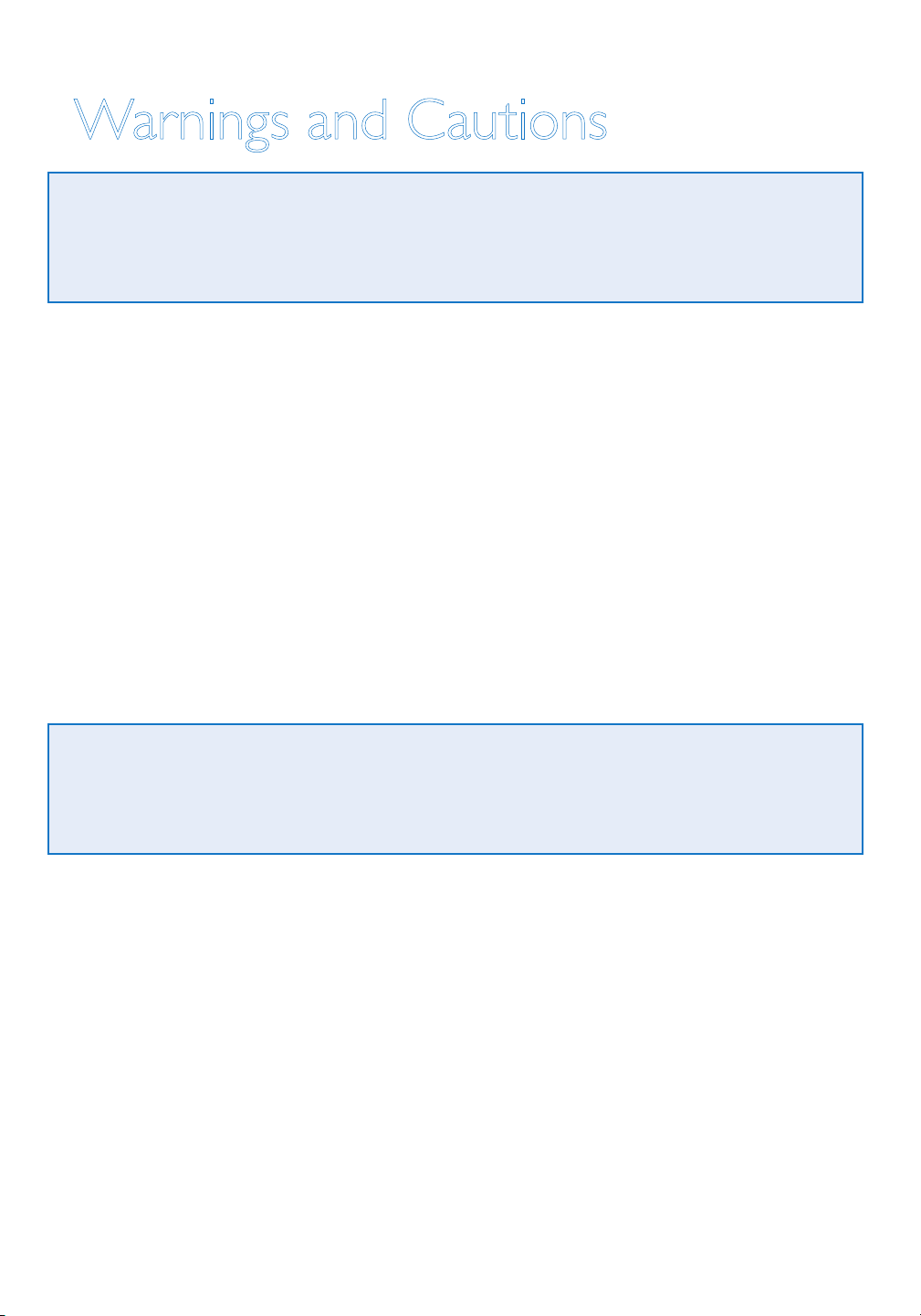
Warnings and Cautions
Warnings
Possible injury, death, or other serious adverse reactions may occur with
use or misuse of the AutoAlert Help Button.
WARNING
The AutoAlert, Slimline and Classic Pendants are worn around the neck;
this helps make the button accessible by either of your hands.
To reduce any risk of strangulation, Philips Lifeline neck cords are designed
to break apart under certain conditions. However, any cord worn around
the neck can pose a strangulation risk, including the possibility of death and
serious injuries. This may be of more concern to wearers in wheelchairs,
using walkers, using beds with guard rails, or who might encounter other
protruding objects upon which the cord can become tangled.
Cautions
Device malfunction, device failure, damage to the device, or damage to other
property may occur with use or misuse of the AutoAlert Help Button.
CAUTION
The AutoAlert Help Button is a radio frequency (RF) device that transmits
a signal to a compatible Lifeline Communicator. The Communicator must be
properly set up, and the coverage range of the AutoAlert Help Button must
be tested prior to use. Please see the Quick Start Guide included in the box
with the Communicator for instructions on how to set up your system and
test the coverage range of your AutoAlert Help Button.
The signal range may be affected by environmental factors, including building
materials, large masses covering the AutoAlert Help Button (e.g., a person
4
Page 5

falling on top of it), and submersion in liquid. Be sure to thoroughly test the
coverage range of the Help Button in all areas of your home, including the
bathroom, basement, and garage.
In certain situations, the AutoAlert Help Button may not detect a fall. A
gradual slide from a seated position – such as from a wheelchair – may
not register as a fall and would not be detected. If you fall and need help,
always push the Help Button if you are able to.
The vent located on the back of the AutoAlert Help Button is part of the
fall detection sensor system and needs to remain clear of obstructions
(e.g., lint or food products). A continuous flow of water (e.g., a shower)
hitting the vent directly may also temporarily obstruct the vent. However,
your AutoAlert Help Button is waterproof and should be worn at all times
– even when bathing or showering.
The AutoAlert Help Button may interfere with certain medical equipment,
such as magnetic resonance imaging (MRI). It may also interfere with
aircraft communications, so do not take the AutoAlert Help Button aboard
an airplane. You may pack the AutoAlert Help Button in checked luggage.
There are no user-serviceable parts inside the AutoAlert Help Button.
Do not attempt to open or modify the device.
To conserve battery power for Help Calls, the sensors that are used to
detect falls will be disabled when there are approximately 7 days of battery
life remaining.
The AutoAlert Help Button contains a lithium battery that must be
disposed of properly. Do not discard the Help Button in the trash or
expose it to flames or intense heat, and be sure to return it to Lifeline.
The AutoAlert Help Button is not suitable for use in the presence of
flammable mixtures.
Warnings and Cautions
5
Page 6
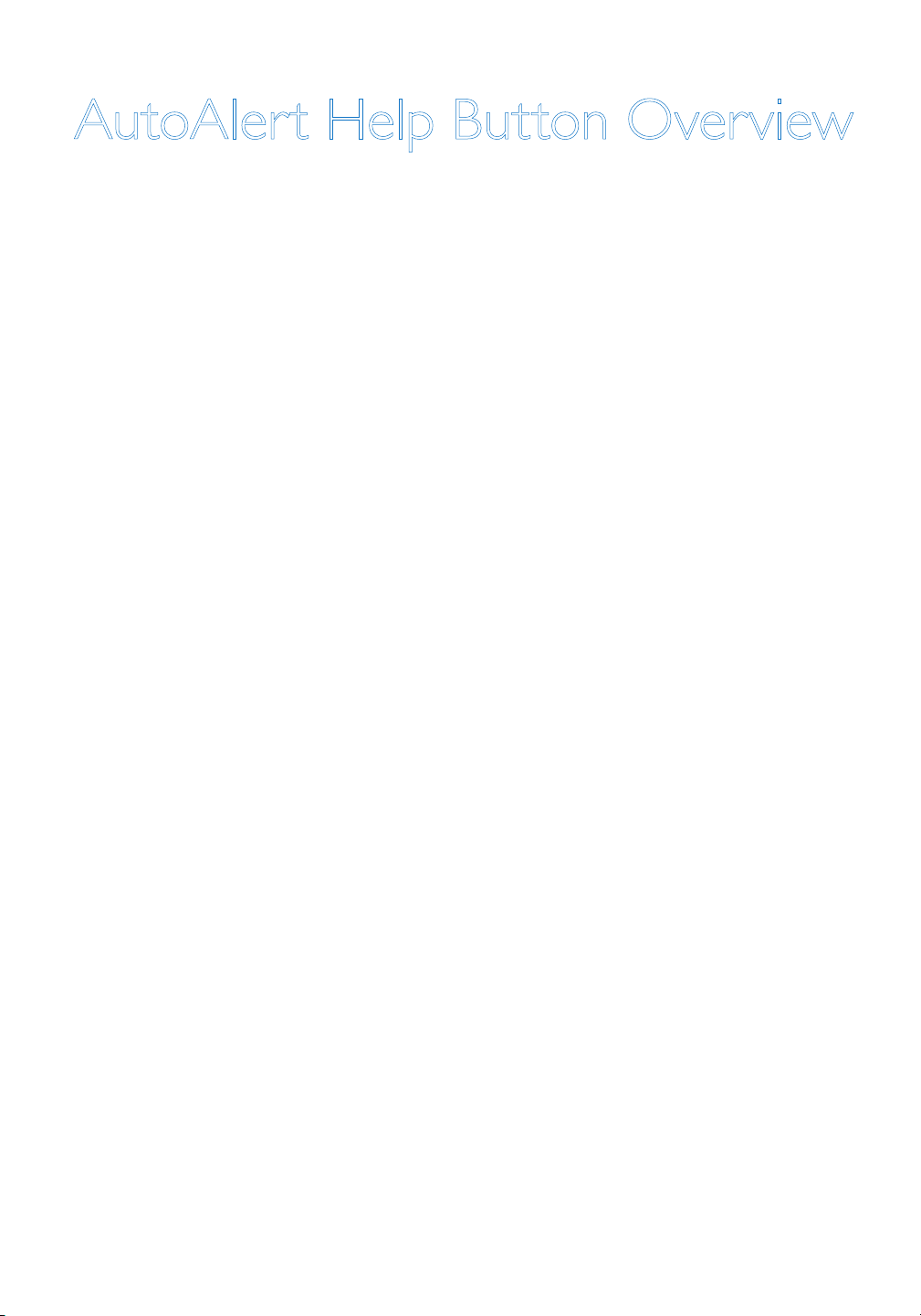
AutoAlert Help Button Overview
The AutoAlert Help Button works in conjunction with a compatible Lifeline
Communicator. When you push your AutoAlert Help Button, it transmits
a signal to the Communicator. The Communicator automatically calls the
Lifeline Response Center, and a Personal Response Associate will come on
the line to see if you need assistance.
The AutoAlert Help Button provides an added layer of protection by
detecting most falls. If you fall and can’t get up or are unable to push your
Help Button, the AutoAlert Help Button will automatically transmit a
signal to the Communicator. The Communicator will then call the Lifeline
Response Center for help.
? Always wear your AutoAlert Help Button. Your AutoAlert
Help Button is waterproof and should be worn at all times –
even when bathing and sleeping.
? Push your AutoAlert Help Button whenever you need help or if you
have fallen.
? If you fall and cannot push your AutoAlert Help Button, the AutoAlert
Help Button will automatically send a Help Call to the Lifeline Response
Center within one minute.
Compatible Communicators
The AutoAlert Help Button is only compatible with the following
Philips Lifeline Communicators:
• DT1000 series Philips Lifeline Cordless Phone Communicator
• 6900 series Philips Lifeline CarePartner Communicator
6
Page 7
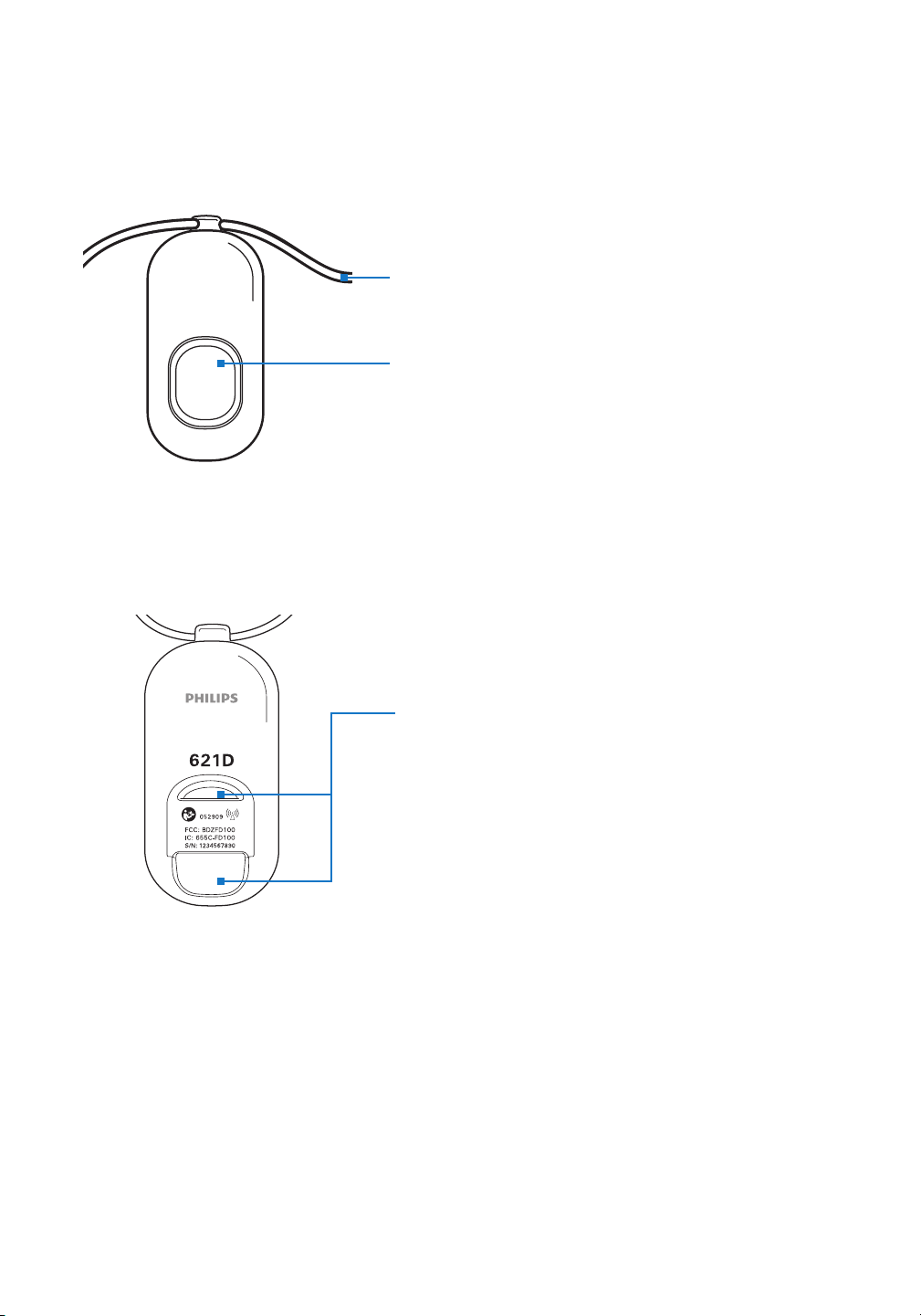
Front View
Button
Push here to send a Help Call to the
Lifeline Response Center.
Back View
Important: The vent located on the
AutoAlert Help Button Overview
back of the AutoAlert Help Button is
part of the fall detection sensor system
and needs to remain clear of obstructions
(e.g., lint or food products).
7
Page 8

Explanation of Symbols
AutoAlert Code: Report
this code if you ever have
to replace the unit
Federal Communications
Commission ID
Canadian ID
Serial Number
Interference to electronic
equipment may occur
in the vicinity of devices
marked with this symbol
Date of manufacturing
8
Page 9

What to Expect If You Fall
If you fall and can’t get up or are unable to push your Help Button, the
AutoAlert Help Button will automatically send a Help Call within one
minute. The Personal Response Associate will know that you have fallen
and will come on the line to see if you need assistance. If you cannot speak
or if you cannot be heard, the Personal Response Associate will try calling
you back. If you cannot answer the phone or if the Personal Response
Associate cannot hear you, we will contact Emergency Medical Services
(EMS).
The AutoAlert Help Button detects standing up in the same way it detects
falls. If you fall and stand up in less than 30 seconds, a Help Call will not be
automatically generated. This allows you to recover from falls that are not
serious enough to require help. However, if you think you need assistance,
wait to speak to the Personal Response Associate. As always, you should
still push your AutoAlert Help Button any time you need help.
AutoAlert Help Button Overview
9
Page 10

Adjusting the Neck Cord
To shorten: With a tab between
your first finger and thumb of each
hand, slide both tabs apart in line
with your shoulders.
10
To lengthen: Pull one strand of the
neck cord while sliding the tab to the
back. Repeat on the other side.
Page 11

Important Reminders
• Push your AutoAlert Help Button any time you need help. If you fall
and are able to, you should still push the AutoAlert button to send a
Help Call right away.
• Wear your AutoAlert Help Button in your home at all times, especially
while sleeping and bathing. The bathroom is often a place where people
fall and need help.
• Your AutoAlert Help Button is waterproof and should be worn in the
shower or bath.
• Your AutoAlert Help Button is not a microphone, so you don’t talk into
it. Instead, push the AutoAlert Help Button and speak in the direction
of your Communicator.
• You may order additional AutoAlert Help Buttons for other members of
your household. For more information, please contact Lifeline.
• Be sure to test the range of your AutoAlert Help Button when you set
up the system.
• Test your AutoAlert Help Button every month by pushing it and
placing a check-in call to the Lifeline Response Center.
• Do not put your AutoAlert Help Button through the clothes washer
or dryer.
• Your AutoAlert Help Button can only be serviced in the factory. There
are no user-replaceable parts.
• Do not throw or toss the AutoAlert Help Button onto a bed, table,
or other surface because it may accidentally send a Help Call.
AutoAlert Help Button Overview
11
Page 12

Recommended Usage
The AutoAlert Help Button is completely waterproof (will not get
damaged by water) and should be worn at all times, even when bathing.
The AutoAlert Help Button and Communicator provide coverage inside
your home and may provide coverage in the area immediately outside
(in the yard, etc.). A signal range test is required to determine which areas
in your home will be covered and if there are any environmental conditions
that will affect the signal.
The signal range may be adversely affected by:
• Use in an elevator
• A body or other large mass covering the AutoAlert Help Button
(e.g., a person falling on top of it)
• Building materials (e.g., concrete, metal, etc.)
• Submersion in liquid (while the AutoAlert Help Button itself is
waterproof, the signal it sends may be adversely affected if the button
is submerged in liquid)
If you live in an apartment building or assisted living facility, your AutoAlert
Help Button may provide coverage in areas immediately outside your
apartment (e.g., the hallway, stairway, or another floor of the building). A
signal range test will determine which areas are covered. If you push your
AutoAlert Help Button outside of your apartment, help will be sent to the
location of the Communicator (your apartment), not to the location of the
AutoAlert Help Button (your location).
12
Page 13

You may continue to wear your AutoAlert Help Button when leaving your
home. However, the Help Button will not provide coverage outside of the
range determined by the signal range test.
If you travel to a second home and want to transfer your Lifeline Service to
it, please contact Lifeline.
If you are traveling on an airplane and need to bring your AutoAlert Help
Button with you, do not take the AutoAlert Help Button aboard the
airplane. Instead, pack it in your checked luggage.
Test Conditions
The AutoAlert Help Button has been tested under the following conditions:
• Subscribers who are at least 4 feet, 6 inches (137 cm) tall
• Subscribers who weigh at least 88 pounds (40 kg)
• Mattresses that are at least 17 inches (43 cm) off the floor (measured
from the top of the mattress to the floor)
• Stairways with a vertical distance of less than 13 feet (4 m)
Recommended Environmental Conditions
Altitude 6,600 feet (2 km) maximum
Operating Temperature 32°F (0°C) to 122°F (50°C)
Storage Temperature -4°F (-20°C) to 158°F (70°C)
Humidity 10% to 90%
Recommended Usage
13
Page 14

Cleaning
Your AutoAlert Help Button is completely waterproof, so you can
submerge it in warm water for easy cleaning. But first, please turn off
your Communicator to avoid sending a false Help Call.
1. Move the power switch on the back of the Communicator to the
OFF position. Note: You cannot use your Lifeline Service to call for
help while the Communicator is off. Accordingly, you may wish to
have a family member or caregiver present while you are cleaning your
AutoAlert Help Button.
2. Wash your neck cord with a mild liquid dishwashing detergent.
3. Wash the AutoAlert Help Button under warm running water. You may
also gently wipe your AutoAlert Help Button with an isopropyl (rubbing)
alcohol wipe or a cotton pad moistened with alcohol. However, do not
soak it in the alcohol.
4. Blot excess moisture with a towel and allow the AutoAlert Help Button
to finish air-drying while you’re wearing it.
5. Be sure to move the power switch on the back of the Communicator
to the ON position.
6. Test your system by pushing your AutoAlert Help Button. Tell the
Personal Response Associate that you are just testing your equipment
after cleaning it.
The vent located on the back of the AutoAlert
Help Button is part of the fall detection
sensor system and needs to remain clear of
obstructions (e.g., lint or food products).
14
Page 15

Maintenance
Batteries
The AutoAlert Help Button has a non-rechargeable battery that
can only be replaced at the factory.
The battery in the AutoAlert Help Button should last for approximately
18 months. The AutoAlert Help Button will send a low battery signal to
Lifeline when there are approximately 30 days of battery life remaining.
Lifeline will contact you to arrange for a replacement.
To conserve battery power for Help Calls, the sensors that are used to
detect falls will be disabled when there are approximately 7 days of battery
life remaining. During this time, the AutoAlert Help Button will not be able
to detect falls but will continue to function as a Help Button that you can
push if needed.
Equipment Service
The Communicator and the AutoAlert Help Button are manufactured
to high quality standards. Philips Lifeline equipment can only be
factory-serviced by Philips Lifeline. For information on obtaining service
or repairs, please call Lifeline.
Maintenance
15
Page 16

Troubleshooting
The Communicator and AutoAlert Help Button conduct self-tests
on a regular basis. If a problem is identified, the Reset button on the
Communicator will start to blink. To find out what is wrong, press the
Reset button. The Communicator will announce the problem and tell
you what to do.
If you have any questions about your Communicator, AutoAlert Help
Button, or other aspects of the Lifeline Service, please push your
AutoAlert Help Button or call Lifeline.
16
Page 17

Frequently Asked Questions
Can I have more than one AutoAlert Help Button for myself?
No, we have learned that subscribers are best served by having one
AutoAlert Help Button.
Can I wear my AutoAlert Help Button in the shower or bath?
Yes, the AutoAlert Help Button is completely waterproof and should be
worn at all times. However, please note that when the AutoAlert Help
Button is fully submerged, the signal is weakened and may not be received
by the Communicator.
Can I wear my AutoAlert Help Button in bed?
Yes, we ask that you wear your AutoAlert Help Button at all times when
you are in your home. The button was designed to provide adequate
protection against sending an accidental signal, even if you roll over on it.
Can I wear my AutoAlert Help Button under my clothes?
Yes, you can wear the AutoAlert Help Button under your clothes, but please
make sure that you can easily reach it in case you need to call for help.
What if I accidentally hit my AutoAlert Help Button?
If you accidentally push your AutoAlert Help Button, a Personal Response
Associate will respond to your call to make sure that everything is okay. Just
tell the Associate that it was pushed accidentally and that you do not need
assistance. Don’t be concerned that you are bothering Lifeline; we just want
to be sure that you are all right.
FAQs
17
Page 18

Will my AutoAlert Help Button call Lifeline if I accidentally
drop it?
In most situations, the AutoAlert Help Button sensors can tell that it has
been dropped, and it will not generate a Help Call. However, if a Help Call
is sent, tell the Personal Response Associate that the Help Button
was dropped and that you do not need assistance.
Does the AutoAlert Help Button have a battery?
Yes, the AutoAlert Help Button has a battery that can only be replaced at
the factory. The AutoAlert Help Button will automatically send a signal to
Lifeline when the battery needs to be replaced, and your Lifeline provider
will contact you about the replacement.
Can I get the AutoAlert Help Button on a wrist strap?
No, the AutoAlert Help Button is only available as a pendant.
Do I use the AutoAlert Help Button to speak with Lifeline?
No, the AutoAlert Help Button is not a microphone. You do not speak
into it. Rather, the button sends a signal to the Communicator, which then
calls Lifeline. You should speak in the direction of the Communicator.
What happens if I make a Help Call and the Response Center
can’t hear me?
The Personal Response Associate will probably be able to hear you through
the highly sensitive microphone of your Communicator. However, if you
cannot be heard or if you cannot speak, Lifeline will place a telephone call
to your home. If no one answers, help will be contacted.
18
Page 19

What happens if I push my AutoAlert Help Button and can’t
hear the Response Associate?
Stay where you are. The Personal Response Associate will probably be
able to hear you, but if not, he or she will place a telephone call to your
home. If no one answers, help will be contacted.
If I fall and stand up, will the button automatically send a
Help Call?
It might. The AutoAlert Help Button is designed to provide time for you
to recover from falls that are not serious. However, if you do not stand up
within 30 seconds, a Help Call will be automatically sent. If you do not need
help, tell the Personal Response Associate that you have fallen but that you
are okay.
What if I’ve fallen but do not need help?
If a Help Call has been automatically sent, tell the Personal Response
Associate that you have fallen but that you do not need help.
FAQs
19
Page 20

Regulatory Compliance
Safety Standards
The AutoAlert Help Button complies with the following safety
standards for medical devices and home healthcare equipment:
UL1637 – Home Healthcare Signaling Equipment
CSA C22.2 NO 205-M1983 – Signal Equipment
IEC60601-1 2005 (3rd Edition) – Medical Electrical Equipment –
General Requirements for Basic Safety and Essential Performance
IEC60601-1-1 – System Safety
IEC60601-1-2 – Electromagnetic Compatibility
IEC Regulations
The AutoAlert Help Button is medical electrical (ME) equipment. Medical
electrical equipment can either generate or receive electromagnetic
interference. This product has been evaluated for electromagnetic
compatibility (EMC) with the appropriate accessories according to IEC
60601-1-2:2003, the international standard for EMC for medical electrical
equipment.
The AutoAlert Help Button must emit electromagnetic energy in
order to perform its intended function. Nearby electronic equipment
may be affected.
20
Page 21

FCC Regulations
The AutoAlert Help Button complies with Part 15 of the FCC Rules.
Operation is subject to the following two conditions: (1) The AutoAlert
Help Button may not cause harmful interference, and (2) the AutoAlert
Help Button must accept any interference received, including interference
that may cause undesired operation. Pursuant to Part 15.21 of the FCC
Rules, any changes or modifications to this equipment not expressly
approved by Philips Lifeline may cause harmful interference.
Essential Performance
The AutoAlert Help Button provides essential performance (EP) under
normal operating conditions (includes EMC exposure) only as a complete
system, consisting of the AutoAlert Help Button and the DT1000 series or
6900 series CarePartner Communicator. The system achieves its essential
performance by sending Help Calls to the Lifeline Response Center. If the
system is incapable of sending Help Calls, it will periodically send a status
alarm to the Lifeline Response Center.
System Classification
The AutoAlert Help Button is an FDA Class II device. It is an internally
powered device for continuous operation, with a water resistance
classification of IPX7.
Radio Specifications
The AutoAlert Help Button has a radiofrequency transmitter with the
following characteristics: maximum power over an antenna load: 12 dBm,
frequency: 312 MHz ± 75 KHz, modulation: OOK. It fully complies with
FCC Part 15, Section 15.231 for periodic operation above 70 MHz.
Regulatory Compliance
21
Page 22

Electromagnetic Immunity
The AutoAlert Help Button is intended for use in an electromagnetic
environment in which RF disturbances are controlled. The user of the
AutoAlert Help Button can help prevent electromagnetic interference
by maintaining a minimum distance between portable and RF
communications equipment (transmitters) and the AutoAlert Help Button,
as recommended below, according to the maximum output power of the
communications equipment.
Rated maximum
output power of
Separation distance according to frequency
of the transmitter
the transmitter
150 KHz
to 80 MHz
80 MHz
to 800 MHz
800 MHz
to 2.5 GHz
0.01 W 4.6” (12 cm) 4.6” (12 cm) 9.2” (23 cm)
0.1 W 14.5” (37 cm) 14.5” (37 cm) 20” (74 cm)
1 W 3ft 10” (1.17 m) 3ft 10” (1.17 m) 7ft 8” (2.33 m)
10 W 12ft 1” (3.7 m) 12ft 1” (3.7 m) 24ft 2” (7.4 m)
100 W 38ft 4” (12 m) 38ft 4” (12 m) 76ft 8” (23.3 m)
22
Page 23

Regulatory Compliance
23
Page 24

Philips Lifeline
111 Lawrence Street
Framingham, MA 01702-8156
Tel: 1-800-451-0525
www.lifelinesystems.com
P/N 0940718, Rev. 05
© 2011. All rights reserved. Signal range may vary due to environmental factors.
Philips Lifeline Canada
95 Barber Greene Road, Suite 105
Toronto, Ontario, Canada M3C 3E9
Tel: 1-800-387-8120
www.lifeline.ca
