Philips Econova 42PFL6805H, Econova 42PFL6805H/12 User Manual

!!!"#$%&%#'"()*+!,&()*,
-,.%'/,012)301#0)43(/15641.,/1'3##)0/15/
78 !"#$%&'()'*
9:;<=>?@AH
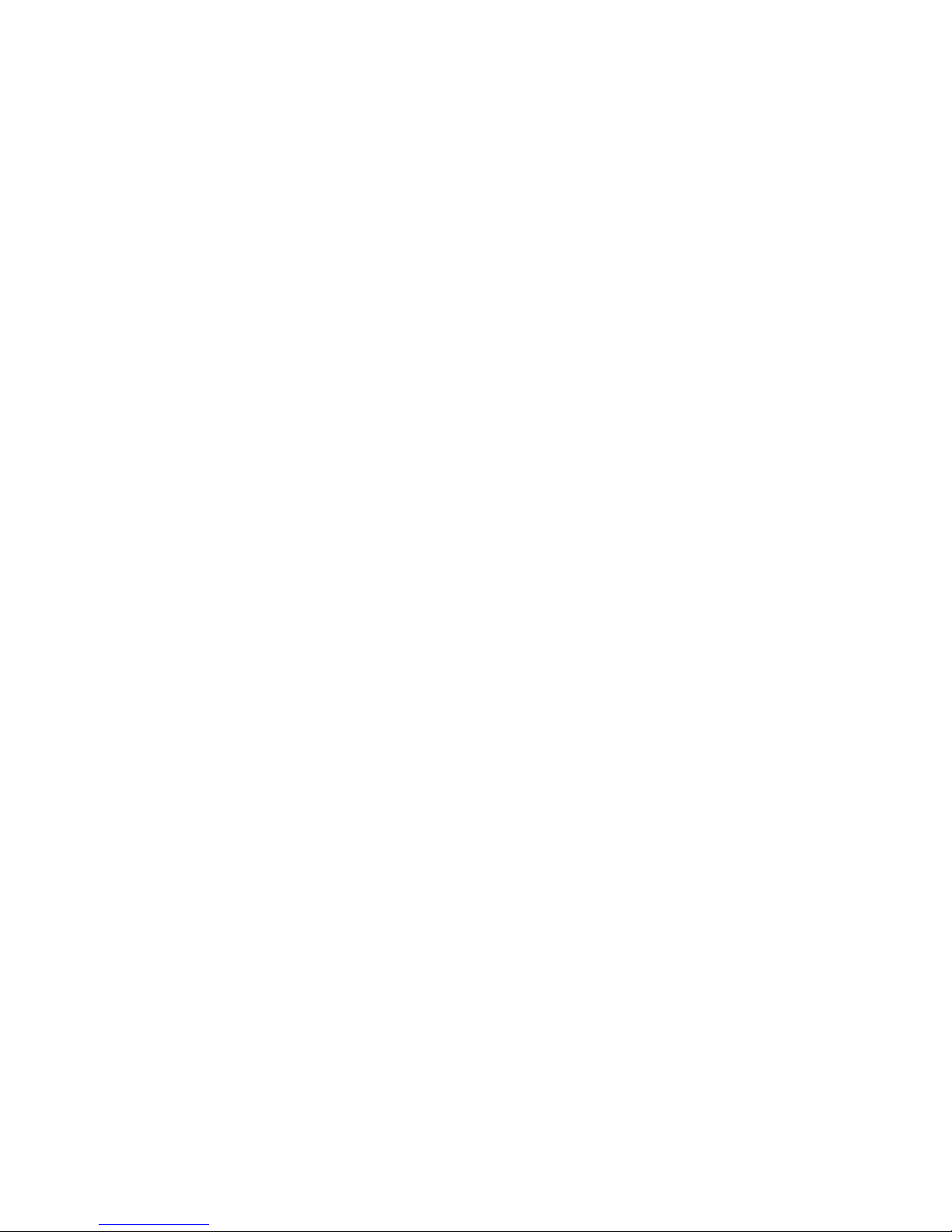
!"#"$%$&'()(*+),*-$./)+)01$2+-345'()31$6787
9++$5):/41$5-1-5;-<7$=0-3)>)3?4)'(1$?5-$1@A,-34$4'$3/?(:-$B)4/'@4$
('4)3-7$C5?<-D?5*1$?5-$4/-$05'0-5 4E$'>$&'()(*+),*-$./)+)01$2+-345'()31$
6787$'5$4/-)5$5-10-34);-$'B(-517
./)+)01$5-1-5;-1$4/-$5):/4$4'$3/?(:-$05'<@341$?4$?(E$4)D-$B)4/'@4$
A-)(:$'A+):-<$4'$?<,@14$-?5+)-5$1@00+)-1$?33'5<)(:+E7$C/-$D?4-5)?+$)($4/-$
@1-5$D?(@?+$)1$A-+)-;-<$?<-F@?4-$>'5$4/-$)(4-(<-<$@1-$'>$4/-$1E14-D7$
G>$4/-$05'<@34H$'5$)41$)(<);)<@?+$D'<@+-1$'5$05'3-<@5-1H$?5-$@1-<$>'5$
0@50'1-1$'4/-5$4/?($4/'1-$10-3)>)-<$/-5-)(H$3'(>)5D?4)'($'>$4/-)5$
;?+)<)4E$?(<$1@)4?A)+)4E$D@14$A-$'A4?)(-<7$./)+)01$B?55?(41$4/?4$4/-$
D?4-5)?+$)41-+>$<'-1$('4$)(>5)(:-$?(E$I()4-<$=4?4-1$0?4-(417$6'$>@54/-5$
B?55?(4E$)1$-J05-11-<$'5$)D0+)-<7
!"##"$%&
6'$3'D0'(-(41$?5-$@1-5K1-5;)3-?A+-7$6-;-5$'0-($'5$5-D';-$3';-51$
?(<$(-;-5$)(1-54$'A,-341$)($4/-$;-(4)+?4)'($1+'41$'5$)(1-5 4$'A,-341$('4$
1@)4?A+-$>'5$4/-$10-3)>)3$3'((-34'517$L-0?)51$D?E$'(+E$A-$<'(-$AE$
./)+)01$=-5;)3-$M-(45-1$?(<$'>>)3)?+$5-0?)51/'017$N?)+@5-$4'$<'$1'$1/?++$
;')<$?(E$B?55?(4EH$14?4-<$'5$)D0+)-<7$9(E$'0-5?4)'($-J05-11+E$
05'/)A)4-<$)($4/)1$D?(@?+H$?(E$?<,@14D-(41H$'5$?11-DA+E$05'3-<@5-1$
('4$5-3'DD-(<-<$'5$?@4/'5)1-<$)($4/)1$D?(@?+$1/?++$;')<$4/-$
B?55?(4E7
'()*+,-."#"-%*#(/%(-/
C/)1$OMP$05'<@34$/?1$?$/):/$(@DA-5$'>$3'+'@5$0)J-+17$9+4/'@:/$)4$/?1$
->>-34);-$0)J-+1$'>$QQHQQQR$'5$D'5-H$A+?3*$<'41$'5$A5):/4$0')(41$'>$
+):/4$S5-<H$:5--($'5$A+@-T$D?E$?00-?5$3'(14?(4+E$'($4/-$135--(7C/)1$)1$
?$145@34@5?+$05'0-5 4E$'>$4/-$<)10+?E$SB)4/)($3'DD'($)(<@145E$
14?(<?5<1T$?(<$)1$('4$?$D?+>@(34)'(7
01*$,/23#-*,/24%5"#*
C/)1$4-+-;)1)'($3'(4?)(1$'0-($1'@53-$1'>4B?5-7$./)+)01$/-5-AE$'>>-51$4'$
<-+);-5$'5$D?*-$?;?)+?A+-H$@0'($5-F@-14H$>'5$?$3/?5:-$('$D'5-$4/?($
4/-$3'14$'>$0/E1)3?++E$0-5>'5D)(:$1'@53-$<)145)A@4)'(H$?$3'D0+-4-$
D?3/)(-5-?<?A+-$3'0E$'>$4/-$3'55-10'(<)(:$1'@53-$3'<-$'($?$
D-<)@D$3@14'D?5)+E$@1-<$>'5$1'>4B?5-$)(4-53/?(:-7$C/)1$'>>-5$)1$;?+)<$
>'5$?$0-5)'<$'>$U$E-?51$?>4-5$4/-$<?4-$'>$0@53/?1-$'>$4/)1$05'<@347$C'$
'A4?)($4/-$1'@53-$3'<-H$B5)4-$4'
V0-($='@53-$C-?DH$./)+)01$2+-345'()31
W):/$C-3/$M?D0@1$X+<$WCMKYY
Z[""$92$2)(</';-(
C/-$6-4/-5+?(<1
2KD?)+\$'0-(71'@53-]0/)+)0173'D
6271+("$-*,5(%.,89:
&'()(*+),*-$./)+)01$2+-345'()31$6787$D?(@>?34@5-1$?(<$1-++1$D?(E$
05'<@341$4?5:-4-<$?4$3'(1@D-51H$B/)3/H$+)*-$?(E$-+-345'()3$?00?5?4@1H$
)($:-(-5?+$/?;-$4/-$?A)+)4E$4'$-D)4$?(<$5-3-);-$-+-345'D?:(-4)3$1):(?+1
7$
V(-$'>$./)+)01^$+-?<)(:$X@1)(-11$.5)(3)0+-1$)1$4'$4?*-$?++$(-3-11?5E$
/-?+4/$?(<$1?>-4E$D-?1@5-1$>'5$'@5$05'<@341H$4'$3'D0+E$B)4/$?++$
?00+)3?A+-$+-:?+$5-F@)5-D-(41$?(<$4'$14?E$B-++$B)4/)($4/-$2_N$
14?(<?5<1$?00+)3?A+-$?4$4/-$4)D-$'>$05'<@3)(:$4/-$05'<@3417$./)+)01$)1$
3'DD)44-<$4'$<-;-+'0H$05'<@3-$?(<$D?5*-4$05'<@341$4/?4$3?@1-$('$
?<;-51-$/-?+4/$->>-3417$./)+)01$3'(>)5D1$4/?4$)>$)41$05'<@341$?5-$/?(<+-<$
05'0-5+E$>'5$4/-)5$)(4-(<-<$@1-H$4/-E$?5-$1?>-$4'$@1-$?33'5<)(:$4'$
13)-(4)>)3$-;)<-(3-$?;?)+?A+-$4'<?E7$./)+)01$0+?E1$?($?34);-$5'+-$)($4/-$
<-;-+'0D-(4$'>$)(4-5(?4)'(?+$2_N$?(<$1?>-4E$14?(<?5<1H$-(?A+)(:$
./)+)01$4'$?(4)3)0?4-$>@54/-5$<-;-+'0D-(41$)($14?(<?5<)1?4)'($>'5$-?5+E$
)(4-:5?4)'($)($)41$05'<@3417
8;<,#*=3+"%(2$
C/)1$?00?5?4@1$D--41$0-5>'5D?(3-$35)4-5)?$9$>'5$2=P7$G($3?1-$4/-$
?00?5?4@1$<'-1$('4$5-3';-5$)($PO69$D'<-$<@-$4'$-+-345'14?4)3$
<)13/?5:-H$@1-5$)(4-5>-5-(3-$)1$5-F@)5-<7
9"($/,43/*,>?@,2$+&A
C/)1$C8$)1$>)44-<$B)4/$?($?005';-<$D'@+<-<$0+@:7$=/'@+<$)4$A-3'D-$
(-3-11?5E$4'$5-0+?3-$4/-$D?)(1$>@1-H$4/)1$D@14$A-$5-0+?3-<$B)4/$",43/*,
24,%.*,/"7*,B"+3*,"/,($C(-"%*C$'($4/-$0+@:$S-J?D0+-$#"9T7
#7$L-D';-$>@1-$3';-5$?(<$>@1-7
!7$C/-$5-0+?3-D-(4$>@1-$D@14$3'D0+E$B)4/$X=$#U[!$?(<$/?;-$4/-$
9=C9$?005';?+$D?5*7$G>$4/-$>@1-$)1$+'14H$3'(4?34$E'@5$<-?+-5$)($'5<-5$
4'$;-5)>E$4/-$3'55-34$4E0-7
U7$L->)4$4/-$>@1-$3';-57
G($'5<-5$4'$D?)(4?)($3'(>'5D)4E$4'$4/-$2_M$<)5-34);-H$4/-$D?)(1$0+@:$
'($4/)1$05'<@34$D@14$('4$A-$<-4?3/-<$>5'D$4/-$D?)(1$3'5<7$
621&#(=.%/
82=9H$NP_G$?(<$4/-$82=9$_'@(4)(:$M'D0+)?(4$+':'$?5-$45?<-D?5*1$
'>$4/-$8)<-'$2+-345'()31$=4?(<?5<1$911'3)?4)'(7
_?(@>?34@5-<$@(<-5$+)3-(1-$>5'D$P'+AE$O?A'5?4'5)-17$`P'+AE^H$`.5'$
O':)3^$?(<$4/-$<'@A+-$P$1EDA'+H$?5-$45?<-D?5*1$'>$P'+AE$
O?A'5?4'5)-17
a)(<'B1$_-<)?$)1$-)4/-5$?$5-:)14-5-<$45?<-D?5*$'5$45?<-D?5*$'>$
_)35'1'>4$M'50'5?4)'($)($4/-$I()4-<$=4?4-1$?(<b'5$'4/-5$3'@(45)-17
PO69cH$4/-$PO69$+':'$?(<$P6O9$M-54)>)-<d$?5-$45?<-D?5*1H$
1-5;)3-$D?5*1H$'5$3-54)>)3?4)'($D?5 *1$'>$4/-$P):)4?+$O);)(:$6-4B'5*$
9++)?(3-7
9++$'4/-5$5-:)14-5-<$?(<$@(5-:)14-5-<$45?<-D?5*1$?5-$4/-$05'0-5 4E$'>$
4/-)5$5-10-34);-$'B(-517
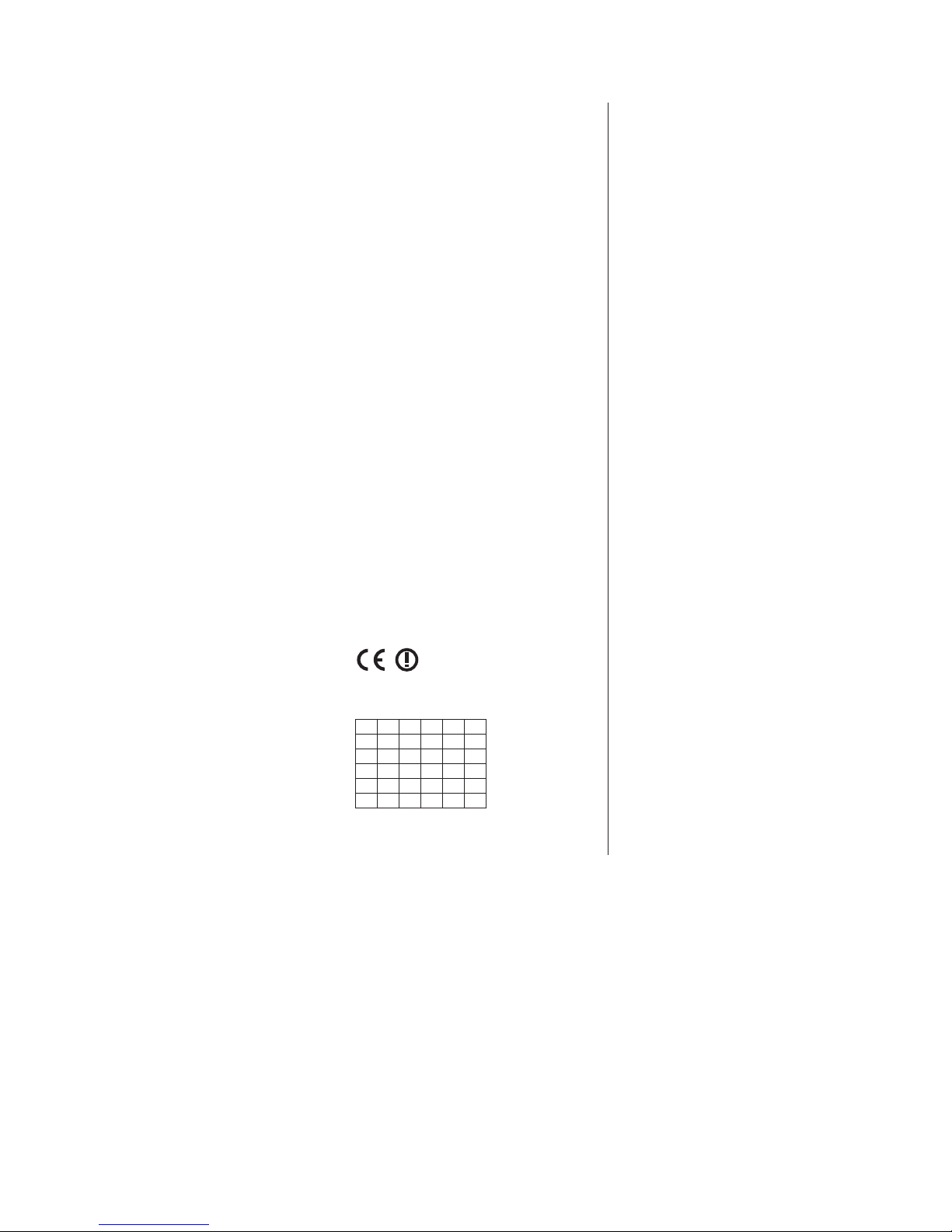
!"#$%&'
!"#"$%&'()*+*,-'.//0123*1"'4,,+*523*0/-'6787'9"5+2#"-'3)23'3)*-'
3"+"1*-*0/'*-'*/'50:,+*2/5"';*3)'3)"'"--"/3*2+'#"<=*#":"/3-'2/9'
03)"#'#"+"12/3',#01*-*0/-'0>'?*#"53*1"'@AAABCBDE7
()*+&,'
!*"#:*3'"#F+G#3'()*+*,-'.//0123*1"'4,,+*523*0/-'6787'92--'-*5)'
92-'H"#/-")I"#G3'*/'J$"#"*/-3*::=/I':*3'9"/'I#=/9+"I"/9"/'
4/>0#9"#=/I"/'=/9'9"/'K$#*I"/'"*/-5)+GI*I"/'L"-3*::=/I"/'
9"#'M*5)3+*/*"'@AAABCBDN'$">*/9"37
-./"0/% &
(2#'+2',#O-"/3"'()*+*,-'.//0123*1"'4,,+*523*0/-'6787'9O5+2#"'<="'
5"3'2,,2#"*+'9"'3O+O1*-*0/'"-3'50/>0#:"'2=P'"P*I"/5"-'
"--"/3*"++"-'"3'2=P'2=3#"-'9*-,0-*3*0/-',"#3*/"/3"-'9"'+2'
9*#"53*1"'@AAABCBED7
1)2).$/"2&
!*"#$*Q'1"#F+22#3'()*+*,-'.//0123*1"'4,,+*523*0/-'6787'923'9"R"'
3"+"1*-*"'*/'01"#""/-3"::*/I'*-':"3'9"'"--"/3*S+"'"*-"/'"/'9"'
2/9"#"'#"+"12/3"'$",2+*/I"/'12/'#*5)3+*Q/'@AAABCBDN7
!&3/45$
(0#':"9*0'9" '+2',#"-"/3"'()* + *,-'.//0123 *1"'4,,+*523*0/-'6787'
9"5+2#2'<="'"+'3"+"1*-0#'5=:,+"'50/'+0-'#"<=*-*30-'"-"/5*2+"-'%'
5=2+"-<=*"#2'03#2-'9*-,0-*5*0/"-'2,+*52$+"-'0'"P*I*$+"-'9"'+2'
?*#"53*12'@AAABCBED7
6+/$%/"5
E0/'+2',#"-"/3"'()*+*,-'.//0123*1"'4,,+*523*0/-'6787'9*5)*2#2'
5)"'<="-30'3"+"1*-0#"'T'50/>0#:"'2*'#"<=*-*3*'"--"/R*2+*'"9'2++"'
2+3#"'9*-,0-*R*0/*',"#3*/"/3*'-32$*+*3"'92++2'9*#"33*12'@AAABCBED7
75. +* #*8&
()*+*,-'.//0123*1"'4,,+*523*0/-'6787'9"5+2#2'<="'"-3"'3"+"1*-0#'
"-3U'50/>0#:"'50:'0-'#"<=*-*30-'"--"/5*2*-'"'0=3#2-'
9*-,0-*VW"-'92'?*#"53*12'@AAABCBED7
(ƪƪƦƬƨƩƛ
ƍƆƔƈƎƑƂƒƐƕƓƂƈ()*+*,-'.//0123*1"'4,,+*523*0/-'6787
ƅƈƌƙƎƆƊƐƔƊ+ƔƈƌƆžƒƂƓƈƓƕƍƍƐƒƖƙƎƆƔƂƊƑƒƐƓ
ƔƊƓƐƕƓƊƙƅƆƊƓƂƑƂƊƔƈƓƆƊƓƋƂƊƔƊƓƌƐƊƑƆƓƓƗƆƔƊƋƆƓ
ƅƊƂƔƂƏƆƊƓƔƈƓƐƅƈƄƊƂƓƆƋ
9:)"&;/
!G#:"9'*/3%I2#'()*+*,-'.//0123*1"'4,,+*523*0/-'6787'233'9"//2'
X8'-3Y#'*'Z1"#"/--3G::"+-"':"9'9"'1G-"/3+*I2'"I"/-F2,-F#21'
05)'Z1#*I2'#"+"12/32'$"-3G::"+-"#'-0:'>#2:IY#'21'9*#"F3*1'
@AAABCBDN7
15.&;
()*+*,-'.//0123*1"'4,,+*523*0/-'6787'"#F+[#"#')"#1"9'23'=3-3%#"3'
X8'"#'*'-2:-12#':"9'9"'I#=//+"II"/9"'F#21'0I'\1#*I"'
#"+"12/3 "'F#21'*' 9*#"F3*1 '@AAABCBDH7
(/"&;
]/9"#3"I/"9"'()*+*,-'.//0123*1"'4,,+*523*0/-'6787'"#F+[#"#'
)"#1"9&'23'9"33"'X8''01"#)0+9"#'9"'1[-"/3+*I"'F#21'0I'\1#*I"'
#"+"12/3 "'F#21'*' 9*#"F3*1 '@AAABCBDH7
9*5<%
()*+*,-'.//0123*1"'4,,+*523*0/-'6787'12F==3322'3G3"/'"33G'3G:2G'
3"+"1*-*0'0/'9*#"F3**1*/'@AAABCBD^'0+""++*-3"/'1223*:=-3"/'Q2'-*3G'
F0-F"1*"/'9*#"F3 * *1*/':=*9 "/'")30Q" /':=F2*/" /7
75$ &; %
)LUPD3KLOLSV,QQRYDWLYH$SSOLFDWLRQV19QLQLHMV]\PRőZLDGF]D
ůH¶7HOHZL]RU·MHVW]JRGQ\]]DVDGQLF]\PLZ\PRJDPLRUD]
SR]RVWDã\PLVWRVRZQ\PLSRVWDQRZLHQLDPL'\UHNW\Z\
@AAABCBDE7
6+/$%/"5=
_*-3":2'X8';*#"+"-./>0#:23*0/*'-=++"'/0#:23*1"'2,,+*52$*+*
("#'*+':"#523 0'*32+*2/0
XVRSULYDWR'HFUHWROHJLVODWLYR&RGLFHGHOOH
FRPXQLFD]LRQHHOHWWURQLFKH,QSDUWLFXODUHO·DUWLFROR
-,"5*>*52'*'52-*'*/'5=*'0550##"'#*5)*"9"#"'=/'2=30#*RR2R*0/"'
JHQHUDOHPHQWUHO·$UWLQGLFDLFDVLLQFXLO·XWLOL]]RqOLEHUR
UHJRODPHQWD]LRQHGHOODIRUQLWXUDGHOO·DFFHVVR5/$1GHO
,=$$+*50'2++"'#"3*'"'2*'-"#1*R*',=$$+*5*'9*'50:=/*52R*0/"'
"+"33#0/*52'`"-7'-*-3":2'X8';*#"+"--a7'?"5#"30':*/*-3"#*2+"'
HUHODWLYHPRGLILFKHH$UWDXWRUL]]D]LRQH
I"/"#2+"',"#'#"3*'"'-"#1*R*'9*'50:=/*52R*0/"'"+"33#0/*5*a'9"+'
E09*5"'9"++"'50:=/*52R*0/"'"+"33#0/*5)"
XVRSULYDWR'HFUHWRPLQLVWULDOH
>/#?/.
4+=+b#033&'()*+*, - './/0123* 1"'4,,+*523*0 /-'6787'/%*+23F0R0 :&')0I% '
DWHOHYt]LyPH JIHOH ODYRQDWNR]yD ODSYHWʼnN|YHWHO PpQ\HNQHN pV
D](&LUiQ\HOYHJ\pEHOʼntUiVDLQDN
ĆHVN\
3KLOLSV,QQRYDWLYH$SSOLFDWLRQV19WtPWRSURKODåXMHçHWHQWR
WHOHYL]RUMHYHVKRGĖVH]iNODGQtPLSRçDGDYN\DGDOåtPL
SŏtVOXåQîPLXVWDQRYHQtPLVPĖUQLFH(6
9$5:)"&;?
3KLOLSV,QQRYDWLYH$SSOLFDWLRQV19WîPWRY\KODVXMHçHWHQWR
WHOHYt]RUVSĴŀD]iNODGQpSRçLDGDYN\DYåHWN\SUtVOXåQp
=-32/01"/*2'_:"#/*5"'@AAABCBD_7
9$5:)"&;5
()*+*,-'.//0123*1"'4,,+*523*0/-'6787'*RQ21+Q2&'92'Q"'32'3"+"1*R0#'1'
VNODGX]ELVWYHQLPL]DKWHYDPLLQRVWDOLPLUHOHYDQWQLPLGRORĈLOL
9*#"F3*1"'@AAABCBD_7
!)&+%
cG"-0+"12I2'F*//*32$'()*+*,-'.//0123*1"'4,,+*523*0/-'6787'
-"29:"'X"+"#'12-321=-3'9*#"F3**1*'@AAABCBDJ',W)*/W="3"+"'Q2'
/*:"323=9'9*#"F3**1*-3'3=+"/"123"+"'3 "*-3"+"'2 -Q2F0)2-3"+"'
-G3"3"+"7
@/+:%&;%
$UåR3KLOLSV,QQRYDWLYH$SSOLFDWLRQV19GHNODUĎND
¶7HOHYL]RUV·DWELOVW'LUHNWĦYDV(.EşWLVNDMüPSUDVĦEüP
XQFLWLHPDUWRVDLVWĦWDMLHPQRWHLNXPLHP
/LHWXYLŦ
d*=0'()*+*,-'.//0123*1"'4,,+*523*0/-'6787'9"F+2#=0Q2&'F29'e*-'
¶7HOHYL]RULXV·DWLWLQNDHVPLQLXVUHLNDODYLPXVLUNLWDV(%
?*#"F3%10-'/=0-3232-7
>/$+%
!2;/)"FF&'()*+*,-'.//0123*1"'4,,+*523*0/-'6787&'Q*99*FQ2#2'+*'92/'
¶7HOHYLVLRQ·MLNNRQIRUPD PDOĢWLĜLMLHWHVVHQ]MD OLXPD
SURYYHGLPHQWLRĢUDMQUHOHYDQWLOLKHPPILG'LUUHWWLYD
@AAABCBDE7
A&$)"&;/
+pUPHìOîVLU3KLOLSV,QQRYDWLYH$SSOLFDWLRQV19\ILUðYtDì
¶7HOHYLVLRQ·HUtVDPUPLYLìJUXQQNU|IXURJDìUDUNU|IXUVHP
I"#f2#'"#='b'3*+-F*,=/'@AAABCBDE7
$FRS\RIWKH'HFODUDWLRQRI&RQIRUPLW\LVDYDLODEOHDW
KWWSZZZSKLOLSVFRPVXSSRUW
D=#0,"
DE'?"5+2#23*0/'0>'E0/>0#:*3%
X)*-'"<=*,:"/3':2%'$"'0,"#23"9'*/'3)"'>0++0;*/I'D=#0,"2/
FRXQWULHV¬«
7KLVHTXLSPHQWFDQEHRSHUDWHGLQRWKHUQRQ(XURSHDQ
50=/3#*"-7
4X LD LN E! E^ Eg
?D ?c DD D_ H. HM
NL NM !] .D ._ .X
/, /7 /8 /9 hX 1/
6i 3/ (X Mi _D _c
6/ XM
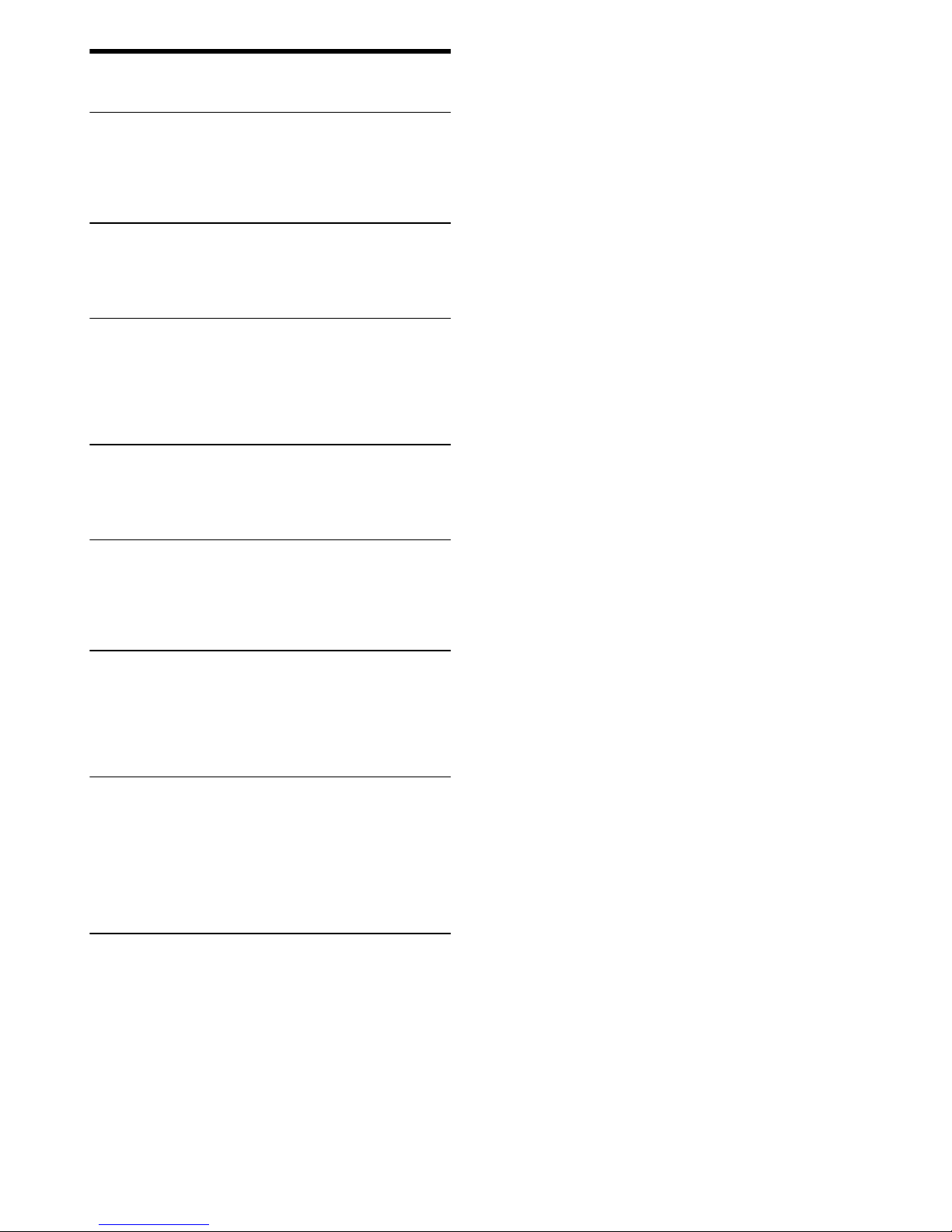
1
1.1
1.2
1.3
1.4
1.5
2
2.1
2.2
2.3
2.4
3
3.1
3.2
3.3
3.4
3.5
3.6
4
4.1
4.2
4.3
4.4
5
5.1
5.2
5.3
5.4
5.5
6
6.1
6.2
6.3
6.4
6.5
6.6
7
7.1
7.2
7.3
7.4
7.5
7.6
7.7
7.8
Contents
To begin 5
TV tour 5
Setting up 11
Power switch 17
Register your TV 18
Help and support 19
Use your TV 20
Remote control 20
Menus 23
Watch TV 27
Watch a connected device 31
More on ... 32
Text 32
Interactive TV 34
Multimedia 35
Locks and timers 36
Subtitles and languages 37
Universal access 38
Setup 39
Picture and Sound 39
Channels 41
Devices 43
Software 45
Connections 46
First connections 46
About cables 47
Connect devices 49
Connect more devices 57
Common Interface CAM 61
Troubleshooting 62
Contact information 62
TV and remote control 63
TV channels 64
Picture and sound 65
Devices 66
Multimedia 67
Specifications 68
Software 68
Environmental 69
Power and reception 70
Display and sound 71
Display resolutions 72
Multimedia 73
Connectivity 74
Dimensions and weights 75
Index 76
Contents 4
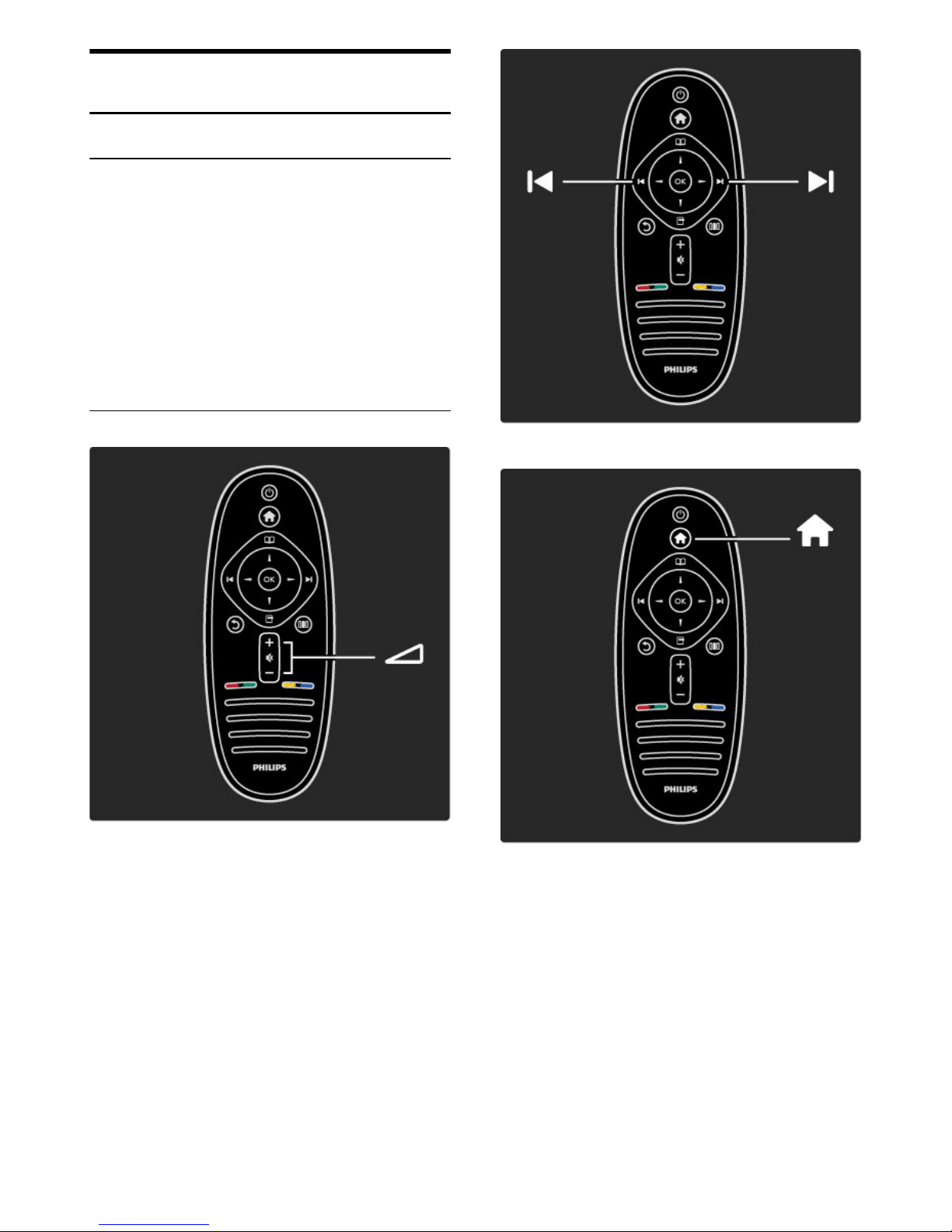
1
1.1
To begin
TV tour
Econova
With this Econova TV, you can enjoy best-in-class technology and
minimise your environmental impact. This is a TV with the lowest
energy consumption without compromising on picture and sound
quality. Packed with environmental innovations for a better future.
Most important innovations are . . .
• a thin housing that uses less material
• housing in recycled aluminum
• a solar powered remote control
• a LED backlit display that uses up to 40% less energy than LCD
displays
• a zero power switch
• fully recycable packaging
The remote control
To adjust the volume.
To switch TV channels.
To open or close the Home menu h.
In the Home menu, you can start or stop a TV activity. Like watching
TV or watching a movie from a connected DVD player.
To begin / TV tour 5
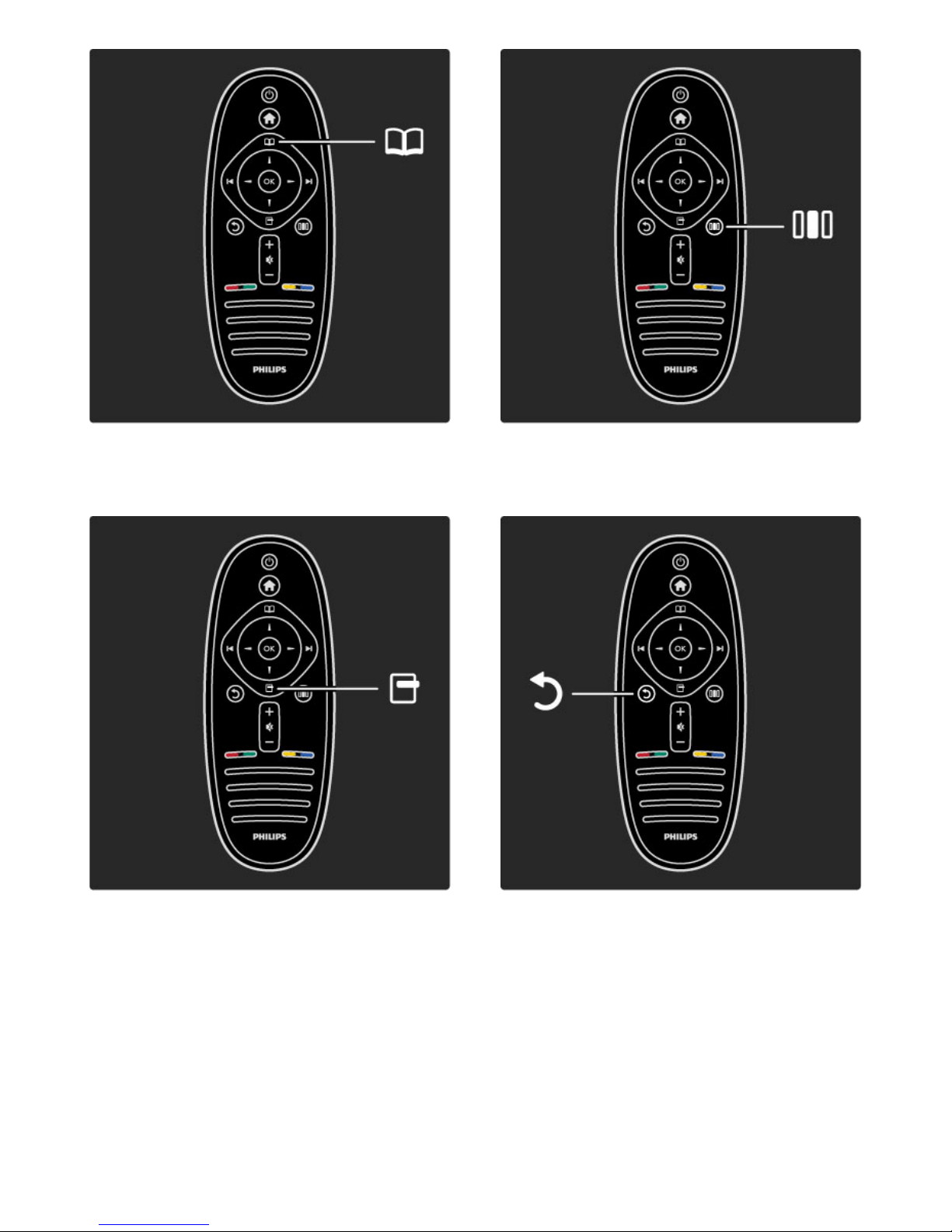
To open or close the Browse menu e.
In the Browse menu, you can open Text, the Channel list or the TV
programme guide.
To open or close the Options menu o.
In the Options menu, you can select settings related to what is
shown on screen.
While you watch a channel, mark it as a favourite or stop the
slideshow of your photos shown on screen.
To open or close the Adjust menu s.
In the Adjust menu, you can quickly adjust some picture and sound
settings.
Back b.
With Back you go back to the previous TV channel or go one step
back in a menu.
6 To begin / TV tour
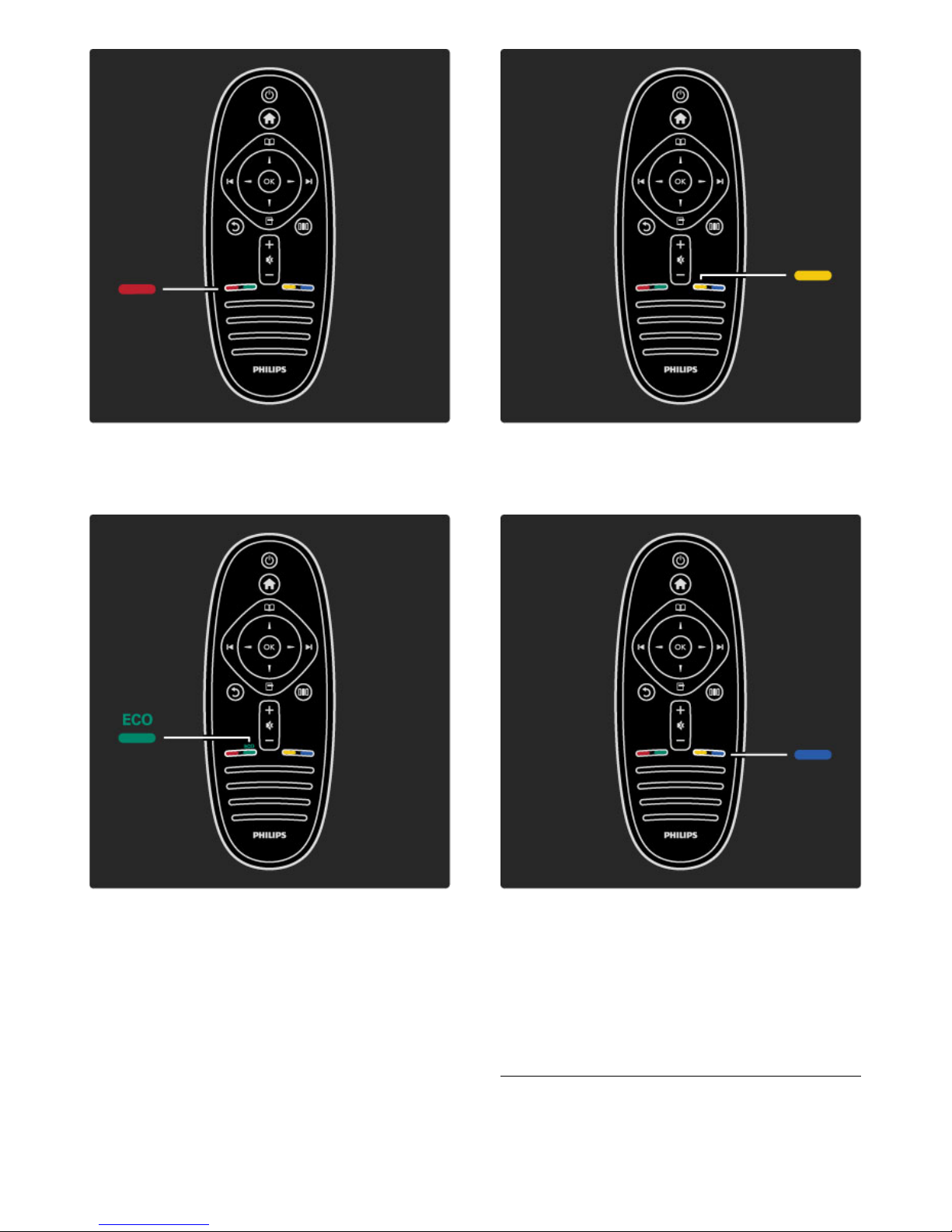
Red
With the red key, you select the red option or open digital
Interactive TV services or some TV demonstration clips.
Green
With the green key, you select the green option or the Eco settings.
Yellow
With the yellow key, you select the yellow option or the Help
menu.
Blue
With the blue key, you select the blue option.
Read more about the remote control in Help > Use your TV >
Remote control > Overview.
Or go to the ¬ Search page to look for any topic.
Press u to select the next TV tour.
The TV menus
To begin / TV tour 7
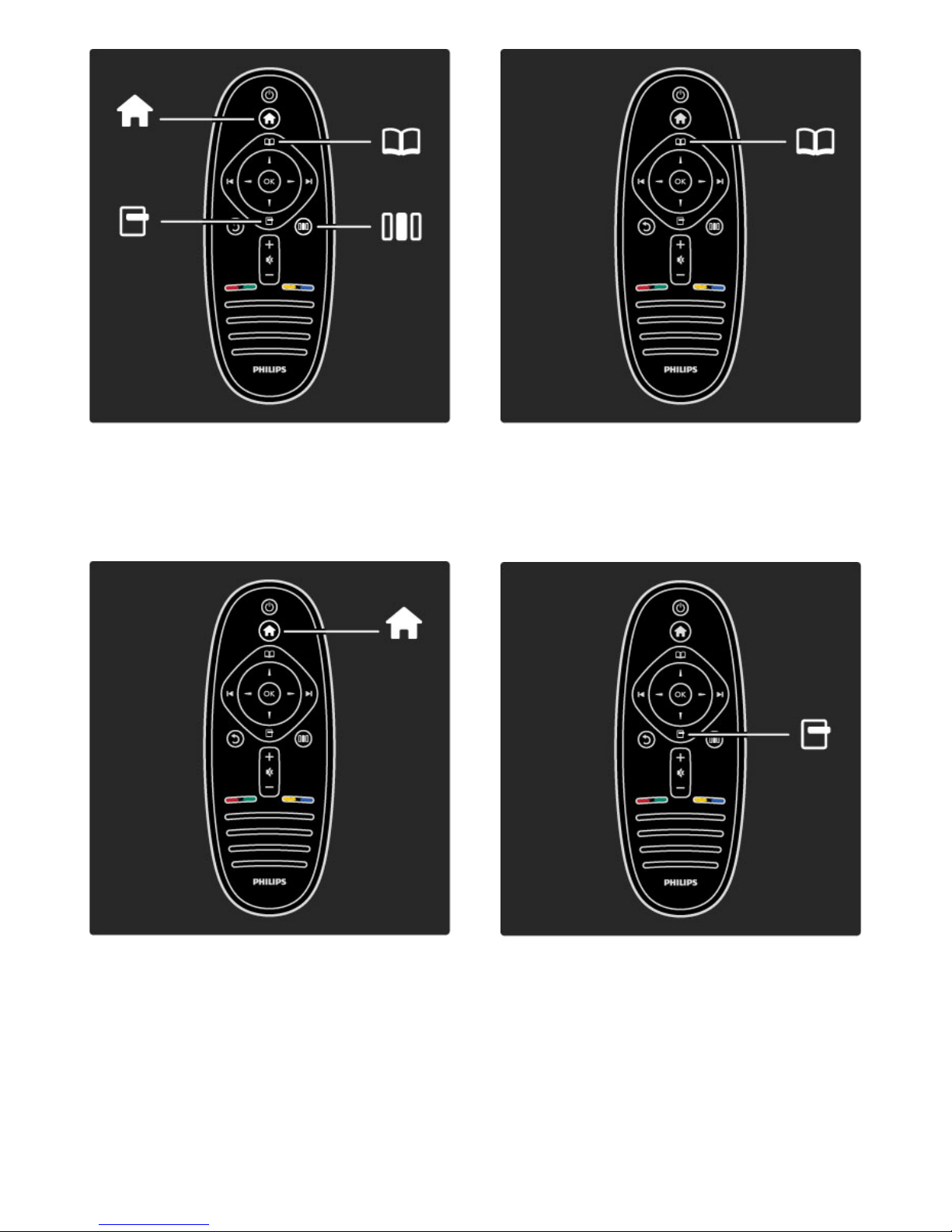
You can operate the TV with the 4 menus.
Discover and learn their specific uses.
• the Home menu
• the Browse menu
• the Options menu
• the Adjust menu
To open or close the Home menu h.
Open the Home menu as a starting point to operate the TV.
In the Home menu, you can start or stop a TV activity. Like watching
TV - Watch TV - or watching a movie from a connected DVD
player.
To open or close the Browse menu e.
With an activity started in the Home menu, open the Browse menu
to find the activity content.
While watching TV, you can find a channel in the Channel list or
open Text.
To open or close the Options menu o
Open the Options menu to select a setting related to what is shown
on screen.
While you watch a channel, mark it as a favourite but also open the
DVD disc menu while watching a DVD movie.
8 To begin / TV tour
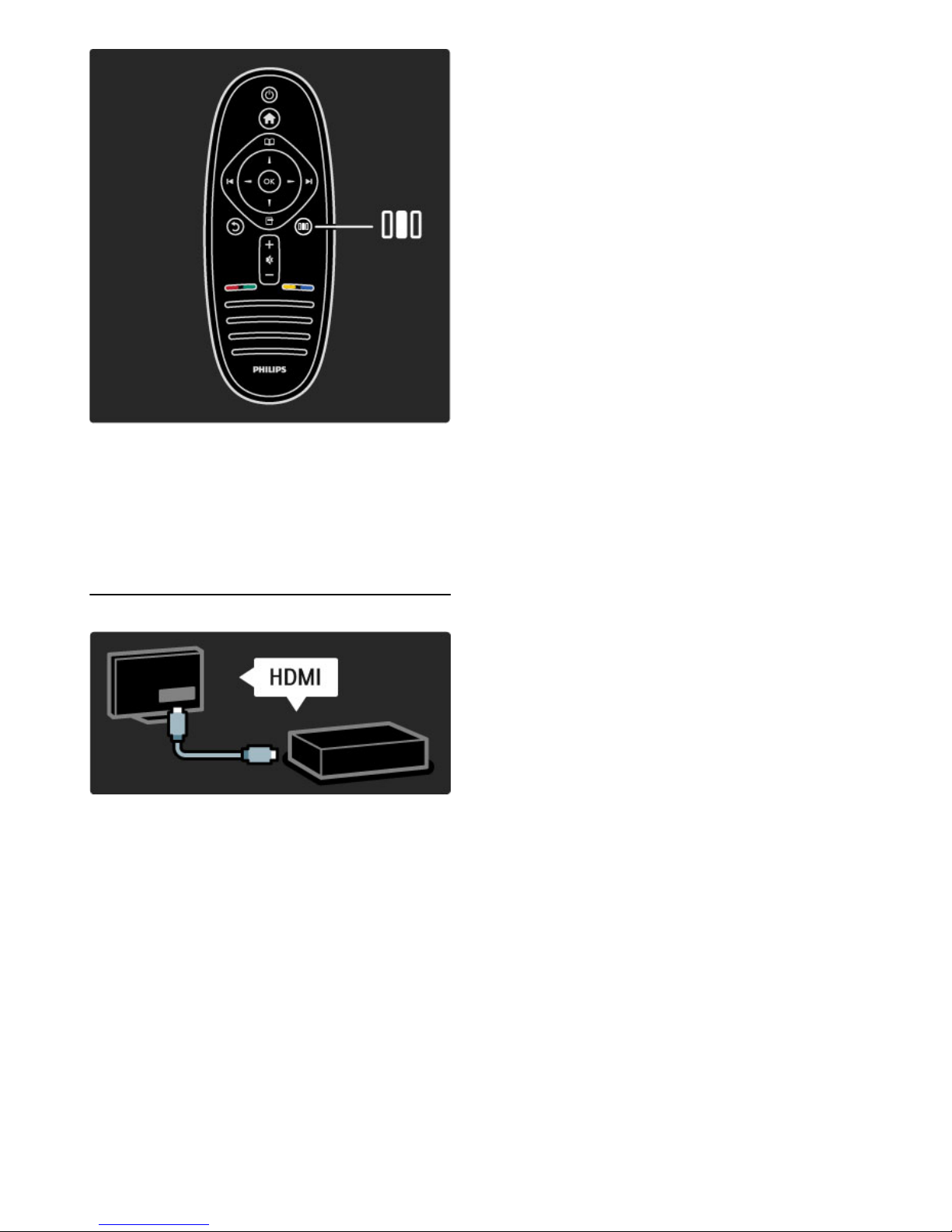
To open or close the Adjust menu s
Open the Adjust menu to quickly adjust the picture and sound
settings.
You can set the Smart picture setting to Game, which is ideal for
gaming, or change the Surround setting of the TV speakers.
Go to the ¬ Search page to look for any topic in Help.
Connecting devices
To connect a DVD, Blu-ray Disc player or game console, use the
HDMI connection.
The HDMI connection offers the best picture and sound quality and,
if your device has EasyLink (HDMI-CEC), the TV can add the device
in the Home menu automatically.
When a device is added in the Home menu, you can select it to
watch its programme. If the device has no EasyLink or you do not
use the HDMI connection, you must add the connected device in
the Home menu using Add your devices.
Read more about Add your devices in Help > Use your TV >
Menus > Home menu.
Read more about EasyLink in Help > Setup > EasyLink HDMI-CEC.
In the chapter Help > Connections, drawings like these help you to
connect most common devices.
To begin / TV tour 9
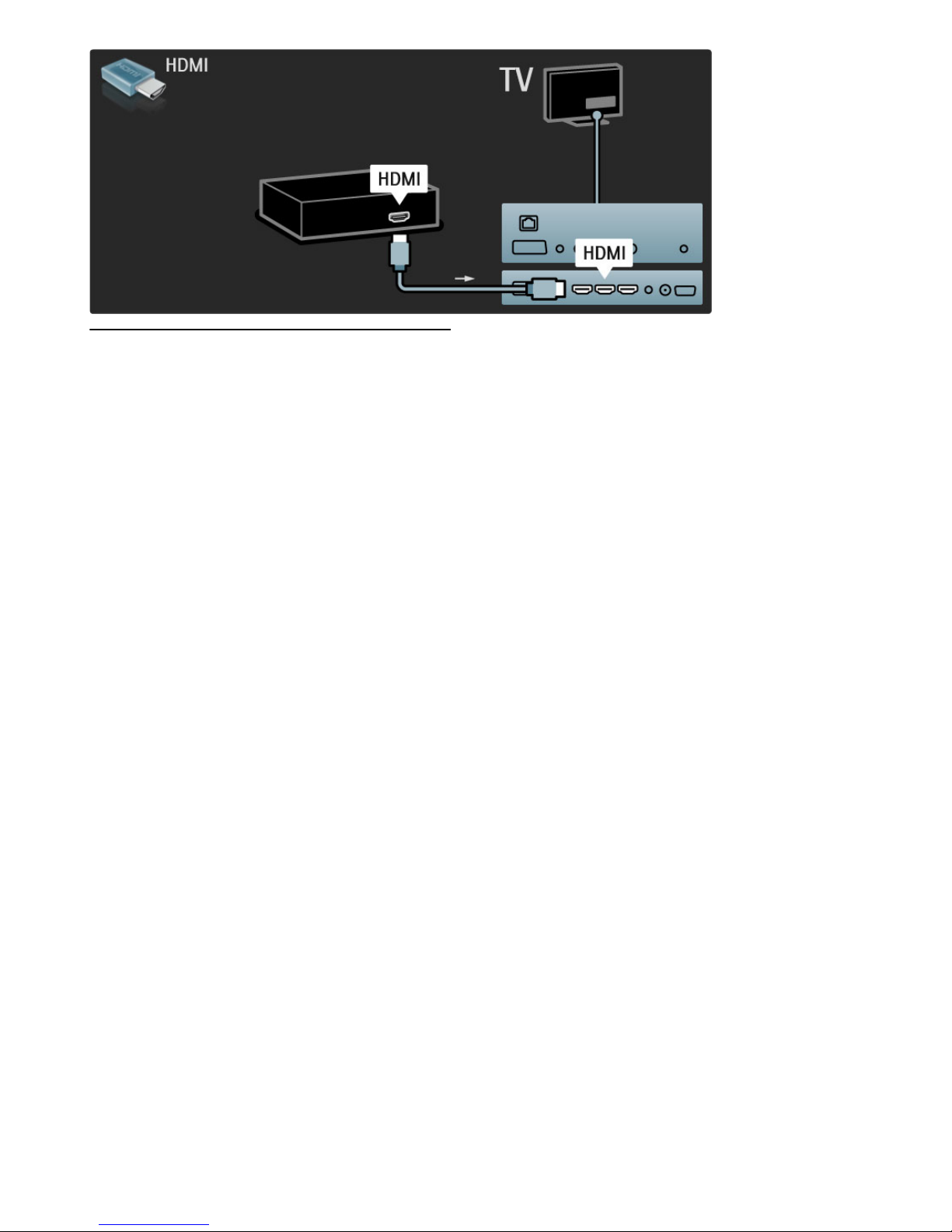
High Definition TV
This TV can display High Definition programmes, but to enjoy HD
TV you need to get programmes in HD first. If you are not watching
HD programmes, the picture quality will be that of a normal TV.
Watch HD TV programmes from . . .
• a Blu-ray Disc player
• a Digital HD receiver connected with HDMI and with a
subscription to HD programmes
• Over-the-air HD broadcasts (DVB-T MPEG4)
• channels offering HD on a DVB-C network
• an HD game console connected with HDMI and playing an HD
game
HD video clip
To experience the stunning sharpness and picture quality of HD TV,
you can start the High Definition video clip from the Home menu.
Press Home > Setup > Watch demos (on the second page of the
Setup menu).
Contact your dealer for more information.
Go to www.philips.com/support to find FAQs featuring the list of
HD channels or providers in your country.
10 To begin / TV tour
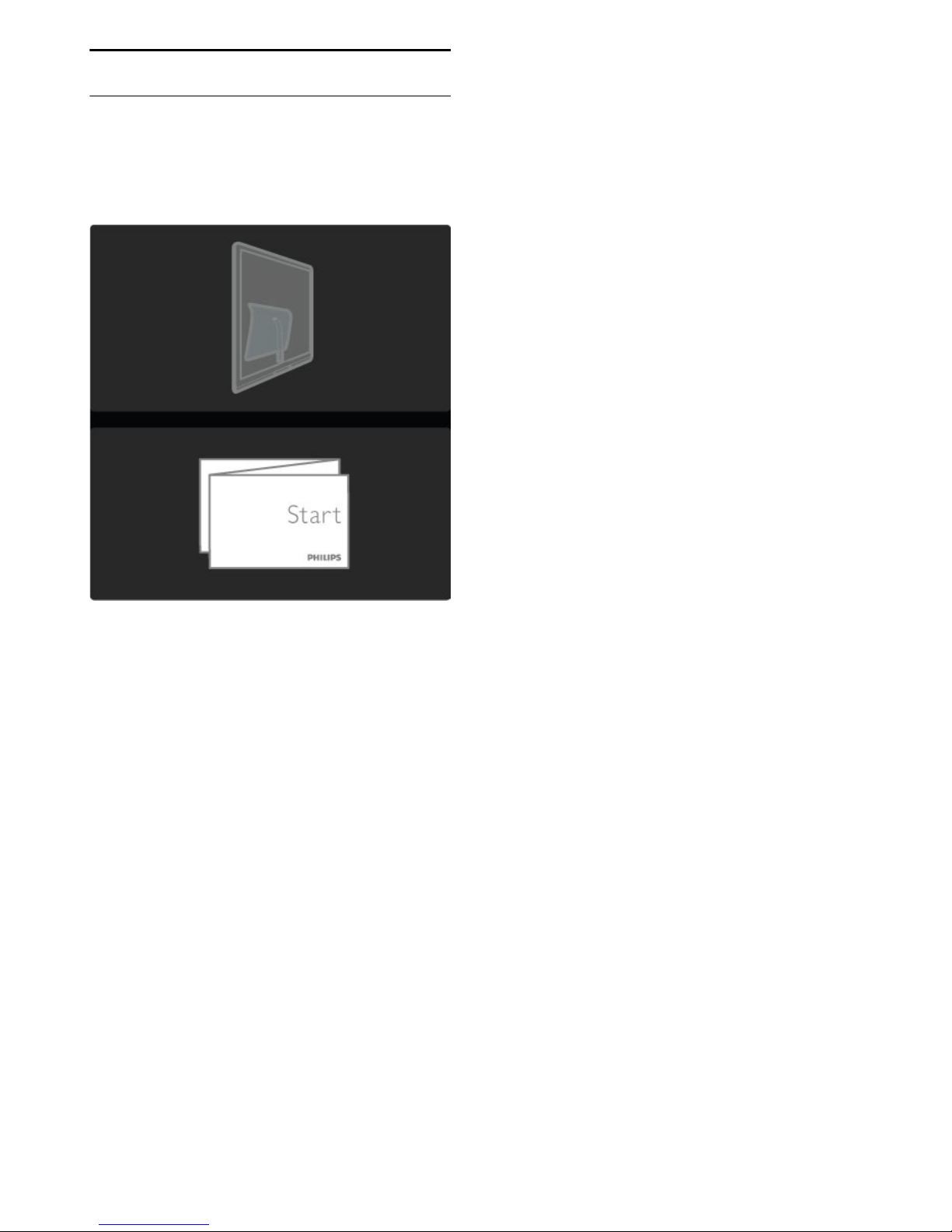
1.2 Setting up
Wall or stand mounting
The 2-in-1 stand that comes with the TV, can be used as a table-top
stand or as a wall mount bracket. Instructions to mount the 2- in-1 stand
are also included in the printed Start guide.
Read the instructions on the following pages.
Caution
Wall mounting the TV requires special skills and should only be
performed by qualified personnel. The TV wall mounting should
meet safety standards according to the TV's weight. Read also the
safety precautions before positioning the TV.
Koninklijke Philips Electronics N.V. bears no responsibility for improper
mounting or any mounting that results in accident or injury.
Unmount the TV from the stand if necessary.
To wall mount the TV, you need the 2 screws used to fix the TV
onto the TV stand and the 2 mounting discs as shown.
To begin / Setting up 11
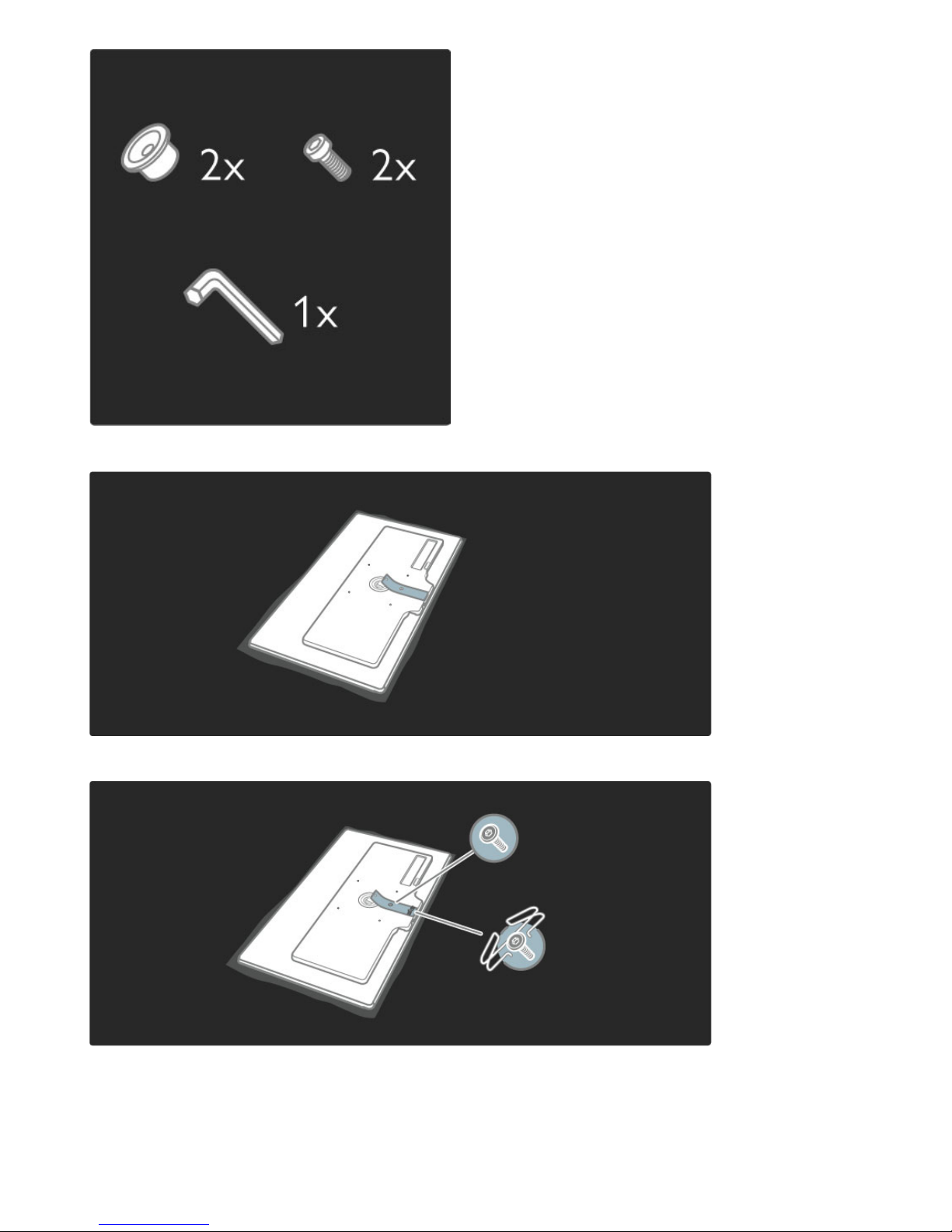
Position the stand bracket on the back of the TV as shown.
Fix the bracket with the 2 screws using the supplied hex key.
Position the bottom plate on the bracket as shown.
12 To begin / Setting up

Fix the bottom plate with one screw using the hex key.
The TV is mounted at the correct height if your eyes are level with
the centre of the screen when you sit down.
Distance between the 2 fixing points is 260mm (42PFL6805).
Fix the 2 mounting discs. Use screws with a diameter of max 6mm.
To begin / Setting up 13
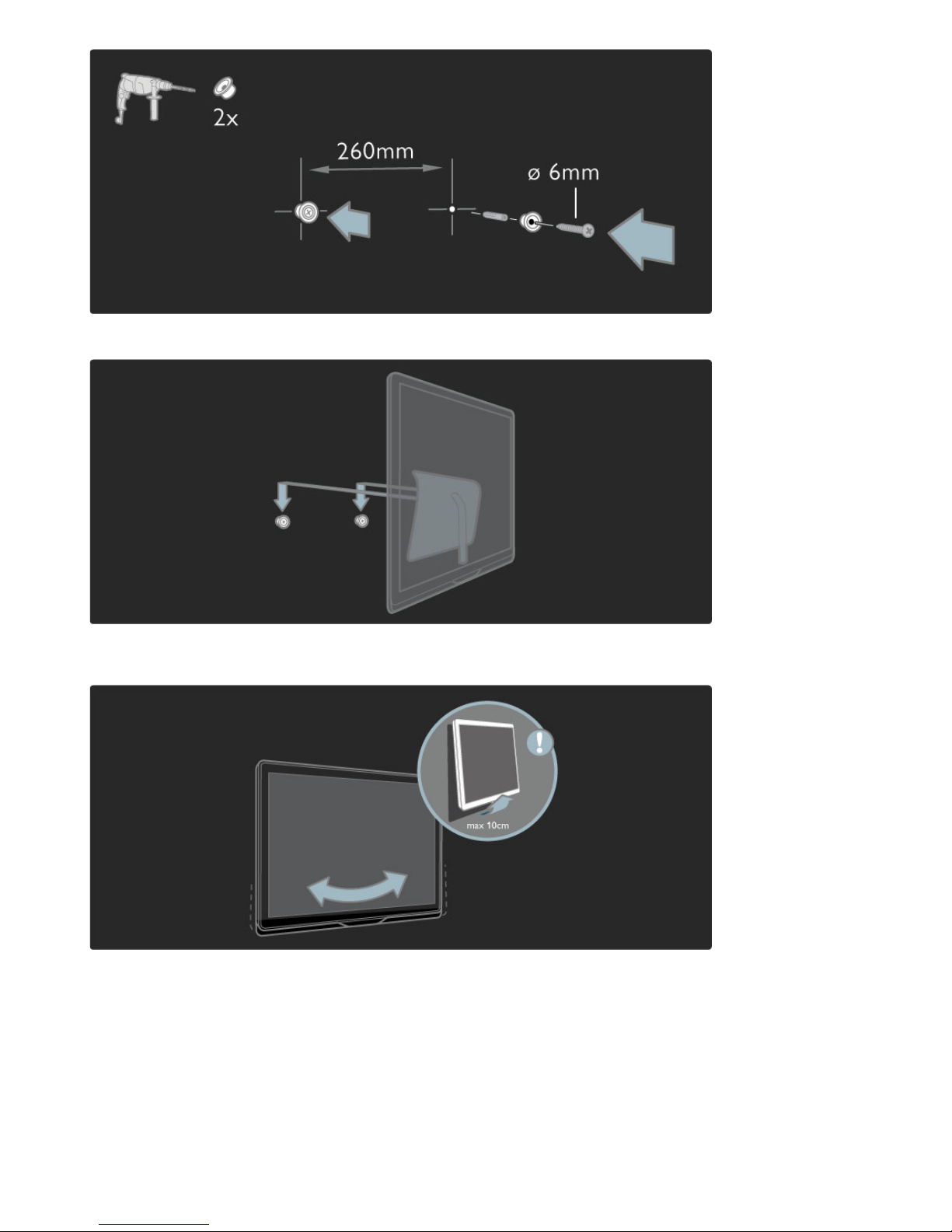
Slide the bottom plate of the stand onto the mounting discs.
To level the TV, pull the bottom of the TV towards you slightly and
let it slide on the discs.
Position the stand bracket opposite to the wall mount position.
14 To begin / Setting up
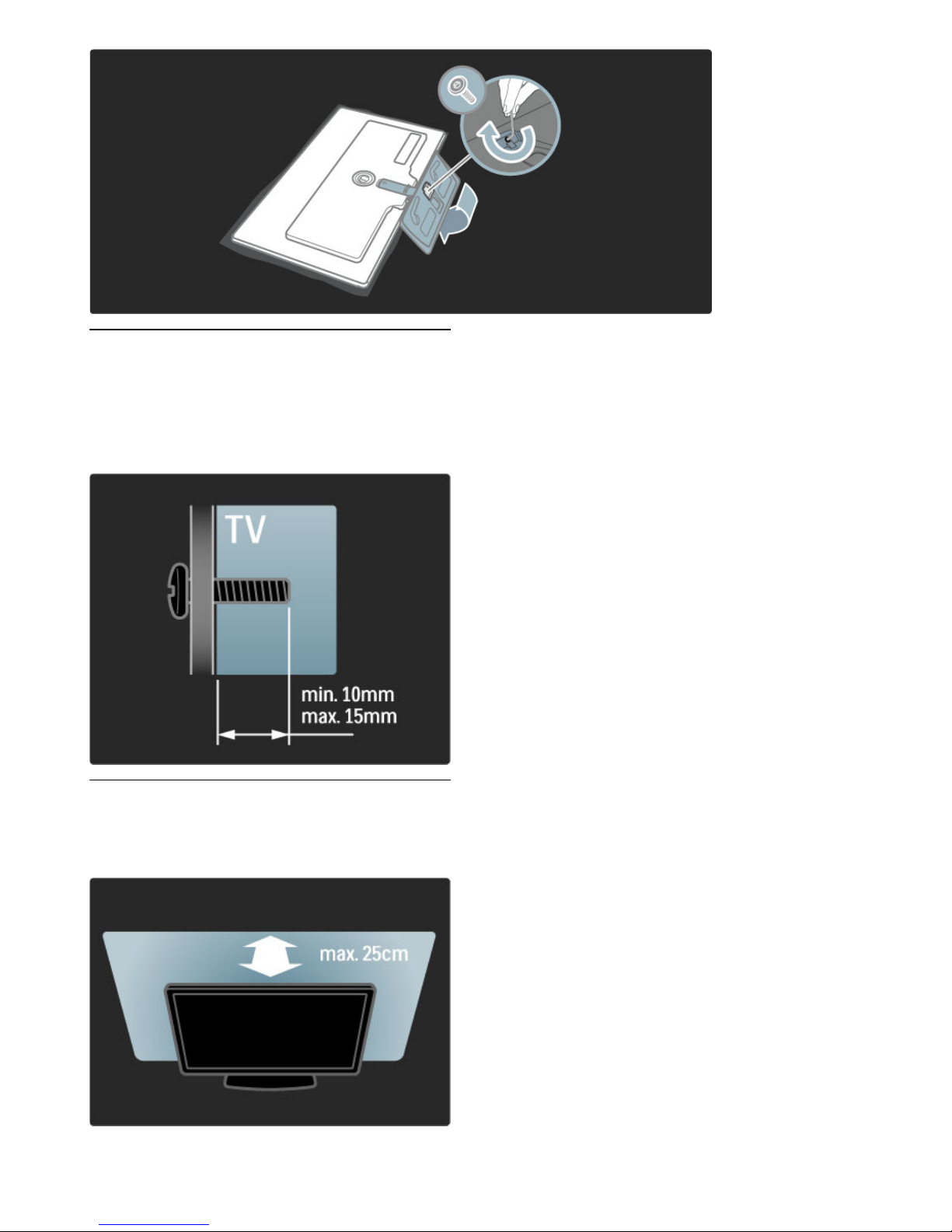
VESA info
Your TV is prepared for a VESA- compliant wall mount bracket (not
included).
VESA codes to purchase the bracket:
VESA MIS-F 200,200,M6 (for 42PFL6805)
Use a screw length as shown in the drawing.
Positioning the TV
Carefully read the safety precautions before positioning the TV.
• Position the TV where light does not shine directly on the screen.
To begin / Setting up 15
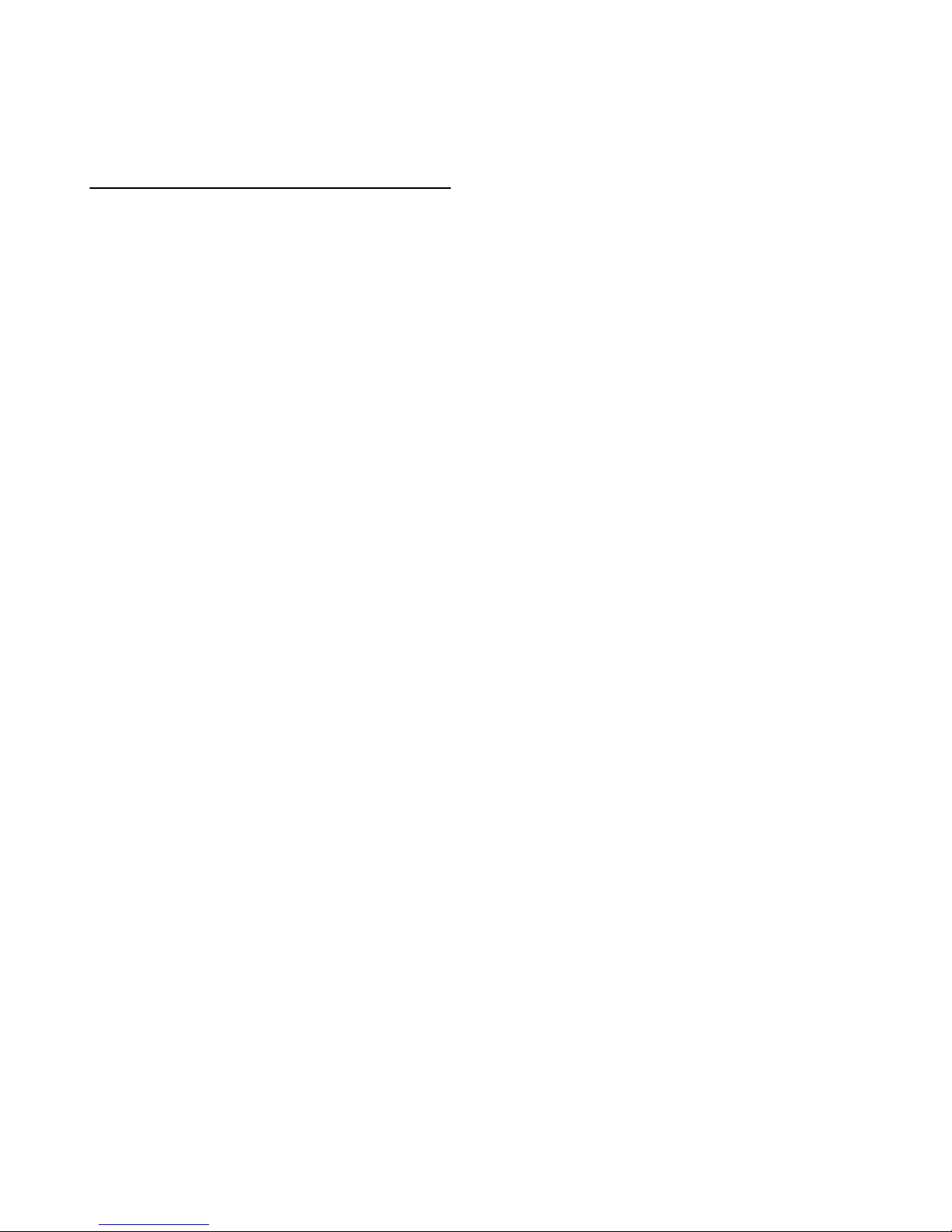
Position the TV at the ideal viewing distance. Get more from HD TV
picture or any picture without straining your eyes. Find the 'sweet spot',
right in front of the TV, for the best possible TV experience and relaxed
viewing.
The ideal distance to watch TV from is three times its diagonal
screen size. When seated, your eyes should be level with the centre
of the screen.
Safety and care
Make sure you have read and understood all instructions before using
your TV. The warranty becomes invalid if any damage is caused by
failure to follow instructions.
Risk of electric shock or fire!
• Never expose the TV or remote control to rain, water or
excessive heat.
• Never place liquid containers, such as vases, near the TV. If liquids
are spilt on or into the TV, disconnect the TV from the power outlet
immediately. Contact Philips Consumer Care to have the TV
checked before use.
• Never place the TV, remote control or batteries near naked flames
or other heat sources, including direct sunlight.
• Keep candles and other naked flames away from this product at all
times.
• Never insert objects into the ventilation slots or other openings on
the TV.
• Ensure power plugs do not come under heavy force. Loose power
plugs can cause arcing and are a fire hazard.
• Never place the TV or any objects on the power cord.
• When disconnecting the power cord, always pull the plug, never
the cord.
Risk of injury or damage to the TV!
• Two people are required to lift and carry a TV that weighs more
than 25 kg.
• If you mount the TV on a stand, only use the supplied stand.
Secure the stand to the TV tightly. Place the TV on a flat, level
surface that can support the weight of the TV.
• When mounting the TV on a wall, ensure that the wall mount can
safely bear the weight of the TV set. Koninklijke Philips Electronics
N.V. bears no responsibility for improper wall mounting that results
in accident, injury or damage.
Risk of injury to children!
Follow these precautions to prevent the TV from toppling over and
causing injury to children:
• Never place the TV on a surface covered by a cloth or other
material that can be pulled away.
• Ensure that no part of the TV hangs over the edge of the
mounting surface.
• Never place the TV on tall furniture, such as a bookcase, without
anchoring both the furniture and TV to the wall or a suitable
support.
• Educate children about the dangers of climbing on furniture to
reach the TV.
Risk of overheating!
Always leave a space of at least 10 cm around the TV for ventilation.
Ensure curtains or other objects never cover the ventilation slots on
the TV.
Lightning storms
Disconnect the TV from the power outlet and antenna before
lightning storms. During lightning storms, never touch any part of the
TV, power cord or antenna cable.
Risk of hearing damage!
Avoid using earphones or headphones at high volumes or for
prolonged periods of time.
Low temperatures
If the TV is transported in temperatures below 5°C, unpack the TV
and wait until the TV temperature reaches room temperature before
connecting the TV to the mains.
• Risk of damage to the TV screen! Never touch, push, rub or strike
the screen with any object.
• Unplug the TV before cleaning.
• Clean the TV and frame with a soft damp cloth. Never use
substances such as alcohol, chemicals or household cleaners on the
TV.
• To avoid deformations and colour fading, wipe off water drops as
soon as possible.
• Avoid stationary images as much as possible. Stationary images are
images that remain onscreen for extended periods of time. Stationary
images include onscreen menus, black bars, time displays, etc. If you
must use stationary images, reduce screen contrast and brightness to
avoid screen damage.
16 To begin / Setting up
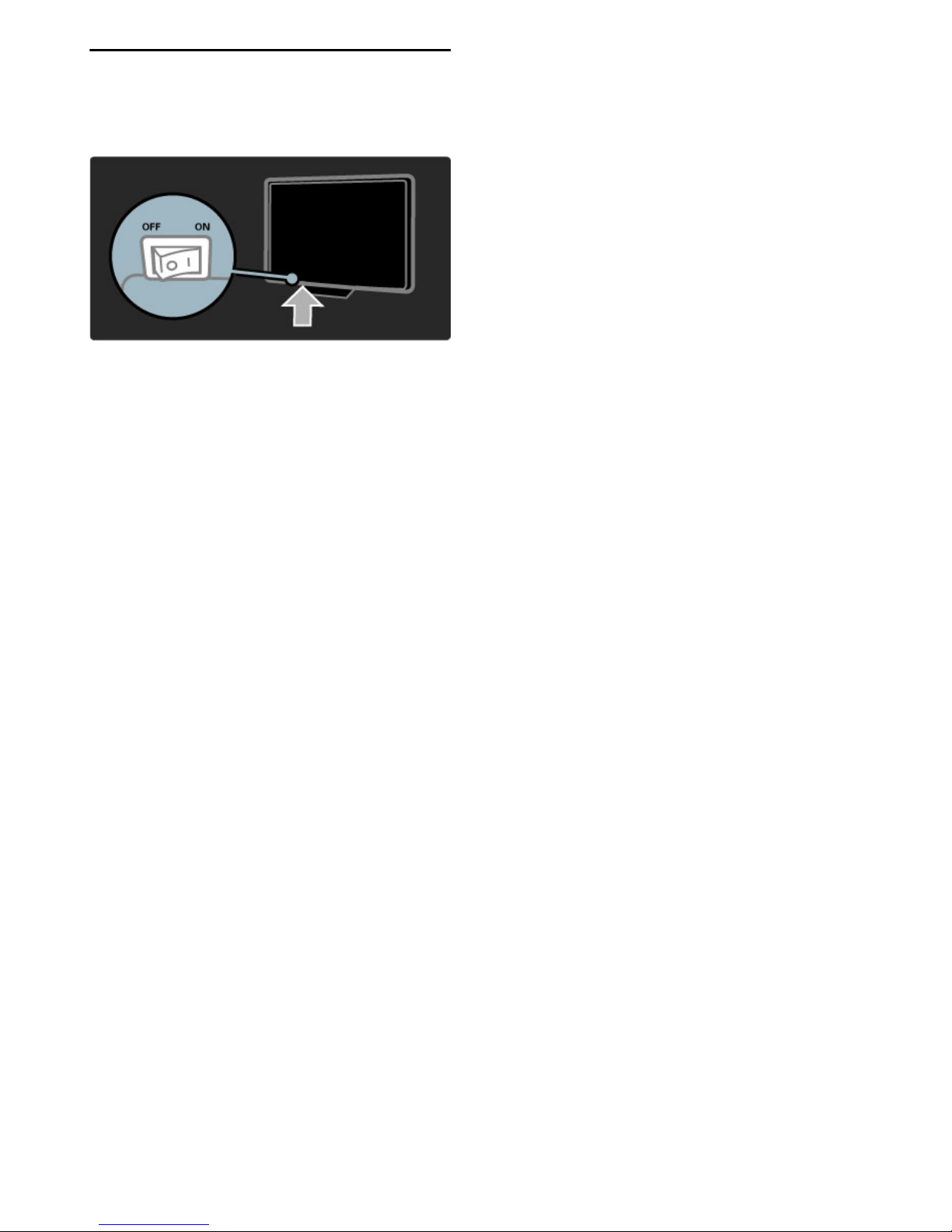
1.3 Power switch
Switch the TV on or off with the power switch at the bottom of the
TV. When switched off, the TV does not consume any energy.
(Zero power.)
To begin / Power switch 17
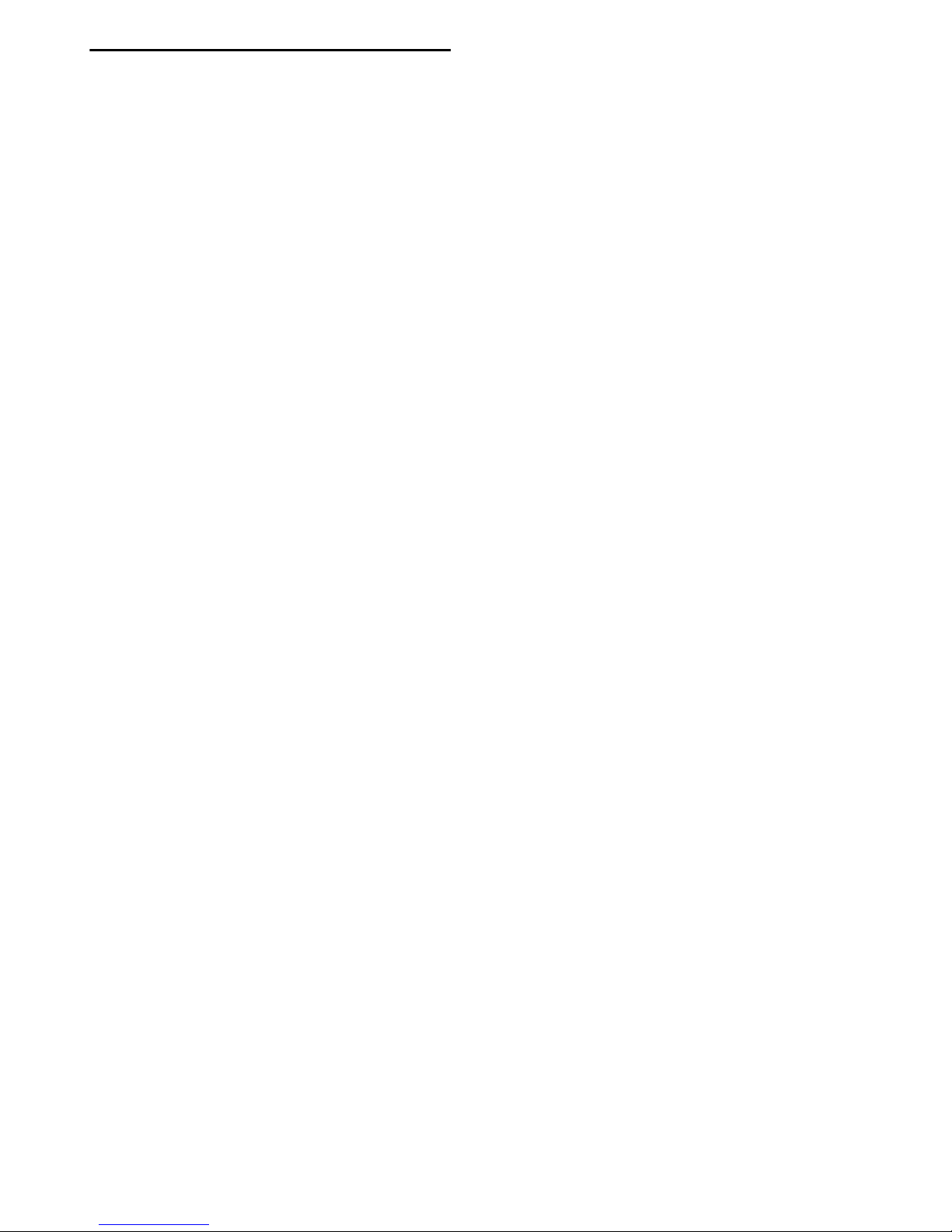
1.4 Register your TV
Congratulations on your purchase and welcome to Philips.
Register your TV and enjoy a range of benefits including full support
(including downloads), privileged access to information about new
products, exclusive offers and discounts, the chance to win prizes
and even participate in special surveys about new releases.
Go to www.philips.com/welcome
18 To begin / Register your TV
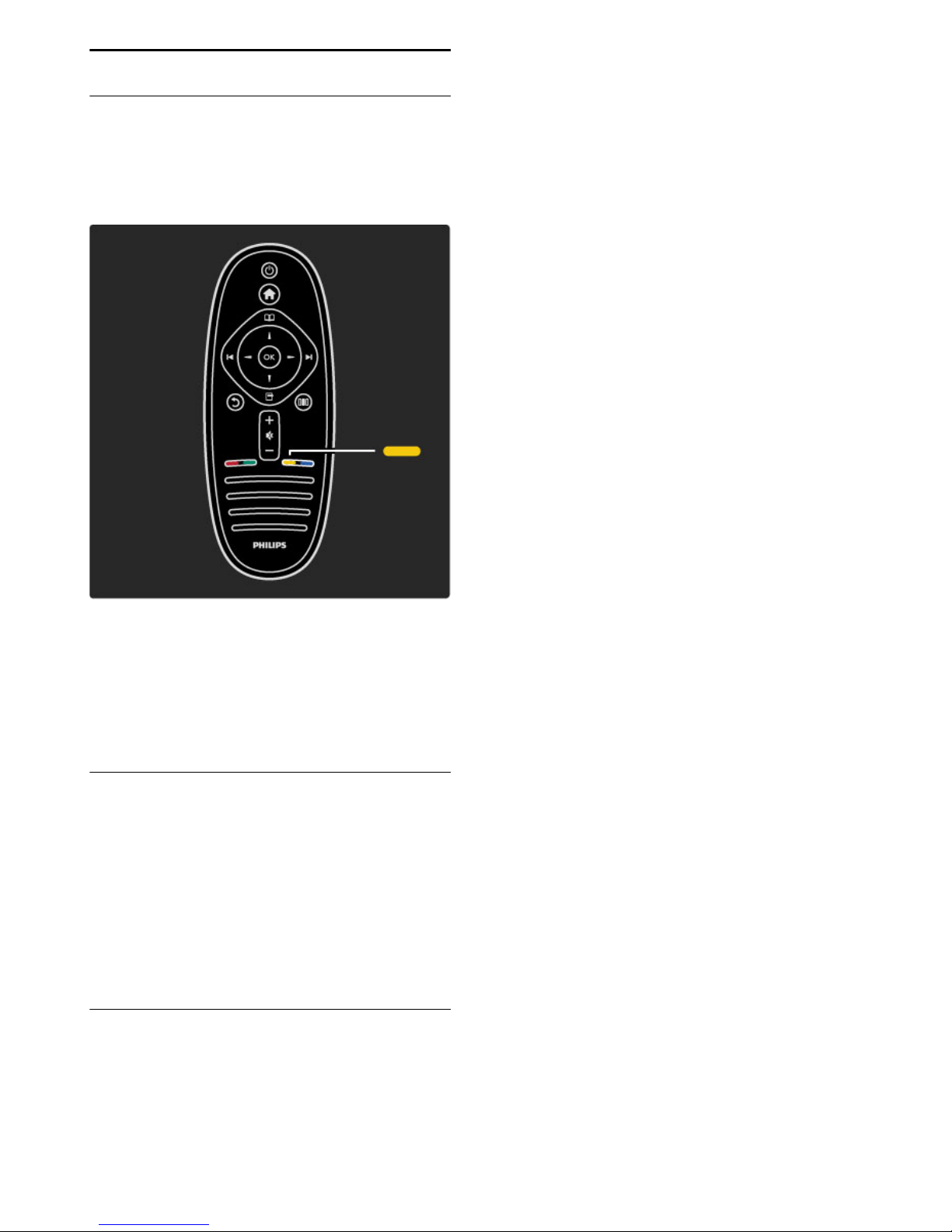
1.5 Help and support
Using Help and Search
Help
You can open Help from the Home menu. In most cases, you can
also press the Yellow key on your remote control to open or close
Help directly. For some activities, like Text, the colour keys have
specific functions and cannot open Help.
Before you follow the Help instructions, close Help. Press the Yellow
key or press h to close Help. When you press the Yellow key
again, Help will open on the page where you closed it.
¬ Search
In Help, use ¬ Search to find a topic you need. Select a topic from
the list with the navigation keys and press OK. The topic you are
looking for might not be present on the first page but a few pages
further on. Press x to go to the next page.
Online support
To solve any Philips TV related problem, you can consult our online
support. You can select your language and enter your product model
number.
Go to www.philips.com/support
On the support site you can find your country's telephone number
to contact us as well as answers to frequently asked questions
(FAQs).
You can download new TV software or the manual to read on your
PC. You can email a specific question or, in some countries, chat
online with one of our collaborators.
Contact Philips
For support, you can call the Philips Consumer Care hotline in your
country. Find the telephone number on the printed documentation
that came with the TV.
Or consult our website www.philips.com/support
TV model number and serial number
You might be asked to provide the TV product model number and
serial number. Find these numbers on the packaging label or on the
type label on the back or bottom of the TV.
To begin / Help and support 19
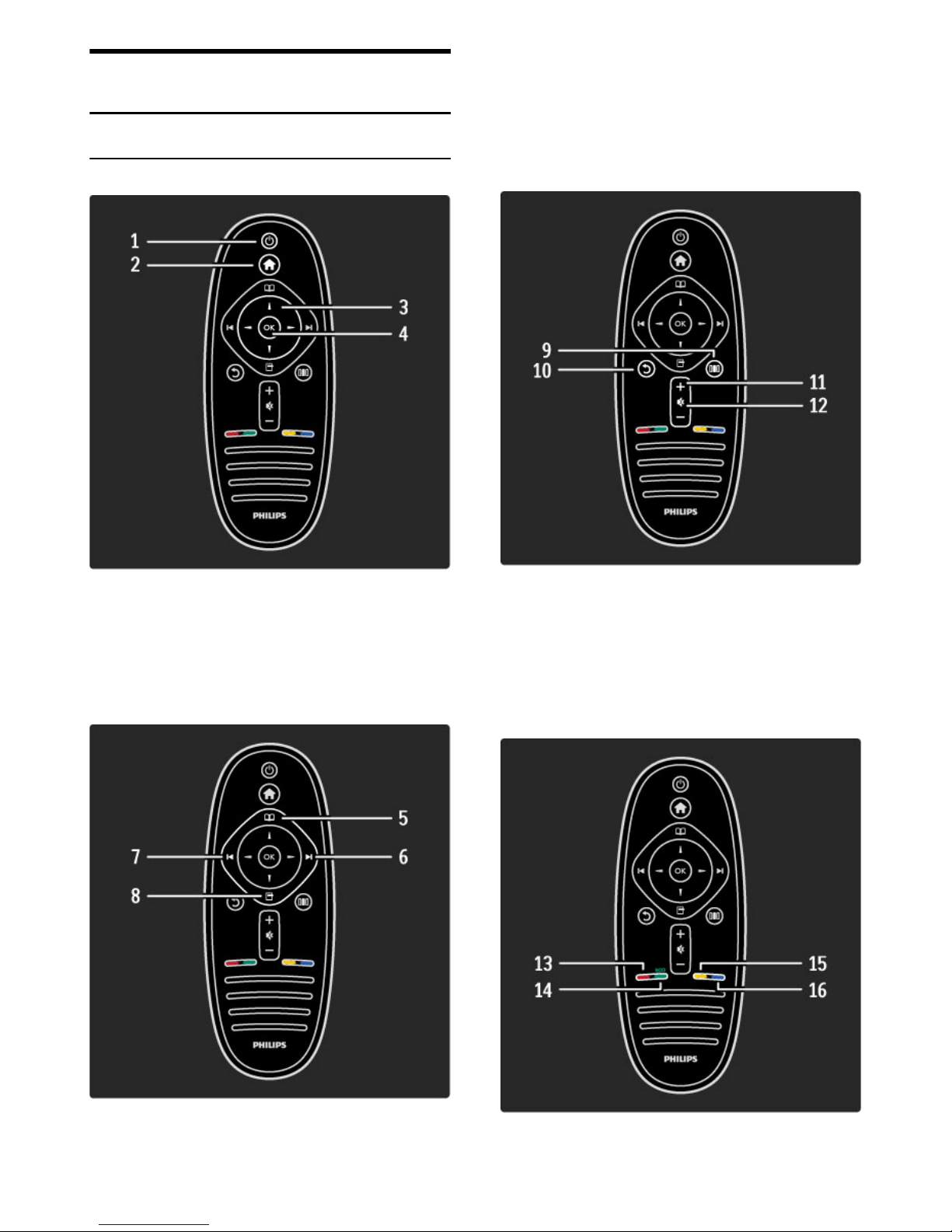
2
2.1
Use your TV
Remote control
Overview
1 Standby O
To switch the TV on or back to standby.
2 Home h
To open or close the Home menu.
3 Navigation key
To navigate up, down, left or right.
4 OK key
To activate a selection.
5 Browse e
To open or close the Browse menu.
6 Next W
To switch to the next channel, page or chapter.
7 Previous X
To switch to the previous channel, page or chapter.
8 Options o
To open or close the Options menu.
9 Back b
To go back to the previous channel. To exit a menu without
changing a setting. To go back to the previous Text or Net TV page.
10 Adjust s
To open or close the most used settings like picture or sound.
11 Volume V
To adjust the volume level.
12 Mute m
To mute the sound or to restore it.
20 Use your TV / Remote control
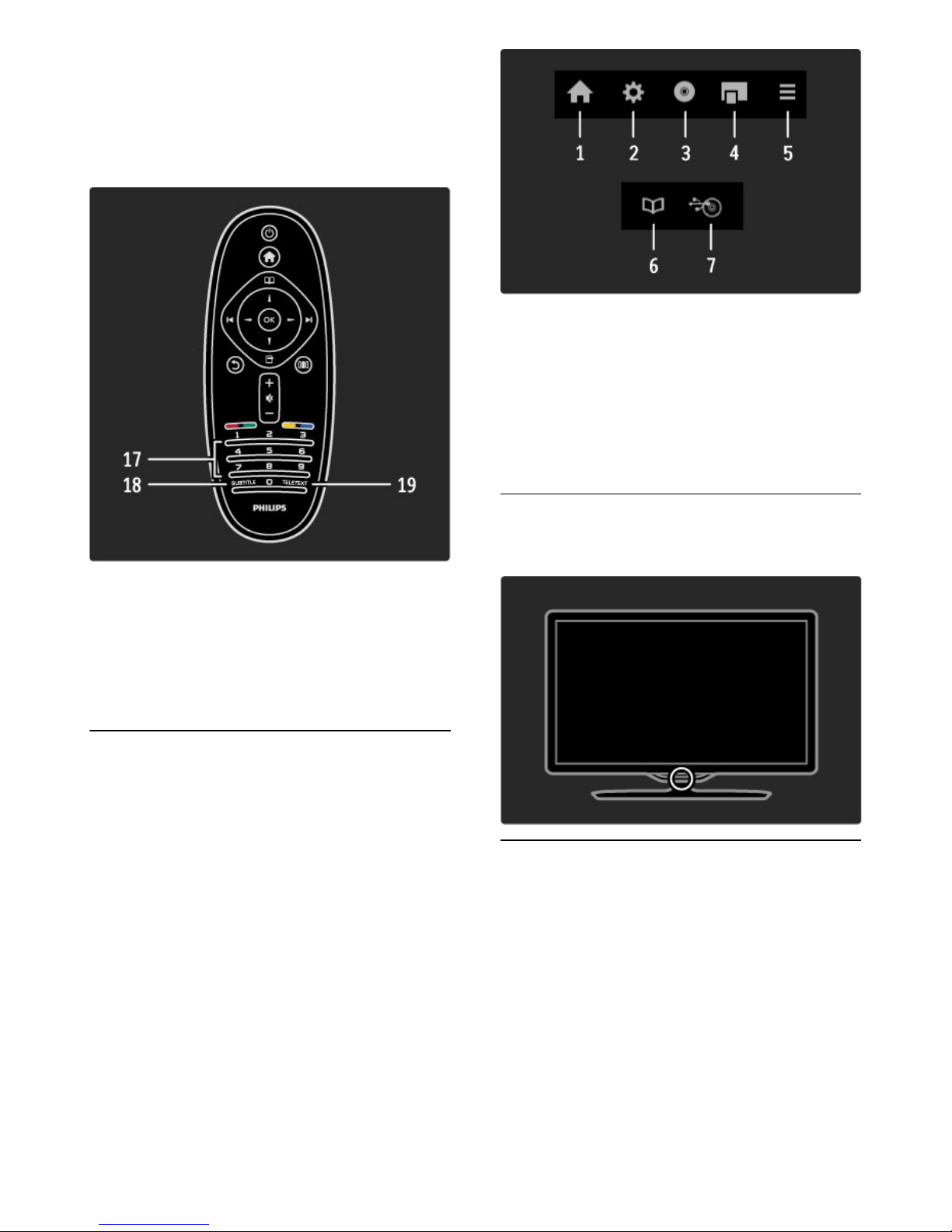
13 Red colour key
To open interactive TV or to select a Text page.
14 Green colour key
To open the Eco settings or to select a Text page.
15 Yellow colour key
To open and close Help or to select a Text page.
16 Blue colour key
To select a Text page.
17 Number keys and text keypad
To select a TV channel directly or to enter text.
18 Subtitle
To switch Subtitles on or off.
19 Teletext
To open text.
To learn how to use the remote control, read Help > To begin >
TV tour > Remote control.
EasyLink Remote Control
The remote control of the TV can also operate a connected device. The
device must have EasyLink (HDMI-CEC) and have it switched on. The
device must also be connected with an HDMI cable.
Operate an EasyLink device
To operate such a device with the TV remote control, select the
device -or its activity- in the h Home menu and press OK. The
commands of all keys, except the h key, is forwarded to the
device.
If the key you need is not on the TV remote control, you can show
extra keys on screen with Show remote control.
Show remote control keys
To show the device keys on screen, press o (Options) and select
Show remote control. Select the key you need and press OK.
To hide the remote control keys of the device, press b (Back).
In general, these keys open the following device menus:
1 Home menu
2 Setup menu
3 Disc menu (disc content)
4 Pop-up menu
5 Options menu
6 Programme guide
7 Media selection
Read more about EasyLink in Help > Setup > Devices > EasyLink
HDMI-CEC.
IR sensor
Always make sure you point the remote control at the remote
control infrared sensor on the front of the TV.
Solar charger
The battery of the remote control is rechargeable. You can charge
the battery with the solar cells located on the back of the remote
control housing.
Use your TV / Remote control 21
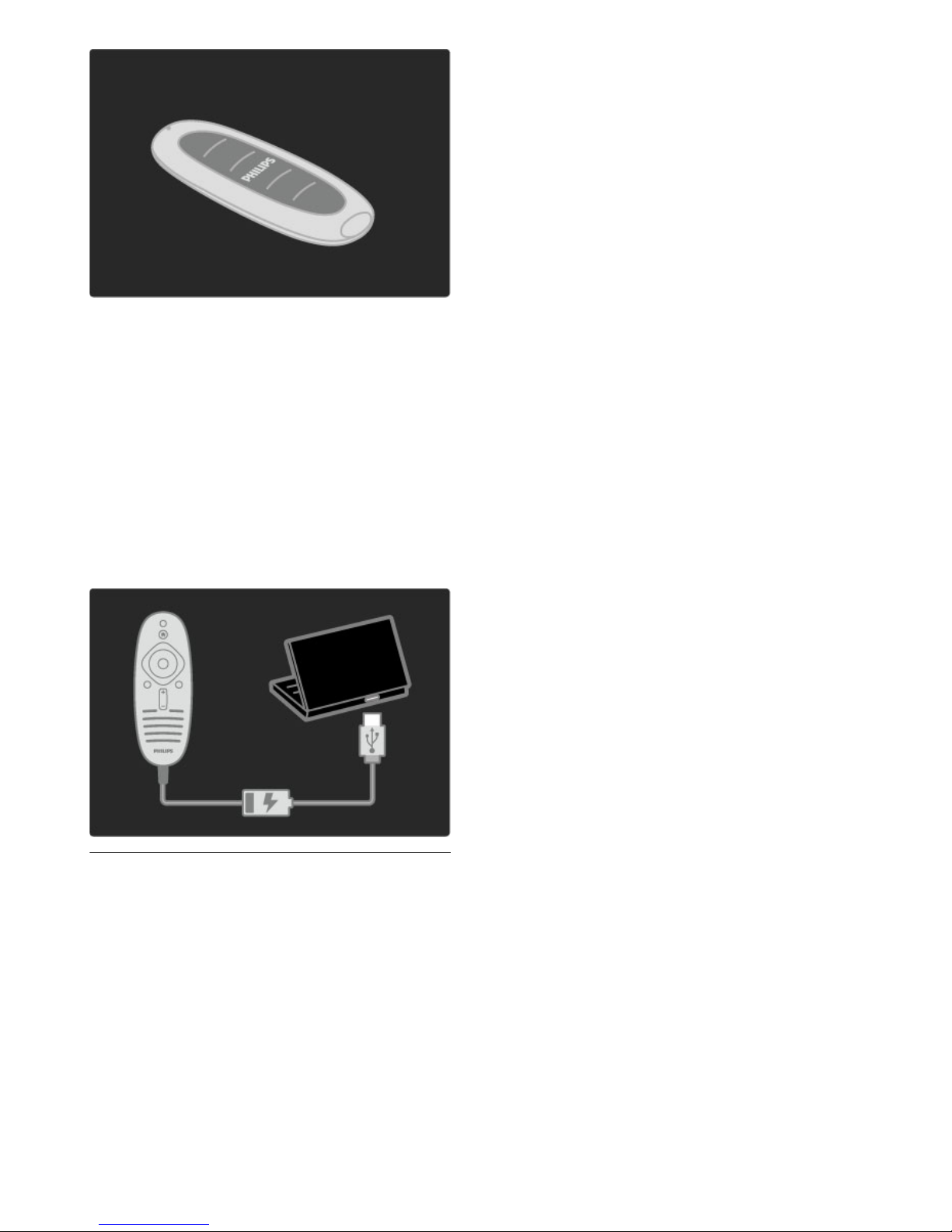
Charge the remote control battery
To charge the battery, lay the remote control on a table with the
solar cells facing up. Put away the remote control on a location with
a reasonable amount of daylight. If you do this every day, the battery
will hardly need additional charging.
Direct sunlight
You can leave the remote control in direct sunlight to charge the
battery but avoid extreme temperatures. As long as you can hold
the remote control in your bare hands, charging is safe.
Charger cable
If solar charging is unsufficient, the TV warns you when the remote
control is running low on power. Charge the battery with the charger
cable and connect it to a USB connection on a device - a PC - that
is switched on. The green light next to the connection on the
remote control indicates that the battery is fully charged.
Cleaning
Your remote control is treated with a scratch-resistant coating.
To clean the remote control, use a soft damp cloth. Never use
substances such as alcohol, chemicals or household cleaners on the
TV or remote control.
22 Use your TV / Remote control
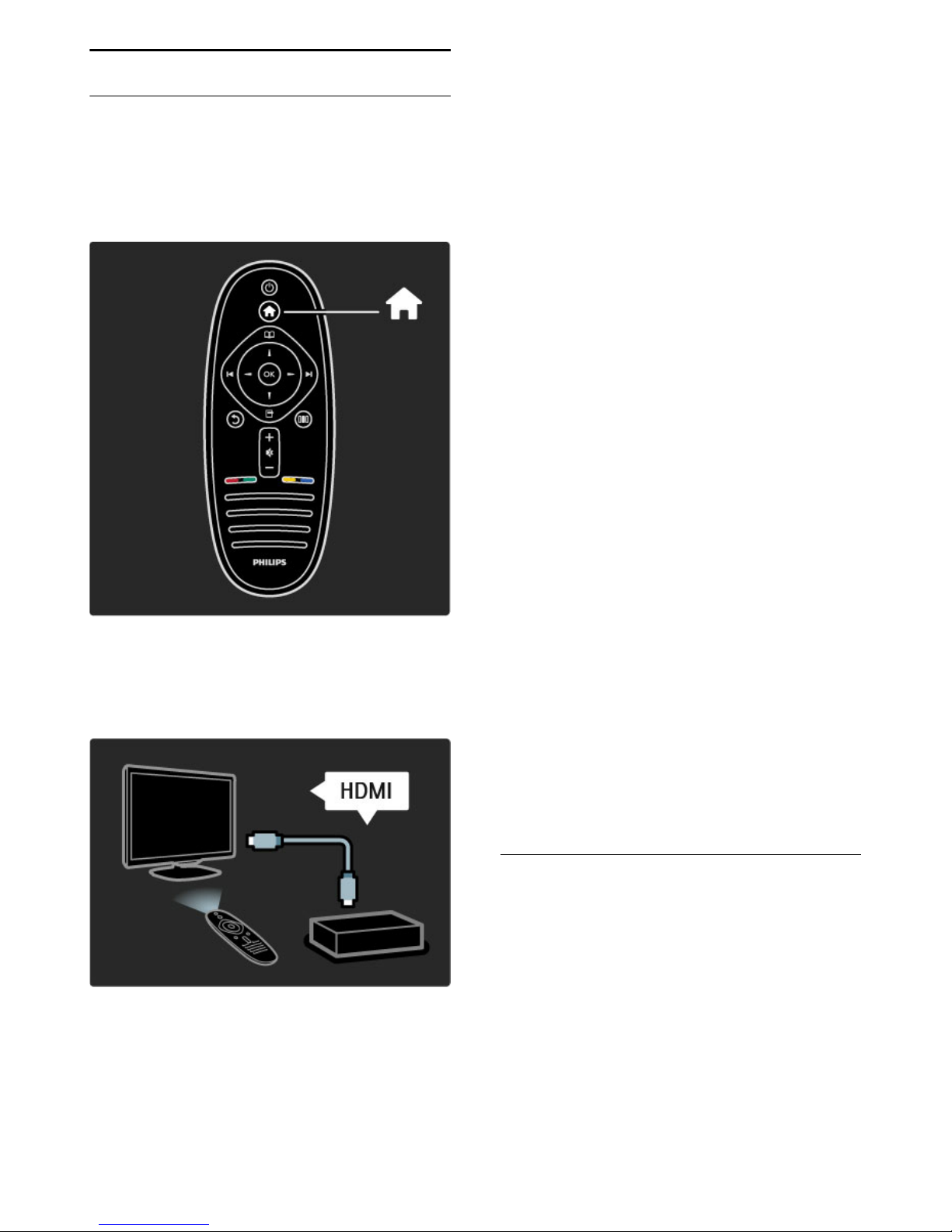
2.2 Menus
h Home
With the Home menu, you can start watching TV or a movie disc or start
any other activity. You can add an activity when you connect a device to
the TV.
Press h to open the Home menu.
To start an activity, select it with the navigation keys and press OK.
To close the Home menu, press h again.
Operate a selected device
The TV remote control can operate a device if the device is
connected with HDMI and has EasyLink (HDMI-CEC).
Read more about EasyLink Remote control in Help > Use your TV
> Remote control > EasyLink Remote control.
Add a device
Devices connected with EasyLink (HDMI-CEC) automatically show
their activity in the Home menu. A single device can add several
activities. The device must be connected with an HDMI cable.
If your connected device does not show itself in the Home menu,
EasyLink on the device may be switched off.
If your connected device does not have EasyLink (HDMI-CEC) or is
not connected with an HDMI cable, you need to manually add your
device with Add your devices in the Home menu.
Add your devices
In the Home menu, select Add your devices and press OK. Follow
the instructions on screen.
The TV asks you to select the device and the connection to which
the device is connected.
The device or its activities are now added to the Home menu.
Rename a device
To rename an added device or activity, press o (Options) and
select Rename. Use the keypad on the remote control as you do for
SMS/text messaging to enter the new name.
Delete a device
To delete a device or activity from the Home menu, select the item
and press o (Options) and then select Remove this device. If a
device or activity keeps appearing in the Home menu after you
deleted it, switch off the EasyLink setting on the device to prevent
this automatic pop-up appearing again.
Read more about EasyLink in Help > Setup > EasyLink HDMI-CEC.
Options for a device
To view the available options for a device or activity in the Home
menu, select it and press o (Options). You can Rename or Remove
devices and activities, Reorder the sequence of them or Restore
activities if you deleted one of several activities of a device.
Reorder
To reorder a device or an activity in the Home menu, select it and
press o (Options).
1 Select Reorder.
2 With the navigation keys, reposition the device or activity where
you want it. You can only reorder the sequence of the added
devices and activities.
3 Press OK to confirm the position. All devices and activities shift to
the right.
You can highlight another device or activity and reposition it.
To stop Reorder, press o (Options) and select Exit reorder.
Restore activities
To recall a deleted activity from a device with several activities, select
the device or one of its activities and press o (Options). Select
Restore activities and press OK. All deleted activities of this device
appear again.
e Browse
With the Browse menu, you find the channel you want to watch from
the Channel list, a future programme from the onscreen Programme
guide or a Text page.
Press e to open the Browse menu.
Select your choice with the navigation keys and press OK.
To close the Browse menu, press e again.
Use your TV / Menus 23
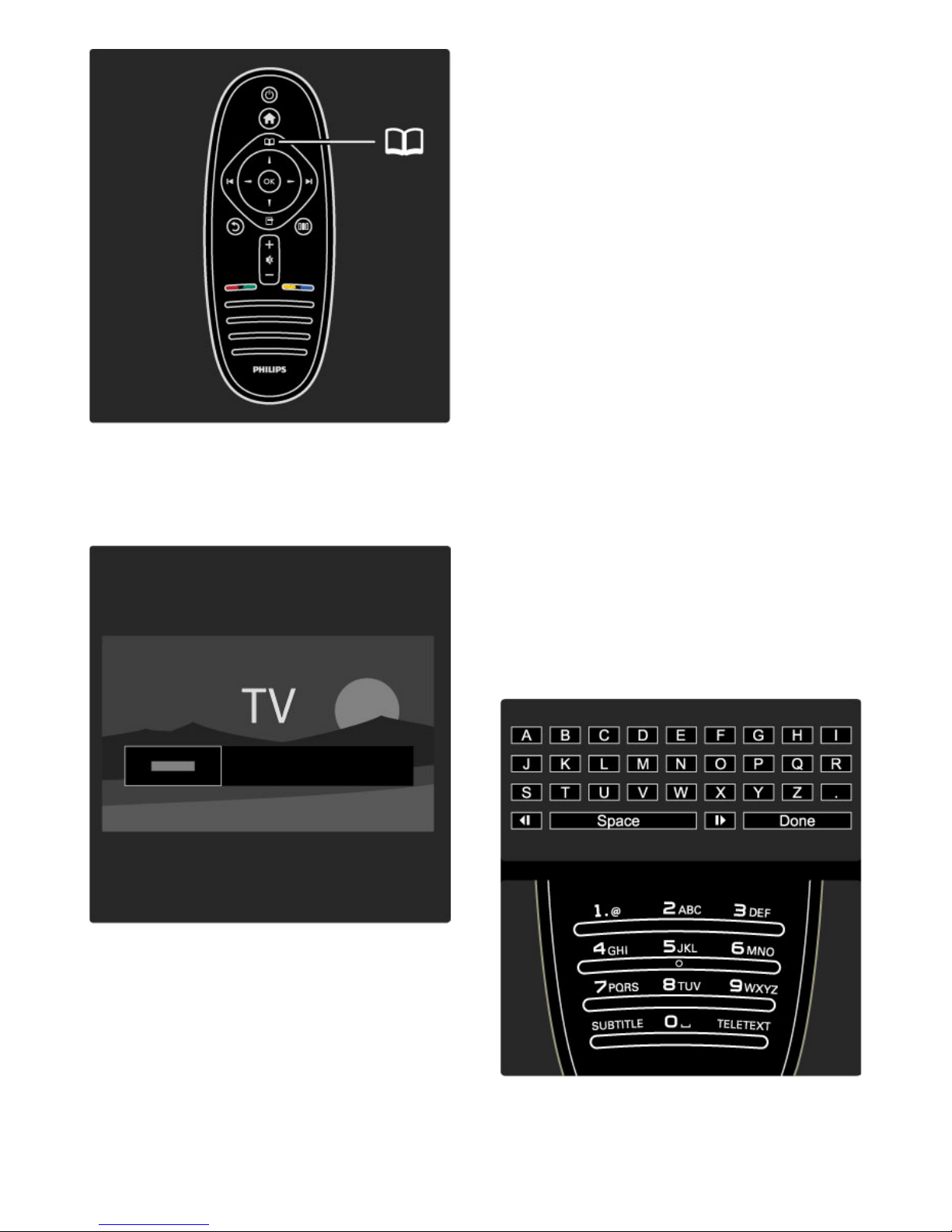
Find your content
While watching TV, open the Browse menu to open the Channel
list, the Programme guide or Text.
When other activities are selected in the Home menu, like Browse
PC or Browse USB, use the Browse menu to find a picture, music or
video stored on your computer or USB.
Channel list
The Channel list shows the TV channels and radio stations installed on
your TV.
While watching TV, press e to open the Browse menu and select
Channel list. Navigate to a channel or station and press OK to
watch or listen to the selected channel or station.
Press b (Back) to leave the channel list without changing the
channel.
Channel list options
With the Channel list on screen, you can press o (Options) to
select the following options :
• Select list
• Mark as favourite
• Reorder
• Rename
• Hide channel
• Show hidden channels
Select list
Use this option to select which channels are shown in the Channel
list. The list you select here determines which channels you look
through with W and X while watching TV.
Mark as favourite
When a channel is highlighted in the Channel list, you can set it as a
favourite channel.
Read Use your TV > Watch TV > Favourite channels.
Reorder
You can reposition channels within the list.
1 Press o (Options) and select Reorder to start reordering
channels.
2 Highlight a channel and press OK.
3 Reposition the channel where you want it with the navigation keys.
Alternatively, enter the new position directly with the number keys.
4 Press OK to confirm the position. You can insert the channel or
swap it.
You can highlight another channel and do the same.
To stop Reorder, press o (Options) and select Exit reorder.
Rename
You can rename a channel in the Channel list.
1 In the channel list, highlight the channel you want to rename.
2 Press o (Options) and select Rename to start renaming. You can
enter text directly with the remote control keypad or open a full
keyboard on top of the text entry menu.
24 Use your TV / Menus
