Page 1
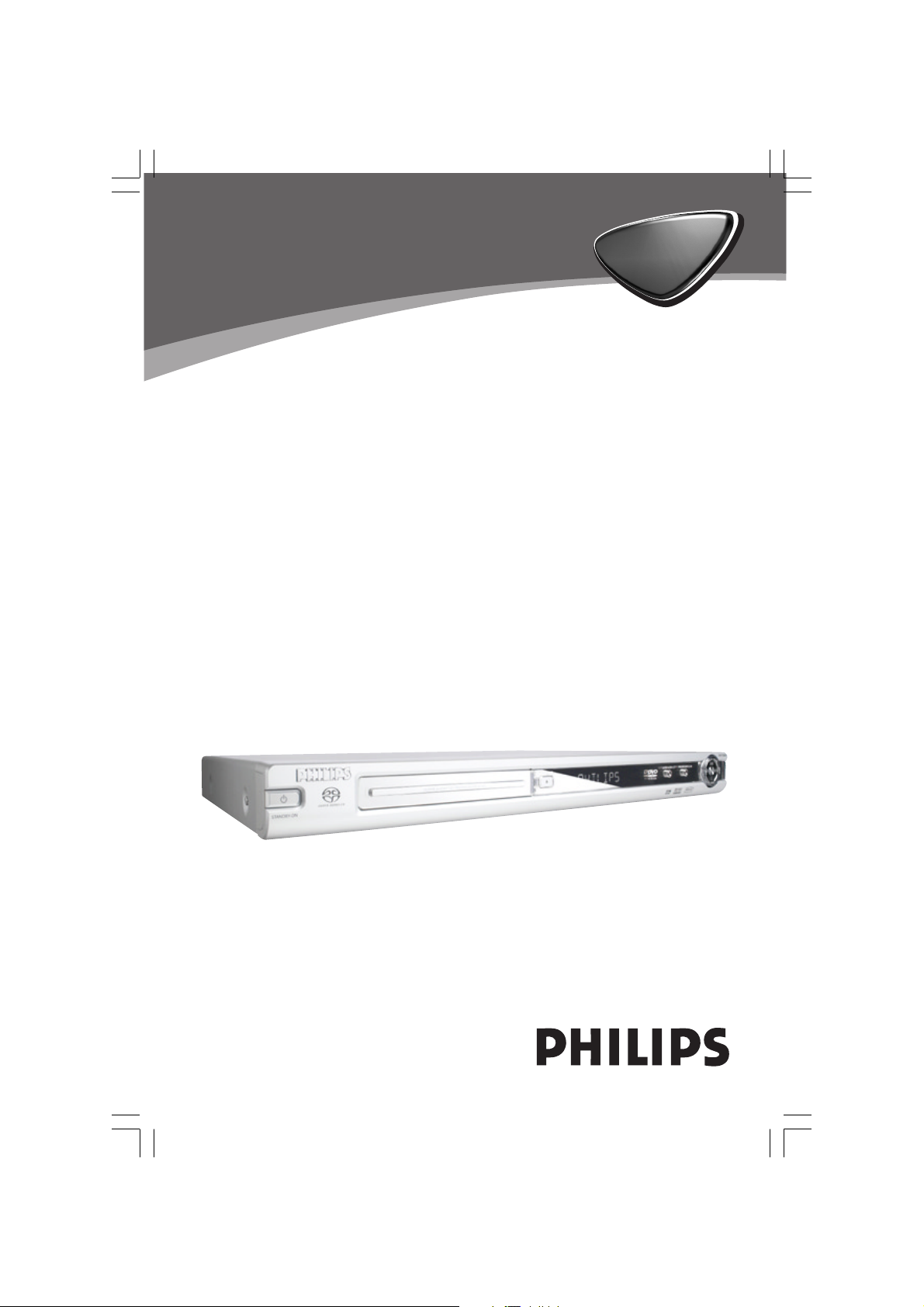
DVD VIDEO / SACD PLAYER
DVP
DVP
720SA
720SA
01-38 DVP720_752 3/08/2004, 4:51 PM1
3139 246 13512
Page 2

General Information
Environmental Information
All unnecessary packaging has been
omitted. The packaging has been made
easy to separate into three materials:
cardboard (box), polystyrene foam
(buffer) and polyethylene (bags, protective
foam sheet).
Your DVD player consists of materials
which can be recycled and reused if
disassembled by a specialised company.
Please observe the local regulations
regarding the disposal of packaging
materials, exhausted batteries and old
equipment.
The apparatus shall not be exposed to dripping
or splashing and that no objects filled with
liquids, such as vases, shall be placed on
apparatus.
‘CONSUMERS SHOULD NOTE THAT NOT
ALL HIGH DEFINITION TELEVISION SETS
ARE FULLY COMPATIBLE WITH THIS
PRODUCT AND MAY CAUSE ARTIFACTS
TO BE DISPLAYED IN THE PICTURE. IN
CASE OF 525 OR 625 PROGRESSIVE SCAN
PICTURE PROBLEMS, IT IS RECOMMENDED
THAT THE USER SWITCH THE
CONNECTION TO THE ‘STANDARD
DEFINITION’ OUTPUT. IF THERE ARE
QUESTIONS REGARDING OUR TV SET
COMPATIBILITY WITH THIS MODEL 525p
AND 625p DVD PLAYER, PLEASE CONTACT
OUR CUSTOMER SERVICE CENTER.’
Laser safety
This unit employs a laser. Due to possible
eye injury, only a qualified service person
should remove the cover or attempt to
service this device.
NOTE:
PICTURES SHOWN MAYBE
DIFFERENT BETWEEN
COUNTRIES.
CAUTION
(WARNING LOCATION: ON THE
BACKPLATE OF THE SET)
NEVER MAKE OR CHANGE
CONNECTIONS WITH THE
POWER SWITCHED ON.
Important Note:
Due to the numerous versions of new
CD-Audio copy protection or
enhanced CD-Audio protection
recently available on certain discs,
Philips is unable to guarantee that
this DVD Player is fully compatible
with such new discs. Should you have
difficulty playing any such CD-Audio
discs, kindly refer them to your CDAudio disc retailer.
DivX, DivX Certified, and
associated logos are
trademarks of
DivXNetworks, Inc and
are used under license.
For Customer Use:
Read carefully the information located at
the bottom of your DVD VIDEO player
and enter below the Serial No. Retain this
information for future reference.
Model No. DVD VIDEO 720SA
Serial No. _______________
01-38 DVP720_752 3/08/2004, 4:51 PM2
LASER
Type Semiconductor laser
GaAlAs
Wave length 650 nm (DVD)
780 nm (VCD/CD)
Output Power 7 mW (DVD)
10 mW (VCD/CD)
Beam divergence 60 degree
3139 246 13512
Page 3
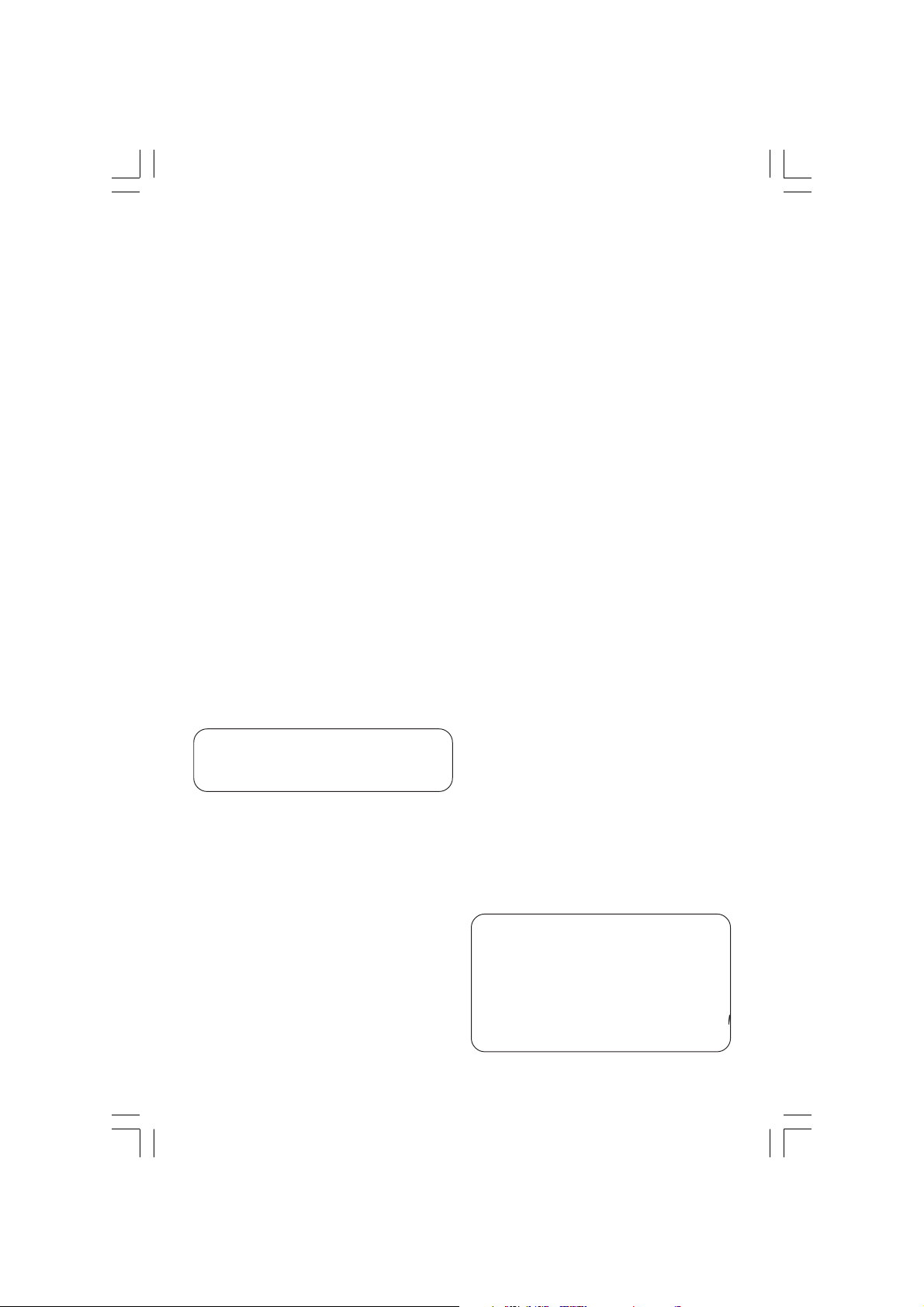
“DTS”, and “DTS Digital Surround” are
registered trademarks of Digital Theater
Systems, Inc.
This product incorporates copyright
protection technology that is protected by
method claims of certain U.S. patents and
other intellectual property rights owned by
Macrovision Corporation and other rights
owners. Use of this copyright protection
technology must be authorized by
Macrovision Corporation, and is intended
for home and other limited viewing uses
only unless otherwise authorized by
Macrovision Corporation. Reverse
engineering or disassembly is prohibited.
01-38 DVP720_752 3/08/2004, 4:51 PM3
Manufactured under license from Dolby
Laboratories. “Dolby”, “Pro-Logic” and the
double-D symbol are trademarks of
Dolby Laboratories.
Manufactured under license from Digital
Due to the inconsistency of disc formats
provided by various disc manufacturers, your
Theater Systems, inc. US Pat. No.
DVD system may require a playability
5,451,942 and other worldwide patents
enhancement or upgrade. As DVD technology
issued and pending. “DTS” and “DTS
advances, these enhancements will become
Digital Surround” are trademarks of
common and will be easy to complete.
Digital Theater Systems, Inc. 1996 Digital
Go to www.p4c.philips.com for software
upgrade.
Theater Systems, Inc. All rights reserved.
3139 246 13511
3
Page 4

Contents
Introduction
Supplied accessories ....................................... 5
Care and safety information.......................... 5
Connections
Connecting TV .............................................. 6-7
Using Composite Video jacks (CVBS) ........ 6
Using S-Video jack .......................................... 6
Using Component Video jacks (Pr Pb Y) ... 7
Using an accessory RF modulator .............. 7
Connecting the power cord.......................... 8
Optional: Connecting to a Multi-channel
Receiver ............................................................. 8
Receiver has a Dolby Digital or DTS
decoder ............................................................. 8
Optional : Connecting to an Audio System ... 9
Stereo system has Dolby Pro Logic or Right
/ Left Audio In jack ......................................... 9
Optional: Connecting Digital AV Receiver ..... 9
Receiver has a PCM, Dolby Digital, or
MPEG2 decoder .............................................. 9
Functional Overview
Front and Rear Panels .................................. 10
Remote Control ............................................ 11
Getting Started
Step 1: Inserting batteries into the
Remote Control ............................................ 12
Using the Remote Control to operate the
Player ............................................................... 12
Step 2: Setting up the TV ........................12-13
To deactivate Progressive manually ... 12-13
Selecting the colour system that
corresponds to your TV .............................. 13
Step 3: Setting language preference ...........14
Setting the OSD Language .......................... 14
Setting the Audio, Subtitle and Disc menu
language .......................................................... 14
Step 4: Setting the speakers’ channels....... 15
Disc Operations
Playable Discs ................................................. 16
Region Codes ................................................. 16
Playing discs..................................................... 16
Basic playback controls................................. 17
Selecting various repeat/shuffle functions ..17
Repeat play mode ......................................... 17
Repeating a section within a chapter/track .... 17
Operations for video playback ................... 18
Using the Disc Menu .................................... 18
Zooming in ..................................................... 18
Resuming playback from the last stopped
point ................................................................ 18
Using the OSD menu .................................. 18
Special DVD features ....................................19
Playing a Title ................................................. 19
Camera Angle ................................................ 19
Changing the Audio Language .................... 19
Subtitles .......................................................... 19
Special VCD & SVCD Features ............. 19-20
Playback Control (PBC) .............................. 19
Preview Function .......................................... 20
Playing MP3/DivX/MPEG-4/JPEG/Kodak
Picture CD ................................................20-21
General Operation ....................................... 20
Selecting a folder and track/file ................. 21
Playing Super Audio CD (SACD) ............... 21
Special picture disc features ........................ 22
Preview Function .......................................... 22
Zoom picture ................................................ 22
Playback with multi-angles .......................... 22
Scan Effect ...................................................... 22
Playing MP3 music and JPEG picture
simultaneously ............................................... 22
DVD Menu Options
General Setup menu ............................... 23-24
Locking/Unlocking the disc for viewing ... 23
Dimming system’s display screen .............. 23
Programming disc tracks ....................... 23-24
Screen Saver - turning on/off ..................... 24
DivX(R) VOD registration code ............... 24
Audio Setup Menu ................................... 24-25
Digital Audio Setup ....................................... 25
Setting the analogue output ....................... 25
Speaker Setup ................................................ 25
CD Upsampling ............................................. 25
Night Mode - turning on/off ....................... 26
Video Setup Menu ................................... 26-27
TV Type ........................................................... 26
Setting the TV Display ................................. 26
Progressive - turning on/off........................ 27
Picture Setting ........................................ 27-28
Preference Page........................................ 28-29
Audio, Subtitle, Disc Menu .......................... 28
Restricting playback by Parental Control ... 29
PBC .................................................................. 29
MP3/JPEG Menu - turning on/off ............... 29
Changing the Password ............................... 30
Setting the DivX Subtitle ............................ 30
Restoring to original settings ..................... 30
Specifications ...................................... 31
Troubleshooting ......................... 32–33
Glossary ......................................................................34
Language Code................................................ 35
4
01-38 DVP720_752 3/08/2004, 4:51 PM4
3139 246 13512
Page 5
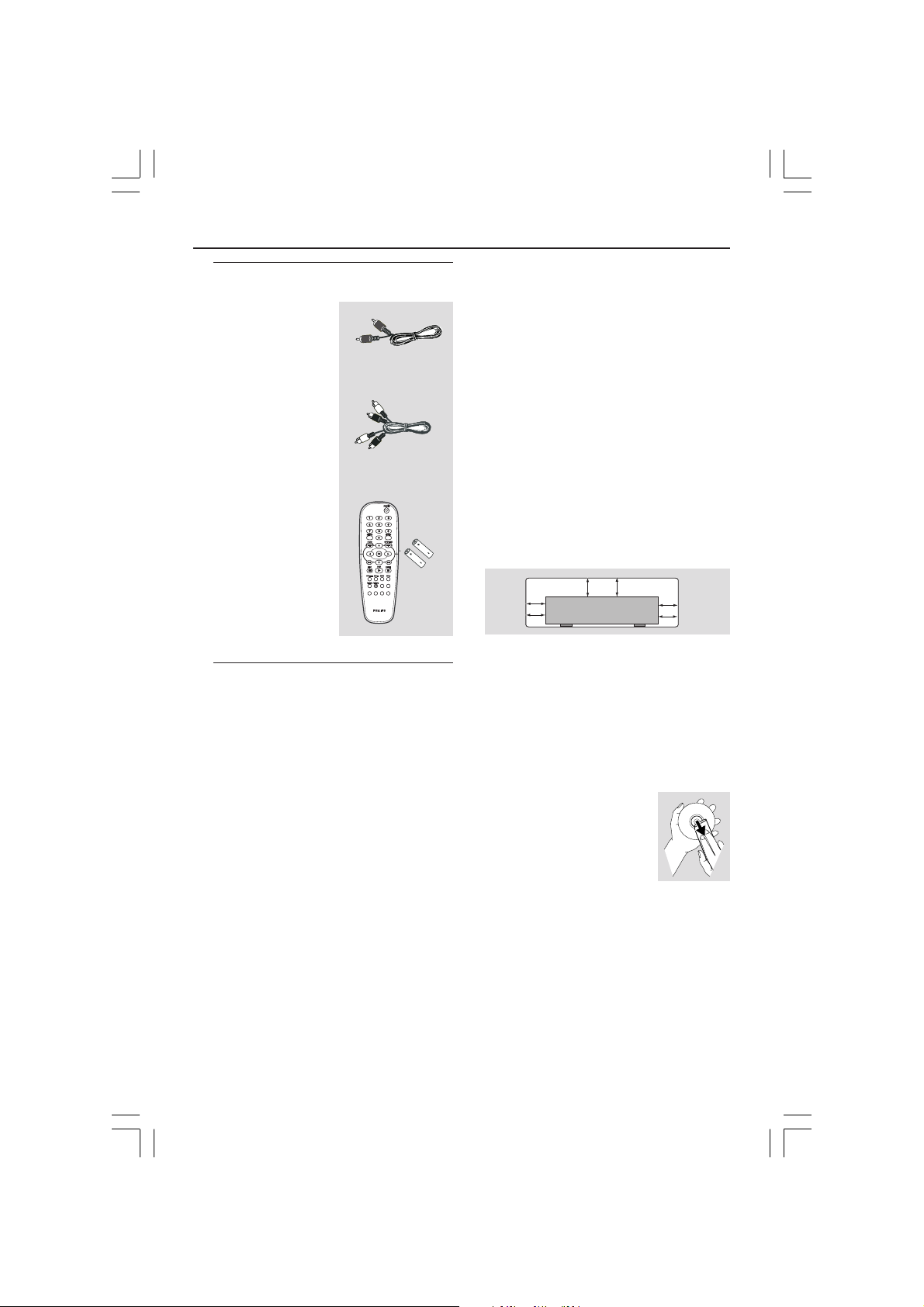
General Information
PREVIEW
MUTE
SOUND
SURROUND
SLEEP
DIM
2.5 cm
(1 inches)
2.5 cm
(1 inches)
2.5 cm
(1 inches)
PHILIPS
Supplied accessories
Video cable
(yellow)
Audio cable
(white, red)
Remote Control
and
two AA batteries
PREVIEW
MUTE
SOUND
SURROUND
SLEEP
DIM
Care and safety information
● Power consumption
– Check that the operating voltage
indicated on the typeplate (or beside the
voltage selector) is identical to the voltage
of your local power supply. If not, please
consult your dealer.
– When the system is switched to
Standby mode, it is still consuming power.
To disconnect the system from the power
supply completely, remove the AC power
plug from the wall jack.
● Avoid high temperatures, moisture,
water and dust
– Do not expose the player, batteries or
discs to humidity, rain, sand or excessive
heat (caused by heating equipment or
direct sunlight.)
● Avoid condensation problem
– The lens may cloud over when the
player is suddenly moved from cold to
warm surroundings, making it impossible
to play a disc. Leave the player in the
warm environment until the moisture
evaporates.
● Do not block the vents
– Do not operate the DVD Player in an
enclosed cabinet, allow about 2.5 cm (1
inches) of free space all around the player
for adequate ventilation.
● Care of the cabinet
– Use a soft cloth slightly moistened with
a mild detergent solution. Do not use a
solution containing alcohol, spirits,
ammonia or abrasives.
● Finding a suitable location
– Place the player on a flat, hard, and
stable surface.
● Disc handling
– To clean a CD, wipe it in a
straight line from the center
towards the edge using a soft,
lint-free cloth. A cleaning
agent may damage the disc!
– Write only on the printed
side of a CDR(W) and only with a soft felttipped pen.
– Handle the disc by its edge, do not
touch the surface.
5
01-38 DVP720_752 3/08/2004, 4:51 PM5
3139 246 13512
Page 6
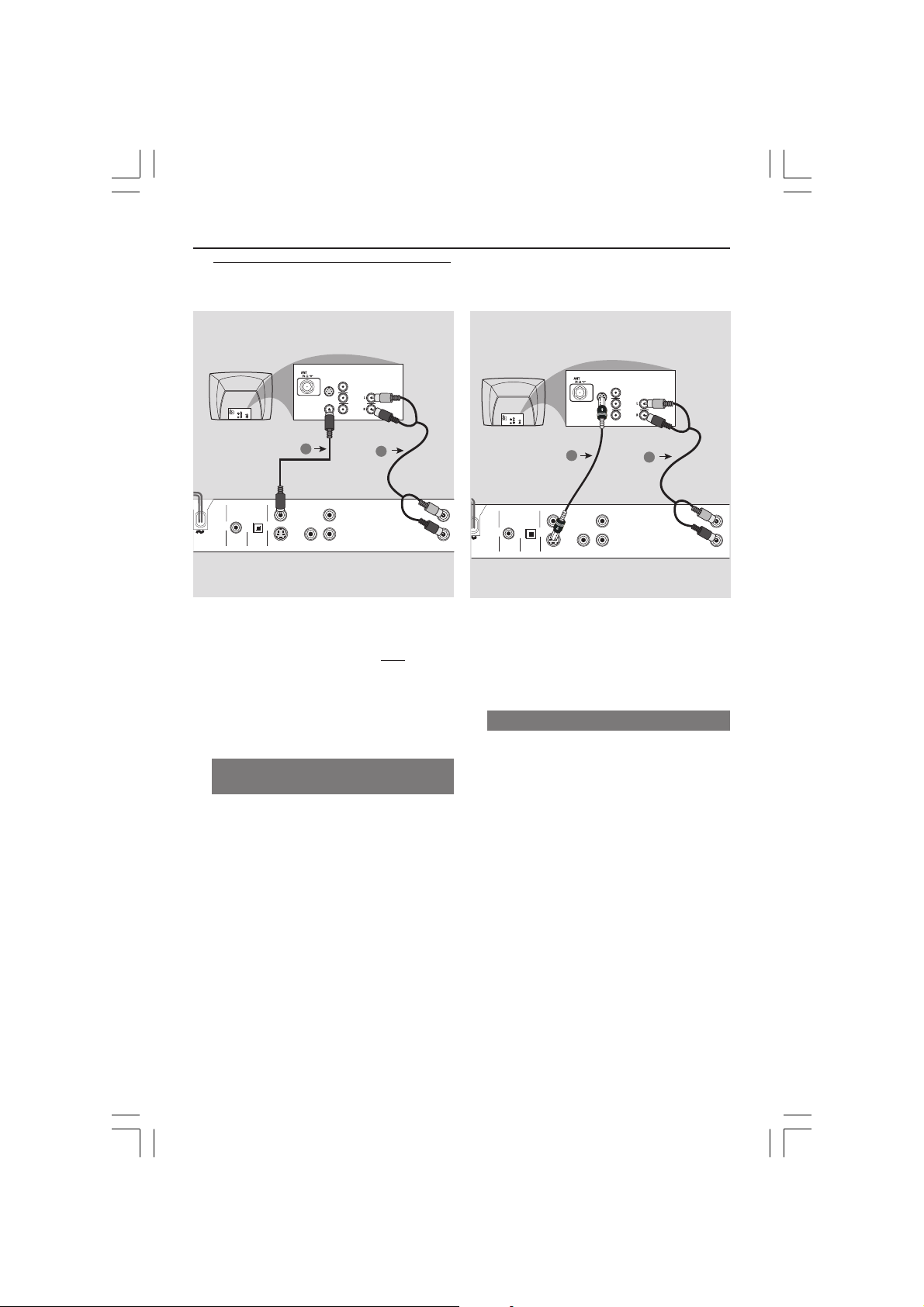
Connections
COAXIAL OPTICAL
DIGITAL AUDIO OUT
PCM/MPEG2/Dolby Digital
CVBS
S-VIDEO
Y
Pb
Pr
STEREO
L
R
AUDIO
IN
V (Pr/Cr)
U (Pb/Cb)
Y
S-VIDEO
IN
VIDEO IN
COMPONENT
VIDEO IN
AUDIO
OUT
V (Pr/Cr)
U (Pb/Cb)
Y
S-VIDEO
IN
VIDEO IN
COMPONENT
VIDEO IN
2
1
Connecting TV
COMPONENT
VIDEO IN
S-VIDEO
IN
V (Pr/Cr)
AUDIO
OUT
U (Pb/Cb)
VIDEO IN
Y
COMPONENT
VIDEO IN
S-VIDEO
IN
V (Pr/Cr)
AUDIO
IN
U (Pb/Cb)
VIDEO IN
Y
DIGITAL AUDIO OUT
PCM/MPEG2/Dolby Digital
COAXIAL OPTICAL
CVBS
S-VIDEO
1
Y
Pr
Pb
2
L
R
STEREO
IMPORTANT!
– You only need to make
one video
connection from the following
options, depending on the
capabilities of your TV system.
– Connect the DVD system directly
to the TV.
Using Composite Video jacks
(CVBS)
1 Use the composite video cable (yellow) to
connect the DVD Player’s CVBS (VIDEO)
jack to the video input jack (or labeled as
A/V In, Video In, Composite or Baseband)
on the TV (cable supplied).
2 To hear the sound of this DVD Player
through your TV, use the audio cables
(white/red) to connect AUDIO OUT (L/
R) jacks of the DVD Player to the
corresponding AUDIO IN jacks on the TV
(cable supplied).
IMPORTANT!
– S-Video connection provides
better picture quality. This option
must be available on your TV.
Using S-Video jack
1 Use the S-video cable to connect the
DVD system’s S-VIDEO OUT jack to
the S-Video input jack (or labeled as Y/C
or S-VHS) on the TV (cable not supplied).
2 To hear the sound of this DVD Player
through your TV, use the audio cables
(white/red) to connect AUDIO OUT (L/
R) jacks of the DVD Player to the
corresponding AUDIO IN jacks on the TV
(cable supplied).
6
01-38 DVP720_752 3/08/2004, 4:51 PM6
3139 246 13512
Page 7
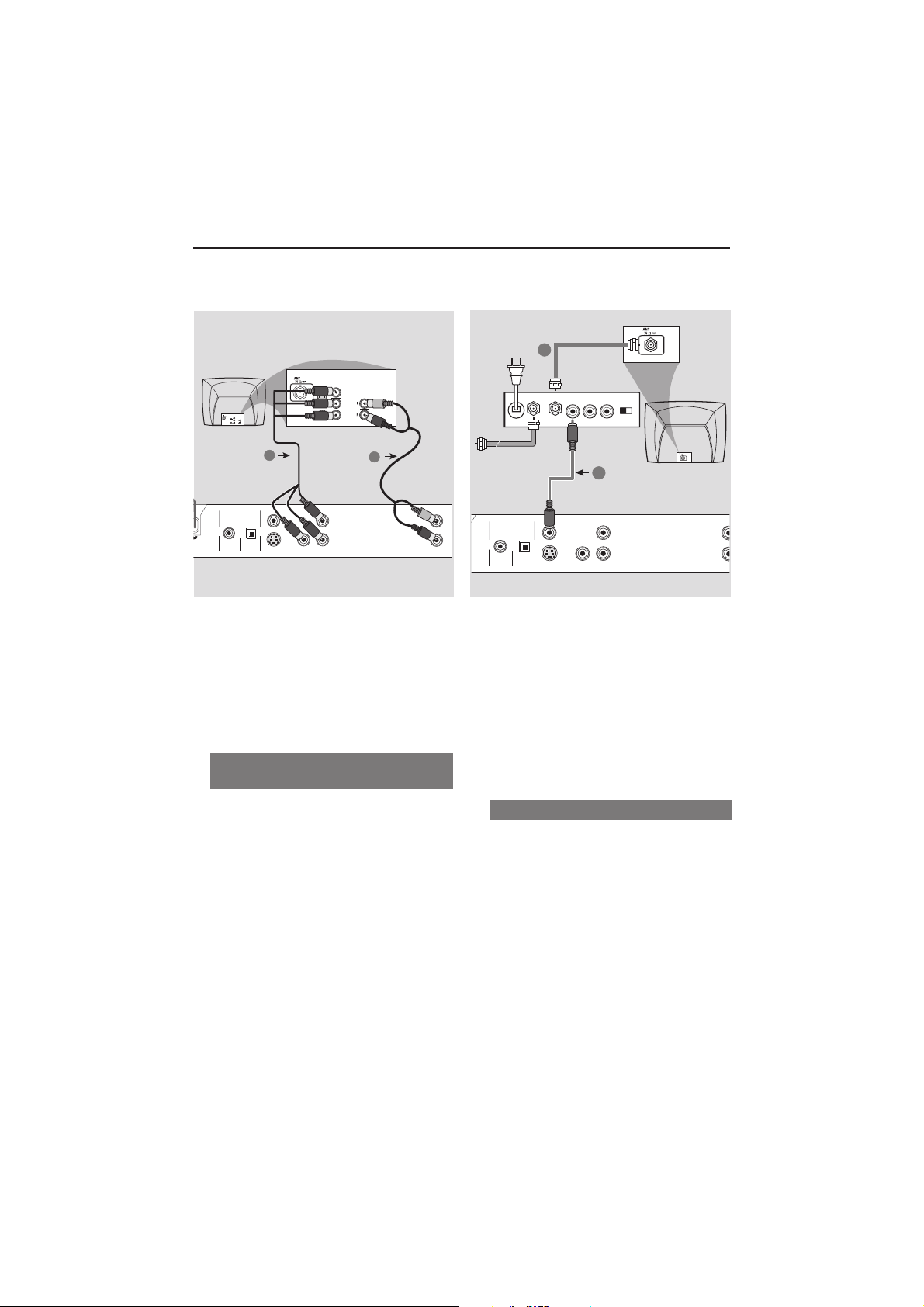
Connections
L
R
COAXIAL OPTICAL
DIGITAL AUDIO OUT
PCM/MPEG2/Dolby Digital
CVBS
S-VIDEO
Y
Pb
Pr
STER
L
R
AUDIO IN
R L
VIDEO
IN
TO TVINT IN
CH3 CH4
2
1
RF coaxial cable to TV
COMPONENT
VIDEO IN
S-VIDEO
IN
V (Pr/Cr)
AUDIO
IN
U (Pb/Cb)
COMPONENT
VIDEO IN
S-VIDEO
IN
V (Pr/Cr)
AUDIO
OUT
U (Pb/Cb)
VIDEO IN
Y
DIGITAL AUDIO OUT
PCM/MPEG2/Dolby Digital
COAXIAL OPTICAL
1
CVBS
S-VIDEO
VIDEO IN
Y
2
Y
Pr
Pb
IMPORTANT!
– Component Video connection
provides higher picture quality. This
option must be available on your TV.
– The progressive scan video
quality is only possible through
Component Video (Y Pb Pr) output.
Using Component Video jacks
(Y Pb Pr)
1 Use the component video cables (red/
blue/green) to connect the DVD system’s
Y Pb Pr jacks to the corresponding
Component video input jacks (or labeled
as Y Pb Pr) on the TV (cable not supplied).
2 To hear the sound of this DVD Player
through your TV, use the audio cables
(white/red) to connect AUDIO OUT (L/
R) jacks of the DVD Player to the
corresponding AUDIO IN jacks on the TV
(cable supplied).
Back of RF Modulator
(example only)
Antenna or
Cable TV signal
L
R
STEREO
IMPORTANT!
– If your TV only has a single
Antenna In jack (or labeled as 75
ohm or RF In,) you will need an RF
modulator in order to view the DVD
playback on the TV. See your
electronics retailer or contact
Philips for details on RF modulator
availability and operations.
Using an accessory RF modulator
1 Use the composite video cable (yellow) to
connect the DVD Player’s CVBS jack to
the video input jack on the RF modulator.
2 Use the RF coaxial cable (not supplied) to
connect the RF modulator to your TV’s
RF jack.
7
01-38 DVP720_752 3/08/2004, 4:51 PM7
3139 246 13512
Page 8

Connections
Y
Pb
Pr
STEREO
FRONT
CENTRE
SUB-
WOOFER
REAR
LRL
R
L
R
MULTICHANNEL AUDIO IN
SUBW.
AV Receiver
REARFRONT
CENTER REARFRONT
LL
RR
Connecting the power cord
COMPONENT
VIDEO IN
S-VIDEO
IN
V (Pr/Cr)
AUDIO
OUT
~ AC MAINS
U (Pb/Cb)
VIDEO IN
Y
DIGITAL AUDIO OUT
PCM/MPEG2/Dolby Digital
COAXIAL OPTICAL
CVBS
S-VIDEO
After everything is connected
properly, plug in the AC power cord
to the power outlet.
Never make or change any connections
with the power switched on.
When no disc is loaded, press
STANDBY ON on the DVD Player
front panel,
“NO DISC” may appear on the
display panel.
OPEN/CLOSE
NO DISC
Y
PbPr
STOP PLAY/PAUSE
Optional: Connecting to a Multichannel Receiver
Receiver has a Dolby Digital or DTS
decoder
1 Select one of the video connections
(CVBS VIDEO IN, S-VIDEO IN, SCART,
COMPONENT VIDEO IN) depending on
the options available on your TV.
2 Connect the Audio Out Left and Right
jack for Front and Rear speakers to the
corresponding input sockets on your
Receiver (cable supplied).
3 Connect the Audio Out for Center
speaker and Subwoofer to the
corresponding inputs on your Receiver
(cable not supplied).
4 Set the DVD Player’s Analog Output to
‘Multichannel’ to enable playback of DVDs
recorded in Multi-channel. (see page 25
“Setting the analogue output”).
8
01-38 DVP720_752 3/08/2004, 4:51 PM8
Helpful Hint:
– If the subwoofer is equipped with its own
amplifier, the Subwoofer connection should
be connected directly to the subwoofer.
3139 246 13512
Page 9
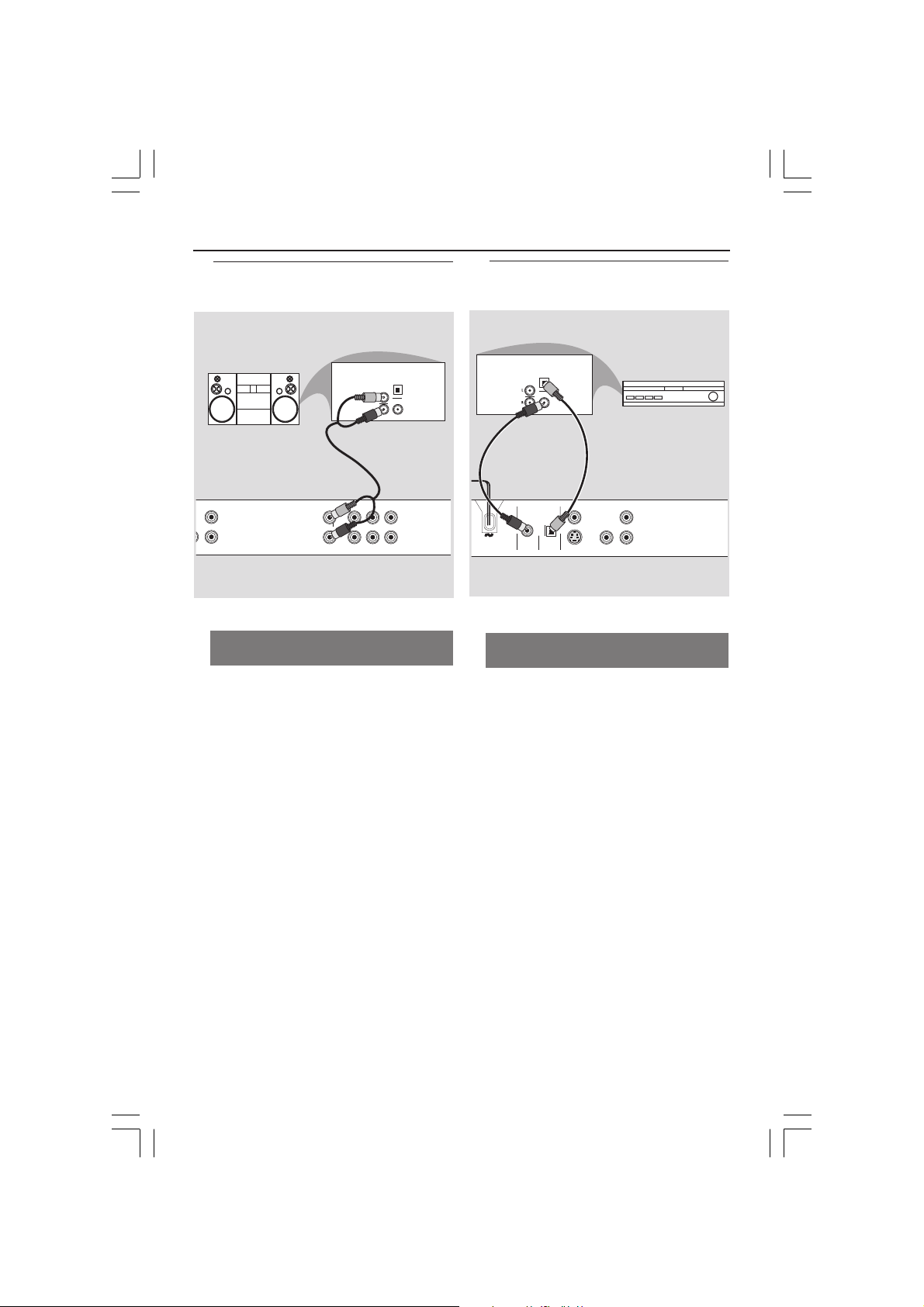
Connections
COAXIAL OPTICAL
DIGITAL AUDIO OUT
PCM/MPEG2/Dolby Digital
CVBS
S-VIDEO
Y
PbPr
AUDIO
IN
DIGITAL
OPTICAL
AV Receiver
OR
Optional: Connecting to an
Audio System
STEREO
Y
Pb
LRL
STEREO
R
Stereo system has Dolby Pro Logic
or Right / Left Audio In jack
FRONT
CENTRE
SUB-
WOOFER
OPTICAL
AUDIO
IN
DIGITAL
L
R
REAR
1 Select one of the video connections
(CVBS VIDEO IN, S-VIDEO IN, SCART,
COMPONENT VIDEO IN) depending on
the options available on your TV.
2 Use the audio cables (white/red) to
connect AUDIO OUT (L/R) jacks of
the DVD Player to the corresponding
AUDIO IN jacks on the stereo system
(cable supplied).
Optional: Connecting Digital AV
Receiver
Receiver has a PCM, Dolby Digital,
or MPEG2 decoder
1 Select one of the video connections
(CVBS VIDEO IN, S-VIDEO IN, SCART,
COMPONENT VIDEO IN) depending on
the options available on your TV.
2 Connect the COAXIAL or OPTICAL jack
of the DVD Player to the corresponding
Digital Audio In jack on your Receiver
(cable not supplied).
3 Set the DVD Player’s Analog Output to
‘Stereo’ which delivers sound from only
the two front speakers and subwoofer.
(see page 25 “Setting the analogue output”).
01-38 DVP720_752 3/08/2004, 4:51 PM9
Helpful Hints:
– Some DVDs are copy protected. You
connot record the disc through a VCR or
digital recording device.
– If the audio format of the Digital Output
does not match the capabilities of your
receiver, the receiver will produce a strong,
distorted sound or no sound at all.
9
3139 246 13512
Page 10
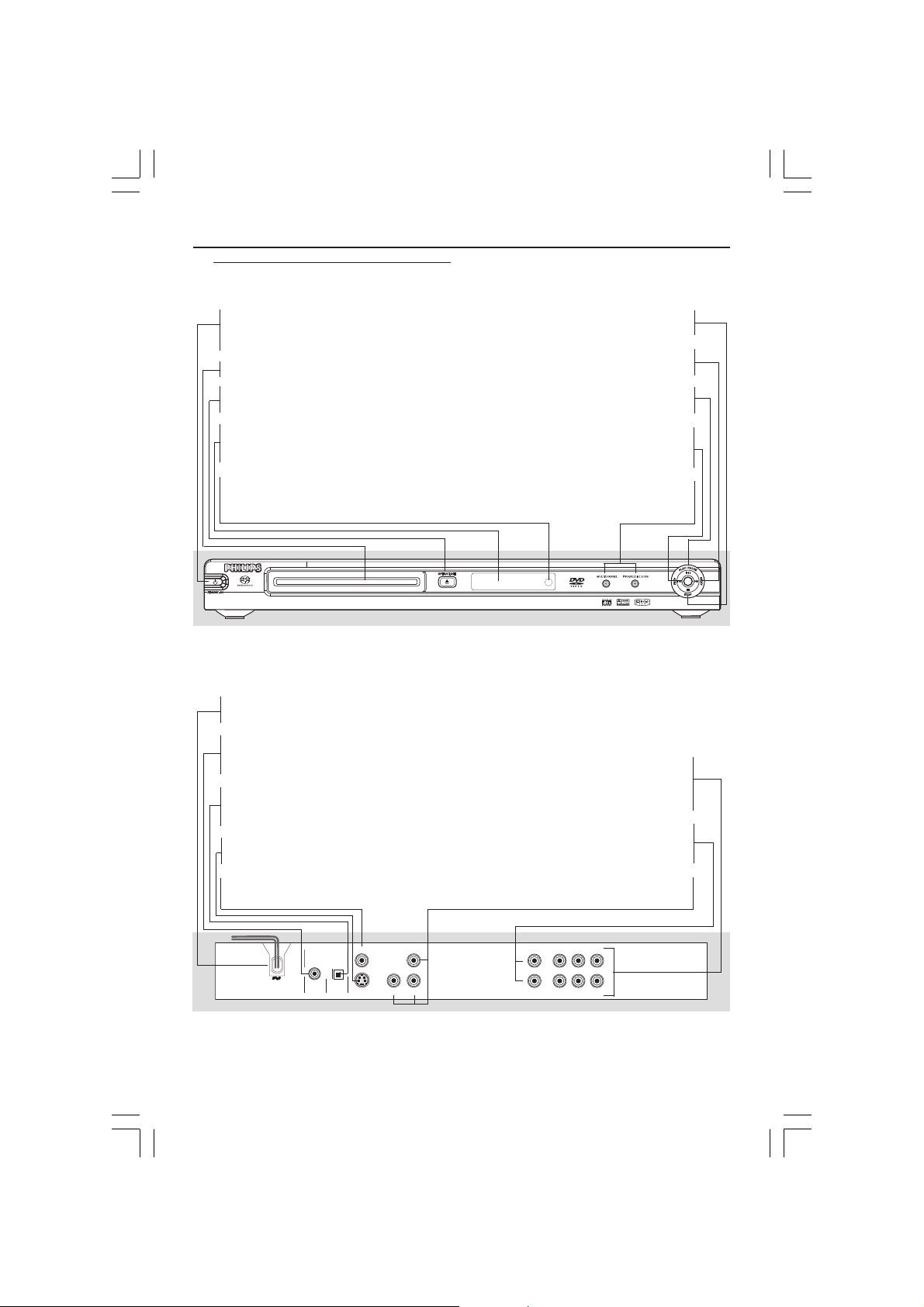
Functional Overview
Front and Rear Panels
STANDBY-ON B
– To switch the DVD Player to Standby
mode or ON
Disc tray
OPEN/CLOSE /
– Open/Close the disc tray
Display
– Shows the current status of the DVD
Player
IR Sensor
– Point the remote control towards this
sensor
Mains (AC Power Cord)
– Connect to a standard AC outlet
COAXIAL (Digital audio out)
– Connect to coaxial AUDIO input of a
digital audio equipment
OPTICAL (Digital audio out)
– Connect to optical AUDIO input of a
digital audio equipment
S-Video Out
– Connect to S-Video input of a TV
CVBS (VIDEO Out)
– Connect to CVBS Video input of a TV
9 STOP
– To stop playback
T NEXT
– To search or select next chapter or track
2; PLAY/PAUSE
– To start or interrupt playback
PREV S
– To search or select previous chapter or
track
Multichannel and Progressive Scan LED
– Led ON in Multichannel or Progressive
Scan mode
IR
Multichannel Audio Out
– Center speaker, subwoofer, front
and rear speakers multichannel
connection
Audio Out (Left/Right)
– Connect to AUDIO inputs of an amplifier,
receiver or stereo system
YPbPr
– Connect to YPbPr input of a TV
DIGITAL AUDIO OUT
PCM/MPEG2/Dolby Digital
COAXIAL OPTICAL
CVBS
S-VIDEO
Y
Pr
Pb
LRL
STEREO
R
FRONT
Caution: Do not touch the inner pins of the jacks on the rear panel.
Electrostatic discharge may cause permanent damage to the unit.
10
01-38 DVP720_752 3/08/2004, 4:51 PM10
CENTRE
SUB-
WOOFER
L
R
REAR
3139 246 13512
Page 11
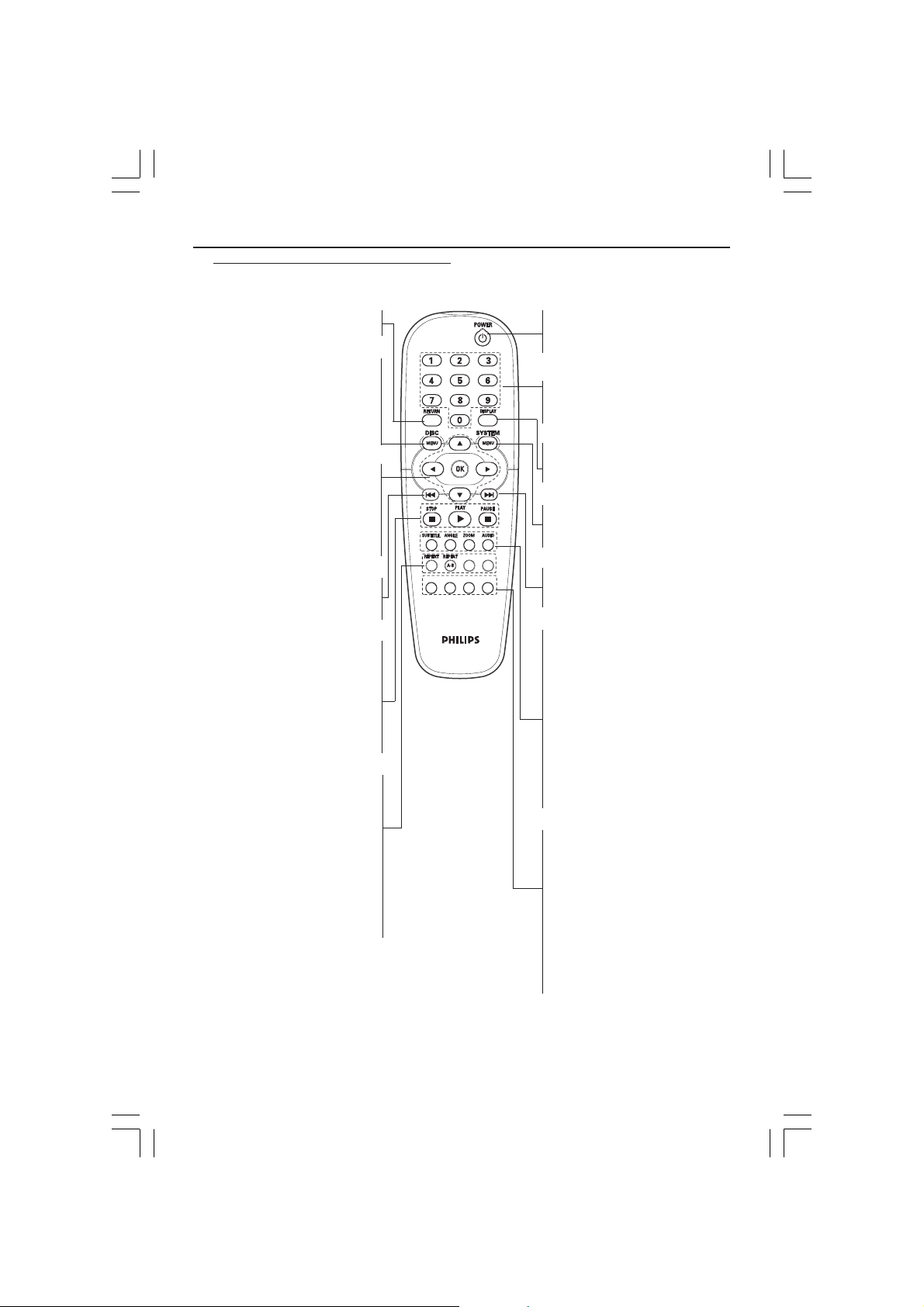
Remote Control
MUTE
SURROUND
DIM
Functional Overview
– To go back to previous menu
RETURN
DISC MENU
– Enters or exits the disc contents
menu
– Switches on or off the playback
control mode (for VCD version
2.0 only)
1 2 3 4
– Selects an item in the menu/
fast forward/backward, slow forward/
backward
OK
– Acknowledge menu selection
S
– To search or select previous
chapter or track
STOP ( 9 )
– To stop playback
PLAY ( B )
– To start playback
PAUSE ( ; )
– To pause playback temporarily /
frame-by-frame playback
REPEAT
– Selects various repeat modes
REPEAT (A-B)
– Repeats playback a specific section
on a disc
PREVIEW
– To preview the content of a track
or whole disc
MUTE
– Disables or enables sound output
SLEEPDIM
PREVIEW MUTE
SOUND SURROUND
POWER B
– To switch the DVD player to
standby mode or ON
0-9 numerical key pad
– Selects numbered items in a
menu
DISPLAY
– Displays information on TV
screen during playback
SYSTEM MENU
– Access or exit DVD Player’s
system menu
T
– To search or select next chapter
or track
SUBTITLE
– To access subtitle language
system menu
ANGLE
– Selects a DVD camera angle
ZOOM
– Enlarge a picture on the TV
screen
AUDIO
– To access audio language system
menu
DIM
– Selects different levels of
brightness for display panel
SLEEP
– Sets the sleep timer function.
SOUND
– Selects a sound effect.
SURROUND
– Selects multichannel surround or
stereo mode.
Helpful Hint:
Press “STOP” for about 2 seconds to
OPEN or CLOSE disc tray.
11
01-38 DVP720_752 3/08/2004, 4:51 PM11
3139 246 13512
Page 12

Getting Started
Step 1: Inserting batteries into
the Remote Control
3
1
2
1 Open the battery compartment.
2 Insert two batteries type R06 or AA,
following the indications (+-) inside
the compartment.
3 Close the cover.
Using the Remote Control to
operate the Player
1 Aim the Remote Control
directly at the remote
sensor (iR) on the front
panel.
2 Do not put any objects
between the Remote
Control and the DVD
Player while operating the
DVD Player.
Step 2: Setting up the TV
IMPORTANT!
Make sure you have completed all
the necessary connections. (See
pages 6-7 “Connecting TV”).
1 Turn on the TV and set to the correct
video-in channel. You should see the
Philips DVD background screen on the
TV.
➜ Usually these channels are between the
lowest and highest channels and may be
called FRONT, A/V IN, or VIDEO. See your
TV manual for more details.
➜ Or, you may go to channel 1 on your
TV, then press the Channel down button
repeatedly until you see the Video In
channel.
➜ Or, the TV Remote Control may have a
button or switch that chooses different
IR
video modes.
➜ Or, set the TV to channel 3 or 4 if you
are using an RF modulator.
2 If you are using external equipment, (eg.
audio system or receiver), turn it on and
select the appropriate input source for
the DVD Player output. Refer to the
equipment owner’s manual for detail.
CAUTION!
– Remove batteries if they are
exhausted or if the Remote Control
is not being used for a long time.
– Do not use old and new or
different types of batteries in
combination.
– Batteries contain chemical
substances, so they should be
disposed properly.
12
01-38 DVP720_752 3/08/2004, 4:51 PM12
To deactivate Progressive manually
The progressive scan display present 60
complete frames per seconds, rather than
30 frames per second of interlaced
scanning (ordinary normal TV system).
With nearly double the number of line,
progressive scan offers higher picture
resolution and eliminates bothersome
motion artifacts those jagged edge on
moving objects.
To enjoy the full quality potential offered
by progressive scan feature, a progressive
scan TV is required. To activate
progressive function, refer to ‘Progressive
- turning on/off’ on page 27.
3139 246 13512
Page 13

Getting Started
To deactivate Progressive manually cont’d
If the progressive function is activated, but
your TV does not support progressive
function or YPbPr cable is not connected
accordingly, there will be a blank screen.
You can deactivated progressive function
as below:
1 Press STANDBY ON on the front panel
to switch on the DVD player.
2 Press OPEN/CLOSE on the front panel
to open the disc tray.
3 Press 1 then, press MUTE on the
remote control.
➜ You should see the Philips DVD
background screen on the TV.
Selecting the colour system that
corresponds to your TV
This DVD Player is compatible with both
NTSC and PAL. In order for a DVD disc
to play on this Player, the colour system of
the Disc, the TV and the DVD Player
should match.
- - VIDEO SETUP PAGE - -
TV TYPE PAL
TV DISPLAY NTSC
PROGRESSIVE MULTI
PICTURE SETTING
BLACK LEVEL
COMPONENT
4 Press 34 to highlight one of the options
below:
PAL – Select this if the connected TV is
PAL system. It will change the video signal
of a NTSC disc and output in PAL format.
NTSC – Select this if the connected TV
is NTSC system. It will change the video
signal of a PAL disc and output in NTSC
format.
Multi – Select this if the connected TV is
compatible with both NTSC and PAL
(multi-system). The output format will be
in accordance with the video signal of the
disc.
5 Select an item and press OK.
Helpful Hints:
– Before changing the current TV
Standard setting, ensure that your TV
supports the ‘selected TV Type’ system.
– If there is no proper picture on
your TV, wait for 15 seconds for auto
recovery.
CHANGING PAL TO NTSC
1. ENSURE THAT YOUR TV SYSTEM SUPPORTS
NTSC STANDARD.
2. IF THERE IS A DISTORTED PICTURE
DISPLAYED ON THE TV, WAIT 15 SECONDS
FOR AUTO RECOVER.
CancelOK
CONFIRM AGAIN TO USE NEW TV TYPE SETTING.
CancelOK
1 Press SYSTEM MENU.
2 Press 2 repeatedly to select {VIDEO
SETUP PAGE}.
3 Press 34 to highlight {TV TYPE}, then
press 2.
TIPS:
01-38 DVP720_752 3/08/2004, 4:52 PM13
To return to the previous menu, press 1.
To remove the menu, press SYSTEM MENU.
13
3139 246 13512
Page 14

Getting Started
Step 3: Setting language
preference
You can select your own preferred
language settings.This DVD Player will
automatically switch to the language for
you whenever you load a disc.
Setting the OSD Language
The On-screen language for the system
menu will remain as you set it, regardless
of various disc languages.
- - GENERAL SETUP PAGE - -
DISC LOCK
DISPLAY DIM
PROGRAM
OSD LANGUAGE ENGLISH
SCREEN SAVER CHINESE
DivX(R) VOD CODE FRENCH
SPANISH
PORTUGUESE
1 Press SYSTEM MENU.
2 Press 2 to select {GENERAL SETUP
PAGE}.
3 Press 34 to highlight {OSD
LANGUAGE}, then press 2.
4 Press 34 to select a language and press
OK.
Setting the Audio, Subtitle and Disc
menu language
You can choose your own preferred
language or soundtrack from audio,
subtitles and disc menu languages. If the
language selected is not available on the
disc, the disc’s default language will be
used instead.
- - PREFERENCE PAGE - -
AUDIO ENGLISH
SUBTITLE CHINESE
DISC MENU FRENCH
PARENTAL SPANISH
PBC PORTUGUESE
MP3/JPEG NAV POLISH
PASSWORD ITALIAN
DivX SUBTITLE
1 Press STOP twice then, press SYSTEM
MENU.
2 Press 2 repeatedly to select
{PREFERENCE PAGE}.
3 Press 34 to highlight one of the options
below at a time, then press 2.
–‘Audio’ (disc’s soundtrack)
–‘Subtitle’ (disc’s subtitles)
–‘Disc Menu’ (disc’s menu)
4 Press 34 to select a language and press
OK.
If the language you want is not in the
list, then select {OTHERS},
then use the numeric keypad (0-9) on
the remote to enter the 4-digit language
code ‘XXXX’ (see page 35 {Language
Code}) and press OK.
5 Repeat steps 4~5 for other language
settings.
TIPS:
To return to the previous menu, press 1.
To remove the menu, press SYSTEM MENU.
14
01-38 DVP720_752 3/08/2004, 4:52 PM14
3139 246 13512
Page 15

Getting Started
SPEAKERS VOLUME SETUP
FRONT LEFT
FRONT RIGHT
CENTER
SUBWOOFER
REAR RIGHT
REAR LEFT
0dB
0dB
0dB
0dB
0dB
0dB
SPEAKERS DISTANCE SETUP
CENTER
REAR LEFT
REAR RIGHT
0 M
0 M
0 M
Step 4: Setting the speakers’
channels
You can adjust the delay times (centre
and surround only) and volume level for
individual speakers. These adjustments let
you optimise the sound according to your
surroundings and setup.
IMPORTANT!
The speaker settings only available on
Multi-channel audio outputs. You can
also press SURROUND button on the
remote to select Multi-channel.
1 Press STOP then, press SYSTEM
MENU.
2 Press 2 repeatedly to select {AUDIO
SETUP PAGE}.
3 Press 34 to highlight {SPEAKER SETUP},
then press 2.
- - AUDIO SETUP PAGE - -
ANALOG OUTPUT
DIGITAL AUDIO SETUP
SPEAKER SETUP
CD UPSAMPLING
NIGHT MODE
- - SPEAKER SETUP PAGE - -
FRONT SPEAKERS
CENTER SPEAKER
REAR SPEAKERS
SUBWOOFER
SPEAKERS VOLUME
SPEAKERS DELAY
4 Enter its submenu by pressing 2.
5 Press 34 to highlight one of the options
below at a time, then press 2.
{FRONT SPEAKERS, CENTER SPEAKER,
REAR SPEAKERS}
OFF – when no speaker is connected.
LARGE – when connected speakers can
produce low frequency signals below
120Hz.
SMALL – when connected speakers
cannot produce low frequency signals
below 120Hz.
{SUBWOOFER}
ON – when a subwoofer is connected.
OFF – when no subwoofer is connected.
{SPEAKER VOLUME} – Volume level
setting for individual speakers (-6dB ~
+6dB).
{SPEAKER DELAY} – Delay times setting
in relation to the listening position/
distance for centre and surround
speakers (1m ~ 10m).
6 Press 1 2 to adjust the setting that best
suit your surround sound needs.
7 Press OK to confirm.
Helpful Hints:
– Use the longer delay time settings when
the rear speakers are closer to the listener
than the front speakers.
– The test tone will be automatically
generated to help you judge the sound level
of each speaker.
TIPS:
To return to the previous menu, press 1.
To remove the menu, press SYSTEM MENU.
01-38 DVP720_752 3/08/2004, 4:52 PM15
15
3139 246 13512
Page 16

Disc Operations
IMPORTANT!
– If the inhibit icon (ø or X) appears
on the TV screen when a button is
pressed, it means the function is not
available on the current disc or at
the current time.
– Depending on the DVD or VIDEO
CD, some operations may be
different or restricted.
– Do not push on the disc tray or
put any objects other than disc on
the disc tray. Doing so may cause
the disc player malfunction.
Playable Discs
Your DVD Player will play:
– Digital Versitale Discs (DVDs)
– Video CDs (VCDs)
– Super Video CDs (SVCDs)
– Super Audio CDs (SACDs)
– Digital Versitale Discs +
Recordable [Rewritable] (DVD+R[W])
– Compact Discs (CDs)
– MP3 discs, picture (Kodak, JPEG) files
on CD-R(W).
– JPEG/ISO 9660 format
– Maximum 30 characters display.
– Supported sampling frequencies :
32 kHz, 44.1 kHz, 48 kHz (MPEG-1)
16 kHz, 22.05 kHz, 24 kHz (MPEG-2)
– Supported Bit-rates : 32~256 kbps
(MPEG-1), 8~160 kbps (MPEG-2)
variable bitrates
– MPEG-4 disc on CD-R(W):
– Simple profile
– Advanced simple profile (640-480)
– DivX disc on CD-R[W]/DVD+R[W]:
– DivX 3.11, 4.x and 5.x
– GMC (Global Motion Compensation)
and QP (Quarter Pixel) not supported.
SUPER VIDEO
Region Codes
DVD discs must be labeled for ALL
regions or Region 3 in order to
play on this Player. You cannot play
Discs that are labeled for other
regions.
Helpful Hints:
– It may not be possible to play CD-R/RW
or DVD-R/RW in all cases due to the type of
disc or condition of the recording.
– If you are having trouble playing a
certain disc, remove the disc and try a
different one. Improper formatted disc will
not play on this DVD Player.
ALL
3
Playing discs
1 Connect the power cords of the DVD
Player and TV (and any optional stereo or
AV receiver) to a power outlet.
2 Turn on the TV power and set to the
correct Video In channel. (See page 12
“Setting up the TV”).
3 Press STANDBY-ON on the DVD Player
front panel.
➜ You should see the Philips DVD
background screen on the TV.
4 Press OPEN•CLOSE 0 button to open
the disc tray and load in a disc, then press
the same button again to close the disc
tray.
➜ Make sure the label side is facing up.
For double-sided discs, load the side you
want to play facing up.
5 Playback will start automatically. If not
press PLAY B.
➜ If a disc menu appears on the TV, see
page 18 “Using the Disc Menu”.
➜ If the disc is locked by parental control,
you must enter your six-digit password.
(See page 30).
TIPS:
The operating features described here might not be possible for certain discs. Always refer
to the instructions supplied with the discs.
16
01-38 DVP720_752 3/08/2004, 4:52 PM16
3139 246 13512
Page 17

Disc Operations
Basic playback controls
Unless otherwise stated, all operations
described are based on Remote Control
use.
Pausing playback
1 During playback, press Å.
➜ Playback will pause and sound will be
muted.
2 Press Å again to select the next picture
frame.
3 To resume normal playback, press
PLAY B.
Selecting track/chapter
● Press S / T or use the numeric
keypad (0-9) to key in a track/chapter
number.
➜ If repeat mode is active, pressing S /
T will replay the same track/chapter.
Searching backward/forward
● Press and hold S / T, then press
PLAY B to resume normal playback.
➜ While searching, pressing S / T
again will decrease/increase the search
speed.
Selecting various repeat/shuffle
functions
Repeat play mode
● While playing a disc, press REPEAT
continuously to choose a ‘Play Mode’.
DVD
™ RPT ONE (repeat chapter)
™ RPT TT (repeat title)
™ SHUFFLE (random play)
™ RPT SHF (repeat shuffle)
™ RPT OFF (repeat off)
VCD/SVCD/CD
™ RPT ONE (repeat track)
™ RPT ALL (repeat disc)
™ SHUFFLE (random play)
™ RPT SHF (repeat shuffling)
™ RPT OFF (repeat off)
MP3/SACD/DivX
™ RPT FLD (repeat folder)
™ RPT ONE (repeat track)
™ SHUFFLE (random play)
™ RPT OFF (repeat off)
Helpful Hint:
– For VCD, repeat playback is not possible
if the PBC mode is switched on.
Stopping playback
● Press Ç.
The operating features described here might not be possible for certain discs. Always refer
TIPS:
to the instructions supplied with the discs.
01-38 DVP720_752 3/08/2004, 4:52 PM17
Repeating a section within a
chapter/track
1 While playing a disc, press REPEAT A-B
at your chosen starting point.
2 Press REPEAT A-B again at your chosen
end point.
➜ The section A and B can be set only
within the same chapter/track.
➜ The section will now repeat
continuously.
3 To exit the sequence, press REPEAT
A-B.
17
3139 246 13512
Page 18

Disc Operations
Operations for video playback
(DVD/VCD/SVCD)
Using the Disc Menu
Depending on the disc, a menu may
appear on the TV screen once you load in
the disc.
To select a playback feature or item
● Use 1 2 3 4 keys or numeric keypad
(0-9) on the remote, then press OK to
start playback.
To access or remove the menu
● Press DISC MENU on the remote.
Zooming in
This function allows you to enlarge the
picture on the TV screen and to pan
through the enlarged picture.
1 During playback, press ZOOM
repeatedly to display the picture with
different scales.
➜ Use 1 2 3 4 keys to pan through the
enlarged picture.
➜ Playback will continue.
2 Press ZOOM repeatedly to return to
the original size.
Resuming playback from the last
stopped point
Resume playback of the last 10 discs is
possible, even if the disc was ejected or
the power switched off.
● Load one of the last 10 discs.
➜ “LOADING” appears.
● Press PLAY B and the disc will be played
back from the last point.
Using the OSD menu
OSD menu shows the disc playback
information (for example, title or chapter
number, elapsed playing time, audio/
subtitle language), a number of operations
can be done without interrupting disc
playback.
1 During playback, press DISPLAY.
➜ A list of available disc information
appears on the TV screen.
MENU
Title 02/14
Chapter 02/14
AUDIO 5.1CH
SUBTITLE 02/14
ANGLE 1/1
TT Time 0:56:14
CH Time 0:07:02
REPEAT OFF
Bitrate
Bitrate
Time Disp. TITLE ELAPSED
MENU
Track 02/14
Disc Time 0:49:17
Track Time 0:03:43
REPEAT OFF
Tune Disp. TOTAL ELAPSED
2 Press 34 to view the information and
press OK to access.
3 Use the numeric keypad (0-9) to input
the number/time or press 34 to make
the selection, then press OK to confirm.
➜ Playback will change to the chosen
time or to the selected title/chapter/
track.
To cancel resume mode
● In stop mode, press STOP 9 again.
The operating features described here might not be possible for certain discs. Always refer
TIPS:
to the instructions supplied with the discs.
18
01-38 DVP720_752 3/08/2004, 4:52 PM18
3139 246 13512
Page 19

Disc Operations
Special DVD Features
Playing a Title
1 Press DISC MENU.
➜ The disc title menu appears on the TV
screen.
2 Use 341 2 keys or numeric keypad
(0-9) to select a play option.
3 Press OK key to confirm.
Camera Angle
● Press ANGLE repeatedly to select
different desired angle.
Changing the Audio Language
For DVD
● Press AUDIO repeatedly to select
different audio languages.
Changing the Audio Channel
For VCD
● Press AUDIO to select the available
audio channels provided by the disc (LEFT
VOCAL, RIGHT VOCAL, MONO LEFT,
MONO RIGHT, STEREO).
Special VCD & SVCD Features
Playback Control (PBC)
For VCD with Playback Control (PBC)
feature (version 2.0 only)
● Press DISC MENU to toggle between
‘PBC ON’ and ‘PBC OFF’.
➜ If you select ‘PBC ON’, the disc menu
(if available) will appear on the TV.
➜ Use the
keypad (0-9) to select a play option.
● During playback, pressing RETURN will
return to the menu screen (if PBC is on).
If you want to skip the index menu
and playback directly from the
beginning,
● Press DISC MENU key on the remote
control to switch to PBC off.
S / T or the numeric
Subtitles
● Press SUBTITLE repeatedly to select
different subtitle languages.
The operating features described here might not be possible for certain discs. Always refer
TIPS:
to the instructions supplied with the discs.
01-38 DVP720_752 3/08/2004, 4:52 PM19
19
3139 246 13512
Page 20

Disc Operations
Preview Function
1 Press PREVIEW.
2 Press 34 to highlight {TRACK DIGEST},
{DISC INTERVAL} or {TRACK
INTERVAL}.
3 Press OK to open one option.
SELECT DIGEST TYPE:
TRACK DIGEST
DISC INTERVAL
TRACK INTERVAL
Track Digest
This function will minimise the picture of
every track in order to display every six
of these tracks on the screen to help you
know the content of every track on the
disc.
Disc Interval
This function is used to divide a disc into
six parts by regular intervals and display
them on one page to preview the whole
disc.
Track Interval
This function is used to divide a single
track into six parts by regular intervals
and display them on one page to help you
preview the selected track.
ABC
DE F
(example for 6 thumbnail pictures display)
4 Use 1 2 3 4 keys to select a track or
use numeric keypad (0-9) to input the
selected track number next to {SELECT}.
5 Press S / T to open the previous
or next page.
6 Press OK to confirm.
To quit preview function
● Use 1 2 3 4 keys to highlight {EXIT} and
press OK to confirm.
To return to preview menu
● Use 1 2 3 4 keys to highlight {MENU}
and press OK to confirm.
For CD
● At stop mode, press PREVIEW on the
remote control.
➜ Each track will be played for a few
seconds.
➜ For JPEG CD, press PREVIEW to
view 12 thumbnail pictures on the TV
screen (see page 22).
Playing MP3/DivX/MPEG-4/
JPEG/Kodak Picture CD
IMPORTANT!
You have to turn on your TV and set to
the correct Video In channel. (See page
12 “Setting up the TV”).
General Operation
1 Load a disc.
➜ The disc reading time may exceed 30
seconds due to the complexity of the
directory/file configuration.
➜ The data disc menu appears on the TV
screen.
2 Playback will start automatically. If not
press PLAY B.
00:00 00:00
001/020
Coco Lee
MP3
Coco - Before
Coco - I love
MP3
MP3
Coco - Jazz
MP3
Coco - Hot spring
The operating features described here might not be possible for certain discs. Always refer
TIPS:
to the instructions supplied with the discs.
20
01-38 DVP720_752 3/08/2004, 4:52 PM20
3139 246 13512
Page 21

Disc Operations
Selecting a folder and track/file
1 Press 34 to select the folder and press
OK to open the folder.
2 Press 34 to select a track/file.
3 Press OK to confirm.
➜ Playback will start from the selected
file to the end of the folder.
During playback, you can;
● Press S / T to select another track/
file in the current folder.
● To select another folder from the current
disc, press 1 to return to the root menu,
then press 34 to make your selection
and press OK to confirm.
● Press REPEAT continuously to access
different ‘Play Mode’.
➜ FOLDER: files will be played back once.
➜ REPEAT ONE: one file being played
repeatedly.
➜ REPEAT FOLDER: all files in one folder
being played repeatedly.
➜ SHUFFLE: all files in the current folder
being played at random order.
● Press Å to pause playback.
Playing Super Audio CD (SACD)
There are three types of SACD discs:
single layer, double layer or hybrid disc.
The hybrid disc contains both Super
Audio CD and standard audio CD layers,
only the SACD layer is possible to
playback on this DVD player.
1 Load a SACD.
➜ The disc menu appears on the TV
screen.
2 Playback will start automatically.
➜ If the SACD consists of multi-channel
and stereo tracks, multi-channel tracks
will have the priority for playback.
➜ To playback stereo tracks, use
to make your selection from the disc
menu, then press PLAY B.
Helpful Hints:
– SURROUND button is not functional
for SACD playback. You have to access to the
disc menu in order to select between multichannel and stereo tracks.
– Programme SACD tracks is not possible.
3 4 keys
Helpful Hints:
– It may not be possible to play certain
MP3/JPEG/DixV/MPEG-4 disc due to the
configuration and characteristics of the disc
or condition of the recording.
– It is normal to experience an occasional
“skip” while listening to your MP3 disc.
– It is normal to experience an occasional
pixelation during MPEG-4/DivX playback
due to poor clarity of digital contents during
internet downloading.
– For multi-session discs with different
formats, only the first session will be available.
The operating features described here might not be possible for certain discs. Always refer
TIPS:
to the instructions supplied with the discs.
01-38 DVP720_752 3/08/2004, 4:52 PM21
21
3139 246 13512
Page 22

Disc Operations
Special picture disc features
IMPORTANT!
You have to turn on your TV and set to
the correct Video In channel. (See page
12 “Setting the TV”).
● Load a Picture disc (Kodak Picture CD,
JPEG).
➜ For Kodak disc, the slide show will
begin.
➜ For JPEG disc, the picture menu
appears on the TV screen. Press B to
start the slide-show playback.
Preview Function (JPEG)
This function shows the content of the
current folder or the whole disc.
1 Press STOP during playback.
➜ 12 thumbnail pictures will appear on
the TV screen.
2 Press S / T to display the other
pictures on the previous/next page.
3 Use 1 2 3 4 to highlight one of the
picture and press OK to start playback
4 Press DISC MENU to return to Picture
CD menu.
Zoom picture
1 During playback, press ZOOM repeatedly
to display the picture with different scales.
2 Use 1 2 3 4 keys to view the zoomed
picture.
Playback with multi-angles
● During playback, press
the picture on the TV screen.
3: flip the picture vertically
4: flip the picture horizontally
1: rotate the picture anti-clockwise
2: rotate the picture clockwise
Scan Effect
● Press ANGLE repeatedly to choose
different scan effect.
➜ Various scan effect appears on the top
left hand corner on the TV screen.
Playing MP3 music and JPEG picture
simultaneously
3 4 1 2 to rotate
1 Load a disc that contains music and
picture.
➜ The disc menu appears on the TV
screen.
2 Select an MP3 track.
3 During MP3 music playback, select a
picture from the TV screen and press
PLAY B.
➜ The picture files will be played back
one after another until end of the folder.
4 To quit simultaneous playback, press
DISC MENU followed by Ç.
The operating features described here might not be possible for certain discs. Always refer
TIPS:
to the instructions supplied with the discs.
22
01-38 DVP720_752 3/08/2004, 4:52 PM22
Helpful Hint:
– Some files on Kodak or JPEG disc may
be distorted during playback due to the
configuration and characteristics of the disc.
3139 246 13512
Page 23

DVD Setup Menu Options
Program : Track (01 - 17)
01 04
01 10
04 __
05 __
03 11
01 __
01 __
04 __
05 __
03 __
EXIT START NEXT
This DVD Player setup is carried out via
the TV, enabling you to customise the
DVD Player to suit your particular
requirements.
General Setup menu
1 In disc mode, press SYSTEM MENU.
2 Press 1 2 to select ‘General Setup’ icon.
3 Press OK to confirm.
- - GENERAL SETUP PAGE - -
DISC LOCK
DISPLAY DIM
PROGRAM
OSD LANGUAGE
SCREEN SAVER
DivX(R) VOD CODE
Locking/Unlocking the disc for
viewing
Not all discs are rated or coded by the
disc maker. You can prevent a specific disc
from playing by locking the disc. Up to 40
discs can be locked.
1 In ‘GENERAL SETUP PAGE’, press 34 to
highlight {DISC LOCK}, then press 2.
LOCK
Select this to block the playback of the
current disc. Subsequent access to a
locked disc requires six-digit password.
The default password is ‘136 900’ (see
page 30 “Changing the password”).
UNLOCK
Select this to unlock the disc and allow
future playback.
2 Press 34 to select a setting, then press
OK to confirm your selection.
Dimming player’s display panel
You can select different levels of
brightness for the display screen.
1 In ‘GENERAL SETUP PAGE’, press 34 to
highlight {DISPLAY DIM}, then press 2.
100% – Select this for full brightness.
70% – Select this for medium brightness.
40% – Select this for dimming the display.
2 Press 34 to select a setting, then press
OK to confirm your selection.
Programming disc tracks (not for
Picture CD/MP3/SACD)
You can play the contents of the disc in
the order you want by programming the
tracks to be played. Up to 20 tracks can
be stored.
1 In ‘GENERAL SETUP PAGE’, press 34 to
highlight {PROGRAM}, then press 2 to
select {INPUT MENU}.
2 Press OK to confirm.
To input your favourite tracks/chapter
3 Use the numeric keypad (0-9) to enter
a valid track/chapter number.
4 Use 1 2 3 4 keys to move the cursor to
the next position.
➜ If the track number is more than ten,
press T to open the next page and
proceed with programming or,
➜ Use 1 2 3 4 keys to highlight {NEXT}
on the programme menu, then press OK.
5 Repeat steps 3~4 to input another
track/chapter number.
TIPS:
01-38 DVP720_752 3/08/2004, 4:52 PM23
To return to the previous menu, press 1.
To remove the menu, press SYSTEM MENU.
23
3139 246 13512
Page 24

DVD Setup Menu Options
- - AUDIO SETUP PAGE - -
ANALOG OUTPUT
DIGITAL AUDIO SETUP
SPEAKER SETUP
CD UPSAMPLING
NIGHT MODE
If you want to remove a track
6 Use 1 2 3 4 keys to move the cursor to
the track you want to remove.
7 Press OK to remove this track from the
programme menu.
To start programme playback
8 Use 1 2 3 4 keys to highlight {START}
on the programme menu, then press OK.
➜ Playback will start with the selected
tracks under the programmed sequence.
To exit programme playback
9 Use 1 2 3 4 keys to highlight {EXIT} on
the programme menu, then press OK.
OSD Language
This menu contains various language
options for display language on the
screen. For details, see page 14.
Screen Saver - turning on/off
The screen saver will help to prevent
your TV display device from becoming
damaged.
1 In ‘GENERAL SETUP PAGE’, press 34 to
highlight {SCREEN SAVER}, then press 2.
ON
Select this if you wish to turn off the TV
screen when disc playback is stopped or
paused for more than 15 minutes.
OFF
Select this to disable the screen saver
function.
2 Press 34 to select a setting, then press
OK to confirm your selection.
DivX(R) VOD registration code
Philips provide you the DivX® VOD
(Video On Demand) registration code
that allows you to rent and purchase
videos using the DivX
®
VOD service.
For more information, visit us at
www.divx.com/vod.
1 In ‘GENERAL SETUP PAGE’, press 34 to
highlight {DIVX(R) VOD CODE}, then
press 2.
➜ The registration code will appear.
2 Press OK to exit.
3 Use the registration code to purchase or
rent the videos from DivX
at www.divx.com/vod. Follow the
instructions and download the video onto
a CD-R for playback on this DVD player.
Helpful Hints:
– All the downloaded videos from DivX
VOD can only be played back on this DVD
player.
– Time search feature is not available
during DivX movie playback.
Audio Setup Menu
®
VOD service
®
1 In disc mode, press SYSTEM MENU.
2 Press 1 2 to select ‘Audio Setup’ icon.
3 Press OK to confirm.
TIPS:
To return to the previous menu, press 1.
To remove the menu, press SYSTEM MENU.
24
01-38 DVP720_752 3/08/2004, 4:52 PM24
3139 246 13512
Page 25

DVD Setup Menu Options
Digital Audio Setup
The options included in Digital Audio Setup
are: ‘Digital Output’ and ‘LPCM Output’.
1 In ‘AUDIO SETUP PAGE’, press 34 to
highlight {DIGITAL AUDIO SETUP}, then
press 2.
2 Press the 34 keys to highlight an option.
3 Enter its submenu by pressing 2.
4 Move the cursor by pressing the 34 keys
to highlight the selected item.
Digital Output
Set the Digital output according to your
optional audio equipment connection.
Off: Turn off the digital output.
➜
All: If you have connected your
➜
DIGITAL AUDIO OUT to a multi-channel
decoder/receiver.
PCM Only: Only if your receiver is not
➜
capable of decoding multi-channel audio.
Helpful Hint:
– If DIGITAL OUTPUT is set to ‘All’, all
audio settings except MUTE are invalid.
– You cannot hear or record the SACD
playback if you use the digital connection.
LPCM Output
If you connect the DVD Player to a PCM
compatible receiver via the digital
terminals, such as coaxial or optical etc,
you may need to adjust ‘LPCM Output’.
Discs are recorded at a certain sampling
rate. The higher the sampling rate, the
better the sound quality.
48kHz: Playback a disc recorded at the
➜
sampling rate of 48kHz.
96kHz: Playback a disc recorded at the
➜
sampling rate of 96kHz that can only be
achieved in Stereo-Classic mode.
Helpful Hint:
– LPCM Output can be selected only when
PCM Only is activated.
Setting the analogue output
Set Analogue Output to match your DVD
Player’s playback capability. This function
can also be accessed via the
SURROUND button on the remote.
1 In ‘AUDIO SETUP PAGE’, press 34 to
highlight {ANALOG OUTPUT}, then
press 2.
STEREO
Select this to change channel output to
stereo which delivers sound from only
the two front speakers and subwoofer.
MULTI-CHANNEL
Select this to enable Multi-channel output.
2 Press 34 to select a setting, then press
OK to confirm your selection.
Speaker Setup
This menu contains setup options for your
audio output which makes the speaker
setup system reproduce high quality
surround sound. For details, see page 15.
CD Upsampling
This feature allows you to convert your
music CD to a higher sampling rate using
sophisticated digital signal processing for
better sound quality.
1 In ‘AUDIO SETUP PAGE’, press 34 to
highlight {CD UPSAMPLING}, then press 2.
OFF
Select this to disable CD-upsampling.
88.2 kHz (X2)
Select this to convert the sampling rate of
the CDs twice higher than the original.
176.4 kHz (X4)
Select this to convert the sampling rate of
the CDs four times higher than the original.
2 Press 34 to select a setting, then press
OK to confirm your selection.
Helpful Hint:
– CD upsampling feature is only applicable
to stereo output setting.
TIPS:
01-38 DVP720_752 3/08/2004, 4:52 PM25
To return to the previous menu, press 1.
To remove the menu, press SYSTEM MENU.
25
3139 246 13512
Page 26

DVD Setup Menu Options
Night Mode - turning on/off
In this mode, the high volume outputs are
softened and low volume outputs are
brought upward to an audible level. It is
useful for watching your favourite action
movie without disturbing others at night.
1 In ‘AUDIO SETUP PAGE’, press 34 to
highlight {NIGHT MODE}, then press 2.
ON
Select this to level out the volume. This
feature is only available for movies with
Dolby Digital mode.
OFF
Select this when you want to enjoy the
surround sound with its full dynamic
range.
2 Press 34 to select a setting, then press
OK to confirm your selection.
Video Setup Menu
1 In disc mode, press SYSTEM MENU.
2 Press 1 2 to select ‘Video Setup’ icon.
3 Press OK to confirm.
- - VIDEO SETUP PAGE - -
TV TYPE
TV DISPLAY
PROGRESSIVE
PICTURE SETTING
BLACK LEVEL
COMPONENT
TV Type
This menu contains the options for
selecting the colour system that matches
the connected TV. For details, see page
13.
Setting the TV Display
Set the aspect ratio of the DVD Player
according to the TV you have connected.
The format you select must be available
on the disc. If it is not, the setting for TV
display will not affect the picture during
playback.
1 In ‘VIDEO SETUP PAGE’, press 34 to
highlight {TV DISPLAY}, then press 2.
2 Press 34 to highlight one of the options
below:
4:3 PAN SCAN –
Select this if you have
a normal TV and want
both sides of the
picture to be trimmed or formatted to fit
your TV screen.
4:3 LETTER BOX –
Select this if you have a
normal TV. In this case, a
wide picture with black
bands on the upper and lower portions of
the TV screen will be displayed.
16:9 – Select this if
you have a widescreen TV.
TIPS:
To return to the previous menu, press 1.
To remove the menu, press SYSTEM MENU.
26
01-38 DVP720_752 3/08/2004, 4:52 PM26
3 Select an item and press OK.
3139 246 13512
Page 27

DVD Setup Menu Options
PERSONAL PICTURE SETUP
BRIGHTNESS
CONTRAST
TINT
COLOR
0
0
0
0
Progressive - turning on/off
This feature is only applicable if you have
connected this DVD Player to a
Progressive Scan TV through the Y Pb Pr
jacks (see page 7).
1 In ‘VIDEO SETUP PAGE’, press 34 to
highlight {PROGRESSIVE}, then press 2.
OFF
To disable Progressive Scan function.
ON
To enable Progressive Scan function.
2 Press 34 to select a setting, then press
OK to confirm your selection.
Helpful Hint:
– To deactivate the progressive function
manually, see page 12.
Picture Setting
This DVD Player provides three
predefined sets of picture colour settings
and one personal setting which you can
define yourself.
1 In ‘VIDEO SETUP PAGE’, press 34 to
highlight {PICTURE SETTING}, then press
2.
STANDARD
Select this for standard picture setting.
BRIGHT
Select this will make the TV picture
brighter.
SOFT
Select this will make the TV picture softer.
PERSONAL
Select this to personalise your picture
colour by adjusting the brightness,
contrast, tint and colour (saturation).
2 Press 34 to select a setting, then press
OK to confirm your selection.
3 If you select {PERSONAL}, then proceed
to steps
➜ The ‘PERSONAL PICTURE SETUP’
menu appears.
4~7.
TIPS:
01-38 DVP720_752 3/08/2004, 4:52 PM27
To return to the previous menu, press 1.
To remove the menu, press SYSTEM MENU.
27
3139 246 13512
Page 28

DVD Setup Menu Options
4 Press 34 to highlight one of the following
options.
BRIGHTNESS
Increase the value will brighten the
picture or vice versa. Choose zero (0) for
average setting.
CONTRAST
Increase the value will sharpen the picture
or vice versa. Choose zero (0) to balance
the contrast.
TINT
Increase the value will darken the picture
or vice versa. Choose zero (0) for
average setting.
COLOUR
Increase the value will enhance the colour
in your picture or vice versa. Choose zero
(0) to balance the colour.
5 Press 1 2 to adjust the setting that best
suit your personal preference.
6 Repeat steps 4~5 for adjusting other
colour features.
7 Press OK to confirm.
Preference Page
1 Press Ç twice to stop playback (if any),
then press SYSTEM MENU.
2 Press 1 2 to select the ‘Preference Setup’
icon.
3 Press OK to confirm.
- - PREFERENCE PAGE - -
AUDIO
SUBTITLE
DISC MENU
PARENTAL
PBC
MP3/JPEG NAV
PASSWORD
DivX Subtitle
Audio, Subtitle, Disc Menu
These menus contain various language
options for audio, subtitle and disc menu
which may be recorded on the DVD. For
details, see page 14.
TIPS:
To return to the previous menu, press 1.
To remove the menu, press SYSTEM MENU.
28
01-38 DVP720_752 3/08/2004, 4:52 PM28
3139 246 13512
Page 29

DVD Setup Menu Options
Restricting playback by Parental
Control
Some DVDs may have a parental level
assigned to the complete disc or to
certain scenes on the disc. This feature
lets you set a playback limitation level.
The rating levels are from 1 to 8 and are
country dependent. You can prohibit the
playing of certain discs that are not
suitable for your children or have certain
discs played with alternative scenes.
1 In ‘PREFERENCE PAGE’, press 34 to
highlight {PARENTAL}, then press 2.
- - PREFERENCE PAGE - -
AUDIO 1 KID SAFE
SUBTITLE 2 G
DISC MENU 3 PG
PARENTAL 4 PG 13
PBC 5 PGR
MP3/JPEG NAV 6 R
PASSWORD 7 NC 17
DivX SUBTITLE 8 ADULT
2 Press 34 to highlight a rating level for the
disc inserted and press OK.
➜ To disable Parental controls and have
all Discs play, select {8 ADULT}.
3 Use the numeric keypad (0-9) to enter
the six-digit password (see page 30
“Changing the password”).
➜ DVDs that are rated above the level
you selected will not play unless you enter
your six-digit password.
PBC
You can set the PBC to ON or OFF. This
feature is available only on Video CD 2.0
with playback control (PBC) feature. For
details, see page 19.
MP3/JPEG Menu - turning on/off
MP3/JPEG Navigator can be set only if the
disc is recorded with menu. It allows you
to select different display menus for easy
navigation.
1 In ‘PREFERENCE PAGE’, press 34 to
highlight {MP3/JPEG NAV}, then press 2.
WITHOUT MENU
Select this to display all the files contained
in the MP3/Picture CD.
WITH MENU
Select this to display only the folder menu
of the MP3/Picture CD.
2 Press 34 to select a setting, then press
OK to confirm your selection.
Helpful Hints:
– VCD, SVCD, CD have no level indication,
so parental control function has no effect on
these type of discs. This applies to most illegal
DVD discs.
– Some DVDs are not encoded with a
rating though the movie rating may be
printed on the Disc cover. The rating level
feature does not work for such Discs.
TIPS:
01-38 DVP720_752 3/08/2004, 4:52 PM29
To return to the previous menu, press 1.
To remove the menu, press SYSTEM MENU.
29
3139 246 13512
Page 30

DVD Setup Menu Options
Changing the Password
The same password is used for both
Parental Control and Disc Lock. Enter
your six-digit password when prompted
on the screen. The default password is
136 900.
1 In ‘PREFERENCE PAGE’, press 34 to
highlight {PASSWORD}, then press 2 to
select {CHANGE}.
- - PREFERENCE PAGE - -
AUDIO
SUBTITLE
DISC MENU
PARENTAL
PBC
MP3/JPEG NAV
PASSWORD CHANGE
DivX SUBTITLE
2 Press OK to enter the ‘Password Change
Page’.
OLD PASSWORD
NEW PASSWORD
CONFIRM PWD
OK
3 Use the numeric keypad (0-9) to enter
your old six-digit password.
➜ When doing this for the first time, key
136 900’.
in ‘
4 Enter the new six-digit password.
5 Enter the new six-digit password a second
time to confirm.
➜ The new six-digit password will now
take effect.
6 Press OK to confirm.
Setting the DivX Subtitle
1 When selecting an embedded
subtitle during playback,
Load a DivX disc and press SUBTITLE
repeatedly to select available subtitle.
2 When selecting an external DivX
text subtitle during playback,
If available on the recorded disc, you can
select the external DivX subtitle in text
format.
● In ‘PREFERENCE PAGE’, press 3 4 to
highlight {DivX SUBTITLE}, then press 2.
STANDARD
A standard list of English subtitle fonts
provided by this DVD Player.
CYRILLIC
Select this to display a cyrillic subtitle
fonts.
● Press 34 to select a setting, then press
OK to confirm your selection.
● You can also press SUBTITLE
repeatedly to select available subtitle.
Helpful Hints:
– Subtitle files with the following filename
extensions (.srt, .smi, .sub, .ssa, .ass) are
supported but do not appear on the file
navigation menu.
– The subtitle filename have to be the
same as the filename of the movie.
Restoring to original settings
Setting the DEFAULT function will reset
all options and your personal settings to
the factory defaults, except your
password for Parental Control and Disc
Lock.
1 In ‘PREFERENCE PAGE’, press 34 to
highlight {DEFAULT}, then press 2 to
select {RESET}.
2 Press OK to confirm.
➜ All settings will now reset to factory
defaults.
30
01-38 DVP720_752 3/08/2004, 4:52 PM30
3139 246 13512
Page 31

Specifications
TV STANDARD (PAL/50Hz) (NTSC/60Hz)
Number of lines 625 525
Playback Multistandard (PAL/NTSC)
VIDEO PERFORMANCE
CVBS 1Vpp — 75 ohm
YPbPr 0.7 Vpp — 75 ohm
S-Video Output Y: 1Vpp — 75 ohm
C: 0.3 Vpp — 75 ohm
Video DAC 108MHz / 12bit
VIDEO FORMAT
Digital Compression MPEG 2 for DVD,SVCD
MPEG 1 for VCD
MPEG-4/DivX
DVD 50Hz 60Hz
Horiz. resolution 720 pixels 720 pixels
Vertical resolution 576 lines 480 lines
VCD 50Hz 60Hz
Horiz. resolution 352 pixels 352 pixels
Vertical resolution 288 lines 240 lines
AUDIO FORMAT
Digital Mpeg/ AC-3/ compressed Digital
PCM 16, 20, 24 bits
fs, 44.1, 48, 96 kHz
MP3(ISO 9660) 96, 112, 128, 256
kbps & variable
bit rate fs, 32, 44.1,
48 kHz
Full decoding of Dolby Digital and DTS multi-channel
sound
Analog Sound Stereo
Dolby Surround compatible downmix from Dolby Digital
multi-channel sound
Dolby Pro Logic II
3D sound for virtual 5.1 channel sound on 2 speakers
AUDIO PERFORMANCE
DA Converter 24 bit
DVD fs 96 kHz 4Hz- 44kHz
fs 48 kHz 4Hz- 22kHz
SVCD fs 48 kHz 4Hz- 22kHz
fs 44.1kHz 4Hz- 20kHz
CD/VCD fs 44.1kHz 4Hz- 20kHz
Signal-Noise (1kHz) 110 dB
Dynamic range(1kHz) 97 dB
Crosstalk (1kHz) 105 dB
Distortion/noise (1kHz) 90 dB
MPEG MP3 MPEG Audio L3
CONNECTIONS
YPbPr Output Cinch 3x
S-Video Output Mini DIN, 4 pins
Video Output Cinch (yellow)
Audio Output(L+R) Cinch (white/red)
Digital Output 1 coaxial, 1 optical
IEC60958 for CDDA / LPCM
IEC61937 for MPEG 1/2,
Dolby Digital
CABINET
Dimensions (w x h x d) 435 x 50 x 310 mm
Weight Approximately 1.9 kg
POWER CONSUMPTION
Power Supply Rating 110-240V; 50/60Hz
Power consumption < 14 W
Power consumption in Standby mode < 1 W
Specifications subject to change without prior notice
01-38 DVP720_752 3/08/2004, 4:52 PM31
31
3139 246 13512
Page 32

Troubleshooting
WARNING
Under no circumstances should you try to repair the system yourself, as this will
invalidate the warranty. Do not open the system as there is a risk of electric shock.
If a fault occurs, first check the points listed below before taking the system for repair. If
you are unable to remedy a problem by following these hints, consult your dealer or
Philips for help.
Problem Solution
No power – Check if the AC power cord is properly connected.
No picture – Refer to your TV’s manual for correct Video In
Distorted picture – Sometimes a small amount of picture distor tion may
Completely distorted picture or – Connect DVD Player directly to the TV.
black/white picture with DVD – Make sure the disc is compatible with the DVD/
No sound or distorted sound – Adjust the volume.
No audio at digital output – Check the digital connections.
No sound and picture – Check that the RGB/SCART cable is connected to
No output from subwoofer during stereo – Check that all speaker settings in the setup menu
Disc can’t be played – The DVD+R/CD-R must be finalised.
– Press the STANDBY ON on the front of the DVD
system to turn on the power.
channel selection. Change the TV channel until you
see the DVD screen.
– Check if the TV is switched on.
appear depending on the disc being played back. This
is not a malfunction.
Player.
– Ensure that the DVD Player’s TV Type is set to match
that of the Disc and your TV.
– Check that the speakers are connected correctly.
– Check if your receiver can decode MPEG-2 or DTS
and if not, please make sure the digital output is set
to PCM.
– Check if the audio format of the selected audio
language matches your receiver capabilities.
the correct device (See Connecting TV).
have been change to small instead of large.
– Ensure the disc label is facing up.
– Check if the disc is defective by trying another disc.
– If you have recorded a Picture CD or MP3 CD
yourself, ensure that your disc contains at least 10
pictures or 5 MP3 tracks.
– Region code incorrect.
Visit us at www.p4c.philips.com for service support
32
01-38 DVP720_752 3/08/2004, 4:52 PM32
3139 246 13512
Page 33

Troubleshooting
Problem Solution
Picture freezes momentarily – Check the disc for fingerprints/scratches and
during playback clean with a soft cloth wiping from centre to edge.
No return to start-up screen when – Reset the unit by switching the player off, then on
disc is removed again.
The player does not respond to – Aim the Remote Control directly at the sensor
the Remote Control on the front of the player.
– Reduce the distance to the player.
– Replace the batteries in the Remote Control.
– Re-insert the batteries with their polarities (+/–
signs) as indicated.
Buttons do not work – To completely reset the player, unplug the AC
Player does not respond to some – Operations may not be permitted by the disc.
operating commands during playback. Refer to the instructions of the disc jacket.
DVD Player cannot read – Use a commonly available cleaning CD/DVD to
CDs/DVDs clean the lens before sending the DVD Player for
Menu items cannot be selected – Press STOP twice before selecting System Menu.
Unable to play DivX movies – Check that the DivX file is encoded in ‘Home
Unable to select Progressive Scan on/off – Check that the output of the video signal is switch to
No sound during DivX movies playback – The audio codec may not be supported by the DVD
An MPEG-4 or DivX movies does – Check that file size of the movies does not exceed
not repeat the file size of the CD disc during burning.
Unable to select the DVD Player’s front – Multichannel and Progressive Scan on the front panel
panel Multichannel and Progressive Scan is LED indicator. They do not function as a button
cord from the AC outlet for 5-10 seconds.
repair.
– Depending on the disc availability, some menu items
cannot be selected.
Theater’ mode with DivX 5.x encoder.
‘YUV’.
player.
feature.
Visit us at www.p4c.philips.com for service support
01-38 DVP720_752 3/08/2004, 4:52 PM33
33
3139 246 13512
Page 34

Glossary
Analog: Sound that has not been turned into
numbers. Analog sound varies, while digital sound has
specific numerical values. These jacks send audio
through two channels, the left and right.
Aspect ratio: The ratio of vertical and horizontal
sizes of a displayed image. The horizontal vs. vertical
ratio of conventional TVs. is 4:3, and that of widescreens is 16:9.
AUDIO OUT Jacks: Jacks on the back of the DVD
System that send audio to another system (TV, Stereo,
etc.).
Bit Rate: The amount of data used to hold a given
length of music; measured in kilobits per seconds, or
kbps. Or, the speed at which you record. Generally,
the higher the bit rate, or the higher the recording
speed, the better the sound quality. However, higher
bit rates use more space on a Disc.
Chapter: Sections of a picture or a music piece on a
DVD that are smaller than titles. A title is composed
of several chapters. Each chapter is assigned a chapter
number enabling you to locate the chapter you want.
Component Video Out Jacks: Jacks on the back of
the DVD System that send high-quality video to a TV
that has Component Video In jacks (R/G/B, Y/Pb/Pr,
etc.).
Disc menu: A screen display prepared for allowing
selection of images, sounds, subtitles, multi-angles, etc
recorded on a DVD.
Digital: Sound that has been converted into
numerical values. Digital sound is available when you
use the DIGITAL AUDIO OUT COAXIAL or
OPTICAL jacks. These jacks send audio through
multiple channels, instead of just two channels as
analog does.
DivX 3.11/4.x/5.x: The DivX codec is a patentpending, MPEG-4 based video compression
technology, developed by DivXNetworks, Inc., that can
shrink digital video to sizes small enough to be
transported over the internet, while maintaining high
visual quality.
Dolby Digital: A surround sound system developed
by Dolby Laboratories containing up to six channels
of digital audio (front left and right, surround left and
right, center and subwoofer).
DTS: Digital Theatre Systems. This is a surround
sound system, but it is different from Dolby Digital.
The formats were developed by different companies.
JPEG: A very common digital still picture format. A
still-picture data compression system proposed by the
Joint Photographic Expert Group, which features small
decrease in image quality in spite of its high
compression ratio.
MP3: A file format with a sound data compression
system. “MP3” is the abbreviation of Motion Picture
Experts Group 1 (or MPEG-1) Audio Layer 3. By using
MP3 format. one CD-R or CD-RW can contain about
10 times as much data volume as a regular CD can.
Multichannel: DVD is specified to have each sound
track constitute one sound field. Multichannel refers
to a structure of sound tracks having three or more
channels.
Parental Control: A function of the DVD to limit
playback of the disc by the age of the users according
to the limitation level in each country. The limitation
varies from disc to disc; when it is activated, playback
will be prohibited if the software’s level is higher than
the user-set level.
PCM (Pulse Code Modulation): A system for
converting analog sound signal to digital signal for
later processing, with no data compression used in
conversion.
Playback control (PBC): Refers to the signal
recorded on video CDs or SVCDs for controlling
reproduction. By using menu screens recorded on a
Video CD or SVCD that supports PBC, you can enjoy
interactive-type software as well as software having a
search function.
Progressive Scan: It displays all the horizontal lines
of a picture at one time, as a signal frame. This system
can convert the interlaced video from DVD into
progressive format for connection to a progressive
display. It dramatically increases the vertical
resolution.
Region code: A system for allowing discs to be
played back only in the region designated beforehand.
This unit will only play discs that have compatible
region codes. You can find the region code of your
unit by looking on the product label. Some discs are
compatible with more than one region (or ALL
regions).
S-Video: Produces a clear picture by sending
separate signals for the luminance and the color. You
can use S-Video only if your TV has S- video In jack.
Super Audio CD (SACD): This audio format is
based upon the current CD standards but includes a
greater amount of information that provides higher
quality sound. There are three types of discs: single
layer, double layer and hybrid discs. The hybrid disc
contains both standard audio CD and Super Audio
CD information.
Surround: A system for creating realistic threedimensional sound fields full of realism by arranging
multiple speakers around the listener.
Title: The longest section of a picture or music
feature on DVD, music, etc., in video software, or the
entire album in audio software. Each title is assigned a
title number enabling you to locate the title you want.
VIDEO OUT jack: Jack on the back of the DVD
System that sends video to a TV.
34
01-38 DVP720_752 3/08/2004, 4:52 PM34
3139 246 13512
Page 35

Language Code
Abkhazian 6566
Afar 6565
Afrikaans 6570
Amharic 6577
Arabic 6582
Armenian 7289
Assamese 6583
Avestan 6569
Aymara 6589
Azerhaijani 6590
Bahasa Melayu 7783
Bashkir 6665
Belarusian 6669
Bengali 6678
Bihari 6672
Bislama 6673
Bokmål, Norwegian 7866
Bosanski 6683
Brezhoneg 6682
Bulgarian 6671
Burmese 7789
Castellano, Español 6983
Catalán 6765
Chamorro 6772
Chechen 6769
Chewa; Chichewa; Nyanja 7889
9072
Chuang; Zhuang 9065
Church Slavic; Slavonic 6785
Chuvash 6786
Corsican 6779
Česky 6783
Dansk 6865
Deutsch 6869
Dzongkha 6890
English 6978
Esperanto 6979
Estonian 6984
Euskara 6985
6976
Faroese 7079
Français 7082
Frysk 7089
Fijian 7074
Gaelic; Scottish Gaelic 7168
Gallegan 7176
Georgian 7565
Gikuyu; Kikuyu 7573
Guarani 7178
Gujarati 7185
Hausa 7265
Herero 7290
Hindi 7273
Hiri Motu 7279
Hrwatski 6779
Ido 7379
Interlingua (International)7365
Interlingue 7365
Inuktitut 7385
Inupiaq 7375
Irish 7165
Íslenska 7383
Italiano 7384
Ivrit 7269
Japanese 7465
Javanese 7486
Kalaallisut 7576
Kannada 7578
Kashmiri 7583
Kazakh 7575
Kernewek 7587
Khmer 7577
Kinyarwanda 8287
Kirghiz 7589
Komi 7586
Korean 7579
Kuanyama; Kwanyama 7574
Kurdish 7585
Lao 7679
Latina 7665
Latvian 7686
Letzeburgesch; 7666
Limburgan; Limburger 7673
Lingala 7678
Lithuanian 7684
Luxembourgish; 7666
Macedonian 7775
Malagasy 7771
Magyar 7285
Malayalam 7776
Maltese 7784
Manx 7186
Maori 7773
Marathi 7782
Marshallese 7772
Moldavian 7779
Mongolian 7778
Nauru 7865
Navaho; Navajo 7886
Ndebele, North 7868
Ndebele, South 7882
Ndonga 7871
Nederlands 7876
Nepali 7869
Norsk 7879
Northern Sami 8369
North Ndebele 7868
Norwegian Nynorsk; 7878
Occitan; Provencal 7967
Old Bulgarian; Old Slavonic 6785
Oriya 7982
Oromo 7977
Ossetian; Ossetic 7983
Pali 8073
Panjabi 8065
Persian 7065
Polski 8076
Português 8084
Pushto 8083
Russian 8285
Quechua 8185
Raeto-Romance 8277
Romanian 8279
Rundi 8278
Samoan 8377
Sango 8371
Sanskrit 8365
Sardinian 8367
Serbian 8382
Shona 8378
Shqip 8381
Sindhi 8368
Sinhalese 8373
Slovensky 8373
Slovenian 8376
Somali 8379
Sotho; Southern 8384
South Ndebele 7882
Sundanese 8385
Suomi 7073
Swahili 8387
Swati 8383
Svenska 8386
Tagalog 8476
Tahitian 8489
Tajik 8471
Tamil 8465
Tatar 8484
Telugu 8469
Thai 8472
Tibetan 6679
Tigrinya 8473
Tonga (Tonga Islands) 8479
Tsonga 8483
Tswana 8478
Türkçe 8482
Turkmen 8475
Twi 8487
Uighur 8571
Ukrainian 8575
Urdu 8582
Uzbek 8590
Vietnamese 8673
Volapuk 8679
Walloon 8765
Welsh 6789
Wolof 8779
Xhosa 8872
Yiddish 8973
Yoruba 8979
Zulu 9085
01-38 DVP720_752 3/08/2004, 4:52 PM35
35
3139 246 13512
Page 36

AUSTRALIA
These warranty conditions are valid for the
following consumer electronics products:Colour
Televisions,Video Cassette Recorders, CD Players
and Recorders, DVD Players and Recorders,Audio
Systems and Portable Audio.
The benefits given to the purchaser by this
warranty are in addition to all other rights and
remedies which the purchaser has in respect of
the product under the Trade Practices Act or
other Commonwealth or State Law.
Philips Consumer Electronics warrants its products to the
purchaser as follows and subject to the stated conditions.
3
YEARS
free Repair Service
Colour Televisions, CD Players and Recorders, DVD Players
and Recorders and Audio Systems.
3
YEARS
free Replacement – at your Retailer
All Portable Audio products and all Video Cassette
recorders (VCR’s) only.
Conditions of Repair Warranty
1.
All claims for warranty service should be made to your
nearest Philips Authorised Service Centre. Reasonable
evidence of date of purchase must be provided.
2.
This warranty extends only to defects in material or
workmanship occurring under normal use of the product
when operated in accordance with the instructions.
3.
This warranty applies for original purchase only. It is not
transferable if sold.
4.
Home service within the normal ser vice area of one of our
Authorised Service Centres will only be provided for
television receivers with screen size 48 cm and above. All
other products are to be taken or sent to the workshop of
your nearest Authorised Service Centre (at Consumer’s
expense).
5.
This Manufacturers Warranty is limited to 3 months for
above listed Consumer Electronics products if used in
commercial applications.
6.
Philips may, at its discretion choose to replace rather than
repair any product covered by this warranty.
7.
This Manufacturers Warranty is neither transferable nor
valid in countries other than Australia.
This warranty does not cover:
a) Mileage or travelling time, pickup or delivery, installations
and cost of insurance.
b) Mileage or travel outside the normal service area
covered by selected Authorised Service Centre .
c) Service costs arising from failure to cor rectly adjust the
controls of the product or to observe the instructions, or
inspections that reveal that the product is in normal
working order.
- Philips 3 years Manufacturers Warranty for Australia only
d) Product failures caused by misuse, neglect, accidental
breakage, transit damage, inexpert repairs or modification
by un-authorised persons, external fires, lightning strikes,
floods, vermin infestation or liquid spillage.
e) Cleaning of video or audio heads.
f) Inadequate receiving antennae.
g) Replacement of worn or used batteries or other
consumables.
h) Consumer products used in commercial applications
(This warranty is limited to 3 months only).
i) Second hand products.
The conditions contained in this warranty card replace and
override the provision of the Philips World-Wide Guarantee
for products purchased in Australia and used in Australia.
Philips Authorised Service Centres
Service is provided through 200 accredited Authorised
Service Centres throughout Australia. For direct contact
with your nearest recommended Authorised Service
Centre in major cities:
Adelaide Launceston
Brisbane
Canberra Newcastle
Geelong Perth
Gold Coast Sydney
Hobart Wollongong
or to find the location of your nearest recommended
Authorised Service Centre outside the above cities
please call our National Service telephone number :
Melbourne
1300 361 392
Please record the following information for your records
and keep in a safe place.
Model number:....................................................
Serial number:....................................................
Date of purchase:....................................................
Retailer:....................................................
We recommend you retain your purchase receipt to
assist in any warranty claim.
Philips Consumer Electronics
a division of Philips Electronics Australia Limited
ABN 24 008 445 743,
Level 2, 65 Epping Road NORTH RYDE NSW 2113
3 year Warranty valid for all new products purchased after 1stJuly 2002
36
01-38 DVP720_752 3/08/2004, 4:52 PM36
3139 246 13512
Page 37

New Zealand - Guarantee and Service for New Zealand
Thank-you for purchasing this quality
Philips product.
Philips New Zealand Ltd guarantees this
product against defective components
and faulty workmanship for a period of
12 months. Any defect in materials or
workmanship occurring within 12 months
from the date of purchase subject to the
following conditions will be rectified free
of charge by the retailer from whom this
product was purchased.
Conditions
1. The product must have been purchased in
New Zealand. As proof of purchase, retain
the original sales docket indicating the
date of purchase.
2. The guarantee applies only to faults
caused by defective components, or faulty
workmanship on the part of the
manufacturer.
3. The guarantee does not cover failures
caused by misuse, neglect, normal wear
and tear, accidental breakage, use on the
incorrect voltage, use contrary to operating instructions, or unauthorised
modification to the product or repair by
an unauthorised technician.
4. Reasonable evidence (in the form of a
sales docket) must be supplied to indicate
that the product was purchased no more
than 12 months prior to the date of your
claim.
5. In the event of a failure, Philips shall be
under no liability for any injury, or any
loss or damage caused to property or
products other than the product under
guarantee.
This guarantee does not prejudice your
rights under common law and statute,
and is in addition to the normal
responsibilities of the retailer and Philips.
How to claim
Should your Philips product fail within
the guarantee period, please return it to
the retailer from whom it was purchased.
In most cases the retailer will be able to
satisfactorily repair or replace the
product.
However, should the retailer not be able
to conclude the matter satisfactorily, or if
you have other difficulties claiming under
this guarantee, please contact
The Guarantee Controller
Philips New Zealand Ltd.
4 P.O. Box 41.021
Auckland
3 (09) 84 94 160
fax 3 (09) 84 97 858
01-38 DVP720_752 3/08/2004, 4:52 PM37
37
3139 246 13512
Page 38

Meet Philips at the Internet
http://www.philips.com
01-38 DVP720_752 3/08/2004, 4:52 PM38
DVP720SA
CLASS 1
LASER PRODUCT
3139 246 13512
Sgp-SL-0432/05-1
3139 246 13512
