Page 1
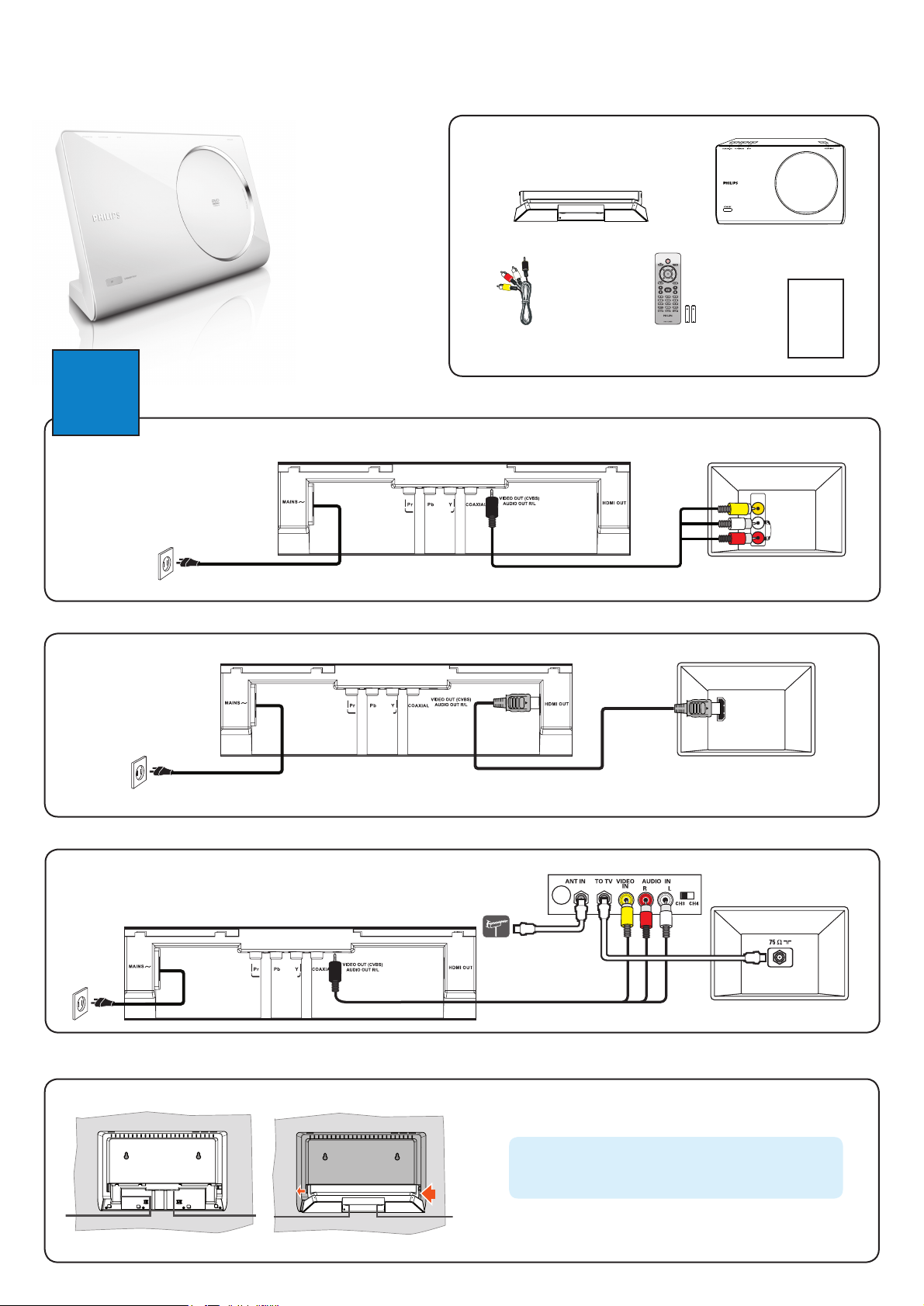
Quick Start Guide
What’s in the box?
DVP6600 / DVP6620
DVD Video Player
Connect
1
Composite Video CVBS
(Good Quality)
Power
OR
HDMI
(Best Quality)
Composite
Video Cable
Basic Audio/Video Connections
DVD Player (back)
DIGITAL OUT
COMPONENT VIDEO OUT
Video and Audio
DVD Player (back)
Detachable stand
and 2 AAA batteries
x
Remote Control
DVD Video Player
Manual
TV (back)
VIDEO IN
(CVBS)
AUDIO IN
TV (back)
User
Power
OR
RF Modulator
Power
Attach the Stand
A
DVD Player (back)
DIGITAL OUT
COMPONENT VIDEO OUT
B
COMPONENT VIDEO OUT
DIGITAL OUT
HDMI IN
Video and Audio
(Cable not supplied)
Video and Audio
x
RF Modulator (not supplied)
x
TV (back)
RF coaxial cable
not supplied
A Place this unit on a flat surface with the front panel
facing down.
Note To prevent this unit from being scratched,
always covers its front surface with a cloth before you
place it at on any surface.
B Place the stand on the rear panel and slide to the left to
lock into position.
Page 2
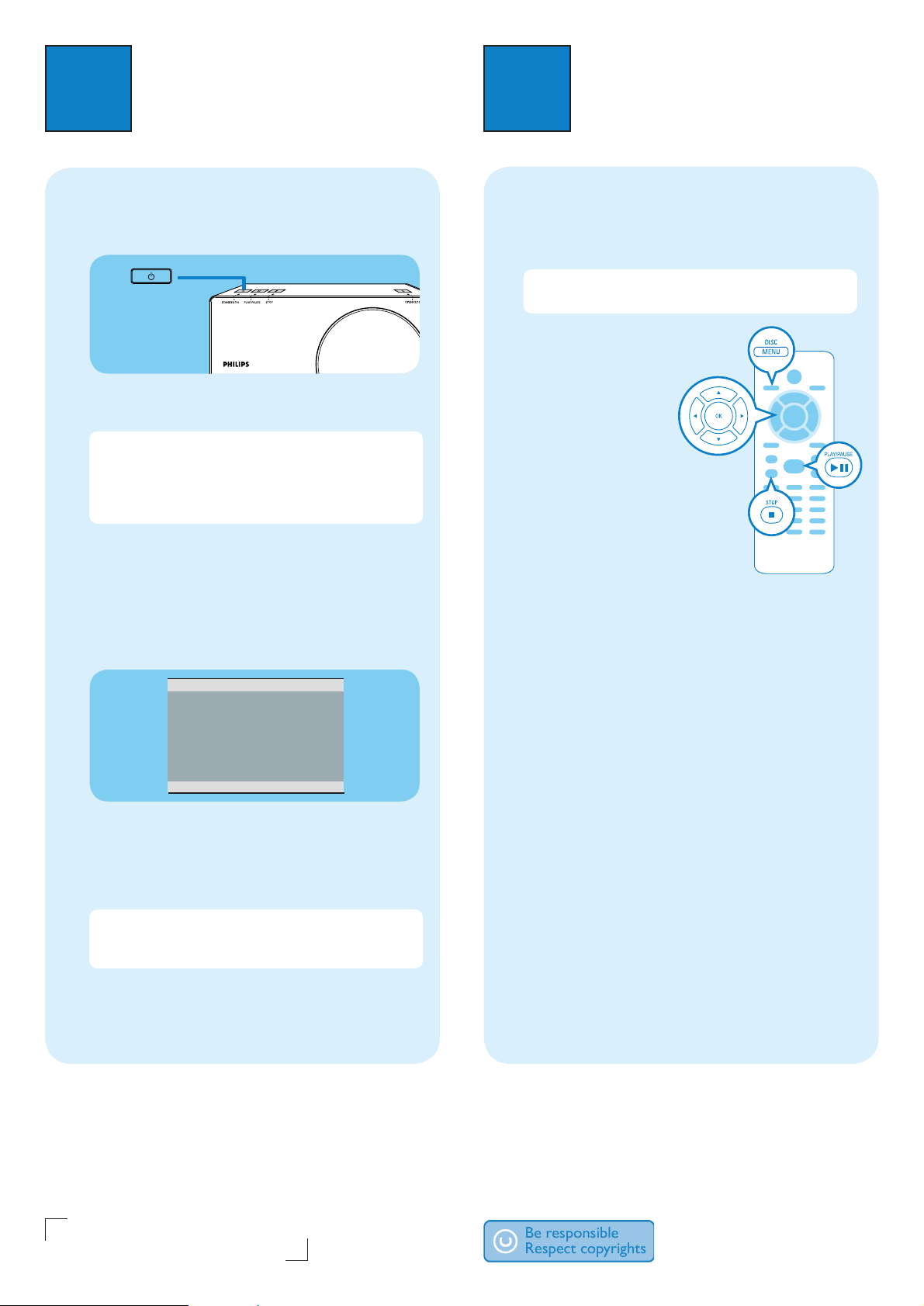
2
STANDBY-ON
Set up
Enjoy
3
Finding the viewing channel
A
A Press 2 (STANDBY ON) on this unit to turn it on.
B Turn on the TV. Use the TVs remote control to
select the correct viewing channel.
Note To search for the correct viewing channel,
press the Channel Down button on the TVs remote
control repeatedly (or AV, SELECT,
you see the Video In channel. If you are using a RF
modulator, set the TV to channel 3 or 4.
Select the display language on the
B
button) until
°
screen
A Press SETUP.
The { General Setup Page } appears.
Start disc playback
A
A Playback may start automatically when a disc has
been loaded in the disc tray.
Note If a disc menu appears on the TV, use
STW X keys to navigate in the DVD menu.
B Press PLAY/PAUSE
to start playback.
C To stop playback, press
STOP .
u
Troubleshooting
For more troubleshooting tips,
see the user manual.
No power
• Check if the AC power cord is properly connected.
• Press the STANDBY-ON on the top panel of this
unit to turn on the power.
General Setup Page
Disc Lock
OSD Language ENGLISH
Sleep FRANÇAIS
Lip Sync ESPAÑOL
Volume
DivX(R) VOD Code
B Press T to select { OSD Language } and press X.
C Use ST keys to select a language option in the
menu and press OK to confirm.
D Press SETUP to exit.
Note The language set here is only for the menus
that are shown on the TV while operating this unit, not
for the DVD disc menu.
There are various setup options (Audio Setup, Video
Setup, Preference Setup) available on this unit. Refer to
the user manual for more information.
Need help?
User Manual
See the user manual that came with your Philips DVD Player.
Online
Register your product and get support at www.philips.com/welcome.
Hotline
Call 1-888-PHILIPS (1-888-744-5477) for our operators.
No picture
• Check connection to TV and ensure the plugs are
rmly in place.
No sound or distorted sound
• Check audio connections and make sure that the
connected audio device is turned on.
• For HDMI connection, check if your TVs HDMI or
Digital setting is set to ON. Contact your TV
manufacturer for detailed information.
Remote control does not work
• Check the batteries are loaded correctly or replace
the batteries with new ones.
• Reduce the distance between the remote control
and this unit.
• Point the remote control directly toward the IR
sensor.
2007 C Philips Consumer Electronics
A Division of Philips Electronics North America Corp
P.O. Box 671539 Marietta, GA 30006-0026
All rights reserved.
Printed in China
sgpjy-0733/37_03
