Page 1
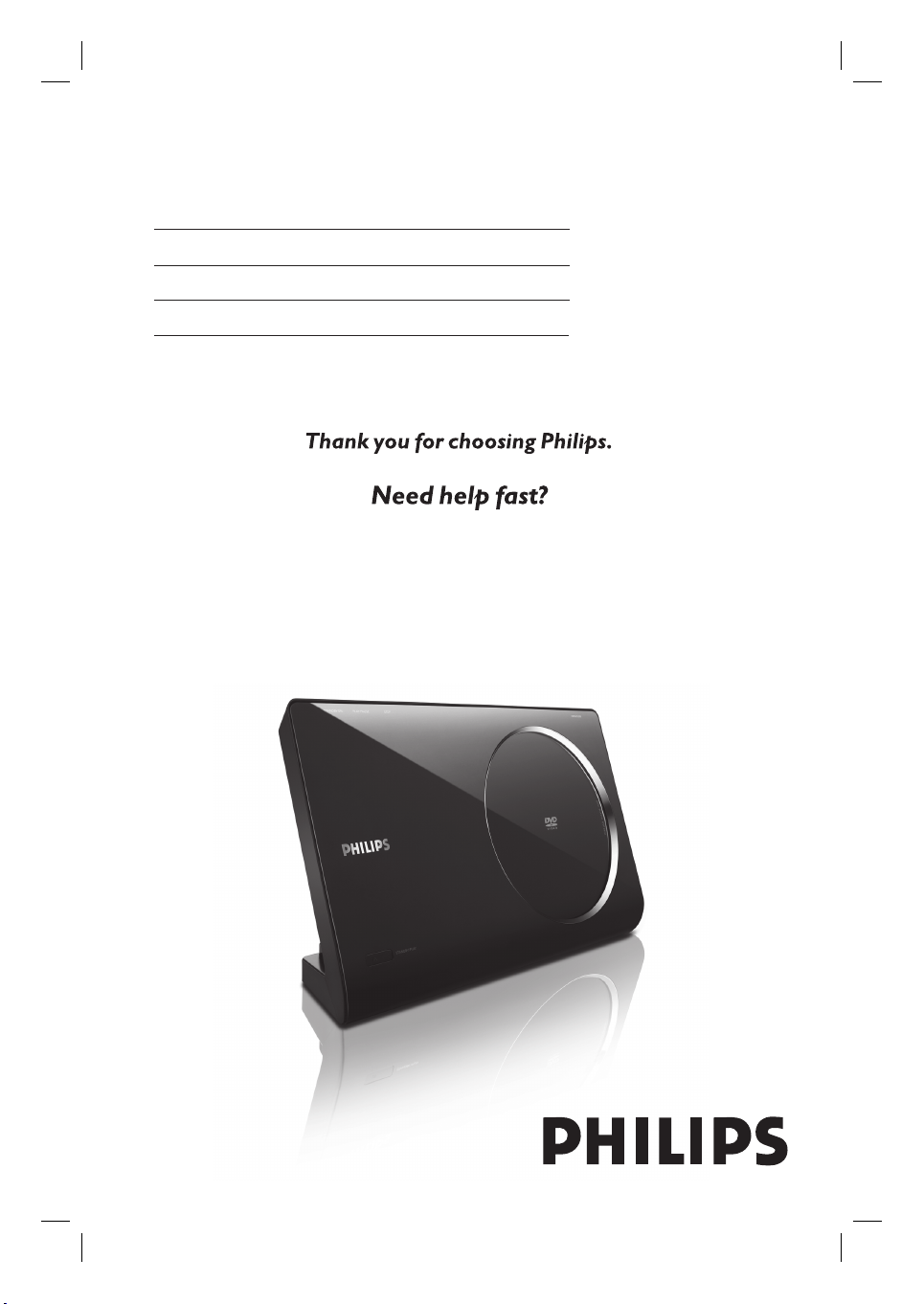
DVD VIDEO PLAYER
User Manual 6
Manual del usuario 50
Manual do Usuário 94
Read your Quick Start Guide and/or User Manual first for quick tips
that make using your Philips product more enjoyable.
Register your product and get support
at www.philips.com/welcome
DVP6600
DVP6620
1_dvp6620_55_eng7_Final2.indd 11_dvp6620_55_eng7_Final2.indd 1 2007-08-15 3:58:30 PM2007-08-15 3:58:30 PM
Page 2
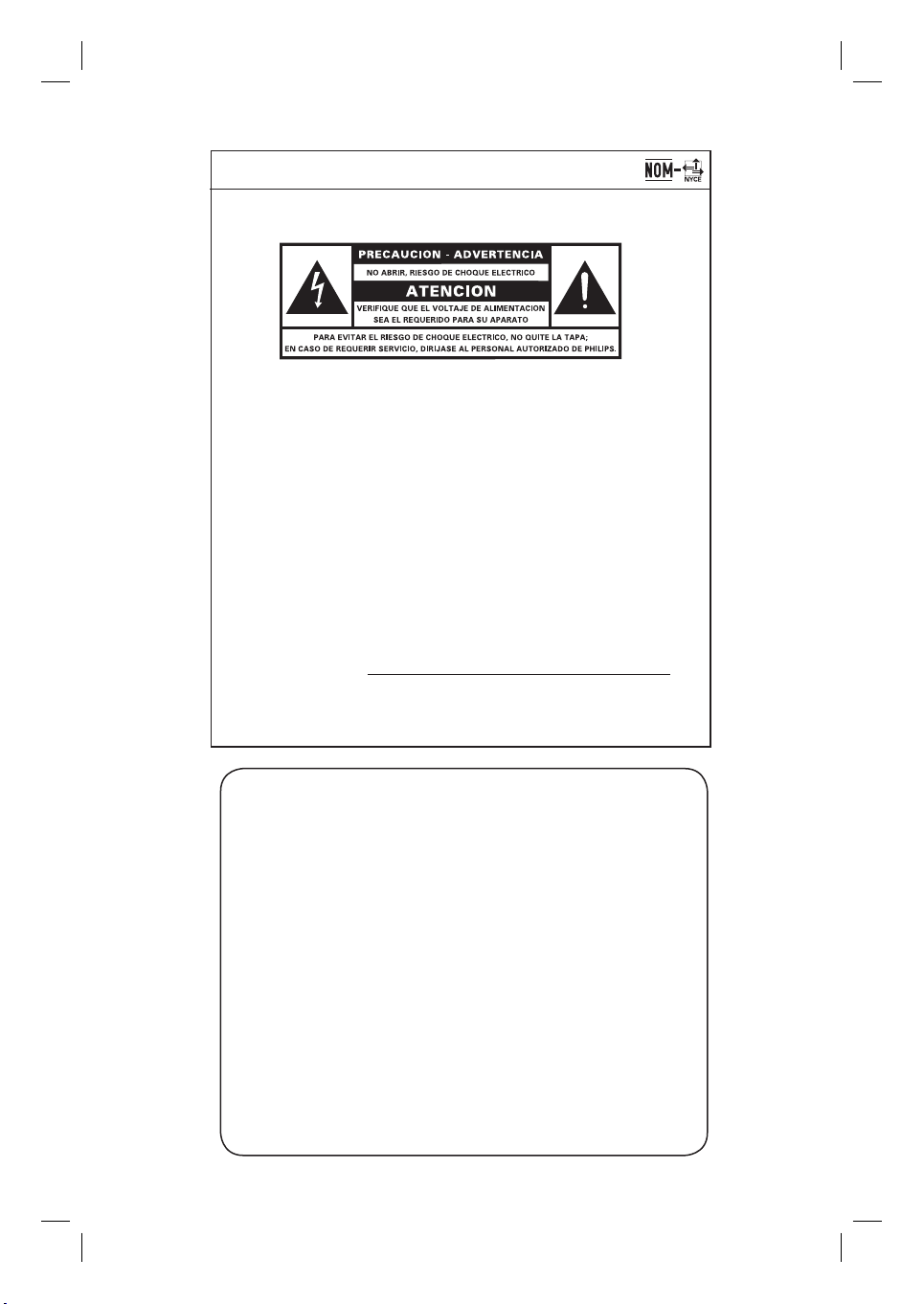
México
Es necesario que lea cuidadosamente su instructivo de manejo.
Descriptión: Reproductor de DVD
Modelo: DVP6600/ DVP6620
Alimentacón: 110 V – 240 V ~
50/60 Hz
Consumo: < 10 W
Importador: Philips Mexicana, S.A. de C.V.
Domicilio: Av. La Palma No. 6,
Col. San Fernando, La Herradura
Huixquilucan, Edo de Mexico
C.P. 52784, Mexico
Localidad y Tel.: Tel. 52 69 90 00
Exportador: Philips Electronics HK, Ltd.
País de Origen: China
No de Serie:
LEA CUICADOSAMENTE ESTE INSTRUCTIVO
ANTES DE USAR SU APARATO.
AVISO IMPORTANTE
Philips Mexicana, S.A. de C.V. no se hace
responsable por daños o desperfectos causados por:
– Maltrato, descuido o mal uso, presencia de
insectos o roedores (cucarachas, ratones etc.).
– Cuando el aparato no haya sido operarado
de acuerdo con el instructivo del uso, fuera
de los valores nominales y tolerancias de las
tensiones (voltaje), frecuencia (ciclaje) de
alimentación elétrica y las características
que deben renuir las instalaciones auxiliares.
– Por fenómenos naturales tales como:
temblores, inundaciones, incendios, descargas
electricas, rayos etc. o delitos causados por
terceros (choques asaltos, riñas, etc.).
2
1_dvp6620_55_eng7_Final2.indd 21_dvp6620_55_eng7_Final2.indd 2 2007-08-15 3:58:31 PM2007-08-15 3:58:31 PM
Page 3
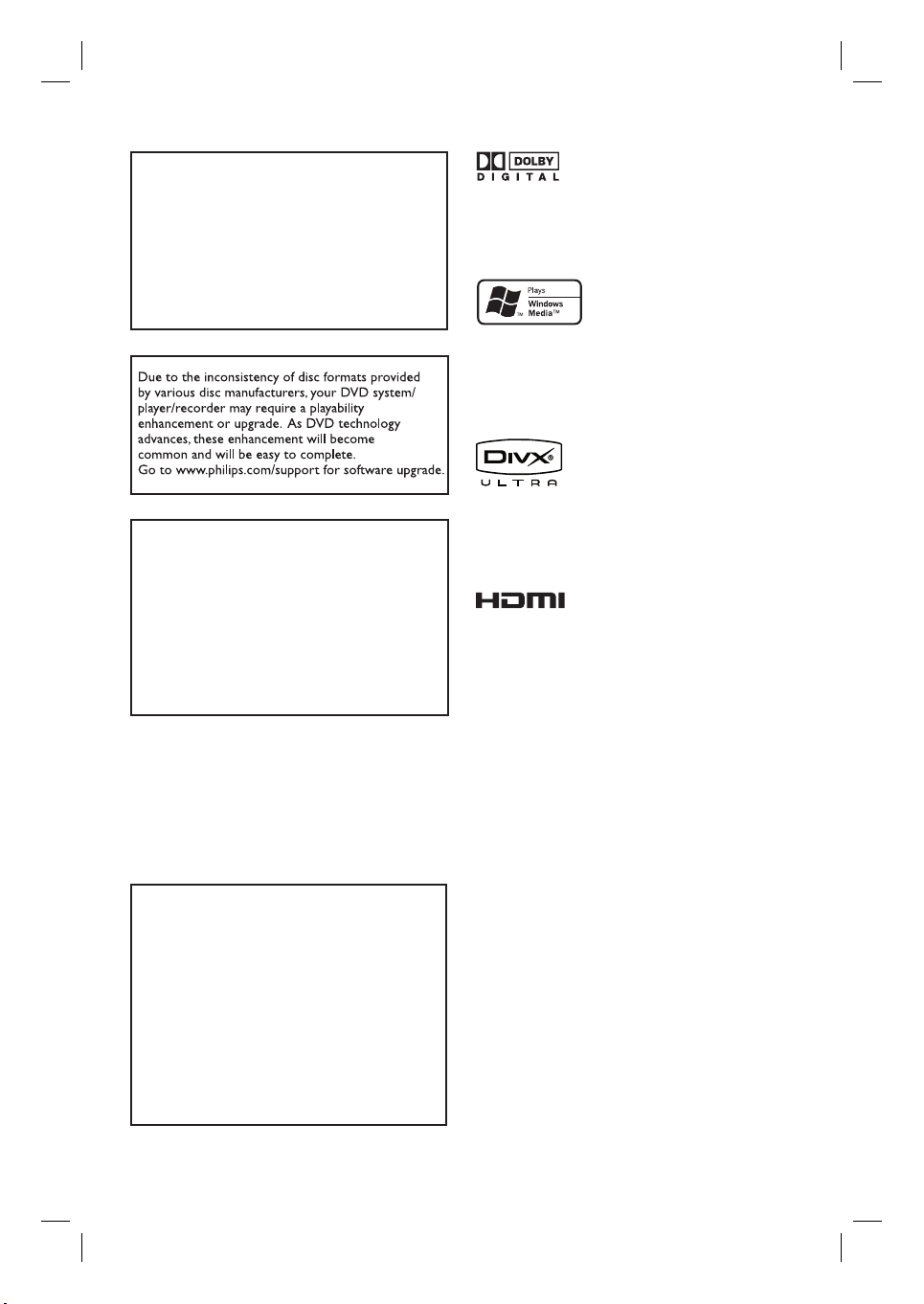
LASER
Type Semiconductor laser
InGaAlP (DVD)
AIGaAs (CD)
Wave length 658 nm (DVD)
Manufactured under license from Dolby
Laboratories, Dolby and the double-D symbol are
trademarks of Dolby Laboratories.
790 nm (CD)
Output Power 7.0 mW (DVD)
10.0 mW (VCD/CD)
Beam divergence 60 degrees
Windows Media and the Windows logo are
trademarks, or registered trademarks of Microsoft
Corporation in the United States and/or other
countries.
‘CONSUMERS SHOULD NOTE THAT NOT ALL HIGH
DEFINITION TELEVISION SETS ARE FULLY
COMPATIBLE WITH THIS PRODUCT AND MAY CAUSE
ARTIFACTS TO BE DISPLAYED IN THE PICTURE. IN
CASE OF 525 OR 625 PROGRESSIVE SCAN PICTURE
PROBLEMS, IT IS RECOMMENDED THAT THE USER
SWITCH THE CONNECTION TO THE ‘STANDARD
DEFINITION’ OUTPUT. IF THERE ARE QUESTIONS
REGARDING OUR TV SET COMPATIBILITY WITH THIS
MODEL 525p AND 625p DVD PLAYER, PLEASE
CONTACT OUR CUSTOMER SERVICE CENTER.’
CAUTION
Use of controls or adjustments or performance
of procedures other than herein may result in
hazardous radiation exposure or other unsafe
operation.
ATTENTION!
For Customer Use:
Read carefully the information located at the
bottom or rear of your DVD Video player and
enter below the Serial No. Retain this
information for future reference.
DivX Ultra Certi ed products: DivX, DivX Ultra
Certi ed, and associated logos are trademarks of
DivX, Inc. are used under license.
HDMI and HDMI logo and High-De nition
Multimedia Interface are trademarks or
registered trademarks of HDMI licensing
LLC.
Model No. DVP6600 / DVP6620
Serial No. _______________
3
1_dvp6620_55_eng7_Final2.indd 31_dvp6620_55_eng7_Final2.indd 3 2007-08-15 3:58:32 PM2007-08-15 3:58:32 PM
Page 4
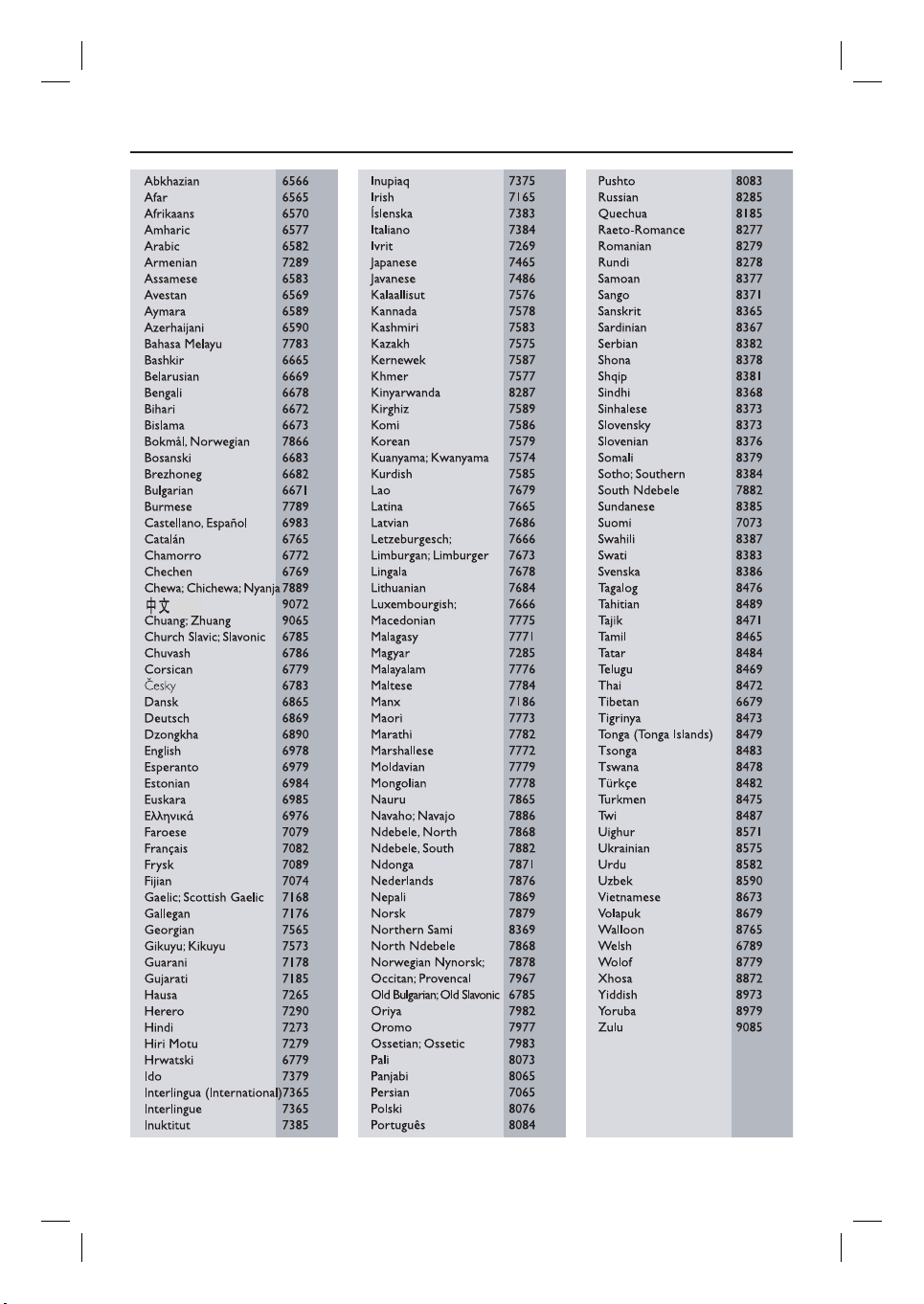
Language Code
4
1_dvp6620_55_eng7_Final2.indd 41_dvp6620_55_eng7_Final2.indd 4 2007-08-15 3:58:36 PM2007-08-15 3:58:36 PM
Page 5

“Evite o uso prolongado do aparelho
com volume superior a 85 decibéis pois
isto poderá prejudicar a sua audição.”
Nível de Exemplos
Decibéis
30 Biblioteca silenciosa,
sussurros leves
40 Sala de estar, refrigerador,
quarto longe do trânsito
50 Trânsito leve, conversação
normal, escritório silencioso
60 Ar condicionado a uma distância
de 6 m, máquina de costura
70 Aspirador de pó, secador de cabelo,
restaurante ruidoso
80 Tráfego médio de cidade, coletor
de lixo, alarme de despertador
a uma distância de 60 cm
OS RUÍDOS ABAIXO PODEM SER PERIGOSOS
EM CASO DE EXPOSIÇÃO CONSTANTE
90 Metrô, motocicleta, tráfego de
caminhão, cortador de grama
100 Caminhão de lixo, serra elétrica,
furadeira pneumática
120 Show de banda de rock em frente
às caixas acústicas, trovão
140 Tiro de arma de fogo, avião a jato
180 Lançamento de foguete
Index
English ------------------------------------ 6
EnglishEspañolB.Português
Español ---------------------------------- 50
B. Português ----------------------------94
This product incorporates copyright protection
technology that is protected by method claims of
certain U.S. patents and other intellectual property
rights owned by Macrovision Corporation and
other rights owners. Use of this copyright
protection technology must be authorized by
Macrovision Corporation, and is intended for
home and other limited viewing uses only unless
otherwise authorized by Macrovision Corporation.
Reserve engineering or disassembly is prohibited.
5
1_dvp6620_55_eng7_Final2.indd 51_dvp6620_55_eng7_Final2.indd 5 2007-08-15 3:58:36 PM2007-08-15 3:58:36 PM
Page 6
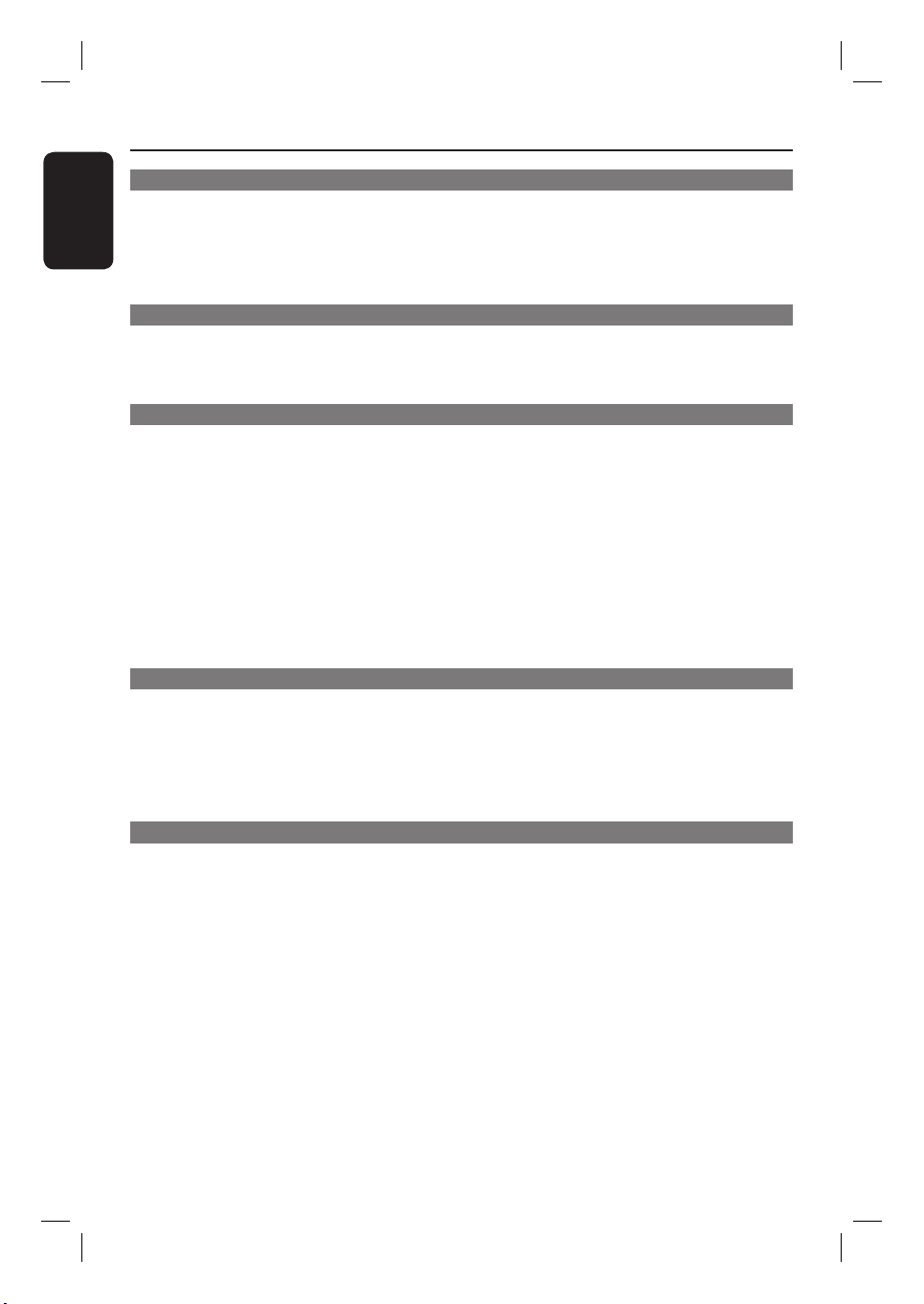
Table of contents
English
General
General Information ........................................................................................................ 8
Setup precautions .................................................................................................................................................8
Accessories supplied ...........................................................................................................................................8
Cleaning discs ........................................................................................................................................................8
About recycling .....................................................................................................................................................8
Product Overview
Your DVD Player ............................................................................................................... 9
Remote Control ......................................................................................................... 10-12
Using the remote control ................................................................................................................................12
Connections
Basic Connections .....................................................................................................13-16
Step 1:Connecting to television ...............................................................................................................13-14
Option 1: Using Composite Video jacks (CVBS) ...............................................................................13
Option 2: Using Component Video jacks (Y Pb Pr) ..........................................................................13
Option 3: Using HDMI or DVI TV jack ................................................................................................14
Step 2: Placing the unit ......................................................................................................................................15
Option 1: Placing on the table top .........................................................................................................15
Option 2: Mounting on the wall ..............................................................................................................15
Step 3: Connecting the power cord ..............................................................................................................16
Optional Connections .................................................................................................... 17
Connecting to an Analog Stereo System .....................................................................................................17
Connecting to a Digital AV Ampli er/Receiver .........................................................................................17
Basic Setup
Getting Started ..........................................................................................................18-20
Finding the correct viewing channel .............................................................................................................18
Setting language preferences .....................................................................................................................18-19
On-screen display (OSD) language ........................................................................................................18
Audio, Subtitle and Menu language for DVD playback .....................................................................19
Setting up Progressive Scan feature ............................................................................................................. 20
Disc Playback
Disc Operations .........................................................................................................21-31
Playable discs .......................................................................................................................................................21
Region codes for DVD discs ...........................................................................................................................21
Playing a disc .......................................................................................................................................................22
Basic playback controls .................................................................................................................................... 22
Selecting various repeat/shuf e functions ............................................................................................ 23-24
Repeating a speci c segment (A-B) ........................................................................................................24
Other playback features for video discs ...............................................................................................24-25
Using the Disc Menu ..................................................................................................................................24
Zooming in/out ........................................................................................................................................... 25
Changing sound track language .............................................................................................................. 25
Changing subtitle language ......................................................................................................................25
Playback Control (VCD/SVCD) ............................................................................................................. 25
6
1_dvp6620_55_eng7_Final2.indd 61_dvp6620_55_eng7_Final2.indd 6 2007-08-15 3:58:38 PM2007-08-15 3:58:38 PM
Page 7
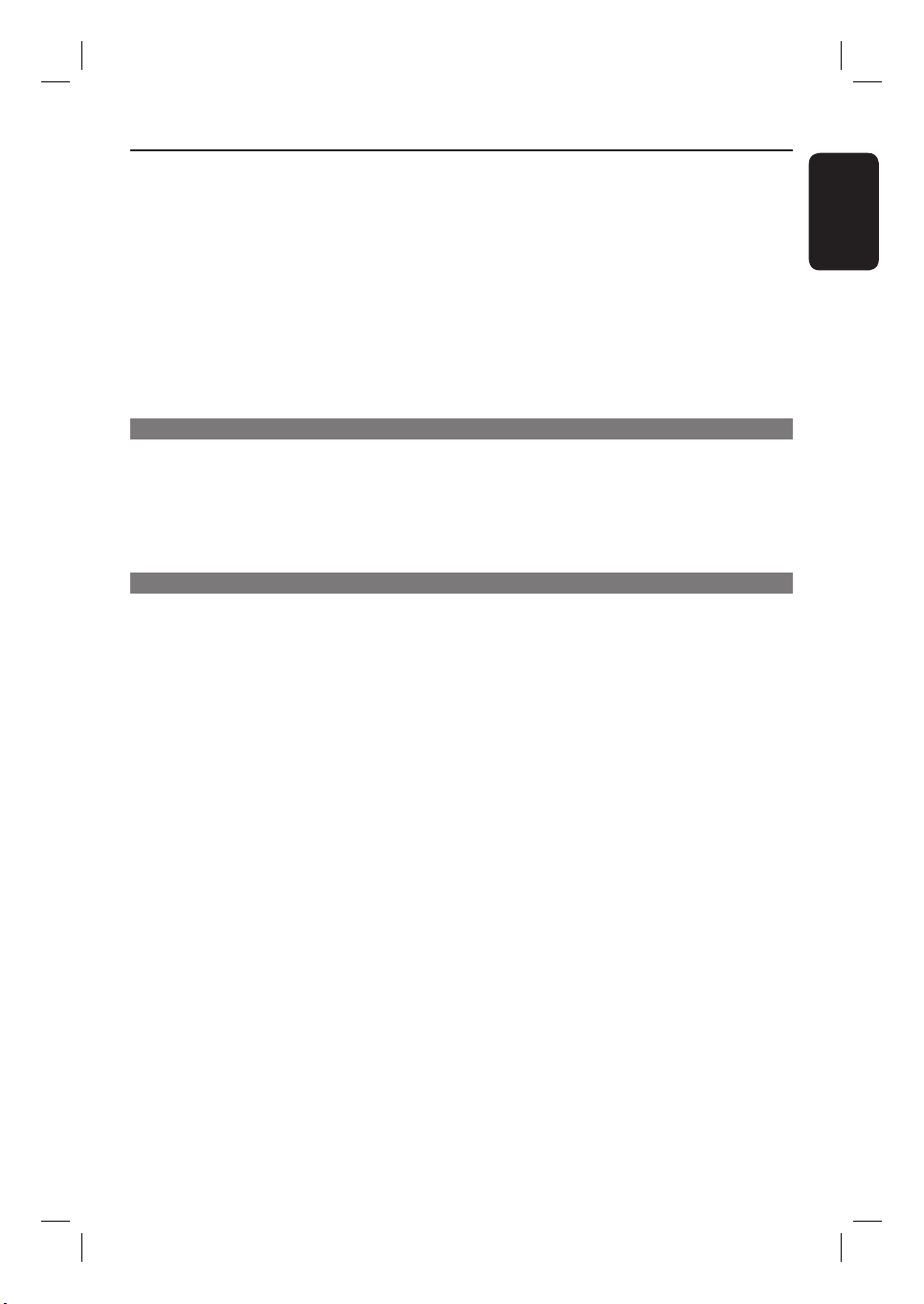
Table of contents
Using Display menu options .....................................................................................................................26-27
Switching camera angles ............................................................................................................................26
Searching by time ........................................................................................................................................26
Viewing playing time ...................................................................................................................................26
Preview function (VCD/SVCD/DVD) ....................................................................................................27
Special Audio CD feature ................................................................................................................................27
Playing a DivX disc ............................................................................................................................................ 28
Playing a JPEG image le (slide show) ...........................................................................................................29
Preview function ..........................................................................................................................................29
Zoom picture ...............................................................................................................................................29
Rotating/ ipping the picture ....................................................................................................................29
Playing a MP3/ WMA disc ............................................................................................................................... 30
Playing MP3/WMA music and JPEG pictures simultaneously ................................................................31
Setup Options
Setup Menu Options ................................................................................................. 32-41
Accessing the setup menu ................................................................................................................................32
General Setup Page ....................................................................................................................................33
Audio Setup Page .................................................................................................................................34-36
Video Setup Page ...................................................................................................................................37-39
Preference Setup Page ........................................................................................................................ 40-41
Others
Other Features................................................................................................................ 42
Installing the latest software ...........................................................................................................................42
Troublesho oting ........................................................................................................ 43 -4 5
Glossary...................................................................................................................... 46-47
Speci cations ..................................................................................................................48
English
7
1_dvp6620_55_eng7_Final2.indd 71_dvp6620_55_eng7_Final2.indd 7 2007-08-15 3:58:39 PM2007-08-15 3:58:39 PM
Page 8

General Information
English
WARNING!
This unit does not contain any userserviceable parts. Please leave all
maintenance work to quali ed
personnel.
Setup precautions
Proper handling
To prevent this unit from being
scratched, always covers its front surface
with a cloth before you place it at on
any surface.
Finding a suitable location
– Place this unit on a at, hard and
stable surface. Never place the unit on a
carpet.
– Never place this unit on top of other
equipment that might heat it up (e.g.,
receiver or ampli er).
– Never put anything under this unit
(e.g., CDs, magazines).
– Install this unit near the AC outlet
where the AC power plug can be easily
reached.
Accessories supplied
– 1 remote control with batteries
– 1 audio/video cables (yellow/white/
red)
– 1 HDMI cable
– 1 power cable
Cleaning discs
CAUTION!
Risk of damage to discs! Never use
solvents such as benzene, thinner,
cleaners available commercially, or antistatic sprays intended for discs.
Wipe the disc with a micro bre cleaning
cloth from the centre to the edge in a
straight line movement.
Space for ventilation
– Place this unit in a location with
adequate ventilation to prevent internal
heat build up. Allow at least 10 cm (4”)
clearance from the rear and the top of
this unit and 5 cm (2”) from the left and
right to prevent overheating.
Avoid high temperature, moisture,
water and dust
– This unit must not be exposed to
dripping or splashing.
– Never place any object or items that
can damage this unit (e.g., liquid lled
objects, lighted candles).
About recycling
This user manual is printed on nonpolluting paper. This unit contains a large
number of materials that can be recycled.
If you are disposing an old equipment,
please take it to a recycling center.
Please observe the local regulations
regarding disposal of packaging materials,
exhausted batteries and old equipment.
8
1_dvp6620_55_eng7_Final2.indd 81_dvp6620_55_eng7_Final2.indd 8 2007-08-15 3:58:39 PM2007-08-15 3:58:39 PM
Page 9
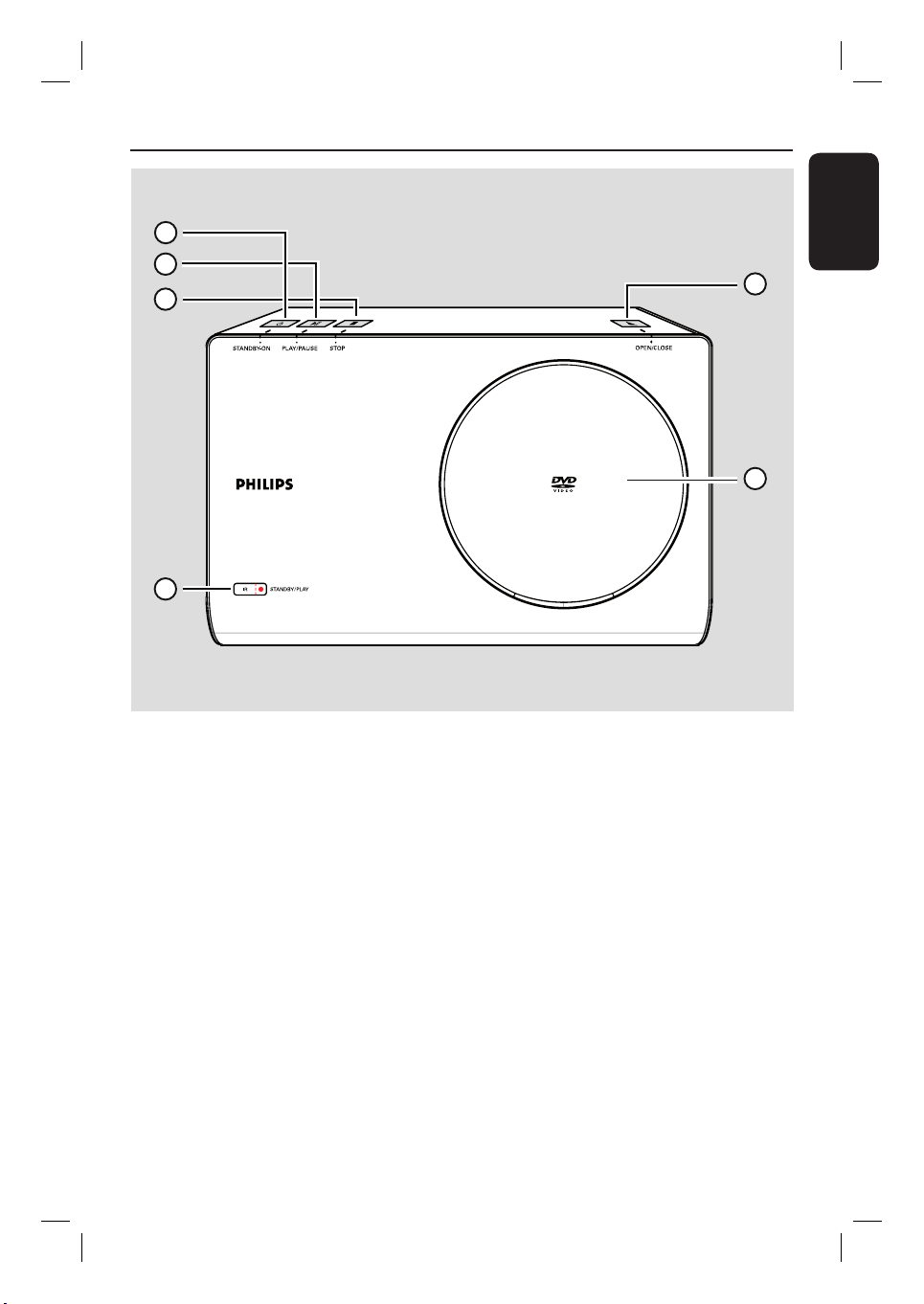
Your DVD Player
1
2
3
4
Top panel view
a STANDBY-ON 2
– Turns on this unit or turns off to normal
standby mode.
English
5
6
d IR Sensor
– Point the remote control towards this
sensor.
b PLAY/PAUSE u
– Starts/pauses playback.
c STOP Ç
– Exits an operation.
– Disc: stops playback.
e OPEN/CLOSE ç
– Opens/closes the disc compartment.
f Disc compartment
9
1_dvp6620_55_eng7_Final2.indd 91_dvp6620_55_eng7_Final2.indd 9 2007-08-15 3:58:39 PM2007-08-15 3:58:39 PM
Page 10
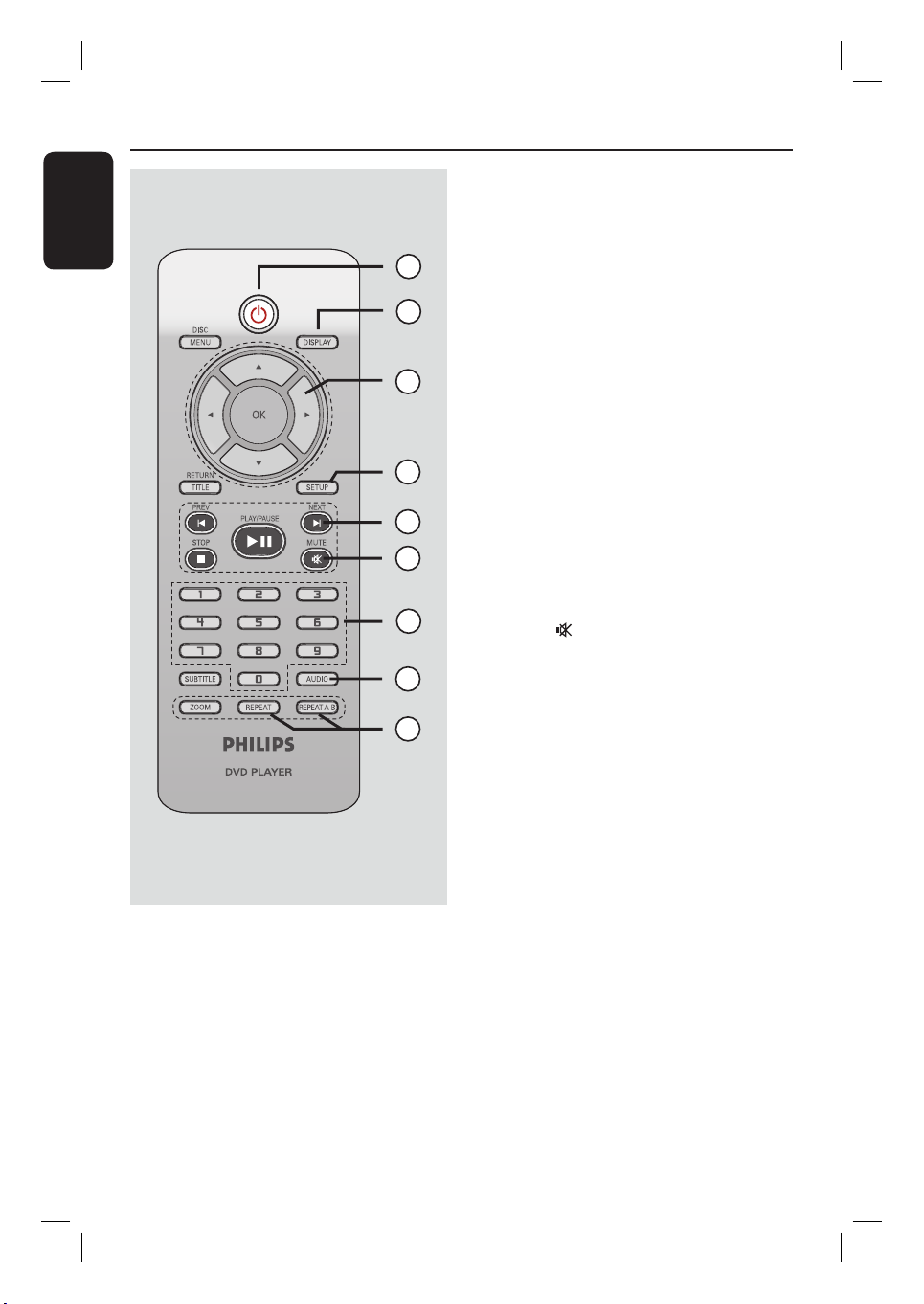
Remote Control
English
a 2
– Turns on this unit or turns off to normal
standby mode.
1
2
b DISPLAY
– Displays the current status or disc
information.
c
3
4
5
6
7
8
9
– : press up or down for a slow
forward or backward search.
– : press left or right for fast forward
or backward search.
d SETUP
– Enters or exits the disc setup menu.
e NEXT ë
– Skips to the next title/chapter/track.
– Press and hold this button for fast
forward search.
f MUTE
– Mutes or restores the volume.
g Numeric keypad 0-9
– Selects a track or chapter number of the
disc.
h AUDIO
– Selects an audio language or channel.
i REPEAT
– Selects various repeat modes; turns off
repeat mode.
REPEAT A-B
– Repeat playback a speci c section on a
disc.
10
1_dvp6620_55_eng7_Final2.indd 101_dvp6620_55_eng7_Final2.indd 10 2007-08-15 3:58:40 PM2007-08-15 3:58:40 PM
Page 11
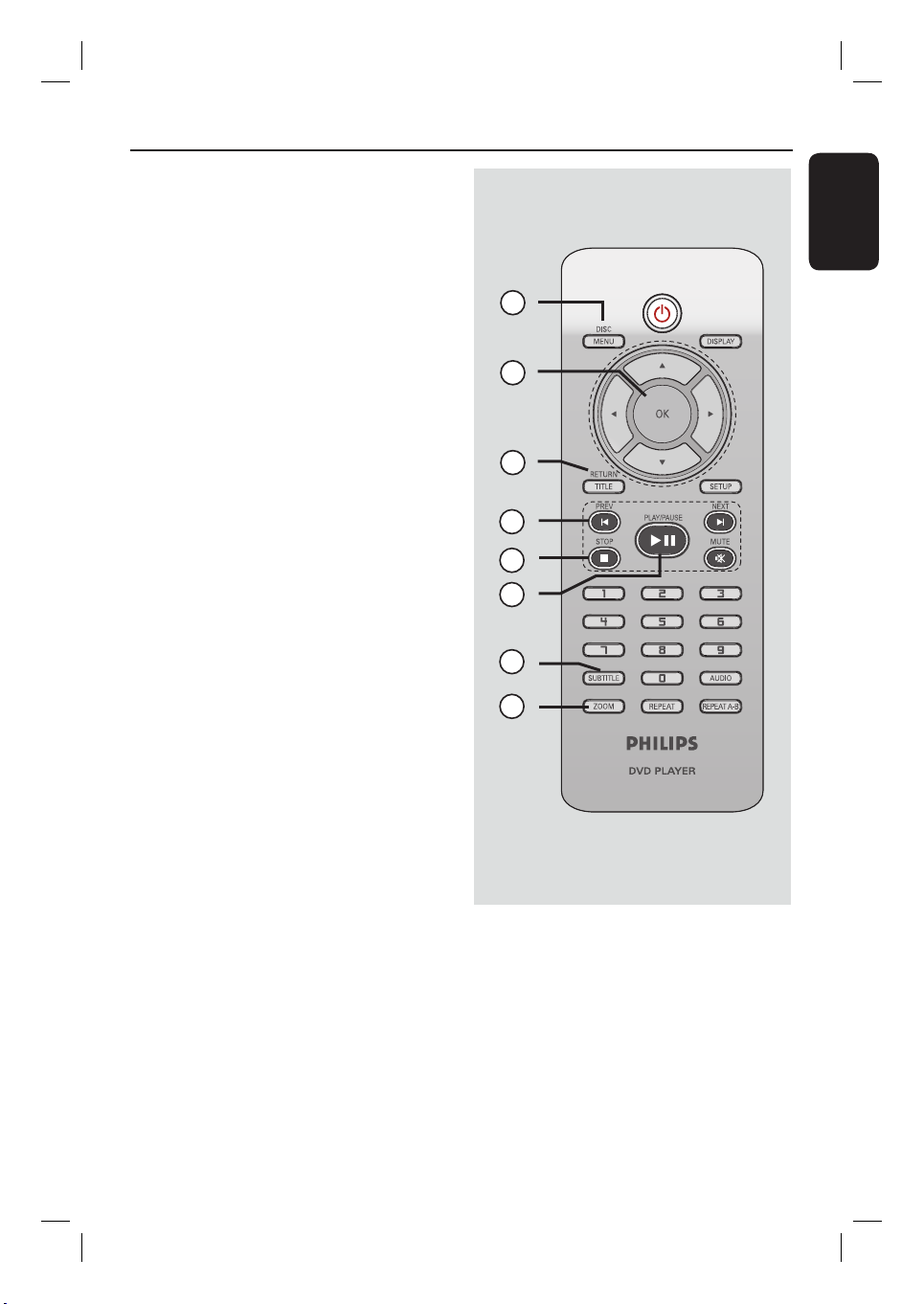
j DISC MENU
– Enters or exits disc contents menu.
– For VCD 2.0 only, switches on or off the
playback control mode.
k OK
– Con rms an entry or selection.
l RETURN/TITLE
– Returns to the previous menu or shows
title menu
m PREV í
– Skips to the previous title/chapter/ track
– Press and hold this button for fast
backward search.
Remote Control (continued)
English
10
11
12
n STOP Ç
– Exits an operation.
– Stops playback.
o PLAY/PAUSE u
– Starts or pauses playback.
p SUBTITLE
– Selects a DVD subtitle language.
q ZOOM
– Zoom in or out the picture on the TV.
13
14
15
16
17
11
1_dvp6620_55_eng7_Final2.indd 111_dvp6620_55_eng7_Final2.indd 11 2007-08-15 3:58:40 PM2007-08-15 3:58:40 PM
Page 12
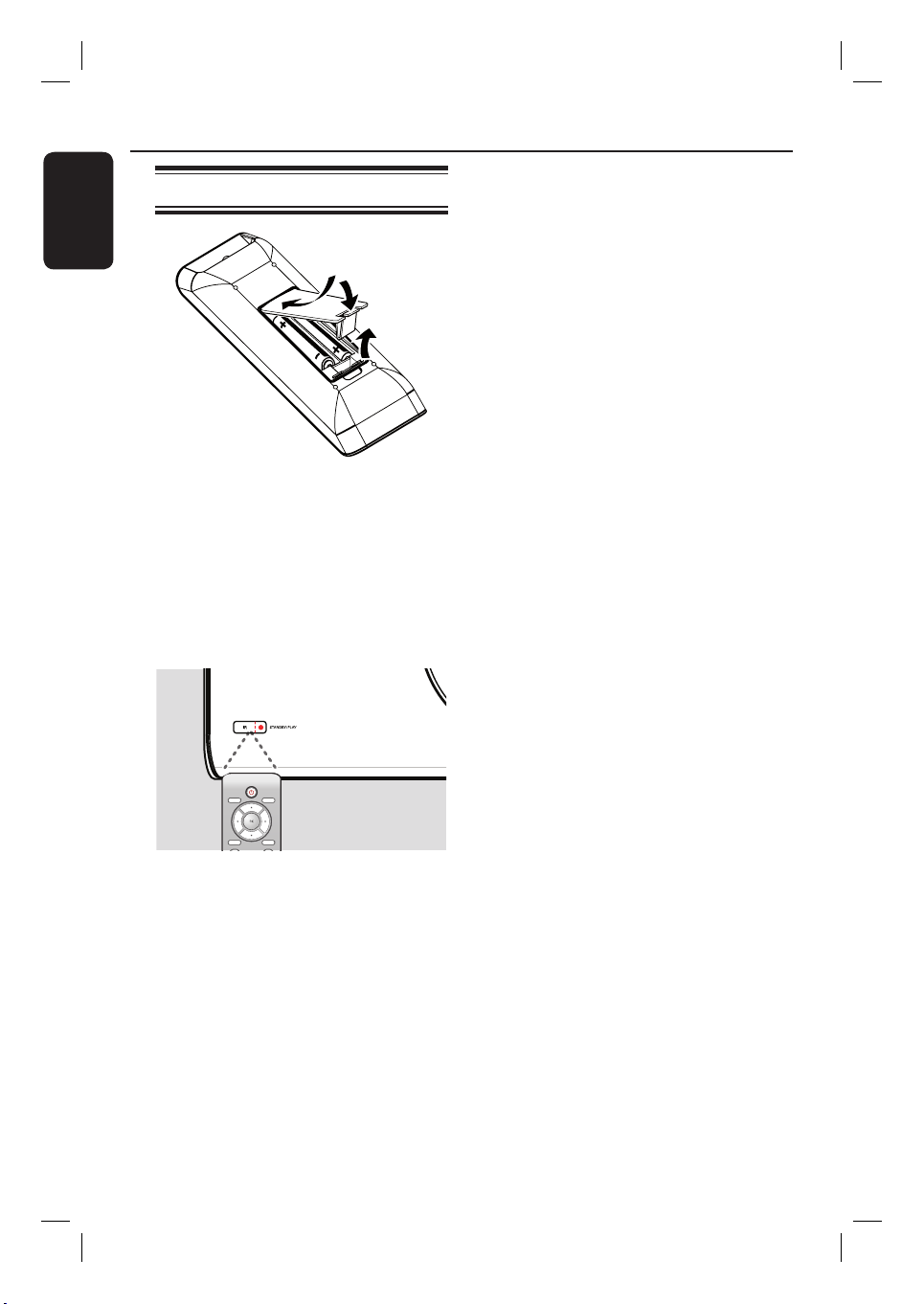
Remote Control (continued)
English
Using the remote control
A Open the battery compartment.
B Insert two batteries type R03 or AAA,
following the indications (+-) inside
the compartment.
C Close the cover.
D Point the remote control directly at the
remote sensor (IR) on the front panel.
CAUTION!
– Remove batteries if they are
exhausted or if the remote control
is not to be used for a long time.
– Never mix batteries (old and new
or carbon and alkaline, etc.).
– Batteries contain chemical
substances, they should be disposed
of properly.
DISC
DISPLAY
MENU
RETURN
TITLE
SETUP
NEXT
PREV
Note:
Never place any objects between the
remote control and this unit while
operating.
E Select the desired function (for example
u).
12
1_dvp6620_55_eng7_Final2.indd 121_dvp6620_55_eng7_Final2.indd 12 2007-08-15 3:58:41 PM2007-08-15 3:58:41 PM
Page 13
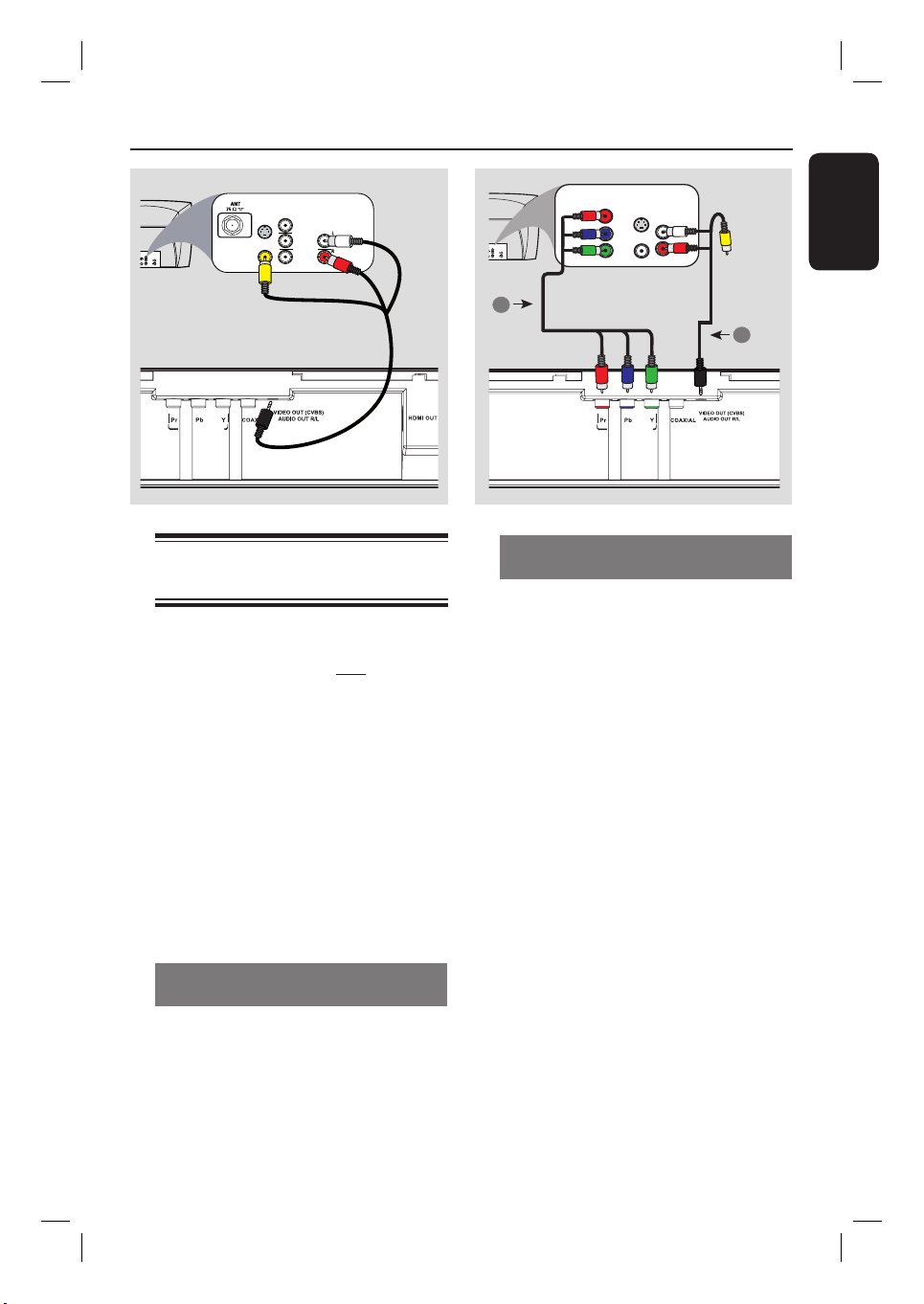
Basic Connections
E
O
-
COMPONENT
VIDEO IN
COMPONENT
VIDEO IN
TV
COMPONENT
VIDEO IN
VIDEO
IN
V (Pr/Cr)
AUDIO
OUT
U (Pb/Cb)
IDEO IN
Y
S-VIDEO
VIDEO IN
IN
V (Pr/Cr)
AUDIO
IN
U (Pb/Cb)
Y
Audio
(red/white
plugs)
TV
COMPONEN
VIDEO IN
O
V (Pr/Cr)
AUDIO
T
OUT
U (Pb/Cb)
IN
Y
V (Pr/Cr)
U (Pb/Cb)
Y
S-VIDEO
VIDEO IN
IN
AUDIO
IN
(yellow plug)
English
(red/white plugs)
Video (yellow plug)
1
Video
2
Audio
DIGITAL OUT
COMPONENT VIDEO OUT
Step 1: Connecting to
television
This connection enables you to view the
video playback from this unit.
You only need to choose one of the
options below to make the video
connection.
– For a standard TV, follow option 1.
– For a progressive scan TV, follow
option 2.
– For a HDMI TV, follow option 3.
Before you start....
To prevent this unit from being
scratched, always covers its front surface
with a cloth before you place it at on
any surface.
Option 2: Using Component Video
jacks (Y Pb Pr)
The progressive scan video quality is only
available when using Y Pb Pr connection
and a progressive scan TV is required. It
provides superior picture quality when
watching DVD movies.
A Connect the component video cables
(red/blue/green - not supplied) from the
Y Pb Pr jacks on this unit to the
corresponding component video input
jacks (or labeled as Y Pb/Cb Pr/Cr or
YUV) on your TV.
B Connect the audio/video cables (supplied)
from the VIDEO OUT (CVBS)
AUDIO OUT R/L jack on this unit to
the Audio In jacks (red/white) on your
COMPONENT VIDEO OUT
DIGITAL OUT
TV. Leave the yellow video plug
disconnected.
Option 1: Using Composite Video
jacks (CVBS)
Connect the audio/video cables (supplied)
from the VIDEO OUT (CVBS)
AUDIO OUT R/L jack on this unit to
C Proceed to ‘Getting Started - Setting up
Progressive Scan feature’ for detailed
progressive feature setup.
the video input jack (yellow) and Audio In
jacks (red/white) on your TV.
13
1_dvp6620_55_eng7_Final2.indd 131_dvp6620_55_eng7_Final2.indd 13 2007-08-15 3:58:41 PM2007-08-15 3:58:41 PM
Page 14
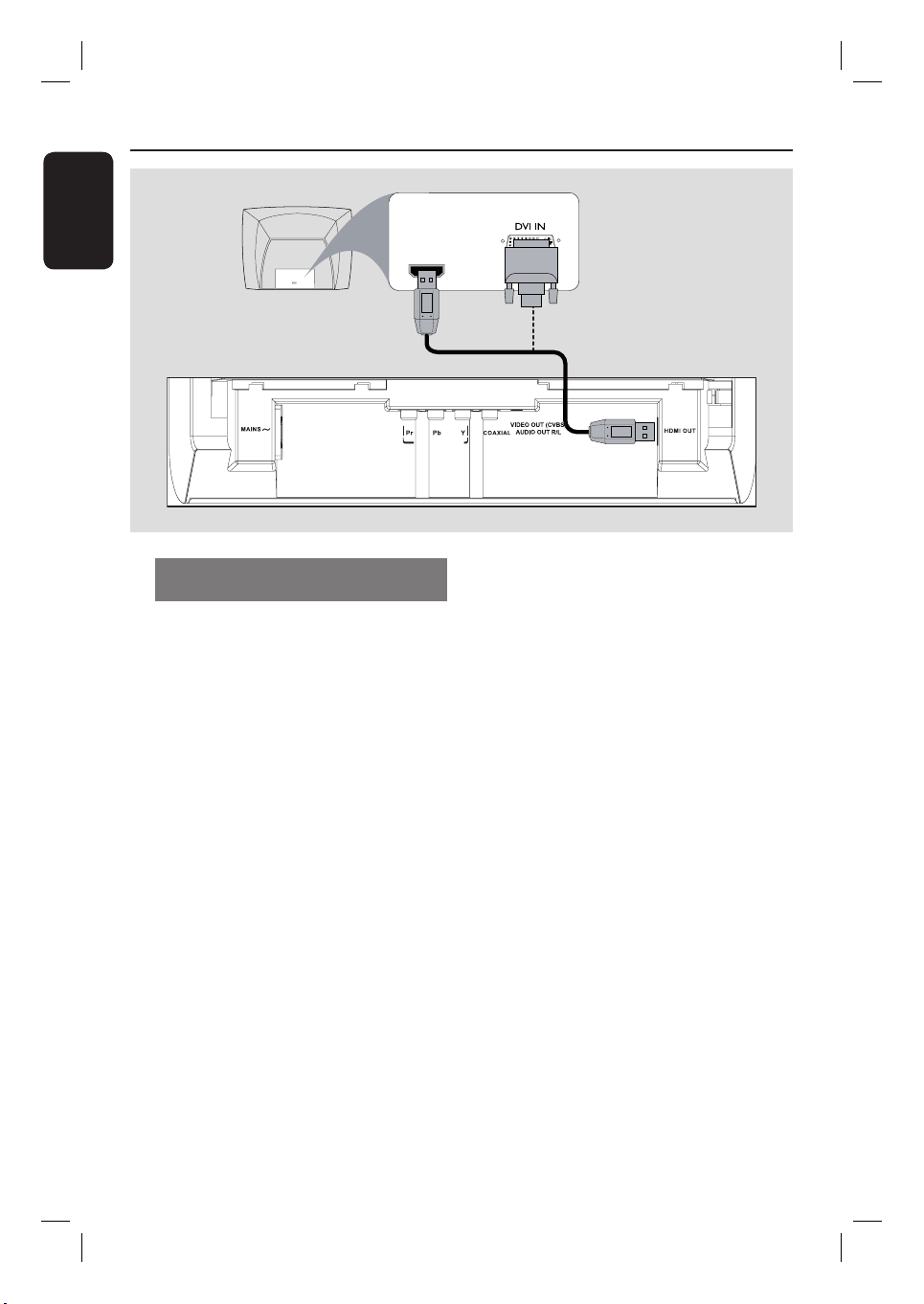
Basic Connections (continued )
English
HDTV / DVI TV
HDMI IN
Audio/Video
Option 3: Using HDMI or DVI TV
jack
HDMI (High De nition Multimedia
Interface) is a digital interface that allows
pure digital audio/video transmission
without the loss of image quality.
A Connect a HDMI cable (supplied) from
the HDMI OUT jack on this unit to the
HDMI IN jack on a HDMI-compatible
device (e.g., HDMI TV, HDCP compliant
DVI TV).
B When you have completed the necessary
connections, installation and set-up, see
‘Setup Menu Option - Audio Setup Page
and Video Setup Page’ for detailed HDMI
audio and video settings.
HDMI IN
COMPONENT VIDEO OUT
OR
DIGITAL OUT
Note:
For HDCP compliant or DVI TV, you
need a HDMI-DVI adaptor cable (not
supplied) to connect the DVI IN jack
from your TV to the HDMI OUT jack on
this unit.
Helpful Hint:
– The HDMI-DVI cable has only video
output capability. An audio connection is
required for audio output, see ‘Optional
Connections’ for details.
14
1_dvp6620_55_eng7_Final2.indd 141_dvp6620_55_eng7_Final2.indd 14 2007-08-15 3:58:42 PM2007-08-15 3:58:42 PM
Page 15
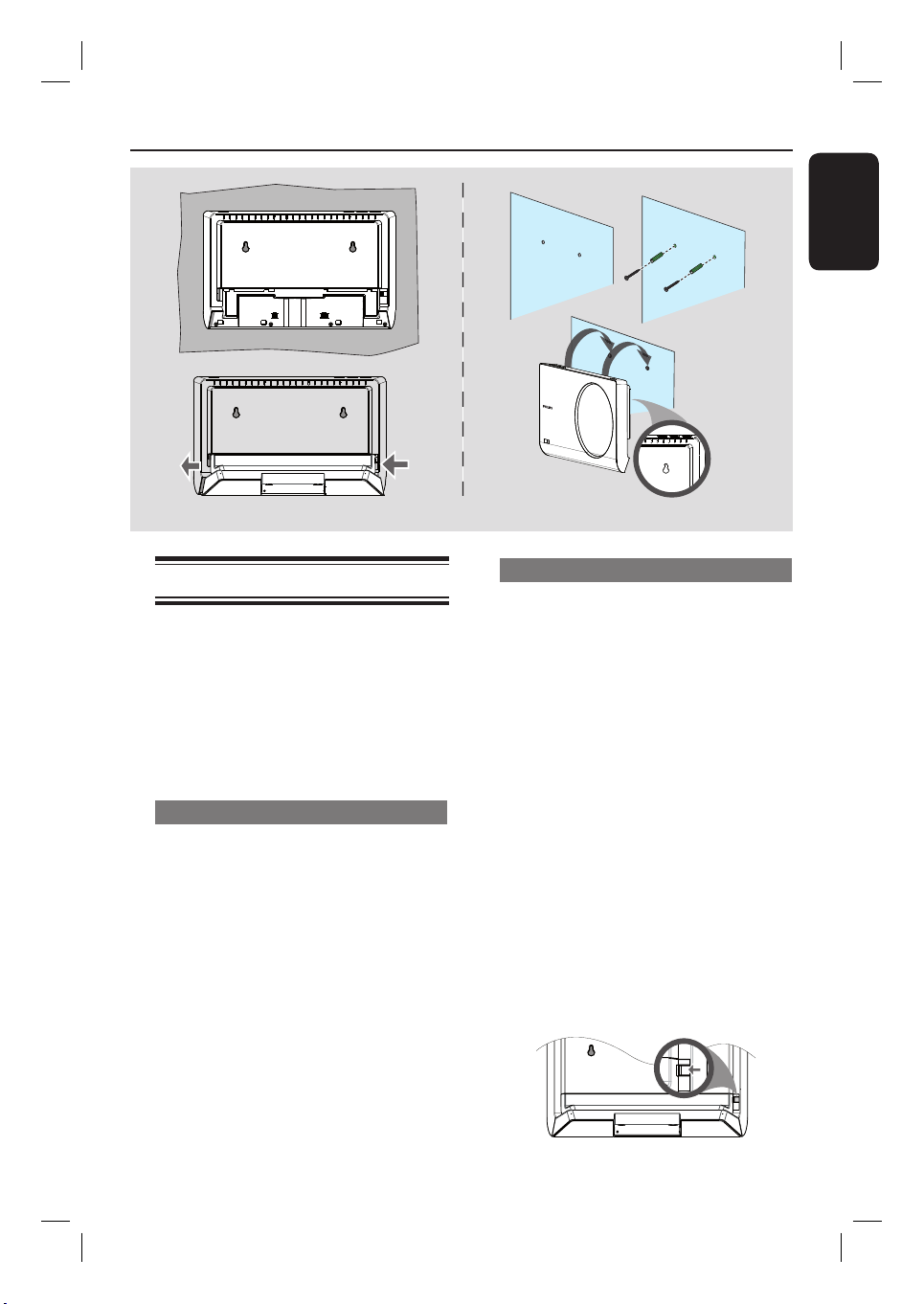
Clean Cloth
Basic Connections (continued )
A
C
To lock stand, slide to left
B
Step 2: Placing the unit
Before you start....
– Make sure that all cables have been
connected to this unit.
– To prevent this unit from being
scratched, always covers its front surface
with a cloth before you place it at on
any surface.
Option 1: Placing on the table top
A Place this unit on a at surface with the
front panel facing down.
B Place the detachable stand on the rear
panel.
C Slide the stand to the left to lock it into
position.
A
B
C
IR
S
T
A
N
D
B
Y
/
P
L
A
Y
Option 2: Mounting on the wall
CAUTION!
Risk of personal injury and damage
to the unit. Allow only quali ed
persons to mount the unit.
Note:
Mounting accessories not supplied.
A Mark the wall for screw hole positions
where you intend to mount this unit,
then drill the screw holes.
B Insert the rubber wall plugs and screws
into the holes.
C Hook this unit rmly onto the screws
and lock into position.
Helpful Hint:
To remove the stand, press and hold the
–
catch at the extreme right of the rear panel
and push the panel towards the right.
English
15
1_dvp6620_55_eng7_Final2.indd 151_dvp6620_55_eng7_Final2.indd 15 2007-08-15 3:58:42 PM2007-08-15 3:58:42 PM
Page 16

Basic Connections (continued )
English
TV
COMPONENT
VIDEO IN
S-VIDEO
IN
V (Pr/Cr)
AUDIO
OUT
~ AC MAINS
U (Pb/Cb)
VIDEO IN
Y
COMPONENT VIDEO OUT
Step 3: Connecting the
power cord
After everything is connected
properly, plug the AC power cord
into the power outlet.
DIGITAL OUT
Never make or change any connections
with the power turned on.
Helpful Hint:
– Refer to the type plate at the rear or
bottom of the product for identi cation and
supply ratings.
16
1_dvp6620_55_eng7_Final2.indd 161_dvp6620_55_eng7_Final2.indd 16 2007-08-15 3:58:43 PM2007-08-15 3:58:43 PM
Page 17

(yellow plug)
Optional Connections
AUDIO
IN
STEREO
Audio
(red/white plugs)
DIGITAL OUT
COMPONENT VIDEO OUT
Connecting to an Analog
Stereo System
You can connect this unit to a two
channel stereo system (e.g. mini system,
analog receiver) in order to enjoy stereo
sound output.
A Connect the audio/video cables
(supplied) from the VIDEO OUT
(CVBS) AUDIO OUT R/L jack on this
unit to the Audio In jacks (red/white) on
your connecting devices.
B
For video connection, see ‘Basic
Connections - Step 1: Connecting to
television’ for details.
Helpful Hint:
– See ‘Setup Menu Options - Audio Setup
Page’ for optimum audio settings.
AV Receiver
COMPONENT VIDEO OUT
DIGITAL OUT
AUDIO
IN
Connecting to a Digital AV
Ampli er/Receiver
You can connect this unit to an AV
ampli er/receiver in order to enjoy
quality sound.
A Connect a coaxial cable (not supplied)
from the COAXIAL jack on this unit to
the digital coaxial input jack of the
connected device.
B
For video connection, see ‘Basic
Connections - Step 1: Connecting to
television’ for details.
Helpful Hint:
– You have to set the appropriate Digital
Audio Output setting. Otherwise, no sound or
interference may occur. See ‘Setup Menu
Options - Audio Setup Page - Digital audio
setup’ for details.
English
17
1_dvp6620_55_eng7_Final2.indd 171_dvp6620_55_eng7_Final2.indd 17 2007-08-15 3:58:43 PM2007-08-15 3:58:43 PM
Page 18

Getting Started
English
Finding the correct viewing
channel
A Press STANDBY-ON 2 to turn on
this unit.
B Turn on the TV and switch it to the
correct video-in channel. You should see
the blue DVD background screen.
You may go to the lowest channel on
your TV, then press the Channel Down
button on your TVs remote control until
you see the Video In channel.
You may press
on your TVs remote control.
Usually this channel is between the
lowest and highest channels and may be
called FRONT, A/V IN, VIDEO, etc..
Refer to your TVs user manual on
how to select the correct input on your
TV.
C If you are using external device, (such as
audio system or receiver), turn it on and
select the appropriate input source for
this unit output. Refer to the device
user’s manual for detail.
button repeatedly
°
Setting language preferences
The language options are different
depending on your country or region. It
may not correspond to the illustrations
shown on the user manual.
On-screen display (OSD) language
You can change the on-screen display
menu language for this unit. The menu
language will remain once you have set it.
A Press SETUP on the remote control.
{ General Setup Page } appears.
B Use keys to select { OSD
Language } in the menu and press .
General Setup Page
Disc Lock
OSD Language ENGLISH
Sleep ESPAÑOL
Lip Sync PORTUGUÊS
Volume
DivX(R) VOD Cod
C Select a language and press OK to
con rm.
18
1_dvp6620_55_eng7_Final2.indd 181_dvp6620_55_eng7_Final2.indd 18 2007-08-15 3:58:44 PM2007-08-15 3:58:44 PM
Page 19

Getting Started (continue d)
Audio, Subtitle and Menu language
for DVD playback
You can select your preferred language
settings for DVD playback. If the selected
language is recorded on the DVD disc,
this unit automatically plays the disc in
that language. Otherwise, the disc’s
default language will be used instead.
A Press Ç twice to stop playback (if any),
then press SETUP.
B Press repeatedly to select
{ Preference Page }.
C Use keys to select one of the
options below and press .
Preference Page
Audio English
Subtitle Chinese
Disc Menu French
Parental Spanish
PBC
Mp3 / Jpeg Nav Polish
Password Italian
{ Audio }
Select this to change disc sound track
language.
Portuguess
D Use keys to select a language and
press OK to con rm.
If the language you want is not in
the list, then select { Others }, then
use the numeric keypad 0-9 on the
remote to enter the 4-digit language code
‘XXXX’ (see page 4 ‘Language Code’)
and press OK.
E Repeat steps C - D for other language
settings.
English
{ Subtitle }
Select this to change the subtitle
language.
{ Disc Menu }
Select this to change the language of the
disc menu.
19
1_dvp6620_55_eng7_Final2.indd 191_dvp6620_55_eng7_Final2.indd 19 2007-08-15 3:58:45 PM2007-08-15 3:58:45 PM
Page 20

Getting Started (continue d)
English
Setting up Progressive Scan
feature
(for Progressive Scan TV only)
The progressive scan displays twice the
number of frames per second than
interlaced scanning (ordinary normal TV
system). With nearly double the number
of lines, progressive scan offers higher
picture resolution and quality.
Before you start...
– Ensure that you have connected this
unit to a progressive scan TV using the
Y Pb Pr connection (see ‘Option 2: Using
Component Video jacks (Y Pb Pr)’ ).
A Turn on the TV to the correct viewing
channel for this unit.
Make sure that the TVs progressive
scan mode is turned off (or set to
interlaced mode). Refer to your TVs user
manual.
B Turn on this unit and press SETUP on
the remote control.
C Press repeatedly to select { Video
Setup Page }.
Video Setup Page
TV Type
TV Display
Progressive On
Picture Setting Off
HD JPEG
HDMI Video Setup
E Read the noti cation message on the TV
and con rm your action by selecting the
in the menu and press OK.
There will be no picture on your TV
at this state until you have turned
on the progressive scan mode on
your TV.
F Turn on your TV progressive scan mode,
refer to your TVs user manual.
A message appears on the TV.
G Con rm your action by selecting the
in the menu and press OK.
The setup is now completed and you
can start to enjoy the high quality picture.
If no picture is displayed
A Press OPEN/CLOSE çon this unit.
B Press numeric keypad ‘1’ on the
remote control.
Helpful Hints:
– If a blank/distorted screen appears, wait
for 15 seconds for the auto recovery.
– There are some progressive scan TVs that
are not fully compatible with this unit,
resulting in an unnatural picture when
playing back a DVD VIDEO disc in the
progressive scan mode. In such a case, turn
off the progressive scan feature on this unit
and your TV.
D Use keys to select { Progressive }
> { On } in the menu and press OK to
con rm.
20
1_dvp6620_55_eng7_Final2.indd 201_dvp6620_55_eng7_Final2.indd 20 2007-08-15 3:58:45 PM2007-08-15 3:58:45 PM
Page 21

Disc Operations
Playable discs
This unit plays:
– Digital Versatile Discs (DVDs)
– Video CDs (VCDs)
– Super Video CDs (SVCDs)
– Finalized DVD Recordable (DVD±R),
DVD Rewritable (DVD±RW)
– Audio Compact Discs (CDs)
– MP3/ WMA discs
– The le extension has to be ‘.mp3’,
‘.wma’
– JPEG/ISO format
– Maximum 14 characters display.
– Supported bit-rate;
32 – 320 kbps (MP3)
32 – 192 kbps (WMA)
– Picture les (Kodak, JPEG) on
CD-R(W)
– The le extension has to be ‘.JPG’
and not ‘.JPEG.’
– JPEG/ISO format
– It can only display DCF-standard
still pictures or JPEG pictures such
as TIFF.
– DivX les on CD-R(W)/DVD+R(W):
– The le extension has to be ‘.AVI,’
‘.MPG,’ or ‘.MP4.’
®
– DivX
– Q-pel accurate motion
– Global Motion Compensation
Certi ed/
®
DivX
Ultra Certi ed
compensation
(GMC) playback.
Region codes for DVD discs
DVD discs and players are designed with
regional restrictions. Before playing a disc,
make sure the disc is for the same region
as your player. The region code for this
unit is indicated at the rear panel.
Region
U.S.A. and
Canada regions
U.K and
Europe regions
Asia Paci c,
Taiwan, Korea
Australia,
New Zealand,
Latin America
Russia and
India regions
China, Calcos
Islands,
Walls and Futuna
Islands
Helpful Hints:
– Maximum 100 sessions for CD and 10
multi border for DVD are supported.
– For DVD-R and DVD-RW multi border,
only nalized disc are supported.
– For DVD+R and DVD+RW multi border
both nalized and un nalized disc are NOT
supported.
Discs that can
be played
English
21
1_dvp6620_55_eng7_Final2.indd 211_dvp6620_55_eng7_Final2.indd 21 2007-08-15 3:58:46 PM2007-08-15 3:58:46 PM
Page 22

Disc Operations (continued)
English
Notes:
– If the inhibit icon
the TV when a button is pressed, it
means the function is not available
on the current disc or at the current
time.
– Never put any objects other than
discs on the disc compartment.
Doing so may cause the disc player
to malfunction.
appears on
Playing a disc
A Press STANDBY-ON 2 to turn on
this unit.
B Turn on the TV to the correct viewing
channel for this unit.
C Press OPEN/CLOSE ç to open the
disc compartment.
You can also hold down the STOP x
on the remote control to open and close
the disc compartment.
D Insert a disc into the disc compartment
and press OPEN/CLOSE ç.
Make sure the disc label is facing
towards you.
E Playback starts automatically.
See the following pages for more
playback options and features.
Helpful Hints:
– Never close the disc compartment
manually.
– If you are having trouble playing a certain
disc, remove the disc and try a different one.
Improperly formatted discs cannot be played
on this unit.
– Some discs cannot be played on this
player due to the con guration and
characteristics of the disc, or due to the
condition of recording and authoring software
that was used.
Basic playback controls
Pausing playback
During playback, press PLAY/PAUSE
u.
To resume playback, press
PLAY/PAUSE u.
Selecting another track/chapter/
title
Press PREVí / NEXT ë or use the
numeric keypad 0-9 to enter a track/
chapter/title number.
If the repeat track mode is active,
press PREVí again to replay the same
track/chapter/title. (not applicable for
CD)
Searching backward/forward
Press and hold PREVí / NEXT ë.
While searching, press /
repeatedly to select different search
speed (2X, 4X, 8X, 16X, 32X).
To resume normal playback, press
PLAY/PAUSE u.
Playing in slow motion mode
During playback, press / to start
slow motion play.
Sound will be muted. Press /
repeatedly to select different play speed
(1/2, 1/4, 1/8, 1/16).
To resume normal playback, press
PLAY/PAUSE u.
Stopping playback
Press STOP x.
22
1_dvp6620_55_eng7_Final2.indd 221_dvp6620_55_eng7_Final2.indd 22 2007-08-15 3:58:49 PM2007-08-15 3:58:49 PM
Page 23

Disc Operations (continued)
Helpful Hints:
– This unit has resume playback ability (for
certain type of disc). In this case, if you want
to playback from the beginning, press
í
while the message ‘Play from start,
PREV
press [ PREV ]’ appears on the TV.
– This is a power-saving feature, this unit
automatically switches to low power standby
mode if you do not press any buttons within
15 minutes after a disc has stopped playing
or in pause mode.
– Screen saver starts automatically if the
disc playback is stopped for about 5 minutes.
Selecting various repeat/
shuf e functions
The repeat play options and shuf e play
mode varies depending on the disc type.
While playing a disc, press REPEAT on
the remote control repeatedly to choose
a repeat play mode.
DVD
Chapter (repeat current chapter)
Title (repeat current title)
All (repeat entire disc)
Shuf e (random playback)
Off (exit repeat mode)
VCD/SVCD/CD
Track (repeat current track)
All (repeat entire disc)
Shuf e (random playback) (not
applicable for CD)
Off (exit repeat mode)
MP3/JPEG/DivX/WMA
Single (repeat current le)
Repeat One (repeat current le)
Repeat Folder/All (repeat all les in
the current folder)
Folder (repeat all les in a folder)
English
To cancel repeat play mode, press
REPEAT repeatedly until ‘Off’ appears
or press STOP x.
Helpful Hint:
– Repeat playback is not possible on VCDs
when the PBC mode is turned on.
23
1_dvp6620_55_eng7_Final2.indd 231_dvp6620_55_eng7_Final2.indd 23 2007-08-15 3:58:49 PM2007-08-15 3:58:49 PM
Page 24

Disc Operations (continued)
Y
English
Repeating a speci c segment (A-B)
You can repeat the playback of a speci c
segment within a title/chapter/track. To
do this, you must mark the start and end
of the segment you want.
A During playback, press REPEAT A-B at
the point where you want the repeat
playback to begin.
B Press REPEAT A-B again at the point
where you want to end the repeat
playback.
Playback skips to the start of the
marked segment. The segment is
repeated until the repeat mode is
cancelled.
C To cancel repeat playback, press
REPEAT A-B again.
Other playback features for
video discs
DISC MENU
RETURN/
TITLE
SUBTITLE
ZOOM
Note:
The operating features described here
might not be possible for certain discs.
Always refer to the instructions supplied
with the discs.
Using the Disc Menu
Depending on the disc, a menu may
appear on the TV once you load in the
disc.
DISPLA
SETUP
AUDIO
REPEAT
To select a playback feature or item
Use keys or numeric keypad
0-9 on the remote control, then press
OK to start playback.
To access or remove the menu
Press DISC MENU on the remote
control.
24
1_dvp6620_55_eng7_Final2.indd 241_dvp6620_55_eng7_Final2.indd 24 2007-08-15 3:58:50 PM2007-08-15 3:58:50 PM
Page 25

Disc Operations (cont inued )
Zooming in/out
This option allows you to zoom in or out
the picture on the TV and to pan through
the picture.
A During playback, press ZOOM
repeatedly to select a different zoom
factor.
Playback continues.
B Use keys to pan through the
zoomed image.
C Press ZOOM repeatedly to return to
the original size.
Changing sound track language
This operation works only on DVDs with
multiple sound track languages, or SVCDs
with multiple audio channels.
Press AUDIO repeatedly to select the
available audio languages.
For VCD – changing the audio
channel
Press AUDIO repeatedly to select the
available audio channels provided by the
disc (Mono Left, Mono Right, MIX-Mono,
Stereo).
Playback Control (VCD/SVCD)
Playback Control (PBC) playback allows
you to play Video CDs interactively,
following the menu on the display. This
function can also be accessed via the
‘Preference Page’ menu.
For VCDs with PBC feature
(version 2.0 only) and SVCDs
Press DISC MENU to turn on or off
the PBC mode.
If the PBC mode is turned on, the disc
menu (if available) appears on the TV.
If the PBC mode is turned off, it skips
the disc menu and playback from the rst
track.
If the PBC mode is turned on, pressing
RETURN/TITLE during playback will
return to the disc title menu or main
menu.
English
Changing subtitle language
This operation works only on DVDs with
multiple subtitle languages. You can
change the language you want while
playing a DVD.
Press SUBTITLE repeatedly to select
different subtitle languages.
25
1_dvp6620_55_eng7_Final2.indd 251_dvp6620_55_eng7_Final2.indd 25 2007-08-15 3:58:50 PM2007-08-15 3:58:50 PM
Page 26

Disc Operations (continued)
English
Using Display menu options
This unit can display the disc playback
information (for example, title or chapter
number, elapsed playing time, audio/
subtitle language), a number of operations
can be done without interrupting disc
playback.
A During playback, press DISPLAY.
The available disc information appears
on the TV.
(DVD)
MENU
Title 01/01
Chapter 01/01
Audio 5.1CH Others
Subtitle Off
Bitrate 61 TT Elapsed 0:48:59
(VCD)
MENU
Track 01/21
Disc Time 1:12:32
Track Time 0:02:29
Repeat AB Off
Bitrate 61 Total Elapsed 0:48:59
B Use keys to view the information
and press OK to access.
C Use the numeric keypad 0-9 to input
the number/time or use keys to
make the selection.
D Press OK to con rm.
Playback changes according to the
chosen time or to the selected title/
chapter/track.
Switching camera angles
This option is only available on DVDs
that contain sequences recorded from
different camera angles. This allows you
to view the picture from different angles.
A Move to { Angle } in the display menu and
press .
B Use the numeric keypad 0-9 to input a
valid number.
Playback changes to the selected
angle.
Searching by time
This option allows you to skip to a
speci c point in the current disc.
A Move to { TT Time / CH Time / Disc
Time / Track Time } in the display menu
and press .
B Use the numeric keypad 0-9 to enter
the time where playback should start (eg.
0:34:27).
Playback skips to the selected time.
Viewing playing time
It shows the remaining/elapsed time
display of the current disc.
A Move to { Time Disp } in the display
menu and press .
The information and display are differ
depending on the disc type.
For DVD
Display Descriptions
TT/CH Elapsed Title or Chapter elapsed
playing time.
TT/CH Remain Title or Chapter
remaining playing time.
26
1_dvp6620_55_eng7_Final2.indd 261_dvp6620_55_eng7_Final2.indd 26 2007-08-15 3:58:51 PM2007-08-15 3:58:51 PM
Page 27

Disc Operations (cont inued )
For VCD/SVCD
Display Descriptions
Total/Single
Elapsed
Total/Single
Remain
Disc or Track elapsed
playing time.
Disc or Track remaining
playing time.
Preview function (VCD/SVCD/DVD)
This function allows you to preview the
contents of a VCD/SVCD disc.
A Move to { Preview } in the display menu
and press .
The preview menu appears.
(DVD)
Select Digest Type:
Title Digest
Chapter Digest
Title Interval
Chapter Interval
(VCD)
Select Digest Type:
Track Digest
Disc Interval
Track Interval
Special Audio CD feature
It is a time search option for audio CD
playback. Playback skips to the time you
input, within the disc or track.
A During playback, press DISPLAY
repeatedly to toggle between different
time input options.
Display Descriptions
Disc Go To Time search within the
disc.
Track Go To Time search within a
track.
Select Track Select a track number.
B Use the numeric keypad 0-9 to enter
the time where playback should start
(minutes:seconds).
Playback skips to the selected time.
English
B Use keys to select one of the
preview type and press OK.
Thumbnail pictures of each segment
appear on the TV.
01
02 03
ABC
04
05
06
DEF
To go to the previous or next page, press
í / ë.
C Use keys to select a thumbnail
picture and press OK to start playback
from there.
27
1_dvp6620_55_eng7_Final2.indd 271_dvp6620_55_eng7_Final2.indd 27 2007-08-15 3:58:52 PM2007-08-15 3:58:52 PM
Page 28

Disc Operations (continued)
English
Playing a DivX disc
This unit supports the playback of DivX
movies which you can copy from your
computer onto a recordable disc. See
‘Setup Menu Options - { General Setup
Page - DivX(R) VOD code }’ for details.
A Insert a DivX disc.
B Use keys to navigate to the title you
want to play.
C Press OK to start playback.
During playback;
If the DivX disc has multilingual subtitles,
you can press SUBTITLE on the
remote control to change the subtitle
language.
If the DivX title has different audio
tracks, you can press AUDIO on the
remote control to change the audio
stream.
Helpful Hints:
– Subtitle les with the following le name
extensions (.srt, .smi, .sub, .ssa, .txt) are
supported but do not appear on the le
navigation menu.
– The subtitle le name (.sub) has to be
saved under the same le name as the
movie (.avi) in the same folder.
Advance features of the DivX® Ultra
Features Descriptions
XSUB™
subtitles
Interactive
video menus
Alternate
audio tracks
Chapter
points
– allow multiple language
subtitles selection for
movie.
– provide easy access and
control.
– quick navigation to
various scenes/features
and select audio/subtitle
options.
– enable audio tracks
in multiple language
versions.
– separate audio tracks
for speci c speaker
con gurations.
– provide exibility,
– allow jump straight to the
scene you want to watch
from any point in video.
28
1_dvp6620_55_eng7_Final2.indd 281_dvp6620_55_eng7_Final2.indd 28 2007-08-15 3:58:52 PM2007-08-15 3:58:52 PM
Page 29

Disc Operations (cont inued )
Playing a JPEG image le
(slide show)
Before you start ...
Turn on your TV to the correct Video In
channel. See ‘Finding the correct viewing
channel’ for details.
Insert a JPEG photo CD (Kodak Picture
CD, JPEG).
For a Kodak disc, the slide show
begins automatically.
For a JPEG disc, the picture menu
appears on the TV. Press PLAY/PAUSE
u to start the slide-show playback.
Helpful Hint:
– It may require longer time for this unit to
display the disc content on the TV due to the
large number of songs/pictures compiled into
one disc.
Supported le format:
– The le extension has to be ‘*.JPG’
and not ‘*.JPEG’.
– This unit can only display digital
camera pictures according to the JPEGEXIF format, typically used by almost all
digital cameras. It cannot display Motion
JPEG, progressive JPEG and other JPEG
formats, or pictures in formats other
than JPEG, or sound clips associated with
pictures.
Preview function
A During playback, press DISPLAY.
12 thumbnail pictures will be displayed
on the TV.
B Press PREV í / NEXT ë to display
pictures on the previous/next page.
C Use keys to select one of the
pictures and press OK to start playback.
D Press DISC MENU to return to Picture
CD menu.
Zoom picture
A During playback, press ZOOM
repeatedly to select a different zoom
factor.
B Use keys to pan through the
zoomed image.
Rotating/ ipping the picture
During playback, use keys to
rotate/ ip the picture on the TV.
– : ip the picture vertically.
– : ip the picture horizontally.
– : rotate the picture counter-
clockwise.
– : rotate the picture clockwise.
English
29
1_dvp6620_55_eng7_Final2.indd 291_dvp6620_55_eng7_Final2.indd 29 2007-08-15 3:58:53 PM2007-08-15 3:58:53 PM
Page 30

Disc Operations (continued)
English
Playing a MP3/ WMA disc
This unit can playback most of the MP3
and WMA les recorded on a recordable
disc or commercial CD.
Before you start ...
Turn on your TV to the correct Video In
channel. See ‘Finding the correct viewing
channel’ for details.
A Insert a MP3/WMA disc.
The disc reading time may exceed 30
seconds due to the complexity of the
directory/ le con guration.
The disc menu appears on the TV.
01:42 04:40 128kbps
001/020
\MP3_files_128kbs
--
MP3 Music 1
MP3
MP3 Music 2
MP3
Picture 1
B If the disc main menu contains various
folders, use keys to select a desired
folder and press OK to open the folder.
C Use keys to select a track/ le and
press OK to start playback.
Playback starts from the selected le
and continues through to the end of the
folder.
During playback;
Use PREV í / NEXT ë to playback
another track/ le in the current folder.
Press / repeatedly to fast forward/
backward search on the music track.
To select another folder from current
disc, use keys to navigate back
to the root menu.
Press REPEAT repeatedly to access
various play modes.
D To stop playback, press STOP x.
Helpful Hints:
– To skip the folders menu when you load a
MP3/JPEG disc, set the MP3/JPEG NAV
setting in the Preference Setup Page to
{ Without Menu }.
– Only the rst session of a multi-session
CD will be played back.
– It is normal to experience an occasional
‘skip’ while listening to your MP3/WMA disc
due to poor clarity of digital contents during
internet downloading.
– If any special characters are present in
the MP3/WMA track name (ID3) or album
name, it might not be displayed correctly on
the screen because this unit does not support
the characters.
30
1_dvp6620_55_eng7_Final2.indd 301_dvp6620_55_eng7_Final2.indd 30 2007-08-15 3:58:53 PM2007-08-15 3:58:53 PM
Page 31

Playing MP3/WMA music and
JPEG pictures simultaneously
You can create a musical slide show if the
disc contains both the MP3/WMA music
and JPEG picture les.
A Insert a MP3/WMA disc that contains
music and picture folders.
B Select a track in the menu and press
PLAY/PAUSE u to start playback.
During music playback,
Use keys to select a picture
folder from the disc menu and press OK.
The picture les will be played back
through to the end of the folder.
The music continues to playback till it
reaches the end of the selected album or
playlist.
Press and hold PREV í / NEXT ë for
fast forward or backward search.
C To stop simultaneous playback, press
STOP x twice.
Disc Operations (cont inued )
English
Helpful Hints:
– Some les on Kodak or JPEG disc may be
distorted during playback due to the
con guration and characteristics of the disc.
– During simultaneous playback, fast
forward / backward or slow forward is not
available.
31
1_dvp6620_55_eng7_Final2.indd 311_dvp6620_55_eng7_Final2.indd 31 2007-08-15 3:58:54 PM2007-08-15 3:58:54 PM
Page 32

Setup Menu Options
English
Accessing the setup menu
This unit setup is carried out via the TV,
enabling you to customize it to suit your
particular requirements.
OK
A Press SETUP on the remote control.
The setup menu appears.
B Use keys to select one of the setup
menu options and press OK.
If you are not able to access the
{ Preference Page }, press SETUP to
exit the menu. Then, press STOP x
twice before you press the SETUP
again.
C Use keys to select a setup option
and press to access.
D Select the setting you wish to change and
press OK to con rm and go back to the
previously selected item.
Instructions and explanations of the
options are provided in the following
pages.
If the option in the menu is grayed
out, that means the setting is not
available or cannot be changed in the
current state.
E To exit, press SETUP.
SETUP
General Setup Page
Disc Lock
OSD Language
Sleep
Lip Sync
Volume
DivX(R) VOD Code
See ‘General Setup Page’ on this chapter.
Audio Setup Page
Analog Output
Digital Audio Setup
HDMI Audio Setup
Sound Mode
CD Upsampling
Night Mode
See ‘Audio Setup Page’ on this chapter.
Video Setup Page
TV Type
TV Display
Progressive
Picture Setting
HD JPEG
HDMI Video Setup
See ‘Video Setup Page’ on this chapter.
Preference Page
Audio
Subtitle
Disc Menu
Parental
PBC
Mp3 / Jpeg Nav
Password
See ‘Preference Page’ on this chapter.
32
1_dvp6620_55_eng7_Final2.indd 321_dvp6620_55_eng7_Final2.indd 32 2007-08-15 3:58:54 PM2007-08-15 3:58:54 PM
Page 33

Setup Menu Options (continued)
General Setup Page (underlined options are the factory default settings)
Disc Lock
OSD Language
Sleep
Lip Sync
Not all discs are rated or coded by the disc maker. You can
prevent play of speci c discs with the disc lock function. Up to 20
discs can be locked.
{ Lock } – To block the playback of the current
disc. Subsequent access to a locked disc
requires a six-digit password.
The default password is ‘136900’ (see
{ Preference Setup Page - Password }).
{ Unlock } – All discs can be played.
Select the menu language for this unit’s on-screen display.
The sleep timer enables this unit to switch to standby mode
automatically after the selected a preset time.
{ 15/30/45/60 mins } – Select the preset minutes for switching
this unit to standby mode automatically.
{ Off } – Turn off the sleep mode.
Note: This feature is only available during playback.
This feature allows you to adjust the audio delay times if the
video playback is slower than the audio output streams, hence
resulting in lip-sync.
Access the lip sync setup menu. Use to set the delay times
(0 ~ 200 ms) for the audio output and press OK to exit.
English
Volume
This feature allows you to adjust the volume level.
Access the volume setup menu. Use to set the volume level
between 0 ~ 20.
DivX(R) VOD Code
Philips provides you with the DivX
registration code that allows you to rent or purchase videos
from DivX
®
VOD service at http://vod.divx.com. All the
downloaded videos from DivX
®
VOD (Video On Demand)
®
VOD can only be played back on
this unit.
Press to see the registration code and press OK to exit.
33
1_dvp6620_55_eng7_Final2.indd 331_dvp6620_55_eng7_Final2.indd 33 2007-08-15 3:58:55 PM2007-08-15 3:58:55 PM
Page 34

Setup Menu Options (continued)
English
Audio Setup Page (underlined options are the factory default settings)
Analog output
Digital Audio Setup
T
his setting is only required if you have connected the audio
output of this unit to a stereo device or TV using the analog
output jack.
{ LT/RT } – The connected device has a built-in
Dolby Pro Logic decoder. It can deliver
the surround sound through the two
speakers.
{ Stereo } – The connected device can only output
stereo audio through two speakers.
{ V SURR } – For virtual surround sound effects.
This setting is only required if you have connected the audio
output of this unit to an ampli er/receiver using the digital
output jack.
{ Digital Output } – { Off }
Disable digital audio output. Select this
if you are using the analog audio jacks
to connect this unit to a TV or Stereo
system.
{ ALL }
The connected device supports multi-
channel audio formats. The digital audio
format will be output as on disc.
{ PCM Only }
The connected device does not support
multi-channel formats. All audio signals
are downmixed to PCM format
(2-channel).
{ LPCM Output } – { 48 kHz }
Select this to play disc recorded at
sampling rate of 48kHz.
{ 96 kHz }
Enable 96 kHz output on digital audio if
the ampli er/receiver is compatible
with high sampling rate audio (88.2 / 96
kHz). However, if the sound output is
distorted or there is no sound, change
the setting to ‘48 kHz’.
34
1_dvp6620_55_eng7_Final2.indd 341_dvp6620_55_eng7_Final2.indd 34 2007-08-15 3:58:56 PM2007-08-15 3:58:56 PM
Page 35

Setup Menu Options (continued)
Audio Setup Page (underlined options are the factory default settings)
HDMI Audio Setup
Sound Mode
CD Upsampling
This setting is only required if you are using the HDMI OUT jack
to connect your TV or other display device.
{ On } – Enable audio output through HDMI
connection.
{ Off } – Disable HDMI audio output. In this case,
an alternative audio connection is
required from this unit to your TV.
Select the type of preset digital sound effect that can match the
disc’s content or optimize the sound of the musical style you are
playing.
{ 3D } – It provides a virtual surround sound
experience through the left and right
audio channels. Available options are:
{ Off }, { Living Room }, { Hall },
{ Arena } and { Church }.
{ Movie Mode } – Movie sound effects. Available options
are: { Off }, { Sci-Fic }, { Action },
{ Drama } and { Concert } effect.
{ Music Mode } – Musical sound effects. Available options
are: { Off }, { Digital }, { Rock }, { Classic }
and { Jazz }.
This feature enables you to convert the music CD to a
higher sampling rate using sophisticated digital signal
processing for better sound quality. If you have activated the
CD upsampling, this unit automatically switches to stereo
mode.
{ Off } – Disable CD-upsampling function.
{ 88.2 kHz (X2) } – Convert the sampling rate of the CDs
to twice as high as the original rate.
{ 176.4 kHz (X4) } – Convert the sampling rate of the CDs
to four times as high as the original rate.
Note: CD upsampling is only possible when playback the music
CD in stereo mode.
English
35
1_dvp6620_55_eng7_Final3.indd 351_dvp6620_55_eng7_Final3.indd 35 2007-08-27 10:08:28 AM2007-08-27 10:08:28 AM
Page 36

Setup Menu Options (continued)
English
Audio Setup Page (underlined options are the factory default settings)
Night Mode
This mode optimizes playback of sound at low volume. High
volume outputs will be softened and low volume outputs will be
enhanced to an audible level. This feature is only applicable for
DVD video discs with Dolby Digital mode.
{ On } – Turn on night mode.
{ Off } – Turn off night mode. Select this to enjoy the
surround sound with its full dynamic range.
36
1_dvp6620_55_eng7_Final2.indd 361_dvp6620_55_eng7_Final2.indd 36 2007-08-15 3:58:57 PM2007-08-15 3:58:57 PM
Page 37

Setup Menu Options (continued)
Video Setup Page (underlined options are the factory default settings)
TV Type
TV Display
Progressive
Select the color system that matches the connected TV. It
enables playback of a different type of disc (PAL or NTSC disc)
on this unit.
{ PAL } – For PAL-system TV.
{ Multi } – For TV that is compatible with both
PAL and NTSC.
{ NTSC } – For NTSC-system TV.
The picture shape can be adjusted to t your TV.
{ 4:3 Pan Scan } – For a full-height
picture with the sides
trimmed.
{ 4:3 Letter Box } – For a ‘wide-screen’
display with black bars on
the top and bottom.
{ 16:9 } – For wide-screen TV
(frame ratio 16:9).
Before enabling the progressive scan feature, you must ensure
that your TV can accept progressive signals (a progressive scan
TV is required) and that you have connected this unit to your TV
using the Y Pb Pr. See ‘Getting Started - Setting up the
progressive scan feature’ for details.
{ On } – Turn on progressive scan mode.
Read the instructions on the TV and
con rm your action by pressing OK on
the remote control.
{ Off } – Turn off progressive scan mode.
Note: The Progressive Scan setting will not be available when
the HDMI video signal is detected.
English
Picture Setting
This unit provides three prede ned sets of picture color settings
and one personal setting which you can de ne yourself.
{ Standard } – Original color setting.
{ Vivid } – Vibrant color setting.
{ Cool } – Soft color setting.
{ Personal } – Select this to personalize the picture
Personal Picture Setup
Brightness 0
Contrast 0
Sharpness 0
Color 0
color setting. Use the keys to
adjust to the setting that best suits your
personal preference and press OK to
con rm. For an average setting, select
{ 0 }.
37
1_dvp6620_55_eng7_Final2.indd 371_dvp6620_55_eng7_Final2.indd 37 2007-08-15 3:58:57 PM2007-08-15 3:58:57 PM
Page 38

Setup Menu Options (continued)
English
Video Setup Page (underlined options are the factory default settings)
HD JPEG
HDMI Video Setup
HD JPEG allows you to enjoy untouched and uncompressed
pictures at it’s original resolution. This feature is only applicable if
you have connected this unit to a HDMI-compatible TV/device.
{ On } – Display high de nition picture.
{ Off } – Display standard picture.
Note: This feature is only available for JPEG picture disc.
It provides the picture settings to enhance the appearance and
picture quality for disc playback. This feature is only applicable if
you have connected this unit to a HDMI-compatible TV/device.
{ Wide Screen Format } – Select a suitable screen display.
Note: This feature is only available if you have selected { 16:9 }
in { TV Display } setup.
{ Super Wide }
Display the 4:3 picture disc on the
wide-screen TV with non-linear
stretching (center position of the screen
is stretched less than the side).
{ 4:3 Pillar Box }
Display the 4:3 picture disc on the
wide-screen TV without stretching.
Black bars will be shown on the both
sides of the TV.
{ Off }
No aspect ratio adjustment is made
when this option is selected.
Note: { Super Wider } and
{ 4:3 Pillar Box } can be applicable only
when this unit’s resolution is set to
720P or 1080i.
38
1_dvp6620_55_eng7_Final2.indd 381_dvp6620_55_eng7_Final2.indd 38 2007-08-15 3:58:58 PM2007-08-15 3:58:58 PM
Page 39

Setup Menu Options (continued)
Video Setup Page (underlined options are the factory default settings)
HDMI Video Setup
Continued...
{ Resolution } – Select a suitable video resolution
depending on the capability of the
connected TV/device to further
enhance the HDMI/DVI video output.
{ 480p }
Progressive output in 480 lines for
NTSC TV.
{ 576p }
Progressive output in 576 lines for PAL
TV.
{ 720p } - (if a HDMI TV is connected)
Progressive output upscale to 720 lines.
{ 1080i } - (if a HDMI TV is connected)
Interlaced output upscale to 1080 lines.
{ Auto }
The best supported resolution will
automatically be selected.
Notes:
– If a noti cation message appears, con rm your setting by
selecting { OK } in the menu and press OK to proceed.
– If the selected resolution is not supported by your HDMI/DVI
TV, a black screen will appear. In this case, wait for 5 seconds for
auto recovery or use the composite (yellow) video cable to
connect this unit and your TV. Turn on your TV to the correct
input channel for the composite video and adjust the resolution
setting to 480p/576p.
English
39
1_dvp6620_55_eng7_Final2.indd 391_dvp6620_55_eng7_Final2.indd 39 2007-08-15 3:58:58 PM2007-08-15 3:58:58 PM
Page 40

Setup Menu Options (continued)
English
Preference Setup Page (underlined options are the factory default settings)
Audio
Subtitle
Disc Menu
Parental
Select the preferred audio language for DVDs with multiple
sound tracks.
Select the preferred subtitle language for DVD playback.
Select the preferred disc menu language for DVD playback.
Note: If the selected audio/subtitle/disc menu language is not
available on the DVD, the disc’s default language will be used
instead.
This is to prohibit viewing of discs that had exceeded the limits
you set. It works only on the DVDs with parental level assigned
to the complete disc or to certain scenes on the disc.
1) Use keys to select a rating level from 1 to 8 and press
OK.
2) Use the numeric keypad 0-9 on the remote control to
enter your six-digit password and press OK.
Notes:
– The ratings are country-dependent (‘1’ is considered material
that is least offensive and ‘8’ is most offensive). To disable
parental controls and allow all discs to play, select ‘8’.
– Some DVDs are not encoded with a rating though the movie
rating may be printed on the disc cover. The rating level
feature does not prohibit playback of such discs. VCD, SVCD
and CD have no level indication, so parental control has no
effect on these type of discs.
– DVDs that are rated higher than the level you selected will
not be played unless you enter the same six-digit password.
PBC
Play Back Control feature is applicable for VCD/SVCD only. It
allows you to play Video CDs (2.0) interactively, following the
menu on the display.
{ On } – The index menu (if available) appears on the TV
when you load a VCD/SVCD.
{ Off } – The VCD/SVCD skips the index menu and
playback directly from the beginning.
40
1_dvp6620_55_eng7_Final2.indd 401_dvp6620_55_eng7_Final2.indd 40 2007-08-15 3:58:58 PM2007-08-15 3:58:58 PM
Page 41

Setup Menu Options (continued)
Preference Setup Page (underlined options are the factory default settings)
Mp3/Jpeg Nav
Password
DivX Subtitle
MP3/JPEG Navigator can only be set if the disc is recorded with a
menu. It allows you to select different display menus for easy
navigation.
{ Without Menu } – Display all the les contained in the MP3/
Picture disc.
{ With Menu } – Display the folder menu of the MP3/
Picture disc.
The password is used for the Disc Lock and Parental. The default
password is ‘136900’. To change the password:
1) Press OK to access the change password menu.
Old Password
New Password
Confirm PWD
OK
2) Use the numeric keypad 0-9 on the remote control to enter
your existing six-digit password at { Old Password }.
Note: When doing this for the rst time or if you forget your
existing password, enter ‘136900’.
3) Enter the new six-digit password at { New Password }.
4) Enter the new six-digit password again at { Con rm PWD }.
5) Press OK to con rm and exit the menu.
Select the font type that supports the recorded DivX subtitle.
{ Standard } – Display a standard list of Roman subtitle
fonts provided by this unit.
English
Default
This feature enables you to reset all the setup menu options and
your personal settings to the factory defaults, except your
password for the Disc Lock and Parental.
Press OK to con rm the default reset.
41
1_dvp6620_55_eng7_Final2.indd 411_dvp6620_55_eng7_Final2.indd 41 2007-08-15 3:58:59 PM2007-08-15 3:58:59 PM
Page 42

Other Features
English
Installing the latest software
Periodically Philips issue software
upgrades to enhance the user experience.
A Get the software version of this unit by
pressing OPEN/CLOSE ç to open the
disc compartment
B Press numeric keypad ‘55’ on the
remote control.
Write down the le name of your
current software.
C Visit the Philips website ‘www.philips.
com/support’ to check the availability of
the latest software upgrade and
download the software to a CD-R.
Note:
Never unplug or turn off this unit
during upgrade.
D Insert the CD-R to the disc
compartment.
A message appears.
E Press PLAY/PAUSE u to install
the latest software.
Once complete, this unit will power
off and on again automatically.
42
1_dvp6620_55_eng7_Final2.indd 421_dvp6620_55_eng7_Final2.indd 42 2007-08-15 3:58:59 PM2007-08-15 3:58:59 PM
Page 43

Troubleshooting
WARNING
Under no circumstances should you try to repair this unit yourself, as this invalidate the
warranty. Do not open this unit as there is a risk of electric shock.
If a fault occurs, rst check the points listed below before taking this unit for repair. If you
are unable to remedy a problem by following these hints, consult your dealer or Philips for
help.
Problem (General) Solution
English
No power.
No picture.
Completely distorted picture
or black/white picture.
No sound or distorted sound.
– Press STANDBY-ON on the unit to turn on the
power.
– Ensure that the AC outlet have power.
– Disconnect the power cord from the power outlet
for a few minutes. Reconnect the power cord and try
to operate again as usual.
– Refer to your TVs manual for correct Video In
channel selection. Change the TV channel until you
see the DVD screen.
– If this happens when you turn on the progressive scan
feature or change the HDMI video setting, wait for 15
seconds for the auto recovery or switch back to the
default mode as below:
1) Press OPEN/CLOSE ç on this unit.
2) Press numeric keypad ‘1’ on the remote control.
– Check the video connection.
– Sometimes a small amount of picture distortion may
appear. This is not a malfunction.
– The disc is dirty. Clean the disc.
– Check the audio connections to the connected audio
device.
– Make sure that the connected audio device is turned
on to the correct input source.
– Set the digital output setting correctly, based on the
device you connected to this unit.
The remote control does not
function properly.
– Aim the remote control directly at the sensor on the
front of this unit (not towards the TV).
– Remove any obstacles between this unit and the
remote control.
– Batteries are weak, replace the batteries.
– Check the polarities of the batteries are as indicated
on the remote control (± signs).
43
1_dvp6620_55_eng7_Final2.indd 431_dvp6620_55_eng7_Final2.indd 43 2007-08-15 3:59:00 PM2007-08-15 3:59:00 PM
Page 44

Tro u b leshoot i ng (continued)
English
Problem (Playback) Solution
The unit does not start
playback.
The aspect ratio of the screen
cannot be changed even
though you have set the TV
display.
Cannot activate some
features such as Angles,
Subtitles, or multi-language
Audio.
Not able to select some
items in the setup/system
menu.
Picture freezes momentarily
during playback.
Unable to select Progressive
Scan on/off.
– Insert a readable disc with the playback side facing
inwards. The DVD+R/CD-R must be nalized.
– Make sure the disc is not scratched or warped.
– The disc is of a different region code.
– You may need to enter the password in order to
unlock the disc for playback.
– Moisture may have condensed inside this unit.
Remove the disc and leave this unit turned on for
about an hour.
– The aspect ratio is xed on the DVD disc.
– Depending on the TV, it may not be possible to
change the aspect ratio.
– The features may not be available on the DVD.
– Changing the language for the sound or subtitle is
prohibited on this DVD.
– Press STOP button twice before selecting the disc
setup menu.
– Depending on the disc availability, some menu items
cannot be selected.
– Check the disc for ngerprint/scratches and clean
with a soft cloth wiping from center to edge.
– Check that the video output of this unit is connected
using the Component Video (Y Pb Pr) jacks.
– Remove the HDMI connection.
44
1_dvp6620_55_eng7_Final2.indd 441_dvp6620_55_eng7_Final2.indd 44 2007-08-15 3:59:00 PM2007-08-15 3:59:00 PM
Page 45

Tro u b leshoot i ng (continued)
Problem (Playback) Solution
No sound during DivX®
movies playback.
®
An DivX
movies does not
repeat.
®
Certain DivX
les does not
play or are skipped.
No audio output from HDMI
connection.
– The audio codec may not be supported by this unit.
– Check that le size of the movie does not exceed the
le size of the disc during downloading.
– Check that the DivX movie downloaded is a complete
le.
– Make sure the le name extension is correct. You can
check this using a computer with CD-ROM.
– The player is designed to play DVD, VCD, CD audio,
MP3 and DivX
®
discs only. Other digital audio formats
such as liquid audio, RM (RealMedia), WAV or nonaudio les like ‘.doc’, ‘.txt’, ‘.pdf’ are not supported.
– Try to play the problem DivX® les on a computer. If
they do not work, the source le appears to be
corrupted.
– Try to download the le again from a different source.
If you have created the le yourself, save it with the
correct settings.
– You will not hear any sound from the HDMI output if
the source device is only DVI/HDCP (High-bandwidth
Digital Content Protection)-compatible.
– It is not possible to output or copy-controlled DVD-
Audio sources from the HDMI connection.
– Make sure that the audio output setting is not turned
off. See ‘Setup Menu Options - { Audio Setup Page HDMI Audio Setup }’ for details.
English
No video output from HDMI
connection.
– HDMI connection can only be made to HDMI-
equipped devices with HDCP (High Bandwidth Digital
Content Protection). If you wish to connect to a DVI
connector (equipped with HDCP), you need a
separate adaptor (DVI to HDMI).
– Make sure the resolution of this unit matches the
device you have connected using the HDMI. See
‘Setup Menu Options - { Video Setup Page - HDMI
Video Setup }’ for details.
– During resolution selection for DVI TV, a distorted or
black screen may appear, see HDMI Video Setup
.
45
1_dvp6620_55_eng7_Final2.indd 451_dvp6620_55_eng7_Final2.indd 45 2007-08-15 3:59:00 PM2007-08-15 3:59:00 PM
Page 46

Glossary
English
Analog audio: Sound that has not been
turned into numbers. Analog sound is
available when you use the AUDIO LEFT/
RIGHT jacks. These red and white jacks send
audio through two channels, the left and
right.
DivX: The DivX code is a patent-pending,
MPEG-4 based video compression
technology, developed by DivX Networks,
Inc., that can shrink digital video to sizes
small enough to be transported over the
internet, while maintaining high visual quality.
Aspect ratio: Aspect ratio refers to the
length to height ratio of TV. The ratio of a
standard TV is 4:3, while the ratio of a highde nition or wide TV is 16:9. The letter box
allows you to enjoy a picture with a wider
perspective on a standard 4:3 screen.
Bit Rate: The amount of data used to hold
a given length of music; measured in kilobits
per second, or kbps. Or, the speed at which
you record. Generally, the higher the bit
rate, or the higher the recording speed, the
better the sound quality. However, higher bit
rates use more space on a disc.
Chapter: Sections of a picture or a music
piece on a DVD that are smaller than titles.
A title is composed of several chapters. Each
chapter is assigned a chapter number
enabling you to locate the chapter you want.
CVBS: Composite video (or Composite
Video Blanking and Sync). A single video
signal commonly used in most consumer
video products.
Disc menu: A screen display prepared for
allowing a selection of images, sounds,
subtitles, multi-angles, etc., recorded on a
DVD.
Dolby Digital: A surround sound system
developed by Dolby Laboratories containing
up to six channels of digital audio (front left
and right, surround left and right, center and
subwoofer).
HDMI: High-De nition Multimedia
Interface (HDMI) is a high-speed digital
interface that can transmit uncompressed
high de nition video and digital multichannel
audio. It delivers perfect picture and sound
quality, completely free from noise. HDMI is
fully backward-compatible with DVI.
As required by the HDMI standard,
connecting to HDMI or DVI products
without HDCP (High-bandwidth Digital
Content Protection) result in no Video or
Audio output.
HDCP (High-bandwidth Digital Content
Protection) is a speci cation that provides a
secure transmission of digital contents
between different devices (to prevent
unauthorized copyright).
JPEG: A very common digital still picture
format. A still-picture data compression
system proposed by the Joint Photographic
Expert Group, which features small decrease
in image quality in spite of its high
compression ratio. Files are recognized by
their le extension ‘JPG or JPEG’.
46
1_dvp6620_55_eng7_Final2.indd 461_dvp6620_55_eng7_Final2.indd 46 2007-08-15 3:59:01 PM2007-08-15 3:59:01 PM
Page 47

Glossary (continued)
MP3: A le format with a sound data
compression system. ‘MP3’ is the
abbreviation of Motion Picture Experts
Group 1 (or MPEG-1) Audio Layer3. By
using the MP3 format, one CD-R or CD-RW
can contain about 10 times more data than a
regular CD.
Multi-channel: DVDs are formatted to
have each sound track constitute one sound
eld. Multi-channel refers to a structure of
sound tracks having three or more channels.
Parental Control: A function of the DVD
to limit playback of the disc by the age of the
users according to the limitation level in each
country. The limitation varies from disc to
disc; when it is activated, playback will be
prohibited if the software’s level is higher
than the user-set level.
PBC: Playback Control. A system of
navigating a Video CD/Super VCD through
on-screen menus recorded onto the disc.
You can enjoy interactive playback and
searching.
PCM (Pulse Code Modulation): A
system for converting analog sound signal to
digital signal for later processing, with no
data compression used in conversion.
Region code: A system allowing discs to be
played only in the region designated. This
unit will only play discs that have compatible
region codes. You can nd the region code
of your unit by looking at the product label.
Some discs are compatible with more than
one region (or ALL regions).
Title: The longest section of a movie or
music feature on DVD. Each title is assigned
a title number, enabling you to locate the
title you want.
VIDEO OUT (CVBS) AUDIO OUT R/L
jack: Jack on the back of this unit that sends
out audio and video signals to the TV.
WMA: Windows Media™ Audio. Refers to
an audio compression technology developed
by Microsoft Corporation. WMA data can be
encoded by using Windows Media Player
version 9 or Windows Media Player for
Windows XP. Files are recognized by their
le extension ‘WMA’.
English
Progressive Scan: The progressive scan
displays twice the number of frames per
second than in an ordinary TV system. It
offers higher picture resolution and quality.
47
1_dvp6620_55_eng7_Final2.indd 471_dvp6620_55_eng7_Final2.indd 47 2007-08-15 3:59:01 PM2007-08-15 3:59:01 PM
Page 48

Speci cations
English
TV STANDARD
(PAL/50Hz) (NTSC/60Hz)
Number of lines 625 525
Playback Multistandard (PAL/NTSC)
VIDEO PERFORMANCE
Video DAC 12 bit, 108 MHz
Y Pb Pr 0.7 Vpp ~ 75 ohm
Video Output 1 Vpp ~ 75 ohm
VIDEO FORMAT
Digital MPEG 2 for DVD, SVCD
Compression MPEG 1 for VCD
DivX
DVD 50 Hz 60 Hz
Horiz. resolution 720 pixels 720 pixels
Vertical resolution 576 lines 480 lines
VCD 50 Hz 60 Hz
Horiz. resolution 352 pixels 352 pixels
Vertical resolution 288 lines 240 lines
AUDIO FORMAT
Digital MPEG/ AC-3/ compressed
PCM Digital
16, 20, 24 bits
fs, 44.1, 48, 96 kHz
MP3 (ISO 9660) 96, 112, 128,
256 kbps &
variable bit rate
fs, 32, 44.1, 48 kHz
Analog Sound Stereo
Dolby Surround compatible downmix from
Dolby Digital multi-channel sound
®
AUDIO PERFORMANCE
DA Converter 24 bit, 192 kHz
DVD fs 96 kHz 4 Hz - 44 kHz
fs 48 kHz 4 Hz - 22 kHz
SVCD fs 48 kHz 4 Hz - 22 kHz
fs 44.1kHz 4 Hz - 20 kHz
CD/VCD fs 44.1kHz 4 Hz - 20 kHz
Signal-Noise (1kHz) > 90 dB
Dynamic range(1kHz) > 80 dB
Crosstalk (1kHz) > 70 dB
Distortion/noise (1kHz) > 65 dB
MPEG MP3 MPEG Audio L3
CONNECTIONS
Y Pb Pr Output Cinch 3x
Video Output cum
Audio Output*(L+R) 3.5mm jack (1x)
Digital Output 1 coaxial
IEC60958 for CDDA /
LPCM IEC61937 for
MPEG 1/2,
Dolby Digital
HDMI Output
* Audio and Video output share one jack at the rear
panel of this unit.
CABINET
Dimensions (w x h x d) 305 x 187 x 98 mm
Weight Approximately 1.4 kg
POWER CONSUMPTION
Power Supply Rating 110 V – 240 V;
50/60 Hz
Power consumption < 10 W
Power consumption in < 1 W
Standby mode
Speci cations are subject to change without
prior notice.
48
1_dvp6620_55_eng7_Final2.indd 481_dvp6620_55_eng7_Final2.indd 48 2007-08-15 3:59:01 PM2007-08-15 3:59:01 PM
Page 49

49
1_dvp6620_55_eng7_Final2.indd 491_dvp6620_55_eng7_Final2.indd 49 2007-08-15 3:59:02 PM2007-08-15 3:59:02 PM
