Page 1
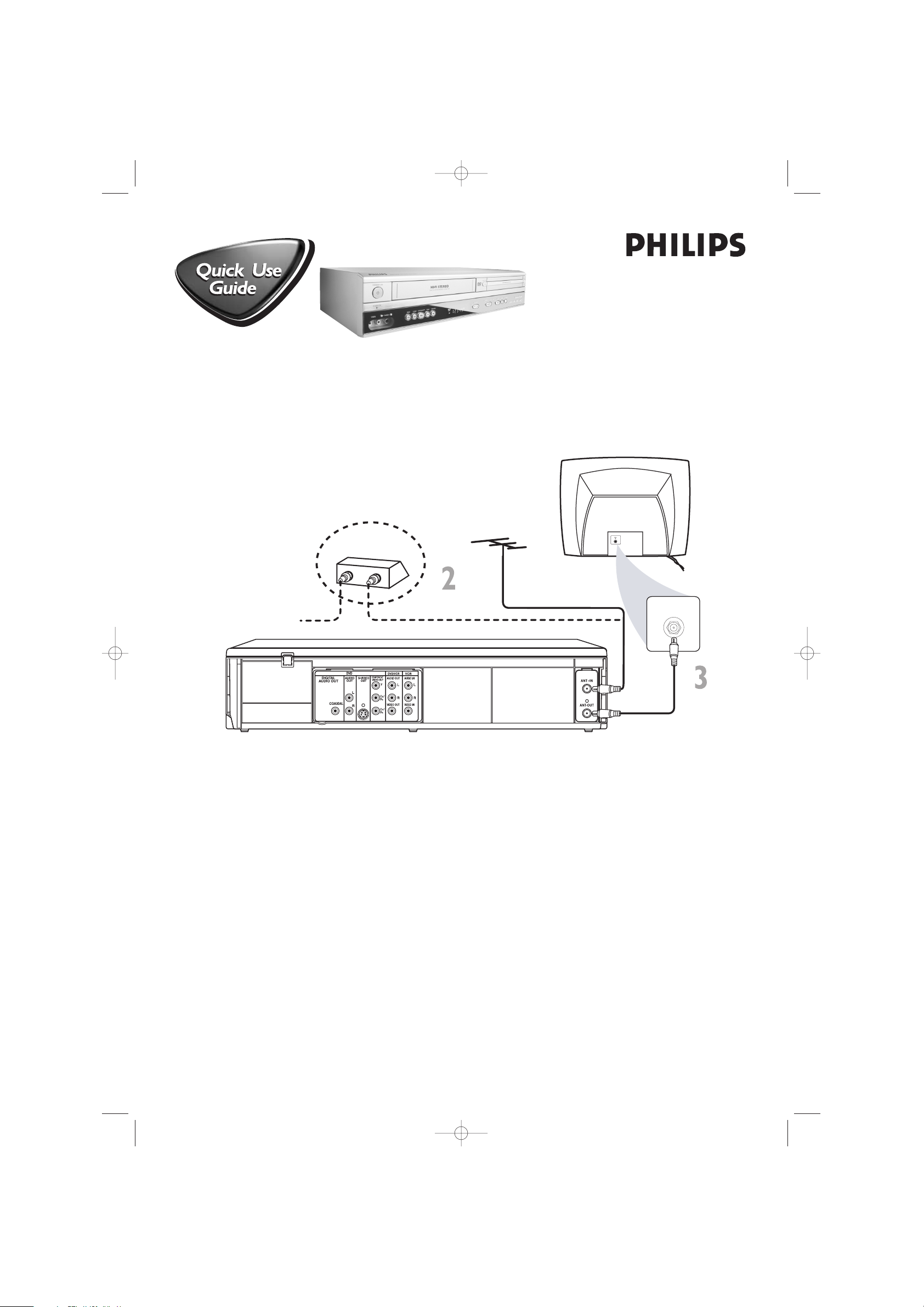
There are many ways to connect your new DVD/VCR to your Television and other equipment.This Quick-Use
Guide shows the easiest, most common connection.
Higher quality connections are explained in the accompanying owner’s manual and will provide better sound or
picture if your TV and / or audio system is compatible.
REAR OF TV
(EXAMPLE ONLY)
ANTENNA IN
RF COAXIAL CABLE
IN
OUT
CABLE BOX
(Optional)
CABLE TV SIGNAL
ANTENNA or
CABLE TV SIGNAL
1
Disconnect all equipment from the power outlets. Connect the equipment to the power outlets only after you
have finished hooking up everything. Never make or change connections with equipment connected to the power outlet.
2
Connect your Antenna TV signal directly to the AERIAL jack on the rear of the DVD/VCR using an RF cable
(not supplied).
If you have a Cable Box (or Satellite Receiver), connect the OUT jack of the Cable Box/Satellite Receiver to the
AERIAL jack on the DVD/VCR using an RF coaxial cable (not supplied).
3
Connect the supplied black RF coaxial cable to the DVD / VCR’s ANT-OUT jack and to your TV’s ANTENNA
IN jack. The TV’s ANTENNA IN jack may be labelled 75-ohm,TV IN, or RF IN. Check your TV manual for details.
4
Plug the power cords of the DVD/VCR and the TV into an active power outlet.
5
Turn on the TV power. Set the TV to a video channel. (If you cannot use channel 3 at your TV, you can use
channel 4 instead. However, you must correspondingly set the DVD/VCR’s output channel 3 or 4. See the
accompanying DVD/VCR owner’s manual for details.)
6
Press the STANDBY-ON 2 button on the DVD / VCR or its remote to turn on the DVD/VCR. The first
time you turn on the DVD/ VCR, you should complete the VCR setup. See the other side of this QuickUse Guide for details.
DVP620VR/17 QUG_rev2 28/05/2004 08:44 PM Page 1
DVP620VR
-
-
Page 2
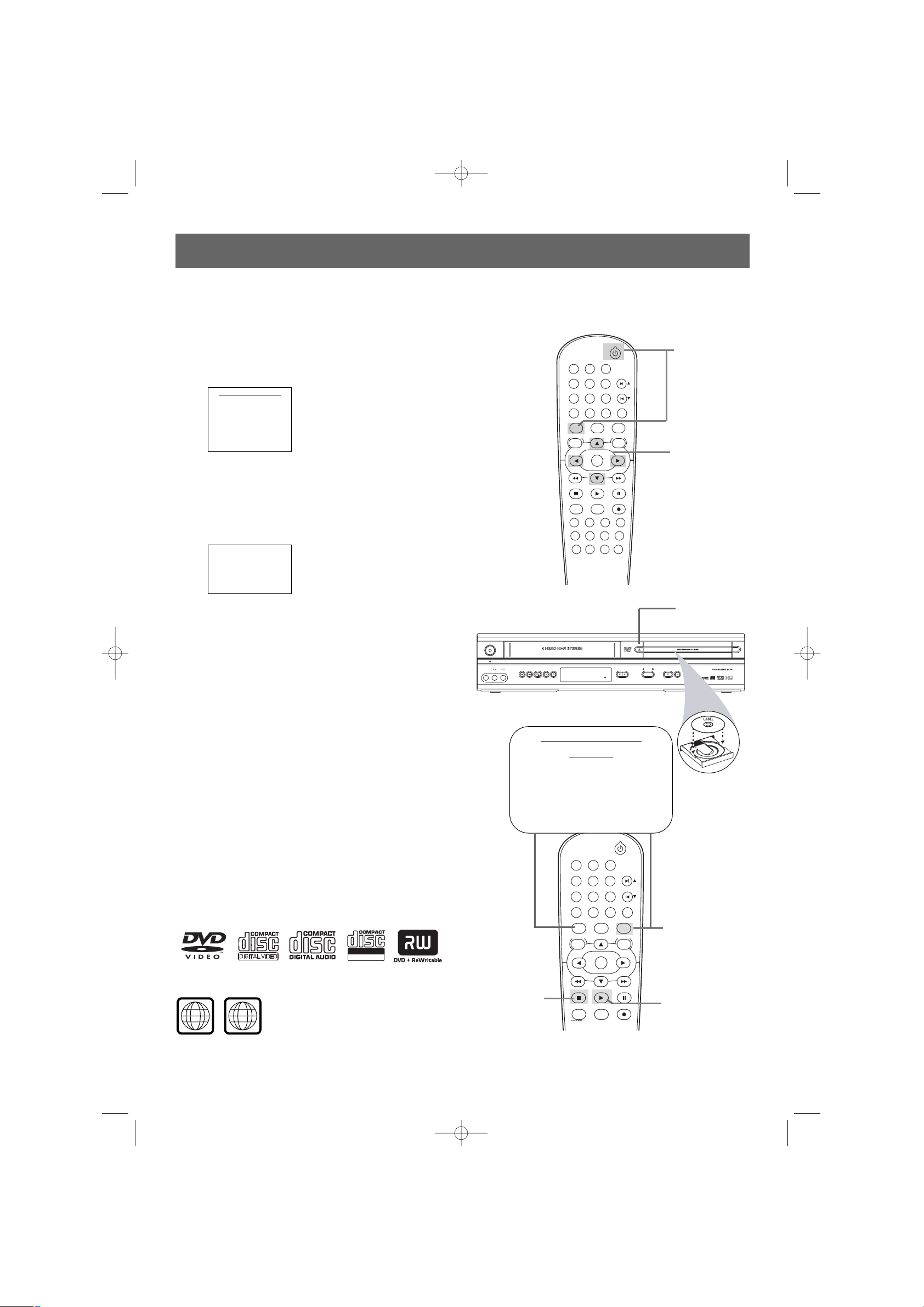
STANDBY-ON
SOURCE
POWER ON
VIDEO AUDIO REW F.FWD PLAY
RECORD CHANNEL
VCR
OPEN/CLOSE
DVD
STOP PLA
Y
ONE TOUCH RECORDING • LONG PLAY
STOP/EJECT
LR
STANDBY-ON
PLAY
DVDVCR VCR/TV
OK
MENU MENU
DISC/VCR
RETURN TITLE
A-B
CLEAR/RESET SLOW
SUBTITLE ZOOM
ANGLE
REPEAT REPEAT
AUDIO
SEARCH MODE
DISPLAY
SKIP / CH
SYSTEM
PAUSESTOP
MARKER RECORDTIMER SET
SPEED
1 2 3
7
6
5
4
8
9
0
+10
Quick-Use Guide (cont’d)
Quick-Use Guide (cont’d)
Playing a Disc
1
With the TV and DVD/VCR on, press the DVD
button to put the DVD / VCR in the DVD mode.
2
Press OPEN/CLOSE / to open the disc tray.
Put a Disc in the tray with the label facing up and the shiny side
facing down.
Press OPEN/CLOSE / again to close the disc tray.
3
Playback may start automatically. If not, press PLAY B.
If a DVD Disc menu appears, use the 1, 2, 3,4 or Number
buttons to select features or start playback. Follow the
instructions in the menu.
4
To stop playing a Disc, press STOP 9.
Setting Up the VCR the First Time
1
Turn on the TV and set it to channel 3 or 4.
2
Press VCR, then press STANDBY-ON 2. The VCR light will
appear on the front of the DVD/VCR. The display shown below
will appear.
3
Press 3 or 4 to select English, French, or Spanish as the
language for VCR displays. Then, press 2.
4
The AUTO SET UP message will appear. Press 2 to set up TV
channels for the VCR. When setup is complete, the lowest TV
channel will appear on the TV.
AUTO SET UP
PUSH
2
LANGUAGE SELECT
2 ENGLISH [ON]
FRANCAIS
ESPAÑOL
PUSH
2
Playable Discs
The DVD Player of the DVD/ VCR will play the following Discs.
DVDs must have a Region Code of ALL regions or Region 1.
DVDs must be recorded in the NTSC or PA L Color System.Your TV
must also have the NTSC or PAL color system
1
ALL
Turn on the TV to
channel 3 or 4.
3-4
2
1
2
STANDBY-ON
PLAY
DVDVCR VCR/TV
OK
MENU MENU
DISC/VCR
RETURN TITLE
A-B
CLEAR/RESET SLOW
SUBTITLE ZOOM
ANGLE
REPEAT REPEAT
AUDIO
SEARCH MODE
DISPLAY
SKIP / CH
SYSTEM
PAUSESTOP
MARKER RECORDTIMER SET
4
3
1
Remote Control
Setting
Before using the remote:
• Press ‘DVD’ for DVD
functions.
• Press ‘VCR’ for VCR
functions.
8239 300 31723
OVMN04133A/ H9620UD***
DVP620VR/17 QUG_rev2 28/05/2004 08:44 PM Page 2
Recordable
ReW
ritable
