Page 1

Register your product and get support at
www.philips.com/welcome
DVP3552K
EN User manual 3
MS-MY Manual pengguna 21
ZH-HK Ԛʹ˫ 39
Page 2

Contents
1 Important 4
Safety and important notice 4
Trademark notice 4
2 Your DVD player 5
Playable media 5
Product overview 5
3 Connect 6
Connect audio/video cables 6
Optional audio connections 7
Connect USB fl ash drive 7
Connect power 7
4 Get started 8
Prepare the remote control 8
Find the TV input channel 8
Select menu display language 8
Turn on progressive scan 8
5 Play 9
Play a disc 9
Play video 9
Play music 10
Play photo 11
Play from a USB fl ash drive 12
6 Other features 12
Create MP3 fi les 12
Karaoke 13
7 Adjust settings 14
General setup 14
Audio setup 14
Video setup 15
Preferences 16
English
8 Additional information 17
Update software 17
Care 17
Specifi cations 18
9 Troubleshooting 18
10 Glossary 19
EN
3
Page 3

1 Important
Safety and important notice
Warning
Risk of overheati ng! Never ins tal l the pr oduc t in a confi ned •
space . Alway s leave a s pace of at l east 4 inches around the
product for ventilatio n. Ensu re cur tains or other obj ect s
never cover the ventil ation slots o n the pr oduc t.
Never p lace the product, remote contr ol or batter ies
•
near na ked fl ames or ot her he at sour ces, i nclud ing dir ect
sunlight.
Avoid high temp era ture , mois ture , wate r and dust.
•
This unit mus t not be e xpose d to dripping or spla shing.•
Never p lace any o bjec t or ite ms that can damage this •
unit (e. g., li quid fi lled ob ject s, lighted c andles).
Never p lace this prod uct on other e lectric al equipment.
•
Keep away from t his produc t during ligh tning stor ms.•
Wher e the ma ins plug or an appliance coupler is use d as •
the dis conne ct dev ice, the disco nnec t devi ce shall remain
readily operable.
Visib le and invisible las er radiati on when open. Avoid
•
expos ure to b eam.
About Progressive Scan
Consumers should note that not all high defi nition
television sets are fully compatible with this product
and may cause ar tifacts to be displayed in the
picture. In case of 525 or 625 progressive scan
picture problems, it is recommended that the user
switch the connection to the ‘standard defi nition’
output. If there are questions regarding our T V set
compatibility with this model 525p and 625p DVD
player, please contact our customer service center.
Disposal of your old product and
batteries
Your produc t is designed and manufactured
with high quality materials and components,
which can be recycled and reused.
Never dispose of your product with other
household waste. Please inform yourself about the
local r ules on the separate collec tion of electrical
and electronic products and batteries. The correct
disposal of these products helps prevent potentially
negative consequences on the environment and
human health.
Your produc t contains batteries, which cannot be
disposed of with normal household waste.
Please inform yourself about the local rules on
separ ate collection of bat teries. The correct
disposal of batteries helps prevent potentially
negative consequences on the environment and
human health.
Please visit www.recycle.philips.com for additional
information on a recycling center in your area.
Copyright notice
This item incorporates copy protection technology
that is protected by U. S. patents and other
intellectual proper ty rights of Rovi Corporation.
Reverse engineer ing and disassembly are
prohibited.
CLASS 1
LASER PRODUCT
Trademark notice
ABOUT DIVX VIDEO: DivX® is a
digit al video format created by DivX, Inc. This is an
offi cial DivX Certifi ed device that plays DivX video.
Visit www.divx.com for more information and
soft ware tools to conver t your fi les into DivX video.
ABOUT DIVX VIDEO-ON- DEMAND: This DivX
Certifi ed® device must be registered in order to
play DivX Video-on-Demand (VOD) content. To
gener ate the registration code, locate the DivX
VOD section in the device setup menu. Go to vod.
divx.com with this code to complete the registration
process and learn more about DivX VOD.
DivX®, DivX Cer tifi ed® and associated logos are
regis tered trademarks of DivX, Inc. and are used
under license.
The Real logo are trademar ks or
regis tered trademarks of RealNetworks, Inc.
Manufactured under license from
Dolby Laboratories. Dolby and the double-D
symbol are trademarks of Dolby Laboratories.
4
EN
Page 4

Universal Serial Bus Implementers Forum, Inc.
The USB-IF Logos are trademarks of
‘DVD Video’ is a trademark of
DVD Format/Logo Licensing Corporation.
2 Your DVD player
Congratulations on your purchase, and welcome to
Philips! To fully benefi t from the support that Philips
offers, register your product at www.philips.com/
welcome.
b Disc compartment
c Display panel
d
( Open/Close )
Open or close the disc compartment.•
( Play/Pause )
e
f
g MIC
Star t, pause or resume disc play. •
( USB )jack
Connect a USB fl ash drive.•
Connect a microphone.•
Remote control
a
English
Playable media
This product can play:
DVD, DVD -Video, DVD+R/+RW, DVD- R/-•
RW, DVD+R/-R DL (Dual Layer)
Video CD/SVCD•
Audio CD, CD-R/CD-RW•
MP3 media, WMA media, DivX (Ultra) media, •
RMVB fi les, RM fi les, JPEG fi les
USB fl ash drive•
Region codes
You can play discs with the following region codes.
DVD region code Countries
Asia Pacifi c, Taiwan, Korea
Product overview
Main Unit
DVD PLAYER DVP3552K
fg
ab
a ( Standby-On )
Turn on the DVD player or switch to •
standby mode.
c
d
e
b
c
d
e
f
g
h
i
j
a
r
q
p
o
n
m
l
k
Turn on the unit or switch to standby.•
EN
5
Page 5
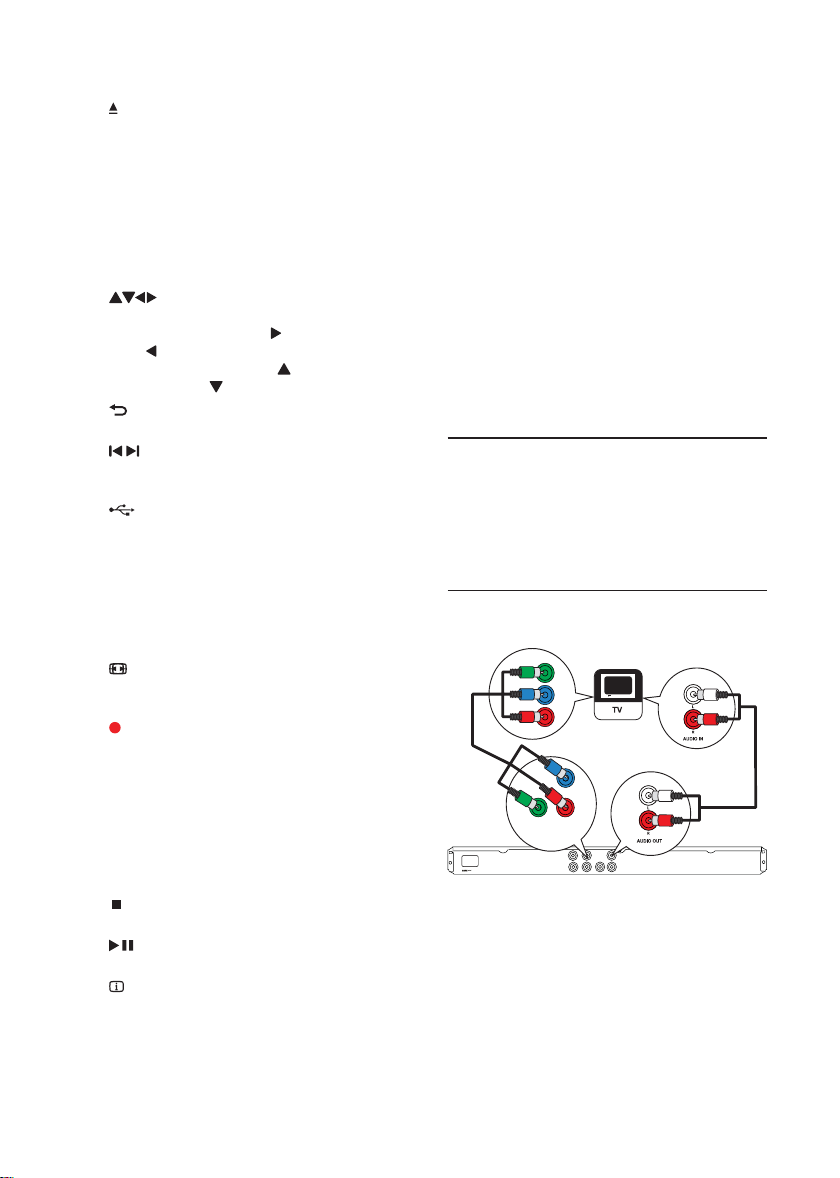
b
Open or close the disc compartment. •
c DISC MENU
Access or exit the disc menu. •
Switch to the disc mode.•
During a photo slideshow, switch •
between the Fun Mode (color) and
Simple Mode (black and white).
For VCD and SVCD, tur n on or off PBC •
(playback control).
d
Navigate the menus.•
Search fast-forward ( • ) or fast-backward
( ).
Search slow-forward ( • ) or slowbackward ( ).
BACK
e
Retur n to the previous display menu.•
/
f
Skip to the previous or next title, chapter, •
or track.
g
Switch to the USB mode.•
h Numeric buttons
Selec t an item to play.•
i SUBTITLE
Select a subtitle language on a disc.•
Access the menu of copying/deleting USB •
audio fi les.
ZOOM
j
Fit the picture display to the TV screen.•
Zoom the picture in or out.•
KOK RECORD
k
Record the voice and music during •
karaoke into a USB fl ash drive.
l KARAOKE
Access or exit the Karaoke setup menu.•
m AUDIO/CREATE MP3
Select an audio language or channel on •
a disc.
Access the menu of creating MP3 fi les.•
n
Stop play.•
o
Star t, pause or resume disc play.•
INFO
p
For discs, access the play options or •
display the current disc status.
For slideshows, display a thumbnail view •
of photo fi les.
q OK
Confi rm an entr y or selection.•
r SETUP
Access or exit the setup menu.•
3 Connect
Make the following connections to use this product.
Basic connections:
Video•
Audio•
Optional connections:
Route audio to other devices:•
Digital amplifi er/receiver•
Analog stereo system•
USB fl ash drive•
Connect audio/video cables
Select the best video connection that TV can
support.
• Option 1: Connect to the component video
jacks (for a standard TV or Progressive Scan T V).
• Option 2: Connect to the video (CVBS) jack
(for a standard TV ).
Option 1: Connect to the component
video jacks
Y
Pb
Pr
Pb
Pr
Y
COMPONENT VIDEO OUT
1
Connec t the component video cables (not
supplied) to:
the • Y Pb Pr jack s on this product.
the COMPONENT VIDEO input jacks •
on the T V.
2 Connec t the audio cables (supplied) to:
the • AUDIO OUT L/R jacks on this
product.
the audio input jacks on the T V.•
6
EN
Page 6
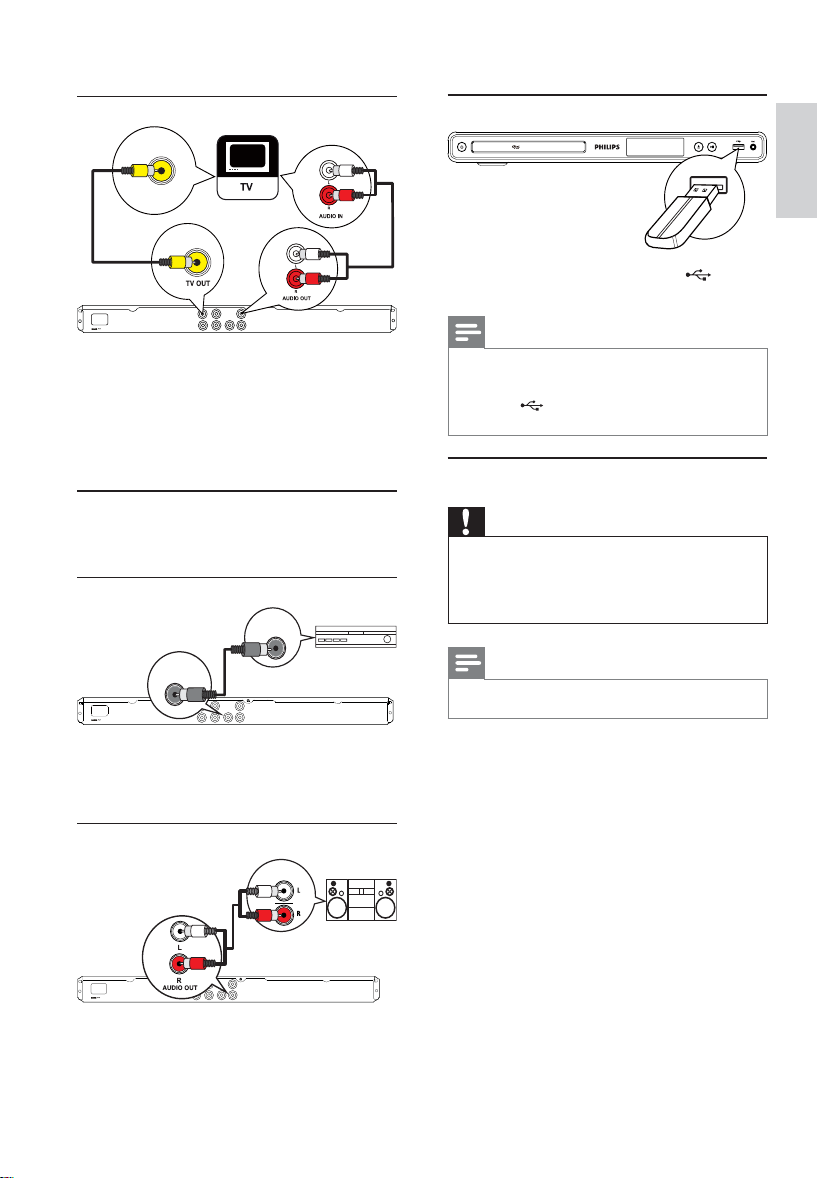
Option 2: Connect to the video (CVBS) jack
VIDEO IN
1
Connect a composite video cable (supplied) to:
the • TV OUT jack on this product.
the video input jack on the TV.•
2 Connec t the audio cables (supplied) to:
the • AUDIO OUT L/R jacks on this
product.
the audio input jacks on the T V.•
Optional audio connections
Connect the audio from this product to other devices
to enhance sound.
Connect to digital amplifi er/receiver
DIGITAL IN
Connect USB fl ash drive
DVD PLAYER DVP3552K
1 Connec t a USB fl ash drive to the jack on
this product.
Note
This produc t can only play/view M P3, WMA, D ivX •
(Ultra), RMVB, RM or JPEG fi les that a re stored on a U SB
fl ash drive.
Press the
• but ton to access the conten t and play
the fi les.
Connect power
Caution
Risk of produ ct damage! E nsur e that the power s upply •
voltage cor resp onds to t he voltage pr inte d on the back
of the un it.
Befor e connecti ng the AC power cord, ensure you have
•
completed all other connec tions.
English
DIGITAL
OUT
COAXIAL
1
Connec t a coaxial cable (not supplied) to:
the • COAXIAL jack on this product.
the COAXIAL /DIGITAL input jack on •
the device.
Connect analogue stereo system
AUDIO IN
1
Connec t the audio cables (supplied) to:
the • AUDIO OUT L /R jacks on this product .
the audio input jacks on the device.•
Note
The type pla te is loc ated on t he back of the produc t.•
1 Connec t the AC power cable to:
this product.•
the wall socket .•
This product is ready to be set up for use.»
EN
7
Page 7
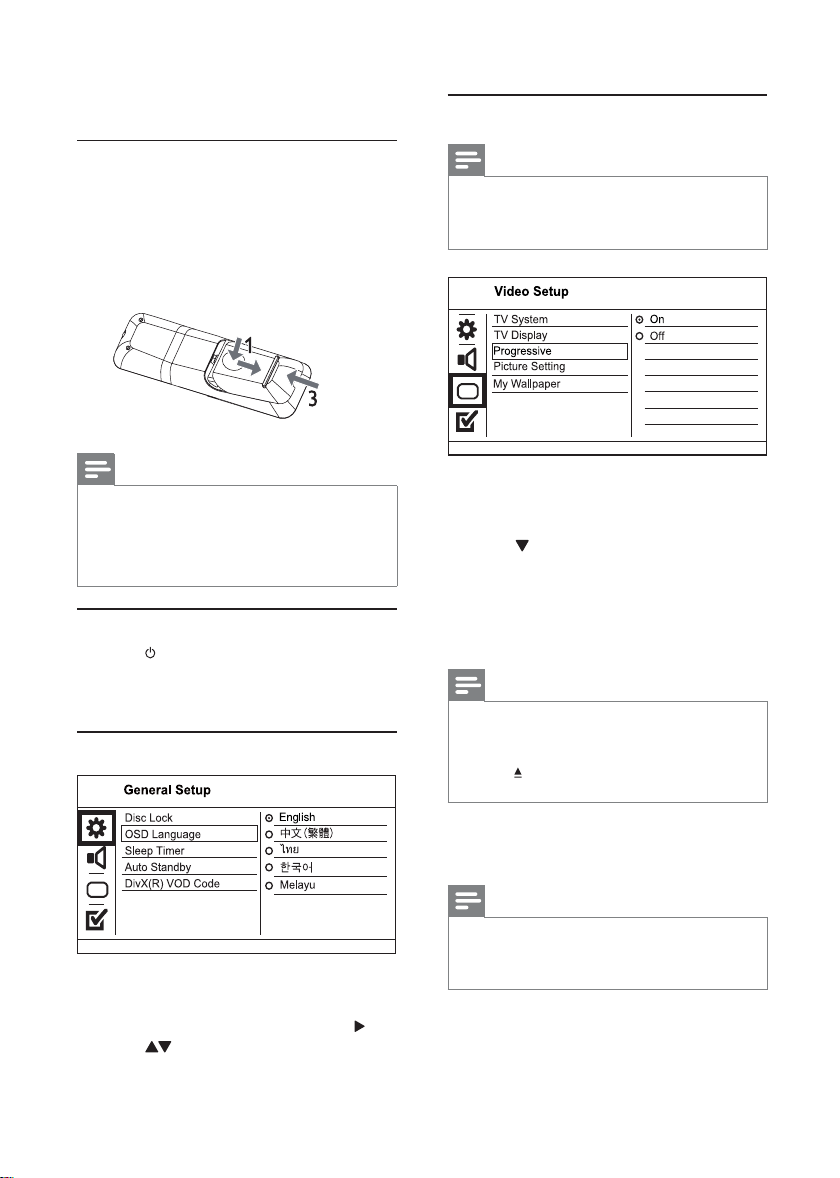
4 Get started
Turn on progressive scan
Prepare the remote control
1 Press and push the battery compartment to
slide it open (see “1” in the illustration).
2 Inser t two AAA batteries with correct
polarity (+/-) as indicated.
3 Push and slide back the bat ter y compartment
(see “3” in the illustration).
Note
If you ar e not goi ng to use t he rem ote cont rol for a long •
time , remove the batter ies .
Do not mi x batt eries (old and new or car bon and
•
alka line, etc.).
Bat teri es cont ain chemica l subs tances, so t hey should be
•
disposed of pr oper ly.
Find the TV input channel
1 Press to turn on this product.
2 Turn on the TV and switch to the video input
channel (refer to the TV user manual on how
to select the A/V input channel).
Select menu display language
Note
To use the progres sive scan feature , you mus t conne ct a •
progress ive scan TV w ith the component video jacks (see
“Conn ect ” > “Connect a udio/ video cables” > “Opt ion 1:
Conne ct to the component v ideo jacks” for details).
1 Turn on the TV to the correct video input
channel for this product.
2 Press SETUP.
3 Press to select [Video Setup].
4 Select [Progressive] > [On], and then press
OK.
A warning message is displayed.»
5 To proceed, select [Ok] and then press OK.
The progressive setup is complete.»
Note
If a blan k/distor ted screen is displayed, w ait for 15 •
seconds for the auto recover y.
If no pic tur e is disp layed, turn off the p rogr essive scan
•
mode as follows:
1) Press
to open t he disc compar tment.
2) Press t he Numeric button ‘1’.
1 Press SETUP.
» [General Setup] menu is displayed.
2 Select [OSD L anguage], and then press .
3 Press to select a language, and then press
OK.
8
EN
6 Press SETUP to exit the menu.
7 You can now turn on the progressive scan
mode on the TV (see the TV user manual).
Note
Duri ng play, wh en the p rogr essive scan mode is on for •
both th is product a nd the T V, distor ted pic ture may
displ ay. In this c ase, turn off the p rogr essive scan featur e
on both t his produc t and th e TV.
Page 8

5 Play
Play a disc
Caution
Do not place any object s othe r than discs in to the di sc •
compar tment.
Do not touch the d isc opt ical lens inside the d isc
•
compar tment.
1 Press to open the disc compartment.
2 Inser t a disc with its label facing up.
3 Press to close the disc compar tment and
start disc play.
Note
Check t he ty pes of discs sup por ted (see “ Your DVD •
player ” > “Playabl e media”).
If the pa sswo rd ent ry menu is displaye d, enter the
•
pass word before you can play the loc ked or re str icted
disc (see “Adjust settings” > “Prefe rences” > [Parental
Control]).
Play video
Note
Some opera tions m ay not wor k wit h some discs. See the •
infor mation accompanying the disc for details.
Button Action
AUDIO/
CREATE
MP3
SUBTITLE Select a subtitle language available
ZOOM
(Screen fi t)
ZOOM
INFO
Select an audio language or channel
available on a disc.
on a disc.
Fit the picture for mat to the TV
screen.
Press repeatedly until the image is
scaled to fi t to the TV screen.
Toggle between screen aspect ratio
and dif ferent zoom factor.
To pan through the zoomed image,
press the Navigation buttons.
Access the play options and display
the cur rent disc status.
Access DVD menu
1
Press DISC MENU to access the disc root
menu.
2 Select a play option, then press OK.
In some menus, press the • Numeric
buttons to input your selection.
Access VCD menu
The PBC (playback control) feature is available for
VCD/SVCD, which can display the contents menu
for you to select a play option. The PBC is on by
default in the factory.
English
Control video play
1
Play a title.
2 Use the remote control to control the play.
Button Action
Star t, pause or resume disc play.
Stop disc play.
,
,
,
Skip to a previous/next title or
chapter.
Search fast-back ward or fastforward. Press repeatedly to change
the search speed.
Search slow-forward or slowbackward. Press repeatedly to
change the search speed.
For VCD/SVCD, slow-back ward
search is not available.
Note
See “Adju st set tings” > “Pr efer ences” > • [PBC] on how
to tur n PBC on or off.
1 Display the contents menu via one of the
following ways:
If PBC is on, load in a VCD/SVCD.•
During play with PBC on, press •
BACK.
2 Press the Numeric buttons to select a play
option, and then press OK to star t play.
If PBC is turned off, it skips the menu •
display and star ts play from the fi rst
track.
Preview disc contents
1
During play, press INFO.
The disc status menu is displayed.»
2 Select [Preview], and then press .
EN
9
Page 9

3 Select a preview option, and then press OK.
A thumbnails preview screen is displayed.»
To go to the next/previous preview •
screen, select [Prev] or [Next], and then
press OK.
To star t play, press • OK at the selected
thumbnail picture.
Skip play to a specifi c time
1
During play, press INFO.
The disc status menu is displayed.»
2 Select an option for the current elapsed
playing time, and then press .
• [TT Time] (title time)
• [CH Time] (chapter time)
• [Disc Time]
• [Track Time]
3 Press the Numeric buttons to enter the time
to skip to, then press OK.
Display play time
1
During play, press INFO.
The disc status menu is displayed.»
2 Select [Time Disp.], and then press .
The display options vary from disc type.»
3 Select an option, and then press OK.
View DVD play from different angles
1
During play, press INFO.
The disc status menu is displayed.»
2 Select [Angle], and then press .
3 Press the Numeric buttons to change the angle.
Play changes to the selected angle.»
Note
Applicabl e only to d iscs that cont ain mu lti- angle scenes .•
Repeat play for a specifi c section
1
During play, press INFO.
2 Press to select [REPEAT AB].
3 Press OK to set the s tar t point.
4 Press OK to set the end point.
Repeat play starts.»
To cancel repeat play, press • OK again.
Note
The marked secti on for re peat p lay is onl y possi ble •
within a track/title.
Play DivX® (Ultra) video
DivX® (Ultra) video is a digital media format
that retains high quality despite a high rate of
compression. You can enjoy DivX® (Ultra) video on
this DivX (Ultra) certifi ed product.
1 Inser t a disc or USB fl ash drive that contains
the DivX (Ultr a) videos.
For USB , press • .
A contents menu is displayed.»
2 Select a title to play, then press OK.
You may select subtitle/audio language.•
Note
You can only play DivX ( Ultr a) video that is rented •
or purchase d with t he DivX r egis tration cod e of this
product (see “Adjust S ettings” > “G eneral se tup” >
[DivX(R) VO D Code]).
Play RMVB/RM fi les
This product supports the play of RMVB and RM
fi les. An RMVB/RM fi le contains both audio and
video. You can copy an RMVB/RM fi le from your
computer to a suppor ted disc or USB fl ash drive.
1 Inser t a disc or USB fl ash drive that contains
an RMVB/RM fi le.
For a USB fl ash drive, press • .
A contents menu is displayed.»
2 Select the desired RMVB/RM fi le, and then
press OK.
Play music
Control a track
1
Play a track.
2 Use the remote control to control the play.
Button Action
Star t, pause or resume disc play.
Stop disc play.
,
,
Skip to a previous/next track .
Selec t an item to play.
Searches fast-backward or fastforward. Press repeatedly to
change the search speed.
10
EN
Page 10

Quick skip play
This feature is only available for audio CDs.
1 During play, press INFO repeatedly to
select an option.
Display Action
[Disc Go To] Skip play to a specifi c time
within the disc.
[Track Go To] Skip play to a specifi c time
within a track.
[Select Track] Skip play to a specifi c track
number.
2 Press the numeric buttons to change the time/
number to skip to.
Play MP3/WMA music
MP3/WMA is a t ype of highly compressed audio fi le
(fi les with .mp3, .wma extensions).
1 Inser t a disc or USB fl ash drive that contains
the MP3/WMA music.
For USB , press • .
A contents menu is displayed.»
2 If play does not automatically star t, selec t a
track to play.
To select another track/folder, press •
, then press OK.
Note
For disc recor ded in m ultiple ses sions , only t he fi r st •
session is played.
For a WMA fi le that is protect ed by Dig ital Rights
•
Manag emen t (DRM), it ca nnot be played on this pr oduc t.
This produc t does not suppor t MP3PRO audio format.
•
For any special characte r that is p rese nt in the MP3 tr ack •
name (ID3) or albu m name , it mig ht not be d isplayed
corr ectly on the s cree n because the se char acters a re not
supported.
Folders/fi les that exceed the supported limit of this
•
product ca nnot be displayed or played.
Play photo
Play photo as slideshow
You can play JPEG photos (fi les with .jpeg or .jpg
extensions).
1 Inser t a disc or USB fl ash drive that contains
the JPEG photos.
For USB , press • .
Slideshow begins (for Kodak disc), or a »
contents menu (for JPEG disc) is displayed.
2 Select a photo, and then press OK to s tar t
slideshow.
For a photo recorded with the “exif ” »
format, the display orientation is
automatically optimized.
To display photos in color (fun mode) or in •
black and white (simple mode), press DISC
MENU.
To preview the photos in thumbnail, press •
INFO.
To select a photo, press the • Navigation
buttons.
To enlarge the selected photo and start •
slideshow, press OK.
To return to the menu, press • BACK.
Note
It may requir e longe r time to displ ay the disc conte nt •
on the T V due to t he lar ge num ber of so ngs/photos
compiled onto one dis c/U SB fl ash dri ve.
•
If the J PEG pho to is not r ecord ed wit h an ‘exif ’ type
fi le, the ac tual thumbn ail pic tur e cannot be show n on
the scr een. It is re placed by a ‘blu e mount ain’ thumbn ail
picture.
This produc t can only dis play digita l came ra pic tur es
•
accord ing to the JPEG -E XIF format, ty pically used by
almos t all di gita l came ras . It ca nnot di splay Motion J PEG,
or pic ture s in formats ot her th an JPE G, or sound cli ps
associated w ith pictures.
Folders/fi les that exceed the supported limit of this
•
product ca nnot be displayed or played.
English
Repeat play for a specifi c section
For audio CDs,
1 During play, press INFO repeatedly until
[Off ] is displayed.
2 Press to select a repeat option.
For MP3/ WMA fi les,
1 During play, press INFO repeatedly to
select a repeat option.
Control photo play
1
Play a photo slideshow.
2 Use the remote control to control the play.
EN
11
Page 11

Button Action
/
/
ZOOM
Rotate a photo anti-clockwise/
clockwise.
Rotate a photo horizontally/
vertically.
Zoom in or out of a photo.
Play pauses in zoom mode.
Stop a play.
Play musical slideshow
Create a musical slideshow to play MP3/ WMA
music fi les and JPEG photo fi les simultaneously.
6 Other features
Create MP3 fi les
With this product, you can convert audio CDs into
MP3 audio fi les. The created MP3 audio fi les are saved
in the USB fl ash drive.
1 Inser t an audio CD.
2 Connec t a USB fl ash drive to the jack on
this product.
3 During disc play, press AUDIO/CREATE MP3.
The MP3 creation menu is displayed.»
4 Select [Yes] in the menu, and then press OK.
Note
To create a mu sical slide show, you m ust s tore the MP3/•
WMA an d JPEG fi les on t he sam e disc /USB fl ash d rive .
1 Play MP3/ WMA music.
2 Press BACK to return to the main menu.
3 Navigate to the photo folder/album and press
OK to start slideshow play.
Slideshow begins and continues till the end »
of the photo folder or album.
Audio continues to play until the end of »
the disc.
To stop slideshow play, press •
To stop music play, press • again.
.
Play from a USB fl ash drive
Note
This produc t plays/views MP3 , WMA , DivX (Ultr a), •
RMVB/RM , or JP EG fi le s that are sto red on a U SB fl ash
drive.
1 Connec t a USB fl ash drive to the jack on
this product.
2 Press the button.
A contents menu is displayed.»
3 If play does not start automatically, select a fi le
to play.
For more information, see the chapters •
“Play music”, “Play photo” and “Play
video” for details.
4 To stop play, press .
To switch to the disc mode, press the •
button.
Create MP3
OPTIONS
Speed Normal
Bitrate 128kbps
CRT ID3 Yes
Device USB 1
SUMMARY
Press [OK] button
to change speed.
Start Exit
TRACK
Track01 04:14
Track02 04:17
Track03 03:58
Track04 04:51
Track05 03:53
Track06 04:09
Track07 04:38
Select all
Deselect all
5 Select a conversion option in the [OPTIONS]
panel, and then press OK repeatedly to select
an item.
Option Description
[Speed] Select a copying speed.
[Bitrate] Select a quality level.
[CRT ID3] Copy tr ack information into the MP3 fi le.
[Device] The created fi les can only be saved in
Higher bitr ate for better sound quality
and bigger fi le size.
a USB fl ash drive.
6 Press to access the [TRACK] panel.
7 Select an audio track, and then press OK.
To select another track, repeat step 7.•
To select all tracks, selec t • [Select all] in
the menu, and press OK.
To deselect all tracks, select • [Deselect
all] in the menu, and press OK.
12
EN
Page 12

8 Select [Start] in the menu, and then press OK
to star t to convert.
Once complete, a new folder is created »
automatically in the USB fl ash drive to store
all the new MP3 fi les.
To exit the menu, select • [Exit], and then
press OK.
Note
When you convert , never p ress a ny but ton.•
DTS CDs an d copy-protected C Ds cannot be conver ted.•
Writer-p rotected or pass word-protected USB fl ash •
driv es cannot be used to store MP3 fi les .
Karaoke
You can connect a microphone (not supplied) to sing
along with a music source.
Note
Befor e you connect a m icrophone , set th e micro phone •
volume to the mi nimum to prevent howling.
1 Turn on the TV, and select the TV input
channel.
2 Connec t a microphone to the MIC jack on this
product.
3 Turn on the microphone sound output (see
“Adjust Karaoke set tings”).
4 Play a Karaoke disc and sing through the
microphone.
Adjust Karaoke settings
Note
You need to tu rn on the micr ophon e sound output in •
the [Microphone] option to activat e kar aoke-rel ated
menu options.
1 Press KARAOKE.
The karaoke settings menu is displayed.»
2 Select an option, and then press OK.
3 Change or set a setting, and then press OK.
4 Press KARAOKE again to exit the menu.
[Microphone] - Turn on or off the microphone
sound output.
[MIC Volume] - Adjust the microphone volume.
[Echo] - Adjust the echo level.
[Karaoke Scoring] - Turn off the function of
Karaoke scoring or select a scoring level (basic/
inter mediate/advance). If a level is selected, the
score is displayed after each song ends.
[Karaoke Idol] - Song contest among 4 singers.
1) In the [Karaoke Scoring] option, select a level
(basic/intermediate/advance).
2) In the [Karaoke Idol] option, turn on the
contest.
The song selection menu is displayed.»
3) Input a track ( VCD/SVCD) or a title/chapter
(DVD) as the fi rst song. Up to 4 songs can be
selected.
4) Then select [Start], and press OK to start play
selected songs.
After all the selected songs end, a contest »
result is displayed.
[Key Shift] - Adjust the pitch level that matches
your voice.
[Vocal] - Select var ious Karaoke audio modes, or
turn of f original vocal.
Record Karaoke
You can record your singing into a USB fl ash drive.
Each time you can record one song, and all the
recorded songs are saved in .mp3 format.
At the fi rs t time when you record to a USB fl ash
drive, a folder named “PHILIPS” is automatically
created to save the recorded fi les.
Note
This produc t suppor ts recording to MAS U SB dev ices •
(MTP/ NAS de vices are excluded).
1 During Karaoke, press KOK RECORD to
display the record menu:
[Start at current time] - start recording
immediately.
[Start from beginning] - start recording from
the beginning of the current song.
To exit without recording, press again •
KOK RECORD.
2 Press to select an option, and press OK.
The recording begins, and a recording »
progress bar is displayed.
When the current song ends, the recording »
completes and stops.
During recording, you may press »
KOK RECORD and follow the on-
screen instructions to stop the recording.
English
EN
13
Page 13

7 Adjust settings
Note
If the setup option is g rayed o ut, i t means the set ting •
cannot be changed at the current s tate .
[DivX(R) VOD Code]
Display the DivX® regis tration code and
deregistration code.
• [Registration] - Obtain a registration code to
regis ter this product on website.
• [Deregistration] - Obtain a deregis tration
code to cancel the registration of this product
on website.
General setup
1 Press SETUP.
» [General Setup] menu is displayed.
2 Press to enter the submenu.
3 Select an option, and then press OK.
4 Select a setting, and then press OK.
To return to the previous menu, press •
BACK.
To exit the menu, press • SETUP.
[Disc Lock]
Set the play res triction for a disc which is loaded in
the disc compar tment (maximum 20 discs can be
locked).
• [Lock] - Restrict the access to the current
disc. At the nex t time when you want to play
this disc or unlock it, you need to enter the
password.
• [Unlock] - Play all discs.
[OSD Language]
Select a language for on-screen menu.
[Sleep Timer]
Switch automatically to standby at the preset time.
• [Off ] - Disable sleep mode.
• [15 Mins], [30 Mins], [45 Mins], [60 Mins] Selec t the countdown time for this product to
switch to standby.
[Auto Standby]
Turn on/off the auto standby mode.
• [On] - Switch to standby af ter 15 minutes
of inactivity (for example, in pause or stop
mode).
• [Off ] - Disable the auto s tandby mode.
Note
Use thi s product’s DivX reg istrati on code w hen you r ent •
or purchase v ideo from w ww.di vx.com/ vod. The DivX
videos rent ed or purchas ed thr ough the DivX
(Vi deo On Demand) ser vice c an be played only on the
device to which it is registered .
®
VOD
Audio setup
1 Press SETUP.
» [General Setup] menu is displayed.
2 Press to select [Audio Setup], and then
press to enter the submenu.
3 Select an option, and then press OK.
4 Select a setting, and then press OK.
[Analogue Output]
Select an analogue setting based on the audio
device that is connected through the analogue
audio jack.
• [LT/RT] - For the surround sound output
• [Stereo] - For the stereo output.
[Digital Audio]
Select a digital setting based on the digital amplifi er/
receiver that is connected through the digital jack
(coaxial/digital).
• [Digital Output] - Select a type of digital output.
To return to the previous menu, •
press BACK .
To exit the menu, press • SETUP.
through two speakers.
• [All] - Suppor t multi-channel audio formats.
• [Off ] - Disable digital output.
14
EN
Page 14

• [PCM Only] - Downmix to two-channel
• [LPCM Output] - Select the LPCM (Linear
[Volume]
Set the default volume level when you play a disc.
1. Press OK.
2. Press to set the volume.
3. Press OK to confi rm and exit.
[Sound Mode]
Select a preset sound effect to enhance the audio
output.
• [3D] - Select a virtual surround sound effec t
• [Movie Mode] - Select a sound effec t for
• [Music Mode] - Select a sound effect for
[CD Upsampling ]
For bet ter sound quality in stereo mode, convert
the music CD to a higher sampling rate.
• [Off ] - Turn off CD-upsampling.
• [88.2kHz] - Conver t to twice the original
• [176.4 kHz] - Conver t to four times the original
[Night Mode]
Make loud sound level sof ter and soft sound level
louder so that you can watch the DVD movies at a
low volume, without disturbing others.
• [On] - Enjoy quiet viewing at night.
• [Off ] - Enjoy surround sound with a full
audio format .
Pulse Code Modulation) output sampling rate.
• [48kHZ] - For discs recorded at sampling
rate of 48 kHz.
• [96kHZ] - For discs recorded at sampling
rate of 96 kHz.
Note
•
[LPCM Outpu t] setting is only availabl e if the [Digital
Output] is set to [PCM Only].
The higher th e samp ling r ate, t he bet ter th e sound
•
quality.
that is produced from the lef t and right audio
channels.
movies.
music.
sampling rate.
sampling rate.
dynamic range.
Note
Applicabl e only to D olby Digita l encod ed DVDs .•
Video setup
English
1 Press SETUP.
» [General Setup] menu is displayed.
2 Press to select [Video Setup], and then
press to enter the submenu.
3 Select an option, and then press OK.
4 Select a setting, and then press OK.
To return to the previous menu, press •
BACK.
To exit the menu, press • SETUP.
[TV System]
Change this set ting if the video does not appear
correctly. By default, this set ting matches the most
common setting for TVs in your country.
• [PAL] - For a PAL-system T V.
• [Multi] - For TV that is compatible with both
PAL and NTSC.
• [NTSC] - For an NTSC-system T V.
[TV Display]
Select a display format:
• [4:3 Pan Scan] - For a 4:3 screen TV: full-height
display with the trimmed sides.
• [4:3 Letter Box] - For a 4:3 screen TV: widescreen display with black bars on the top and
bottom of the screen.
• [16:9] - For a wide-screen TV: display r atio
16:9.
[Progressive]
If a progressive scan TV is connected to this
product, turn on the progressive scan mode.
• [On] - Turn on progressive scan.
• [Off ] - Turn off progressive scan mode.
EN
15
Page 15

Note
For mor e detailed d escr iptio n, see “Get star ted” > •
“Turn on p rogr essive scan”.
[Picture Setting]
Selec t a predefi ned set of picture color settings or
customize the personal setting.
• [Standard] - Original color set ting.
• [Bright] - Vibrant color setting.
• [Soft] - Warm color set ting.
• [Personal] - Customize the color setting. Set
the level of brightness, contrast, tint and color
satur ation, then press OK.
[My Wallpaper]
Select a picture as the wallpaper.
• [Default picture] - The default wallpaper
preset as the Philips logo.
• [Saved picture] - A captured video image or
JPEG photo.
• [Current picture] - Capture a video image or
JPEG photo and save it on the product.
1. Play a video or photo slideshow.
2. Select a video image or photo: press to
pause, and then press SETUP.
3. Navigate to the option ( [Video Setup] >
[My Wallpaper] > [Current picture]).
4. Press OK to confi rm.
One video image or JPEG photo is saved as »
wallpaper.
A newly saved image or photo replaces the »
earlier one.
1 Press SETUP.
» [General Setup] menu is displayed.
2 Press to select [Preferences], and then
press to enter the submenu.
3 Select an option, and then press OK.
4 Select a setting, and then press OK.
To return to the previous menu, press •
BACK.
[Audio]
Selec t an audio language for disc play.
[Subtitle]
Select a subtitle language for disc play.
[Disc Menu]
Select a disc menu language.
[Parental Control]
Restrict access to discs that are unsuit able for
children. These types of discs mus t be recorded
with ratings.
1. Press OK.
2. Select a rating level, then press OK.
3. Press the numeric buttons to enter the password.
To exit the menu, press • SETUP.
Note
If the language you have s et is not available on the disc, •
the dis c uses i ts own defaul t language.
For som e DVDs, t he sub titl e/aud io lang uage ca n only
•
change from the disc menu.
To select t he languages that ar e not lis ted in the men u,
•
select [Others]. Then chec k the “ Language Code” list
at the ba ck of thi s user ma nual and ente r the respec tive
language code.
Preferences
Note
Stop disc play before you c an access to • [Preferences].
Preferences
Audio
Subtitle
Disc Menu
Parental Control
PBC
Mp3/Jpeg Nav
Password
DivX Subtitle
16
EN
Note
Rated DVDs above the level you se t in • [Parental
Control] require a pas sword to be played.
The ratings are cou ntr y-de pend ent. To allow all di scs to
•
play, select ‘ 8’.
•
Some discs have rati ngs pr inted o n them b ut are not
recor ded wi th ra tings. This func tion ha s no effect on
such discs.
[PBC]
Turn on or off the content menu of VCDs/SVCDs
with PBC (playback control) feature.
• [On] - Display the index menu when you load
a disc for play.
• [Off ] - Skip the menu and s tart play from the
fi rst track.
Page 16

[Mp3/Jpeg Nav]
Select to display the folder s or display all the fi les.
• [View Files] - Display all the fi les.
• [View Folders] - Display the folders of MP3/
WMA fi les.
[Password]
Set or change the password for locked discs and
play res tricted DVDs.
Note
This information i s requ ired w hen you w ant to fi nd out •
if a newest sof twa re ver sion i s avail able at the Phi lips
websi te that you may dow nload a nd ins tall o n this
product.
[Default]
Reset all the settings of this product to factor y
default, except for [Disc Lock], [Parental Control]
and [Password] settings.
8 Additional information
Update software
For software updates, check the current software
version of this product to compare with the latest
software (if available) at the Philips website.
English
1. Press the Numeric buttons to enter ‘136900’ or
the last set password at [Old Password] fi eld.
2. Enter the new password at [New Password]
fi eld.
3. Enter the new password again at
[Confi rm PWD] fi eld.
4. Press OK to exit the menu.
Note
If you for get th e pass word , enter ‘136900 ’ befor e you set •
a new pas swor d.
[DivX Subtitle]
Select a character set that suppor ts the DivX
subtitle.
• [Standard] - English, Irish, Danish, Estonian,
Finnish, French, German, Italian, Por tuguese,
Luxembourgish, Norwegian (Bokmål and
Nynorsk), Spanish, Swedish, Turkish
• [Hebrew] - Hebrew
Note
Ensure that the subtitle fi le has the exact same fi le name •
as the m ovie fi le. If for example the fi le nam e of the
movie is ‘Movie.avi’, then you need to nam e the text fi le
‘Movie.sub’ or ‘Movie.srt’.
[Version Info]
Display the sof tware ver sion of this product.
Caution
Power supply mu st not be inter rupted during software •
upgrade.
1 Press SETUP.
2 Select [Preferences] > [Version Info], and
then press OK.
3 Write down the fi le name, and then press
SETUP to exit the menu.
4 Visit w ww.philips.com/support to check for
the latest sof tware version, using the fi le name
for this product.
5 Refer to the upgrade instructions on the
website for more information.
Note
Disconnec t the power cord for a few seconds and •
connect aga in to tur n on the product.
Care
Caution
Never u se solv ents s uch as benzen e, thi nner, cle aner s •
available commercially, or anti-static sp rays intend ed
for discs.
Clean discs
Wipe the disc with a micro fi bre cleaning cloth from
the centre to the edge in a straight line movement.
EN
17
Page 17

Specifi cations
9 Troubleshooting
Note
Specifi cation and design ar e subject t o change wit hout n otice•
USB
Compatibility: Hi-Speed USB (2.0)•
Class suppor t: UMS (USB Mass Stor age Class)•
Video
Signal system: PAL / NTSC•
Composite video output: 1 Vpp ~ 75 ohm•
Component video output: 0.7 Vpp ~ 75 ohm•
Audio
Analog stereo output•
Signal to noise r atio (1 kHz): > 90 dB (A-weighted)•
Dynamic Range (1 kHz): > 80 dB (A-weighted)•
Cross talk (1 kHz): > 80 dB•
Distortion/noise: (1 kHz): > 70 dB•
MPEG MP3: MPEG Audio L3•
Digital output•
Coaxial•
RMVB/RM
File•
*.rm, *. rmvb, *.r mv•
Video•
RealVideo: 8, 9, 10•
Video bit-rate: < 3Mbps•
SD source: width 1024, •
pixel no. 1024 x 576
SD display: 480i/p and 576i/p•
Audio•
RealAudio 8 (COOK ): 96 Kbps, •
1-ch & 2-ch
* RMVB/RM data transfer speed may vary from
different USB fl ash drives.
Main unit
Dimensions (w x h x d): 360 x 39 x 209 (mm)•
Net Weight: approximately 1.43 kg•
Power
Power supply rating: 110 - 240V, 50/60 HZ•
Power consumption: < 10 W•
Power consumption in standby mode: < 1 W•
Accessories supplied
Remote control and bat teries•
Audio/Video cables•
AC power cord•
User Manual•
Laser specifi cation
Type: Semiconductor laser InGaAIP (DVD), •
AIGaAs (CD)
Wave length: 655 nm (DVD), 790 nm (CD)•
Output Power : 7.0 mW (DVD), 10.0 mW •
(VCD/CD)
Beam divergence: 60 degrees•
Warning
Risk of elec tric s hock . Never remov e the ca sing of t he •
product.
To keep the warranty valid, never try to repair the
product yourself.
If you have problems using this product, check the
following points before you request service. If you
still have a problem, register your product and get
support at www.philips.com/welcome.
If you contact Philips, you will be asked for the model
and serial number of your product. The model
number and serial number are on the back of your
product. Write the numbers here:
Model No. __________________________
Serial No. ___________________________
Main unit
The buttons on this unit do not work.
Disconnect this product from the power •
outlet for a few minutes , then connec t again.
No reaction to the remote control.
Connect this product to the power outlet.•
Point the remote control at the IR sensor •
located on the front panel of this product.
Inser t the batteries correctly.•
Inser t new batteries in the remote control.•
Picture
No picture.
See the TVs user manual on how to select •
the correct input on the T V. Change the TV
channel until you see the Philips screen.
If you have turned on the progressive scan •
setting or change the TV system setting,
switch back to default mode: 1) Press to
open the disc compar tment. 2) Press the
Numeric button ‘1’ (for progressive scan) or
the Numeric button’3’ (for TV system).
Sound
No audio output from the TV.
Ensure that the audio cables are connected to •
the audio input of the TV.
Assign the audio input of the T V to the •
corresponding video input. See the T V user
manual for details.
18
EN
Page 18

No audio output from the loudspeakers of the
audio device (stereo system/amplifi er/receiver).
Ensure that the audio cables are connected to •
the audio input of the audio device.
Turn on the audio device to its correct audio •
input source.
No sound during DivX video playback
The audio codec may not be suppor ted by this •
product.
Play
The disc cannot be played.
The disc is badly scratched, deformed, or dirty. •
Replace or clean the disc.
Use the correct disc format or fi le format.•
DivX video fi les cannot be played.
Ensure that the DivX video fi le is complete.•
Ensure that the fi le name extension is correct.•
Due to Digital Rights issue, the DRM-•
protected video fi les cannot be played through
an analog video connec tion (e.g. composite,
component and scar t). Transfer the video
content onto the Disc Media and play these
fi les.
The aspect ratio of the screen is not aligned with
the TV display setting.
The aspect ratio is fi xed on the disc.•
DivX subtitles are not displayed correctly.
Ensure that the subtitle fi le name is the same •
as the movie fi le name.
Selec t the correct character set.•
Press • SETUP.
Select • [Preferences] > [DivX Subtitle] in
the menu.
Select the character set that supports the •
subtitle.
10 Glossary
A
Aspect ratio
Aspect ratio refers to the length to height ratio of
TV screens. The r atio of a s tandard T V is 4:3, while
the ratio of a high-defi nition or wide TV is 16:9.
The letter box allows you to enjoy a picture with a
wider perspective on a standard 4:3 screen.
D
DivX Video-On-Demand
This DivX Certifi ed ® device must be registered
in order to play DivX Video-on-Demand (VOD)
content. To generate the registration code, locate
the DivX VOD section in your device setup menu.
Go to vod.divx.com with this code to complete the
regis tration process and learn more about DivX video.
J
JPEG
A very common digital still picture format. A stillpicture data compression sys tem proposed by the
Joint Photogr aphic Expert Group, which features
small decrease in image quality in spite of its high
compression ratio. Files are recognized by their fi le
extension ‘.jpg’ or ‘.jpeg.’
M
MP3
A fi le format with a sound data compression
system. MP3 is the abbreviation of Motion Picture
Experts Group 1 (or MPEG-1) Audio Layer 3. With
the MP3 format, one CD-R or CD- RW can contain
about 10 times more data than a regular CD.
English
P
PBC
Playback Control. A system where you navigate
through a Video CD/Super VCD with on-screen
menus that are recorded onto the disc. You can
enjoy interactive playback and search.
Progressive scan
The progressive scan displays twice the number of
frames per second than in an ordinary TV system. It
offer s higher picture resolution and quality.
19
EN
Page 19

R
RM
RealMedia File. RealMedia is a multimedia container
format created by RealNetworks. It is typically used
in conjunction with RealVideo and RealAudio and
is popular for streaming content over the internet.
Files using this format have the fi le extension ‘RM ’.
RMVB
Real Media Variable Bitrate. R MVB is an
abbreviation for Real Media variable bitrate. It is
a type of video fi le, playable with RealPlayer from
RealNetworks. RMVB is commonly used to contain
Real Video 9 and RA (Real Audio). Files using this
format have the fi le extension ‘ RMVB’ or ‘RMV ’.
W
WMA
Windows Media™ Audio. Refers to an audio
compression technology developed by Microsoft
Corporation. WMA data can be encoded with
Windows Media player version 9 or Windows
Media player for Windows XP. Files are recognized
by their fi le extension ‘.wma.’
EN
20
Page 20

Language Code
Abkhazian 6566
Afar 6565
Afrikaans 6570
Amharic 6577
Arabic 6582
Armenian 7289
Assamese 6583
Avestan 6569
Aymara 6589
Azerhaijani 6590
Bahasa Melayu 7783
Bashkir 6665
Belarusian 6669
Bengali 6678
Bihari 6672
Bislama 6673
Bokmål, Norwegian 7866
Bosanski 6683
Brezhoneg 6682
Bulgarian 6671
Burmese 7789
Castellano, Español 6983
Catalán 6765
Chamorro 6772
Chechen 6769
Chewa; Chichewa; Nyanja 7889
9072
Ё᭛
Chuang; Zhuang 9065
Church Slavic; Slavonic 6785
Chuvash 6786
Corsican 6779
Česky 6783
Dansk 6865
Deutsch 6869
Dzongkha 6890
English 6978
Esperanto 6979
Estonian 6984
Euskara 6985
6976
Faroese 7079
Français 7082
Frysk 7089
Fijian 7074
Gaelic; Scottish Gaelic 7168
Gallegan 7176
Georgian 7565
Gikuyu; Kikuyu 7573
Guarani 7178
Gujarati 7185
Hausa 7265
Herero 7290
Hindi 7273
Hiri Motu 7279
Hrwatski 6779
Ido 7379
Interlingua (International)7365
Interlingue 7365
Inuktitut 7385
Inupiaq 7375
Irish 7165
Íslenska 7383
Italiano 7384
Ivrit 7269
Japanese 7465
Javanese 7486
Kalaallisut 7576
Kannada 7578
Kashmiri 7583
Kazakh 7575
Kernewek 7587
Khmer 7577
Kinyarwanda 8287
Kirghiz 7589
Komi 7586
Korean 7579
Kuanyama; Kwanyama 7574
Kurdish 7585
Lao 7679
Latina 7665
Latvian 7686
Letzeburgesch; 7666
Limburgan; Limburger 7673
Lingala 7678
Lithuanian 7684
Luxembourgish; 7666
Macedonian 7775
Malagasy 7771
Magyar 7285
Malayalam 7776
Maltese 7784
Manx 7186
Maori 7773
Marathi 7782
Marshallese 7772
Moldavian 7779
Mongolian 7778
Nauru 7865
Navaho; Navajo 7886
Ndebele, North 7868
Ndebele, South 7882
Ndonga 7871
Nederlands 7876
Nepali 7869
Norsk 7879
Northern Sami 8369
North Ndebele 7868
Norwegian Nynorsk; 7878
Occitan; Provencal 7967
Old Bulgarian; Old Slavonic 6785
Oriya 7982
Oromo 7977
Ossetian; Ossetic 7983
Pali 8073
Panjabi 8065
Persian 7065
Polski 8076
Português 8084
Pushto 8083
Russian 8285
Quechua 8185
Raeto-Romance 8277
Romanian 8279
Rundi 8278
Samoan 8377
Sango 8371
Sanskrit 8365
Sardinian 8367
Serbian 8382
Shona 8378
Shqip 8381
Sindhi 8368
Sinhalese 8373
Slovensky 8373
Slovenian 8376
Somali 8379
Sotho; Southern 8384
South Ndebele 7882
Sundanese 8385
Suomi 7073
Swahili 8387
Swati 8383
Svenska 8386
Tagalog 8476
Tahitian 8489
Tajik 8471
Tamil 8465
Tatar 8484
Telugu 8469
Thai 8472
Tibetan 6679
Tigrinya 8473
Tonga (Tonga Islands) 8479
Tsonga 8483
Tswana 8478
Türkçe 8482
Turkmen 8475
Twi 8487
Uighur 8571
Ukrainian 8575
Urdu 8582
Uzbek 8590
Vietnamese 8673
Volapuk 8679
Walloon 8765
Welsh 6789
Wolof 8779
Xhosa 8872
Yiddish 8973
Yoruba 8979
Zulu 9085
57
Page 21

© 2010 Koninklijke Philips Electronics N.V.
All rights reserved.
DVP3552K_98_UM_V2.0_1022
72-P3552K-980B1
