
Register your product and get support at
www.philips.com/welcome
DVP3550K
EN User manual
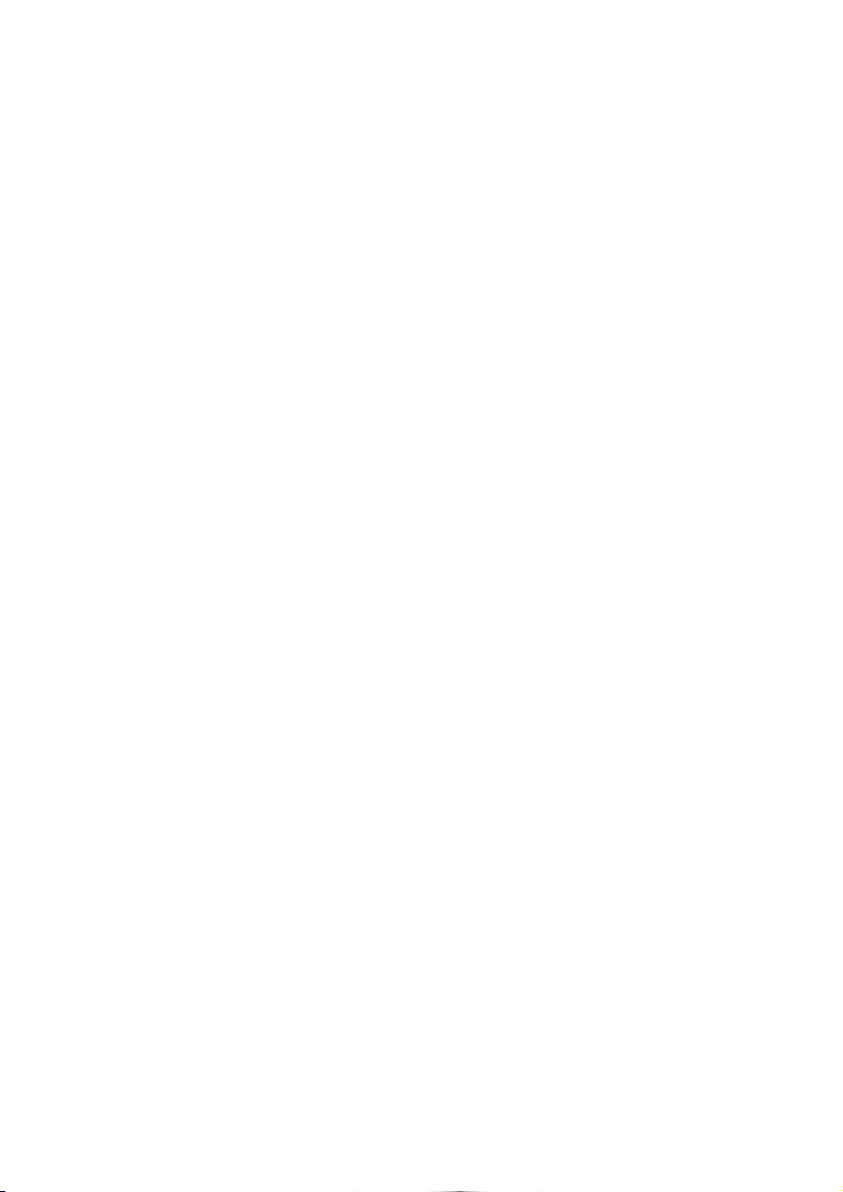
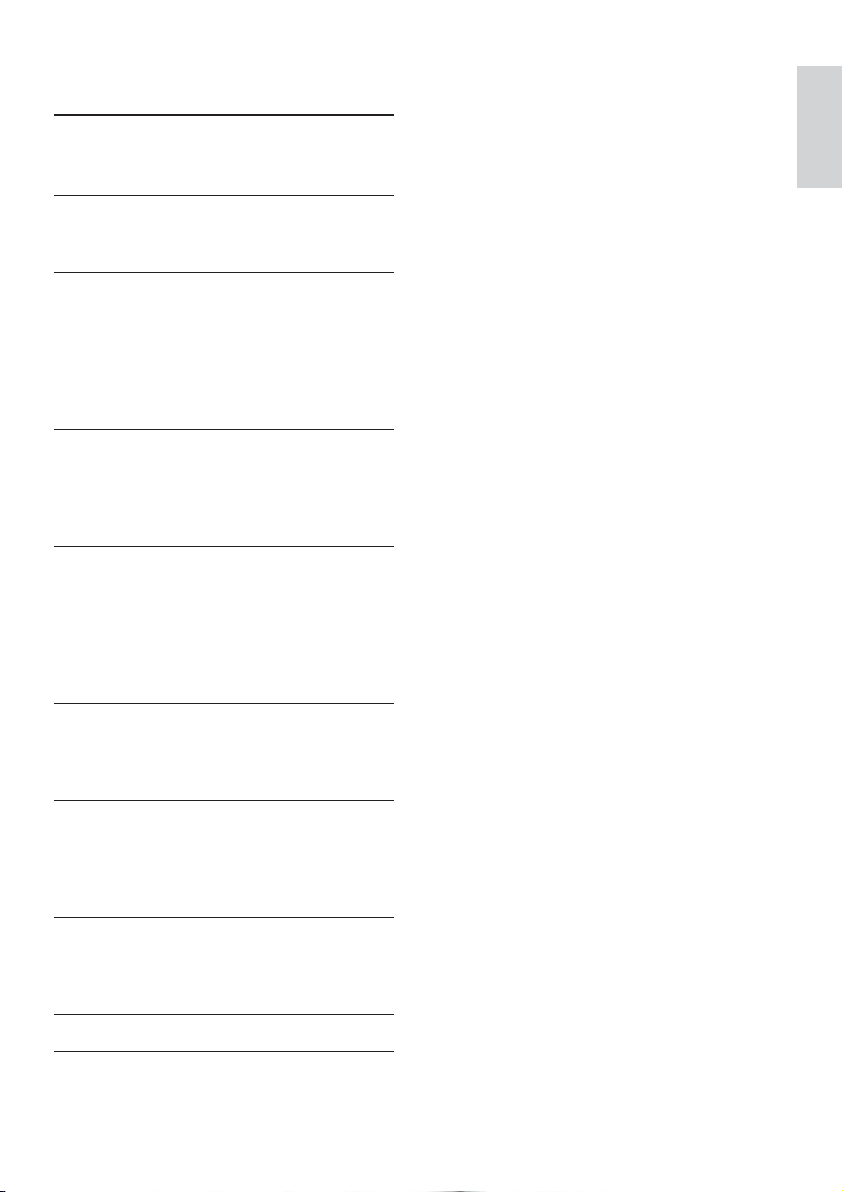
Contents
1 Important 4
Safety and important notice 4
Trademark notice 4
2 Your DVD player 5
Playable media 5
Product o
3 Connect 6
Connect audio/video cables 6
Option 1: Connect to component video jacks 6
Option 2: Connect to video (CVBS) jack 7
Optional audio connections 7
Connect USB flash drive 7
Connect power 7
4 Get started 8
Prepare the remote control 8
Find the TV input channel 8
Select a menu display language 8
Turn on progressive scan 8
5 Play 9
Play a disc 9
Play video 9
Play music 10
Play photo 11
Play musical slideshow 11
Play from a USB flash drive 12
verview 5
English
6 Other features 12
Media copy 12
Create MP3 files 12
Karaoke 13
7 Adjust settings 14
General setup 14
Audio setup 15
Video setup 16
Preferences 16
8 Additional information 18
Update software 18
Care 18
Specifications 18
9 Troubleshooting 19
10 Glossar
y 20
EN
3

1 Important
Safety and important notice
Warning
Risk of overheating! Never install the product in a confined •
space . Always leave a space of at leas t 4 inches around the
product for ventilation. Ensure curtains or other objects
never cover the ventilatio n slots on the product.
•
Never p lace th e product , remote control or batte ries
near naked flames or other heat sources, including direct
sunlight.
•
Avoid high temperature, mois ture, water and dust.
This unit must not be exposed to dr ipping or splashing. •
Never p lace any objec t or items tha t can da mage th is •
unit (e.g., liquid filled objects, lighted candles).
•
Never p lace this product o n other elec tri cal equipment.
Keep away from this pr oduc t dur ing lig htning storms. •
Wher e the ma ins plug or an ap pliance coupler is used as •
the disconnect device, t he disconnect device shall remain
readily operable.
•
Visible and i nvisible laser radiation when open. Avoid
exposure to b eam.
About Progressive Scan
Consumers should note that not all high definition
television sets are fully compatible with this product
and may cause ar tifacts to be displayed in the
picture. In case of 525 or 625 progressive scan
picture problems, it is recommended that the user
switch the connection to the ‘standard definition’
output. If there are questions regarding our T V set
compatibility with this model 525p and 625p DVD
player, please contact our customer service center.
Disposal of your old product and
batteries
Your product is designed and manufactured
with high quality materials and components,
which can be recycled and reused.
Never dispose of your product with other household
waste. Please inform yourself about the local rules
on the separate collection of electrical and electronic
products and batteries. The correct disposal of
these products helps prevent potentially negative
consequences on the environment and human health.
Your product contains batteries, which cannot be
disposed of with normal household waste.
Please inform yourself about the local rules on
separ ate collection of bat teries. The correct disposal
of batteries helps prevent potentially negative
consequences on the environment and human health.
Please visit www.recycle.philips.com for additional
information on a recycling center in your area.
Copyright notice
This product
incorporates
copyright
protection
technology that is protected by U.S. patents
and other intellectual property rights. Use of
this copyright protection technology must be
authorized by Macrovision, and is intended for
home and other limited viewing uses only unless
other wise authorized by Macrovision. Rever se
engineering or disassembly is prohibited.
CLASS 1
LASER PRODUCT
Trademark notice
digital video format created by DivX, Inc. This is an
official DivX Certified device that plays DivX video.
Visit www.divx.com for more information and
software tools to conver t your files into DivX video.
ABOUT DIVX VIDEO-ON-DEMAND: This DivX
Certified
play DivX Video-on- Demand (VOD) content. To
generate the registration code, locate the DivX
VOD section in the device setup menu. Go to vod.
divx.com with this code to complete the registration
process and learn more about DivX VOD.
®
DivX
, DivX Cer tified® and associated logos are
registered trademarks of DivX, Inc. and are used
under license.
Dolby Laboratories. Dolby and the double-D
symbol are trademarks of Dolby Laboratories.
Universal Serial Bus Implementers Forum, Inc.
DVD Format/Logo Licensing Corporation.
ABOUT DIVX VIDEO: DivX® is a
®
device must be registered in order to
Manufactured under license from
The USB-IF Logos are trademarks of
‘DVD Video’ is a trademark of
4
EN

2 Your DVD player
Congratulations on your purchase, and welcome to
Philips! To fully benefit from the support that Philips
offers, register your product at www.philips.com/
welcome.
Playable media
This product can play:
DVD, DVD-Video, DVD+R /+RW, DVD-R /-•
RW, DVD+R/-R DL (Dual Layer)
Video CD/SVCD•
Audio CD, CD-R/CD-RW•
MP3 media, WMA media, DivX (Ultra) media, •
JPEG files
USB flash drive•
Region codes
You can play discs with the following region codes.
Remote control
a
b
c
d
e
f
English
r
q
p
DVD region code Countries
Latin America
Product overview
Main Unit
DVD PLAYER DVP3550K
a b cd
a (Standby-On)
b Disc compartment
c Display panel
d
e
f
g MIC
Turn on the DVD player or switch to •
standby mode.
(Open/Close)
Open or close the disc compar tment.•
(Play/Pause)
Star t, pause or resume disc play. •
(USB) jack
Connect a USB flash drive.•
Connect a microphone.•
e
g
h
i
j
gf
o
n
m
l
k
a
b
c DISC MENU
Turn on the unit or switch to standby.•
Open or close the disc compar tment. •
Access or exit the disc menu. •
Switch to the disc mode.•
During the play of a photo slideshow, •
switch between the Fun Mode and
Simple Mode.
For VCD and SVCD, tur n on or off PBC •
(playback control).
EN
5
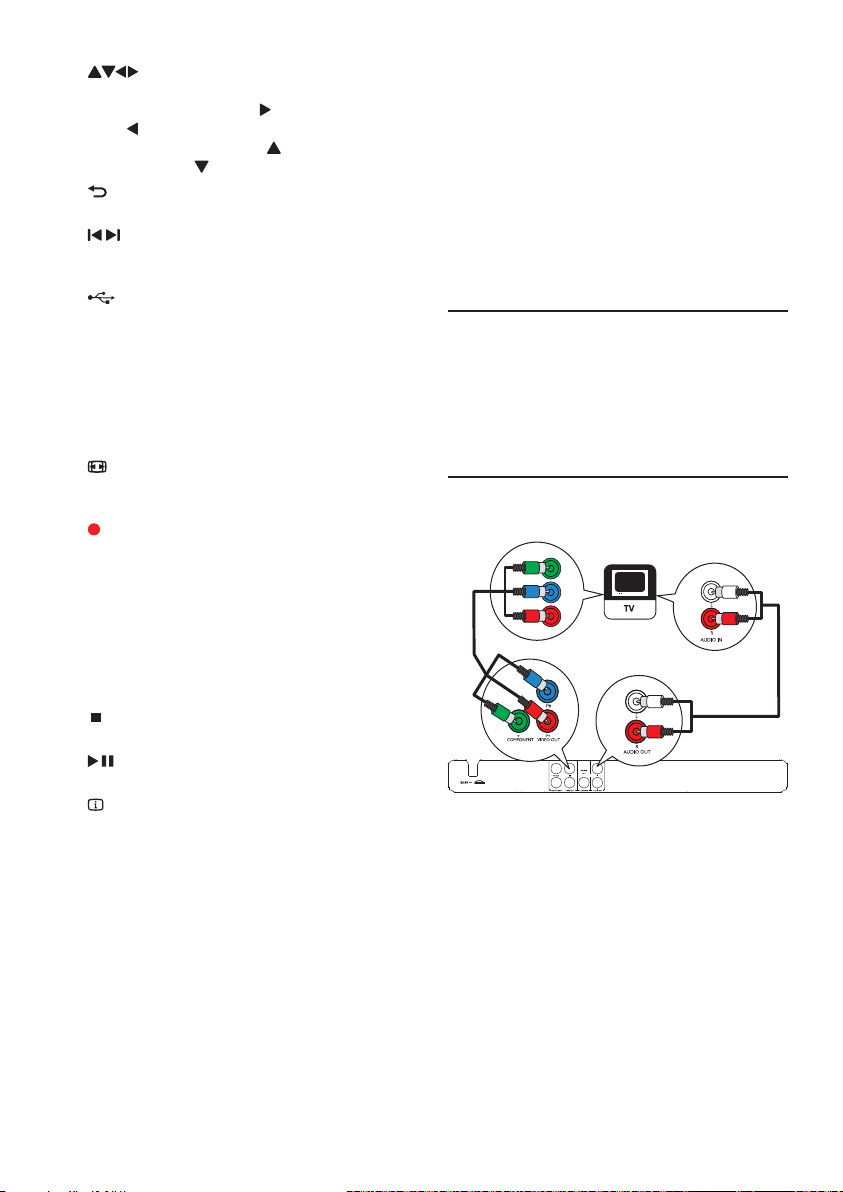
d
e
f
g
h Numeric buttons
i SUBTITLE
j
k
l KARAOKE
m AUDIO/CREATE MP3
n
o
p
q OK
r SETUP
Navigate the menus.•
Search fast-forward (•
(
).
Search slow-forward (•
backward (
BACK
Retur n to the previous display menu.•
/
Skip to the previous or nex t title, chapter, •
or track.
Switch to the USB mode.•
Select an item to play.•
Select a subtitle language on a disc.•
Access the menu of copying/deleting USB •
audio files.
ZOOM
Fit the picture display to the TV screen.•
Zoom the picture in or out.•
KOK RECORD
Record the voice and music during •
karaoke into a USB flash drive.
Access or exit the Karaoke setup menu.•
Select an audio language or channel on •
a disc.
Access the menu of creating MP3 files.•
Stop play.•
Star t, pause or resume disc play.•
INFO
For discs, access the play options or •
display the current disc status.
For slideshows, display a thumbnail view •
of photo files.
Confirm an entry or selection.•
Access or exit the setup menu.•
).
) or fast-backward
) or slow-
3 Connect
Make the following connections to use this product.
Basic connections:
Video•
Audio•
Optional connections:
Route audio to other devices:•
Digital amplifier/receiver•
Analog stereo system•
USB flash drive•
Connect audio/video cables
Select the best video connection that TV can
support.
• Option 1: Connect to the component video
jacks (for a standard TV or Progressive Scan TV).
• Option 2: Connect to the video (CVBS) jack
(for a standard TV ).
Option 1: Connect to component video jacks
Y
Pb
Pr
1 Connect the component video cables (not
supplied) to:
the • Y Pb Pr jacks on this product.
the COMPONENT VIDEO input jacks •
on the T V.
2 Connect the audio cables (supplied) to:
the • AUDIO OUT L/R jacks on this
product.
the audio input jacks on the TV.•
EN
6
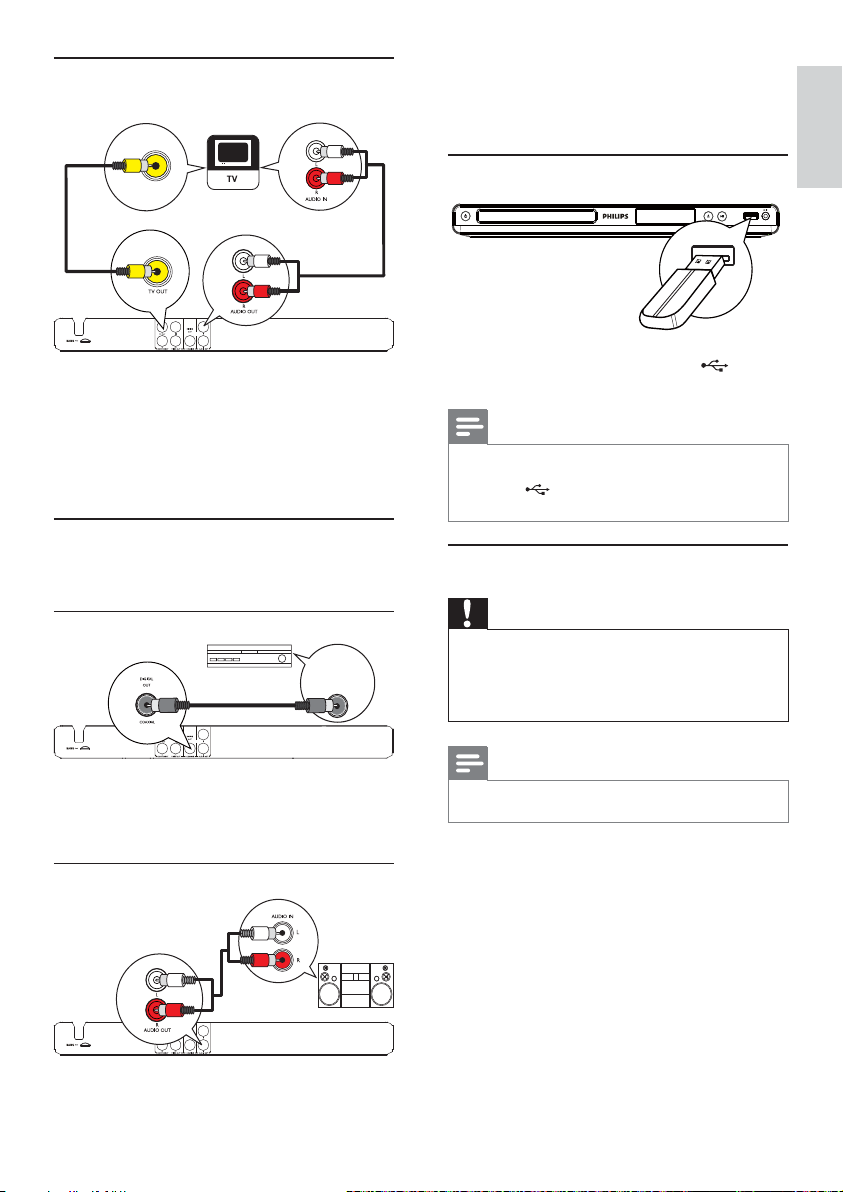
Option 2: Connect to video (CVBS) jack
1 Connect the audio cables (supplied) to:
the • AUDIO OUT L/R jacks on this
product.
the audio input jacks on the device.•
Connect USB flash drive
DVD PLAYER DVP3550K
English
1 Connect a composite video cable (supplied) to:
2 Connect the audio cables (supplied) to:
Optional audio connections
Connect the audio from this product to other devices
to enhance sound.
Connect to digital amplifier/receiver
1 Connect a coaxial cable (not supplied) to:
Connect an analogue stereo system
the • TV OUT jack on this product.
the video input jack on the TV.•
the • AUDIO OUT L/R jacks on this
product.
the audio input jacks on the TV.•
DIGITAL AUDIO
INPUT
COAXIAL
the • COAXIAL jack on this product.
the COAXIAL /DIGITAL input jack on •
the device.
1 Connect a USB flash drive to the jack on
this product.
Note
This product can o nly play/view MP3, W MA, DivX •
(Ultra) or J PEG files that are stored o n a USB fla sh dr ive.
• but ton to access the content and play
Press the
the files.
Connect power
Caution
Risk of product da mage! Ensur e that t he powe r supply •
voltage cor responds to the vol tage print ed on the back
of the pr oduc t.
•
Befor e connecti ng the AC power cor d, ens ure you have
completed all other connections.
Note
The type pla te is loc ated on the back of the pr oduc t. •
1 Connect the AC power cable to the wall
socket.
The product is ready to be set up for use. »
EN
7

4 Get started
Turn on progressive scan
Prepare the remote control
1 Press and push to slide open the battery
compar tment (see “1” in the illustration).
2 Insert two R03 or AA A bat teries with correct
polarity (+/-) as indicated.
3 Push to slide back the battery compar tment
(see “3” in the illustration).
Note
If you ar e not goi ng to use t he remote control fo r a long •
time , remove the batteries .
•
Do not use old and new or differ ent types of batteries
in combination.
•
Batteries contain chemical substances, so they should be
disposed of properly.
Find the TV input channel
1 Press to turn on this product.
2 Turn on the TV and switch to the video input
channel (refer to the TV user manual on how
to select the A/V input channel).
Select a menu display language
Note
To use the progressive scan fea ture , you must conn ect a •
progressive scan TV with the component video jacks (see
“Connect” > “Connect audio/video cables” > “Option 1:
Connect to the component video jacks” for det ails).
1 Turn on the TV to the video input channel for
this product.
2 Press SETUP.
3 Press to select [Video Setup].
4 Select [Progressive] > [On], and then press
OK.
A warning message is displayed. »
5 To proceed, select [Ok] and then press OK.
The progressive setup is complete. »
Note
If a blank/distorte d scre en is displayed, wai t for •
15 seconds for the auto re cover y.
•
If no pic tur e is displayed , turn off the progressive scan
mode as follow s:
to open the disc compartment .
1) Press
2) Press the Numeric button ‘1’.
1 Press SETUP.
» [General Setup] menu is displayed.
2 Select [OSD Language], and then press .
3 Press to select a language, and then press
OK.
8
EN
6 Press SETUP to exit the menu.
7 You can now turn on the progressive scan
mode on the TV (see the TV user manual).
Note
During play, when the progr essi ve scan mode is on for •
both this product and the TV, dis tor ted picture may
display. In this case , turn off the progressive sca n featu re
on both this pr oduc t and the TV.

5 Play
Play a disc
Caution
Do not place any objects other than discs into the d isc •
compartment.
•
Do not touch the d isc opt ical lens ins ide the disc
compartment.
1 Press to open the disc compar tment.
2 Insert a disc with its label facing up.
3 Press to close the disc compartment and
start disc play.
Note
Check the types of discs supported (see “Your DVD •
player” > “Pl ayabl e media”).
•
If the password entry m enu is displayed, enter the
pass word before you can play the locked or r estricted
disc (see “Adjust settings” > “ Preferences” > [Parental
Control]).
Play video
Note
Some operations may not work with some d iscs . See the •
infor mation accom panyi ng the disc for details.
Button Action
AUDIO/
CREATE
MP3
SUBTITLE Select a subtitle language available
ZOOM
(Screen fit)
ZOOM
INFO
Select an audio language or channel
available on a disc.
on a disc.
Fit the picture format to the TV
screen.
Press repeatedly until the image is
scaled to fit to the TV screen.
Toggle between screen aspect ratio
and dif ferent zoom factor.
To pan through the zoomed image,
press the Navigation buttons.
Access the play options and display
the cur rent disc status.
Access DVD menu
1
Press DISC MENU to access the disc root
menu.
2 Select a play option, then press OK.
In some menus, press the • Numeric
buttons to input your selection.
Access VCD menu
The PBC (playback control) feature is available for
VCD/SVCD, which can display the contents menu
for you to select a play option. The PBC is on by
default in the factory.
English
Control video play
1
Play a title.
2 Use the remote control to control the play.
Button Action
Star t, pause or resume disc play.
Stop disc play.
,
,
,
Skip to a previous/next title or
chapter.
Search fast-backward or fastforward. Press repeatedly to change
the search speed.
Search slow-forward or slowbackward. Press repeatedly to
change the search speed.
For VCD/SVCD, slow-back ward
search is not available.
Note
See “Adjust settings” > “Preferences” > • [PBC] on how
to tur n PBC on or off.
1 Display the contents menu via one of the
following ways:
If PBC is on, load in a VCD/SVCD.•
During play with PBC on, press •
BACK.
2 Press the Numeric buttons to select a play
option, and then press OK to start play.
If PBC is turned off, it skips the menu •
display and star ts play from the first
track.
Preview disc contents
1
During play, press INFO.
The disc status menu is displayed. »
2 Select [Preview], and then press .
EN
9

3 Select a preview option, and then press OK.
A thumbnails preview screen is displayed. »
To go to the next/previous preview •
screen, select [Prev] or [Next], and then
press OK.
To star t play, press • OK at the selected
thumbnail picture.
Skip play to a specific time
1
During play, press INFO.
The disc status menu is displayed. »
2 Select an option for the current elapsed
playing time, and then press
• [TT Time] (title time)
• [CH Time] (chapter time)
• [Disc Time]
• [Track Time]
.
3 Press the Numeric buttons to enter the time
to skip to, then press OK.
Display play time
1
During play, press INFO.
The disc status menu is displayed. »
2 Select [Time Disp.], and then press .
The display options vary from disc type. »
3 Select an option, and then press OK.
View DVD play from different angles
1
During play, press INFO.
The disc status menu is displayed. »
2 Select [Angle], and then press .
3 Press the Numeric buttons to change the
angle.
Play changes to the selected angle. »
Note
Applicable only to discs contain multi-angle scenes. •
Note
The marked section for repeat play is only possible •
within a track/title.
Play DivX® (Ultra) video
DivX® (Ultra) video is a digital media format
that retains high qualit y despite a high rate of
compression. You can enjoy DivX
this DivX (Ultra) cer tified product.
®
(Ultra) video on
1 Insert a disc or USB flash drive that contains
the DivX (Ultra) videos.
For USB, press •
A contents menu is displayed. »
.
2 Select a title to play, then press OK.
You may select subtitle/audio language.•
Note
You can only play DivX (Ultra) video that is rented •
or purchased with the DivX regis tration code of this
product (see “Adjust S ett ings” > “Gene ral setup” >
[DivX(R) VO D Code]).
Play music
Control a track
1
Play a track.
2 Use the remote control to control the play.
Button Action
Start, pause or resume
disc play.
Stop disc play.
,
Skip to a previous/next
track.
Select an item to play.
Repeat play for a specific section
1
During play, press INFO.
2 Press to select [REPEAT AB].
3 Press OK to set the star t point.
4 Press OK to set the end point .
Repeat play starts. »
To cancel repeat play, press » OK again.
10
EN
,
Quick skip play
This feature is only available for audio CDs.
1 During play, press INFO repeatedly to
select an option.
Searches fast-backward
or fast-forward. Press
repeatedly to change the
search speed.

Display Action
[Disc Go To] Skip play to a specific time
within the disc.
[Track Go To] Skip play to a specific time
within a track.
[Select Track] Skip play to a specific track
number.
2 Press the numeric buttons to change the time/
number to skip to.
Play MP3/WMA music
MP3/WMA is a type of highly compressed audio file
(files with .mp3, .wma ex tensions).
1 Insert a disc or USB that contains the MP3/
WMA music.
For USB, press •
.
A contents menu is displayed. »
2 If play does not automatically star t, select a
track to play.
To select another track/folder, press •
, then press OK.
Note
For disc recorded in multiple sessions, onl y the fir st •
session is played.
•
For a WMA file that is protected by Digital Rights
Management (DRM), it cannot be played o n this product.
•
This product does not suppor t MP3PRO audio format.
For any special char acter that is present in the MP3 track •
name (ID3) or album name , it might not be displayed
corr ectly on the screen because these cha rac ter s are not
supported.
•
Folders/files that exceed the supported limit of this
product cannot be displ ayed or played.
Repeat play for a specific section
For audio CDs,
1 During play, press INFO repeatedly until
[Off] is displayed.
2 Press to select a repeat option.
For MP3/ WMA files,
1 During play, press INFO repeatedly to
select a repeat option.
Play photo
Play photo as slideshow
You can play JPEG photos (files with .jpeg or .jpg
extensions).
1 Insert a disc or USB that contains the JPEG
photos.
For USB, press • .
Slideshow begins (for Kodak disc), or a »
contents menu (for JPEG disc) is displayed.
2 Select a photo, and then press OK to star t
slideshow.
For a photo recorded with the “exif ” »
format, the display orientation is
automatically optimized.
To display photos in color (Fun Mode) or in •
black and white (Simple Mode), press DISC
MENU.
To preview the photos in thumbnail, press •
INFO.
To select a photo, press the • Navigation
buttons.
To enlarge the selected photo and start •
slideshow, press OK.
To return to the menu, press •
BACK.
Note
It may requir e longer time to display the disc content •
on the T V due to the large number of songs/photos
compiled onto one dis c/U SB flash dri ve.
•
If the J PEG photo is not r ecorded with an ‘ex if ’ type
file, t he actual th umbnail pic tur e cannot be shown on
the screen . It is replace d by a ‘blue mountain’ t humb nail
picture.
•
This product can o nly display digital camera pi ctures
according to the JPEG-EXIF format, typically used by
almos t all digital cameras. It cannot display Motion JPEG ,
or pic tures in for mats other t han JP EG, or sound clips
associated with pictures.
•
Folders/files that exceed the supported limit of this
product cannot be displ ayed or played.
Control photo play
1
Play a photo slideshow.
2 Use the remote control to control the play.
Button Action
/
Rotate a photo anti-clockwise/
clockwise.
/
ZOOM
Rotate a photo horizontally/ver tically.
Zoom in or out of a photo.
Play pauses in zoom mode.
Stop a play.
Play musical slideshow
Create a musical slideshow to play MP3/WMA music
files and JPEG photo files simultaneously.
English
EN
11

Note
To create a musical slideshow, you must s tore the MP3/ •
WMA an d JPEG fi les on the same disc/USB flash drive .
1 Play MP3/WMA music.
2 Press BACK to return to the main menu.
3 Navigate to the photo folder/album and press
OK to start slideshow play.
Slideshow begins and continues till the end »
of the photo folder or album.
Audio continues to play until the end of »
the disc.
To stop slideshow play, press•
To stop music play, press•
.
again.
Play from a USB flash drive
Note
This product play s/vi ews MP3, WMA, DivX (Ult ra) or •
JPEG files that are s tored on a USB flash drive .
1 Connect a USB flash drive to the jack on
this product.
2 Press the button.
3 If play does not start automatically, select a file
4 To stop play, press .
A contents menu is displayed. »
to play.
For more information, see the chapters •
“Play music”, “Play photo” and “Play
video” for details.
To switch to the disc mode, press the •
button.
6 Other features
Media copy
You can copy files (such as MP3, WMA or JPEG) from
disc to a USB flash drive.
1 Insert a disc that contains the MP3/ WMA/
JPEG files.
2 In the stop mode, connect the USB flash drive
to the
3 Select a file to copy, then press SUBTITLE.
4 Select [Yes] in the menu, then press OK.
jack on this product.
00:00/00:00 005/030
\MP3
Previous
Track 1
Track 2
Track 3
Track 4
Track 5
Track 6
Do you want
to copy this file
Yes No
Once complete, a new folder is created »
automatically in the USB flash drive to store
all the new files.
5 To stop copy progress, press , then press
OK.
Note
When you copy, neve r press any button. •
Copy-protected media cannot be copied. •
Create MP3 files
With this product, you can convert audio CDs into
MP3 audio files. The created MP3 audio files are saved
in the USB flash drive.
1 Insert an audio CD.
2 Connect a USB flash drive to the jack on
this product.
3 During disc play, press AUDIO/CREATE MP3.
4 Select [Yes] in the menu, and then press OK.
EN
12
The MP3 creation menu is displayed. »

Create MP3
OPTIONS
Speed Normal
Bitrate 128kbps
CRT ID3 Yes
Device USB 1
SUMMARY
Press [OK] button
to change speed.
Start Exit
TRACK
Track01 04:14
Track02 04:17
Track03 03:58
Track04 04:51
Track05 03:53
Track06 04:09
Track07 04:38
Select all
Deselect all
5 Select a conversion option in the [OPTIONS]
panel, and then press OK repeatedly to select
an item.
Option Description
[Speed] Select a copying speed.
[Bitrate] Select a quality level.
[CRT ID3] Copy track information into the
[Device] The created files can only be saved
Higher bitrate for better sound
quality and bigger file size.
MP3 file.
in a USB flash drive.
6 Press to access the [TRACK] panel.
7 Select an audio track, and then press OK.
To select another track, repeat step 7.•
To select all tracks, selec t • [Select all] in
the menu, and press OK.
To deselect all tracks, select • [Deselect
all] in the menu, and press OK.
8 Select [Start] in the menu, and then press OK
to star t to convert.
Once complete, a new folder is created »
automatically in the USB flash drive to store
all the new MP3 files.
To exit the menu, select • [Exit], and then
press OK.
Note
When you convert , never press any but ton. •
DTS CDs and copy-prote cted CDs cannot be conver ted. •
Writer-protected or password-protected USB flash •
drives cannot be used to store MP3 files .
Karaoke
You can connect a microphone (not supplied) to sing
along with a music source.
Note
Befor e you connect a micro phone, set the micr ophone •
volume to the minimum to prevent how ling.
1 Turn on the TV, and select the TV input
channel.
2 Connect a microphone to the MIC jack on this
product.
3 Turn on the microphone sound output (see
“Adjust Karaoke settings”).
4 Play a Karaoke disc and sing through the
microphone.
Adjust Karaoke settings
Note
You need to tu rn on the micr ophone sound output in •
the [Microphone] option to ac tivate ka raoke-r elated
menu options.
1 Press KARAOKE.
2 Select an option, and then press OK.
3 Change or set a setting, and then press OK.
4 Press KARAOKE again to exit the menu.
[Microphone] - Turn on or off the microphone
sound output.
[MIC Volume] - Adjust the microphone volume.
[Echo] - Adjust the echo level.
[Karaoke Scoring] - Turn off the function of
Karaoke scoring or selec t a scoring level (basic/
intermediate/advance). If a level is selected, the
score is displayed after each song ends.
[Karaoke Idol] - Song contest among 4 singers.
The karaoke settings menu is displayed. »
1) In the [Karaoke Scoring] option, select a level
(basic/intermediate/advance).
2) In the [Karaoke Idol] option, turn on the
contest.
The song selection menu is displayed. »
3) Input a track (VCD/SVCD) or a title/chapter
(DVD) as the first song. Up to 4 songs can be
selected.
4) Then select [Start], and press OK to star t play
selected songs.
After all the selected songs end, a contest »
result is displayed.
English
EN
13

[Key Shift] - Adjust the pitch level that matches
your voice.
[Vocal] - Select various Karaoke audio modes, or
turn off original vocal.
Record Karaoke
You can record your singing into a USB flash drive.
Each time you can record one song, and all the
recorded songs are saved in .mp3 format.
At the fir st time when you record to a USB flash
drive, a folder named “PHILIPS” is automatically
created to save the recorded files.
Note
This product suppor ts recording to MA S USB devices •
(MTP/NAS devices are excluded).
1 During Karaoke, press KOK RECORD to
display the record menu:
[Start at current time] - start recording
immediately.
[Start from beginning] - start recording from
the beginning of the cur rent song.
To exit without recording, press again •
KOK RECORD.
2 Press to select an option, and press OK.
The recording begins, and a recording »
progress bar is displayed.
When the current song ends, the recording »
completes and stops.
During recording, you may press »
KOK RECORD and follow the on-
screen instructions to stop the recording.
7 Adjust settings
Note
If the setup option is grayed out, it means the se tti ng •
cannot be changed at the cur rent s tate.
General setup
1 Press SETUP.
» [General Setup] menu is displayed.
2 Press to enter the submenu.
3 Select an option, and then press OK.
4 Select a setting, and then press OK.
[Disc Lock]
Set the play res triction for a disc which is loaded in
the disc compar tment (maximum 20 discs can be
locked).
• [Lock] - Restrict the access to the current
• [Unlock] - Play all discs.
[OSD Language]
Select a language for on-screen menu.
[Sleep Timer]
Switch automatically to standby at the preset time.
• [Off ] - Disable sleep mode.
• [15 Mins], [30 Mins], [45 Mins], [60 Mins] -
[Auto Standby]
Turn on/off the auto standby mode.
• [On] - Switch to standby af ter 15 minutes of
• [Off ] - Disable the auto standby mode.
To return to the previous menu, press •
BACK.
To exit the menu, press • SETUP.
disc. At the nex t time when you want to play
this disc or unlock it, you need to enter the
password.
Select the countdown time for this produc t to
switch to standby.
inactivity (for example, in pause or stop mode).
EN
14

[DivX(R) VOD Code]
Display the DivX
deregistration code.
• [Registration] - Obtain a registration code to
register this product on website.
• [Deregistration] - Obtain a deregistration
code to cancel the registration of this product
on website.
®
registration code and
• [PC
• [LPCM Output] - Select the LPCM (Linear
Pulse Code Modulation) output sampling rate.
• [48kHZ] - For discs recorded at sampling
• [96kHZ] - For discs recorded at sampling
M Only] - Downmix to two-channel
audio format.
rate of 48 kHz.
rate of 96 kHz.
English
Note
Use this prod uct ’s DivX regist ration code when yo u rent •
or purchase video f rom w ww.d ivx .com/vod. T he DivX
videos rented or purchased through the DivX
(Vi deo On D emand) ser vice can be played only on the
device to which it is re gistered.
®
VOD
Audio setup
Audio Setup
Analogue Output
Digital Audio
Volume
Sound Mode
CD Upsampling
Night Mode
1 Press SETUP.
» [General Setup] menu is displayed.
2 Press to select [Audio Setup], and then
press
to enter the submenu.
3 Select an option, and then press OK.
4 Select a setting, and then press OK.
[Analogue Output]
Select an analogue setting based on the audio
device that is connected through the analogue
audio jack.
• [LT/RT] - For the surround sound output
• [Stereo] - For the stereo output.
[Digital Audio]
Select a digital setting based on the digital amplifier/
receiver that is connected through the digital jack
(coaxial/digital).
• [Digital Output] - Select a type of digital output.
To return to the previous menu, press •
BACK .
To exit the menu, press • SETUP.
through two speakers.
• [All] - Support multi-channel audio formats.
• [Off ] - Disable digital output.
Note
• [LPC M Output] set ting is only available if the [Digital
Output] is set to [PCM Only].
•
The higher the sampling r ate, the bet ter t he sound
quality.
[Volume]
Set the default volume level when you play a disc.
1. Press OK.
2. Press
3. Press OK to confirm and exit.
[Sound Mode]
Select a preset sound effect to enhance the audio
output.
• [3D] - Select a virtual surround sound effect
• [Movie Mode] - Selec t a sound effect for
• [Music Mode] - Select a sound effect for
[CD Upsampling]
For bet ter sound quality in stereo mode, convert
the music CD to a higher sampling rate.
• [Off ] - Turn off CD-upsampling.
• [88.2kHz] - Conver t to twice the original
• [176.4kHz] - Convert to four times the original
[Night Mode]
Make loud sound level sof ter and soft sound level
louder so that you can watch the DVD movies at a
low volume, without disturbing others.
• [On] - Enjoy quiet viewing at night.
• [Off ] - Enjoy surround sound with a full
to set the volume.
that is produced from the lef t and right audio
channels.
movies.
music.
sampling rate.
sampling rate.
dynamic range.
Note
Applicable only to Dolby Digital encoded DVDs. •
EN
15

Video setup
1 Press SETUP.
» [General Setup] menu is displayed.
2 Press to select [Video Setup], and then
press
to enter the submenu.
3 Select an option, and then press OK.
4 Select a setting, and then press OK.
[TV System]
Change this setting if the video does not appear
correctly. By default, this set ting matches the mos t
common setting for T Vs in your countr y.
• [PAL] - For a PAL-system T V.
• [Multi] - For T V that is compatible with both
• [NTSC] - For an NTSC-system TV.
[TV Display]
Select a display format:
To return to the previous menu, press •
BACK.
To exit the menu, press • SETUP.
PAL and NTSC.
Note
For mor e detailed descr iption, see “Get s tar ted” > •
“Turn on p rogr essi ve scan”.
[Picture Setting]
Select a predefined set of picture color settings or
customize the personal setting.
• [Standard] - Original color setting.
• [Bright] - Vibrant color setting.
• [Soft] - Warm color set ting.
• [Personal] - Customize the color setting. Set
the level of brightness, contrast, tint and color
saturation, then press OK.
[My Wallpaper]
Select a picture as the wallpaper.
• [Default picture] - The default wallpaper
preset as the Philips logo.
• [Saved picture] - A captured video image or
JPEG photo.
• [Current picture] - Capture a video image or
JPEG photo and save it on the product.
1. Play a video or photo slideshow.
2. Select a video image or photo: press
pause, and then press SETUP.
3. Navigate to the option ([Video Setup] >
[My Wallpaper] > [Current picture]).
4. Press OK to confirm.
One video image or JPEG photo is saved as »
wallpaper.
A newly saved image or photo replaces the »
earlier one.
to
• [4:3 Pan Scan] - For a 4:3 screen TV: full-height
display with the trimmed sides.
• [4:3 Letter Box] - For a 4:3 screen TV: widescreen display with black bars on the top and
bottom of the screen.
• [16:9] - For a wide-screen TV: display ratio 16:9.
[Progressive]
If a progressive scan TV is connected to this
product, turn on the progressive scan mode.
• [On] - Turn on progressive scan.
• [Off ] - Turn off progressive scan mode.
16
EN
[Closed Caption]
Turn off or on display captions.
• [On] - Show the sound effects in subtitles.
Applicable only to discs with Closed Caption
information included and the TV that suppor ts
this feature.
• [Off ] - Disable closed caption.
Preferences
Note
Stop disc play before you can access to • [Preferences].

Preferences
Audio
Subtitle
Disc Menu
Parental Control
PBC
Mp3/Jpeg Nav
Password
DivX Subtitle
1 Press SETUP.
» [General Setup] menu is displayed.
2 Press to select [Preferences], and then
press
to enter the submenu.
3 Select an option, and then press OK.
4 Select a setting, and then press OK.
[Audio]
Select an audio language for disc play.
[Subtitle]
Select a subtitle language for disc play.
[Disc Menu]
Select a disc menu language.
[Parental Control]
Restrict access to discs that are unsuitable for
children. These types of discs must be recorded
with ratings.
1. Press OK.
2. Select a rating level, then press OK.
3. Press the numeric buttons to enter the
To return to the previous menu, press •
BACK.
To exit the menu, press • SETUP.
Note
If the language you have set is not availa ble on the disc , •
the disc uses its own default language.
•
For som e DVDs, the subtitle/audio language c an only
change from the disc m enu.
•
To select the languages that are not listed in the me nu,
select [Other s]. Then check the “Language Code”
(language code) list a t the back of this user manual and
enter the respec tive language code .
password.
Note
Rated DVDs above the level you set in • [Parental
Control] require a pas swor d to be played.
•
The rating s are countr y-d ependent . To allow all d iscs to
play, select ‘ 8’.
•
Some discs have ratings pr inted on them but ar e not
recor ded with ratings. This func tion has no ef fect on
such discs.
[PBC]
Turn on or off the content menu of VCDs/SVCDs
with PBC (playback control) feature.
• [On] - Display the index menu when you load
a disc for play.
• [Off ] - Skip the menu and start play from the
first track.
[Mp3/Jpeg Nav]
Select to display the folders or display all the files.
• [View Files] - Display all the files.
• [View Folders] - Display the folders of MP3/
WMA files.
[Password]
Set or change the password for locked discs and
play restricted DVDs.
1. Press the Numeric buttons to enter ‘136900’ or
the last set password at [Old Password] field.
2. Enter the new password at [New Password] field.
3. Enter the new password again at [Confirm PWD]
field.
4. Press OK to exit the menu.
Note
If you forget the password, enter ‘136900’ befo re you set •
a new passwor d.
English
EN
17

[DivX Subtitle]
Select a character set that suppor ts the DivX
subtitle.
• [Standard] - English, Irish, Danish, Estonian,
Finnish, French, German, Italian, Por tuguese,
Luxembourgish, Norwegian (Bokmål and
Nynorsk), Spanish, Swedish, Turkish
Note
Disconnec t the power cord for a few seconds and •
connect again to turn on the prod uct .
Care
Note
Ensur e that the sub titl e file ha s the exact same file name •
as the movie fil e. If for example the file name of the
movie is ‘Movie.avi’, then you need to nam e the text file
‘Movie.sub’ or ‘Movie.srt’.
[Version Info]
Display the sof tware version of this product.
Note
This information is required when you want to find out •
if a newest sof tware versio n is available at the Ph ilips
websi te that you may download and ins tall on this
product.
[Default]
Reset all the settings of this product to factory
default, except for [Disc Lock], [Parental Control]
and [Password] settings.
8 Additional information
Update software
For software updates, check the current software
version of this product to compare with the latest
software (if available) at the Philips website.
Caution
Power supply mu st not b e interru pted during soft ware •
upgrade.
1 Press SETUP.
2 Select [Preferences] > [Version Info], and
then press OK.
3 Write down the file name, and then press
SETUP to exit the menu.
4 Visit www.philips.com/suppor t to check for
the latest software version, using the file name
for this product.
5 Refer to the upgrade instructions on the
website for more infor mation.
Caution
Never u se solvents such as b enzene, thinner, cleaners •
available commer ciall y, or anti -st atic sprays inten ded
for discs.
Clean discs
Wipe the disc with a micro fibre cleaning cloth from
the centre to the edge in a straight line movement.
Specifications
Note
Specification and design are subjec t to change without •
notice
USB
Compatibility: Hi-Speed USB (2.0)•
Class support: UMS (USB Mass Storage Class)•
Video
Signal system: PAL / NTSC•
Composite video output: 1 Vpp ~ 75 ohm•
Component video output: 0.7 Vpp ~ 75 ohm•
Audio
Analog stereo output•
Signal to noise ratio (1 kHz): > 90 dB •
(A-weighted)
Dynamic Range (1 kHz): > 80 dB (A-weighted)•
Cross talk (1 kHz): > 80 dB•
Distortion/noise: (1 kHz): > 70 dB•
MPEG MP3: MPEG Audio L3•
Digital output•
Main unit
Power
Accessories supplied
Coaxial•
Dimensions (w x h x d): 360 x 39 x 209 (mm)•
Net Weight: approximately 1.44 kg•
Power supply rating: 110 - 240V, 50/60HZ•
Power consumption: < 8 W•
Power consumption in standby mode: < 0.3 W•
Remote control and batteries•
Audio/Video cables•
User manual•
EN
18

Laser specification
Type: Semiconduc tor laser InGaAIP (DVD), •
AIGaAs (CD)
Wave leng th: 655 nm (DVD), 790 nm (CD)•
Output Power : 7.0 mW (DVD), 10.0 mW •
(VCD/CD)
Beam divergence: 60 degrees•
9 Troubleshooting
Warning
Risk of elec tric shock . Neve r remove the casing of the •
product.
To keep the warranty valid, never try to repair the
product yourself.
If you have problems using this product, check the
following points before you request service. If you
still have a problem, register your product and get
support at www.philips.com/welcome.
If you contact Philips, you will be asked for the model
and serial number of your product. The model
number and serial number are on the back of your
product. Write the numbers here:
Model No. __________________________
Serial No. ___________________________
Main unit
The buttons on this unit do not work.
Disconnect this product from the power •
outlet for a few minutes, then connect again.
No reaction to the remote control.
Connect this product to the power outlet.•
Point the remote control at the IR sensor •
located on the front panel of this product.
Insert the batteries correctly.•
Insert new batteries in the remote control.•
Sound
No audio output from the TV.
Ensure that the audio cables are connected to •
the audio input of the T V.
Assign the audio input of the TV to the •
corresponding video input. See the T V user
manual for details.
No audio output from the loudspeakers of the
audio device (stereo system/amplifier/receiver).
Ensure that the audio cables are connected to •
the audio input of the audio device.
Turn on the audio device to its correct audio •
input source.
No sound during DivX video playback
The audio codec may not be suppor ted by this •
product.
Play
The disc cannot be played.
The disc is badly scratched, deformed, or dir ty. •
Replace or clean the disc.
Use the correct disc format or file format. •
DivX video files cannot be played.
Ensure that the DivX video file is complete. •
Ensure that the file name extension is correct. •
The aspect ratio of the screen is not aligned with
the TV display setting.
The aspect ratio is fixed on the disc.•
DivX subtitles are not displayed correctly.
Ensure that the subtitle file name is the same •
as the movie file name.
Select the correct charac ter set. •
Press • SETUP.
Select • [Preferences] > [DivX Subtitle] in
the menu.
Select the character set that supports the •
subtitle.
English
Picture
No picture.
See the TVs user manual on how to select •
the correct input on the T V. Change the TV
channel until you see the Philips screen.
If you have turned on the progressive scan •
setting or change the TV system setting,
switch back to default mode: 1) Press
open the disc compar tment. 2) Press the
Numeric button ‘1’ (for progressive scan) or
the Numeric button’3’ (for TV system).
to
EN
19

10 Glossary
A
Aspect ratio
Aspect ratio refers to the length to height ratio of
TV screens. The ratio of a standard TV is 4:3, while
the ratio of a high-definition or wide TV is 16:9.
The letter box allows you to enjoy a picture with a
wider perspective on a standard 4:3 screen.
D
DivX Video-On-Demand
This DivX Certified
in order to play DivX Video-on-Demand ( VOD)
content. To generate the registration code, locate
the DivX VOD section in your device setup menu.
Go to vod.divx.com with this code to complete the
registration process and learn more about DivX video.
J
JPEG
A very common digital still picture format. A stillpicture data compression system proposed by the
Joint Photogr aphic Expert Group, which features
small decrease in image quality in spite of its high
compression ratio. Files are recognized by their file
extension ‘.jpg’ or ‘.jpeg.’
®
device must be registered
W
WMA
Windows Media™ Audio. Refers to an audio
compression technology developed by Microsoft
Corporation. WMA data can be encoded with
Windows Media player version 9 or Windows
Media player for Windows XP. Files are recognized
by their file extension ‘.wma.’
M
MP3
A file format with a sound data compression
system. MP3 is the abbreviation of Motion Picture
Experts Group 1 (or MPEG-1) Audio Layer 3. With
the MP3 format, one CD-R or CD-RW can contain
about 10 times more data than a regular CD.
P
PBC
Playback Control. A system where you navigate
through a Video CD/Super VCD with on-screen
menus that are recorded onto the disc. You can
enjoy interactive playback and search.
Progressive scan
The progressive scan displays twice the number of
frames per second than in an ordinary T V system.
It offers higher picture resolution and quality.
EN
20

Language Code
Abkhazian 6566
Afar 6565
Afrikaans 6570
Amharic 6577
Arabic 6582
Armenian 7289
Assamese 6583
Avestan 6569
Aymara 6589
Azerhaijani 6590
Bahasa Melayu 7783
Bashkir 6665
Belarusian 6669
Bengali 6678
Bihari 6672
Bislama 6673
Bokmål, Norwegian 7866
Bosanski 6683
Brezhoneg 6682
Bulgarian 6671
Burmese 7789
Castellano, Español 6983
Catalán 6765
Chamorro 6772
Chechen 6769
Chewa; Chichewa; Nyanja 7889
9072
Ё᭛
Chuang; Zhuang 9065
Church Slavic; Slavonic 6785
Chuvash 6786
Corsican 6779
Česky 6783
Dansk 6865
Deutsch 6869
Dzongkha 6890
English 6978
Esperanto 6979
Estonian 6984
Euskara 6985
6976
Faroese 7079
Français 7082
Frysk 7089
Fijian 7074
Gaelic; Scottish Gaelic 7168
Gallegan 7176
Georgian 7565
Gikuyu; Kikuyu 7573
Guarani 7178
Gujarati 7185
Hausa 7265
Herero 7290
Hindi 7273
Hiri Motu 7279
Hrwatski 6779
Ido 7379
Interlingua (International)7365
Interlingue 7365
Inuktitut 7385
Inupiaq 7375
Irish 7165
Íslenska 7383
Italiano 7384
Ivrit 7269
Japanese 7465
Javanese 7486
Kalaallisut 7576
Kannada 7578
Kashmiri 7583
Kazakh 7575
Kernewek 7587
Khmer 7577
Kinyarwanda 8287
Kirghiz 7589
Komi 7586
Korean 7579
Kuanyama; Kwanyama 7574
Kurdish 7585
Lao 7679
Latina 7665
Latvian 7686
Letzeburgesch; 7666
Limburgan; Limburger 7673
Lingala 7678
Lithuanian 7684
Luxembourgish; 7666
Macedonian 7775
Malagasy 7771
Magyar 7285
Malayalam 7776
Maltese 7784
Manx 7186
Maori 7773
Marathi 7782
Marshallese 7772
Moldavian 7779
Mongolian 7778
Nauru 7865
Navaho; Navajo 7886
Ndebele, North 7868
Ndebele, South 7882
Ndonga 7871
Nederlands 7876
Nepali 7869
Norsk 7879
Northern Sami 8369
North Ndebele 7868
Norwegian Nynorsk; 7878
Occitan; Provencal 7967
Old Bulgarian; Old Slavonic 6785
Oriya 7982
Oromo 7977
Ossetian; Ossetic 7983
Pali 8073
Panjabi 8065
Persian 7065
Polski 8076
Português 8084
Pushto 8083
Russian 8285
Quechua 8185
Raeto-Romance 8277
Romanian 8279
Rundi 8278
Samoan 8377
Sango 8371
Sanskrit 8365
Sardinian 8367
Serbian 8382
Shona 8378
Shqip 8381
Sindhi 8368
Sinhalese 8373
Slovensky 8373
Slovenian 8376
Somali 8379
Sotho; Southern 8384
South Ndebele 7882
Sundanese 8385
Suomi 7073
Swahili 8387
Swati 8383
Svenska 8386
Tagalog 8476
Tahitian 8489
Tajik 8471
Tamil 8465
Tatar 8484
Telugu 8469
Thai 8472
Tibetan 6679
Tigrinya 8473
Tonga (Tonga Islands) 8479
Tsonga 8483
Tswana 8478
Türkçe 8482
Turkmen 8475
Twi 8487
Uighur 8571
Ukrainian 8575
Urdu 8582
Uzbek 8590
Vietnamese 8673
Volapuk 8679
Walloon 8765
Welsh 6789
Wolof 8779
Xhosa 8872
Yiddish 8973
Yoruba 8979
Zulu 9085
21

© 2010 Koninklijke Philips Electronics N.V.
All rights reserved.
DVP3550K_77_UM_V1.0_1011
