Philips DVP3380, DVP3380-12 User Manual

Register your product and get support at
www.philips.com/welcome
DVP3380
EN User manual

2

Contents
1 Important 4
Safety and important notice 4
Trademark Notice 5
2 Your DVD player 6
Features highlight 6
Product overview 7
3 Connect 9
Connect video cables 9
Connect audio cables 11
Route audio to other devices 11
Connect USB device 12
Connect to power outlet 12
6 Advanced features 25
Media copy 25
Create MP3 les 25
7 Adjust settings 27
General setup 27
Audio setup 28
Video setup 30
Preferences 33
8 Additional information 35
Update software 35
Care 35
9 Speci cation 36
10 Troubleshooting 37
English
Contents
4 Get started 13
Prepare the remote control 13
Find the correct viewing channel 14
Select menu display language 14
Turn on Progressive Scan 15
Use Philips EasyLink 16
5 Play 17
Play from disc 17
Play video 18
Play music 21
Play photo 23
Play from USB device 24
11 Glossary 39
EN 3
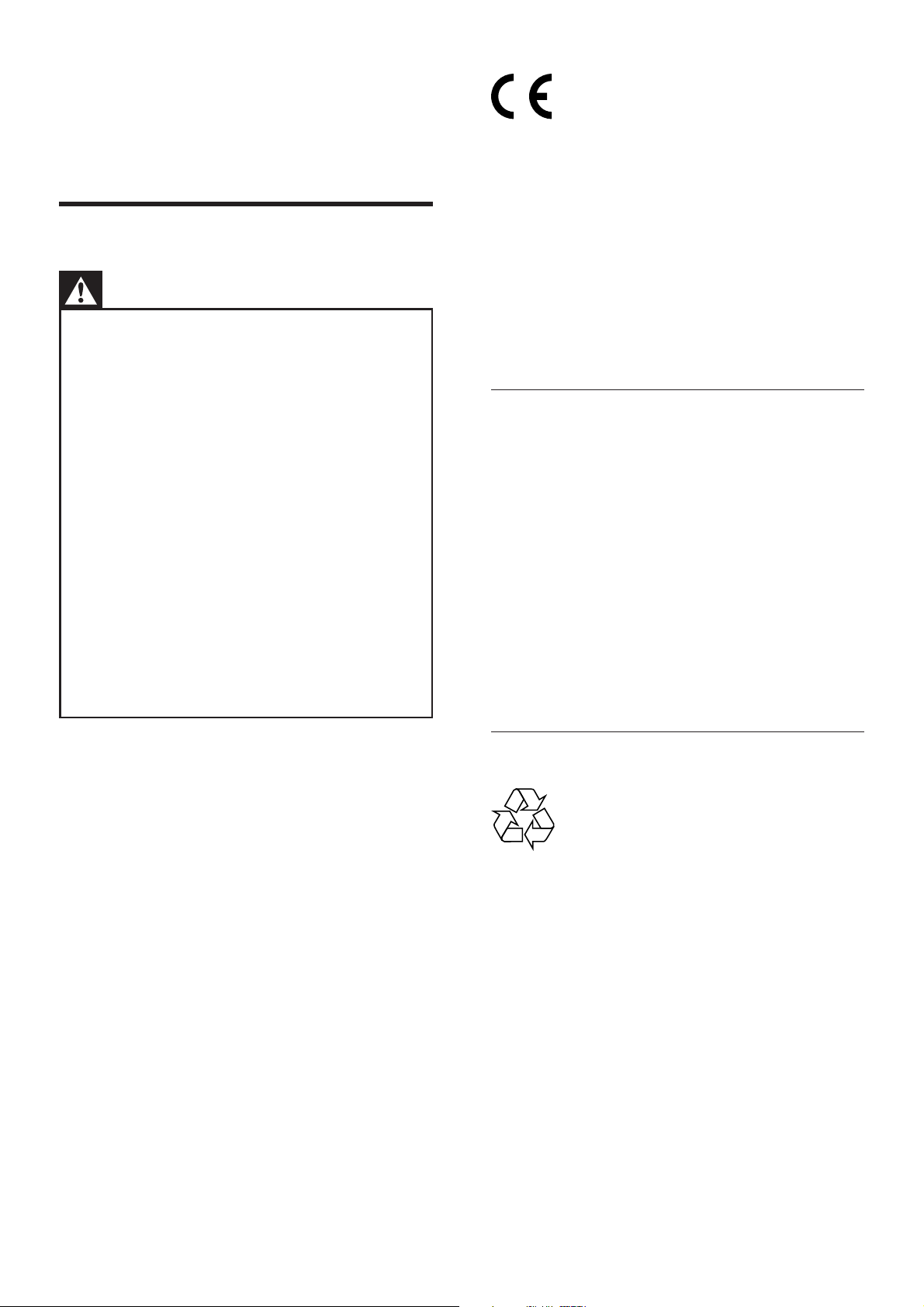
1 Important
Safety and important notice
This product complies with the radio interference
requirements of the European Community. This
product complies with the requirements of the
following directives and guidelines: 2006/95/EC,
2004/108/EC.
Warning
•
Risk of overheating! Never install the DVD player
in a con ned space. Always leave a space of at least
four inches around the DVD player for ventilation.
Ensure the curtains or other objects never cover the
ventilation slots on the DVD player.
•
Never place the DVD player, remote control or
batteries near naked ames or other heat sources,
including direct sunlight.
•
Only use this DVD player indoors. Keep this DVD
player away from water, moisture and liquid- lled
objects.
Never place this DVD player on other electrical
•
equipment.
Keep away from this DVD player during lightning
•
storms.
Where the mains plug or an appliance coupler is
•
used as the disconnect device, the disconnect device
shall remain readily operable.
•
Visible and invisible laser radiation when open. Avoid
exposure to beam.
This product is in compliance with the EEE
directive.
About Progressive Scan
Consumers should note that not all high de nition
television sets are fully compatible with this
product and may cause artifacts to be displayed in
the picture. In case of 525 or 625 progressive scan
picture problems, it is recommended that the user
switch the connection to the ‘standard de nition’
output. If there are questions regarding our TV set
compatibility with this model 525p and 625p
DVD player, please contact our customer service
center.
Mains fuse (U.K. only)
This DVD player is tted with an approved
moulded plug. Should it become necessary to
replace the mains fuse, this must be replaced
with a fuse of the same value as indicated on
the plug (example 10A).
1 Remove fuse cover and fuse.
2 The replacement fuse must comply with BS
1362 and have the ASTA approval mark. If
the fuse is lost, contact your dealer in
order to verify the correct type.
3 Re t the fuse cover.
In order to maintain conformity to the
EMC directive, the mains plug on this
product must not be detached from the
mains cord.
Recycle notice
Your product is designed and manufactured
with highly quality material and components,
which can be recycled and reused. When this
crossed-out wheeled bin symbol is attached to
a product, it means the product is covered by
the European Directive 2002/96/EC.
4 EN
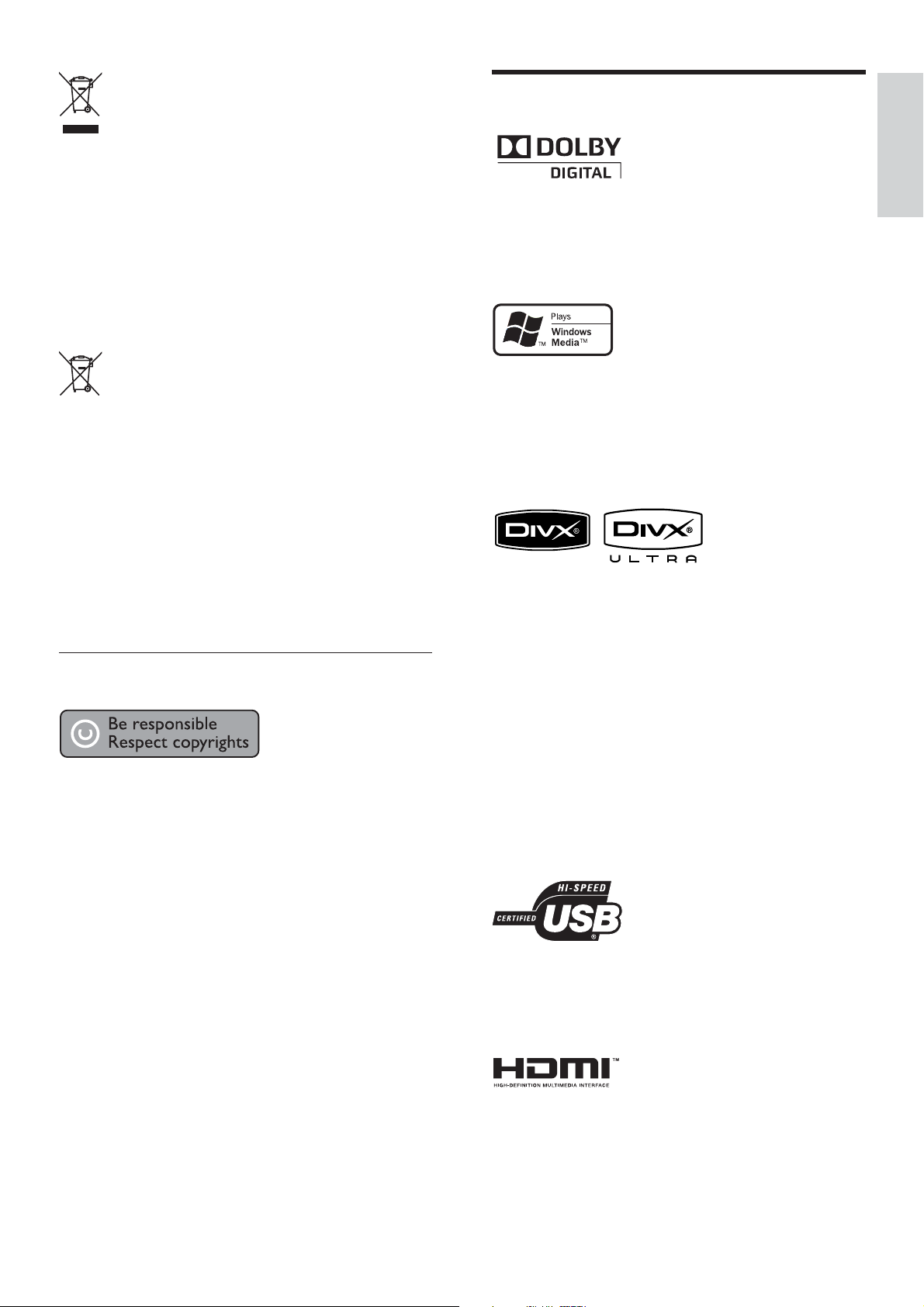
Trademark Notice
Never dispose of your product with other
household waste. Please inform yourself about
the local rules on the separate collection of
electrical and electronic products. The correct
disposal of your old product helps prevent
potentially negative consequences on the
environment and human health.
Your product contains batteries covered by the
European Directive 2006/66/EC, which cannot
be disposed of with normal household waste.
Please inform yourself about the local rules on
separate collection of batteries. The correct
disposal of batteries helps prevent potentially
negative consequences on the environment and
human health.
Manufactured under license from Dolby
Laboratories. Dolby and the double-D symbol
are trademarks of Dolby Laboratories.
Windows Media and the Windows logo are
trademarks, or registered trademarks of
Microsoft Corporation in the United States and/
or other countries.
DivX, DivX Ultra Certi ed, and associated logos
are trademarks of DivX, Inc. and are used under
license.
English
Important
Copyright notice
This product incorporates copyright protection
technology that is protected by method claims
of certain U.S. patents and other intellectual
property rights owned by Macrovision
Corporation and other rights owners. Use of
this copyright protection technology must be
authorised by Macrovision Corporation, and is
intended for home and other limited viewing
uses only unless otherwise authorised by
Macrovision Corporation. Reverse engineering
or disassembly is prohibited.
Copyright in the U.K.
Recording and playback of material may require
consent. See Copyright Act 1956 and The
Performers’s Protection Acts 1958 to 1972.
Of cial DivX® Ultra Certi ed product.
Plays all versions of DivX ® video (including
DivX ® 6) with enhanced playback of DivX®
media les and the DivX® Media Format.
Plays DivX® video with menus, subtitles and
audio tracks.
The USB-IF Logos are trademarks of Universal
Serial Bus Implementers Forum, Inc.
HDMI, and HDMI logo and High-De nition
Multimedia Interface are trademarks or
registered trademarks of HDMI licensing LLC.
EN 5
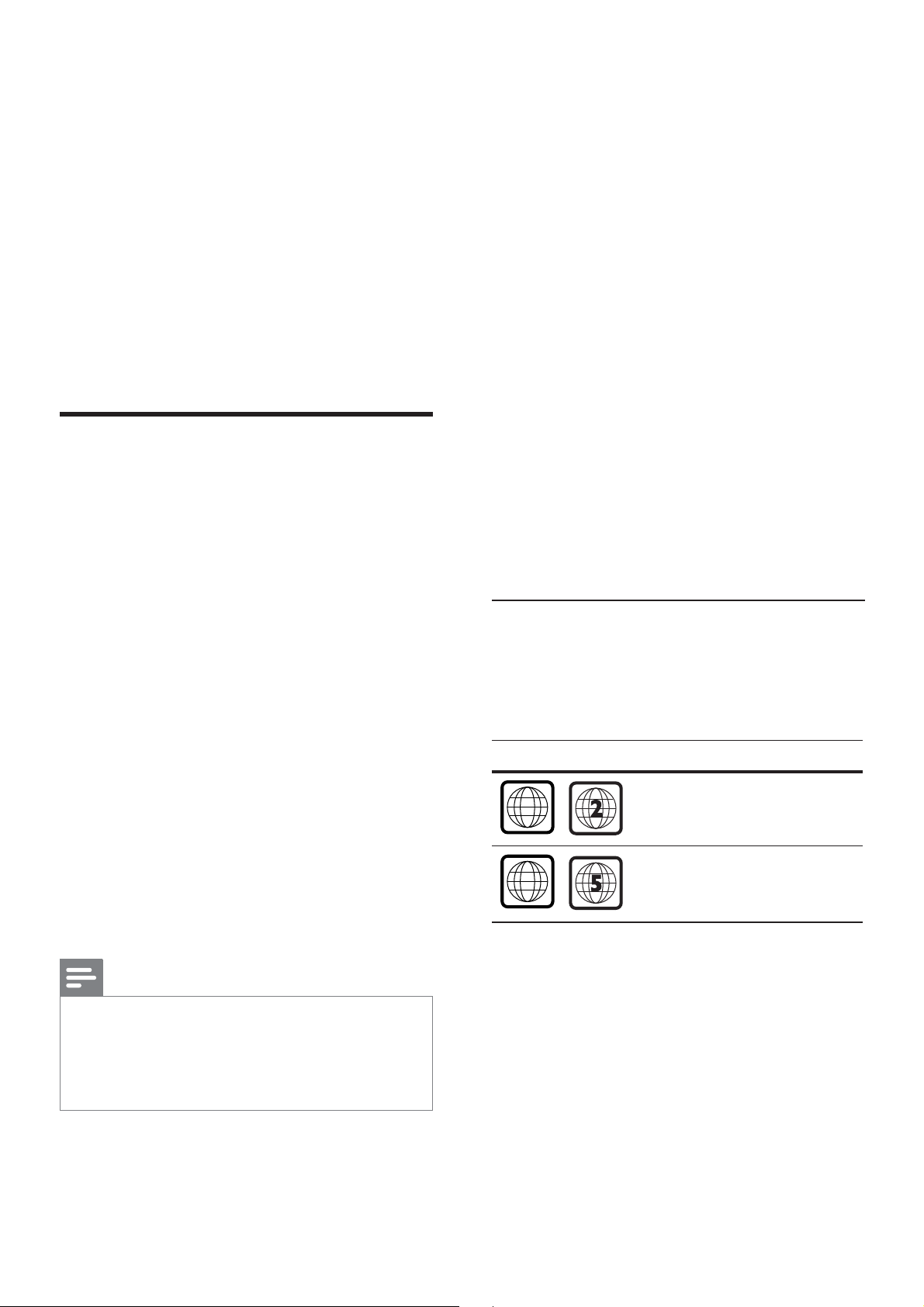
2 Your DVD
ALL
ALL
player
Screen t
View the movie in full screen on any TV with
this DVD player.
Congratulations on your purchase, and
welcome to Philips! To fully bene t from the
support that Philips offers, register your product
at www.philips.com/welcome.
This DVD player offers higher picture quality
video play for an amazing viewing experience.
Features highlight
Video upscaling to 1080p
You can now watch the DVDs in the highest
picture quality available for your HDTV. This
DVD player offers full high-de nition video play
up to 1080p resolution for an amazing viewing
experience. A highly detailed picture and
increased sharpness delivers a more true-to-life
picture.
Hi speed USB 2.0 link
Simply plug your USB ash drive into the USB
socket to play your MP3/WMA/JPEG/DivX/
WMV les to enjoy the music play in superb
sound quality.
Media copy
You can transfer data les such as MP3, WMA
and JPEG from disc to USB ash drive.
Create MP3 les
Convert your favourite audio tracks from an
audio CD into MP3 format. The created MP3
les are saved in your USB ash drive.
Region codes
Your DVD player plays discs with the following
region codes.
EasyLink
EasyLink uses the HDMI CEC (Consumer
Electronics Control) industry standard protocol
to share functionality with all HDMI CEC
compliant devices over HDMI. It enables the
connected devices to control each other with a
single remote control.
Note
EasyLink (HDMI CEC) is only applicable with cer tain •
criteria. Terms and conditions may vary by product.
Consult your product dealer for information.
Philips does not guarantee 100% interoperability
•
with all HDMI CEC devices.
DVD region code Countries
Europe
Russia
6 EN

Product overview
Remote control
English
Main unit
a 2 (Standby-on)
Turn on the DVD player or switch to •
standby mode.
b Disc compartment
c Display panel
1
2
3
4
5
31 2
4
6
5
6
7
8
9
10
18
17
16
15
14
13
12
11
Your DVD player
d Z (Open/Close)
Open or close the disc compartment.•
e u (Play/Pause)
Start, pause or resume disc play.•
f (USB) socket
Connect a USB ash drive.•
a 2 (Standby-On)
Turn on the DVD player or switch to •
standby mode.
Press and hold to turn off the DVD •
player and all HDMI CEC compliant
devices.
b Z (Open/Close)
Open or close the disc compartment.•
c DISC MENU
Access or exit the disc menu.•
Switch to disc mode.•
For VCD/SVCD, turn PBC (Playback •
Control) on or off in PBC mode.
EN 7

d v V b B (Navigation buttons)
m AUDIO/CREATE MP3
Navigate through the menus.•
Search fast-forward (• B) or fast-
backward (b). Press repeatedly to
change the search speed.
Search slow-forward (• v) or slowbackward (V). Press repeatedly to
change the search speed.
e 2 BACK
Return to the previous display menu.•
For DVD, navigate to the title menu.•
For VCD version 2.0 or SVCD with •
PBC turned on, return to the menu.
f í/ë (Previous/Next)
Skip to the previous or next title, •
chapter, or track.
Press and hold for fast-backward or •
fast-forward search.
Select an audio language/channel.•
Access the menu to create MP3.•
n x (Stop)
Stop disc play.•
o u (Play/Pause)
Start, pause or resume disc play.•
p INFO
For disc, display the current status or •
disc information.
For slideshows, display a thumbnail view •
of photo les.
q OK
Con rm an entry or selection.•
r SETUP
Access or exit the setup menu.•
g (USB)
Switch to USB mode and display the •
content.
h Numeric buttons
Select an item to play.•
i SUBTITLE
Select DVD or DivX subtitle language.•
Access the menu to USB copy or USB •
delete.
j , ZOOM
Fit the picture format to the TV screen.•
Zoom in or out of the picture.•
k REPEAT
Toggle between various repeat modes.•
l REPEAT A-B
Mark the section for repeat play; turn •
off repeat mode.
8 EN

3 Connect
Make the following basic connections to use the
DVD player.
Basic connections:
Video cables•
Audio cables•
Option 1:• Connect to HDMI socket (for a
HDMI, DVI or HDCP-compliant TV).
Option 2:• Connect to component video
sockets (for a standard TV or Progressive
Scan TV).
Option 3:• Connect to scart socket (for a
standard TV).
Option 4:• Connect to video (CVBS) socket
(for a standard TV).
English
Connect
Optional connections:
Audio to other devices:•
Digital ampli er/receiver•
Analogue stereo system•
Note
Refer to the type plate at the rear or bottom of the •
product for identi cation and supply ratings.
Before you make or change any connections, ensure
•
that all the devices are disconnected from the power
outlet.
Tip
Different types of connectors may be used to •
connect this product to your TV, depending on
availability and your needs. A comprehensive
interactive guide to help you connect your product is
available at www.connectivityguide.philips.com.
Note
You must connect this • DVD player directly to a
TV.
Option 1: Connect to HDMI socket
HDMI IN
HDMI OUT
1 Connect a HDMI cable (not supplied) to
the HDMI OUT socket on this DVD
player and the HDMI input socket on the
TV.
Connect video cables
Connect this DVD player to the TV to view
disc play.
Select the best video connection that the TV can
support.
Use a HDMI-DVI adaptor in case the •
TV has only a DVI connection.
Note
If the device supports HDMI CEC, you can control •
compliant devices with a single remote control (see
chapter ‘Use Philips EasyLink’).
Tip
This type of connections provide best picture quality.•
EN 9

Option 2: Connect to component
video sockets
Pb
Option 3: Connect to scart socket
Pr
Y
COMPONENT VIDEO OUT
Pr
COMPONENT
Pb
VIDEO IN
Y
1 Connect the component video cables (not
supplied) to the Y Pb Pr sockets on this
DVD player and the component video
input sockets on the TV.
If a progressive scan TV is used, you •
may turn on the progressive scan mode
(see chapter ‘Turn on Progressive Scan’
for details).
Tip
The component video input sockets on the T V may •
be labelled as Y Pb/Cb Pr/Cr or YUV.
This type of connection provides good picture
•
quality.
1 Connect a scart cable (not supplied) to the
TV OUT socket on this DVD player and
the scart input socket on the TV.
Tip
This type of connection provides good picture •
quality.
Option 4: Connect to video (CVBS)
socket
VIDEO IN
10 EN
1 Connect a composite video cable (not
supplied) to the VIDEO OUT socket on
this DVD player and the video input socket
on the TV.
Tip
The video input socket on the TV may be labelled as •
A/ V IN, VIDEO IN, COMPOSITE or BASEBAND.
This type of connection provides standard picture
•
quality.

Connect audio cables
Route audio to other devices
Connect the audio from this DVD player to the
TV to allow sound output through the TV.
AUDIO IN
1 Connect the audio cables (not supplied) to
the AUDIO OUT L/R sockets on this
DVD player and the audio input sockets
on the TV.
Route the sound from this DVD player to other
devices to enhance audio play.
Connect to digital ampli er/receiver
DIGITAL AUDIO
INPUT
OPTICAL
COAXIAL
OPTICAL
COAXIAL
English
Connect
1 Connect a coaxial cable (not supplied) to
the COAXIAL socket on this DVD player
and the DIGITAL IN (COAXIAL) socket
on the device.
or
1 Connect an optical cable (not supplied) to
the OPTICAL socket on this DVD player
and the DIGITAL IN (OPTICAL) socket
on the device.
Tip
You can optimise the audio output (see chapter •
‘Adjust settings’ - [ Audio Setup ] > [ Digital Audio
]) for details.
EN 11

Connect to analogue stereo system
AUDIO IN
Connect USB device
1 Connect the audio cables (not supplied) to
the AUDIO OUT L/R sockets on this
DVD player and the audio input sockets
on the device.
Tip
You can optimise the audio output (see chapter •
‘Adjust settings’ - [ Audio Setup ] > [ Analogue
Output ]) for details.
1 Connect the USB ash drive to the
(USB) socket on this DVD player.
Note
This DVD player can only play/view MP3, WMA, •
DivX, JPEG or WMV les that are stored on such
devices.
• to access the content and play the les.
Press
Connect to power outlet
Warning
Risk of product damage! Ensure that the power •
supply voltage corresponds to the voltage printed on
the back or the underside of the DVD player.
12 EN
1 Connect the power cord to the power
outlet.
The DVD player is ready to be set up
for use.
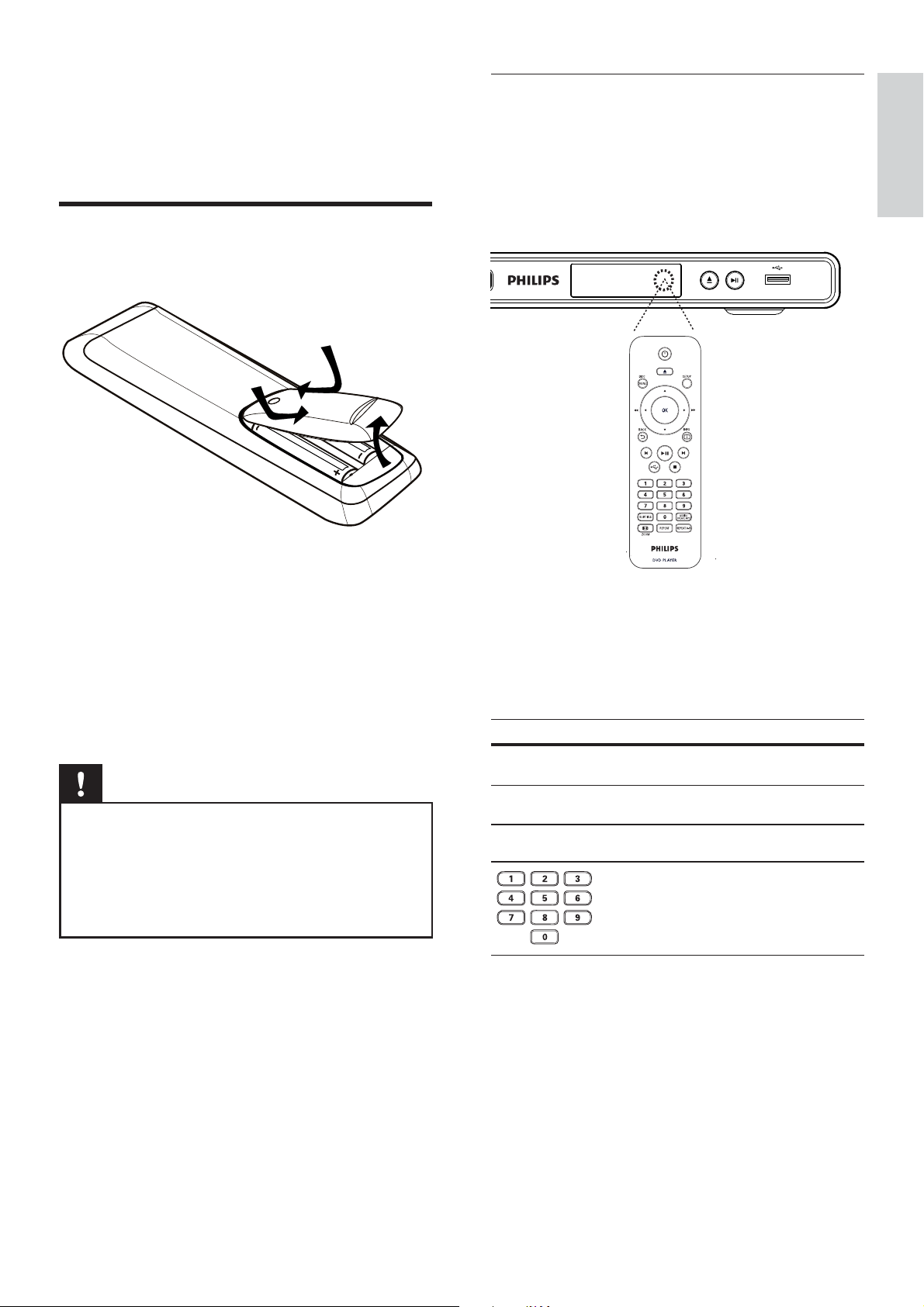
4 Get started
Prepare the remote control
Navigate through the menu
1 Point the remote control directly at the
remote sensor on this DVD player and
select the desired function.
English
Get started
1 Push to open the battery compartment
cover.
2 Insert two R03 or AAA batteries type with
correct polarity (+/-) as indicated.
3 Close the battery compartment.
Caution
Remove batteries if they are exhausted or if the •
remote control is not to be used for a long time.
Do not mix batteries (old and new or carbon and
•
alkaline, etc.).
Batteries contain chemical substances, they should
•
be disposed off properly.
2 Use the following buttons on the remote
control to navigate through the on-screen
menus.
Button Action
v V
b B
OK
Move up or down.
Move left or right.
Con rm a selection.
Enter numbers.
EN 13
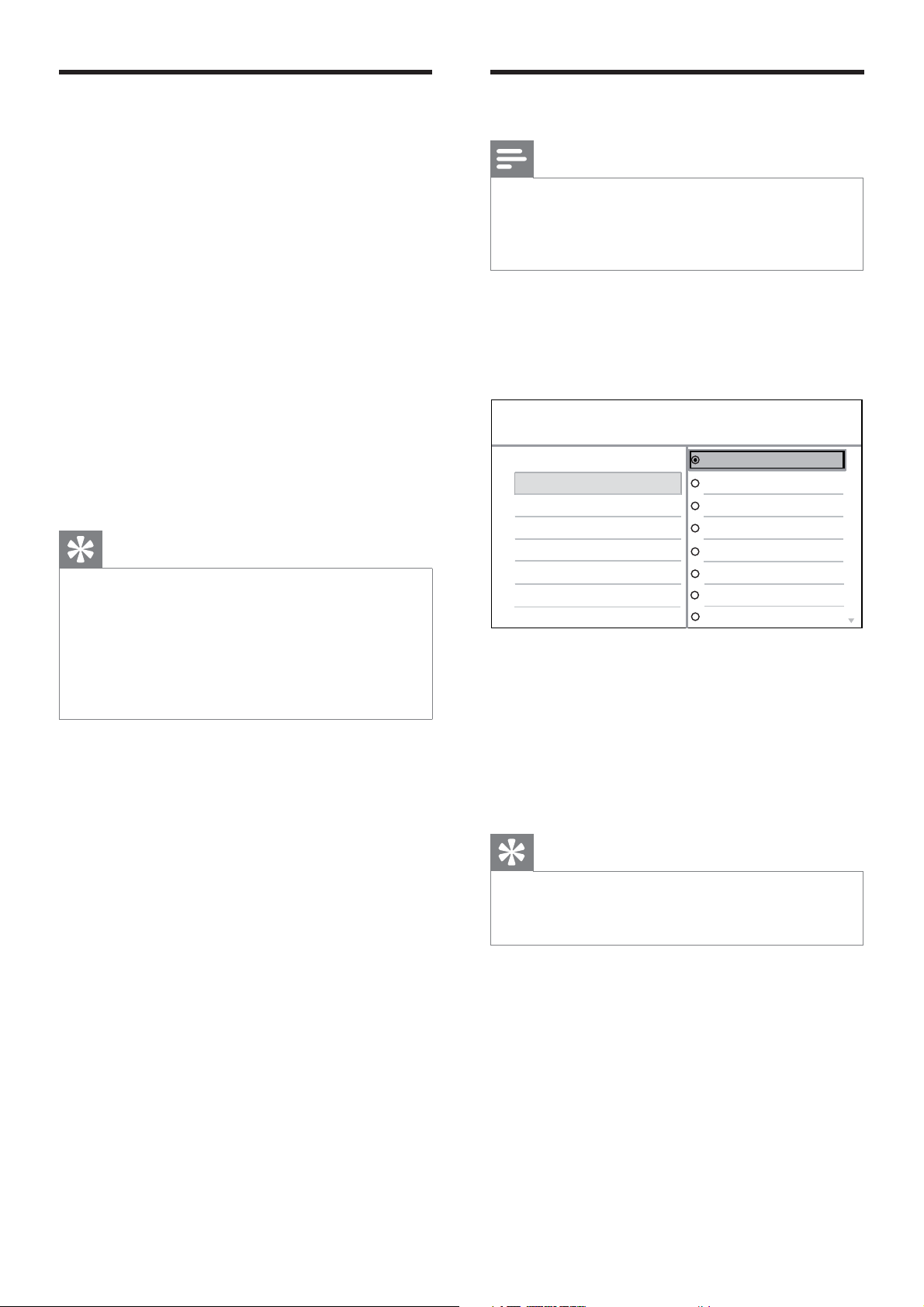
Find the correct viewing
channel
Press 2 to turn on the DVD player.
1
2 Turn on the TV and switch to the correct
video-in channel.
You may go to the lowest channel on •
the TV, then press the Channel Down
button on the TV remote control until
you see the Video In channel.
You may press • ° button repeatedly
on the TV remote control.
Usually this channel is between the •
lowest and highest channels and may
be called FRONT, A/V IN, VIDEO, etc..
Tip
See the TV user manual on how to select the correct •
input on the TV.
If the audio output of this DVD player is routed
•
to other audio device (such as audio system
or receiver), turn on the audio device to the
appropriate audio input channel. Refer to the device
user manual for details.
Select menu display language
Note
You can skip this setting if this DVD player is •
connected to a HDMI CEC compliant TV. It switches
automatically to the same OSD menu language as
per your TV setting.
1 Press SETUP.
[ General Setup ] menu is displayed.
2 Select [ OSD Language ], then press B.
General Setup
Disc Lock
OSD Language
Sleep Timer
Auto Standby
DivX(R) VOD Code
The language options are different •
depending on your country or region.
It may not correspond to the illustration
shown here.
Auto (Eng)
English
Français
Deutsch
Italiano
Español
Português
Nederlands
3 Press vV to select a language, then press
OK.
Tip
You can set the default language for DVD audio •
and disc menu, see chapter ‘Adjust settings’ - [
Preferences ] for details.
14 EN
