Page 1

Register your product and get support at
www.philips.com/welcome
DVP3368
User manual
dvp3368_94_en.indd 1dvp3368_94_en.indd 1 2/19/2009 12:16:19 PM2/19/2009 12:16:19 PM
Page 2
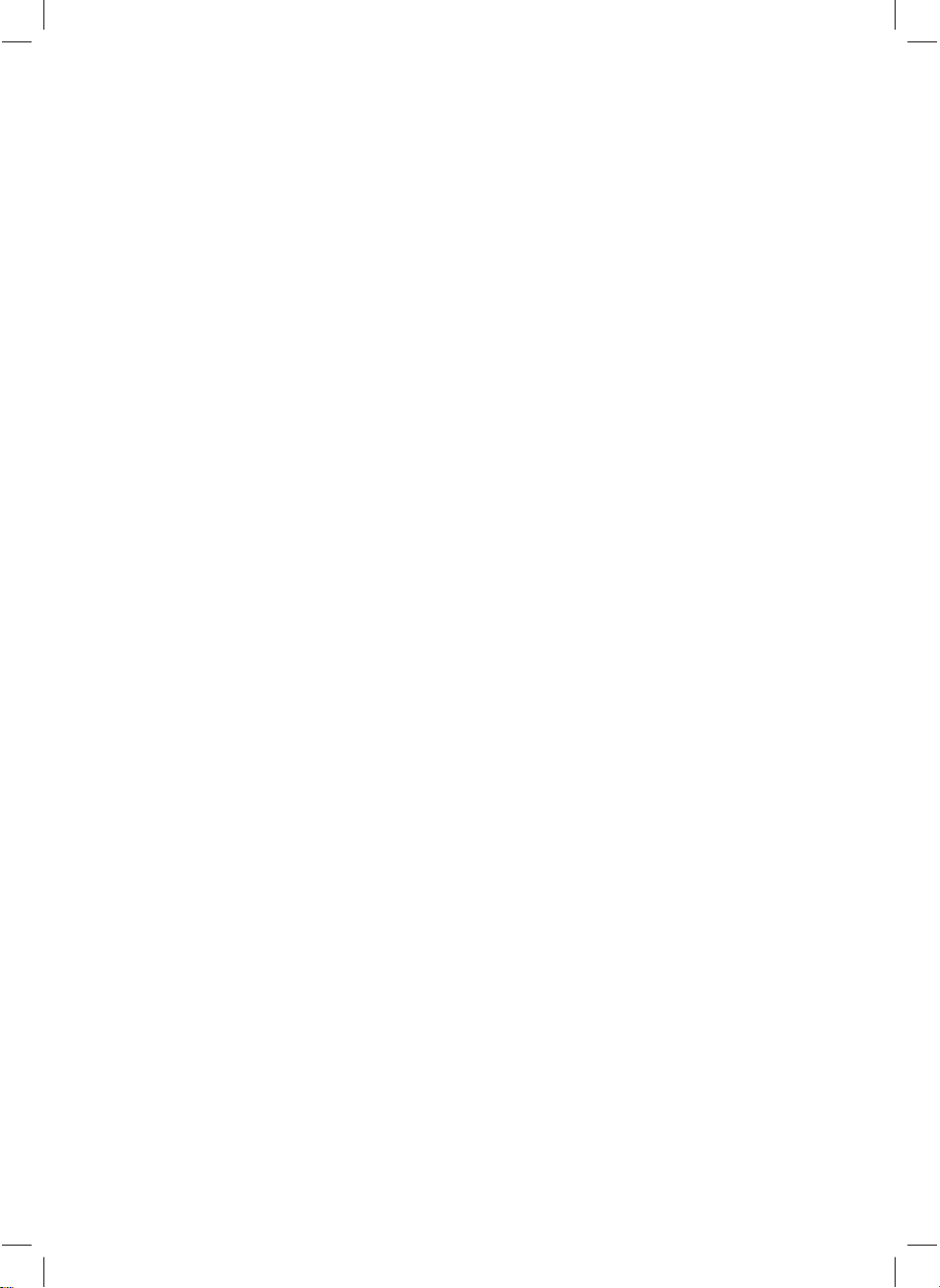
2
dvp3368_94_en.indd 2dvp3368_94_en.indd 2 2/19/2009 12:16:20 PM2/19/2009 12:16:20 PM
Page 3
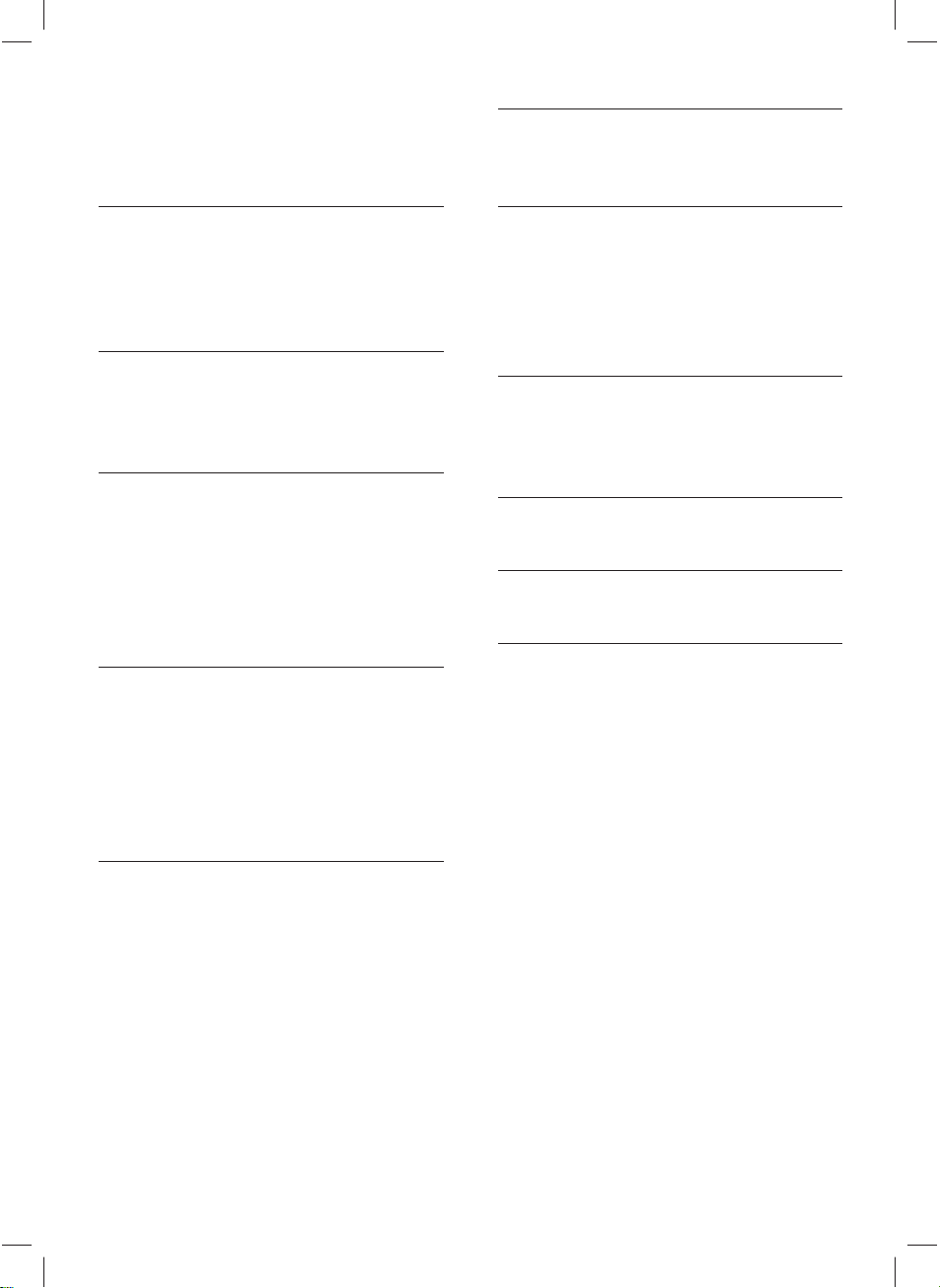
Contents
6 Advanced features 25
Create MP3 fi les 25
1 Important 4
Safety and important notice 4
Trademark Notice 5
2 Your DVD player 6
Features highlight 6
Product overview 7
3 Connect 9
Connect video cables 9
Connect audio cables 10
Route audio to other devices 11
Connect USB device 12
Connect to power outlet 12
4 Get started 13
Prepare the remote control 13
Find the correct viewing channel 14
Select menu display language 14
Turn on Progressive Scan 15
Use Philips EasyLink 16
7 Adjust settings 26
General setup 26
Audio setup 27
Video setup 30
Preferences 32
8 Additional information 35
Update software 35
Care 35
9 Specifi cation 36
10 Troubleshooting 38
11 G lossary 40
Contents
5 Play 17
Play from disc 17
Play video 18
Play music 21
Play photo 23
Play from USB device 24
3
dvp3368_94_en.indd 3dvp3368_94_en.indd 3 2/19/2009 12:16:20 PM2/19/2009 12:16:20 PM
Page 4
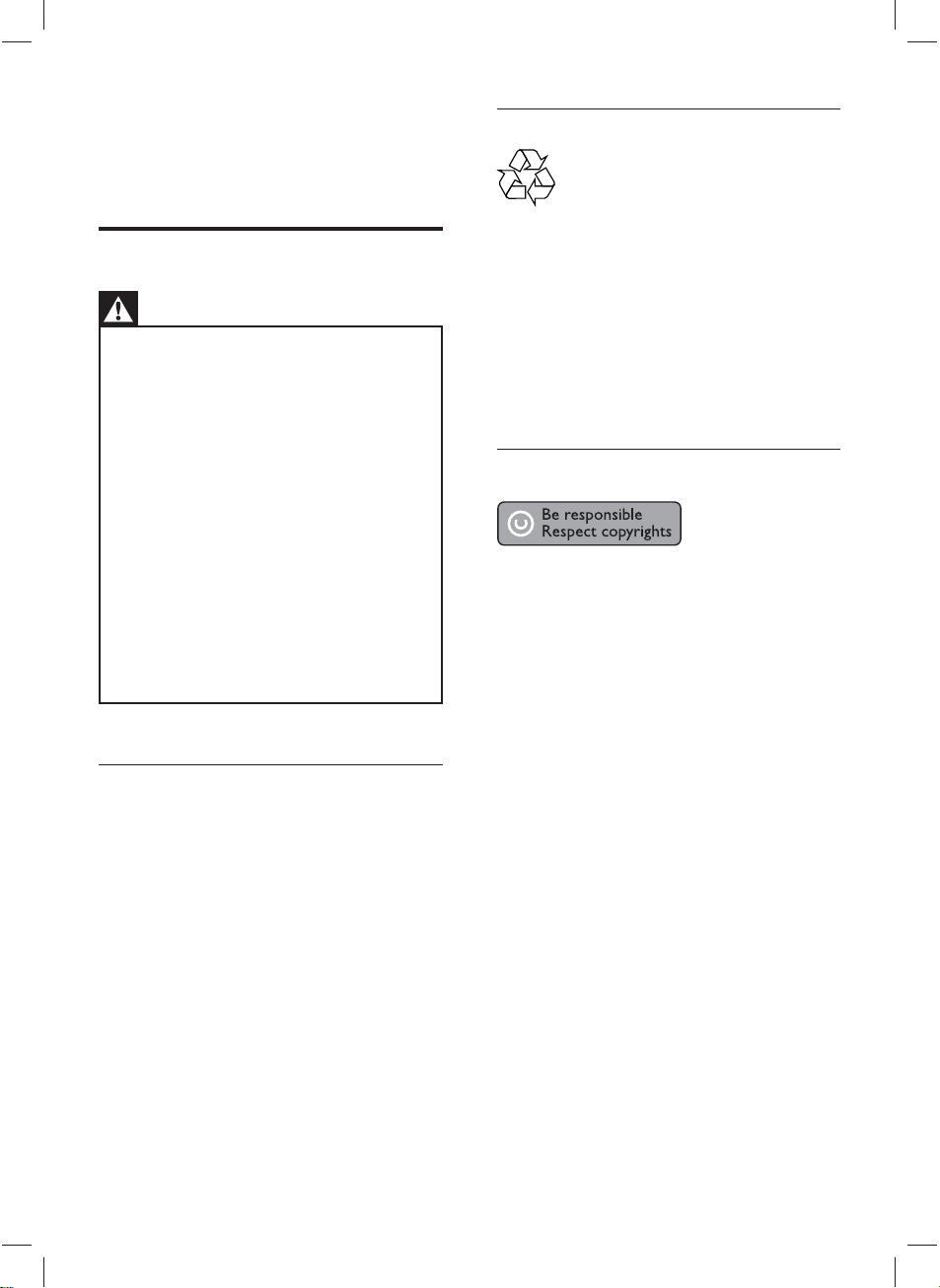
1 Important
Recycle notice
Safety and important notice
Warning
•
Risk of overheating! Never install the DVD player
in a confi ned space. Always leave a space of at least
four inches ar ound the DVD player for ventilation.
Ensur e the curt ains or other objec ts never cover the
ventilation slots on the DVD player.
•
Never place the DVD player, remote control or
batteries near naked fl ames or other heat sources,
including direct sunlight.
•
Only use this DVD player indoors. Keep this DVD
player away from water, moisture and liquid-fi lled
objects.
Never place this DVD player on other electr ical
•
equipment.
Keep away from this DVD player during lightning
•
storms.
•
Wher e the mains plug or an appliance coupler is
used as the disconnect device, the disconnec t device
shall remain readily operable.
•
Visible and invisible laser radiation when open. Avoid
exposure to beam.
About Progressive Scan
Consumers should note that not all high
defi nition television sets are fully compatible
with this product and may cause artifacts to be
displayed in the picture. In case of 525 or 625
progressive scan picture problems, it is
recommended that the user switch the
connection to the ‘standard defi nition’ output. If
there are questions regarding our TV set
compatibility with this model 525p and 625p
DVD player, please contact our customer
service center.
This electronic equipment contains a large
number of materials that can be recycled or
reused if disassembled by a specialized
company. If you are disposing of an old
machine, please take it to a recycling center.
Please observe the local regulations regarding
disposal of packaging materials, exhausted
batteries and old equipment.
Copyright notice
This product incorporates copyright protection
technology that is protected by method claims
of certain U.S. patents and other intellectual
property rights owned by Macrovision
Corporation and other rights owners. Use of
this copyright protection technology must be
authorised by Macrovision Corporation, and is
intended for home and other limited viewing
uses only unless otherwise authorised by
Macrovision Corporation. Reverse engineering
or disassembly is prohibited.
4
dvp3368_94_en.indd 4dvp3368_94_en.indd 4 2/19/2009 12:16:20 PM2/19/2009 12:16:20 PM
Page 5
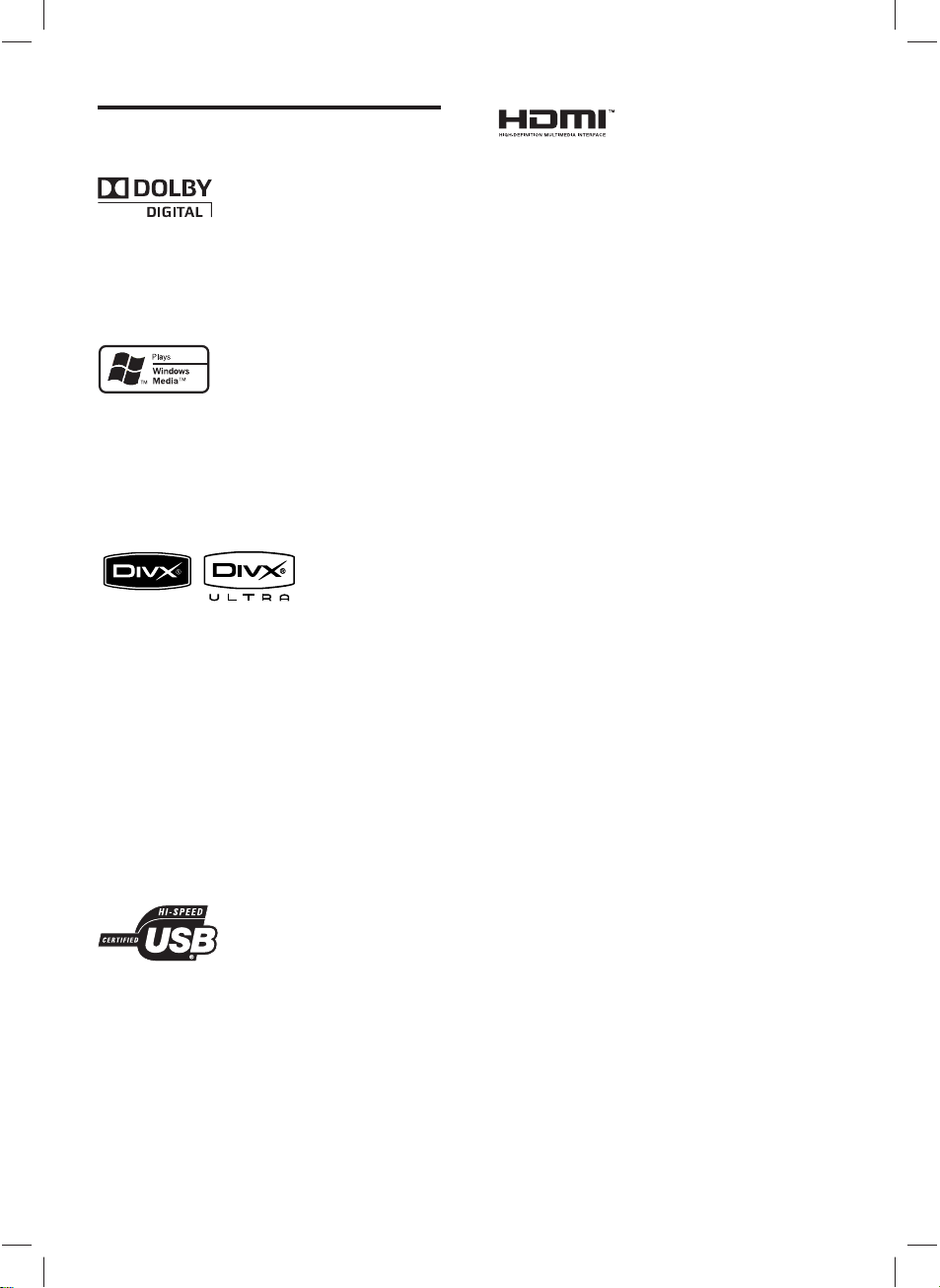
Trademark Notice
Manufactured under license from Dolby
Laboratories. Dolby and the double-D symbol
are trademarks of Dolby Laboratories.
Windows Media and the Windows logo are
trademarks, or registered trademarks of
Microsoft Corporation in the United States and/
or other countries.
DivX, DivX Ultra Certifi ed, and associated
logos are trademarks of DivX, Inc. and are used
under license.
Offi cial DivX® Ultra Certifi ed product.
HDMI, and HDMI logo and High-Defi nition
Multimedia Interface are trademarks or
registered trademarks of HDMI licensing LLC.
Important
Plays all versions of DivX ® video (including
DivX ® 6) with enhanced playback of DivX®
media fi les and the DivX® Media Format.
Plays DivX® video with menus, subtitles and
audio tracks.
The USB-IF Logos are trademarks of Universal
Serial Bus Implementers Forum, Inc.
5
dvp3368_94_en.indd 5dvp3368_94_en.indd 5 2/19/2009 12:16:20 PM2/19/2009 12:16:20 PM
Page 6
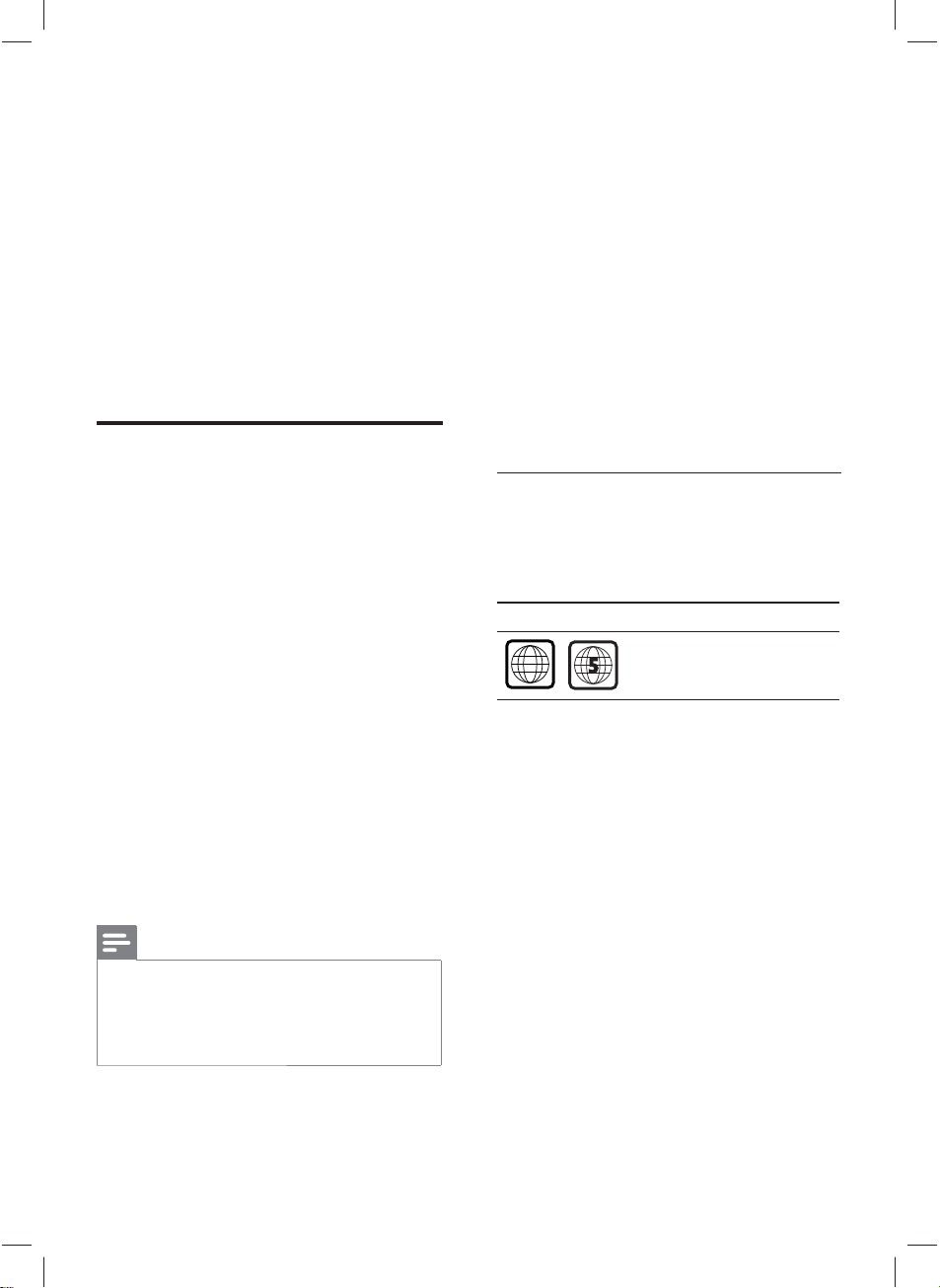
2 Your DVD
ALL
player
Screen fi t
View the movie in full screen on any TV with
this DVD player.
Congratulations on your purchase, and
welcome to Philips! To fully benefi t from the
support that Philips offers, register your product
at www.philips.com/welcome.
This DVD player offers higher picture quality
video play for an amazing viewing experience.
Features highlight
Video upscaling to 1080p
You can now watch the DVDs in the highest
picture quality available for your HDTV. This
DVD player offers full high-defi nition video play
up to 1080p resolution for an amazing viewing
experience. A highly detailed picture and
increased sharpness delivers a more true-to-life
picture.
EasyLink
EasyLink uses the HDMI CEC (Consumer
Electronics Control) industry standard protocol
to share functionality with all HDMI CEC
compliant devices over HDMI. It enables the
connected devices to control each other with a
single remote control.
Hi speed USB 2.0 link
Simply plug your USB fl ash drive into the USB
jack to play your MP3/WMA/JPEG/DivX fi les to
enjoy the music play in superb sound quality.
Create MP3 fi les
Convert your favourite audio tracks from an
audio CD into MP3 format. The created MP3
fi les are saved in your USB device.
Region codes
Your DVD player plays discs with the following
region codes.
DVD region code Countries
India
Note
EasyLink (HDM I CEC) is only applicable with certain •
criteria. Terms and conditions may vary by produc t.
Consult your product dealer for information.
•
Philips does not guarantee 100% interoper ability
with all HDMI CEC devices .
6
dvp3368_94_en.indd 6dvp3368_94_en.indd 6 2/19/2009 12:16:20 PM2/19/2009 12:16:20 PM
Page 7
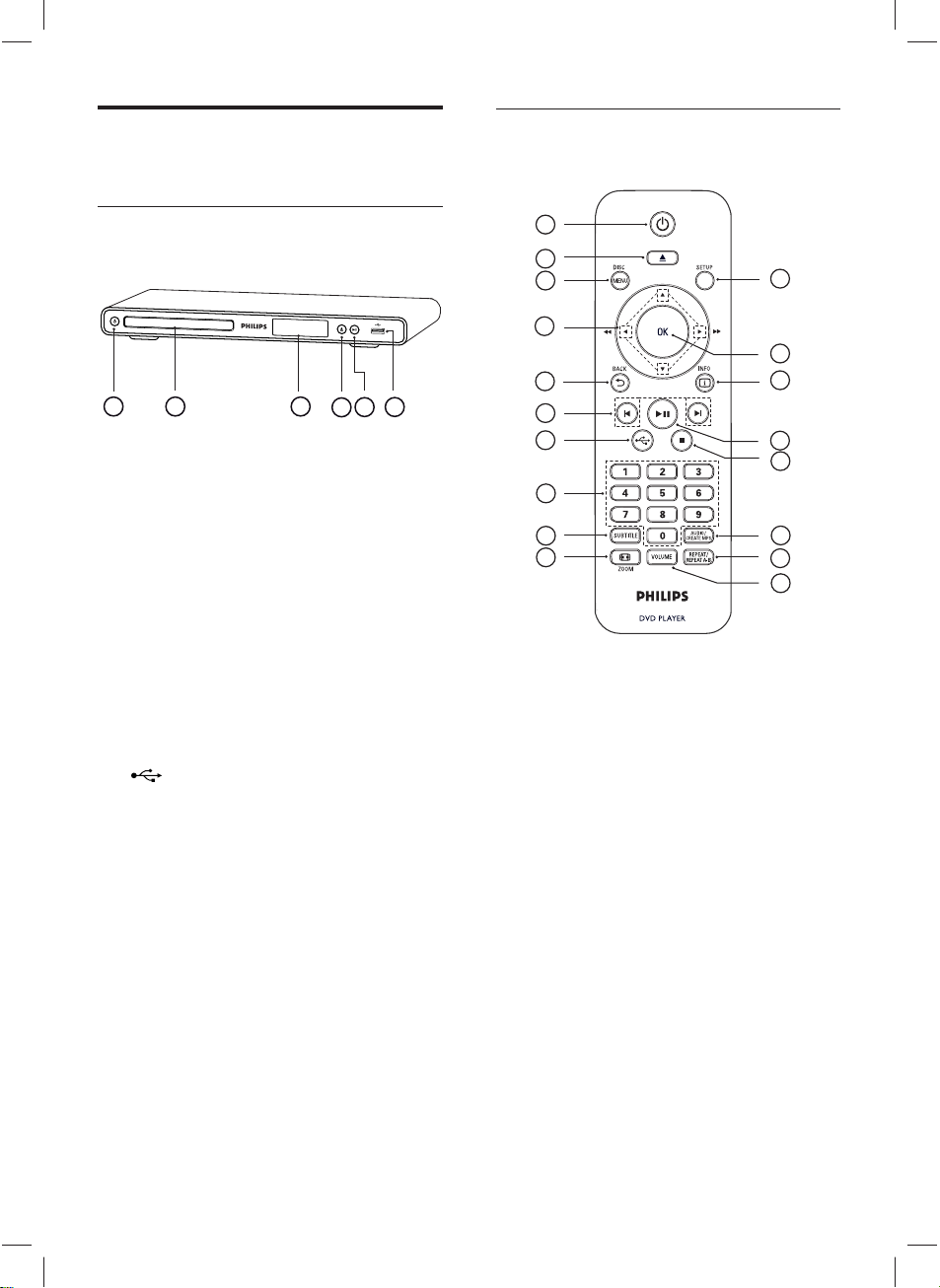
Product overview
Remote control
Main unit
a 2 (Standby-on)
Turn on the DVD player or switch to •
standby mode.
b Disc compartment
c Display panel
d Z (Open/Close)
Open or close the disc compartment.•
e u (Play/Pause)
Start, pause or resume disc play.•
f (USB) jack
Connect a USB fl ash drive.•
1
2
3
4
5
31 2
6
5
4
6
7
8
9
10
18
17
16
15
14
13
12
11
Your DVD player
a 2 (Standby-On)
Turn on the DVD player or switch to •
standby mode.
b Z (Open/Close)
Open or close the disc compartment.•
c DISC MENU
Access or exit the disc menu.•
Switch to disc mode.•
For VCD/SVCD, turn PBC (Playback •
Control) on or off in PBC mode.
7
dvp3368_94_en.indd 7dvp3368_94_en.indd 7 2/19/2009 12:16:20 PM2/19/2009 12:16:20 PM
Page 8
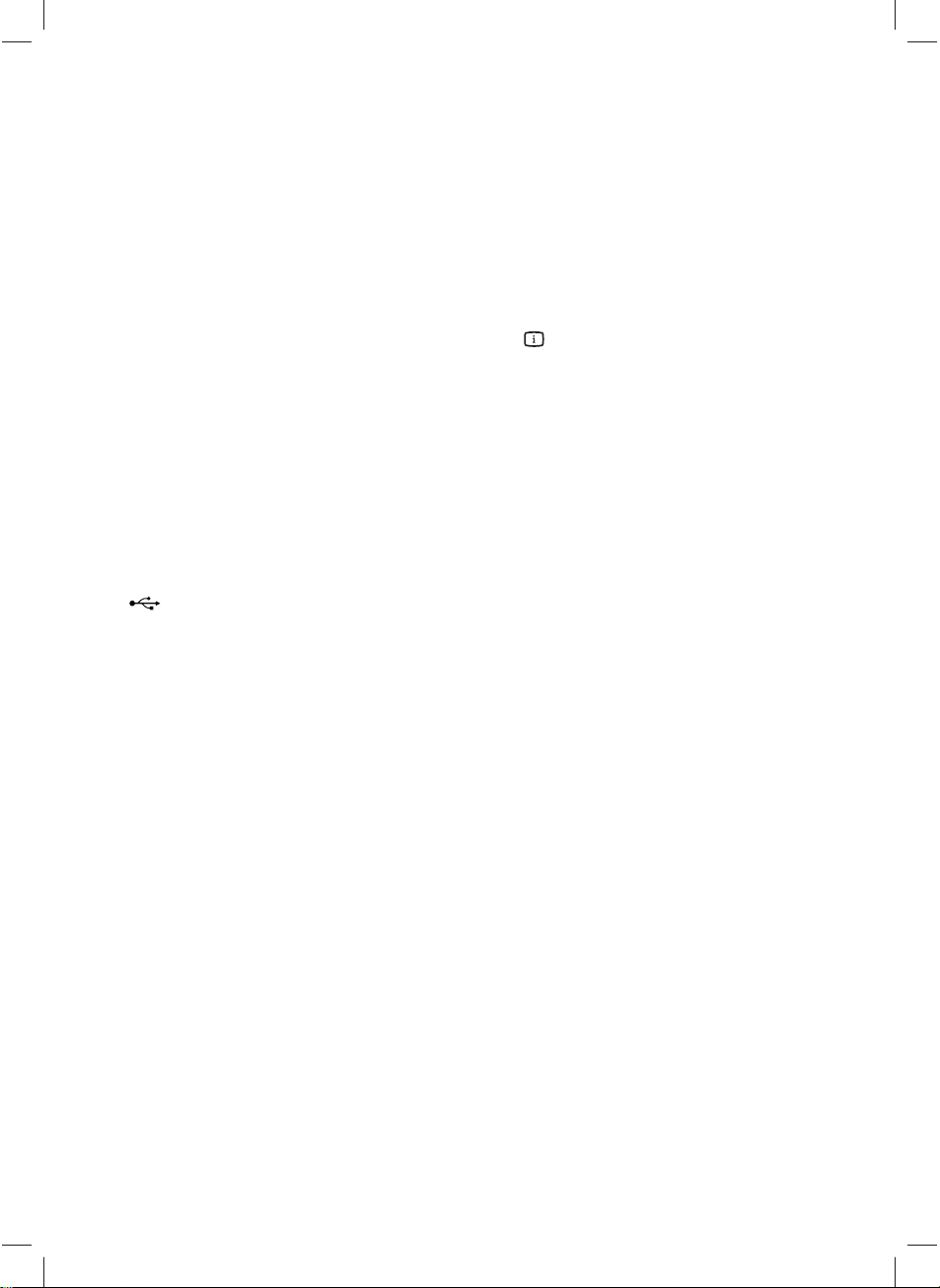
d v V b B (Navigation buttons)
Navigate through the menus.•
Search fast-forward (• B) or fast-
backward (b). Press repeatedly to
change the search speed.
Search slow-forward (• v) or slowbackward (V). Press repeatedly to
change the search speed.
e BACK
Return to the previous display menu.•
For DVD, navigate to the title menu.•
For VCD version 2.0 or SVCD with •
PBC turned on, return to the menu.
f í/ë (Previous/Next)
Skip to the previous or next title, •
chapter, or track.
Press and hold for fast-backward or •
fast-forward search.
g (USB)
Switch to USB mode and display the •
content.
m AUDIO/CREATE MP3
Select an audio language/channel.•
Access the menu to create MP3.•
n x (Stop)
Stop disc play.•
o u (Play/Pause)
Start, pause or resume disc play.•
p INFO
For disc, display the current status or •
disc information.
For slideshows, display a thumbnail view •
of photo fi les.
q OK
Confi rm an entry or selection.•
r SETUP
Access or exit the setup menu.•
h Numeric buttons
Select an item to play.•
i SUBTITLE
Select DVD or DivX subtitle language.•
j , ZOOM
Fit the picture format to the TV screen.•
Zoom in or out of the picture.•
k VOLUME
Display the current volume level and •
use (b) or (B) navigation buttons to
set the volume level between 0 ~ 20.
l REPEAT/REPEAT A-B
Toggle between various repeat modes.•
Mark the section for repeat play, or •
turn off repeat mode.
8
dvp3368_94_en.indd 8dvp3368_94_en.indd 8 2/19/2009 12:16:20 PM2/19/2009 12:16:20 PM
Page 9
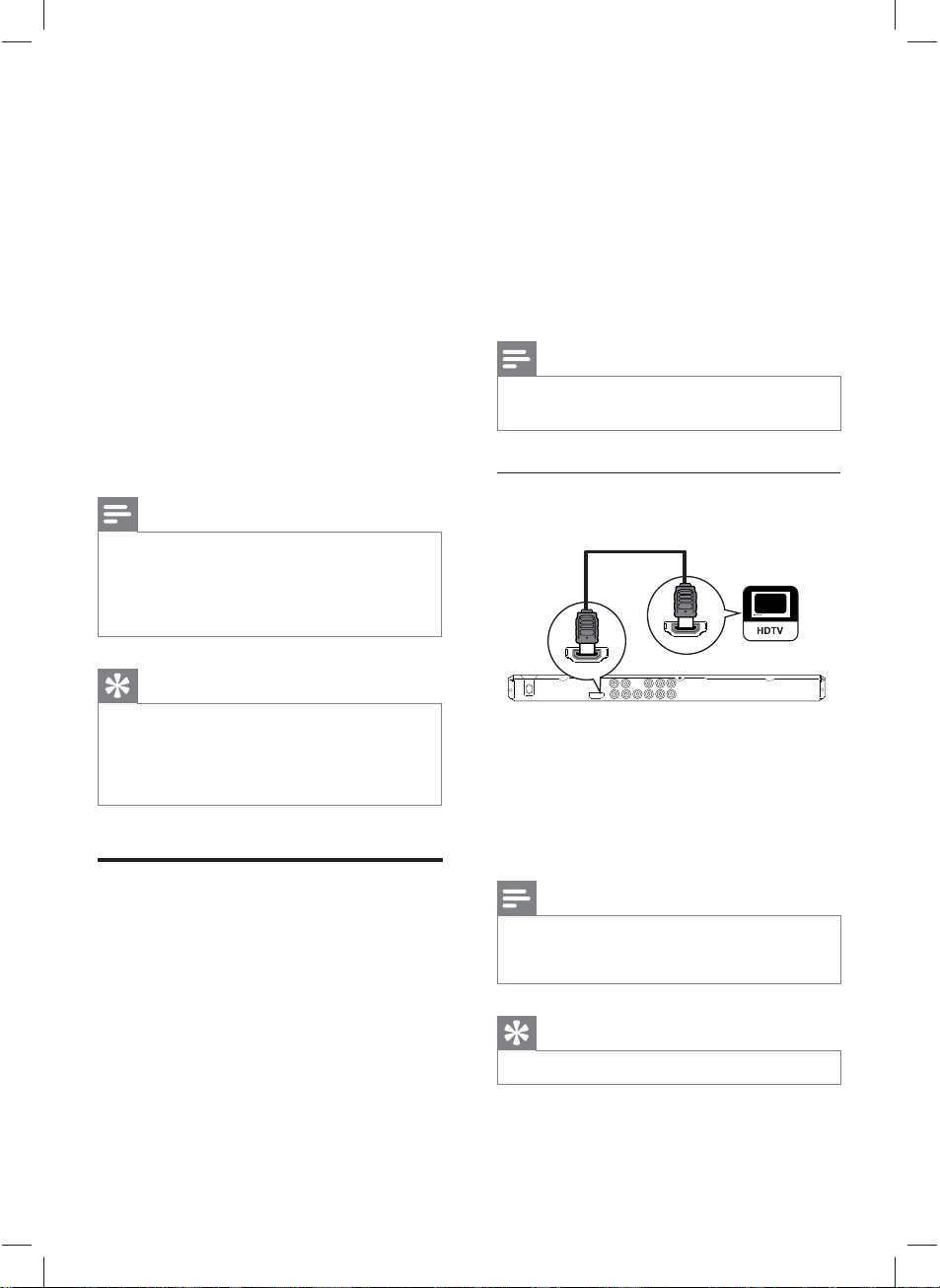
3 Connect
Select the best video connection that the TV can
support.
Make the following basic connections to use the
DVD player.
Basic connections:
Video cables•
Audio cables•
Optional connections:
Audio to other devices:•
Multi-channel receiver•
Digital amplifi er/receiver•
Analog stereo system•
Note
Refer to the type plate at the r ear or bottom of the •
product for identifi cation and supply r atings.
•
Befor e you make or change any connections, ensure
that all the devices are disconnec ted from the power
outlet.
Tip
Different types of connectors may be used to •
connect this product to your TV, depending on
availabili ty and your needs. A compre hensive
interactive guide to help you connect your produc t is
available at www.connectivityguide.philips.com.
Option 1:• Connect to HDMI jack (for a
HDMI, DVI or HDCP-compliant TV).
Option 2:• Connect to component video
jacks (for a standard TV or Progressive Scan
TV).
Option 3:• Connect to video (CVBS) jack
(for a standard TV).
Note
You must connect this • DVD player directly to a
TV.
Option 1: Connect to HDMI jack
HDMI IN
HDMI OUT
1 Connect a HDMI cable (not supplied) to
the HDMI OUT jack on this DVD player
and the HDMI input jack on the TV.
Use a HDMI-DVI adaptor in case the •
TV has only a DVI connection.
Connect
Connect video cables
Connect this DVD player to the TV to view
disc play.
dvp3368_94_en.indd 9dvp3368_94_en.indd 9 2/19/2009 12:16:20 PM2/19/2009 12:16:20 PM
Note
If the device suppor ts HDMI CEC, you can control •
compliant devices with a single remote control (see
chapter ‘Use Philips Eas yLink’ ).
Tip
This type of connections provide best picture quality.•
9
Page 10
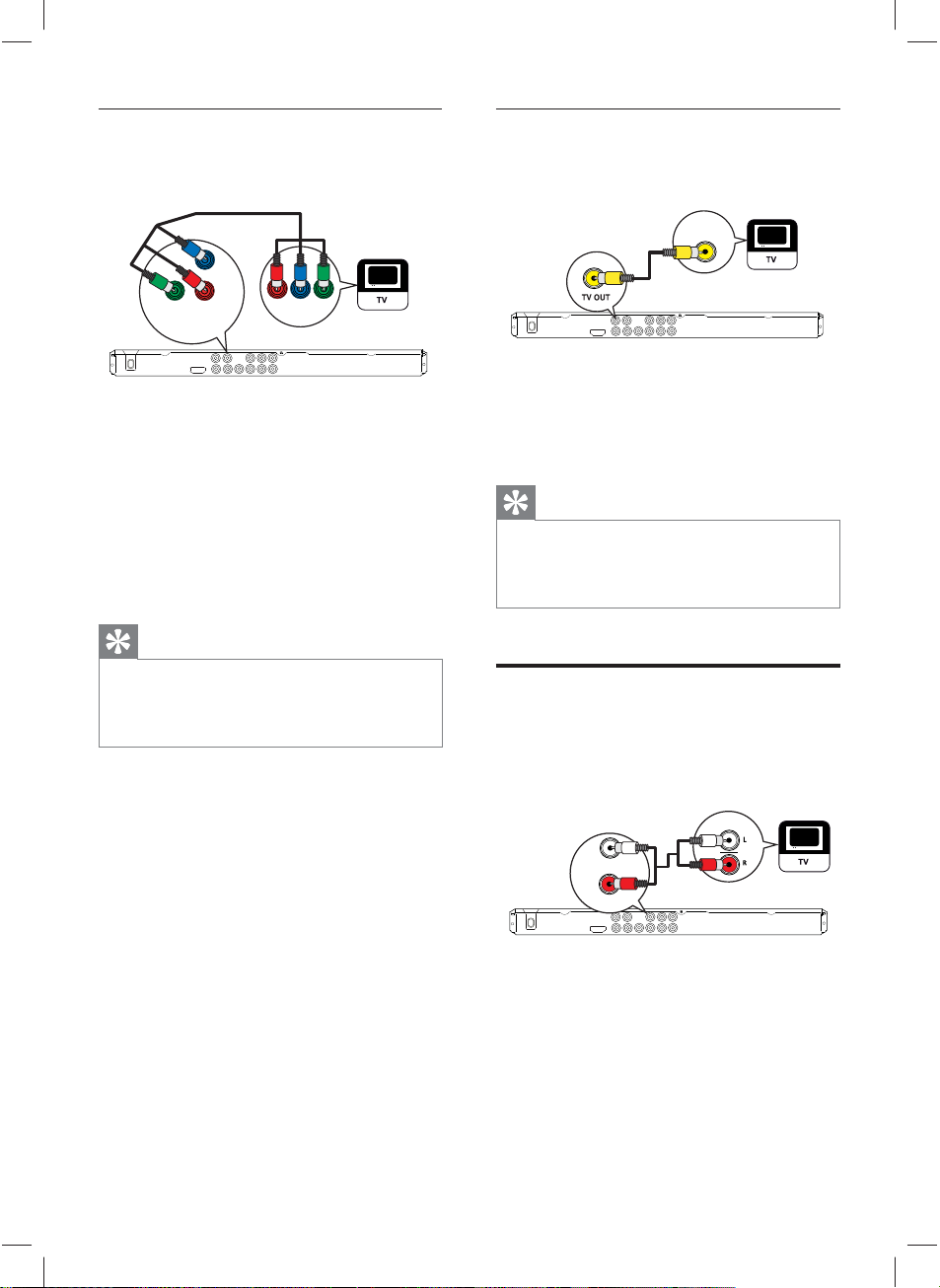
Option 2: Connect to component
video jacks
Pb
Pr
Y
Pr
Y
COMPONENT VIDEO OUT
Pb
COMPONENT
VIDEO IN
1 Connect the component video cables (not
supplied) to the Y Pb Pr jacks on this DVD
player and the component video input
jacks on the TV.
If a progressive scan TV is used, you •
may turn on the progressive scan mode
(see chapter ‘Turn on Progressive Scan’
for details).
Tip
The component video input jacks on the T V may be •
labeled as Y Pb/Cb Pr/Cr or YUV.
This type of connection provides good picture
•
quality.
Option 3: Connect to video (CVBS)
jack
VIDEO IN
1 Connect a composite video cable
(supplied) to the TV OUT jack on this
DVD player and the video input jack on
the TV.
Tip
The video input jack on the T V may be labeled as •
A/ V IN, VIDEO IN, COMPOSITE or BASEBAND.
This type of connection provides standard pic ture
•
quality.
Connect audio cables
Connect the audio from this DVD player to the
TV to allow sound output through the TV.
AUDIO IN
FRONT L
FRONT R
1 Connect the audio cables (supplied) to the
AUDIO OUT FRONT L/R jacks on this
DVD player and the audio input jacks on
the TV.
10
dvp3368_94_en.indd 10dvp3368_94_en.indd 10 2/19/2009 12:16:20 PM2/19/2009 12:16:20 PM
Page 11
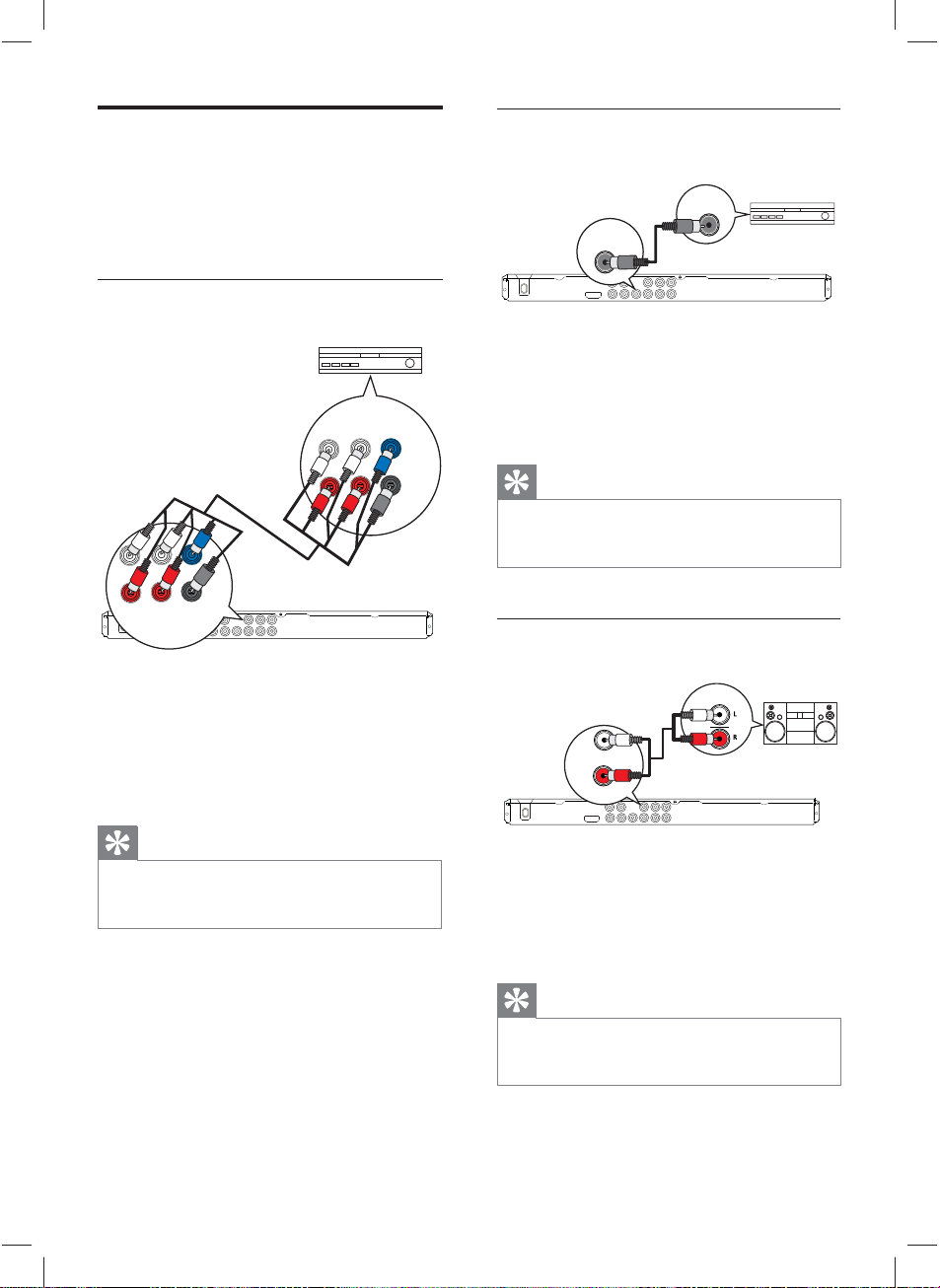
Route audio to other devices
Route the sound from this DVD player to other
devices to enhance audio play.
Connect to multi channel receiver
MULTI CHANNEL
AUDIO IN
Connect to digital amplifi er/receiver
DIGITAL IN
DIGITAL
OUT
COAXIAL
1 Connect a coaxial cable (not supplied) to
the COAXIAL/DIGITAL OUT jack on this
DVD player and the COAXIAL/DIGITAL
input jack on the device.
Connect
FRONT L
FRONT R
REAR L
REAR R
FRONT L
FRONT R
CENTER
SUBWOOFER
REAR L
REAR R
CENTER
SUBWOOFER
1 Connect the audio cables (not supplied) to
the AUDIO OUT (FRONT L/R, REAR
L/R, CENTER and SUBWOOFER) jacks
on this DVD player and the audio input
jacks on the device.
Tip
You can optimize the audio output (see chapter •
‘Adjust settings’ - [ Audio Setup ] > [ Analog Output
]) for details.
Tip
You can optimize the audio output (see chapter •
‘Adjust settings’ - [ Audio Setup ] > [ Digital Audio
]) for details.
Connect to analog stereo system
AUDIO IN
FRONT L
FRONT R
1 Connect the audio cables (supplied) to the
AUDIO OUT FRONT L/R jacks on this
DVD player and the audio input jacks on
the device.
Tip
You can optimize the audio output (see chapter •
‘Adjust settings’ - [ Audio Setup ] > [ Analog Output
]) for details.
11
dvp3368_94_en.indd 11dvp3368_94_en.indd 11 2/19/2009 12:16:20 PM2/19/2009 12:16:20 PM
Page 12
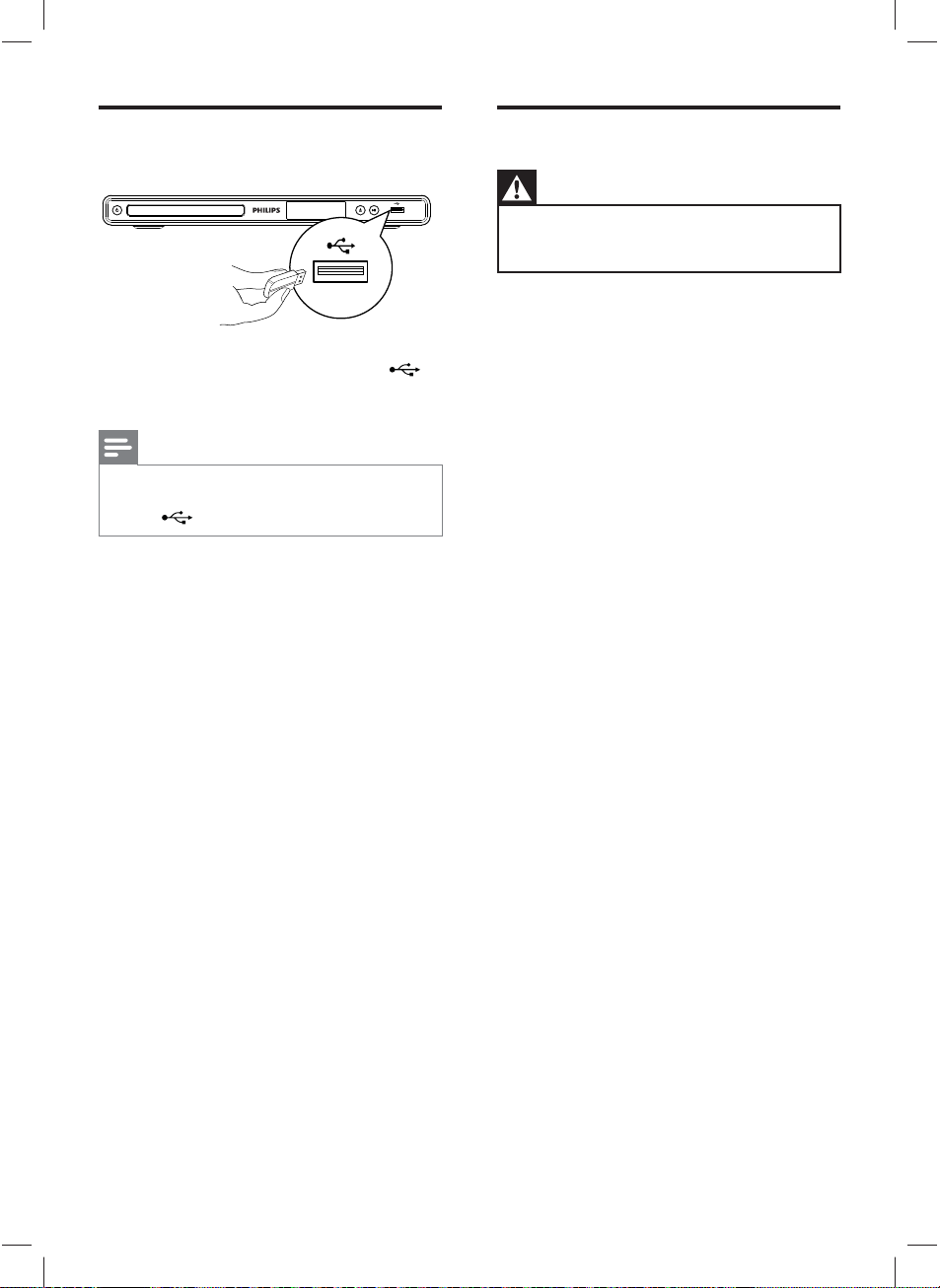
Connect USB device
1 Connect the USB fl ash drive to the
(USB) jack on this DVD player.
Note
This DVD player can only play/view MP3, WMA , •
DivX or JPEG fi les that are stored on such devices.
• to access the content and play the fi les.
Press
Connect to power outlet
Warning
Risk of product damage! Ensure that the power •
supply voltage cor responds to the voltage printed on
the back or the under side of the DVD player.
1 Connect the power cord to the power
outlet.
The DVD player is ready to be set up
for use.
12
dvp3368_94_en.indd 12dvp3368_94_en.indd 12 2/19/2009 12:16:20 PM2/19/2009 12:16:20 PM
Page 13
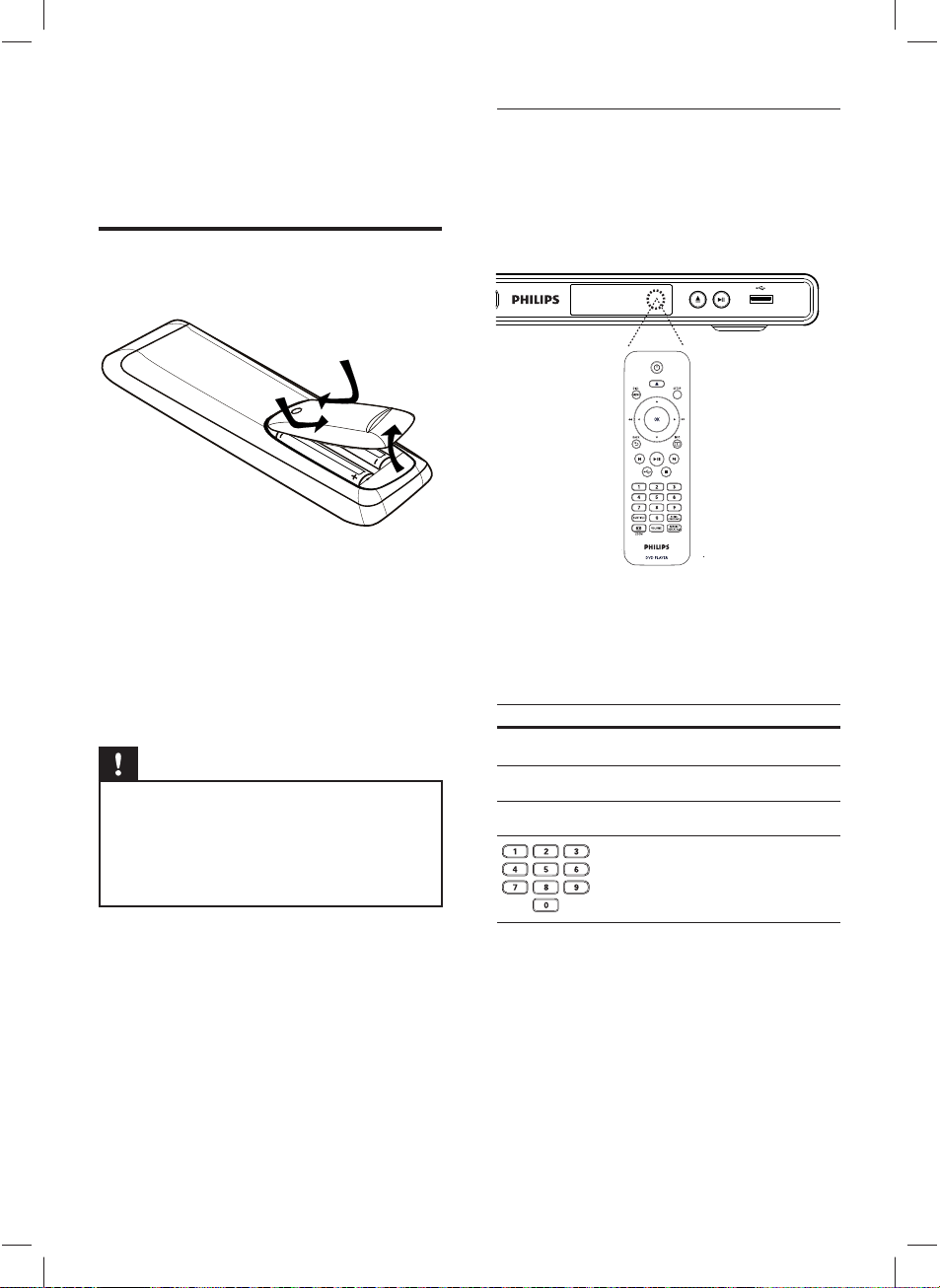
4 Get started
Prepare the remote control
1 Push to open the battery compartment
cover.
2 Insert two R03 or AAA batteries type with
correct polarity (+/-) as indicated.
Navigate through the menu
1 Point the remote control directly at the
remote sensor on this DVD player and
select the desired function.
Get started
2 Use the following buttons on the remote
control to navigate through the on-screen
menus.
3 Close the battery compartment.
Caution
Remove batteries if they are exhausted or if the •
remote control is not to be used for a long time.
Do not mix batteries (old and new or carbon and
•
alkaline, etc.).
Batteries cont ain chemical subs tances, they should
•
be disposed of properly.
dvp3368_94_en.indd 13dvp3368_94_en.indd 13 2/19/2009 12:16:21 PM2/19/2009 12:16:21 PM
Button Action
v V
b B
OK
Move up or down.
Move left or right.
Confi rm a selection.
Enter numbers.
13
Page 14
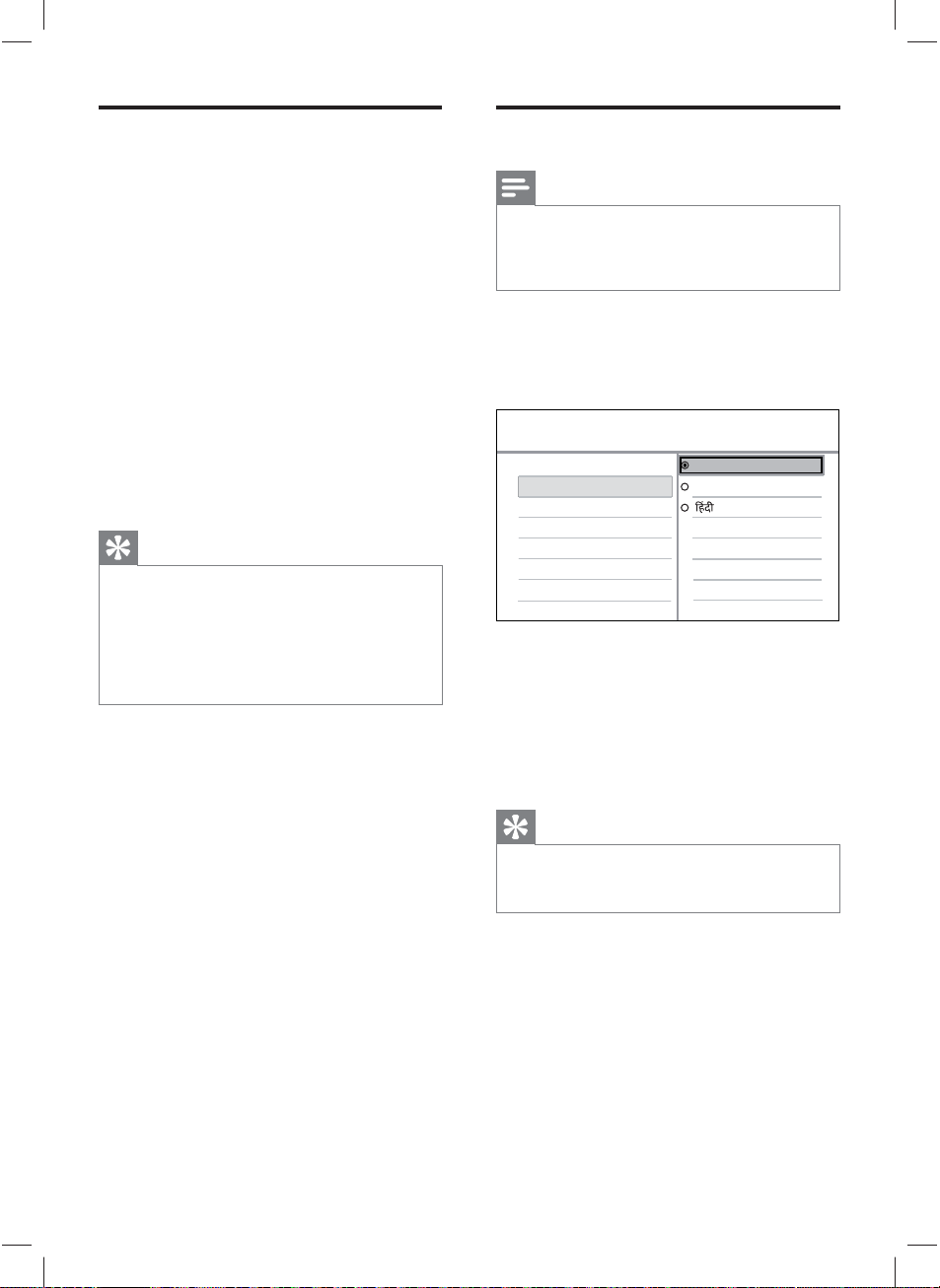
Find the correct viewing
channel
Press 2 to turn on the DVD player.
1
2 Turn on the TV and switch to the correct
video-in channel.
You may go to the lowest channel on •
the TV, then press the Channel Down
button on the TV remote control until
you see the Video In channel.
You may press • ° button repeatedly
on the TV remote control.
Usually this channel is between the •
lowest and highest channels and may
be called FRONT, A/V IN, VIDEO, etc..
Tip
See the TV user manual on how to select the correct •
input on the T V.
If the audio ou tput of this DVD player is routed
•
to other audio device (such as audio system
or receiver), turn on the audio device to the
appropriate audio input channel. Refer to the device
user manual for details.
Select menu display language
Note
You can skip this setting if this DVD player is •
connected to a HDMI CEC compliant TV. It switches
automatically to the same OSD menu language as
per your TV setting.
1 Press SETUP.
[ General Setup ] menu is displayed.
2 Select [ OSD Language ], then press B.
General Setup
Disc Lock
OSD Language
Sleep Timer
Auto Standby
DivX(R) VOD Code
The language options are different •
depending on your country or region.
It may not correspond to the illustration
shown here.
Auto (Eng)
English
3 Press vV to select a language, then press
OK.
Tip
You can set the default language for DVD audio •
and disc menu, see chapter ‘Adjust settings’ - [
Preferences ] for details.
14
dvp3368_94_en.indd 14dvp3368_94_en.indd 14 2/19/2009 12:16:21 PM2/19/2009 12:16:21 PM
Page 15

Turn on Progressive Scan
Connect a progressive scan TV with
component video jacks (see chapter ‘Connect
video cables - Option 2: Connect to
component video jacks’ for details).
1 Turn on the TV to the correct viewing
channel for this DVD player.
2 Press SETUP.
3 Press V to select [ Video Setup ].
7 You can now turn on the progressive scan
mode on the TV (see the TV user manual).
Note
The progressive scan setting will not be available •
when the HDMI video signal is detected.
During play, when progressive scan mode is on for
•
both this DVD player and the TV, distorted picture
may display. Turn off the progressive scan feature on
both this DVD player and the TV.
Get started
4 Select [ Progressive ] > [ On ]
then press
,
OK.
A warning message is displayed.
Video Setup
TV System
TV Display
Progressive
Picture Setting
HD JPEG
HDMI Setup
On
Off
5 To proceed, select [ OK ] and press OK.
The progressive setup is complete.
Note
If a blank/distorted screen is displayed, wait for 15 •
seconds for the auto recover.
•
If no pic ture displayed, turn of f the progressive scan
mode as follows:
1) Press Z to open the disc compar tment.
2) Press the numeric button ‘1’.
6 To exit the menu, press SETUP.
15
dvp3368_94_en.indd 15dvp3368_94_en.indd 15 2/19/2009 12:16:21 PM2/19/2009 12:16:21 PM
Page 16

Use Philips EasyLink
The DVD player supports Philips EasyLink,
which uses the HDMI CEC (Consumer
Electronics Control) protocol. EasyLinkcompliant devices that are connected through
HDMI connectors can be controlled by a single
remote control.
Philips does not guarantee 100% interoperability
with all HDMI CEC devices.
1 Turn on the HDMI CEC operations on the
TV and other connected devices. See TVs/
devices manual for details.
2 You can now enjoy the following Philips
EasyLink controls.
One-touch play
When you press the STANDBY button, it turns
on the TV and this DVD player, then video disc
play starts.
To enable One-touch play, a video disc •
must be placed in the disc compartment
before operation.
One-touch standby
When you press and hold the STANDBY button,
all connected HDMI CEC devices switch to
standby mode simultaneously.
Tip
The default setting for EasyLink features is on. You •
can change the default set ting , see chapter ‘Adjust
settings’ - [ Video Setup ] > [ HDMI Setup ] > [
EasyLink Setup ] for details.
16
dvp3368_94_en.indd 16dvp3368_94_en.indd 16 2/19/2009 12:16:21 PM2/19/2009 12:16:21 PM
Page 17

5 Play
Play from disc
Note
DVDs and DVD players ar e designed with regional •
restrictions. Ensure that the DVD video you play is
for the same region zone as the player (indicated on
its back).
•
This DVD player can suppor t play of the following
fi le formats: MP3/WMA/JPEG /DivX.
•
To play DVD- R, DVD+R or DVD -RW, the disc must
be fi nalized.
Play a disc
Caution
Never place any objec ts other than discs into the •
disc compartment.
Tip
If the password entry menu is displayed, you have to •
enter the passwor d befor e it can be played.
•
If you pause or stop a disc for about 5 minutes, the
screen saver activates. To deactivate the screen
saver, press DISC MENU.
•
After you pause or stop a disc, if no buttons
are pr essed within 15 minutes, this DVD player
automatically switches to standby mode.
Play
1 Press Z to open the disc compartment.
2 Insert a disc with its label facing up.
For double-sided disc, load the side to •
play faces up.
3 Press Z to close the disc compartment
and start disc play.
To view disc play, turn on the TV to •
the correct viewing channel for this
DVD player.
4 To stop disc play, press x.
17
dvp3368_94_en.indd 17dvp3368_94_en.indd 17 2/19/2009 12:16:21 PM2/19/2009 12:16:21 PM
Page 18

Play video
Change video play
Note
For video disc, play always resumes from the point •
wher e it was last stopped. To start play from the
beginning, press
í while the message is displayed.
Control a title
1 Play a title.
2 Use the remote control to control the title.
Button Action
u
x
ë
í
m
, M Searches fast-forward (M)
v
, V Searches slow-forward (v) or
Start, pause or resume disc
play.
Stop disc play.
Skip to the next title or
chapter.
Skip to the beginning of the
current title or chapter.
Press twice to jump to the •
previous title or chapter.
or fast-backward (m).
Press repeatedly to change •
the search speed.
slow-backward (V).
Press repeatedly to change •
the search speed.
For VCD/SVCD, slow-•
backward search is not
possible.
1 Play a title.
2 Use the remote control to change the
video play.
Button Action
AUDIO/
CREATE MP3
SUBTITLE
REPEAT/
REPEAT A-B
, ZOOM
(Screen Fit)
, ZOOM
INFO
Change audio language.
Only applicable to discs •
with multiple audio
language or channel.
Change subtitle language.
Only applicable to discs •
with multiple subtitle
language.
Selects or turns off repeat
mode.
To select a repeat play •
mode, press
Repeat options vary •
depending on the disc
type.
For VCD/SVCD, repeat •
play is only possible if the
PBC mode is turned off.
Fit the picture format to the
TV screen.
Press repeatedly until the •
image is scaled to fi t to
the TV screen.
Toggle between screen
aspect ratio and different
zoom factor.
To pan through the •
zoomed image, press the
navigation buttons.
Display the current status or
disc information.
You can change the video •
play options here without
interrupting disc play.
b B .
18
dvp3368_94_en.indd 18dvp3368_94_en.indd 18 2/19/2009 12:16:21 PM2/19/2009 12:16:21 PM
Page 19

Note
Some operations may not work with some discs. See
•
the information accompanying the disc for details.
Access DVD menu
Preview disc contents
.
Play
1 During play, press INFO.
The disc status menu is displayed.
2 Select [ Preview ], then press B.
1 Press DISC MENU to access disc main
menu.
2 Select a play option, then press OK.
In some menus, press the • numeric
buttons to input your selection.
To return to the title menu during play, •
press BACK.
Access VCD menu
The PBC (Playback Control) for VCD/SVCD is
turned on by default in the factory. When you
load in a VCD/SVCD, the contents menu is
displayed.
1 Press numeric buttons to select a play
option, then press OK to start play.
If PBC is off, it skips the menu and starts •
play from the fi rst track.
During play, you can press • BACK to
return to the menu (if the PBC mode is
on).
Tip
The default setting for PBC is on. You can change the •
default set ting, see chapter ‘Adjust settings’ -
[ Preferences ] > [ PBC ] for details.
DVD
Select Digest Type:
Title Digest
Chapter Digest
Title Interval
Chapter Interval
VCD/SVCD
Select Digest Type:
Track Digest
Disc Interval
Track Interval
3 Select a preview option, then press OK.
A six thumbnails preview screen is
displayed.
To go to the next/previous preview •
screen, press í/ë.
To start play, press • OK at the selected
thumbnail picture.
19
dvp3368_94_en.indd 19dvp3368_94_en.indd 19 2/19/2009 12:16:21 PM2/19/2009 12:16:21 PM
Page 20

Quick skip play to a specifi c time
View DVD play from different angles
1 During play, press INFO.
The disc status menu is displayed.
2 Select the current elapsed playing time,
then press B.
[ TT Time ]• (title time)
[ CH Time ] • (chapter time)
[ Disc Time ] • (disc time)
[ Track Time ] • (track time)
3 Press the numeric buttons to change the
time where you want to skip to.
Display play time
1 During play, press INFO.
The disc status menu is displayed.
2 Select [ Time Disp. ], then press B.
The display options are different
depending on the disc type.
Option Action
[ Title Elapsed ]
/ [ Chapter
Elapsed ]
[ Title Remain ]
/ [Chapter
Remain ]
[ Total Elapsed
] / [Single
Elapsed ]
[ Total Remain
] / [Single
Remain ]
Display DVD title or chapter
elapsed play time.
Display DVD title or chapter
remaining play time
Display VCD/SVCD disc or
track elapsed play time.
Display VCD/SVCD disc or
track remaining play time.
1 During play, press INFO.
The disc status menu is displayed.
2 Select [ Angle ], then press B.
3 Press the numeric buttons to change the
angle.
Play changes to the selected angle.
Note
Only applicable to discs contain sequences recorded •
from different camera angles.
Set repeat play for a specifi c section
1 During play, press REPEAT / REPEAT A-B
repeatedly until [
where you want to set the starting point.
A ] appears at
2 Press REPEAT / REPEAT A-B repeatedly
again until [
ending point.
Repeat play starts.
AB ] appears to set the
3 To cancel repeat play, press REPEAT /
REPEAT A-B repeatedly until [ Off ]
appears.
Note
The marked section for repeat play is only possible •
within a track/title.
3 Select an option, then press OK.
20
dvp3368_94_en.indd 20dvp3368_94_en.indd 20 2/19/2009 12:16:21 PM2/19/2009 12:16:21 PM
Page 21

Play DivX® video
DivX video is a digital media format that retains
high quality despite a high rate of compression.
This DVD player is DivX® Certifi ed so that
you can enjoy DivX video.
1 Insert a disc or USB that contains the DivX
videos.
For USB, press •
A contents menu is displayed.
.
Play music
Note
For some commercial audio disc, play may resume •
from the point wher e it was last stopped. To star t
play from fi rst track, press
Control a track
í.
Play
2 Select a title to play, then press OK.
3 Use the remote control to control the
title.
Button Action
SUBTITLE
AUDIO/
CREATE MP3
x
INFO
Note
You can only play DivX videos that were rented or •
purchased with the DivX registration code of this
DVD player (see chapter ‘Adjust settings’ - [ General
Setup ] > [ DivX(R)
If the subtitle does not appear cor rec tly, change the
•
subtitle language (see chapter ‘Adjust set tings’ [ Preferences ] > [ DivX Subtitle ] for details).
Change subtitle language.
Change audio language/
channel.
Stop disc play.
For DivX, the contents •
menu is displayed.
For DivX Ultra video, •
press this button again
to display the contents
menu.
Display title elapsed play •
time or title remaining
play time.
Display DivX Ultra video •
information.
VOD Code ] for details).
1 Play a track.
2 Use the remote control to control the
track.
Button Action
u
x
ë
í
m, M Searches fast-forward (M)
REPEAT/
REPEAT A-B
Start, pause or resume disc
play.
Stop disc play.
Skip to the next track.
Skip to the beginning of the
current track. Press twice to
jump to the previous track.
Select an item to play.
or fast-backward (m).
Press repeatedly to change •
the search speed.
Toggle through various repeat
play mode; or turn off repeat
mode.
Repeat options vary •
depending on the disc type.
21
dvp3368_94_en.indd 21dvp3368_94_en.indd 21 2/19/2009 12:16:21 PM2/19/2009 12:16:21 PM
Page 22

Quick skip play
Play MP3/WMA music
1 During play, press INFO until one of
the following options is selected.
Display Action
[ Disc Go
To ]
[ Track Go
To ]
[ Select
Track ]
Skip play to a specifi c time
within the disc.
Skip play to a specifi c time
within a track
Skip play to a specifi c track
number.
2 Press the numeric buttons to change the
time/number where you want to skip to.
MP3/WMA is a type of highly compressed
audio fi le (fi les with .mp3, .wma extensions).
1 Insert a disc or USB that contains the MP3/
WMA music.
For USB, press •
A contents menu is displayed.
Play starts.
.
2 Select a track to play if play does not start
automatically.
To select another track/folder, press •
vV, then press OK.
3 To return to the main menu, press v until
the root menu is selected, then press OK.
Note
For CDs recorded in multiple sessions, only the fi rst •
session is played.
This DVD player does not support MP3PRO audio
•
format.
If any special characters are present in the MP3
•
track name (ID3) or album name , it may not display
correctly on the screen because these characters are
not suppor ted.
•
Some WMA is protected by Digital Rights
Management (DRM), it cannot be played on this
DVD player.
•
Folders/fi les exceed the supported limit of this DVD
player are not displayed or played.
Tip
You can display the data disc conte nts without •
folders, see chapter ‘Adjust settings’ - [ Preferences ]
> [ Mp3/Jpeg Nav ] for details.
22
dvp3368_94_en.indd 22dvp3368_94_en.indd 22 2/19/2009 12:16:21 PM2/19/2009 12:16:21 PM
Page 23

Play photo
Play photos as slideshow
This DVD player can play JPEG photos (fi les
with .jpeg or .jpg extensions).
1 Insert a disc or USB that contains the JPEG
photos.
For USB, press •
For a Kodak disc, the slideshow begins
.
automatically.
For a JPEG disc, the photo menu is
displayed.
2 Select the folder/album you want to play.
To preview the photos in the folder/•
album, press
INFO.
Note
You may require longer time to display the disc •
content on the TV due to the large number of songs/
photos compiled onto one disc.
•
If the JPEG photo is not recorded with an ‘exif ’ type
fi le, the ac tual thumbnail picture is not be shown
on the display. It is replaced by a ‘blue mountain’
thumbnail picture.
•
This DVD player can only display digital camera
pictures according to the JPEG -E XIF format, typically
used by almost all digital cameras. It cannot display
Motion JPEG and pic tures in formats other than
JPEG , or sound clips associated with pictures.
•
Folders/fi les exceed the supported limit of this DVD
player are not displayed or played.
Control photo play
1 Play photo slideshow.
2 Use the remote control to control the
photo.
Button Action
b
B
Rotate the photo anticlockwise.
Rotate the photo clockwise.
Play
v
V
, ZOOM
Flip the photo vertically.
Flip the photo horizontally.
Zoom in/ out.
Play pause in zoom mode.•
To go to previous or next screen •
display, press í/ë.
x
Stop disc play.
To select a photo, press the • navigation
buttons.
To display the selected photo only, •
press OK.
3 Press OK to start slideshow play.
To return to the menu, press • BACK.
23
dvp3368_94_en.indd 23dvp3368_94_en.indd 23 2/19/2009 12:16:21 PM2/19/2009 12:16:21 PM
Page 24

Play musical slideshow
Play from USB device
Play MP3/WMA music fi les and JPEG photo
fi les simultaneously to create musical slideshow.
The MP3/WMA and JPEG fi les must be stored
on the same disc.
1 Play MP3/WMA music.
2 Navigate to the photo folder/album and
press OK to start slideshow play.
Slideshow begins and continues till the
end of the photo folder or album.
Audio continues to play till the end of
the disc.
To return to the menu, press • BACK.
3 To stop slideshow play, press x.
4 To stop music play, press x again.
This DVD player plays/views MP3, WMA, DivX
or JPEG fi les that are stored on USB device.
1 Connect a USB fl ash drive to the
(USB) jack on this DVD player.
2 Press .
A contents menu is displayed.
Play starts.
3 Select a fi le to play if play does not start
automatically.
For more information, see chapters •
‘Play music, Play photo, Play video’ for
details.
4 To stop play, press x or remove the USB
device.
To switch to the disc mode, press •
or DISC MENU.
Tip
If the device does not fi t into the USB jack, connect it •
through a USB extension cable.
•
Digital cameras that require additional pr ogramme
inst allation when connected to a PC are not
supported.
24
dvp3368_94_en.indd 24dvp3368_94_en.indd 24 2/19/2009 12:16:21 PM2/19/2009 12:16:21 PM
Page 25

6 Advanced
features
Create MP3 fi les
You can convert audio CDs into MP3 audio
fi les with this DVD player. The created MP3
audio fi les are saved in the USB device.
1 Insert an audio CD.
2 Connect the USB fl ash drive to the
(USB) jack on this DVD player.
3 During disc play, press AUDIO/CREATE
MP3.
4 Select [ Yes ] in the menu and press OK.
Create MP3
OPTIONS
Speed Normal
Bitrate 128kbps
CRT ID3 Yes
Device USB 1
Summary
Press [OK] button
to change speed.
Start Exit
5 Select the conversion options in the
[ OPTIONS ] panel and press OK.
TRACK
Track01 04:14
Track02 04:17
Track03 03:58
Track04 04:51
Track05 03:53
Track06 04:09
Track07 04:38
Select all
Deselect all
Option Description
[ Speed ]
[ Bitrate ]
[ CRT ID3 ]
[ Device ]
Select the write-to-fi le speed.
If • [ Normal ] speed is
selected, music play can be
heard while creating the
MP3 fi le.
Select the quality level.
Higher bitrate for better sound
quality and bigger fi le size.
Default setting is • [ 128
kbps ].
Copy track information into
the MP3 fi le.
Default setting is • [ Yes ].
The created MP3 fi les can
only be saved in USB device.
6 Press B to access the [ TRACK ] panel.
7 Select the audio track, then press OK.
To select another track, repeat step 7.•
To select all tracks, select • [ Select all ]
in the menu and press OK.
To deselect all tracks, select • [ Deselect
all ] in the menu and press OK.
8 Select [ Start ] in the menu to start to
convert, then press OK.
Once complete, a new folder is created
automatically in the USB device to store
all the new MP3 fi les.
To exit the menu, select • [ Exit ] and
press OK.
Advanced features
Note
While you convert , never press any but tons . •
DTS CDs and copy-protected CDs cannot be •
conver ted.
•
Write-protec ted or password-protected USB
devices cannot be used to store MP3 fi les.
25
dvp3368_94_en.indd 25dvp3368_94_en.indd 25 2/19/2009 12:16:21 PM2/19/2009 12:16:21 PM
Page 26

7 Adjust settings
This section describes the various setting
options of this DVD player.
4 Select a setting, then press OK.
To return to the previous menu, press •
b.
To exit the menu, press • SETUP.
Symbol Option
[ General Setup ]
[ Audio Setup ]
[ Video Setup ]
[ Preferences ]
Note
If the setup option is grayed out, it means the setting •
cannot be changed at the current state.
General setup
Press SETUP.
1
[ General Setup ] menu is displayed.
2 Press B.
3 Select an option, then press OK.
General Setup
Disc Lock
OSD Language
Sleep Timer
Auto Standby
DivX(R) VOD Code
Note
See the explanations of the above options in the •
following pages.
[ Disc Lock ]
Set play restriction for a specifi c discs.
Before you start, place the disc in the disc
compartment (maximum 20 discs can be
locked).
[ Lock ] • – restrict access to the current
disc. The next time you want to play
this disc or unlock it, you need to enter
the password.
[ Unlock ]• – play all discs.
Tip
You can set or change the password, go to •
[ Preferences ] > [ Password ].
[ OSD Language ]
Select the default on-screen menu
language.
[ Sleep Timer ]
Switch to standby automatically after the
preset time.
[ Off ]• – disable sleep mode.
[ 15 Mins ]• , [ 30 Mins ], [ 45 Mins ],
[ 60 Mins ] – select the count down
time before the DVD player switches
to standby.
26
dvp3368_94_en.indd 26dvp3368_94_en.indd 26 2/19/2009 12:16:21 PM2/19/2009 12:16:21 PM
Page 27

[ Auto Standby ]
Turn off or on automatic standby switching
mode. It is an energy saving feature.
[ On ]• – switch to standby after 15
minutes of inactivity (for example, in
pause or stop mode).
[ Off ]• – disable auto standby mode.
Audio setup
Press SETUP.
1
[ General Setup ] menu is displayed.
2 Press V to select [ Audio Setup ], then
press B.
[ DivX(R) VOD Code ]
Display the DivX® registration code.
Tip
Enter this DVD player’s DivX registration code when •
you rent or purchase video from w ww.divx .com/vod.
The DivX videos rented or pur chased through the
DivX® VOD ( Video On Demand) service can be
played only on the device to which it is registered.
3 Select an option, then press OK.
Audio Setup
Analog Output
Digital Audio
HDMI Audio
Audio Sync
Volume
Sound Mode
Speaker Setup
CD Upsampling
4 Select a setting, then press OK.
To return to the previous menu, press •
b.
To exit the menu, press • SETUP.
Note
See the explanations of the above options in the •
following pages.
Adjust settings
27
dvp3368_94_en.indd 27dvp3368_94_en.indd 27 2/19/2009 12:16:21 PM2/19/2009 12:16:21 PM
Page 28

[ Analog Output ]
Select the analog audio setting based on
the audio device that is connected through
the analog audio jack.
[ Stereo ]• – for stereo output.
[ LT/RT ]• – for surround sound output
through two speakers.
[ Multi Channel ]• – for multi channel
output.
[ Digital Audio ]
Select the setting based on the digital
amplifi er/receiver that is connected
through the digital jack.
[ Digital Output ]• – select the type of
digital output.
Option Description
[ Off ] Disable digital output.
Note
[ Digit al Audio ]• setting is only available if the
[ HDMI Audio ] is set to [ Off ].
• setting is only available if the
[ LPCM Output ]
[ Digit al Output ] is set to [ PCM only ].
•
The higher the sampling rate, the bet ter the sound
quality.
[ HDMI Audio ]
Select the audio output setting when you
connect this DVD player and the TV with
a HDMI cable.
[ On ]• – audio output through the TV.
[ Off ]• – disable audio output from the
TV.
[ Audio Sync ]
Set the default delay time for audio output
when you play a video disc.
[ All ] The device supports
multi-channel audio
formats.
[ PCM Only ] The device is not capable
of decoding multi-channel
audio. Audio is
downmixed to twochannel sound: see
LPCM Output ]
[
setting.
[ LPCM Output ]• – select the LPCM
(Linear Pulse Code Modulation) output
sampling rate.
Option Description
[ 48kHz ] For discs recorded at
sampling rate of 48 kHz.
[ 96kHz ] For discs recorded at the
sampling rate of 96 kHz.
Press 1. OK.
Press 2. b B to set the delay time.
Press 3. OK to confi rm and exit.
[ Volume ]
Set the default volume level when you play
a disc.
Press 1. OK.
Press 2. b B to set the volume.
Press 3. OK to confi rm and exit.
28
dvp3368_94_en.indd 28dvp3368_94_en.indd 28 2/19/2009 12:16:21 PM2/19/2009 12:16:21 PM
Page 29

[ Sound Mode ]
Select a preset sound effect to enhance
the audio output.
[ 3D ]• – select a virtual surround sound
effect that is produced from the left and
right audio channels.
[ Movie Mode ]• – select a sound effect
for movies.
[ Music Mode ]• – select a sound effect
for music.
[ Speaker Setup ]
When you connect a speaker system, you
can optimize surround output for the
connected speakers.
[ Front Speaker ]•
Option Description
[ Large ] Produce low frequency
signal below 120 Hz.
[ Small ] Cannot produce low
frequency signal below
120 Hz.
[ Speakers Volume ]• – Set the volume
level of each speaker to get the ideal
audio balance.
Press 1. OK.
Select a speaker, then press 2. b B to
adjust the volume.
Press 3. OK to confi rm and exit.
[ Speakers Delay ]• – Set the delay time
for the center, subwoofer and rear
speakers if they are placed closer to the
listening position, so that the sound
output from all speakers reach the
listening position at the same time.
Press 1. OK.
Select a speaker, then press 2. b B to
set the delay time.
Press 3. OK to confi rm and exit.
Note
[ Speaker Setup ]• setting is only available if you have
set the [ Analog Output ] setting to [ Multi Channel
].
Adjust settings
[ Center Speaker/Rear Speaker ]•
Option Description
[ Large ] Produce low frequency
signal below 120 Hz.
[ Small ] Cannot produce low
frequency signal below
120 Hz.
[ Off ] No speaker is
connected.
[ Subwoofer ]•
Option Description
[ On ] A subwoofer is
connected.
[ Off ] No subwoofer is
connected.
[ CD Upsampling ]
For better sound quality in stereo mode,
convert the music CD to a higher sampling
rate.
[ Off ]• – turn off CD-upsampling.
[ 88.2kHz ]• – convert to twice the
original sampling rate.
[ 176.4kHz ]• – convert to four times
the original sampling rate.
[ Night Mode ]
You can play DVDs with Dolby Digital
mode at a low volume, without disturbing
others. High volume output is decreased
and low volume output is increased to an
audible level.
[ On ]• – turn on night mode.
[ Off ]• – enjoy surround sound with its
full dynamic range.
29
dvp3368_94_en.indd 29dvp3368_94_en.indd 29 2/19/2009 12:16:21 PM2/19/2009 12:16:21 PM
Page 30

Video setup
Press SETUP.
1
[ General Setup ] menu is displayed.
2 Press V to select [ Video Setup ], then
press B.
3 Select an option, then press OK.
[ TV System ]
If the video does not appear correctly,
change the setting. By default, this setting
matches the most common setting for TVs
in your country.
[ PAL ]• – for PAL-system TV.
[ Multi ]• – for TV that is compatible
with both PAL and NTSC.
[ NTSC ]• – for NTSC-system TV.
Video Setup
TV System
TV Display
Progressive
Picture Setting
HD JPEG
HDMI Setup
4 Select a setting, then press OK.
To return to the previous menu, press •
b.
To exit the menu, press • SETUP.
Note
See the explanations of the above options in the •
following pages.
[ TV Display ]
Select the screen format according to how
you want the picture to appear on the TV.
4:3 Pan Scan (PS)
4:3 Letter Box (LB)
16:9 (Wide Screen)
[ 4:3 Pan Scan ]• – for standard TV, a
full-height screen display with the sides
trimmed.
[ 4:3 Letter Box ]• – for standard TV, a
‘wide-screen’ display with black bars on
the top and bottom.
[ 16:9 ]• – for wide-screen TV (frame
ratio 16:9).
[ Progressive ]
If a progressive scan TV is not connected
through HDMI cable, turn on progressive
scan mode.
[ On ]• – turn on progressive scan
mode.
[ Off ]• – disable progressive scan mode.
Tip
Ther e is more detailed description available. See •
chapter ‘Get Star ted - Turn on Progressive Scan’ for
details.
30
dvp3368_94_en.indd 30dvp3368_94_en.indd 30 2/19/2009 12:16:21 PM2/19/2009 12:16:21 PM
Page 31

[ Picture Setting ]
Select a predefi ned set of picture color
settings or customize the personal setting.
[ Standard ]• – original color setting.
[ Bright ]• – vibrant color setting.
[ Soft ]• – warm color setting.
[ Personal ]• – customize the color
setting. Set the level of brightness,
contrast, sharpness and color saturation,
then press OK.
[ HD JPEG ]
Enjoy untouched and uncompressed JPEG
pictures at it’s original resolution when you
connect this DVD video player and the TV
with a HDMI cable.
[ On ] • – display high defi nition picture.
[ Off ] • – display standard picture.
Note
This DVD video player suppor ts the resolution •
display of 720p and above.
[ HDMI Setup ]
When you connect this DVD player and
the TV with a HDMI cable, select the best
HDMI setup that the TV can support.
[ Resolution ] • – select a video
resolution that is compatible with the
TV display capability.
Note
If the setting is not compatible wi th the TV, a blank •
screen appears. Wait for 15 seconds for auto
recover or switch to its default mode as follows:
1) Press Z to open the disc compar tment.
2) Press numeric button ‘1’.
[ Wide Screen Format ] • – defi ne the
wide screen format for disc play.
Option Description
[ Superwide ] Center position of the
screen is stretched less
than the side. This
setting is only applicable
if the video resolution is
set to 720p or 1080i/p.
[ 4:3 Pillar
Box ]
No stretching of the
picture. Black bars are
displayed on both sides
of the screen. This
setting is only applicable
if the video resolution is
set to 720p or 1080i/p.
[ Off ] Picture will be displayed
according to the format
of the disc.
Note
This setting is only available if you have set the • [ TV
Display ] setting to [ 16:9 ].
Adjust settings
Option Description
[ Auto ] It detect and select
the best supported
video resolution
automatically.
[ 480i ], [ 480p ],
[ 576i ], [ 576p ],
[ 720p ], [ 1080i ],
[ 1080p ]
Select a video
resolution that best
supported by the TV.
See the TVs manual
for details.
31
dvp3368_94_en.indd 31dvp3368_94_en.indd 31 2/19/2009 12:16:21 PM2/19/2009 12:16:21 PM
Page 32

[ EasyLink Setup ] • – if this DVD player
is connected to HDMI CEC compliant
TV/devices, all connected devices can
respond to the following commands
simultaneously:
Option Description
[ EasyLink ] Turn off or turn on all
EasyLink features.
To disable this feature, •
select [ Off ]
[ One Touch
Play]
[ One Touch
Standby ]
Note
Philips does not guarantee 100% interoper ability •
with all HDMI CEC compliant devices.
•
You must turn on the HDMI CEC operations on
the TV/devices before you can enjoy the EasyLink
controls. See the T Vs/devices manual for details.
When you press the
STANDBY button, it
turns on the TV and this
DVD player, then video
disc play starts (if a video
disc is found in the disc
compartment).
To disable this feature, •
select [ Off ]
When you press and
hold the STANDBY
button, all connected
HDMI CEC devices
switch to standby mode
simultaneously.
To disable this feature, •
select [ Off ].
Preferences
Press SETUP.
1
[ General Setup ] menu is displayed.
2 Press V to select [ Preferences ] , then
press B.
3 Select an option, then press OK.
.
.
Preferences
Audio
Subtitle
Disc Menu
Parental Control
PBC
Mp3/Jpeg Nav
Password
DivX Subtitle
4 Select a setting, then press OK.
To return to the previous menu, press •
b.
To exit the menu, press • SETUP.
Note
Stop disc play before you can access to • [ Preferences ].
See the explanations of the above options in the
•
following pages.
32
dvp3368_94_en.indd 32dvp3368_94_en.indd 32 2/19/2009 12:16:21 PM2/19/2009 12:16:21 PM
Page 33

[ Audio ]
Select the default audio language for
DVDs.
[ Subtitle ]
Select the default subtitle language for
DVDs.
[ Disc Menu ]
Select the menu language for DVDs.
Note
If the language you have set is not available on the •
disc, the disc uses its own default language.
•
For some DVDs, the subtitle/audio language can only
change from the disc menu.
To select t he languages that are not listed in the
•
menu, select [ Others ]. Then check the Language
Code list at the back of this user manual and enter
the respec tive language code.
[ Parental Control ]
Restrict access to DVDs that are unsuitable
for children. These types of DVDs must be
recorded with ratings.
Press 1. OK.
Select a rating level, then press 2. OK.
Press the 3. numeric buttons to enter
the password.
Note
Rated DVDs above the level you set in • [ Parental
Control ] require a pa ssword to be played.
•
The ratings are countr y-dependent. To allow all discs
to play, select ‘ 8’.
Some DVDs have ratings printed on them bu t are
•
not recorded with r atings. This function has no
effect on such DVDs .
Tip
You can set or change the password, go to•
[ Preferences ] > [ Password ].
[ PBC ]
For VCDs/SVCDs recorded with PBC
(playback control), you can access the disc
content through an interactive menu.
[ On ]• – an index menu is displayed
when you load a disc for play.
[ Off ]• – skip the menu and start play
from the fi rst track.
[ Mp3/Jpeg Nav ]
Select to display the folders or display all
Adjust settings
the fi les.
[ View Files ]• – display all the fi les.
[ View Folders ]• – display the folders of
MP3/WMA fi les.
[ Password ]
Follow the instructions on the TV to set or
change the password for locked discs and
play restricted DVDs.
Preferences
Change password
Old Password
New Password
Confirm PWD
OK
Press the 1. numeric buttons to enter
‘136900’ or the last set password at [
Old Password ] fi eld.
Enter the new password at 2. [ New
Password ] fi eld.
Enter the new password again at 3.
[ Confi rm PWD ] fi eld.
Press 4. OK to exit the menu.
Note
If you forget the password , enter ‘136900 ’ before •
you set a new password .
33
dvp3368_94_en.indd 33dvp3368_94_en.indd 33 2/19/2009 12:16:21 PM2/19/2009 12:16:21 PM
Page 34

[ DivX Subtitle ]
Select a character set that supports the
DivX subtitle.
[ Standard ] Albanian, Danish, Dutch,
English, Finnish, French,
Gaelic, German, Italian,
Kurdish (Latin),
Norwegian, Portuguese,
Spanish, Swedish, Turkish
Note
Ensur e that the subtitle fi le has the exact same fi le •
name as the movie fi le. If for example the fi le name
of the movie is ‘Movie.avi’, then you will need to
name the tex t fi le ‘Movie.sub’ or ‘Movie.srt’.
[ Version Info ]
Display the software version of this DVD
player.
This information is required when you
want to fi nd out if a newest software
version is available at the Philips website
that you may download and install on this
DVD player.
[ Default ]
Reset all the settings of this DVD player to
factory default, except for [ Disc Lock ],
[ Parental Control ] and [ Password ]
settings.
34
dvp3368_94_en.indd 34dvp3368_94_en.indd 34 2/19/2009 12:16:21 PM2/19/2009 12:16:21 PM
Page 35

8 Additional
information
Update software
To check for updates, compare the current
software version of this DVD player with the
latest software version (if available) at the
Philips website.
4 Visit www.philips.com/support to check for
the latest software version, using the fi le
name for this DVD player.
5 Refer to the upgrade instructions for more
information.
Note
Disconnect the power cord for a few seconds and •
connect again to reboot the system.
Care
Additional information
Caution
Power supply must not be interrupted during •
software upgrade.
1 Press SETUP.
Preferences
Disc Menu
Parental Control
PBC
Mp3/Jpeg Nav
Password
DivX Subtitle
Version Info
Default
2 Select [ Preferences ] > [ Version Info ],
then press OK.
3 Write down the fi le name, then press
SETUP to exit the menu.
Caution
Never use solvents such as benzene, thinner, •
cleaners available commercially, or anti-static spr ays
intended for discs.
Clean discs
Wipe the disc with a micro fi bre cleaning cloth
from the center to the edge in a straight line
movement.
35
dvp3368_94_en.indd 35dvp3368_94_en.indd 35 2/19/2009 12:16:21 PM2/19/2009 12:16:21 PM
Page 36

9 Specifi cation
Note
Specifi cation and design are subject to change •
without notice.
Accessories supplied
Quick Start Guide•
Remote control and batteries•
Audio/video cables•
Playback media
DVD-Video, Video CD/SVCD, Audio CD, CD-R/•
CD-RW, DVD+R/+RW, DVD-R/-RW, DivX-CD,
Picture CD, MP3-CD, WMA-CD, USB fl ash drive
USB
Compatibility: Hi-Speed USB (2.0)•
Class support: UMS (USB Mass Storage Class)•
Audio performance
DA converter: 24 bits, 192 kHz•
Frequency response: •
DVD: 4 Hz - 22 kHz (48 kHz); •
4 Hz - 44 kHz (96 kHz)
SVCD: 4 Hz - 20 kHz (44.1 kHz); •
4 Hz - 22 kHz (48 kHz)
CD/VCD: 4 Hz - 20 kHz (44.1 kHz) •
Signal-Noise (1 kHz): > 90 dB (A-weighted)•
Dynamic range (1 kHz): > 85 dB (A-weighted)•
Crosstalk (1 kHz): > 90 dB•
Distortion/noise (1 kHz): > 70 dB•
MPEG MP3: MPEG Audio L3•
Audio format
Digital: •
MPEG/AC-3/PCM: Compressed digital (16, 20, 24 •
bits fs, 44.1, 48, 96 kHz)
MP3 (ISO 9660): 96, 112, 128, 256 kbps & •
variable bit rate fs, 32, 44.1, 48 kHz
Analog sound stereo•
Dolby surround compatible downmix from Dolby •
Digital multi-channel sound
TV standard
Number of lines: •
625 (PAL/50Hz); 525 (NTSC/60Hz)•
Playback: Multi-standard (PAL/NTSC)•
Video performance
Video DAC: 12 bits, 108 MHz•
Y Pb Pr: 0.7 Vpp ~ 75 ohm•
Video output: 1 Vpp ~ 75 ohm•
Video format
Digital compression: •
MPEG 2: DVD/SVCD •
MPEG 1: VCD/DivX•
Horizontal resolution: •
DVD: 720/1920 pixels (50 Hz); 720/1920 pixels •
(60 Hz)
VCD: 352 pixels (50 Hz); 352 pixels (60 Hz) •
Vertical resolution: •
DVD: 576/1080 lines (50 Hz); 480/1080 lines •
(60 Hz)
VCD: 288 lines (50 Hz); 240 lines (60 Hz) •
Connections
Y Pb Pr output: Cinch 3x•
Video output: Cinch (yellow)•
Audio output (Front L+R): Cinch (white/red)•
Digital output: •
1 coaxial: IEC60958 for CDDA/LPCM; •
IEC61937 for MPEG 1/2, Dolby Digital
HDMI output•
5.1 channel analog output•
Audio Front L+R: Cinch (white/red)•
Audio Rear L+R: Cinch (white/red)•
Audio Center: Cinch (blue)•
Audio Subwoofer: Cinch (black)•
36
dvp3368_94_en.indd 36dvp3368_94_en.indd 36 2/19/2009 12:16:21 PM2/19/2009 12:16:21 PM
Page 37

Main unit
Dimensions (w x h x d): 360 x 37 x 209 (mm)•
Net Weight: approximately 1.3 kg•
Power
Power supply rating: 110 V - 240 V; 50/60 Hz•
Power consumption: < 12 W•
Power consumption in standby mode: < 1 W•
Laser Specifi cation
Type: Semiconductor laser InGaAIP (DVD), AIGaAs •
(CD)
Wave length: 658 nm (DVD), 790 nm (CD)•
Output Power: 7.0 mW (DVD), 10.0 mW (VCD/CD)•
Beam divergence: 60 degrees•
Speci cation
37
dvp3368_94_en.indd 37dvp3368_94_en.indd 37 2/19/2009 12:16:21 PM2/19/2009 12:16:21 PM
Page 38

10 Troubleshooting
Warning
Risk of electric shock . Never remove the ca sing of •
this unit.
To keep the warranty valid, never try to repair
the system yourself.
If you encounter problems when using this
DVD player, check the following points before
requesting service. If the problem remains
unsolved, register your product and get support
at www.philips.com/welcome.
If you contact philips, you will be asked for the
model and serial number of your DVD player.
The model number and serial number are on
the back or bottom of your DVD player. Write
the numbers here:
Model No. __________________________
Serial No. ___________________________
If this happens when you turn on the •
progressive scan setting or change the TV
system setting, you have to switch to its
default mode:
Press 1. Z to open the disc compartment.
Press the 2. numeric button ‘1’ (for
progressive scan) or the numeric
button ‘3’ (for TV System).
No picture on HDMI connection.
Check if the HDMI cable is faulty. Replace a •
new HDMI cable.
If this happens when you change the HDMI •
video resolution, you have to switch to its
default mode:
Press 1. Z to open the disc compartment
Press 2. numeric button ‘1’.
Sound
No sound.
Ensure that the audio cables are connected •
and the connected device is turned on to
the correct input source.
No sound on HDMI connection.
Main unit
The buttons on this DVD player do not work.
Disconnect this DVD player from the •
power outlet for a few minutes, then
connect again.
Picture
No picture.
You may not hear any sound from the •
HDMI output if the connected device is
non-HDCP compliant or only DVIcompatible.
Ensure that the • [ HDMI Audio ] setting is
turned on.
No sound during DivX movies play.
The audio codec may not be supported by •
this DVD player.
See TV manual for correct video input •
channel selection. Change the TV channel
until you see the DVD screen.
38
dvp3368_94_en.indd 38dvp3368_94_en.indd 38 2/19/2009 12:16:21 PM2/19/2009 12:16:21 PM
Page 39

Play
DivX video fi les cannot be played.
Ensure that the DivX video fi le is complete. •
Ensure that the fi le name extension is •
correct.
The aspect ratio of the screen is not aligned
with the TV display setting.
The aspect ratio is fi xed on the DVD.•
DivX subtitle are not displayed correctly.
Ensure that the subtitle fi le name is the •
same as the movie fi le name.
Select the correct character set.•
Press 1. SETUP.
Select 2. [ Preferences ] > [ DivX
Subtitle ] in the menu.
Select the character set that supports 3.
the subtitle.
The contents of the USB fl ash drive cannot be
read.
The USB fl ash drive format is not •
compatible with this DVD player.
Drive is formatted with different fi le system •
which is not supported by this DVD player
(e.g. NTFS).
Tro u bles h oot ing
39
dvp3368_94_en.indd 39dvp3368_94_en.indd 39 2/19/2009 12:16:21 PM2/19/2009 12:16:21 PM
Page 40

12 Glossary
A
Aspect ratio
Aspect ratio refers to the length to height ratio
of TV screens. The ratio of a standard TV is 4:3,
while the ratio of a high-defi nition or wide TV is
16:9. The letter box allows you to enjoy a
picture with a wider perspective on a standard
4:3 screen.
D
DivX®
The DivX code is a patent-pending, MPEG-4
based video compression technology,
developed by DivX Networks, Inc., that can
shrink digital video to sizes small enough to be
transported over the internet, while maintaining
high visual quality.
J
JPEG
A very common digital still picture format. A
still-picture data compression system proposed
by the Joint Photographic Expert Group, which
features small decrease in image quality in spite
of its high compression ratio. Files are
recognised by their fi le extension ‘JPG or JPEG’.
M
MP3
A fi le format with a sound data compression
system. ‘MP3’ is the abbreviation of Motion
Picture Experts Group 1 (or MPEG-1) Audio
Layer3. By using the MP3 format, one CD-R or
CD-RW can contain about 10 times more data
than a regular CD. Files are recognized by their
fi le extension ‘.MP3’.
O
One-touch play
When you connect the DVD player to devices
H
HDMI
High-Defi nition Multimedia Interface (HDMI) is
a high-speed digital interface that can transmit
uncompressed high defi nition video and digital
multichannel audio. It delivers high quality
picture and sound quality, completely free from
noise. HDMI is fully backward-compatible with
DVI.
As required by the HDMI standard, connecting
to HDMI or DVI products without HDCP
(High-bandwidth Digital Content Protection)
will result in no Video or Audio output.
40
dvp3368_94_en.indd 40dvp3368_94_en.indd 40 2/19/2009 12:16:21 PM2/19/2009 12:16:21 PM
that support one-touch play, you can control
the DVD player and the devices with one
remote control. For example, when you press
Play on the DVD remote control, the TV
automatically switches to the correct channel to
show the DVD content.
One-touch standby
When you connect the DVD player to devices
that support standby, you can use DVD player
remote control to put the DVD player and all
connected HDMI devices in standby mode. You
can perform one-touch standby using the
remote control from any of the connected
HDMI devices.
Page 41

P
PBC
Playback Control. A system of navigating a
Video CD/Super VCD through on-screen
menus recorded onto the disc. You can enjoy
interactive play and searching.
Progressive Scan
The progressive scan displays twice the number
of frames per second than ordinary TV system.
It offers higher picture resolution and quality.
W
WMA
Windows Media™ Audio. Refers to an audio
compression technology developed by
Microsoft Corporation. WMA data can be
encoded by using Windows Media Player
version 9 or Windows Media Player for
Windows XP. Files are recognized by their fi le
extension ‘WMA’.
Glossary
41
dvp3368_94_en.indd 41dvp3368_94_en.indd 41 2/19/2009 12:16:21 PM2/19/2009 12:16:21 PM
Page 42

Language Code
Abkhazian 6566
Afar 6565
Afrikaans 6570
Amharic 6577
Arabic 6582
Armenian 7289
Assamese 6583
Avestan 6569
Aymara 6589
Azerhaijani 6590
Bahasa Melayu 7783
Bashkir 6665
Belarusian 6669
Bengali 6678
Bihari 6672
Bislama 6673
Bokmål, Norwegian 7866
Bosanski 6683
Brezhoneg 6682
Bulgarian 6671
Burmese 7789
Castellano, Español 6983
Catalán 6765
Chamorro 6772
Chechen 6769
Chewa; Chichewa; Nyanja 7889
9072
中文
Chuang; Zhuang 9065
Church Slavic; Slavonic 6785
Chuvash 6786
Corsican 6779
Česky 6783
Dansk 6865
Deutsch 6869
Dzongkha 6890
English 6978
Esperanto 6979
Estonian 6984
Euskara 6985
6976
Faroese 7079
Français 7082
Frysk 7089
Fijian 7074
Gaelic; Scottish Gaelic 7168
Gallegan 7176
Georgian 7565
Gikuyu; Kikuyu 7573
Guarani 7178
Gujarati 7185
Hausa 7265
Herero 7290
Hindi 7273
Hiri Motu 7279
Hrwatski 6779
Ido 7379
Interlingua (International)7365
Interlingue 7365
Inuktitut 7385
Inupiaq 7375
Irish 7165
Íslenska 7383
Italiano 7384
Ivrit 7269
Japanese 7465
Javanese 7486
Kalaallisut 7576
Kannada 7578
Kashmiri 7583
Kazakh 7575
Kernewek 7587
Khmer 7577
Kinyarwanda 8287
Kirghiz 7589
Komi 7586
Korean 7579
Kuanyama; Kwanyama 7574
Kurdish 7585
Lao 7679
Latina 7665
Latvian 7686
Letzeburgesch; 7666
Limburgan; Limburger 7673
Lingala 7678
Lithuanian 7684
Luxembourgish; 7666
Macedonian 7775
Malagasy 7771
Magyar 7285
Malayalam 7776
Maltese 7784
Manx 7186
Maori 7773
Marathi 7782
Marshallese 7772
Moldavian 7779
Mongolian 7778
Nauru 7865
Navaho; Navajo 7886
Ndebele, North 7868
Ndebele, South 7882
Ndonga 7871
Nederlands 7876
Nepali 7869
Norsk 7879
Northern Sami 8369
North Ndebele 7868
Norwegian Nynorsk; 7878
Occitan; Provencal 7967
Old Bulgarian; Old Slavonic 6785
Oriya 7982
Oromo 7977
Ossetian; Ossetic 7983
Pali 8073
Panjabi 8065
Persian 7065
Polski 8076
Português 8084
Pushto 8083
Russian 8285
Quechua 8185
Raeto-Romance 8277
Romanian 8279
Rundi 8278
Samoan 8377
Sango 8371
Sanskrit 8365
Sardinian 8367
Serbian 8382
Shona 8378
Shqip 8381
Sindhi 8368
Sinhalese 8373
Slovensky 8373
Slovenian 8376
Somali 8379
Sotho; Southern 8384
South Ndebele 7882
Sundanese 8385
Suomi 7073
Swahili 8387
Swati 8383
Svenska 8386
Tagalog 8476
Tahitian 8489
Tajik 8471
Tamil 8465
Tatar 8484
Telugu 8469
Thai 8472
Tibetan 6679
Tigrinya 8473
Tonga (Tonga Islands) 8479
Tsonga 8483
Tswana 8478
Türkçe 8482
Turkmen 8475
Twi 8487
Uighur 8571
Ukrainian 8575
Urdu 8582
Uzbek 8590
Vietnamese 8673
Volapuk 8679
Walloon 8765
Welsh 6789
Wolof 8779
Xhosa 8872
Yiddish 8973
Yoruba 8979
Zulu 9085
42
dvp3368_94_en.indd 42dvp3368_94_en.indd 42 2/19/2009 12:16:21 PM2/19/2009 12:16:21 PM
Page 43

Electronics
Visit us on web at www.philips.com/support or
Call us on Tel. No.: 1860-180-1111 (BSNL / MTNL)*
011-6600-1111 (GSM / WLL)*
* “standard call rates apply”
43
dvp3368_94_en.indd 43dvp3368_94_en.indd 43 2/19/2009 12:16:21 PM2/19/2009 12:16:21 PM
Page 44

© 2009 Koninklijke Philips Electronics N.V.
All right reserved
sgptt_0908/94
dvp3368_94_en.indd 44dvp3368_94_en.indd 44 2/19/2009 12:16:22 PM2/19/2009 12:16:22 PM
