Philips DVP3358 96B User Manual

Register your product and get support at
www.philips.com/welcome
DVP3358
EN User manual
ZH_TW
MS_MY Manual pengguna
ȵ᪄℻෨Ύ
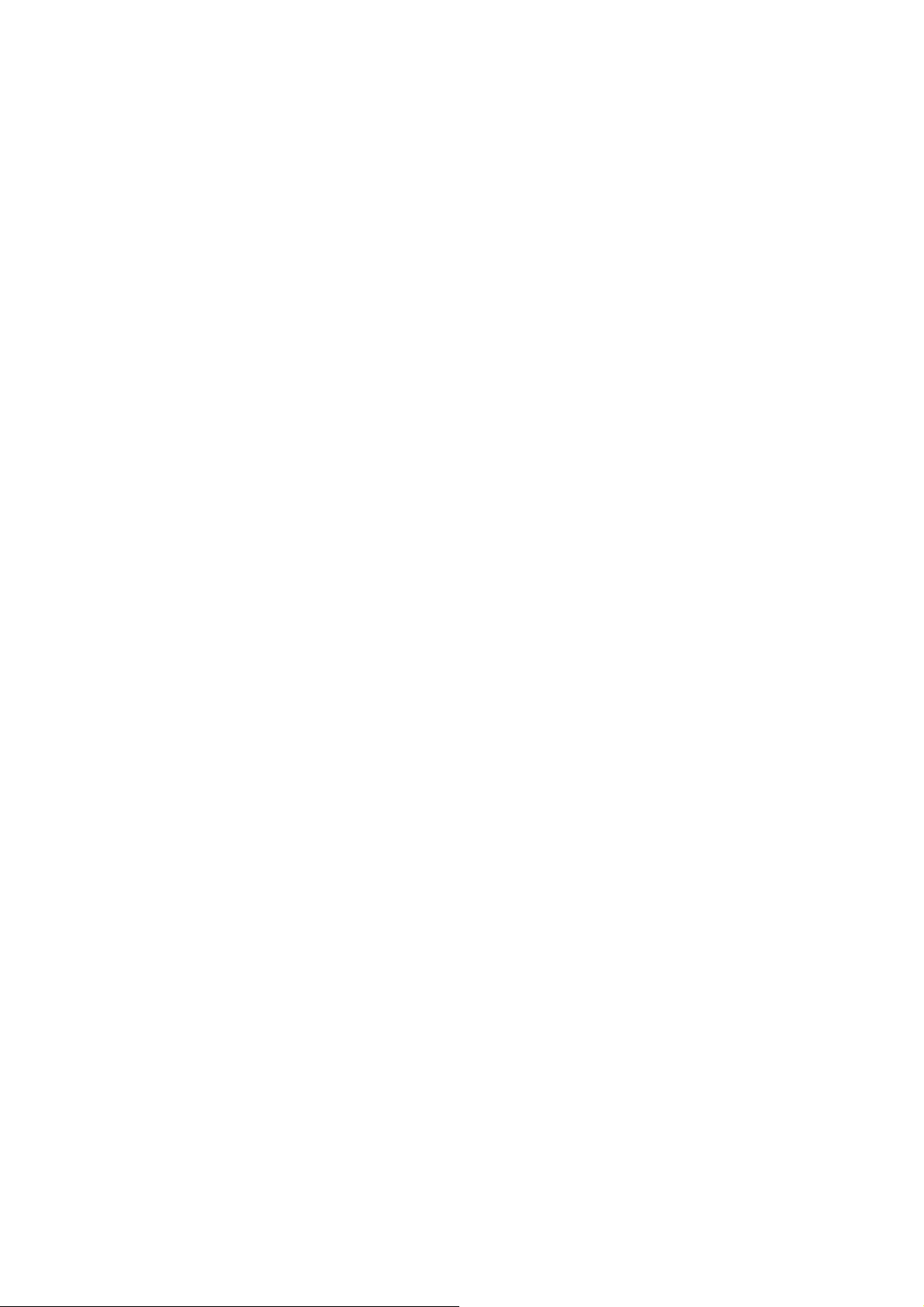
2
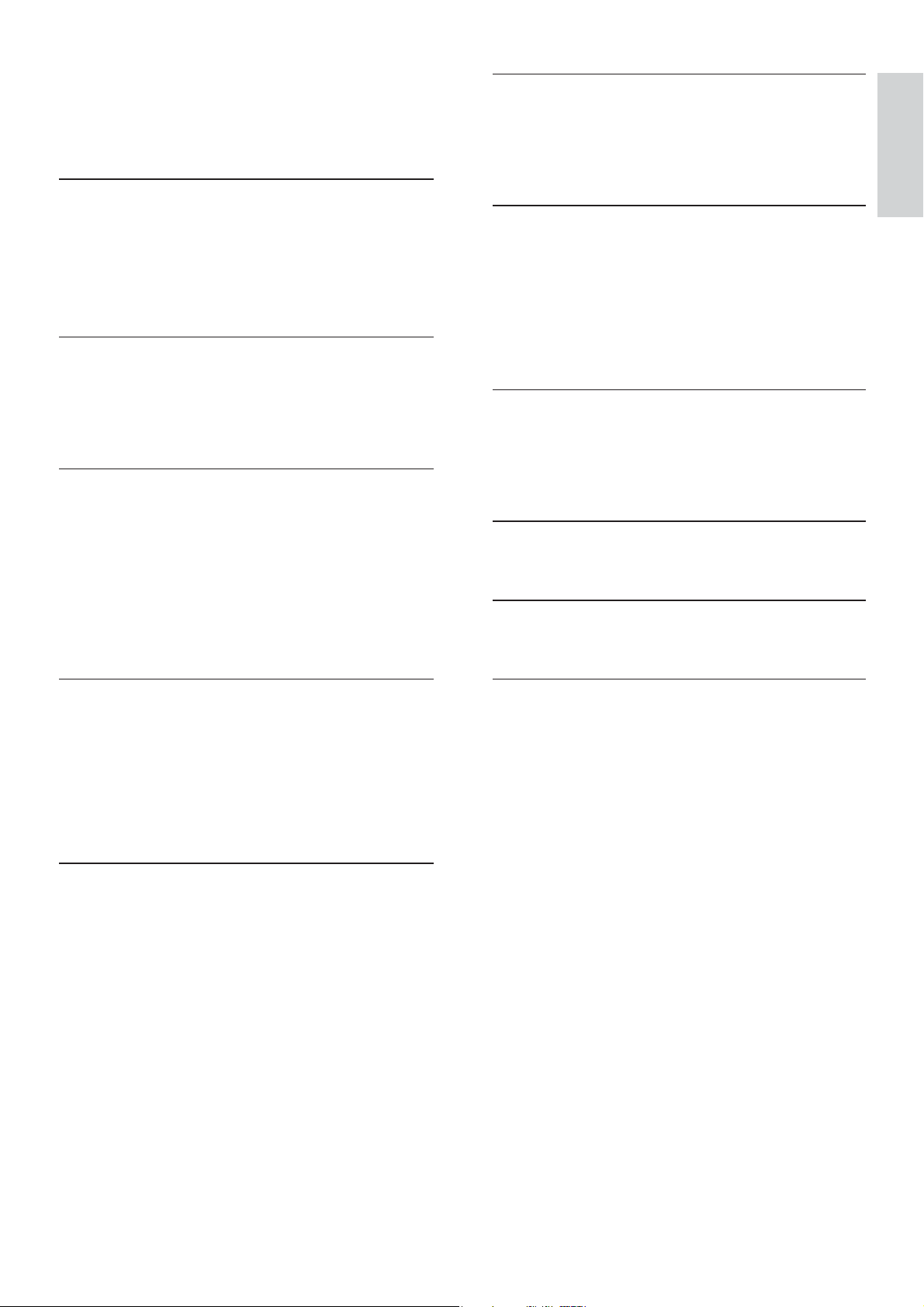
Contents
1 Important 4
Safety and important notice 4
Trademark Notice 5
2 Your DVD player 6
Features highlight 6
Product overview 7
3 Connect 9
Connect video cables 9
Connect audio cables 10
Route audio to other devices 10
Connect USB device 11
Connect to power outlet 11
6 Advanced features 23
Media copy 23
Create MP3 les 23
7 Adjust settings 25
General setup 25
Audio setup 26
Video setup 29
Preferences 30
8 Additional information 32
Update software 32
Care 32
9 Speci cation 33
10 Troubleshooting 34
English
Contents
4 Get started 12
Prepare the remote control 12
Find the correct viewing channel 13
Select menu display language 13
Turn on Progressive Scan 14
5 Play 15
Play from disc 15
Play video 16
Play music 19
Play photo 21
Play from USB device 22
11 Glossary 36
EN 3
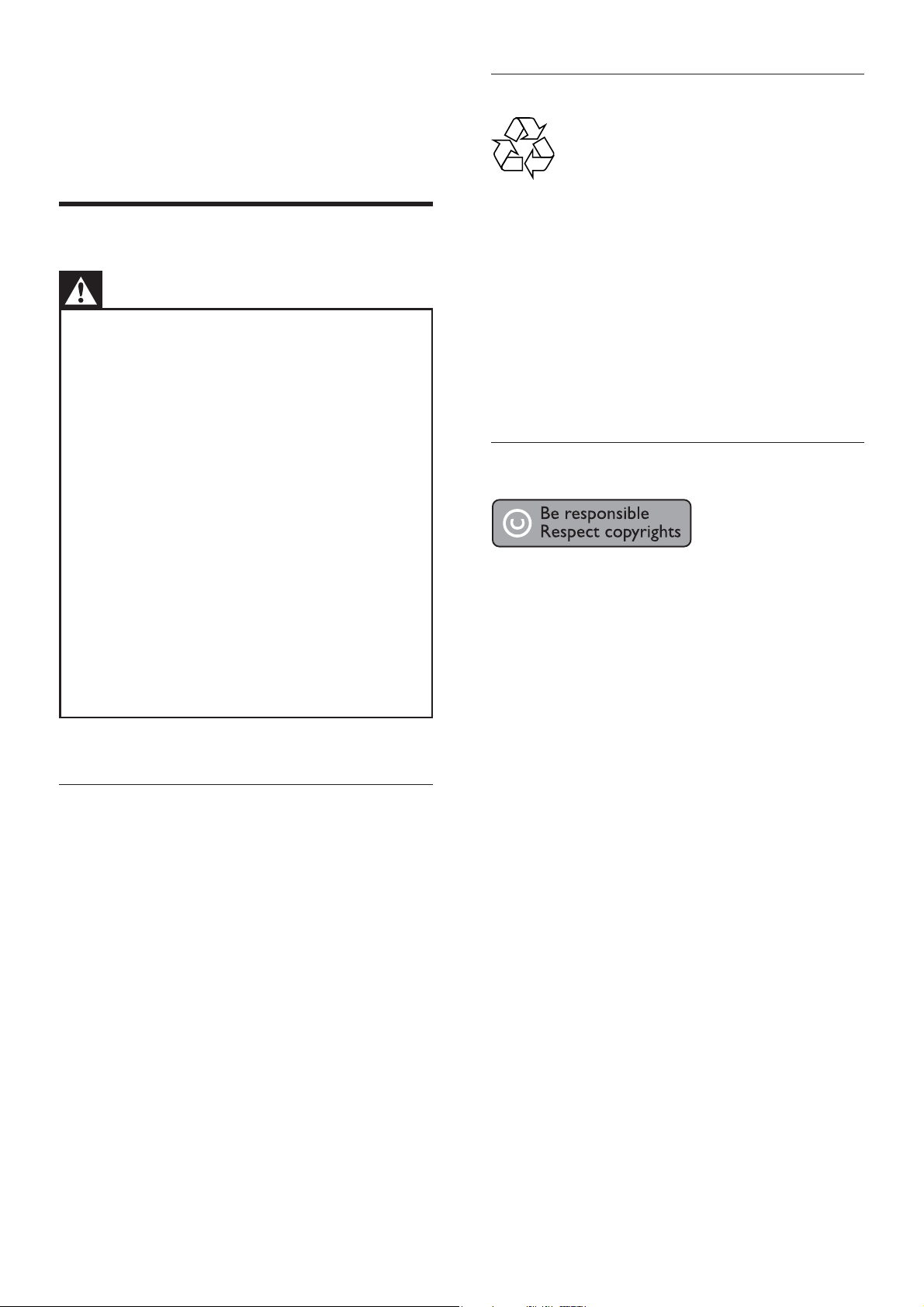
1 Important
Safety and important notice
Warning
•
Risk of overheating! Never install the DVD player
in a con ned space. Always leave a space of at least
four inches around the DVD player for ventilation.
Ensure the curtains or other objects never cover the
ventilation slots on the DVD player.
•
Never place the DVD player, remote control or
batteries near naked ames or other heat sources,
including direct sunlight.
•
Only use this DVD player indoors. Keep this DVD
player away from water, moisture and liquid- lled
objects.
Never place this DVD player on other electrical
•
equipment.
Keep away from this DVD player during lightning
•
storms.
Where the mains plug or an appliance coupler is
•
used as the disconnect device, the disconnect device
shall remain readily operable.
•
Visible and invisible laser radiation when open. Avoid
exposure to beam.
About Progressive Scan
Consumers should note that not all high
de nition television sets are fully compatible
with this product and may cause artifacts to be
displayed in the picture. In case of 525 or 625
progressive scan picture problems, it is
recommended that the user switch the
connection to the ‘standard de nition’ output. If
there are questions regarding our TV set
compatibility with this model 525p and 625p
DVD player, please contact our customer
service center.
Recycle notice
This electronic equipment contains a large
number of materials that can be recycled or
reused if disassembled by a specialized
company. If you are disposing of an old
machine, please take it to a recycling center.
Please observe the local regulations regarding
disposal of packaging materials, exhausted
batteries and old equipment.
Copyright notice
This product incorporates copyright protection
technology that is protected by method claims
of certain U.S. patents and other intellectual
property rights owned by Macrovision
Corporation and other rights owners. Use of
this copyright protection technology must be
authorized by Macrovision Corporation, and is
intended for home and other limited viewing
uses only unless otherwise authorized by
Macrovision Corporation. Reverse engineering
or disassembly is prohibited.
4 EN
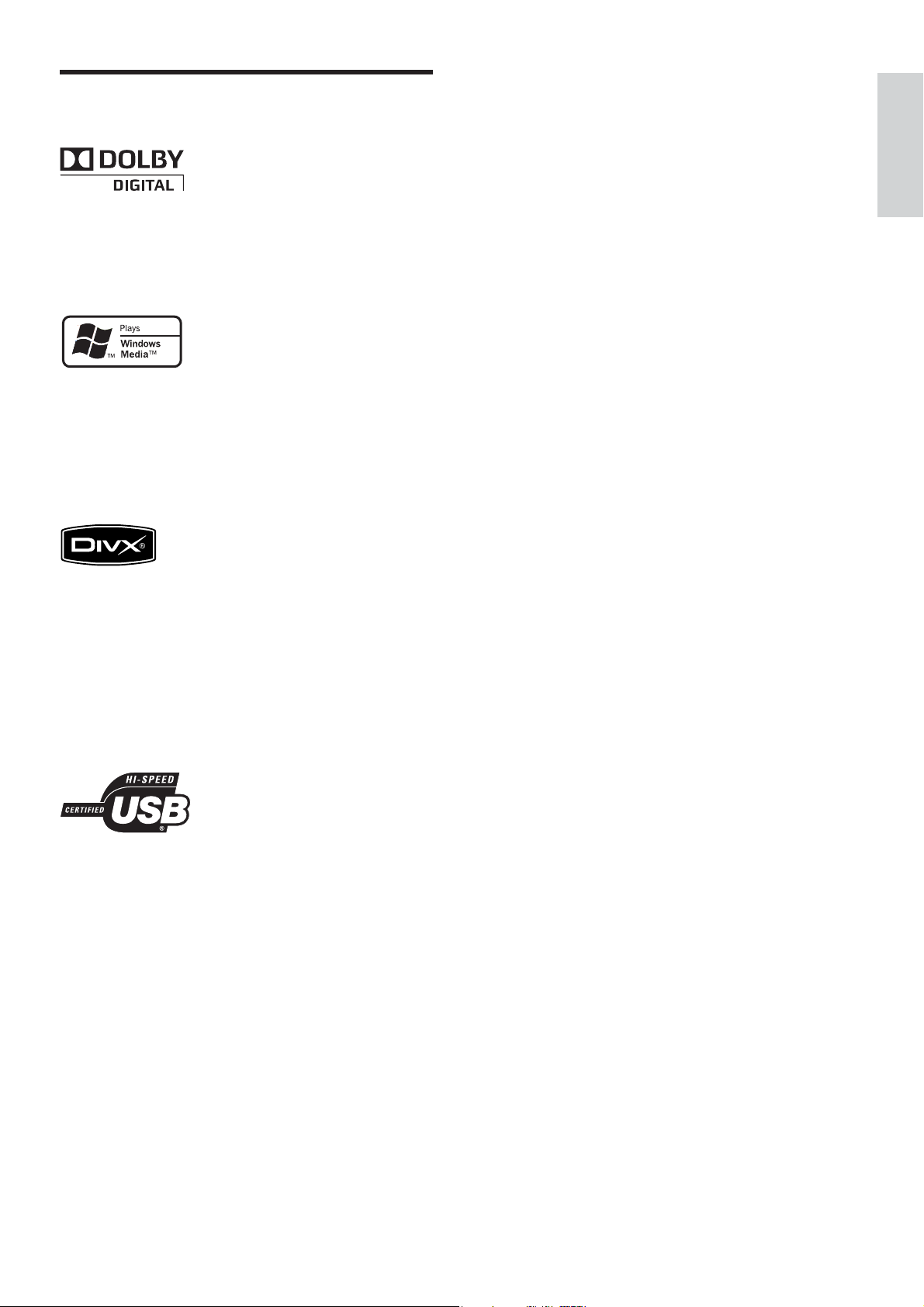
Trademark Notice
Manufactured under license from Dolby
Laboratories. Dolby and the double-D symbol
are trademarks of Dolby Laboratories.
Windows Media and the Windows logo are
trademarks, or registered trademarks of
Microsoft Corporation in the United States and/
or other countries.
English
Important
DivX, DivX Certi ed, and associated logos are
trademarks of DivX, Inc. and are used under
license.
Plays DivX
audio tracks.
The USB-IF Logos are trademarks of Universal
Serial Bus Implementers Forum, Inc.
®
video with menus, subtitles and
EN 5
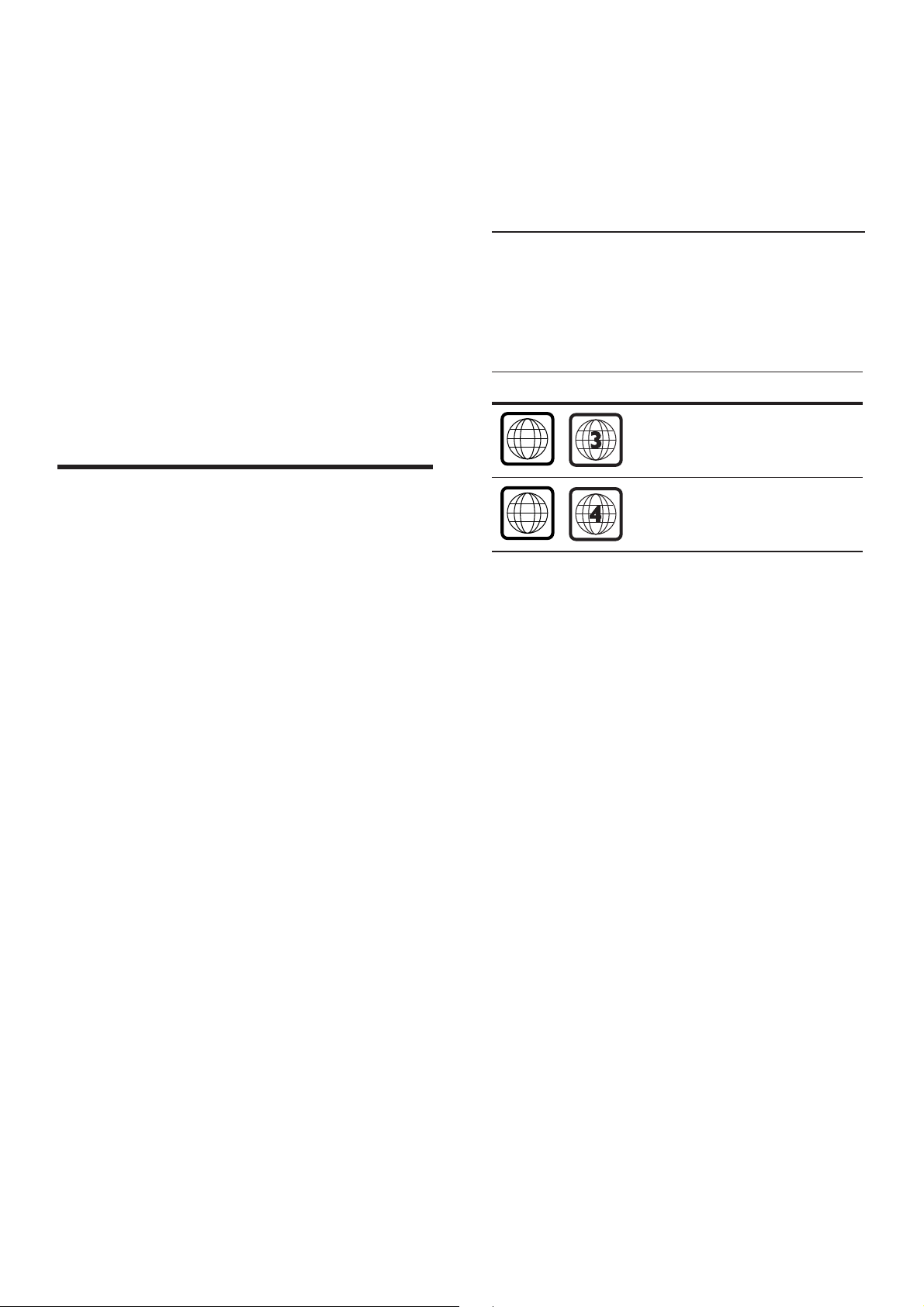
2 Your DVD
ALL
ALL
player
Congratulations on your purchase, and
welcome to Philips! To fully bene t from the
support that Philips offers, register your product
at www.philips.com/welcome.
This DVD player brings audio and video to life.
Just plays practically any disc format, including
the digital photos with absolutely no
compromise to picture quality.
Create MP3 les
Convert your favorite audio tracks from an
audio CD into MP3 format. The created MP3
les are saved in your USB ash drive.
Region codes
Your DVD player plays discs with the following
region codes.
DVD region code Countries
Asia Paci c, Taiwan,
Korea
Features highlight
Screen t
View the movie in full screen on any TV with
this DVD player.
Progressive scan component video
Pushes the limits of standard resolution and
provides a more lm-like image display that is
more pleasing for viewing DVDs on a TV
display.
Hi speed USB 2.0 link
Simply plug your USB ash drive into the USB
jack to play your MP3/WMA/JPEG/DivX les to
enjoy the music play in superb sound quality.
Australia, New
Zealand
Media copy
You can transfer data les such as MP3, WMA
and JPEG from disc to USB ash drive.
6 EN
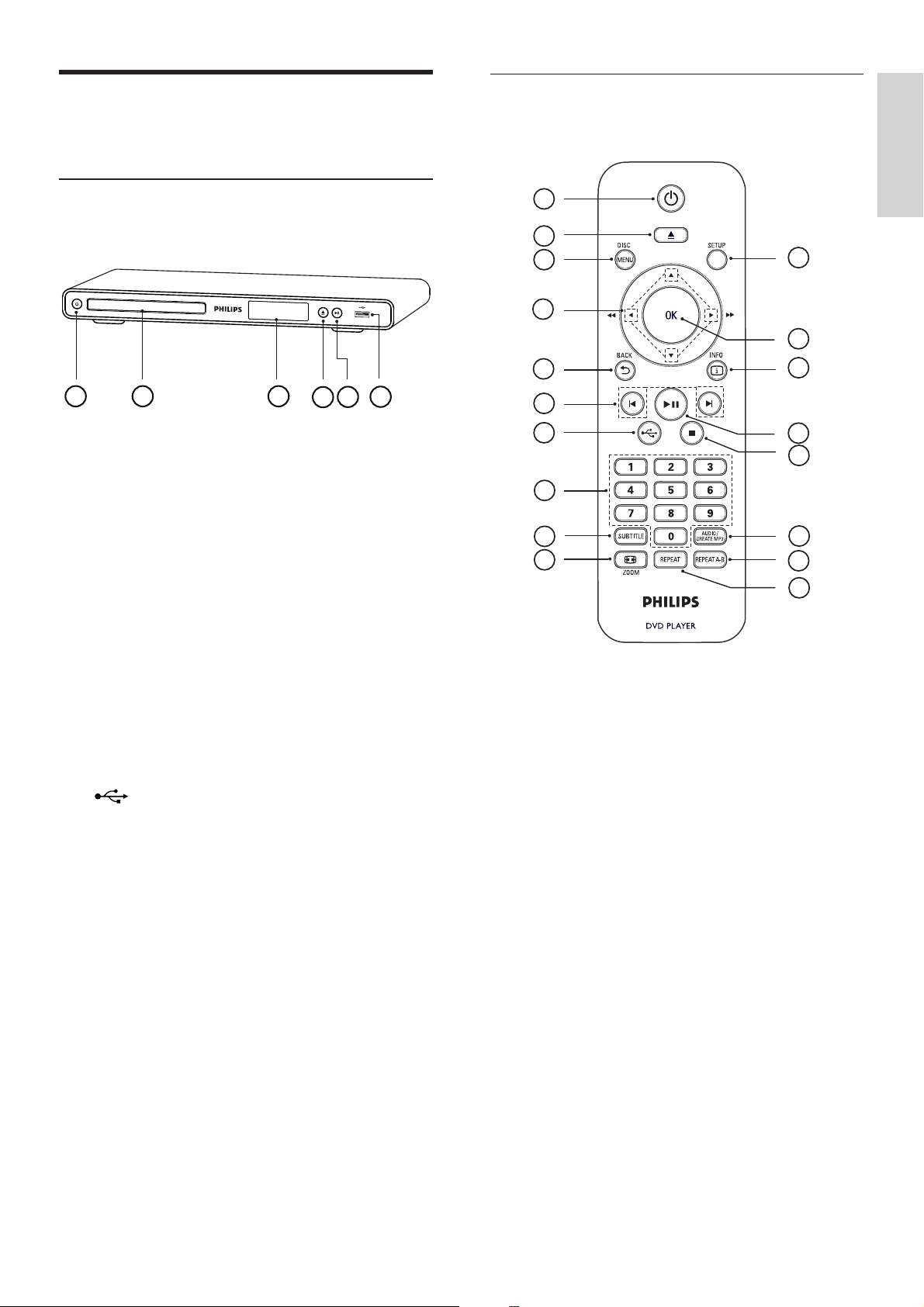
Product overview
Remote control
English
Main unit
a 2 (Standby-on)
Turn on the DVD player or switch to •
standby mode.
b Disc compartment
c Display panel
1
2
3
4
5
31 2
4
6
5
6
7
8
9
10
18
17
16
15
14
13
12
11
Your DVD player
d Z (Open/Close)
Open or close the disc compartment.•
e u (Play/Pause)
Start, pause or resume disc play.•
f (USB) jack
Connect a USB ash drive.•
a 2 (Standby-On)
Turn on the DVD player or switch to •
standby mode.
b Z (Open/Close)
Open or close the disc compartment.•
c DISC MENU
Access or exit the disc menu.•
Switch to disc mode.•
For VCD/SVCD, turn PBC (Playback •
Control) on or off in PBC mode.
EN 7
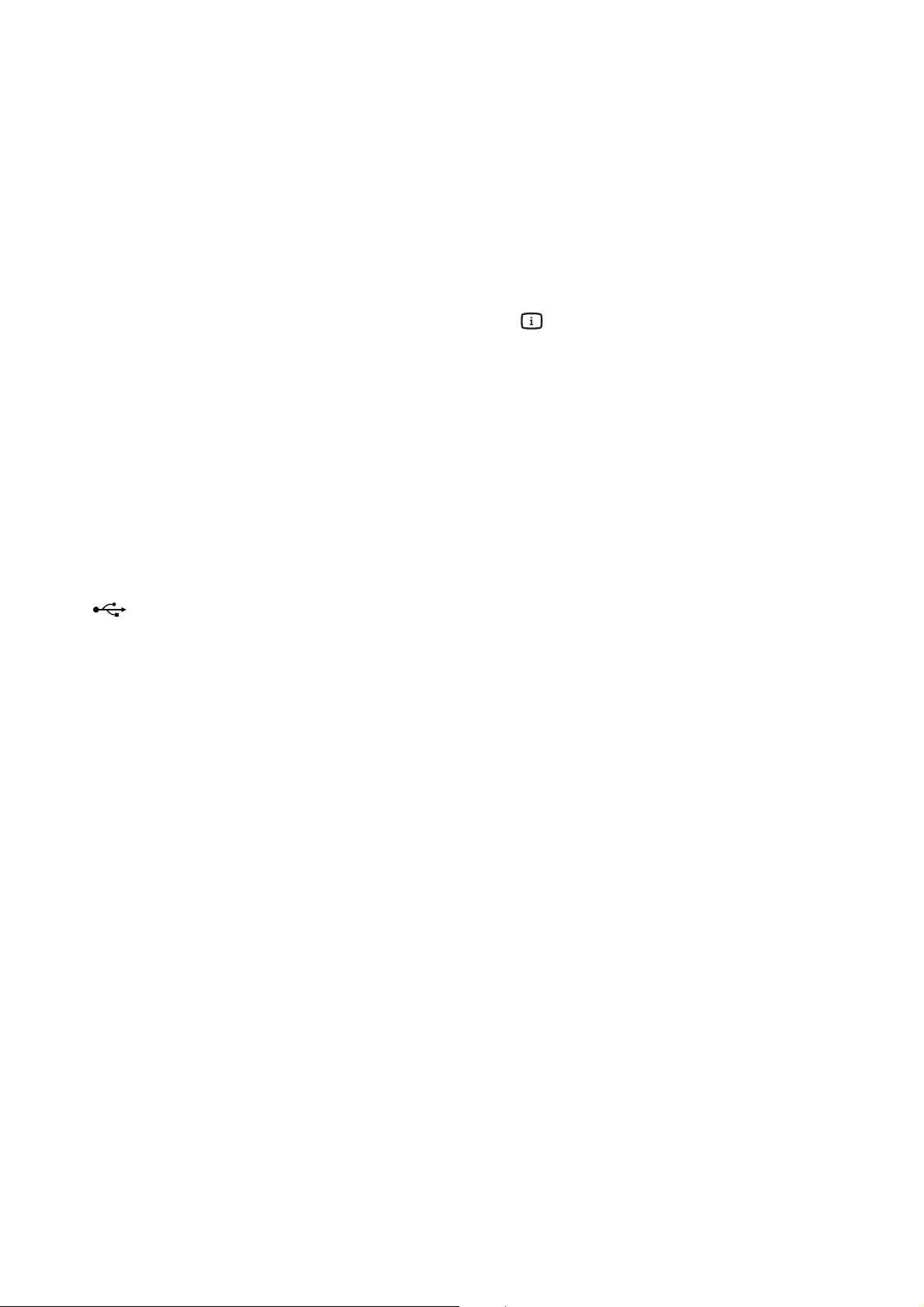
d v V b B (Navigation buttons)
m AUDIO/CREATE MP3
Navigate through the menus.•
Search fast-forward (• B) or fast-
backward (b). Press repeatedly to
change the search speed.
Search slow-forward (• v) or slowbackward (V). Press repeatedly to
change the search speed.
e 2 BACK
Return to the previous display menu.•
For DVD, navigate to the title menu.•
For VCD version 2.0 or SVCD with •
PBC turned on, return to the menu.
f í/ë (Previous/Next)
Skip to the previous or next title, •
chapter, or track.
Press and hold for fast-backward or •
fast-forward search.
Select an audio language/channel.•
Access the menu to create MP3.•
n x (Stop)
Stop disc play.•
o u (Play/Pause)
Start, pause or resume disc play.•
p INFO
For disc, display the current status or •
disc information.
For slideshows, display a thumbnail view •
of photo les.
q OK
Con rm an entry or selection.•
r SETUP
Access or exit the setup menu.•
g (USB)
Switch to USB mode and display the •
content.
h Numeric buttons
Select an item to play.•
i SUBTITLE
Select DVD or DivX subtitle language.•
Access the menu to USB copy or USB •
delete.
j , ZOOM
Fit the picture format to the TV screen.•
Zoom in or out of the picture.•
k REPEAT
Toggle between various repeat modes.•
l REPEAT A-B
Mark the section for repeat play; turn •
off repeat mode.
8 EN
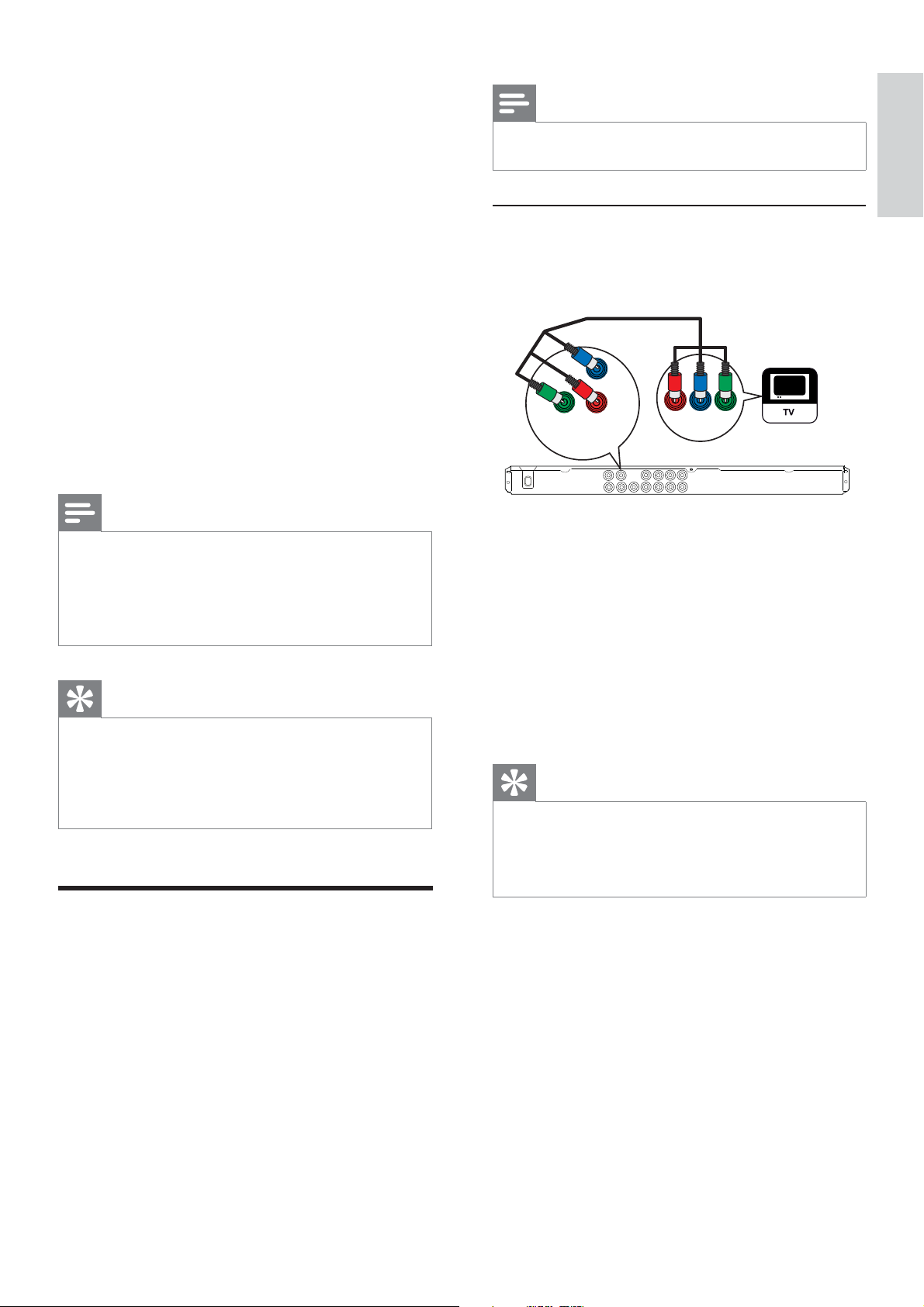
3 Connect
Note
Make the following basic connections to use the
DVD player.
Basic connections:
Video cables•
Audio cables•
Optional connections:
Audio to other devices:•
Multi channel receiver•
Digital ampli er/receiver•
Analog stereo system•
Note
Refer to the type plate at the rear or bottom of the •
product for identi cation and supply ratings.
•
Before you make or change any connections, ensure
that all the devices are disconnected from the power
outlet.
Tip
Different types of connectors may be used to •
connect this product to your TV, depending on
availability and your needs. A comprehensive
interactive guide to help you connect your product is
available at www.connectivityguide.philips.com.
You must connect this DVD player directly to a TV.•
Option 1: Connect to component
video jacks
Pb
Pr
Y
COMPONENT VIDEO OUT
Pr
COMPONENT
Pb
VIDEO IN
Y
1 Connect the component video cables (not
supplied) to the Y Pb Pr jacks on this DVD
player and the component video input
jacks on the TV.
If a progressive scan TV is used, you •
may turn on the progressive scan mode
(see chapter ‘Turn on Progressive Scan’
for details).
Tip
The component video input jacks on the TV may be •
labeled as Y Pb/Cb Pr/Cr or YUV.
This type of connection provides good picture
•
quality.
English
Connect
Connect video cables
Connect this DVD player to the TV to view
disc play.
Select the best video connection that the TV can
support.
Option 1:• Connect to component video
jacks (for a standard TV or Progressive Scan
TV).
Option 2:• Connect to video (CVBS) jack
(for a standard TV).
EN 9
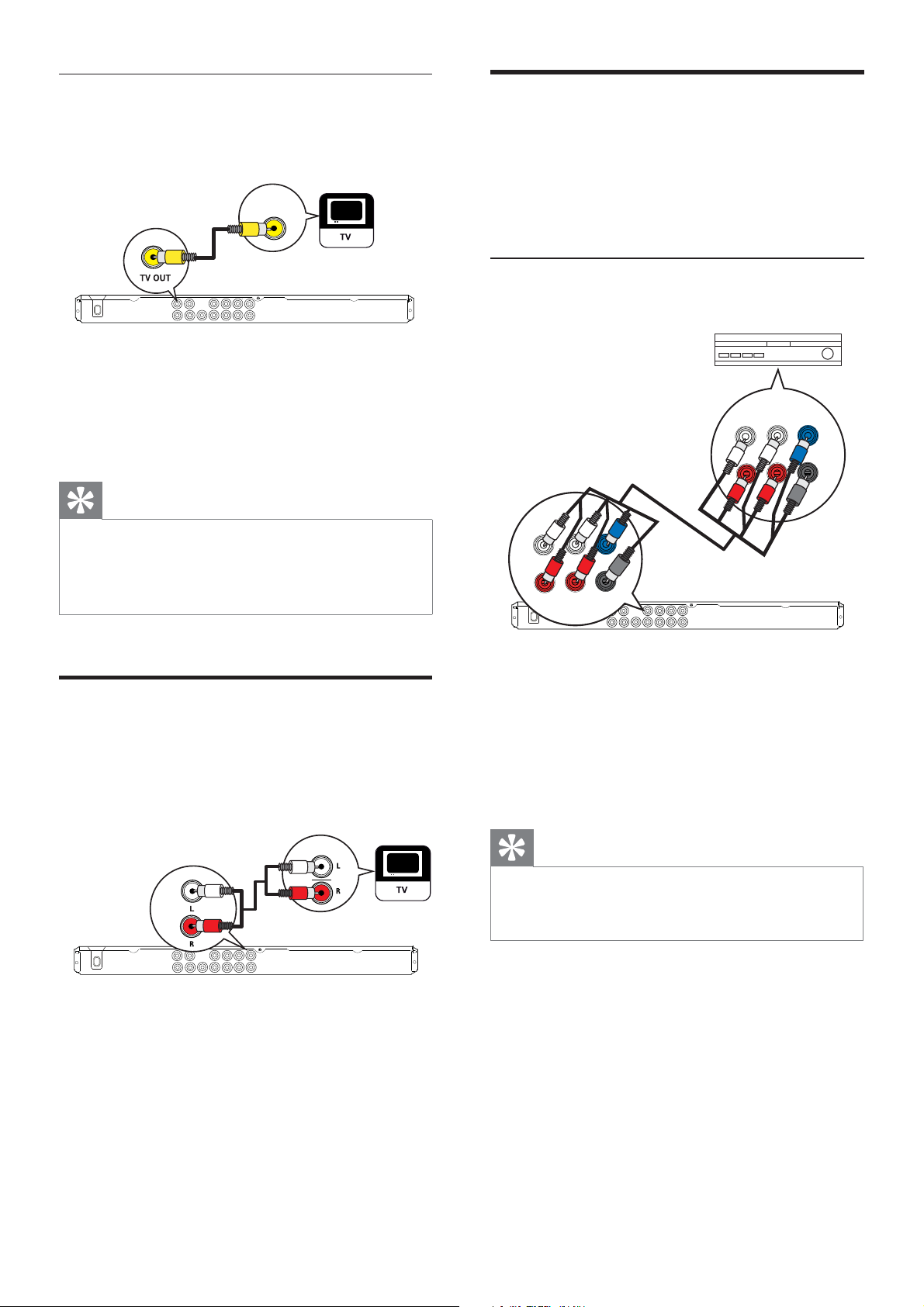
Option 2: Connect to video (CVBS)
jack
VIDEO IN
1 Connect a composite video cable
(supplied) to the TV OUT jack on this
DVD player and the video input jack on
the TV.
Tip
The video input jack on the TV may be labeled as •
A/ V IN, VIDEO IN, COMPOSITE or BASEBAND.
This type of connection provides standard picture
•
quality.
Route audio to other devices
Route the sound from this DVD player to other
devices to enhance audio play.
Connect to multi channel receiver
MULTI CHANNEL
AUDIO IN
FRONT L
REAR L
CENTER
SUBWOOFER
REAR R
FRONT R
FRONT L
FRONT R
REAR L
REAR R
CENTER
SUBWOOFER
Connect audio cables
Connect the audio from this DVD player to the
TV to allow sound output through the TV.
AUDIO IN
1 Connect the audio cables (supplied) to the
AUDIO OUT L/R jacks on this DVD
player and the audio input jacks on the TV.
1 Connect the audio cables (not supplied) to
the AUDIO OUT (FRONT L/R, REAR
L/R, CENTER and SUBWOOFER) jacks
on this DVD player and the audio input
jacks on the device.
Tip
You can optimize the audio output (see chapter •
‘Adjust settings’ - [ Audio Setup ] > [ Analog Output
]) for details.
10 EN
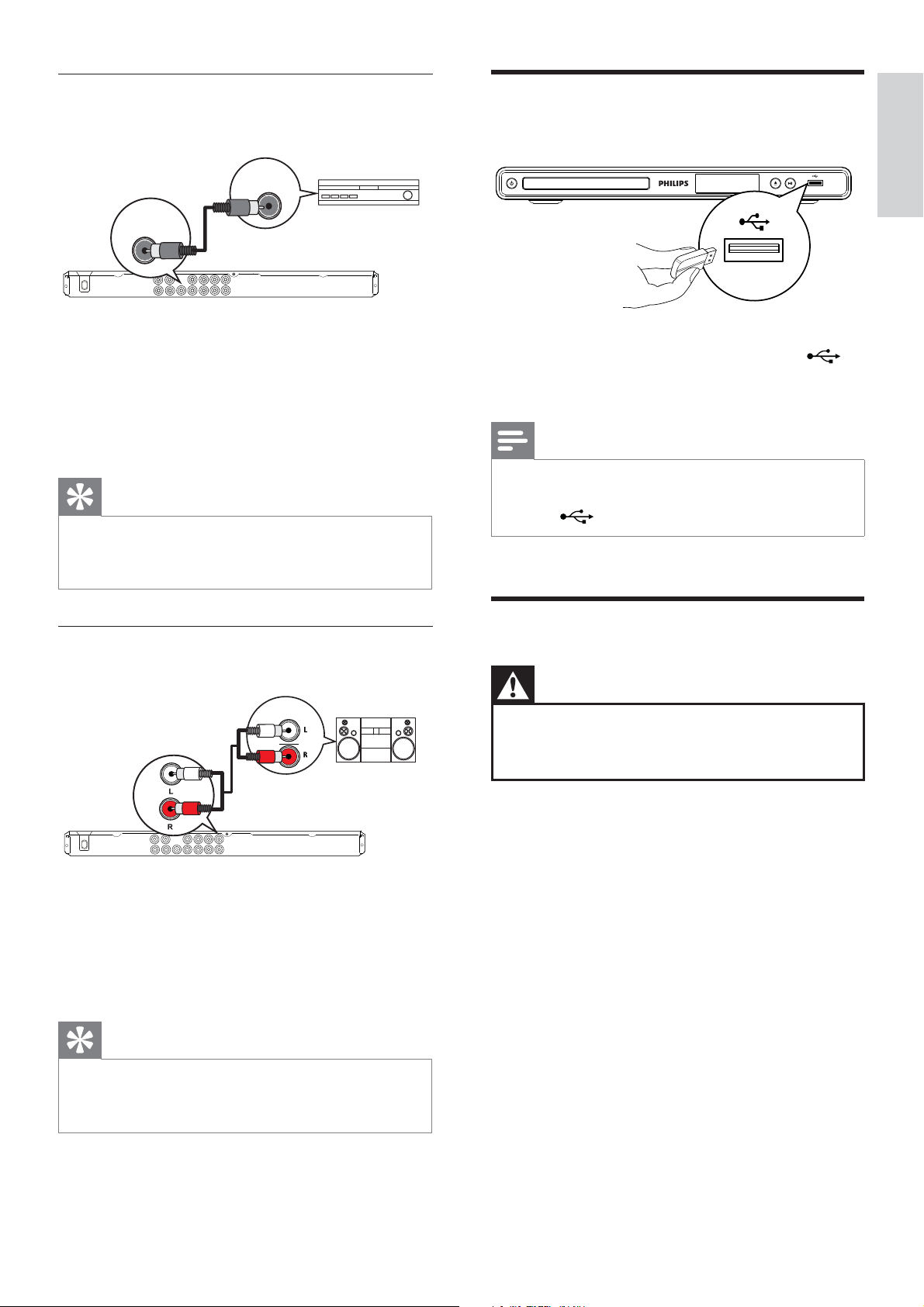
Connect to digital ampli er/receiver
DIGITAL IN
DIGITAL
OUT
COAXIAL
Connect USB device
English
Connect
1 Connect a coaxial cable (not supplied) to
the COAXIAL/DIGITAL OUT jack on this
DVD player and the COAXIAL/DIGITAL
input jack on the device.
Tip
You can optimize the audio output (see chapter •
‘Adjust settings’ - [ Audio Setup ] > [ Digital Audio
]) for details.
Connect to analog stereo system
AUDIO IN
1 Connect the USB ash drive to the
(USB) jack on this DVD player.
Note
This DVD player can only play/view MP3, WMA, •
DivX or JPEG les that are stored on such devices.
Press
• to access the content and play the les.
Connect to power outlet
Warning
Risk of product damage! Ensure that the power •
supply voltage corresponds to the voltage printed on
the back or the underside of the DVD player.
1 Connect the audio cables (supplied) to the
AUDIO OUT L/R jacks on this DVD
player and the audio input jacks on the
device.
Tip
You can optimize the audio output (see chapter •
‘Adjust settings’ - [ Audio Setup ] > [ Analog Output
]) for details.
1 Connect the power cord to the power
outlet.
The DVD player is ready to be set up
for use.
EN 11
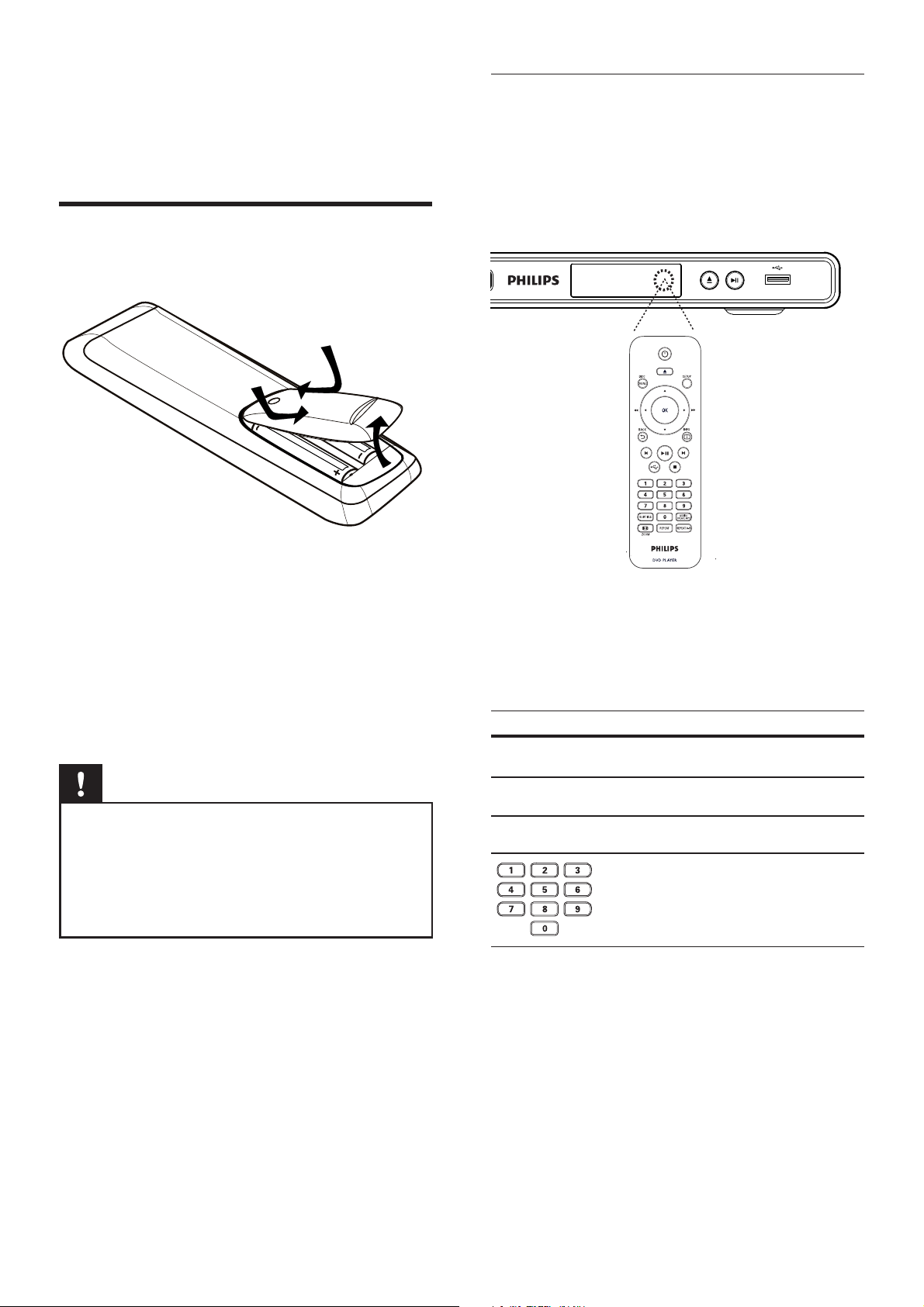
4 Get started
Prepare the remote control
Navigate through the menu
1 Point the remote control directly at the
remote sensor on this DVD player and
select the desired function.
1 Push to open the battery compartment
cover.
2 Insert two R03 or AAA type batteries with
correct polarity (+/-) as indicated.
3 Close the battery compartment.
Caution
Remove batteries if they are exhausted or if the •
remote control is not to be used for a long time.
Do not mix batteries (old and new or carbon and
•
alkaline, etc.).
Batteries contain chemical substances. They should
•
be disposed off properly.
2 Use the following buttons on the remote
control to navigate through the on-screen
menus.
Button Action
v V
b B
OK
Move up or down.
Move left or right.
Con rm a selection.
Enter numbers.
12 EN
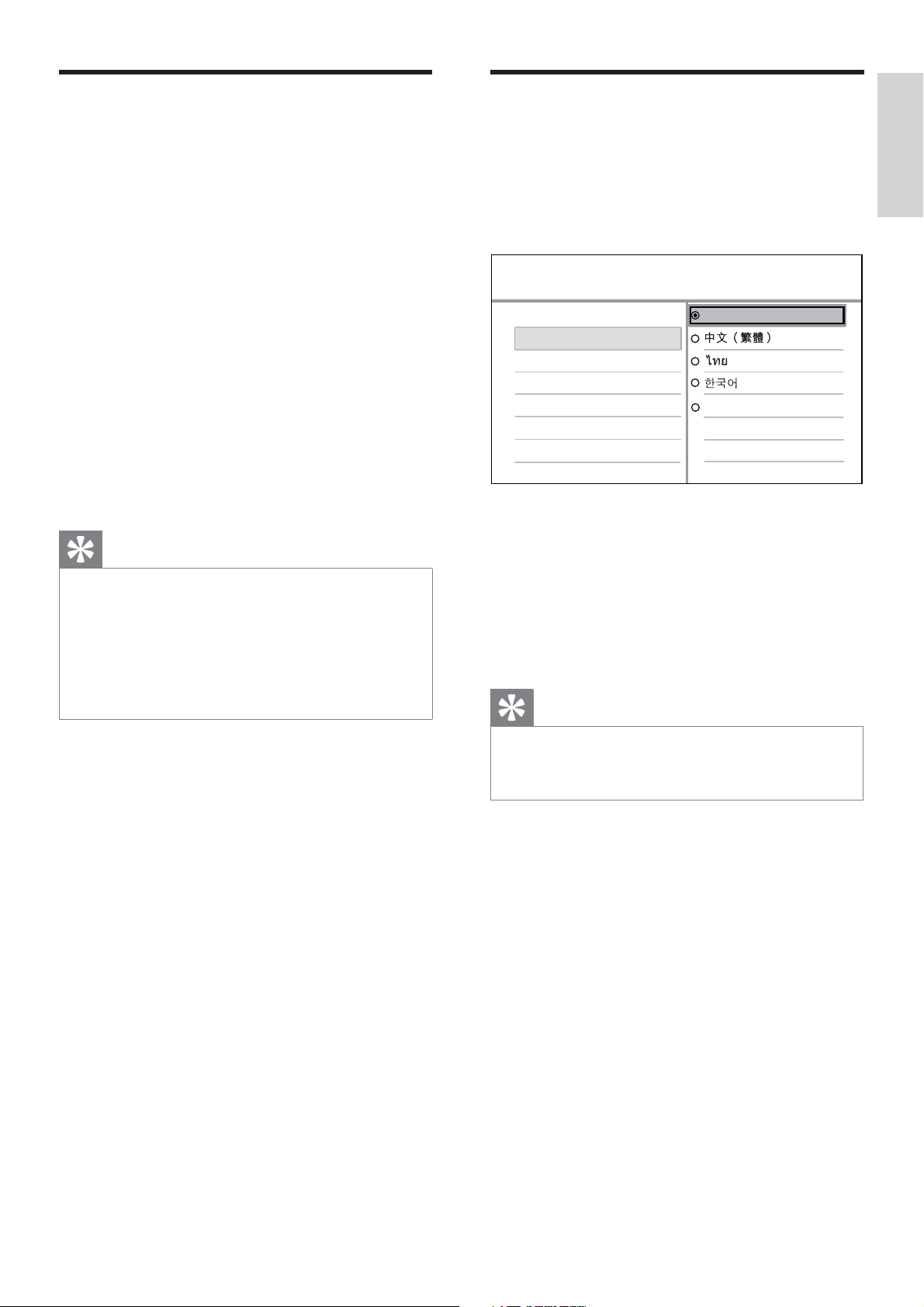
Find the correct viewing
channel
Press 2 to turn on the DVD player.
1
Select menu display language
Press SETUP.
1
[ General Setup ] menu is displayed.
English
2 Turn on the TV and switch to the correct
video-in channel.
You may go to the lowest channel on •
the TV, then press the Channel Down
button on the TV remote control until
you see the Video In channel.
You may press • ° button repeatedly
on the TV remote control.
Usually, this channel is between the •
lowest and highest channels and may
be called FRONT, A/V IN, VIDEO, etc..
Tip
See the TV user manual on how to select the correct •
input on the TV.
•
If the audio output of this DVD player is routed
to other audio device (such as audio system
or receiver), turn on the audio device to the
appropriate audio input channel. Refer to the device
user manual for details.
2 Select [ OSD Language ], then press B.
General Setup
Disc Lock
OSD Language
Sleep Timer
Auto Standby
DivX(R) VOD Code
English
Melayu
The language options are different •
depending on your country or region.
It may not correspond to the illustration
shown here.
3 Press vV to select a language, then press
OK.
Tip
Get started
You can set the default language for DVD audio •
and disc menu, see chapter ‘Adjust settings’ - [
Preferences ] for details.
EN 13
