Philips DVP3252/75, DVP3252/51, DVP3252 User Manual

Register your product and get support at
www.philips.com/welcome
DVP3252
DVD Video Player
dvp3252_75_eng1.indd 1 2008-04-17 2:10:03 PM
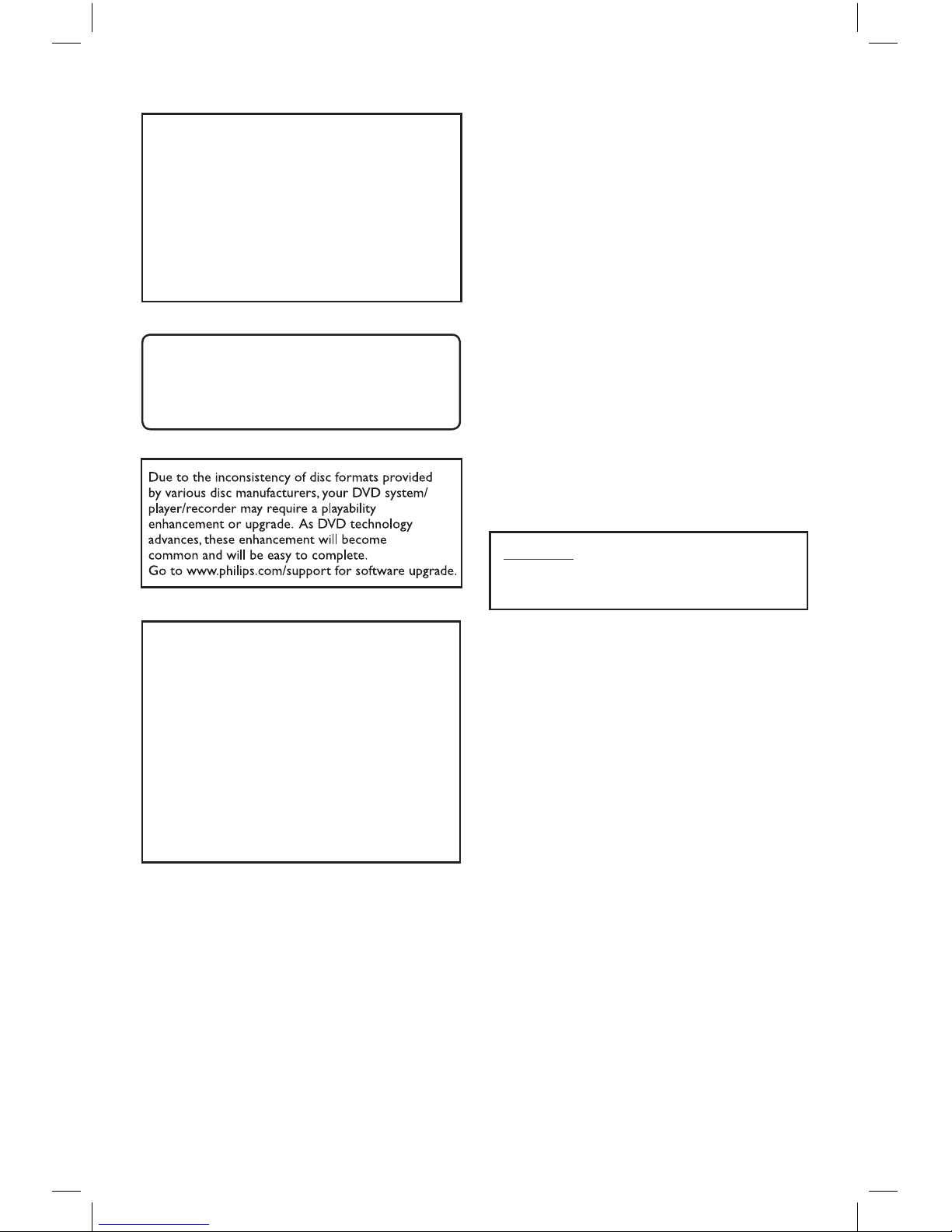
2
Where the MAINS plug or an appliance
coupler is used as the disconnect device, the
disconnect device shall remain readily
operable.
CAUTION
VISIBLE AND INVISIBLE LASER RADIATION
WHEN OPEN. AVOID EXPOSURE TO BEAM
LASER
Type Semiconductor laser
InGaAlP (DVD)
AIGaAs (CD)
Wave length 658 nm (DVD)
790 nm (CD)
Output Power 7.0 mW (DVD)
10.0 mW (VCD/CD)
Beam divergence 60 degrees
The apparatus shall not be exposed to
dripping or splashing and that no objects lled
with liquids, such as vases, shall be placed on
apparatus.
ATTENTION!
For Customer Use:
Read carefully the information located at the
bottom or rear of your DVD Video Player and
enter below the Serial No. Retain this
information for future reference.
Model No. DVP3252
Serial No. _______________
Laser Safety
This unit employs a laser. Due to possible
eye injury, only a qualied service person
should remove the cover or attempt to
service this device.
NOTE:
Pictures shown maybe different
between countries.
CAUTION:
WARNING LOCATION: ON THE
BACKPLATE OF THE SET
NEVER MAKE OR CHANGE
CONNECTIONS WITH THE POWER
SWITCHED ON.
dvp3252_75_eng1.indd 2 2008-04-17 2:10:04 PM
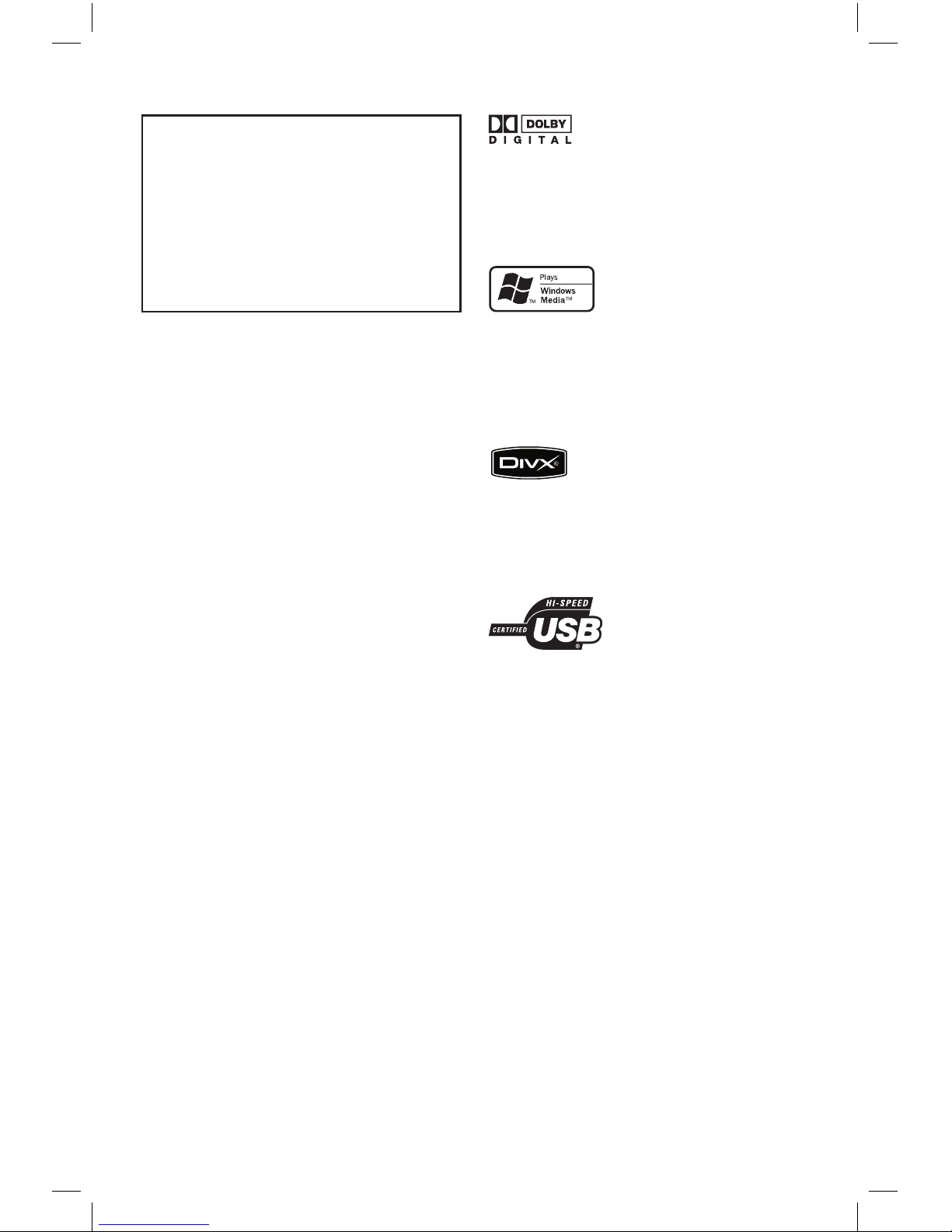
3
Manufactured under license from Dolby
Laboratories. Dolby and the double-D symbol
are trademarks of Dolby Laboratories.
Windows Media and the Windows logo are
trademarks, or registered trademarks of
Microsoft Corporation in the United States
and/or other countries.
DivX, DivX Certied and associated logos
are trademarks of DivX, Inc. and are used
under license.
The USB-IF Logos are trademarks of
Universal Serial Bus Implementers Forum,
Inc.
This product incorporates copyright protection
technology that is protected by method claims of
certain U.S. patents and other intellectual property
rights owned by Macrovision Corporation and
other rights owners. Use of this copyright protection technology must be authorised by Macrovision Corporation, and is intended for home and
other limited viewing uses only unless otherwise
authorised by Macrovision Corporation. Reserve
engineering or disassembly is prohibited.
‘CONSUMERS SHOULD NOTE THAT NOT ALL HIGH
DEFINITION TELEVISION SETS ARE FULLY
COMPATIBLE WITH THIS PRODUCT AND MAY CAUSE
ARTIFACTS TO BE DISPLAYED IN THE PICTURE. IN
CASE OF 525 OR 625 PROGRESSIVE SCAN PICTURE
PROBLEMS, IT IS RECOMMENDED THAT THE USER
SWITCH THE CONNECTION TO THE ‘STANDARD
DEFINITION’ OUTPUT. IF THERE ARE QUESTIONS
REGARDING OUR TV SET COMPATIBILITY WITH THIS
MODEL 525p AND 625p DVD PLAYER, PLEASE
CONTACT OUR CUSTOMER SERVICE CENTER.’
dvp3252_75_eng1.indd 3 2008-04-17 2:10:05 PM
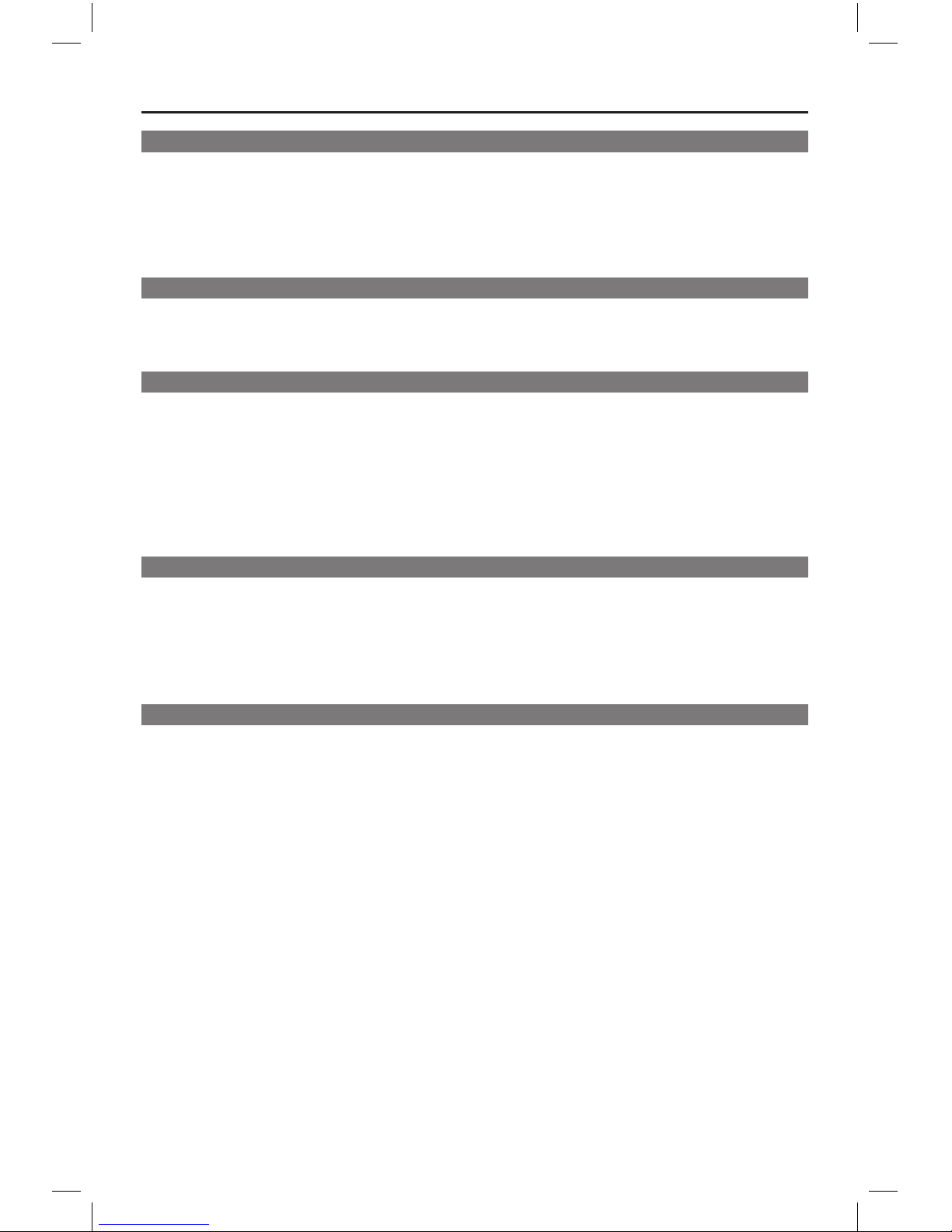
4
Table of contents
General
General Information ........................................................................................................6
Setup precautions .................................................................................................................................................6
Copyright notice ...................................................................................................................................................6
Accessories supplied ...........................................................................................................................................6
Cleaning discs ........................................................................................................................................................6
About recycling .....................................................................................................................................................6
Product Overview
Your DVD Player ............................................................................................................... 7
Remote Control ...........................................................................................................8-10
Using the remote control ................................................................................................................................10
Connections
Basic Connections ..................................................................................................... 11-12
Step 1: Connecting to television .................................................................................................................... 11
Option 1: Using Composite Video sockets (CVBS) .......................................................................... 11
Option 2: Using Component Video sockets (Y Pb Pr)..................................................................... 11
Step 2: Connecting the power cord ..............................................................................................................12
Optional Connections .................................................................................................... 13
Connecting to an Analogue Stereo System ................................................................................................13
Connecting to a Digital AV Amplier/Receiver .........................................................................................13
Basic Setup
Getting Started ..........................................................................................................14-16
Finding the correct viewing channel .............................................................................................................14
Setting language preferences .....................................................................................................................14-15
On-screen display (OSD) language ........................................................................................................14
Audio, Subtitle and Disc Menu language for DVD playback ...........................................................15
Setting up Progressive Scan feature ..............................................................................................................16
Disc Playback
Disc Operations .........................................................................................................17-27
Playable discs .......................................................................................................................................................17
Region codes for DVD discs ...........................................................................................................................17
Playing a disc ........................................................................................................................................................18
Basic playback controls .....................................................................................................................................18
Other playback features for video discs ...............................................................................................19-20
Using the Disc Menu ..................................................................................................................................19
Changing sound track language ............................................................................................................. 20
Changing subtitle language ...................................................................................................................... 20
Zooming ...................................................................................................................................................... 20
Playback Control (VCD/SVCD) ............................................................................................................ 20
dvp3252_75_eng1.indd 4 2008-04-17 2:10:05 PM
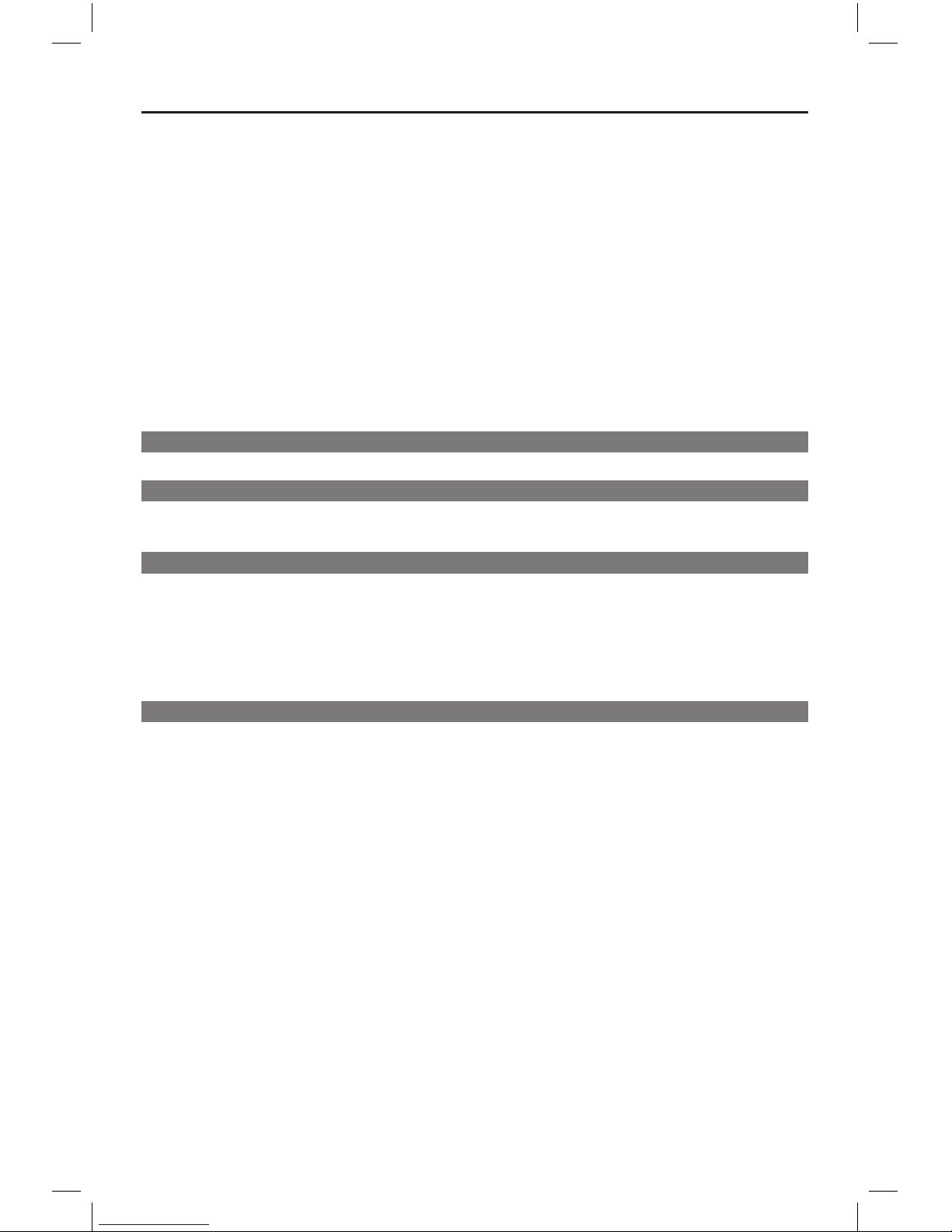
5
Table of contents
Using Display menu options .....................................................................................................................21-23
Selecting title/chapter/track .....................................................................................................................21
Switching camera angles ..........................................................................................................................21
Searching by time ....................................................................................................................................... 22
Viewing playing time .................................................................................................................................. 22
Preview function (VCD/SVCD/DVD) ................................................................................................... 22
Selecting various repeat functions .........................................................................................................23
Repeating a specc section (A-B) ...........................................................................................................23
Special Audio CD feature ................................................................................................................................24
Playing a DivX® disc .............................................................................................................................. 24
Playing a JPEG photo disc (slide show) ....................................................................................................... 25
Preview function ......................................................................................................................................... 25
Zooming........................................................................................................................................................ 25
Flip/Rotate picture ..................................................................................................................................... 25
Playing a MP3/ WMA disc ................................................................................................................................26
Playing music and photo les simultaneously .............................................................................................27
USB Playback
USB Operation ...............................................................................................................28
Create MP3
Create MP3 les .............................................................................................................. 29
Creating audio CD to MP3 format ................................................................................................................29
Setup Options
Setup Menu Options ................................................................................................. 30-37
Accessing the setup menu ............................................................................................................................... 30
General Setup Page ....................................................................................................................................31
Audio Setup Page ................................................................................................................................. 32-33
Video Setup Page ...................................................................................................................................... 34
Preference Page .................................................................................................................................... 35-36
Others
Software upgrade ........................................................................................................... 37
Installing the latest software ...........................................................................................................................37
Troubleshooting ........................................................................................................38-40
Frequently Asked Questions (USB) ............................................................................ 41
Specications ..................................................................................................................42
Glossary...................................................................................................................... 43-44
dvp3252_75_eng1.indd 5 2008-04-17 2:10:05 PM
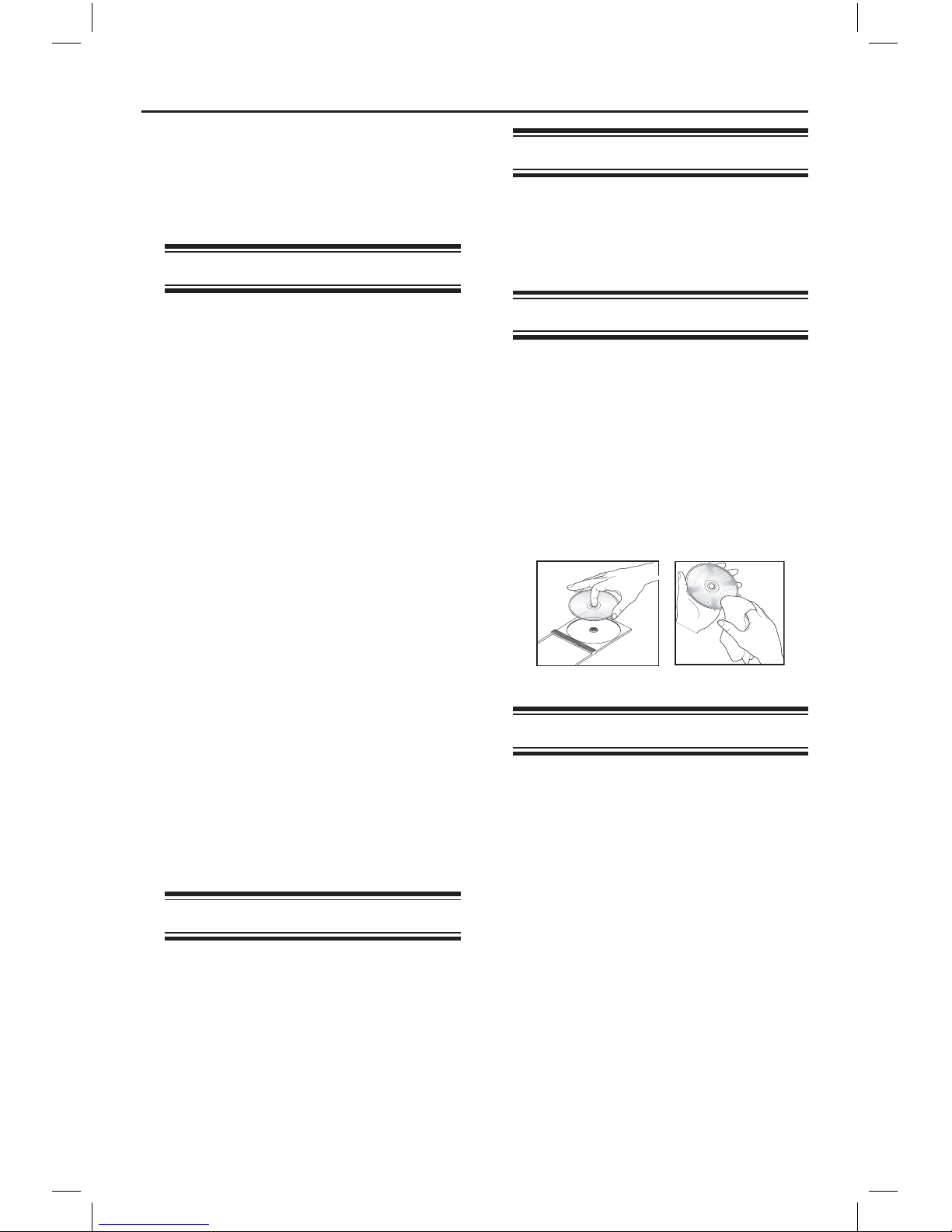
6
General Information
WARNING!
This unit does not contain any userserviceable parts. Please leave all
maintenance work to qualied
personnel.
Setup precautions
Finding a suitable location
– Place this unit on a at, hard and stable
surface. Never place the unit on a carpet.
– Never place this unit on top of other
equipment that might heat it up (e.g.,
receiver or amplier).
– Never put anything under this unit
(e.g., CDs, magazines).
– Install this unit near the AC outlet
where the AC power plug can be easily
reached.
Space for ventilation
– Place this unit in a location with
adequate ventilation to prevent internal
heat build up. Allow at least 10 cm (4”)
clearance from the rear and the top of
this unit and 5 cm (2”) from the left and
right to prevent overheating.
Avoid high temperature, moisture,
water and dust
– This unit must not be exposed to
dripping or splashing.
– Never place any object or items that
can damage this unit (e.g., liquid lled
objects, lighted candles).
Copyright notice
The making of unauthorised copies of
copy-protected material, including
computer programmes, les, broadcasts
and sound recordings, may be an
infringement of copyrights and constitute
a criminal offence. This unit should not be
used for such purposes.
Accessories supplied
– 1 remote control with batteries
– 1 audio/video cables (yellow/white/
red)
Cleaning discs
CAUTION!
Risk of damage to discs! Never use
solvents such as benzene, thinner,
cleaners available commercially, or antistatic sprays intended for discs.
l
Wipe the disc with a micro ber cleaning
cloth from the centre to the edge in a
straight line movement.
About recycling
This user manual is printed on nonpolluting paper. This unit contains a large
number of materials that can be recycled.
If you are disposing an old equipment,
please take it to a recycling centre.
Please observe the local regulations
regarding disposal of packaging materials,
exhausted batteries and old equipment.
dvp3252_75_eng1.indd 6 2008-04-17 2:10:06 PM
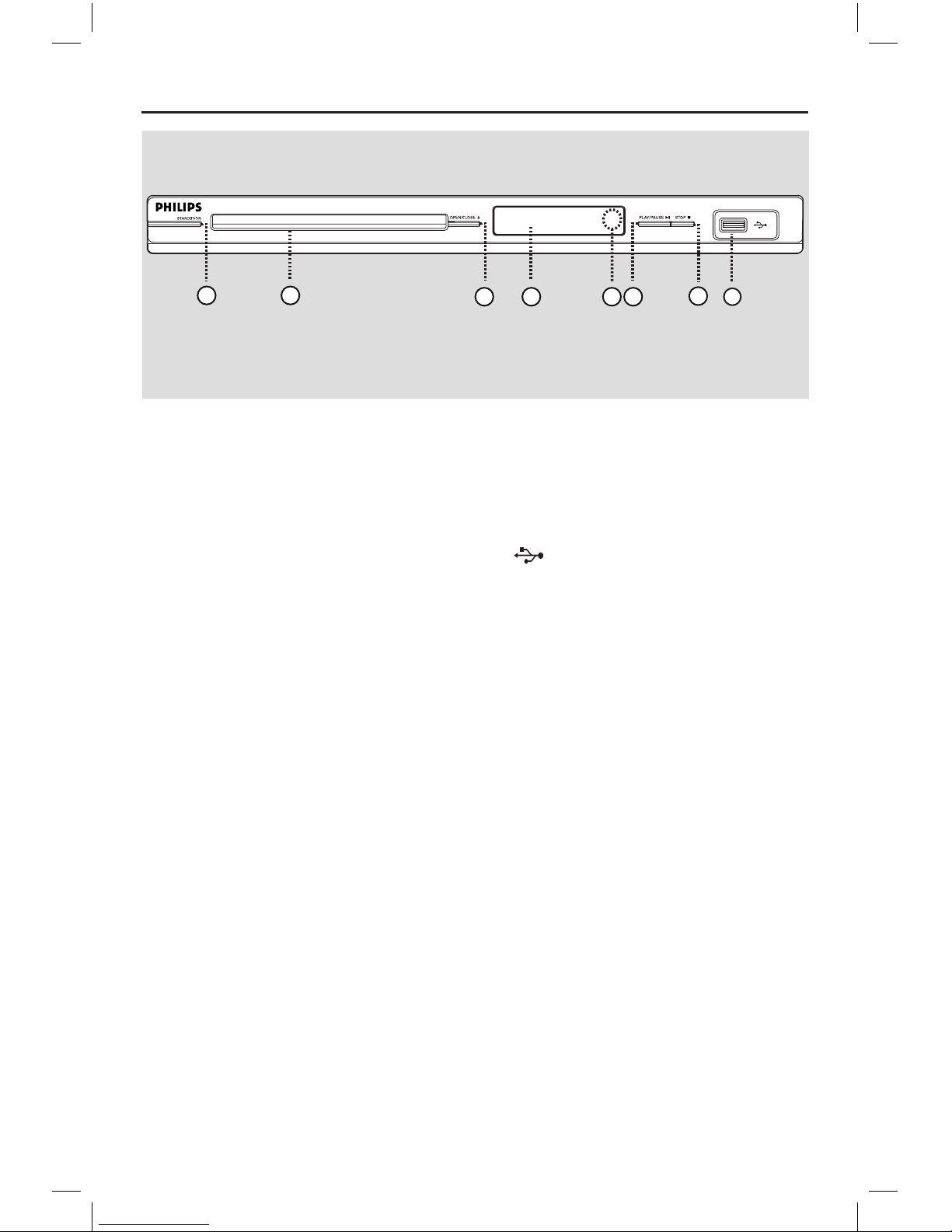
7
Your DVD Player
a STANDBY-ON
– Turns on this unit or turns off to normal
standby mode.
b Disc tray
c OPEN/CLOSE ç
– Opens/closes the disc tray.
d Display panel
– Show information about the current
status of this unit.
e IR Sensor
– Point the remote control towards this
sensor.
f PLAY/PAUSE u
– Starts/pauses playback.
g STOP Ç
– Stops playback.
h (USB) socket
– Input for USB ash drive or digital
camera.
* Not all brands and models of digital
cameras are supported.
43
1 2
675
8
dvp3252_75_eng1.indd 7 2008-04-17 2:10:06 PM
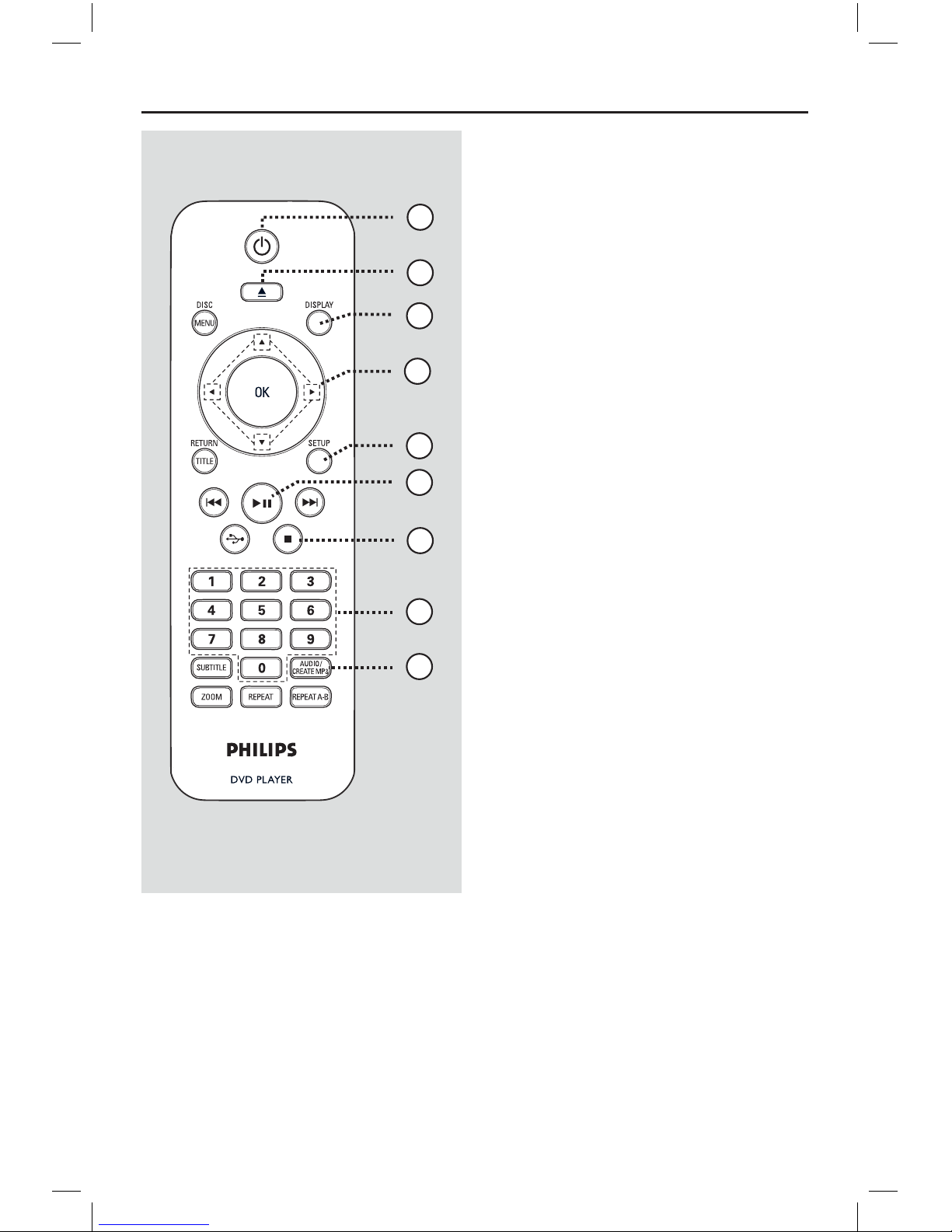
8
Remote Control
4
3
6
7
9
8
1
5
2
a 2 (Standby-On)
– Turns on this unit or turns off to normal
standby mode.
b ç (Open/Close)
– Opens/closes the disc tray. Opens/closes the disc tray.
c DISPLAY
– Displays the current status or disc
information.
d
– : Cursor buttons for moving up/
down or press up/down for a slow
forward or backward search.
– : Cursor buttons for moving to the
left/right or press left/right for fast
backward or forward search.
e SETUPSETUP
– Enters or exits the disc setup menu.
f u (Play/Pause)
– Starts or pauses playback.
g
Ç
(Stop)
– Stops playback.
h Numeric keypad 0-9Numeric keypad 0-9
– Selects a track or title number of the
disc.
i AUDIO/CREATE MP3AUDIO/CREATE MP3
– Selects an audio language or channel.
– Access create MP3 menu.
dvp3252_75_eng1.indd 8 2008-04-17 2:10:06 PM
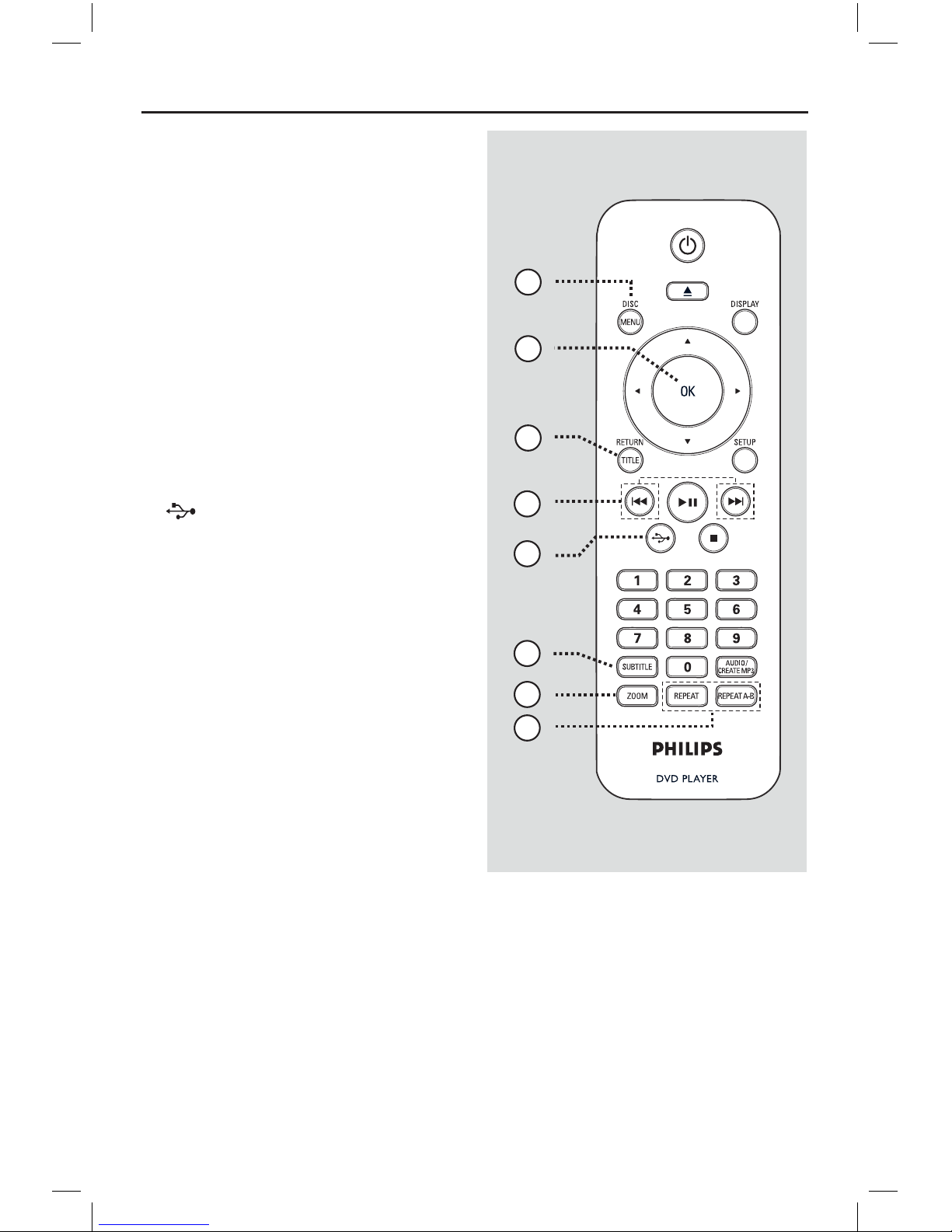
9
10
16
17
11
12
15
13
14
j DISC MENU
– Enters or exits disc contents menu.
– For VCD 2.0 and SVCD, turns on or off
the playback control mode.
k OK
– Conrms an entry or selection.
l RETURN/TITLE
– Returns to the previous menu or shows
title menu.
m . / > (Previous/Next)
– Skips to the previous or next title/
chapter/track.
– Press and hold this button for fast
backward or forward search.
n (USB)
– Switches to USB mode and shows the
content of the USB device.
o SUBTITLESUBTITLE
– Selects a DVD subtitle language.
p ZOOMOOM
– Zoom the picture on the TV.
q REPEATREPEAT
– Selects various repeat modes; turns off
repeat mode.
REPEAT A-B
– Repeat a specic section on a disc.
Remote Control (continued)
dvp3252_75_eng1.indd 9 2008-04-17 2:10:07 PM
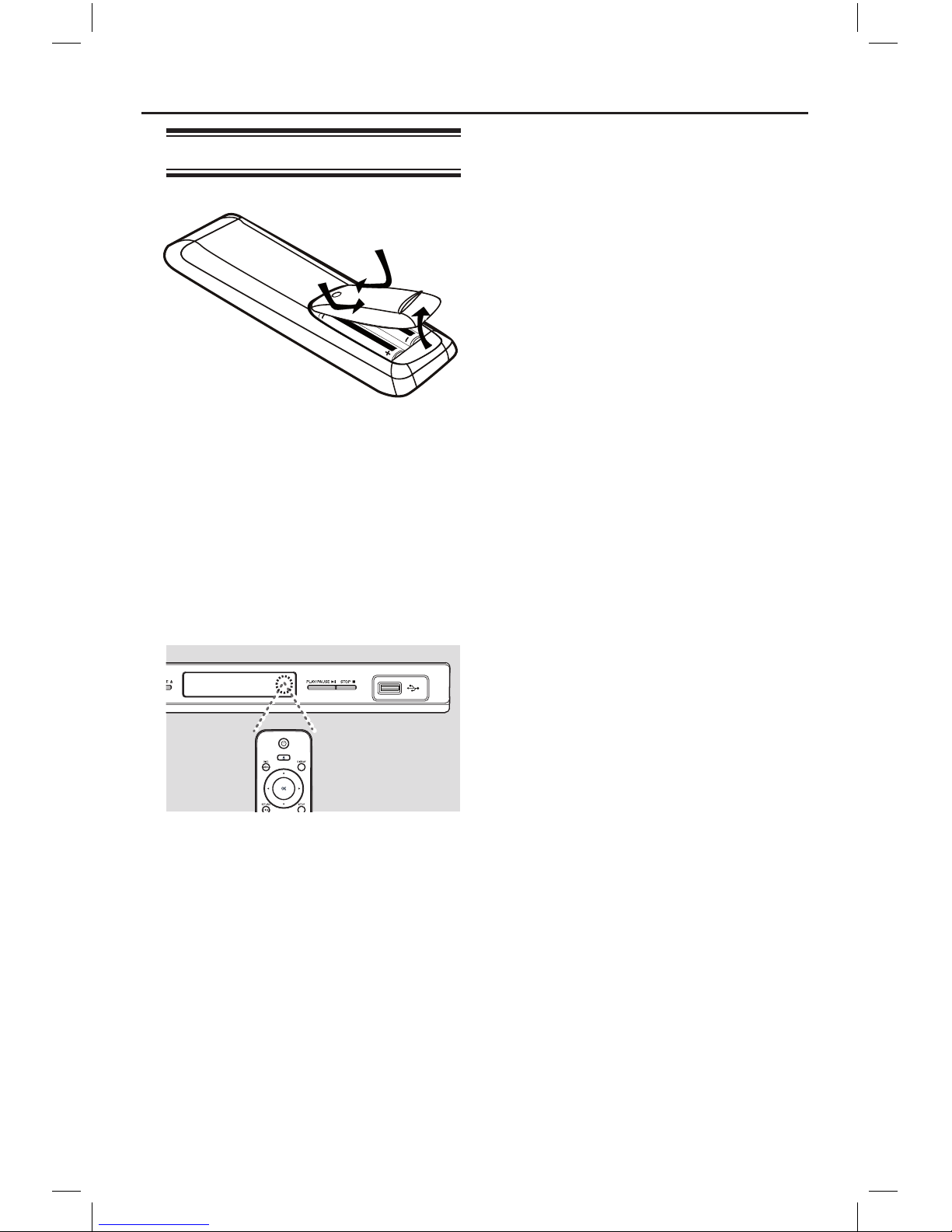
10
Remote Control (continued)
Using the remote control
A Open the battery compartment.
B Insert two batteries type R03 or AAA,
following the indications (+-) inside
the compartment.
C Close the cover.
D Point the remote control directly at the
remote sensor (IR) on the front panel.
Note:
Never place any objects between the
remote control and this unit while
operating.
E Select the desired function (for example
u).
CAUTION!
– Remove batteries if they are
exhausted or if the remote control
is not to be used for a long time.
– Never mix batteries (old and new
or carbon and alkaline, etc.).
– Batteries contain chemical
substances; they should be disposed
of properly.
dvp3252_75_eng1.indd 10 2008-04-17 2:10:07 PM
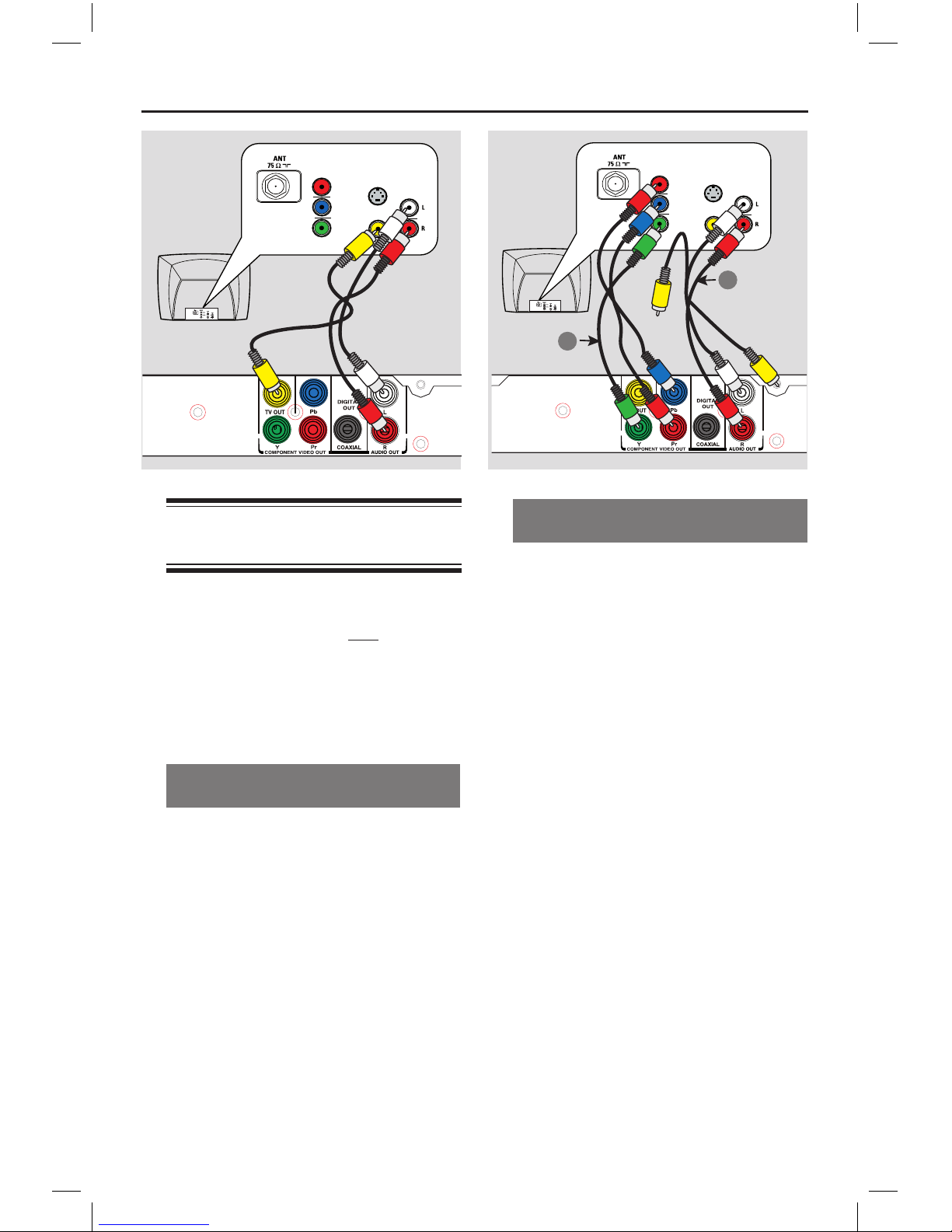
11
Basic Connections
Step 1: Connecting to
television
This connection enables you to view the
video playback from this unit.
You only need to choose one of the
options below to make the video
connection.
– For a standard TV, follow option 1.
– For a progressive scan TV, follow
option 2.
Option 1: Using Composite Video
sockets (CVBS)
You can connect this unit to a TV
through the composite video cable which
provides good picture quality.
l
Connect the audio/video cables (supplied)
from the TV OUT and AUDIO OUT
L/R sockets on this unit to the video
input socket (yellow) and audio input
sockets (red/ white) on your TV.
Option 2: Using Component Video
sockets (Y Pb Pr)
You can connect this unit to a TV
through the component video cables
which provides superior picture quality.
The progressive scan video quality is only
available when using Y Pb Pr connection
and a progressive scan TV is required.
A Connect the component video cables
(red/blue/green - not supplied) from the
Y Pb Pr sockets on this unit to the
corresponding component video input
sockets (or labelled as Y Pb/Cb Pr/Cr or
YUV) on your TV.
B Connect the audio/video cable (supplied)
from the AUDIO OUT L/R sockets on
this unit to the audio input sockets (red/
white) on your TV. Leave the yellow
video cable disconnected.
C Proceed to ‘Getting Started - Setting up
Progressive Scan feature’ for detailed
progressive feature setup.
TV
AUDIO
IN
V (Pr/Cr)
U (Pb/Cb)
Y
S-VIDEO
IN
VIDEO IN
COMPONENT
VIDEO IN
Audio
(red/white cables)
Video
(yellow cable)
TV
AUDIO
IN
V (Pr/Cr)
U (Pb/Cb)
Y
S-VIDEO
IN
VIDEO IN
COMPONENT
VIDEO IN
2
1
Video
Audio
dvp3252_75_eng1.indd 11 2008-04-17 2:10:08 PM
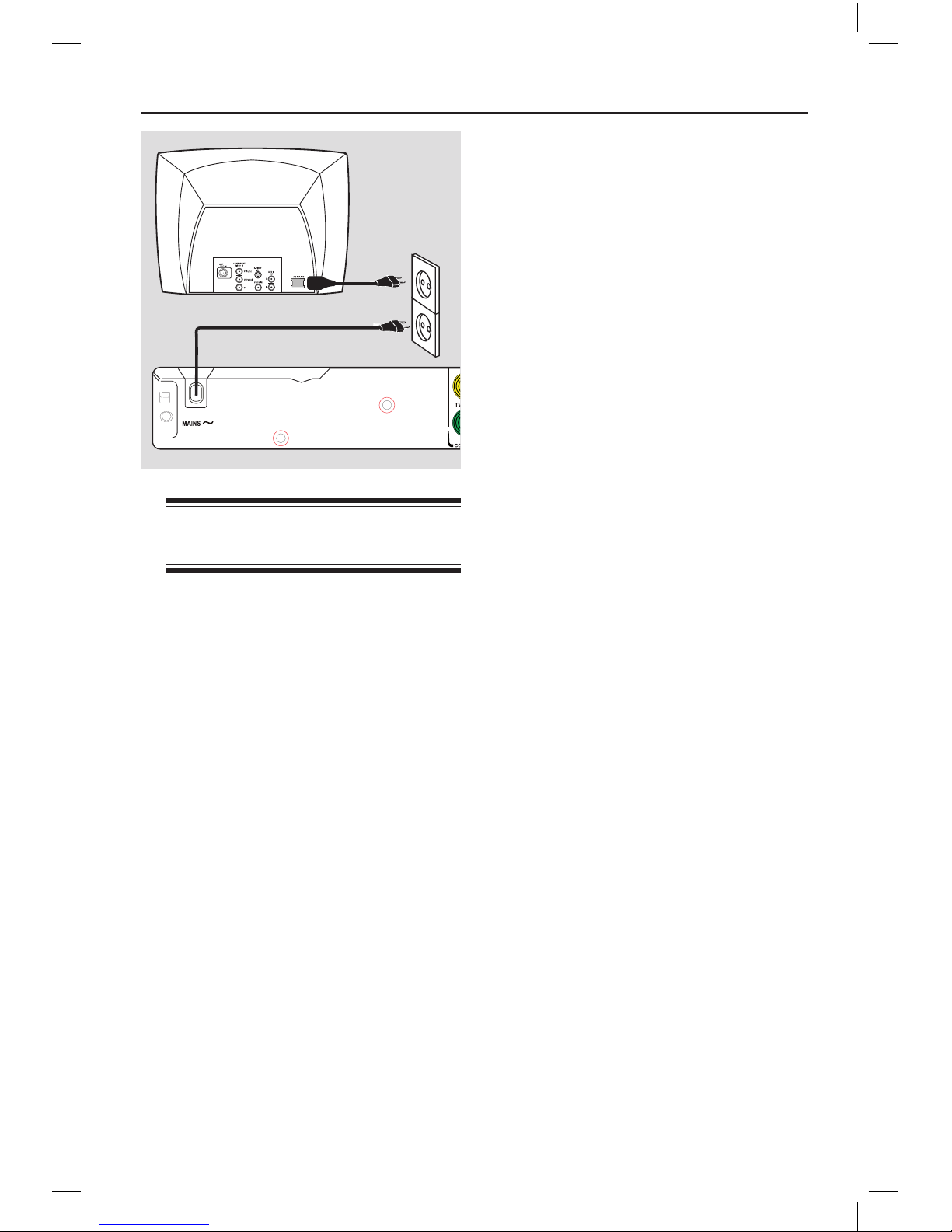
12
Basic Connections (continued)
Step 2: Connecting the
power cord
After everything is connected
properly, plug the AC power cord
into the power outlet.
Never make or change any connections
with the power turned on.
Helpful Hint:
– Refer to the type plate at the rear or
bottom of the product for identication and
supply ratings.
dvp3252_75_eng1.indd 12 2008-04-17 2:10:09 PM
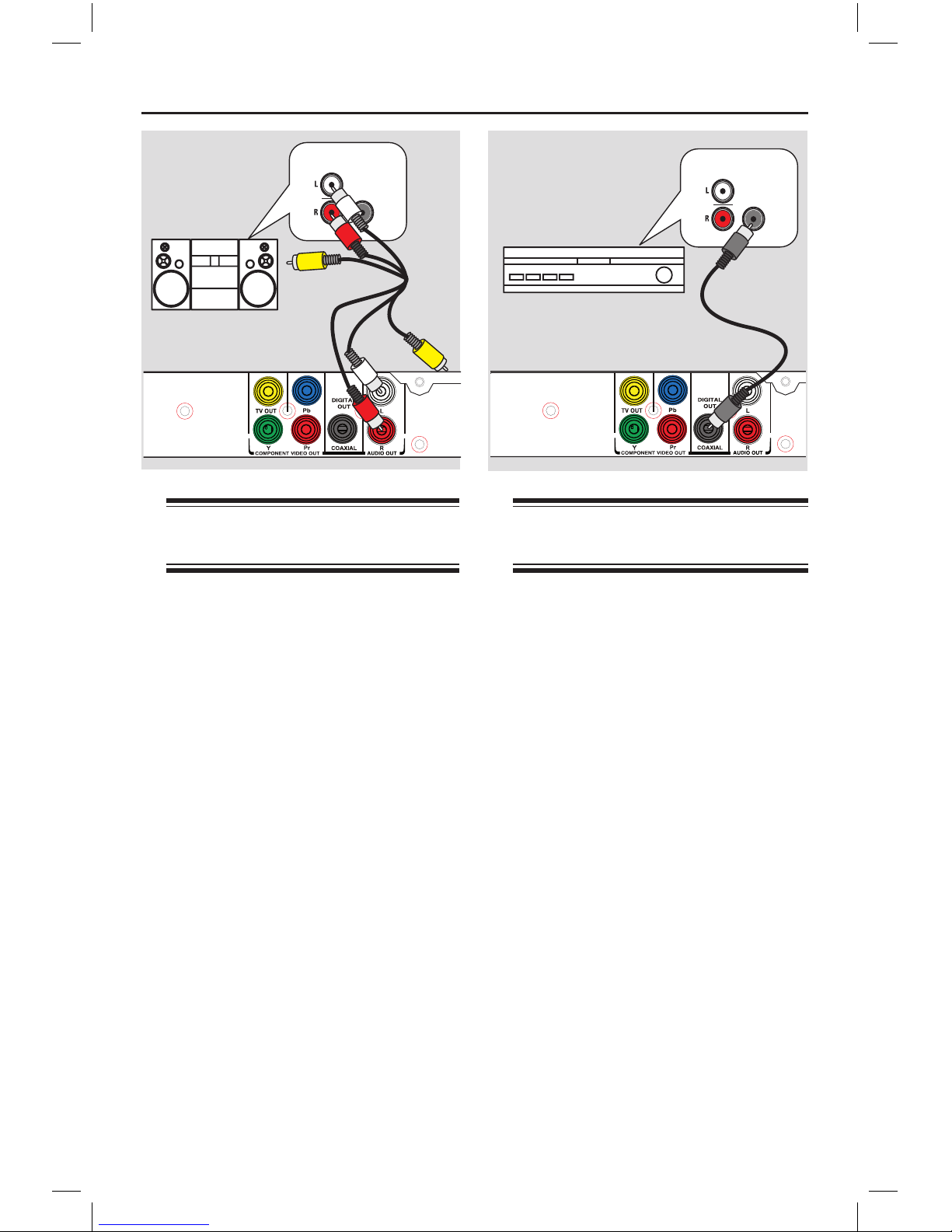
13
Connecting to an Analogue
Stereo System
You can connect this unit to a two
channel stereo system (e.g. mini system,
analogue receiver) in order to enjoy
stereo sound output.
A Connect the audio/video cables
(red/white - supplied) from the
AUDIO OUT L/R socket on this unit
to the audio input sockets (red/white) on
your connecting device. Leave the yellow
video cable disconnected.
B
For video connection, see ‘Basic
Connections - Step 1: Connecting to
television’ for details.
Helpful Hint:
– See ‘Setup Menu Options - Audio Setup
Page’ for optimum audio settings.
Optional Connections
Connecting to a Digital AV
Amplier/Receiver
You can connect this unit to an AV
amplier/receiver in order to enjoy
quality sound.
A Connect a coaxial cable (not supplied)
from the COAXIAL DIGITAL OUT
socket on this unit to the digital coaxial
input socket of the connected device.
B
For video connection, see ‘Basic
Connections - Step 1: Connecting to
television’ for details.
Helpful Hint:
– You have to set the appropriate Digital
Audio Output setting. Otherwise, no sound or
interference may occur. See ‘Setup Menu
Options - Audio Setup Page > Digital Audio
Setup’ for details.
AV Receiver
AUDIO
IN
DIGITAL
STEREO
AUDIO
IN
DIGITAL
Audio
(red/white cables)
dvp3252_75_eng1.indd 13 2008-04-17 2:10:09 PM

14
Finding the correct viewing
channel
A Press 2 to turn on this unit.
B Turn on the TV and switch it to the
correct video-in channel. You should see
the blue DVD background screen.
You may go to the lowest channel on
your TV, then press the Channel Down
button on your TVs remote control until
you see the Video In channel.
You may press
°
button repeatedly
on your TVs remote control.
Usually this channel is between the
lowest and highest channels and may be
called FRONT, A/V IN, VIDEO, etc.
Refer to your TVs user manual on
how to select the correct input on your
TV.
C If you are using external device, (such as
audio system or receiver), turn it on and
select the appropriate input source for
this unit output. Refer to the device
user’s manual for detail.
Getting Started
Setting language preferences
The language options are different
depending on your country or region. It
may not correspond to the illustrations
shown on the user manual.
On-screen display (OSD) language
Select this to change the language of the
On screen display menu of this unit.
The menu language will remain once you
have set it.
A Press SETUP on the remote control.
{ General Setup Page } appears.
B Use keys to select { OSD
Language } in the menu and press .
Disc Lock
OSD Language
Sleep
Volume
Auto Standby
DivX(R) VOD Code
General Setup Page
E
NGLISH
C Select a language and press OK to
conrm.
dvp3252_75_eng1.indd 14 2008-04-17 2:10:10 PM
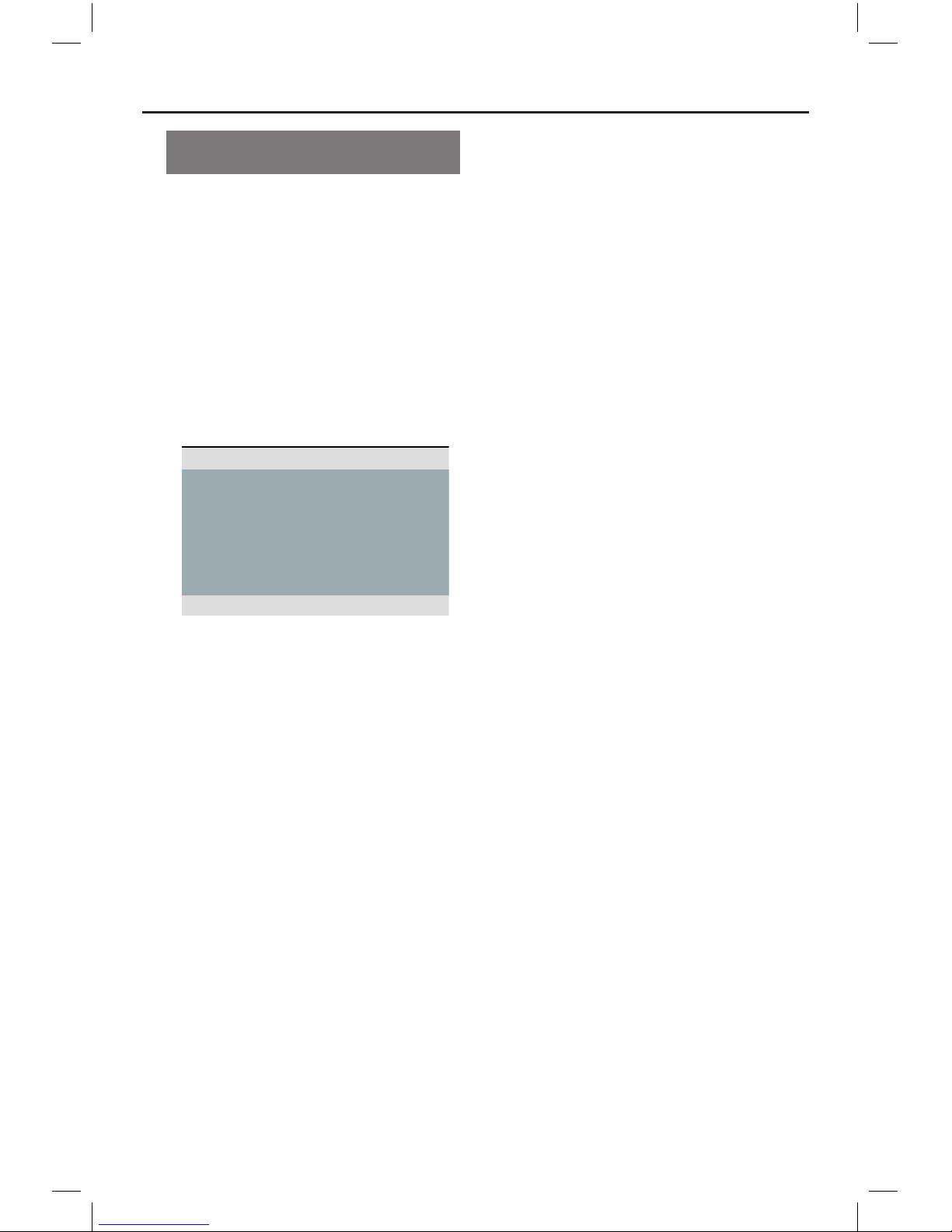
15
Audio, Subtitle and Disc Menu
language for DVD playback
You can select your preferred language
settings for DVD playback. If the selected
language is not available on the disc, the
disc’s default language is used instead.
A Press
Ç
twice to stop playback (if any),
then press SETUP.
B Press repeatedly to select
{ Preference Page }.
C Use keys to select one of the
options below and press .
Audio English
Subtitle Chinese
Disc Menu French
Parental Spanish
PBC Portuguese
Mp3/Jpeg Nav Polish
Password Italian
Preference Page
{ Audio }
Select this to change disc sound track
language.
{ Subtitle }
Select this to change the subtitle
language.
{ Disc Menu }
Select this to change the language of the
disc menu.
Getting Started (continued)
D Use keys to select a language and
press OK to conrm.
If the language you want is not in
the list, then select { Others }, then
use the numeric keypad 0-9 on the
remote to enter the 4-digit language code
‘XXXX’ (see ‘Language Code’) and press
OK.
E Repeat steps C - D for other language
settings.
dvp3252_75_eng1.indd 15 2008-04-17 2:10:10 PM
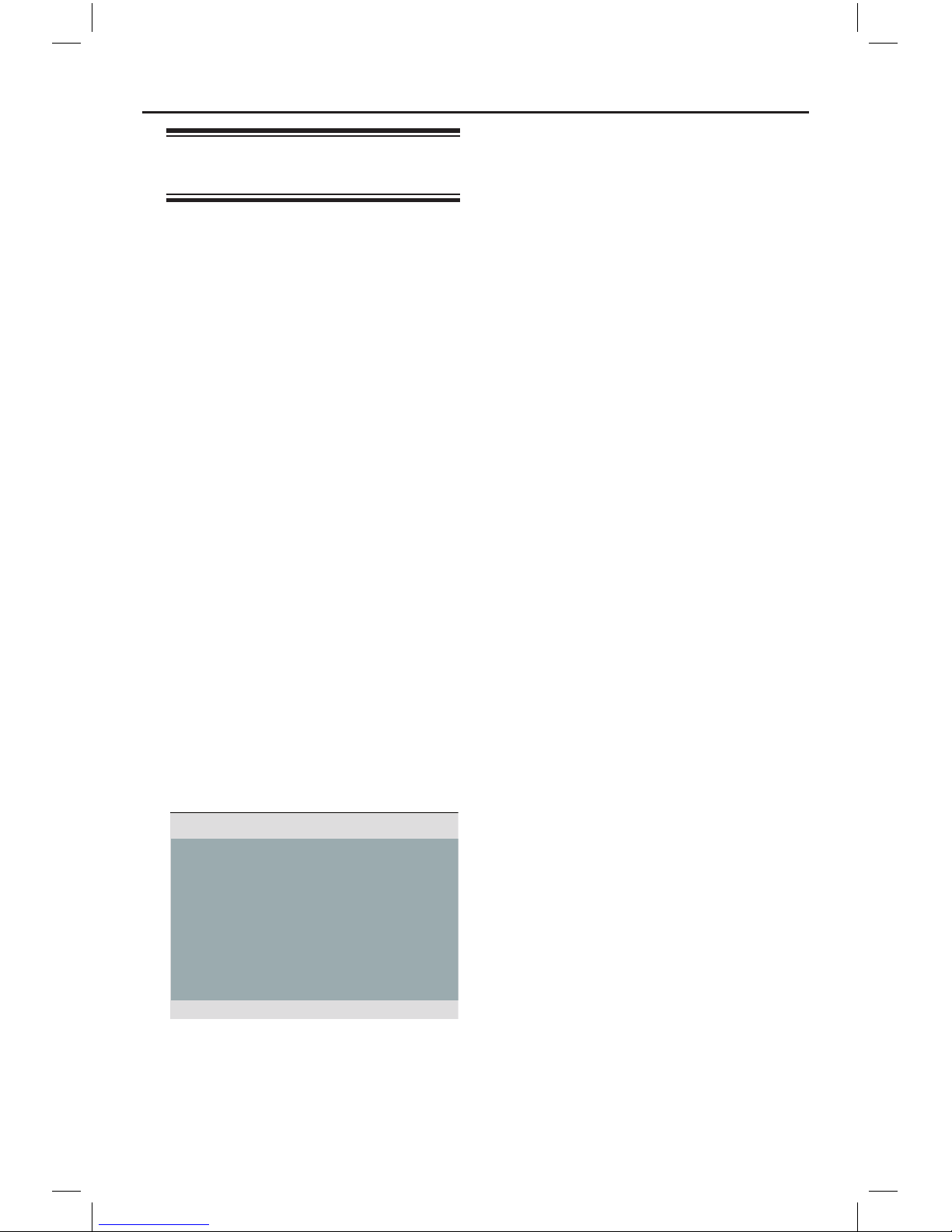
16
Getting Started (continued)
Setting up Progressive Scan
feature
(for Progressive Scan TV only)
The progressive scan displays twice the
number of frames per second than
interlaced scanning (ordinary normal TV
system). With nearly double the number
of lines, progressive scan offers higher
picture resolution and quality.
Before you start...
– Ensure that you have connected this
unit to a progressive scan TV using the
Y Pb Pr connection (see ‘Option 2: Using
Component Video sockets (Y Pb Pr)’ ).
A Turn on the TV to the correct viewingTurn on the TV to the correct viewing
channel for this unit.
Make sure that the TVs progressive
scan mode is turned off (or set to
interlaced mode). Refer to your TVs user
manual.
B Turn on this unit and press SETUP on
the remote control.
C Press repeatedly to select { Video
Setup Page }.
D Use keys to select { Progressive }
> { On } in the menu and press OK to
conrm.
TV Type
TV Display
Progressive
Picture Setting
On
Off
Video Setup Page
E Read the notication message on the TV
and conrm your action by selecting the
{ OK }
in the menu and press OK.
There will be no picture on your TV
at this state until you have turned
on the progressive scan mode on
your TV.
F Turn on your TV progressive scan mode,
refer to your TVs user manual.
A message appears on the TV.
G Conrm your action by selecting the
{ OK }
in the menu and press OK.
The setup is now completed and you
can start to enjoy the high quality picture.
If no picture is displayed
A Press ç open the disc tray.
B Press numeric keypad ‘1’ on the
remote control.
Helpful Hints:
– If a blank/distorted screen appears, wait
for 15 seconds for the auto recovery.
– There are some progressive scan TVs that
are not fully compatible with this unit,
resulting in an unnatural picture when
playing back a DVD VIDEO disc in the
progressive scan mode. In such a case, turn
off the progressive scan feature on this unit
and your TV.
dvp3252_75_eng1.indd 16 2008-04-17 2:10:11 PM
