Page 1
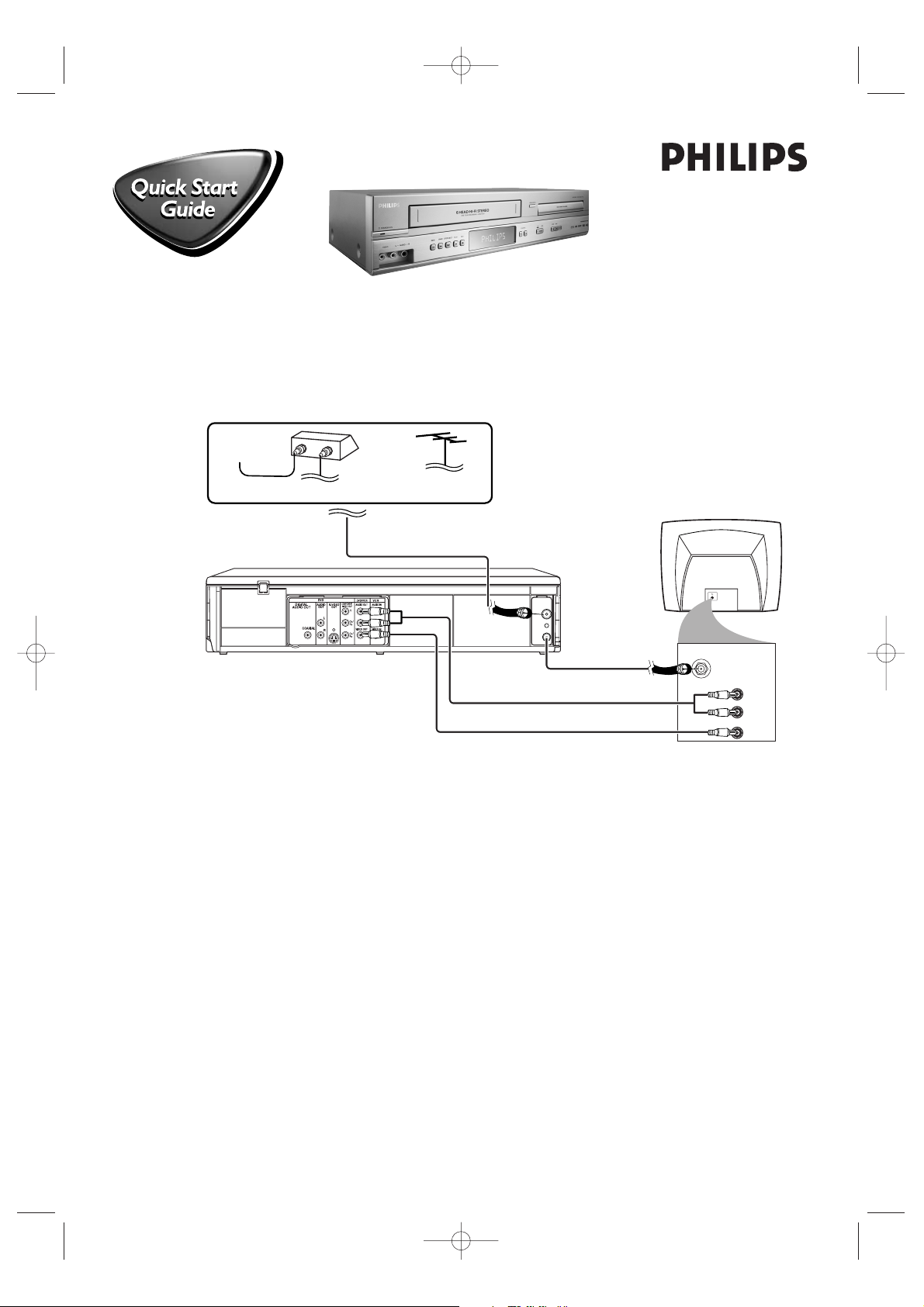
There are many ways to connect your new DVD/VCR to your Television and other equipment.This Quick Start
Guide shows the easiest, most common connection.
Higher quality connections are explained in the accompanying owner’s manual and will provide better sound or
picture if your TV and / or audio system is compatible.
DVP3200V/75
AERIAL
RF OUT
REAR OF TV
(EXAMPLE ONLY)
IN
OUT
OR
ANTENNA IN
AUDIO IN
VIDEO IN
L
R
4
Audio Cable
3
RF COAXIAL CABLE
5
Video Cable
AUDIO and VIDEO IN Jacks on TV
2
Antenna or Cable TV Signal to ANT-IN Jack
CABLE BOX
(Optional)
CABLE TV SIGNAL
ANTENNA or
CABLE TV SIGNAL
1
Disconnect all equipment from the power outlets. Connect the equipment to the power outlets only after you
have finished hooking up everything. Never make or change connections with equipment connected to the power outlet.
2
Connect your Antenna TV signal or, if you have a Cable Box/Satellite Receiver, the OUT jack of your Cable
Box/Satellite Receiver to the AERIAL jack on the rear of the unit using the supplied RF coaxial cable.
3
Connect another RF coaxial cable (not supplied) to the unit’s RF OUT jack and to your TV’s ANTENNA IN
jack.
The TV’s ANTENNA IN jack may be labelled 75-ohm,TV IN or RF IN. Check your TV manual for details
.
4
Connect the red and white audio cable (supplied) to the red and white DVD/VCR AUDIO OUT jacks on
the DVD/VCR and to the red and white AUDIO IN jacks on the TV.
5
Connect the yellow video cable (supplied) to the DVD/VCR VIDEO OUT jack on the DVD/VCR and to
the VIDEO IN jack on the TV. The VIDEO IN jack on the TV is usually yellow and may be labelled CVBS, Composite
or Baseband video.
6
Plug the power cords of the unit and the TV into an active power outlet.
7
Turn on the TV and set it to the correct Audio/Video In channel.
8
Press STANDBY-ON 2 on the unit or 2 on the remote to turn on the unit. The first time you turn on the
unit, you should complete the VCR setup. See the other side of this Quick Start Guide for details.
E8B23AD_QSG_EN 4/26/06 6:59 PM Page 1
Page 2
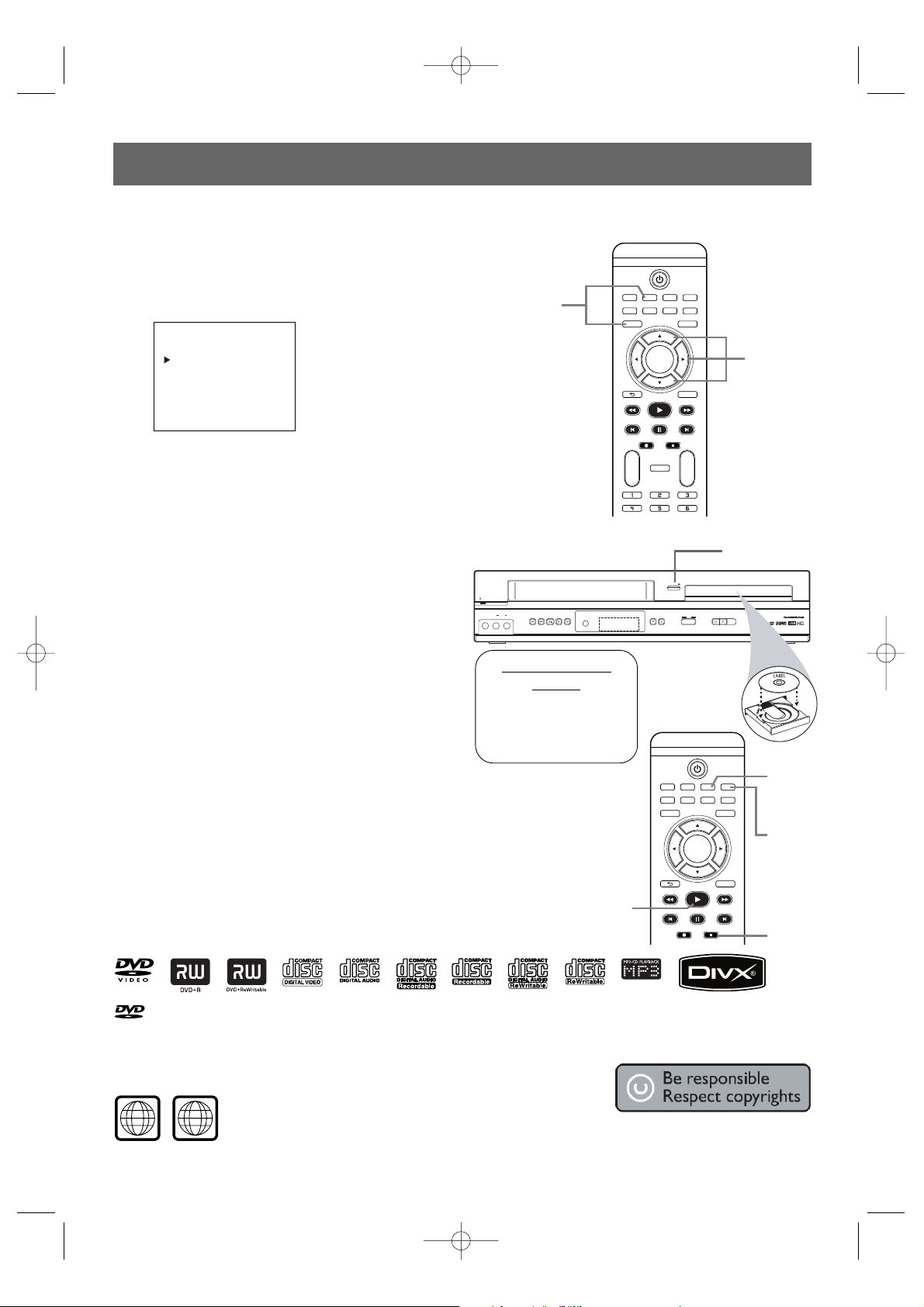
Playing a Disc
1
With the TV and the unit on, press DVD to put
the unit in the DVD mode.
2
Press OPEN/CLOSE to open the disc tray.
Put a disc in the tray with the label facing up and the
shiny side facing down.
3
Press PLAY B.
Tr ay closes and playback starts automatically. If not,
press PLAY B again.
If a DVD disc menu appears, use 3 / 4 / 1 / 2, OK or
the numerical key pads to select features or start playback.
Follow the instructions in the menu.
4
To stop playing a disc, press STOP 9.
VCR SLOW VCR DVD OPEN/CLOSE
SUBTITLE AUDIO ANGLE ZOOM
DVD
SETUPMENU
DISC/VCR
DISPLAY
TIMER SET
BACK
PLAY
REW FFW
PREV NEXTPAUSE
REC STOP
OK
REPEAT
REPEAT
A-B
CH
+
-
Quick Start Guide (cont’d)
Quick Start Guide (cont’d)
Setting Up the VCR the First Time
1
Turn on the TV and set it to video channel.
2
Press VCR, then press DISC/VCR MENU. The VCR light will
appear on the front of the unit.The display shown below will
appear.
3
Press 3 or 4 to select “INITIAL”, then press 2.
Press 3 or 4 to select “CH TUNING”, then press 2.
Press 3 or 4 to select “AUTO”.
4
Press 22to set up TV channels for the VCR. The AUTO SET
UP message will appear.When setup is complete, the lowest TV
channel will appear on the TV.
Playable Discs
The DVD player of this unit will play the following discs.
is a trademark of DVD Format/Logo Licensing Corporation.
Windows Media is a trademark of Microsoft Corporation.
DivX, DivX Certified, and associated logos are trademarks of DivX, Inc. and are
used under license.
DVDs must have a Region Code of ALL regions or Region 4.
DVDs must be recorded in the NTSC or PA L Color System.Your TV must also
have the NTSC or PAL color system.
3-4
2
1
MENU
TIMER
SET UP
INITIAL
8239 300 47581
1VMN22794*****
E8B23AD
Turn on the TV video
channel.
2
VCR SLOW VCR DVD OPEN/CLOSE
SUBTITLE AUDIO ANGLE ZOOM
DVD
SETUPMENU
DISC/VCR
DISPLAY
BACK
PLAY
REW FFW
PREV NEXTPAUSE
REC STOP
OK
4
1
Remote Control
Setting
Before using the remote:
• Press DVD for DVD
functions.
• Press VCR for VCR
functions.
3
2
E8B23AD_QSG_EN 4/26/06 6:59 PM Page 2
STANDBY-ON
VIDEO AUDIOLR
REW F.FWD PLAY
REC CHANNELSTOP/EJECT
OPEN/CLOSE
VCR DVD
SOURCE
STOP PLAY
DVD
4ALL
