Philips dvp 320 User Manual
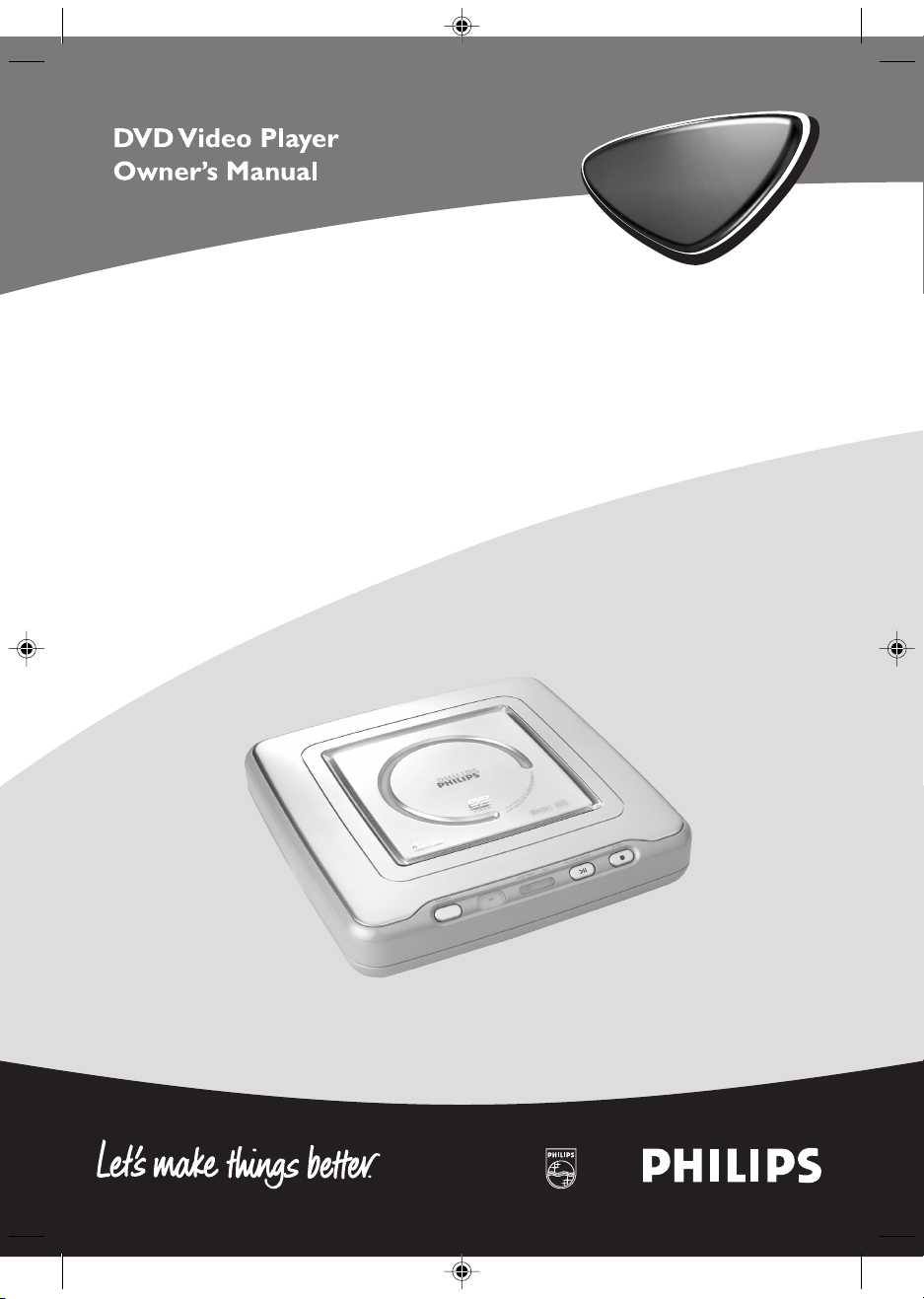
DVP 320
DVP 320
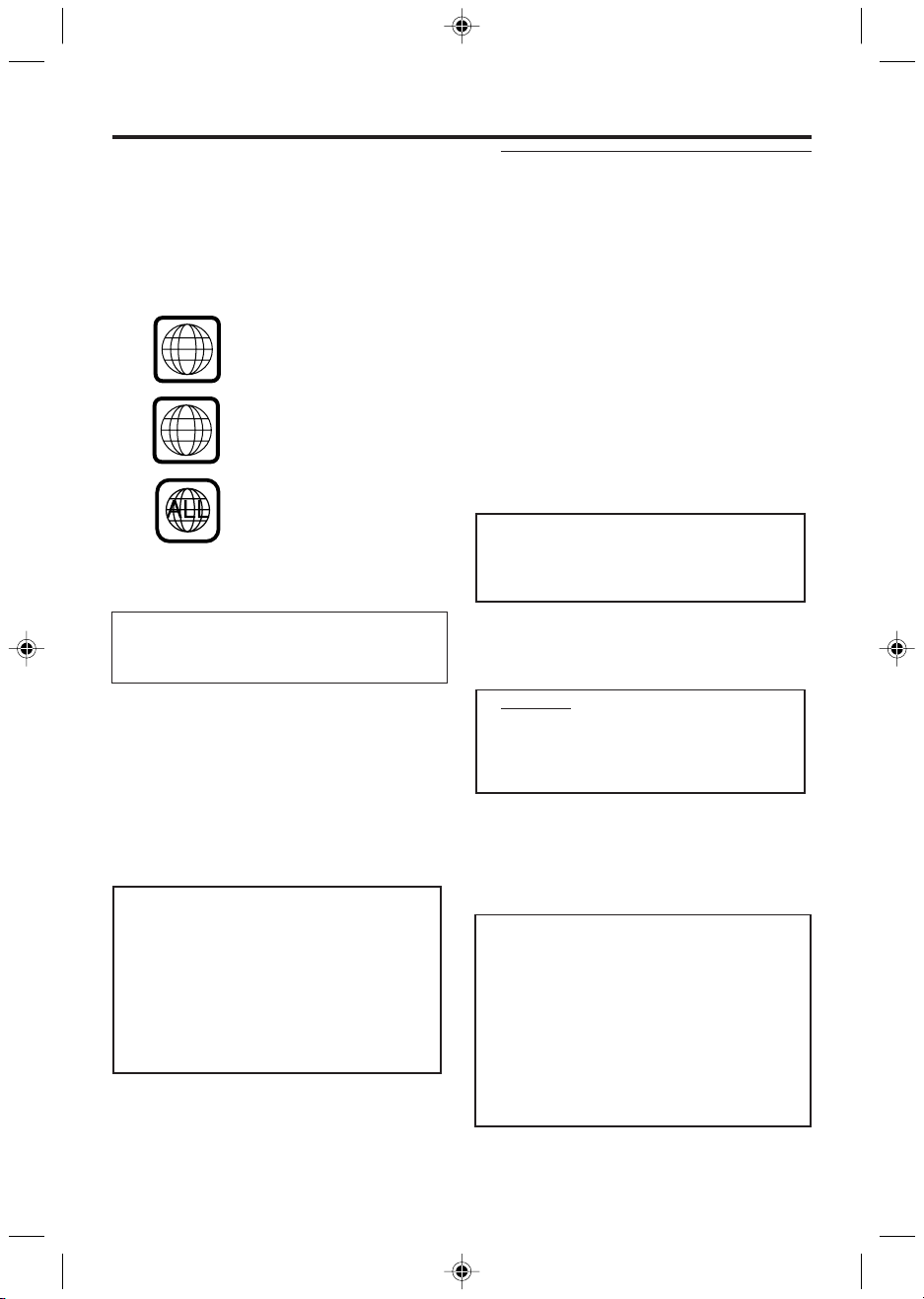
General Information
Since it is usual for DVD movies to be released at
different times in different regions of the world, all
players have region codes and discs can have an
optional region code. If you load a disc of a
different region code to your player, you will see
the region code notice on the screen. The disc
will not playback, and should be unloaded.
3
4
Manufactured under license from Dolby
Laboratories. “Dolby” and the double-D symbol are
trademarks of Dolby Laboratories.
CAUTION
(WARNING LOCATION: ON THE
BOTTOMPLATE OF SET)
NEVER MAKE OR CHANGE
CONNECTIONS WITH THE POWER
SWITCHED ON.
Laser safety
This unit employs a laser. Due to the risk of eye
injury, only a qualified service person should
remove the cover or attempt to service this
device.
USE OF CONTROLS OR
ADJUSTMENTS OR PERFORMANCE OF
PROCEDURES OTHER THAN THOSE
SPECIFIED HEREIN MAY RESULT IN
HAZARDOUS RADIATION EXPOSURE.
LASER
Type Semiconductor laser GaAlAs
Wave length 650 nm (DVD)
780 nm (VCD/CD)
CAUTION
VISIBLE AND INVISIBLE LASER RADIATION
WHEN OPEN. DO NOT STARE INTO BEAM.
THE BEAM IS LOCATED INSIDE, NEAR THE
DECK MECHANISM.
For Customer Use:
Read carefully the information located at the
rear panel of your DVD VIDEO player and enter
below the Serial No.Retain this information for
future reference.
Model No. DVP 320
Serial No. __________________________
2
Important Note:
Due to the numerous versions of new CDAudio copy protection or enhanced CD-Audio
protection recently available on certain discs,
PHILIPS is unable to guarantee that this DVD
player is fully compatible with such new discs.
Should you have difficulty playing any such
CD-Audio discs, kindly refer them to your CDAudio disc retailer.
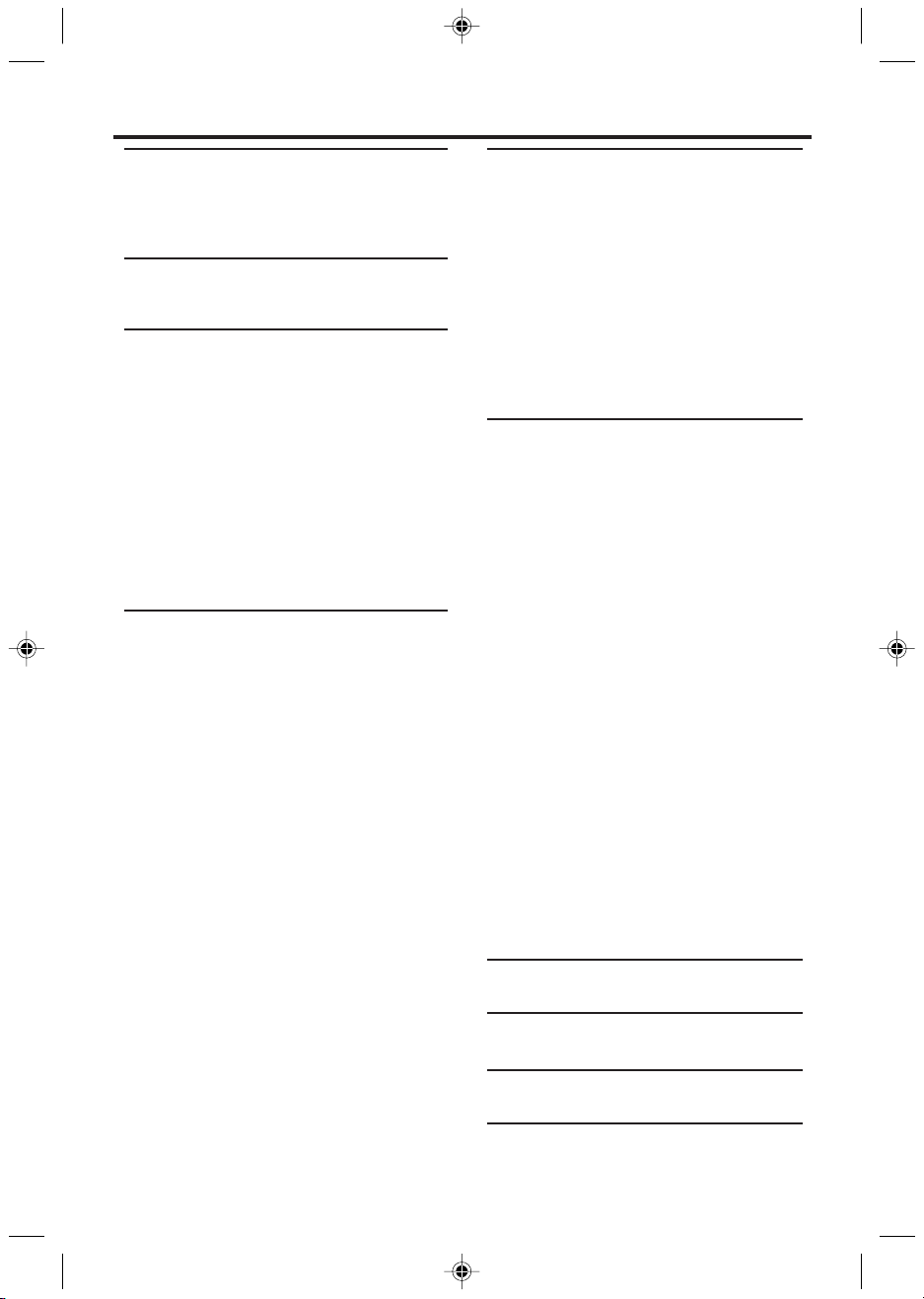
Contents
Introduction
Environmental Information .......................................4
Supplied accessories ..................................................4
Safety Information ......................................................4
Symbols Used in this Booklet ..................................4
Functional overview
Top and Rear Panel ....................................................5
Remote Control .........................................................6
Preparation
Before you begin ........................................................7
Connecting to a TV with audio and video cables
Connecting to a TV with audio cable and
component video cable..............................................7
Connecting to a TV and a two-channel
Stereo.............................................................................7
Connecting to a TV and a Stereo.............................7
Replacing battery (lithium CR2025) into the
remote control...........................................................8
Using the Remote Control ......................................8
Connecting the Power Supply...................................8
Switching On ...............................................................8
Smart Power On/Off..................................................8
...7
Operation
Basic Playback ..............................................9
General Operation ......................................9
Video control during playback .................................9
Audio control during playback ................................9
Repeat/Shuffle ..............................................................9
Repeat A-B .............................................................10
Virtual Remote Control.........................................10
5 disc Resume .........................................................10
OSD (On-Screen Display).....................................10
Zoom ........................................................................11
Special DVD Features .............................11
Playing a Title .........................................................11
Playing a Chapter ...................................................11
Smart Play....................................................................11
Camera Angle .........................................................11
Changing the Audio Language ...........................11
Subtitles ....................................................................11
Special VCD & SVCD Features ...........11-12
Playback Control (PBC) ...................................11
Preview Function ...................................................12
Picture CD & MP3 CD Playback
General Operation...................................13
MP3 & JPEG Navigator...........................................13
Play Mode.................................................................13
Special JPEG Features..............................14
Function Introduction............................................14
Preview Function.....................................................14
Zoom picture ..........................................................14
Playback with multi-angles ...................................14
Wipe Type.................................................................14
Special MP3 Features..............................14
Function Introduction............................................14
JPEG and MP3 Simultaneous Playback...14
Setup menu
General Setup menu ...............................15
OSD language .........................................................15
Program ..............................................................15-16
Disc Lock .................................................................16
Screen Saver ............................................................16
Analog Audio Setup menu ......................17
DOWNMIX.............................................................17
D.R.C ........................................................................17
SOUND MODE .....................................................17
3D SOUND.............................................................18
Digital Audio Setup menu........................18
Digital Output..........................................................18
LPCM Output..........................................................18
Video Setup menu....................................19
TV Type .....................................................................19
TV Display ...............................................................19
Closed Captions......................................................20
Smart Picture..........................................................20
Picture Setting..........................................................20
Preference Setup menu ..........................21
Audio language .......................................................21
Subtitle language .....................................................21
Disc Menu language ...............................................22
Password ..................................................................22
Parental Control ....................................................23
Default Setup...........................................................23
MP3/JPEG Navigator .............................................23
Specifications
Specifications ...........................................................24
Maintenance
Maintenance ........................................................ 24
Language Codes
Language Codes.................................................25-26
Troubleshooting
Troubleshooting ....................................................27
3
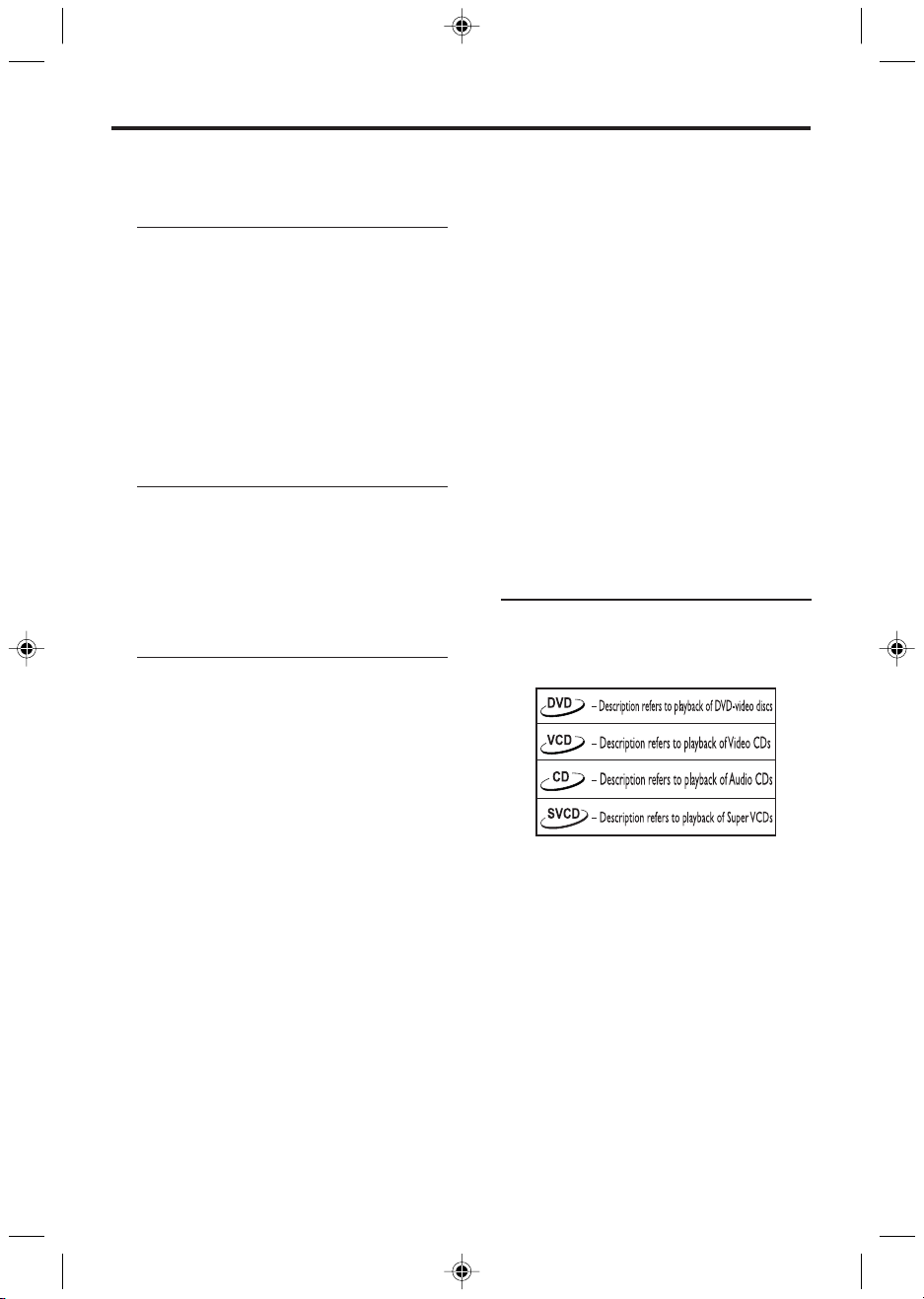
Introduction
Thank you for purchasing this Philips DVD player.
This Owner’s Manual explains the basic operation
of this DVD player.
Environmental Information
All unnecessary packaging has been omitted. We
have tried to make the packaging easy to separate
into three materials: cardboard (box), polystyrene
foam (buffer) and polyethylene (bags, protective
foam sheet).
Your DVD player consists of materials which can
be recycled and reused if disassembled by a
specialized company. Please observe the local
regulations regarding the disposal of packaging
materials, exhausted batteries and old equipment.
Package Contents
– DVD-Video player
– Remote control with lithium battery
– One set of audio cables (red/white)
– One set of video cable (yellow)
– Mains Cord
– Owner’s Manual
Safety Information
● Before operating the DVD player, check that the
operating voltage indicated on the typeplate is
identical with the voltage of your local power
supply. If not, please consult your dealer.
● Place the DVD player on a flat, hard and stable
surface.
● Allow about one inch of space around the Player
for ventilation. Leave room above the Player for
the Disc compartment lid to open completely.
● In a cabinet, allow about 2.5cm (1 inch) of free
space all around the player for adequate
ventilation.
● Always close the Disc compartment lid on top of
the Player to keep dust off the lens (which is
inside the Disc compartment).
● Do not touch the lens inside the Player’s Disc
compartment. A damaged lens could hinder Disc
playability. Electrostatic discharge could damage
the unit permanently.
● When you open the Disc compartment lid, the
Disc will continue to spin for a few seconds. Do
not allow children to remove the Disc. Wait for
the Disc to stop spinning completely before you
reach to remove the Disc or touch the Disc.
● Do not expose your player to extremes of
temperature or humidity.
● If the DVD player is brought directly from a cold
to a warm location, or is placed in a very damp
room, moisture may condense on the lens of the
disc unit inside the DVD player. Should this occur,
the DVD player would not operate normally.
Leave the power on for about one hour with no
disc in the DVD player until normal playback is
possible.
● The mechanical parts of the set contain self-
lubricating bearings and must not be oiled or
lubricated.
● When the DVD player is switched to Standby
mode, it is still consuming some power. To
disconnect the system from the power supply
completely, remove the plug from the AC Outlet.
Symbols Used in this Booklet
The below symbols appear in some headings and
notes with the following meanings:
Helpful Hints!
●
Some discs limit certain functions during
playback (eg fast forward is not working at
the beginning of certain discs). This is
nomal behaviour because the disc
determines the way in which you can
interact with its content.
4
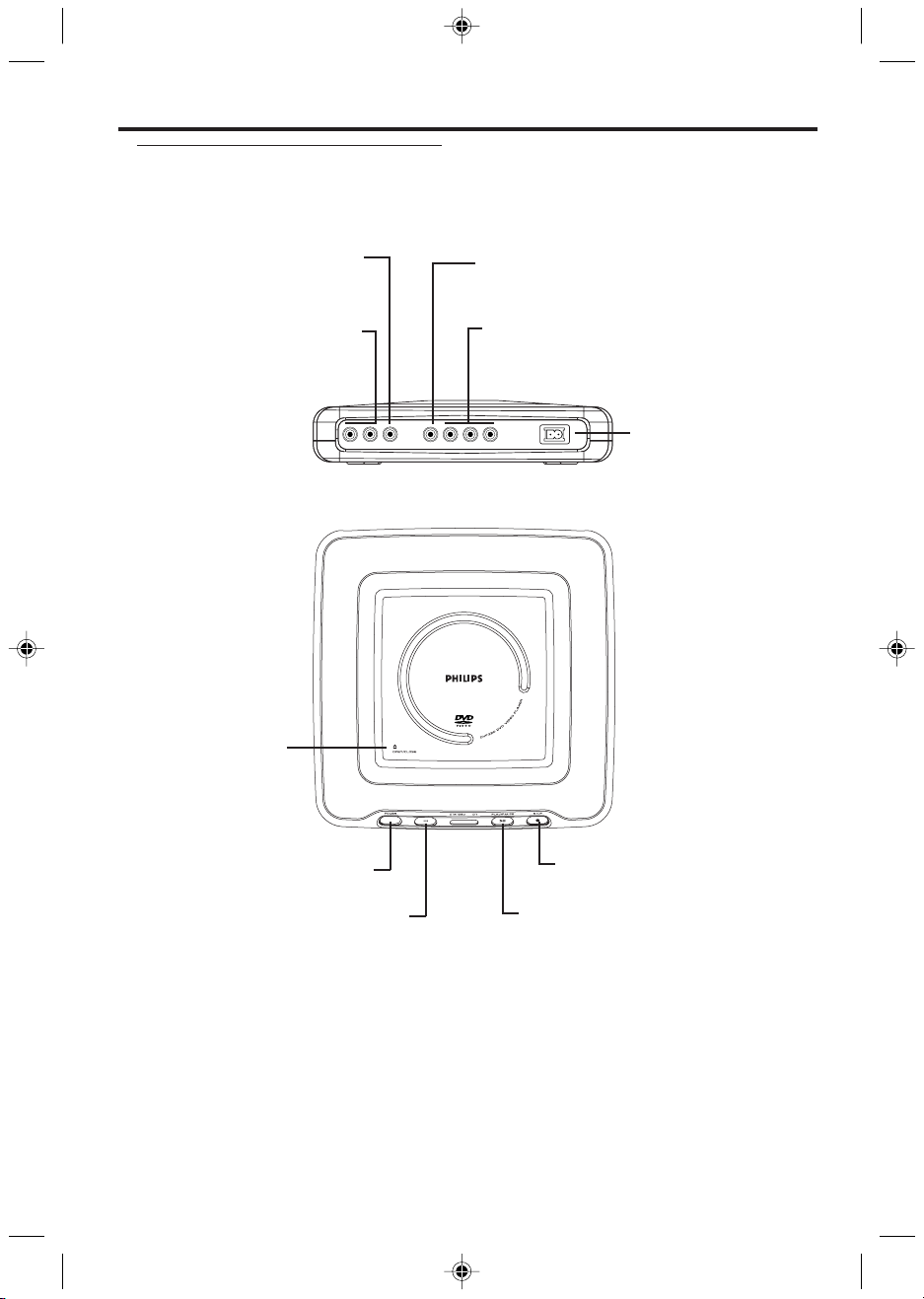
Top and Rear Panels
Functional Overview
– connect to a receiver with
Coaxial output
coaxial inputs
AUDIO OUT (Left/Right)
– connect to AUDIO inputs of an
amplifier, receiver or stereo
system
OPEN/CLOSE
– open/close the disc
compartment lid
A
U
D
I
O
LR
COAXIAL VIDEO Y Pb Pr
Video out (CVBS)
– connect to a TV with CVBS inputs
Video out (Y P
b Pr)
– connect to a TV with component video
inputs
V
I
D
E
O
Mains Socket
– connect to power
cord
– switch DVD on or off
POWER
Remote sensor
Receive the commands from the DVD
STOP
– stop playback
PLAY/PAUSE
– start/interrupt playback
Player’s remote control. When using the
DVD Player’s remote control to operate
the Player, point the remote here (not
toward your TV).
Caution:
Do not touch the inner pins of the sockets on the rear panel. Electrostatic discharge
may cause permanent damage to the unit.
Do not touch the lens inside the Player’s Disc compartment. A damaged lens could
hinder Disc playability. Electrostatic discharge could damage the unit permanently.
5
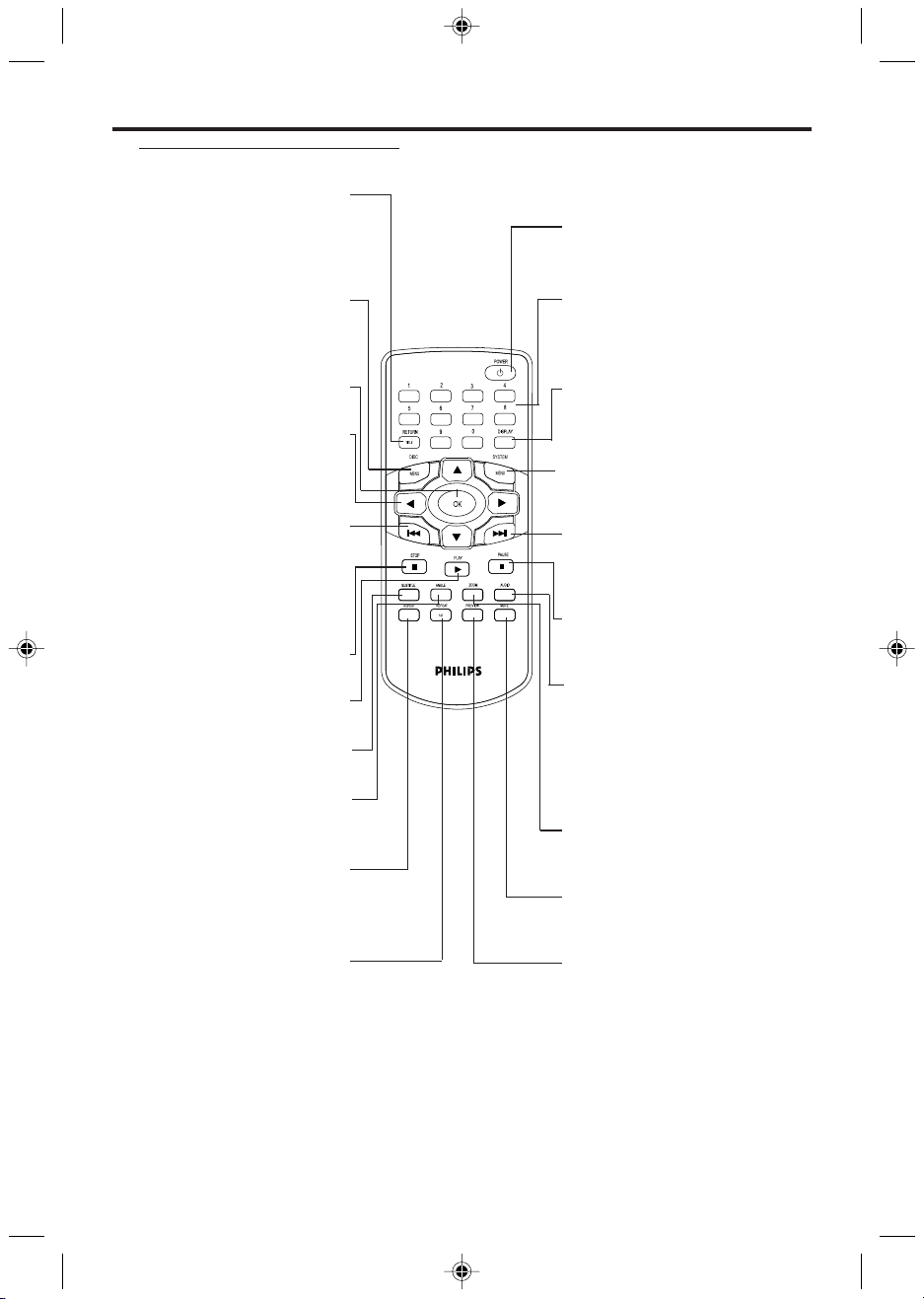
Functional Overview
Remote Control
RETURN / TITLE
Press to go to a previous Disc
menu or to access a DVD’s Title
menu. These options are not
available with all Discs.
DISC MENU
Press to access menu of a DVD
disc /switch PBC on or off for
VCD disc
OK
Press to approve a menu selection.
1 2 3 4
Press to select items in a menu.
Press 1 or 2 for fast searching.
Press 3 or 4 for slow motion.
S
Press to go to the beginning of the
current Chapter or Track or to
the previous Chapter or Track.
Press and hold to display the
Virtual Remote on screen.
STOP ( 9 )
Press to stop Disc playback.
PLAY ( B )
Press to begin Disc playback
SUBTITLE
Press to select subtitle language
ANGLE
Press to select a camera angle
during DVD play.
REPEAT
Press to play a Chapter, Title, Track,
or Disc repeatedly. Details are
on Page 10.
REPEAT (A-B)
Press to set up Repeat A-B
playback, in which a certain
segment of the Disc plays
repeatedly.
POWER B
Press to switch Standby mode.
0-9 numerical key pad
Press to select numbered items in a
menu. Press to select a Chapter,
Title, or Track to play.
DISPLAY
Press during playback to see
current disc information on the TV
screen.
SYSTEM MENU
Press to access or remove the
Setup Menu of the DVD Player.
T
Press to skip to the next Chapter or
Track. Press and hold to activate the
Smart Play function.
PAUSE ( ; )
Press to pause play or to advance a
paused picture one frame at a time.
AUDIO
Press to select a different audio
language or soundtrack during
DVD playback. With some Video
CDs, Super Video CDs, and Audio
CDs, press AUDIO to choose an
audio channel.
ZOOM
Press to reduce or enlarge the
picture during playback.
MUTE
Press to silence or restore the
volume.
PREVIEW
Press to enter the Preview menu
for a Video CD or Super Video
CD. Or, press to play the first
several seconds of each Track on
an Audio CD.
6
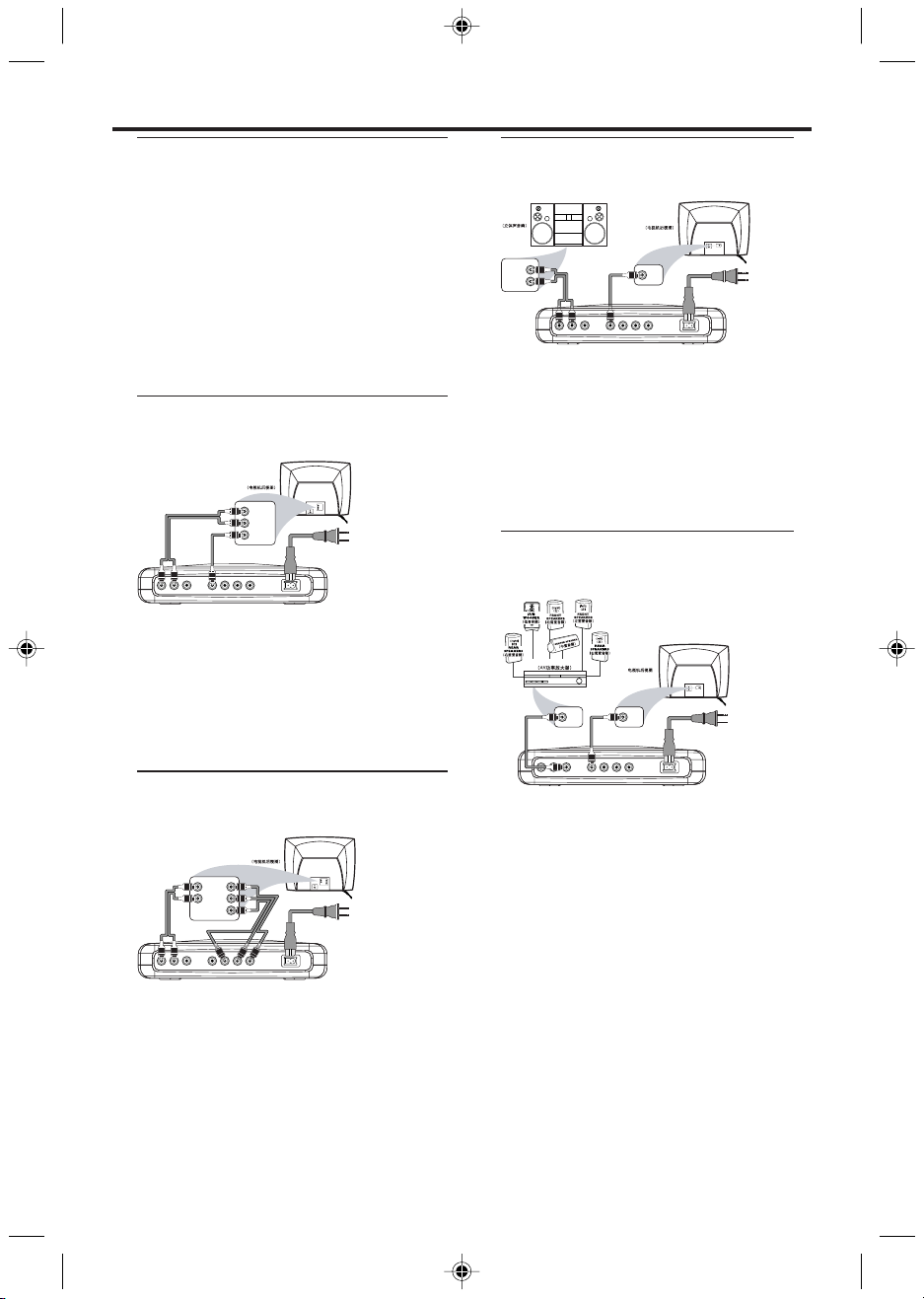
Preparation
LR
A
U
D
I
O
V
I
D
E
O
COAXIAL VIDEO Y Pb Pr
VIDEO IN
Back of TV
( )
VIDEO IN
COAXIAL
DIGITAL
AUDIO IN
AV Receiver
Before you begin...
● Refer to the instructions of your TV, VCR, Stereo,
or other devices. Note the style of jacks and
connectors on the other equipment. Determine
how to choose different Audio and Video In
channels/sources on your other equipment.
● Disconnect all equipment from the power outlets.
Connect equipment to power only after hooking
up everything. Never make or change
connections with equipment connected to power.
● Please refer to the below choices we introduce
to you and select either one of them.
Connecting to a TV with audio
and video cables
Back of TV
LEFT AUDIO IN
RIGHT AUDIO IN
LEFT AUDIO IN
RIGHT AUDIO IN
VIDEO IN
A
U
D
I
O
LR
COAXIAL VIDEO Y Pb Pr
V
I
D
E
O
● Connect the VIDEO jack on the DVD player to
the corresponding CVBS VIDEO IN jack on your
TV (cable supplied).
● Connect the AUDIO OUT (Left/Right) on the
DVD player to the corresponding AUDIO IN
jacks on TV by using audio cable (supplied). Match
the cable colors to the jack colors.
VIDEO IN
Connecting to a TV and a twochannel Stereo
Stereo
RIGHT AUDIO IN
LEFT AUDIO IN
LR
COAXIAL VIDEO Y Pb Pr
● Connect the VIDEO jack on the DVD player to
the corresponding CVBS VIDEO IN jack on
your TV (cable supplied) or component video
cable (not supplied).
● Connect the AUDIO OUT (Left/Right) on the
DVD player to the corresponding AUDIO IN
jacks on stereo system by using audio cables
(supplied). Match the cable colors to the jack
colors.
Back of TV
VIDEO IN
VIDEO IN
A
U
D
I
O
V
I
D
E
O
Connecting to a TV and a
Stereo
Connecting to a TV with audio
cable and component video cable
Back of TV
LEFT
Pr/Cr
AUDIO IN
RIGHT
Pb/Cb
AUDIO IN
LEFT
Pr/Cr
AUDIO IN
RIGHT
Pb/Cb
AUDIO IN
Y
A
U
D
I
O
LR
COAXIAL VIDEO Y Pb Pr
V
I
D
E
O
● Connect the Y/Pb/Pr VIDEO OUT on the DVD
player to the corresponding jack on your TV by
using component video cable (not supplied).
Match the cable colors to the jack colors.
● Connect the AUDIO OUT (Left/Right) on the
DVD player to the corresponding AUDIO IN
jacks on TV by using audio cables (supplied).
Match the cables color to the jack colors.
Y
● Connect the VIDEO OUT jack on the DVD
player to the corresponding VIDEO IN jack on
your TV by using composite video cable (cable
supplied) or component video cable (not
supplied).
● Connect the COAXIAL jack of the DVD
player to the corresponding DIGITAL AUDIO
IN jack on your AV Receiver (cable not
supplied). In this case, do not use the player's
audio left and right output.
Warning!
– Connect the DVD player directly to your
TV, instead of eg. a VCR, to avoid
distortion because DVD video discs are
copy protected.
– Do not connect the DVD player AUDIO
OUT to PHONO IN of your player.
– Set DIGITAL OUTPUT correctly. See
page 19. The Stereo must support MPEG2
or Dolby DigitalTM. Check the Stereo’s
manual to be sure.
7
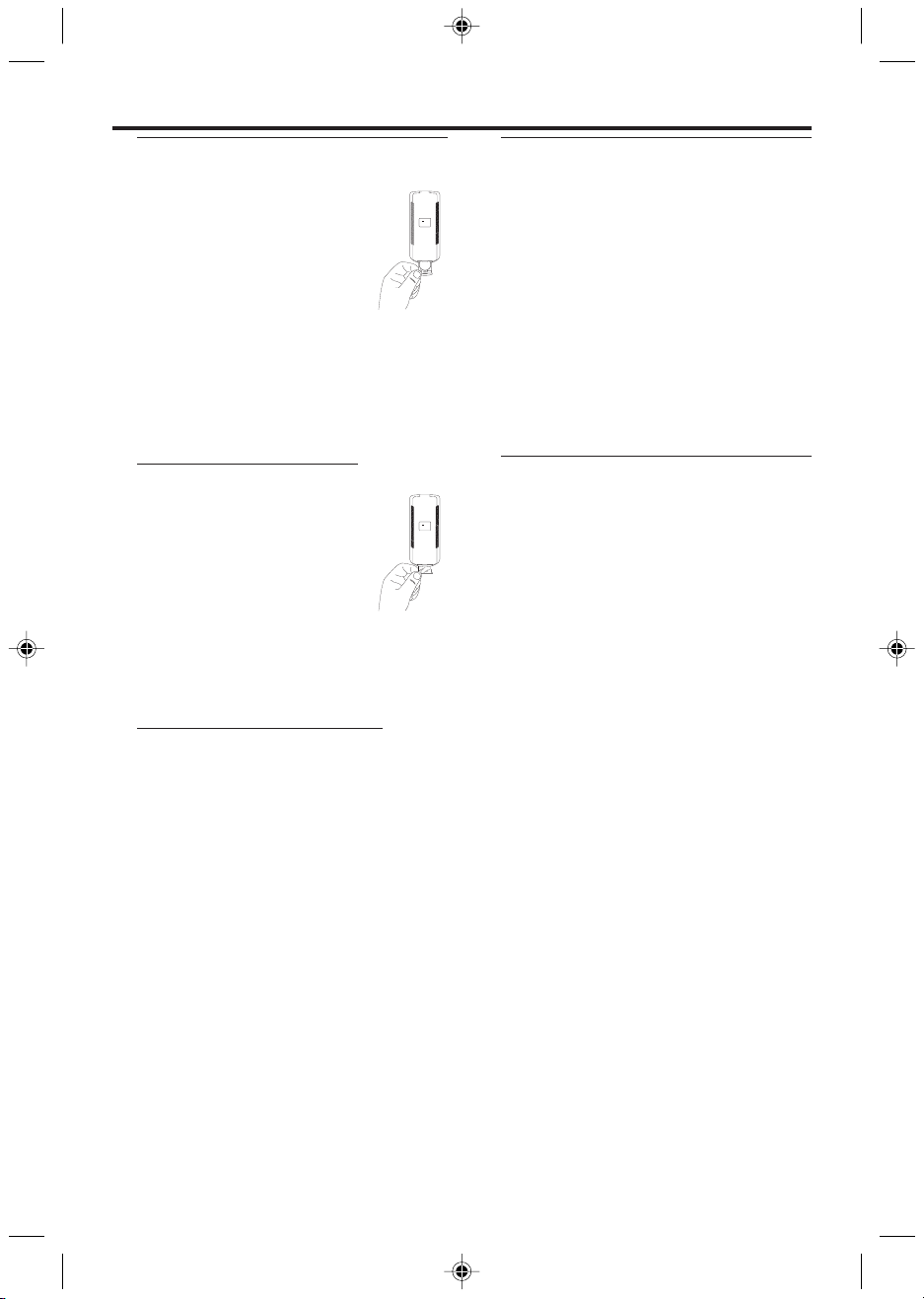
Preparation
Replacing battery (lithium
CR2025) into the remote control
1 Pull out the lithium battery
compartment A.
2 Replace a new battery and fully insert
the battery compar tment back to the
original position.
CAUTION!
– Insert the plastic protective sheet if they
are exhausted or not to be used for a long
time.
– Batteries contain chemical substances,
so they should be disposed off properly and
kept away from children.
Using the Remote Control
● Pull out the plastic protective sheet
which is used to keep the lithium
battery fresh.
● Direct the remote control at the
remote sensor of the DVD player.
● Do not drop or give the remote
control a shock.
● Do not leave the remote control in extremely
hot or humid places.
● Do not spill water or put anything wet on the
remote control.
Switching On
1 Be sure that the DVD player has been correctly
connected to the TV and audio equipment.
2 Switch on the TV and DVD player.
DC
3V CR2025
---
LITHIUM BATTERY
3 Set the TV to the correct Video In channel. (eg.
0
2
2
R
5
C
+
3V
CR2025
+
EXT1, EXT2, AV1, AV2, AUDIO/VIDEO, etc.
Please refer to your TV owner's manual for
details.)
➜ The player display lights and the default screen
appears on the TV.
4 If you are using an external equipment (eg. audio
system or receiver), turn it on and select the
appropriate input source for the DVD player
output. Refer to the equipment owner’s manual
for detail.
Smart Power On/Off
When in STOP or NO DISC mode, the DVD
DC
3V CR2025
---
LITHIUM BATTERY
player will switch to standby mode after 15
minutes without any operations for saving energy.
It is easily reactivated by pressing the POWER or
PLAY key on the remote control or the PLAY
button on the front panel.
Connecting the Power Supply
1 Plug the female end of the power cable supplied
into the power connector on the rear of the
player.
2 Plug the male end of the cord into an AC outlet.
Note: When the DVD player is switched to
Standby mode, it is still consuming some power. If
you wish to disconnect your player completely from
the mains, withdraw the plug from the AC Outlet.
8
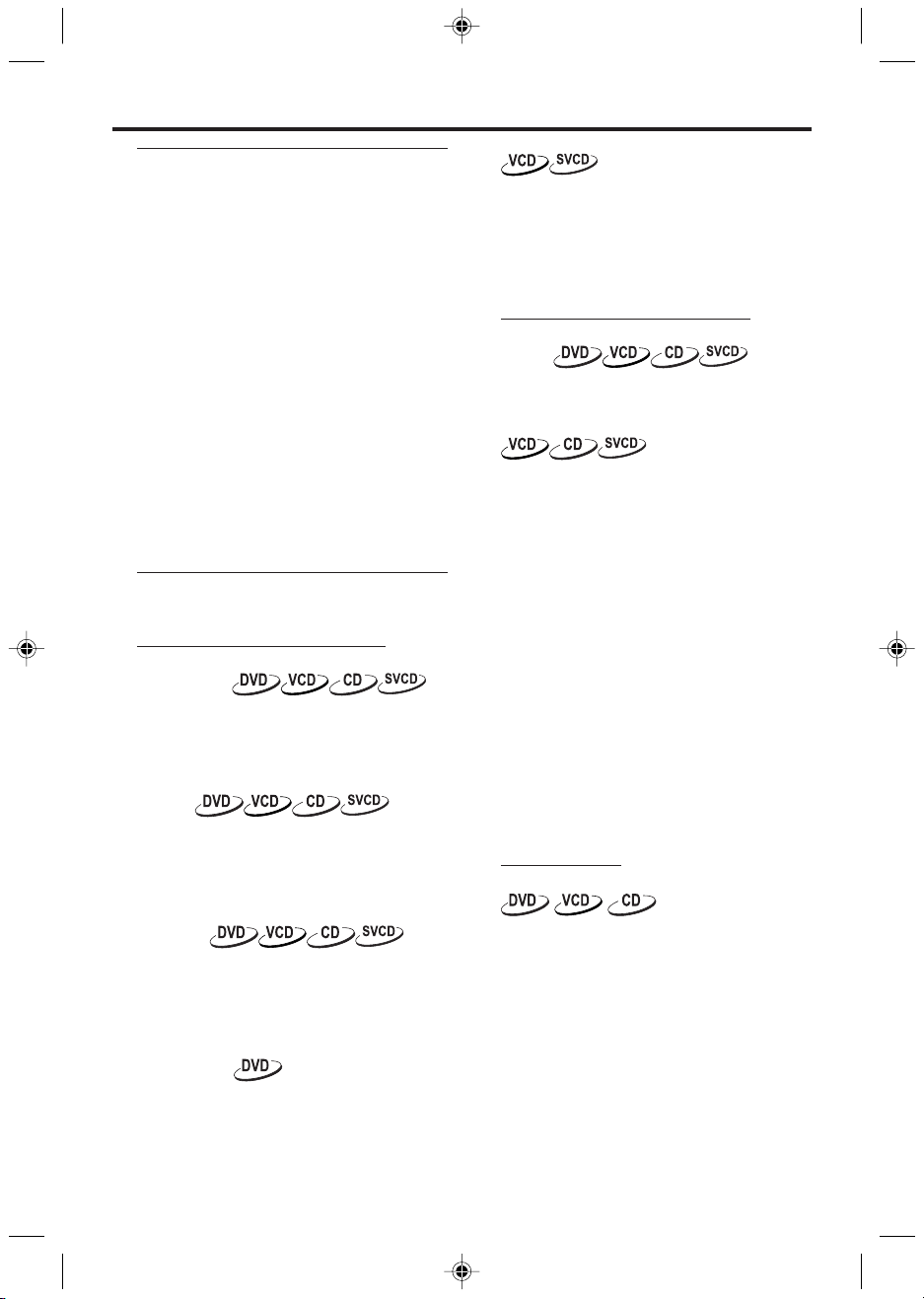
Basic Playback
1 Press POWER on the top panel to turn on the
DVD player. Turn on your TV. Set it to the correct
Video In channel.
2 Press OPEN/CLOSE on the top panel to open
the disc compartment.
3 Place the Disc on the Disc hub, with the label
facing up and then press down.
➜ After recognizing the disc, the player will start
to playback automatically.
4 Wait for the Disc to stop spinning completely
before you reach to remove the Disc or touch
the Disc.
Notes:
– DVDs may have a region code. Your player will
not play discs that have a region code different
from the region code of your player.
– If ‘Disc Lock’ is set to LOCK and the disc
inserted is not authorized, the 6-digit code must be
entered and/or the disc must be authorized (see
‘Disc Lock’).
General Operation
Note: All instructions set out below refer to the
remote control, unless otherwise stated.
Video control during playback
STOP/PLAY
1 If you press the STOP key once, you can later
resume from the point at which you stopped by
pressing the PLAY key. If you pressed the STOP
key twice, the player will start from the beginning
of the disc.
PAUSE
1 To get a still picture, press PAUSE key during
playback.
2 To step forward to the next frame picture, press
PAUSE key again. (This is not available for CD.)
3 To resume normal playback, press PLAY.
SEARCH
1 To search the contents in fast speed, press the 2
or 1 for fast forward/backward searching.
2 To select different searching speeds, press the 2
or 1 again.
3 Press PLAY to return to normal playback.
Slow Motion
1 To get a slow motion effect during playback, press
3 or 4.
2 To select different searching speeds, press 3 or 4
repeatedly.
3 Press PLAY to return to normal play back.
Operation
1
To get a slow motion effect during playback, press
4.
2 To select different searching speeds, press 4 again.
3 Press the PLAY key to return to normal play back.
NOTE:
- The SLOW BACKWARD function is not available
for Super VCD/VCD discs.
Audio control during playback
MUTE
1 Press the MUTE key to disable the sound output.
2 Press the MUTE key again to deactivate mute.
Audio channel selection
1 Super VCD has two stereo audio channels which
are used for the audio language selection.
2 Press the AUDIO key on the remote control to
select the audio channels you want.
3 VCD has only one stereo audio channel, you can
select STEREO, LEFT MONO, RIGHT MONO or
MIX-MONO by pressing the AUDIO key on the
remote control.
➜ STEREO: Output the left and right audio
channels of the disc through the left and right
audio sockets accordingly.
➜ MONO LEFT: Output the left audio channels
of the disc through the left and right audio
sockets.
➜ MONO RIGHT: Output the right audio
channels of the disc through the left and right
audio sockets.
➜ MIX MONO: each of the audio sockets can
output the same audio effect as stereo.
Note: If you choose digital audio output and set
DIGITAL OUTPUT to ALL, you can not select LEFT
MONO and RIGHT MONO with the AUDIO key.
Repeat/Shuffle
You may play a Chapter, Track, Title, or entire Disc
repeatedly.
1 During disc playback, press REPEAT to choose a
Repeat option.
➜ DVD disc: You can choose TITLE or CHAPTER,
which means repeat playing the Title or Chapter.
➜ VCD disc: You can choose TRACK or ALL,
which means repeat playing the Track or the
whole disc.
2 Press REPEAT to choose SHUFFLE or SHUFFLE
REPEAT. The Tracks, Chapters, and/or Titles will
play in random order (SHUFFLE) instead of the
order recorded (1, 2, 3, etc.). If you choose
SHUFFLE REPEAT, all the Tracks, Chapters, and/or
Titles will play in random order repeatedly.
9
