Philips DVP3150V/37 Owner’s Manual
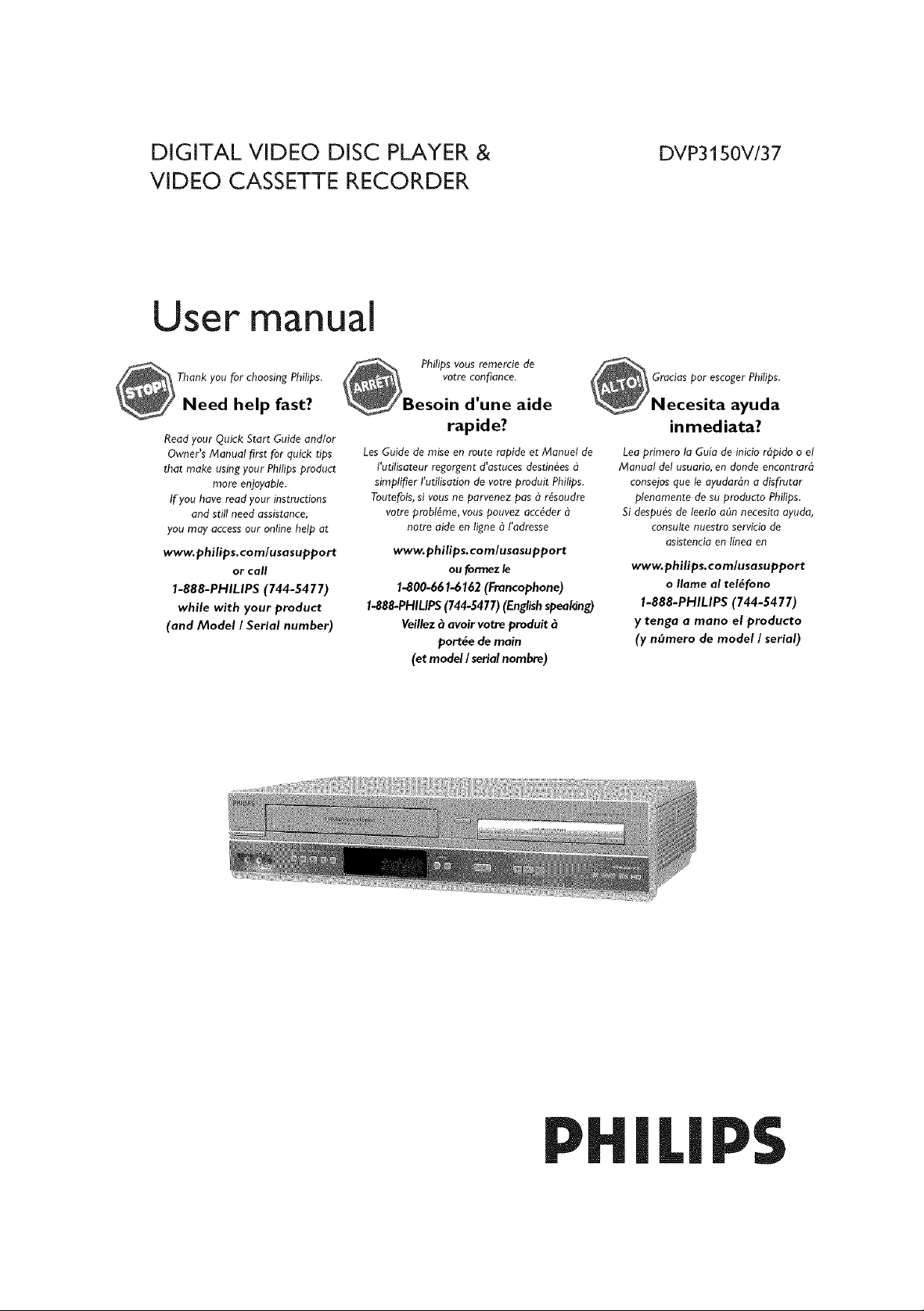
DIGITAL VIDEO DISC PLAYER &
VIDEO CASSETTE RECORDER
User manual
_ Thank you for choosing Philips.
Need help fast?
Read your Quick Start Guide and/or
Owner's Manual first for quick tips
that make using your Philips product
more enjoyable.
If you have read your instructions
and still need assistance,
you may access our online help at
www.philips.comlusasupport
or call
1-888-PHILIPS (744-5477)
while with your product
(and Model I Serial number)
Les Guide de raise en route rapide et Manuel de
l'utilisateur regorgent d'astuces destin6es q
simplifier l'utilisation de votre produit Philips.
Toutefois, si vous ne parvenez pas 8 r6soudre
votre prabt6me, vous pouvez acc6der
www.philips.comlusasupport
1-800-66 I-6162 (Francophone)
1-88&PHILIPS (744-5477) (English speal_ng)
Veillez _ avoir votre produit
Philips vous remercie de
votre conf!ance.
d'une aide
rapide?
notre aide en ligne _ !'adresse
ou formez le
port6e de main
(et model I serial nombre)
DVP315OV/37
Gracias par escoger Philips.
ayuda
in reed iata?
Lea primero la Guia de inicio r@ido o e!
Manual del usuario, en donde encontrard
consejos que le ayudardn a disfrutar
plenamente de su producto Philips.
Si despu6s de leerto a(m neeesita ayuda,
consulte nuestro servicio de
aslstencia en linea en
www.philips.comlusasupport
o Ilame al tel6fono
1-888-PHILIPS (744-5477)
y tenga a mano el producto
(y n_mero de model I serial)
PHI|IPS
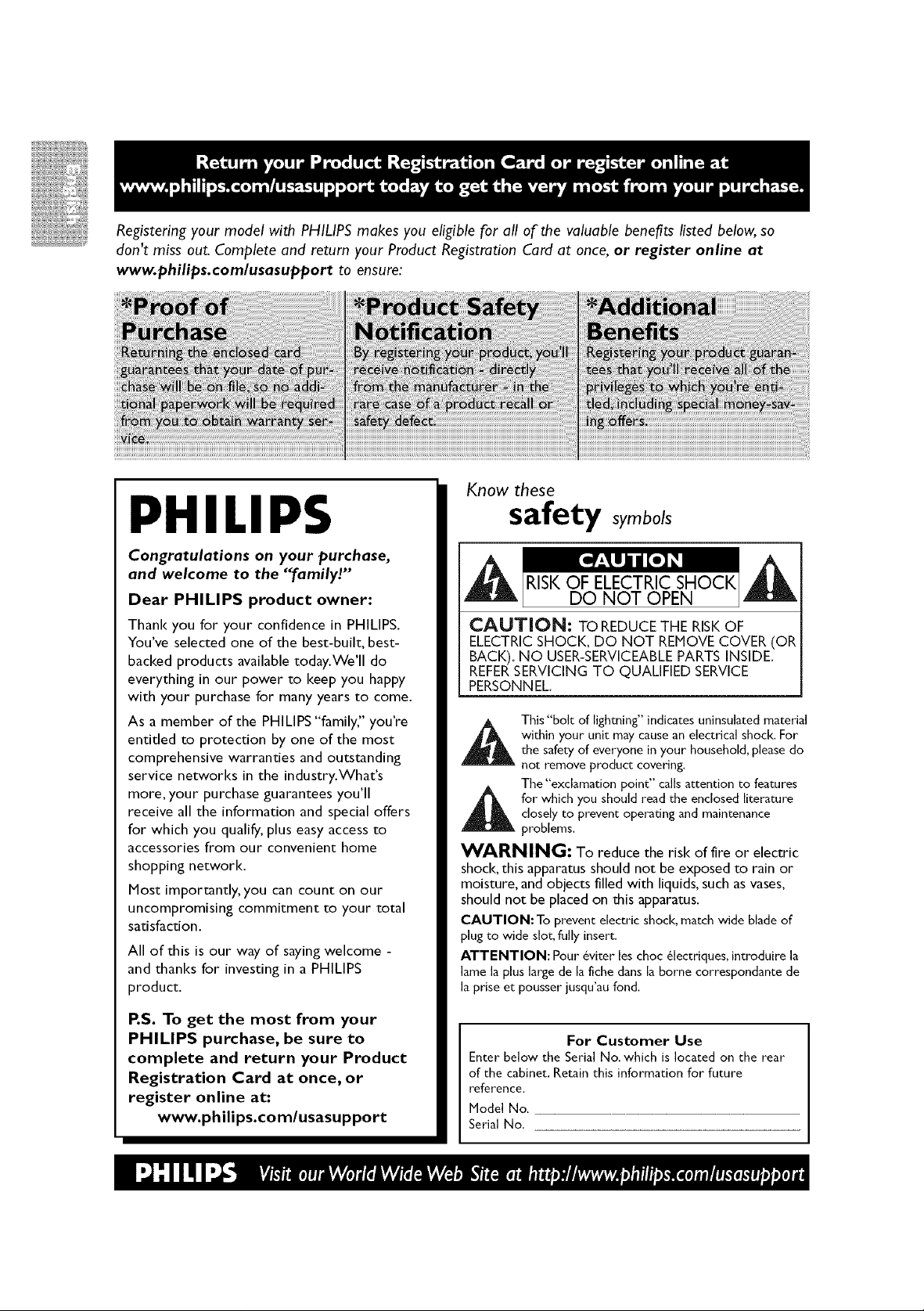
Registering your model with PHILIPS makes you eligible for all of the valuable benefits listed below,so
don't miss out. Complete and return your Product Registration Card at once, or register online at
www.philips.com/usasupport to ensure:
Know these
PHILIPS
Congratulations on your purchase,
and welcome to the "[amily!"
Dear PHILIPS product owner:
Thank you for your confidence in PHILIPS.
You've selected one of the best-built, best-
backed products available today.We'll do
everything in our power to keep you happy
with your purchase for many years to come.
As a member of the PHILIPS "family," you're
entitled to protection by one of the most
comprehensive warranties and outstanding
service networks in the industry.What's
more, your purchase guarantees you'll
receive all the information and special offers
for which you qualify, plus easy access to
accessories from our convenient home
shopping network.
Most importantly, you can count on our
uncompromising commitment to your total
satisfaction.
All of this is our way of saying welcome -
and thanks for investing in a PHILIPS
product.
safety symbols
CAUTION: TO REDUCETHE RISKOF
ELECTRICSHOCK,DO NOT REMOVECOVER(OR
BACK).NO USER-SERVICEABLEPARTSINSIDE.
REFERSERVICINGTO QUALIFIEDSERVICE
PERSONNEL.
_l his"bolt of lightning" indicates uninsulated material
WA_RNING t To reduce the risk of fire or electric
shock, this apparatus should not be exposed to rain or
moisture, and objects filled with liquids, such as vases,
should not be placed on this apparatus.
CAUTION: To prevent electric shock, match wide blade of
plug to wide slot, fully insert.
ATTENTION: Pour 6viter les choc 61ectriques, introduire la
lame [a plus large de la fiche dans la borne correspondante de
[a prise et pousser jusqu'au fond.
within your unit may cause an electrical shock. For
the safety of everyone in your household, please do
not remove product covering.
The"exclamation point" calls attention to features
closely to prevent operating and maintenance
for which you should read the enclosed literature
problems.
P.S. To get the most from your
PHILIPS purchase, be sure to
complete and return your Product
Registration Card at once, or
register online at:
www.philips.com/usasupport
For Customer Use
Enter below the Serial No. which is located on the rear
of the cabinet. Retain this information for future
reference.
Model No.
Serial No.
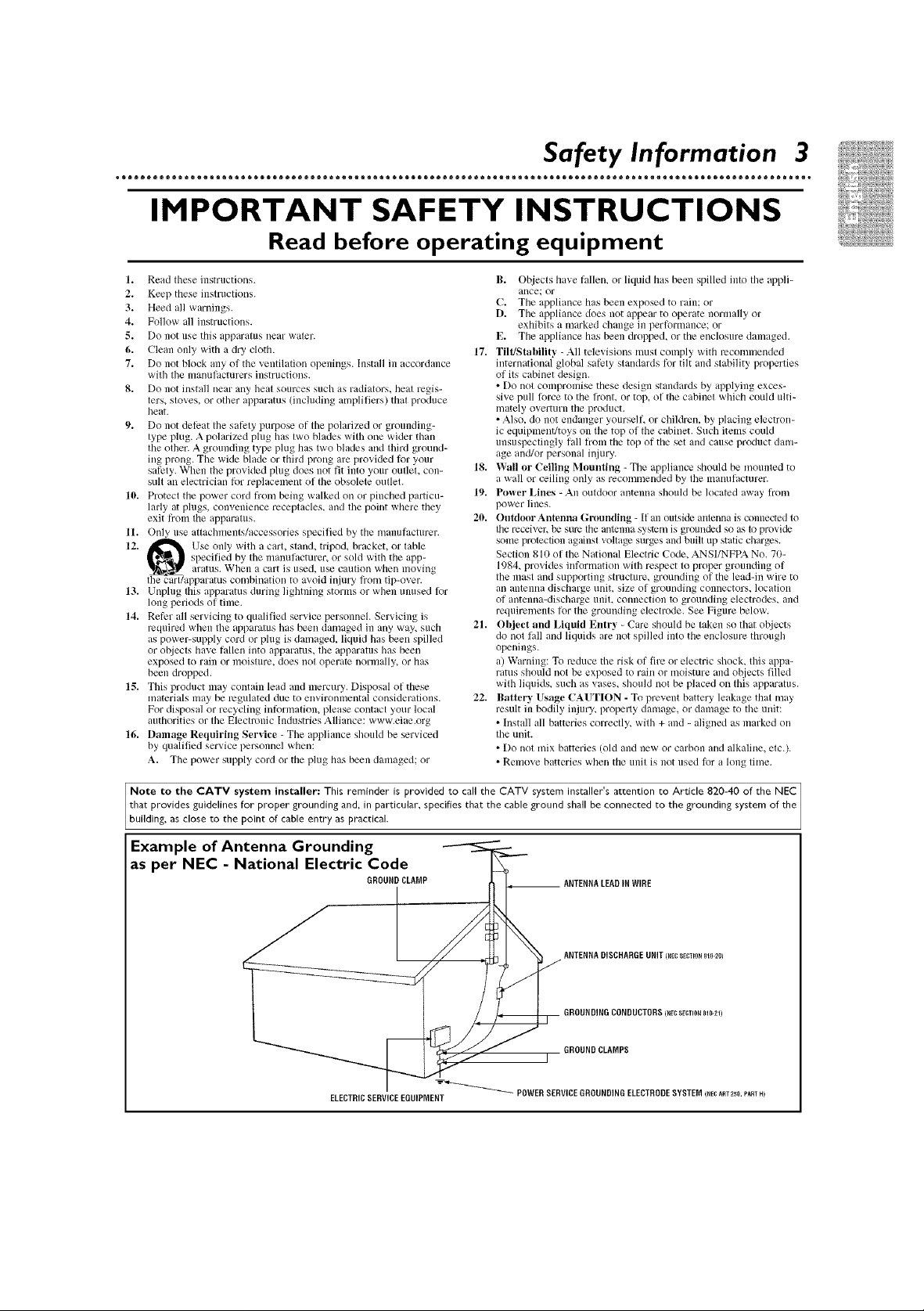
IMPORTANT SAFETY INSTRUCTIONS
Read before operating equipment
1. Read these instructions.
2. Keep these instructions.
3. Heed all warnings.
4. Follow all instructions.
5. Do not use this apparatus near water.
6. Clean only with a dry cloth.
7. Do not block any of the venflation openings. Install in accordance
with the nlanulacturers instructions.
8. Do not install near any heat sources such as radiators, heat regis-
ters, stoves, or other apparatus (including amplifiers) that produce
heat.
9. Do not defeat the saf_:ly purpose of the polarized or grounding-
type plug. A polarized plug has two blades with one wider than
the other. A grounding type plug has two blades and third Vround-
ing prong. The wide blade or third prong are provided for your
saf_.'ty. When the provided phlg does not fit into your outleh con-
suit all electrician kit replacement of the obsolete outlel.
1(!. Protect the power cord from being walked on or pinched particu-
larly at phlgs, convenience receptacles, and the point where they
exit thorn the apparatus.
11. ()lily use attachmenls/accessories specified by the manuftcturer.
12. _ Use only with a cart, stand, tripod, bracket, or table
t_J specified by tile manulacturer, or sold with the app-
'v_J_l, aratus. When a cart is used, use caution when moving
tile carl/apparatus conlbination to avoid illiury fi'oin tip-over.
13. Unplug this apparatus during lightning storms or when unused lot
long periods of time.
14. Refer all servicing to qualifed service personneh Servicing is
required when the apparatus has been danlaged in any way, such
as power-supply cord or plug is damaged, lktuid has been spilled
or ot_iects have fallen into apparatus, the apparatus has been
exposed to rain or lnoistllre, does not operate normally, or has
been dropped.
15. This product may contain lead and mercury. Disposal of these
materials may be regulated due to environmental considerations.
For disposal or recycling inRirlnation, please contact your local
authorities or the Electronic Industries Alliance: www.eiae.org
16. Damage Requiring Service - The appliance should be serviced
by qualified service personnel when:
A. The power supply cord or the plug has been danmged: or
B. Ol_iects have fallen, or liquid has been spilled into the appli-
alice: or
C. The appliance has been exposed to rain: or
D. The appliance does not appear to operate normally or
exhibits a marked change in performance; or
E. The appliance has been dropped, or the enclosure danlaged.
17. Tilt/Stability - All televisions nmst comply with recommended
international global safety standards for tilt and stability properties
of its cabinet design.
• Do not compromise these design standards by applying exces-
sive pull k)rce to the front, or top, (If the cabinel which could ulti-
mately overturn the product.
• Also, do not endanger yourself, or children, by placing electron-
ic equipment/toys on the top of the cabinet. Such items could
unsuspectingly lall lrom the top of the set and cause product danl-
age and/or personal f_jury.
18. Wall or Ceiling Mounting - The appliance should be mounted to
a wall or ceiling ()lily as recommended by the nlanulacturer.
19. Power Lines -An outdoor antemm should be klcated away from
power lines.
20. Outdo_Jr Antenna Grounding - If an outside anlenna is connected to
the receive1; tx_sure the antenna system is gromlded so as to provide
some protection against voltage surges and built up static charges.
Section 810 of the National Electric Code, ANSI/NFE_k No. 70-
1984_ provides information with respect to proper grounding of
the nlast and supporting structure, grounding of the lead-in wire to
an antenna discharge unit, size of grounding connectors, location
of antenna-discharge unih connection to Krounding electrodes, and
requiremenls f_r the grounding electrode. See Figure below.
21. Object and Liquid Entry - Care should be taken so that ot_iects
do not hdl and liquids are not spilled inlo the enclosure through
openings.
a) Warning: To reduce the risk of fire or electric shock, this appa-
ratus should not be exposed to rain or moisture and ot_iects filled
with liquids, such as vases, should not be placed on this apparatus.
22. Battery Usage CAUTION - To prevent battery leakage that may
result in bodily injury, property damage, or damage to the unit:
• Install all batteries correctly, with + and - aligned as marked on
the ullit.
• Do not mix batteries (old and new or carbon and alkaline, etc.).
• Remove batteries when the unit ix not used for a long time.
Note to the CATV system installer: This reminder is provided to call the CATV system installer's attention to Article 820-40 of the NEC
that provides guidelines for proper grounding and, in paFticular, specifies that the cable ground shall be connected to the grounding system of the
building, as close to the point of cable entry as practical.
Example of Antenna Grounding
as per NEC - National Electric Code
GROUNDCLAMP ANTENNALEADINWIRE
ANTENNADISCHARGEUNITINECSECTm__10-201
GROUNDINGCONDUCTORSI_ECSECTIO_810-21)
GROUNDCLAMPS
ELECTRICSERVICEEQUIPMENT
T_ POWERSERVICEGROUNDINGELECTROOESYSTEMINEC_RT2SO.pA_TH)
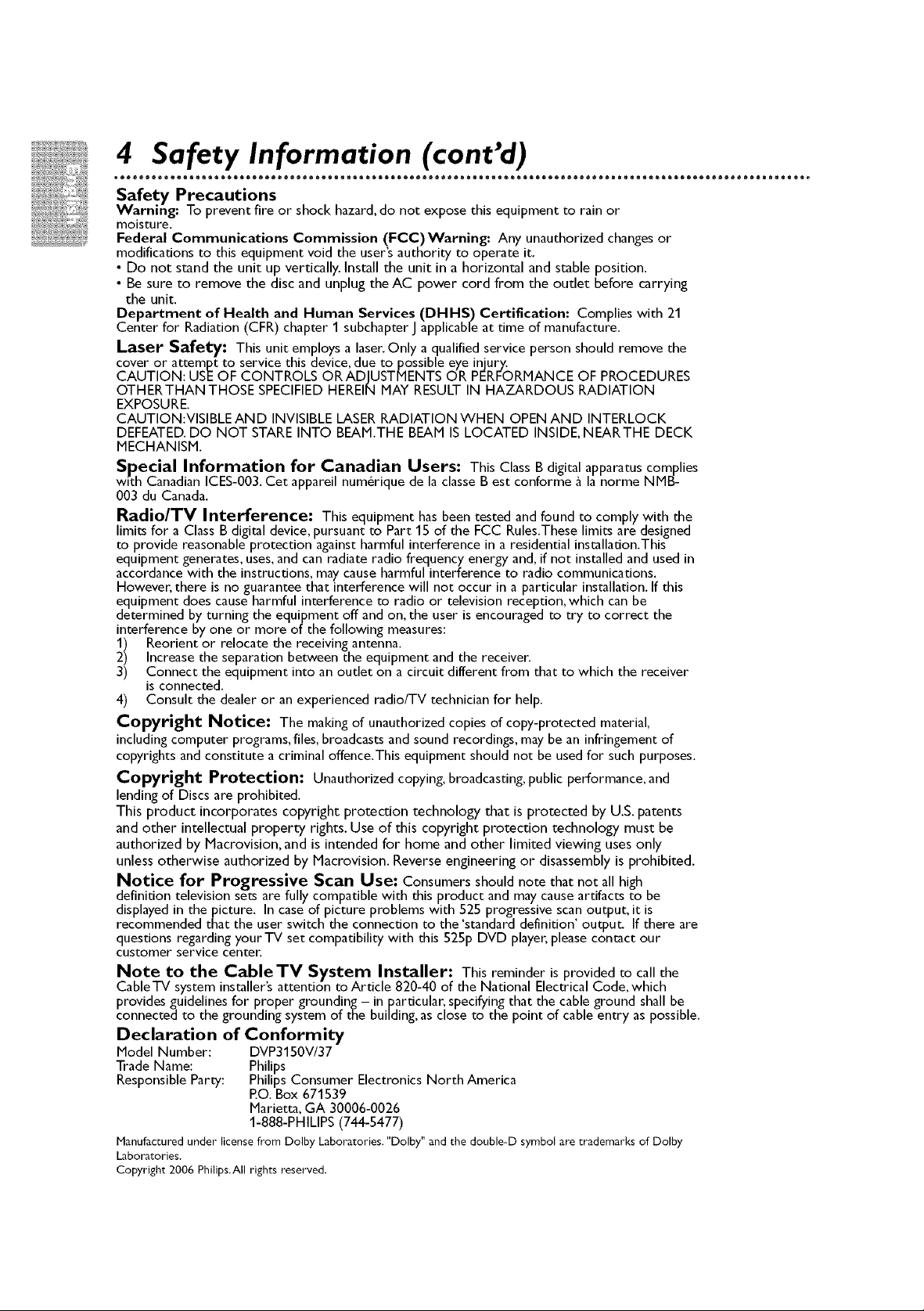
4 Safety Information (cont'd)
o®®®®®m moooeQeeeooooo®ooo®®®®®m moooQQeeeooooooooo®®®®®m moooQQeeeooooooooo®®®®®m moooQQeeeooooooooo®®®®®m mOOOQQ_
Safety Precautions
Warning: To prevent fire or shock hazard, do not expose this equipment to rain or
moisture.
Federal Communications Commission (FCC)Warning: Any unauthorized changes or
modifications to this equipment void the user's authority to operate it.
• Do not stand the unit up vertically. Install the unit in a horizontal and stable position.
• Be sure to remove the disc and unplug the AC power cord from the outlet before carrying
the unit.
Department of Health and Human Services (DHHS) Certification: Complies with 21
Center for Radiation (CFR) chapter 1 subchapter J applicable at time of manufacture.
Laser Safety: This unit employs a laser. Only a qualified service person should remove the
cover or attempt to service this device, due to possible eye injury.
CAUTION: USE OF CONTROLS ORADJUSTMENTS OR PERFORMANCE OF PROCEDURES
OTHERTHAN THOSE SPECIFIED HEREIN MAY RESULT IN HAZARDOUS RADIATION
EXPOSURE.
CAUTION:VISIBLE AND INVISIBLE LASER RADIATION WHEN OPEN AND INTERLOCK
DEFEATED. DO NOT STARE INTO BEAM.THE BEAM IS LOCATED INSIDE, NEARTHE DECK
MECHANISM.
Special Information for Canadian Users: This Class B digital apparatus complies
wnt°hCanadian ICES-003. Cet appareil num_rique de la classe B est conforme a la norme NMB-
003 du Canada.
Radio/TV Interference: This equipment has been tested and found to comply with the
limits for a Class B digital device, pursuant to Part 15 of the FCC Rules.These limits are designed
to provide reasonable protection against harmful interference in a residential installation.This
equipment generates, uses, and can radiate radio frequency energy and, if not installed and used in
accordance with the instructions, may cause harmful interference to radio communications.
However, there is no guarantee that interference will not occur in a particular installation. If this
equipment does cause harmful interference to radio or television reception, which can be
determined by turning the equipment off and on, the user is encouraged to try to correct the
interference by one or more of the following measures:
1) Reorient or relocate the receiving antenna.
2) Increase the separation between the equipment and the receiver.
3) Connect the equipment into an outlet on a circuit different from that to which the receiver
is connected.
4) Consult the dealer or an experienced radio/TV technician for help.
Copyright Notice: The maldng of unauthorized copies of copy-protected material,
including computer programs, files, broadcasts and sound recordings, may be an infringement of
copyrights and constitute a criminal offence.This equipment should not be used for such purposes.
Copyright Protection: Unauthorized copying, broadcasting, public performance, and
lending of Discs are prohibited.
This product incorporates copyright protection technology that is protected by U.S. patents
and other intellectual property rights. Use of this copyright protection technology must be
authorized by Macrovision, and is intended for home and other limited viewing uses only
unless otherwise authorized by Macrovision. Reverse engineering or disassembly is prohibited.
Notice for Progressive Scan Use: Consumers should note that not all high
definition television sets are fully compatible with this product and may cause artifacts to be
displayed in the picture. In case of picture problems with 525 progressive scan output, it is
recommended that the user switch the connection to the 'standard definition' output. If there are
questions regarding your-IV set compatibility with this 525p DVD player, please contact our
customer service center.
Note to the Cable TV System Installer: This reminder is provided to call the
Cable-IV system installers attention to Article 820-40 of the National Electrical Code, which
provides guidelines for proper grounding - in particular, specifying that the cable ground shall be
connected to the grounding system of the building, as close to the point of cable entry as possible.
Declaration of Conformity
Model Number: DVP3150V/37
Trade Name: Philips
Responsible Party: Philips Consumer Electronics North America
Manufactured under Ficensefrom Dolby Laboratories. "Dolby" and the double-D symbolare trademarks of Dolby
Laboratories.
Copyright 2006 Philips.AF]rights reserved.
P.O. Box 671539
Marietta, GA 30006-0026
1-888-PHILIPS (744-5477)
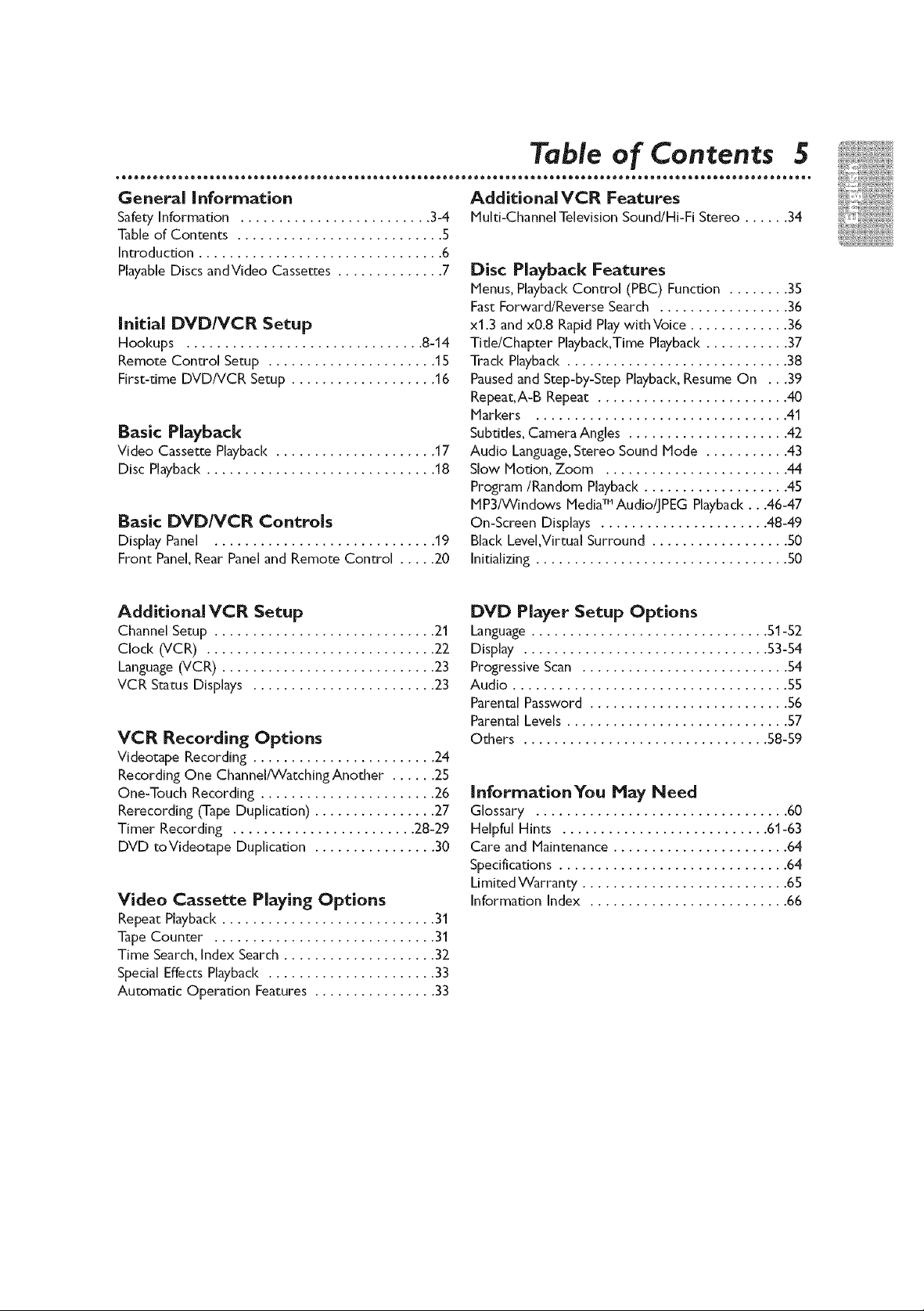
General Information
Safety Information ......................... 3-4
Table of Contents ........................... 5
Introduction ................................ 6
Playable Discs andVideo Cassettes .............. 7
Initial DVD/VCR Setup
Hookups ............................... 8-14
Remote Control Setup ...................... 15
First-time DVD/VCR Setup ................... 16
Basic Playback
Video Cassette Playback..................... 17
Disc Playback.............................. 18
Basic DVD/VCR Controls
Display Panel ............................. 19
Front Panel, Rear Panel and Remote Control ..... 20
AdditionalVCR Features
Multi-ChannelTelevisionSound/Hi-FiStereo ...... 34
Disc Playback Features
Menus, Playback Control (PBC) Function ........ 35
Fast Forward/Reverse Search ................. 36
xl.3 and x0.8 Rapid Ray withVoice ............. 36
Tide/Chapter Playback,Time Playback ........... 37
Track Playback ............................. 38
Paused and Step-by-Step Playback, Resume On ...39
Repeat, A-B Repeat ......................... 40
Markers ................................. 41
Subtides, Camera Angles ..................... 42
Audio Language,Stereo Sound Node ........... 43
Slow Motion, Zoom ........................ 44
Program/Random Playback ................... 45
MP3/Windows MediaTM Audio/JPEG Playback...46-47
On-Screen Displays ...................... 48-49
Black LeveLVirtual Surround .................. 50
Initializing ................................. 50
Additional VCR Setup
Channel Setup ............................. 21
Clock (VCR) .............................. 22
Language (VCR) ............................ 23
VCR Status Displays ........................ 23
VCR Recording Options
Videotape Recording ........................ 24
Recording One ChannelANatchingAnother ...... 25
One-Touch Recording ....................... 26
Rerecording (Tape Duplication) ................ 27
Timer Recording ........................ 28-29
DVD toVideotape Duplication ................ 30
Video Cassette Playing Options
Repeat Playback ............................ 31
Tape Counter ............................. 31
Time Search, Index Search .................... 32
Special Effects Playback ...................... 33
Automatic Operation Features ................ 33
DVD Player Setup Options
Language ............................... 51-52
Display ................................ 53-54
Progressive Scan ........................... 54
Audio .................................... 55
Parental Password .......................... 56
Parental Levels ............................. 57
Others ................................ 58-59
InforrnationYou May Need
Glossary ................................. 60
Helpful Hints ........................... 61-63
Care and Maintenance ....................... 64
Specifications .............................. 64
Limited Warranty ........................... 65
Information Index .......................... 66
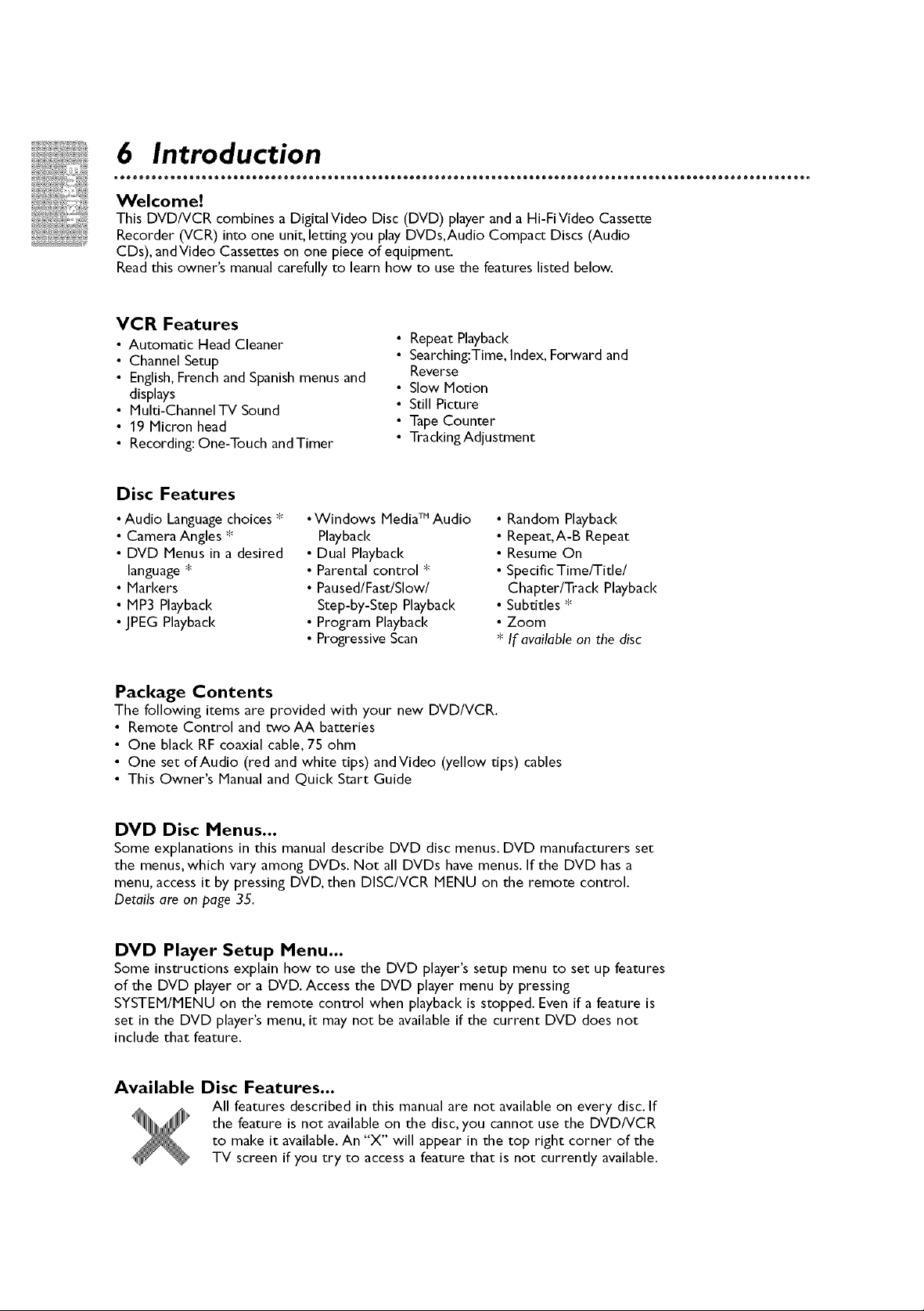
Welcome?
This DVD/VCR combines a DigitalVideo Disc (DVD) player and a Hi-FiVideo Cassette
Recorder (VCR) into one unit, letting you play DVDs,Audio Compact Discs (Audio
CDs), andVideo Cassettes on one piece of equipment.
Read this owner's manual carefully to learn how to use the features listed below.
VCR Features
• Automatic Head Cleaner
• Channel Setup
• English, French and Spanish menus and
displays
• Multi-Channel-IV Sound
• 19 Micron head
• Recording: One-Touch andTimer
• Repeat Playback
• Searching:Time, Index, Forward and
Reverse
• Slow Motion
• Still Picture
• Tape Counter
• Tracldng Adjustment
Disc Features
• Audio Language choices *
• Camera Angles *
• DVD Menus in a desired
language *
• Markers
• MP3 Playback
• JPEG Playback
•Windows Media TM Audio
Playback
• Dual Playback
• Parental control *
• Paused/Fast/Slow/
Step-by-Step Playback
• Program Playback
• Progressive Scan
• Random Playback
•Repeat,A-B Repeat
• Resume On
• Specific Time/Title/
Chapter/Track Playback
• Subtitles *
• Zoom
• If available on the disc
Package Contents
The following items are provided with your new DVD/VCR.
• Remote Control and two AA batteries
• One black RF coaxial cable, 75 ohm
• One set of Audio (red and white tips) andVideo (yellow tips) cables
• This Owner's Manual and Quick Start Guide
DVD Disc Menus...
Some explanations in this manual describe DVD disc menus. DVD manufacturers set
the menus, which vary among DVDs. Not all DVDs have menus. If the DVD has a
menu, access it by pressing DVD, then DISC/VCR MENU on the remote control.
Details are on page 35.
DVD Player Setup Menu...
Some instructions explain how to use the DVD player's setup menu to set up features
of the DVD player or a DVD. Access the DVD player menu by pressing
SYSTEM/MENU on the remote control when playback is stopped. Even if a feature is
set in the DVD player's menu, it may not be available if the current DVD does not
include that feature.
Available Disc Features...
All features described in this manual are not available on every disc. If
the feature is not available on the disc, you cannot use the DVD/VCR
to make it available. An "X" will appear in the top right corner of the
TV screen if you try to access a feature that is not currently available.
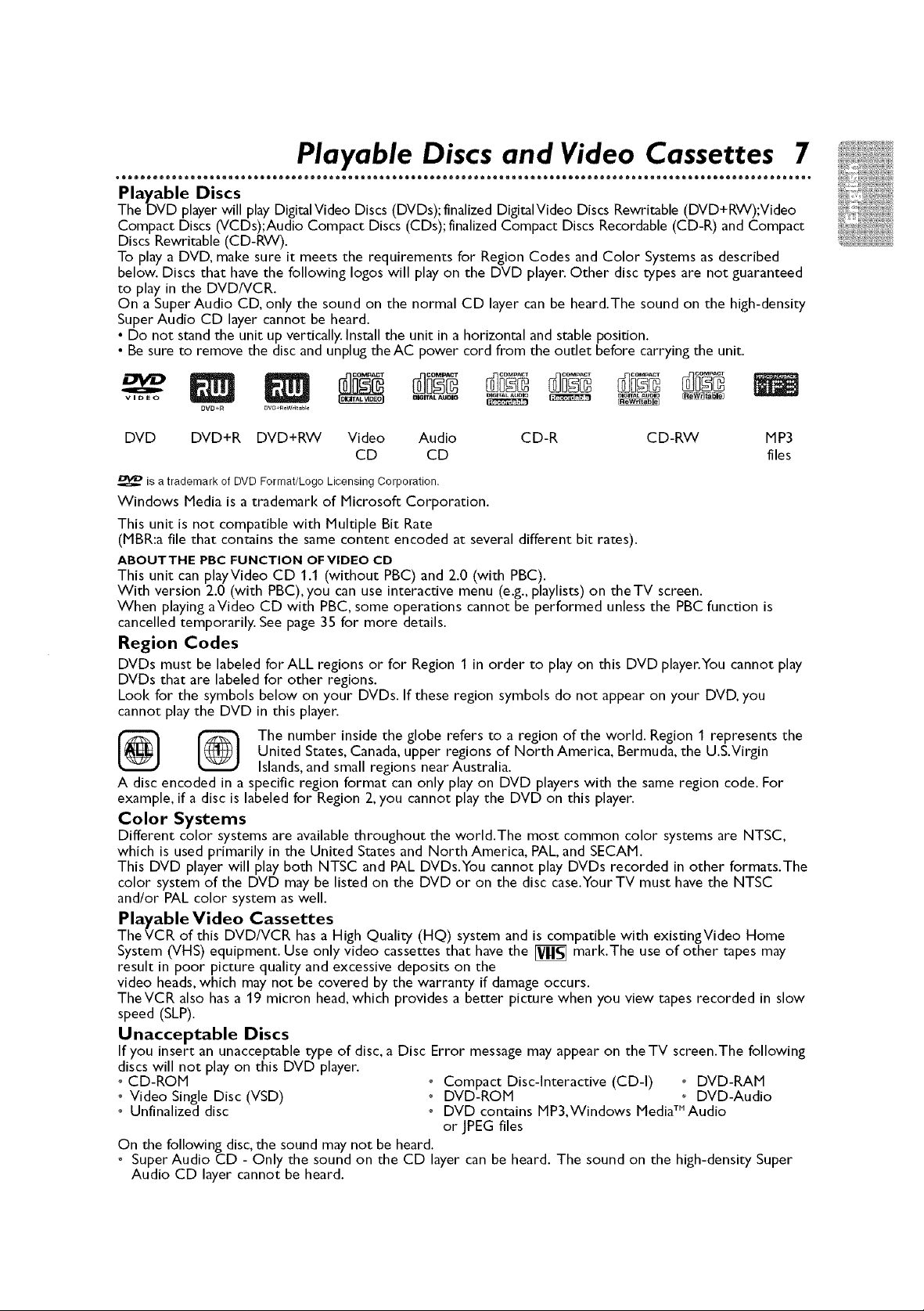
oooo®o®®®m moooQeeeeooooooooo®®®®®m moooQQeeeooooooooo®®®®®m moooQQeeeooooooooo®®®®®m moooQQeeeooooooooo®®®®®m moo_
Playable Discs and Video Cassettes 7
Playable Discs
The DVD player will play Digital Video Discs (DVDs); finalized Digital Video Discs Rewritable (DVD+RW);Video
Compact Discs (VCDs);Audio Compact Discs (CDs); finalized Compact Discs Recordable (CD-R) and Compact
Discs Rewritable (CD-RW).
To play a DVD, make sure it meets the requirements for Region Codes and Color Systems as described
below. Discs that have the following Iogos will play on the DVD player. Other disc types are not guaranteed
to play in the DVDNCR.
On a Super Audio CD, only the sound on the normal CD layer can be heard.The sound on the high-density
Super Audio CD layer cannot be heard.
• Do not stand the unit up vertically. Install the unit in a horizontal and stable position.
• Be sure to remove the disc and unplug theAC power cord from the outlet before carrying the unit.
VIDEO
DVD DVD+R DVD+RW Video Audio CD-R CD-RW MP3
CD CD files
is a trademark of DVD F0rmat/L0g0 Licensing Corporation.
Windows Media is a trademark of Microsoft Corporation.
This unit is not compatible with Multiple Bit Rate
(MBR:a file that contains the same content encoded at several different bit rates).
ABOUTTHE PBC FUNCTION OFVIDEO CD
This unit can pJayVideo CD 1.1 (without PBC) and 2.0 (with PBC).
With version 2.0 (with PBC), you can use interactive menu (e.g., playlists) on the TV screen.
When playing aVideo CD with PBC, some operations cannot be performed unless the PBC function is
cancelled temporarily. See page 35 for more details.
Region Codes
DVDs must be labeled for ALL regions or for Region 1 in order to play on this DVD player.You cannot play
DVDs that are labeled for other regions.
Look for the symbols below on your DVDs. If these region symbols do not appear on your DVD, you
cannot play the DVD in this player.
{_ _ The number inside the globe refers to a region of the world. Region 1 represents the
A disc encoded in a specific region format can only play on DVD players with the same region code. For
example, if a disc is labeled for Region 2, you cannot play the DVD on this player.
United States, Canada, upper regions of North America, Bermuda, the U.S.Virgin
Islands, and small regions nearAustralia.
Color Systems
Different color systems are available throughout the world.The most common color systems are NTSC,
which is used primarily in the United States and North America, PAL, and SECAM.
This DVD player will play both NTSC and PAL DVDs.You cannot play DVDs recorded in other formats.The
color system of the DVD may be listed on the DVD or on the disc case.YourTV must have the NTSC
and/or PAL color system as well.
Playable Video Cassettes
TheVCR of this DVD/VCR has a High Quality (HQ) system and is compatible with existingVideo Home
System (VHS) equipment. Use only video cassettes that have the [y_ mark.The use of other tapes may
result in poor picture quality and excessive deposits on the
video heads, which may not be covered by the warranty if damage occurs.
TheVCR also has a 19 micron head, which provides a better picture when you view tapes recorded in slow
speed (SLP).
Unacceptable Discs
If you insert an unacceptable type of disc, a Disc Error message may appear on theTV screen.The following
discs will not play on this DVD player.
o CD-ROM o Compact Disc-Interactive (CD-I) o DVD-RAM
o Video Single Disc (VSD) o DVD-ROM o DVD-Audio
o Unfinalized disc o DVD contains MP3,Windows MediaZ"Audio
or JPEG files
On the following disc, the sound may not be heard.
o Super Audio CD - Only the sound on the CD layer can be heard. The sound on the high-density Super
Audio CD layer cannot be heard.
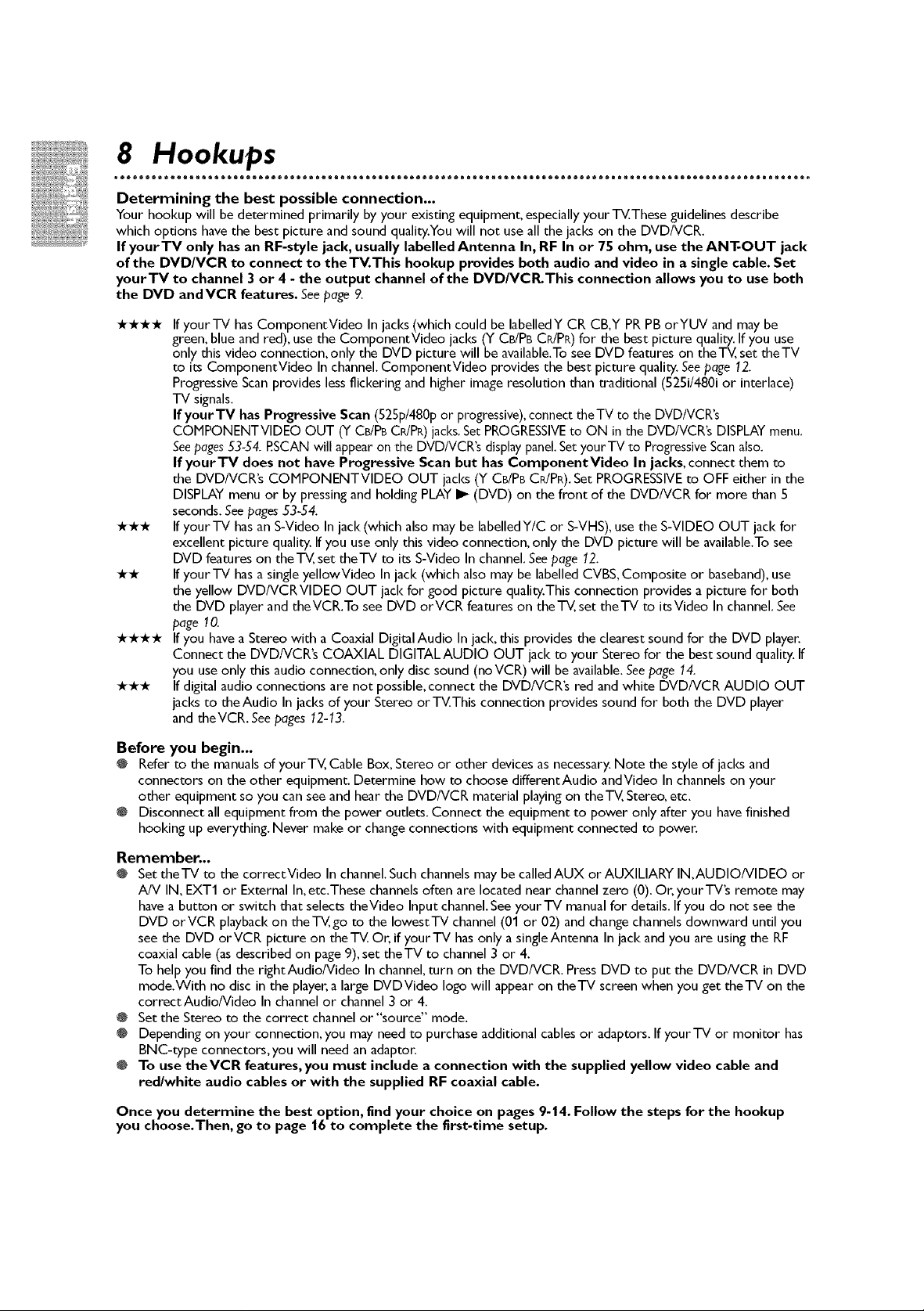
8 Hookups
Determining the best possible connection...
Your hookup will be determined primarily by your existing equipment, especially your T_.These guidelines describe
which options have the best picture and sound quality.You will not use all the jacks on the DVD/VCR.
If yourTV only has an RF-style jack, usually labelled Antenna In, RF In or 75 ohm, use the ANT-OUT jack
of the DVD/VCR to connect to theTV.This hookup provides both audio and video in a single cable. Set
yourTV to channel 3 or 4 - the output channel of the DVD/VCR.This connection allows you to use both
the DVD andVCR features. See page 9.
Ifyour TV hasComponentVideo Injacks(which could be labelledY CR CB,Y PR PBorYUV and may be
green,blue and red), use the ComponentVideo jacks (Y CB/PBCR/PR)for the best picture quality.If you use
only this video connection, only the DVD picture will be available.Tosee DVD features on the-I-_, set theTV
to its ComponentVideo Inchannel. ComponentVideo provides the best picture quality. Seepage 12.
Progressive Scan provides lessflickering and higher image resolution than traditional (525i/480i or interlace)
TV signals.
If yourTV has Progressive Scan (525p/480p or progressive),connect theTV to the DVD/VCR's
COMPONENTVIDEO OUT (Y CB/PBCPdPR)jacks.SetPROGRESSIVEto ON in the DVD/VCR's DISPLAYmenu.
Seepages53-54. RSCAN will appearon the DVD/VCR's displaypanel.SetyourTV to ProgressiveScanalso.
If yourTV does not have Progressive Scan but has ComponentVideo In jacks, connect them to
the DVD/VCR's COMPONENTVIDEO OUT jacks (Y CB/PBC_PR). Set PROGRESSIVEto OFF either in the
DISPLAY menu or by pressing and holding PLAY I_ (DVD) on the front of the DVD/VCR for more than 5
seconds.Seepages53-54.
Ifyour TV hasan S-Video Injack (which also maybe labelledY/C or S-VHS),use the S-VIDEO OUT jack for
excellent picture quality.Ifyou use only this video connection, only the DVD picture will be available.Tosee
DVD features on the-I-_, set theTV to its S-Video In channel.Seepage 12.
Ifyour TV hasasingle yellowVideo In jack (which also may be labelled CVBS,Composite or baseband),use
the yellow DVD/VCRVIDEO OUT jack for good picture quality.This connection provides a picture for both
the DVD player and theVCR.To see DVD orVCR features on the-I-_, set theTV to itsVideo In channel. See
page 10.
Ifyou havea Stereo with a Coaxial Digital Audio Injack, this provides the clearest sound for the DVD player.
Connect the DVD/VCR's COAXIAL DIGITALAUDIO OUT jack to your Stereo for the best sound quality. If
you use only this audio connection, only disc sound (noVCR) will be available.Seepage 14.
If digital audio connections are not possible,connect the DVD/VCR's red and white DVD/VCR AUDIO OUT
jacks to theAudio In jacksof your Stereo or T_.This connection provides sound for both the DVD player
and theVCR. Seepages12-13.
Before you begin...
@ Refer to the manuals of yourTV, Cable Box, Stereo or other devices as necessary. Note the style of jacks and
connectors on the other equipment. Determine how to choose differentAudio andVideo In channels on your
other equipment so you can see and hear the DVD/VCR material playing on theT_, Stereo, etc.
@ Disconnect all equipment from the power outlets. Connect the equipment to power only after you have finished
hooking up everything. Never make or change connections with equipment connected to power.
Remember...
@ Set theTV to the correctVideo In channel. Such channels may be called AUX or AUXILIARY IN,AUDIO/VIDEO or
A/V IN, F_XT1 or External In, etc.These channels often are located near channel zero (0). Or, yourTV's remote may
have a button or switch that selects theVideo Input channel. See your-IV manual for details. If you do not see the
DVD orVCR playback on the-I-_,go to the lowest-IV channel (01 or 02) and change channels downward until you
see the DVD orVCR picture on the T_. Or, if yourTV has only a singleAntenna In jack and you are using the RF
coaxial cable (as described on page 9), set theTV to channel 3 or 4.
To help you find the rightAudio/Video In channel, turn on the DVD/VCR. Press DVD to put the DVD/VCR in DVD
mode.With no disc in the player, a large DVDVideo logo will appear on the-IV screen when you get the-IV on the
correctAudio/Video In channel or channel 3 or 4.
@ Set the Stereo to the correct channel or"source" mode.
@ Depending on your connection, you may need to purchase additional cables or adaptors. If yourTV or monitor has
BNC-type connectors,you will need an adaptor.
@ To use theVCR features, you must include a connection with the supplied yellow video cable and
red/white audio cables or with the supplied RF coaxial cable.
Once you determine the best option, find your choice on pages 9-14. Follow the steps for the hookup
you choose.Then, go to page 16 to complete the first-time setup.
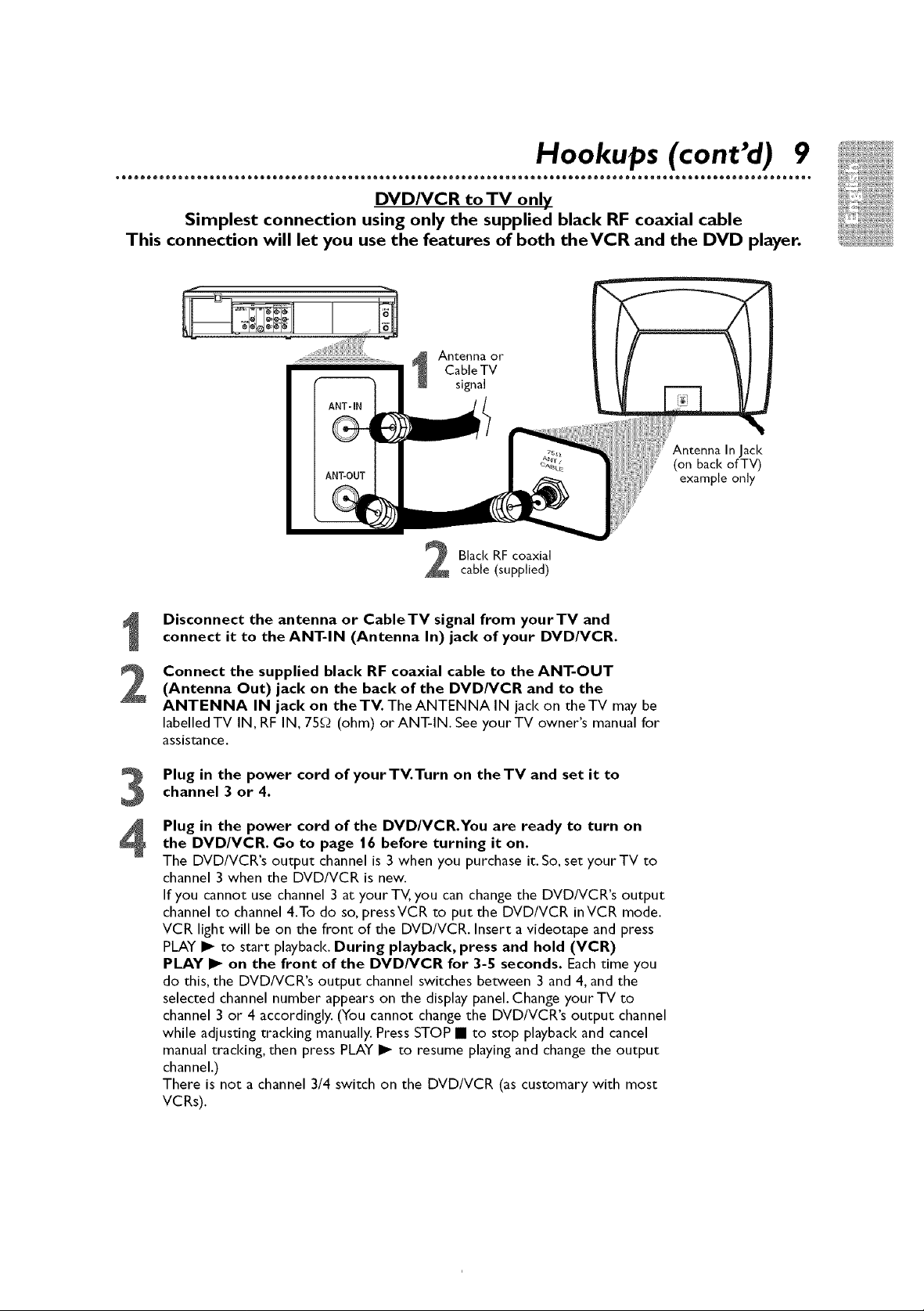
Hookups (cont'd) 9
DVD/VCR to TV only
Simplest connection using only the supplied black RF coaxial cable
This connection will let you use the features of both theVCR and the DVD player.
Antenna or
Cable TV
signa[
Black RF coaxia[
cable (suppJied)
Disconnect the antenna or CableTV signal from yourTV and
connect it to the ANT-IN (Antenna In) jack of your DVD/VCR.
Connect the supplied black RF coaxial cable to the ANT-OUT
2
(Antenna Out) jack on the back of the DVD/VCR and to the
ANTENNA IN jack on theTV. The ANTENNA IN jack on theTV may be
labelled TV IN, RF IN, 75_Q (ohm) or ANT-IN. See your TV owner's manual for
assistance.
Plug in the power cord of yourTV.Turn on theTV and set it to
channel 3 or 4.
3
Plug in the power cord of the DVD/VCR.You are ready to turn on
the DVD/VCR. Go to page 16 before turning it on.
The DVD/VCR's output channel is 3 when you purchase it. So, set yourTV to
channel 3 when the DVD/VCR is new.
If you cannot use channel 3 at your TV, you can change the DVD/VCR's output
channel to channel 4.To do so, pressVCR to put the DVD/VCR inVCR mode.
VCR light will be on the front of the DVD/VCR. Insert a videotape and press
PLAY I_ to start playback. During playback, press and hold (VCR)
PLAY I_ on the front of the DVD/VCR for 3-5 seconds. Eachtime you
do this, the DVD/VCR's output channel switches between 3 and 4, and the
selected channel number appears on the display panel. Change yourTV to
channel 3 or 4 accordingly. (You cannot change the DVD/VCR's output channel
while adjusting tracldng manually. Press STOP • to stop playback and cancel
manual tracldng, then press PLAY I_ to resume playing and change the output
channel.)
There is not a channel 3/4 switch on the DVD/VCR (as customary with most
VCRs).
(on back of TV)
In Jack
example only
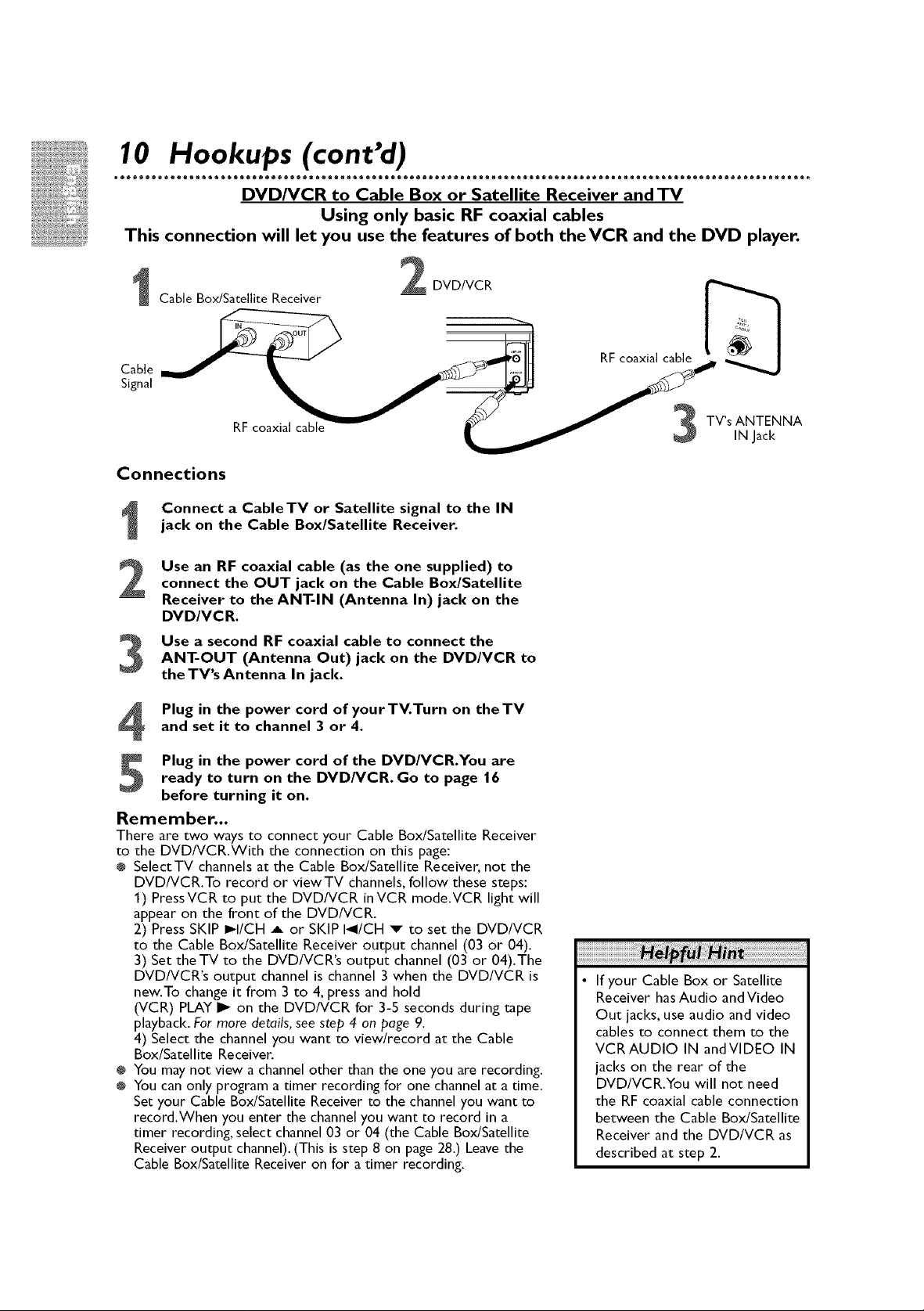
10 Hookups (cont'd)
o®®®®®m moooQQeeeooooooooo®®®®®e moeoQQeoe®oooooooo®o®®®m moooQQeeeooooooooo®®®®®m moooQQeeeooooooooo®®®®®m mOOOQQ.
DVD/VCR to Cable Box or Satellite Receiver and TV
Using only basic RF coaxial cables
This connection will let you use the features of both theVCR and the DVD player.
DVD/VCR
Cable Box/Satellite Receiver
Cable
Signal
RF coaxial cable
Connections
Connect a CableTV or Satellite signal to the IN
jack on the Cable Box/Satellite Receiver.
Use an RF coaxial cable (as the one supplied) to
connect the OUT jack on the Cable Box/Satellite
Receiver to the ANT-IN (Antenna In) jack on the
DVD/VCR.
Use a second RF coaxial cable to connect the
ANT-OUT (Antenna Out) jack on the DVD/VCR to
the TV's Antenna In jack.
Plug in the power cord of yourTV.Turn on theTV
and set it to channel 3 or 4.
Plug in the power cord of the DVD/VCR.You areready to turn on the DVD/VCR. Go to page 16
before turning it on.
Remember...
There are two ways to connect your Cable Box/Satellite Receiver
to the DVD/VCR.With the connection on this page:
÷ SelectTV channels at the Cable Box/Satellite Receiver, not the
DVD/VCR.To record or viewTV channels, follow these steps:
1) PressVCR to put the DVD/VCR inVCR mode.VCR light will
appear on the front of the DVD/VCR.
2) Press SKIP I_I/CH A or SKIP I_I/CH v to set the DVD/VCR
to the Cable Box/Satellite Receiver output channel (03 or 04).
3) Set theTV to the DVD/VCR's output channel (03 or 04).The
DVD/VCR's output channel is channel 3 when the DVD/VCR is
new.To change it from 3 to 4, press and hold
(VCR) PLAY I_ on the DVD/VCR for 3-5 seconds during tape
playback. For more details, see step 4 on page 9.
4) Select the channel you want to view/record at the Cable
Box/Satellite Receiver.
÷ You may not view a channel other than the one you are recording.
÷ You can only program a timer recording for one channel at a time.
Set your Cable Box/Satellite Receiver to the channel you want to
record.When you enter the channel you want to record in a
timer recording, select channel 03 or 04 (the Cable Box/Satellite
Receiver output channel). (This is step 8 on page 28.) Leave the
Cable Box/Satellite Receiver on for a timer recording.
RF coaxial cable
TV's ANTENNA
IN Jack
• If your Cable Box or Satellite
Receiver hasAudio and Video
Out jacks, use audio and video
cables to connect them to the
VCRAUDIO IN andVIDEO IN
jacks on the rear of the
DVD/VCR.You will not need
the RF coaxial cable connection
between the Cable Box/Satellite
Receiver and the DVD/VCR as
described at step 2.
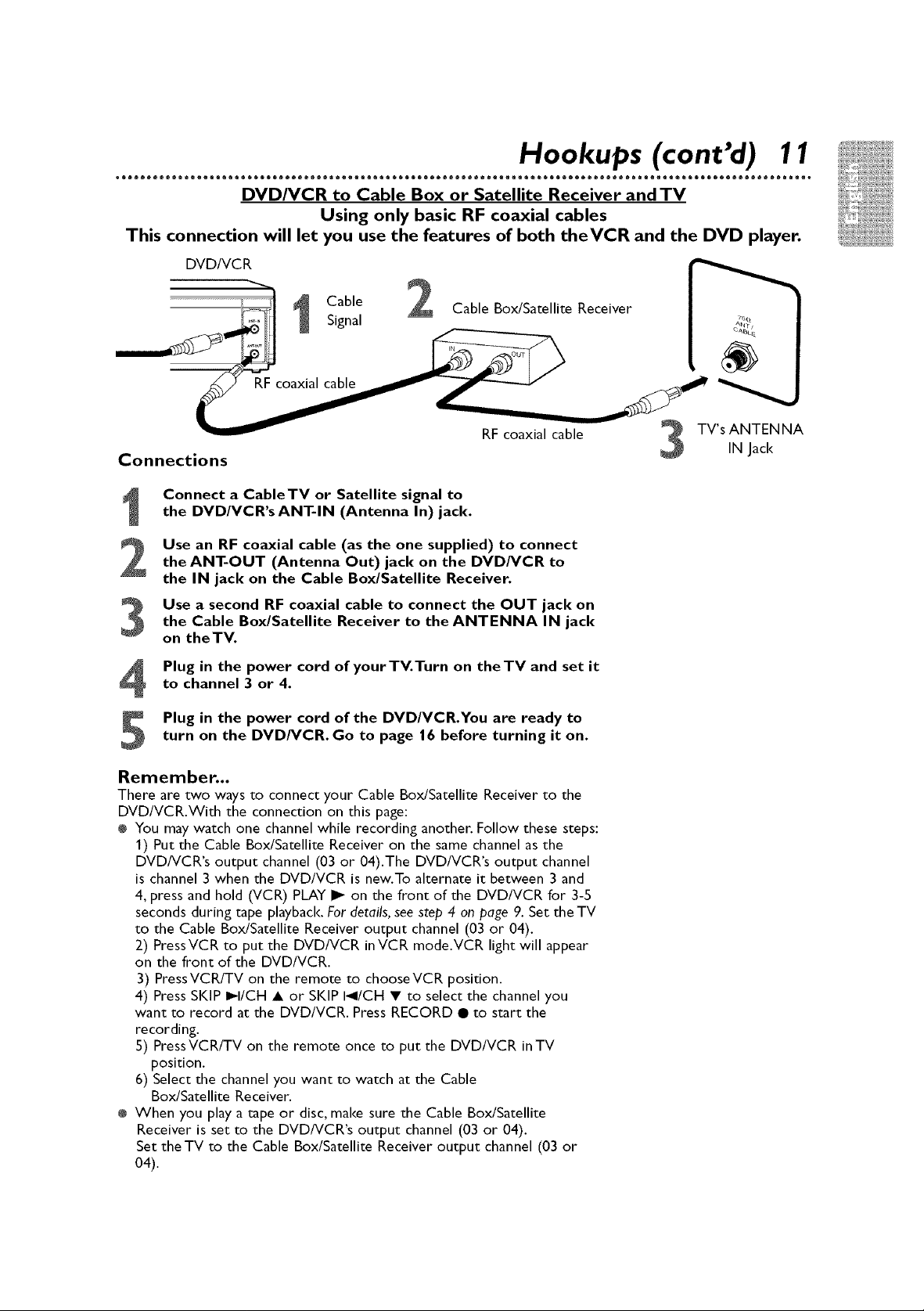
oooo®®®®®m moooQQeeeooooooooo®®®®®e moooQoeeeooooo®ooo®®®®®m moooQQeeeoooo®®ooo®®®®®m moQoQQeeeooooooooo®®®®®m moo.
Hookups (cont'd) 11
DVD/VCR to Cable Box or Satellite Receiver and TV
Using only basic RF coaxial cables
This connection will let you use the features of both theVCR and the DVD player.
DVD/VCR
Cable 2 Cable Box/Satellite Receiver
Signal
RF coaxial cable
RF coaxial cable
Connections
Connect a CableTV or Satellite signal to
the DVD/VCR's ANT-IN (Antenna In) jack.
Use an RF coaxial cable (as the one supplied) to connect
the ANT-OUT (Antenna Out) jack on the DVD/VCR to
the IN jack on the Cable Box/Satellite Receiver.
Use a second RF coaxial cable to connect the OUT jack on
the Cable Box/Satellite Receiver to the ANTENNA IN jack
on the TV.
Plug in the power cord of yourTV.Turn on theTV and set it
to channel 3 or 4.
Plug in the power cord of the DVD/VCR.You are ready toturn on the DVD/VCR. Go to page 16 before turning it on.
Remember.,,
There are two ways to connect your Cable Box/Satellite Receiver to the
DVD/VCR.With the connection on this page:
÷ You may watch one channel while recording another. Follow these steps:
1) Put the Cable Box/Satellite Receiver on the same channel as the
DVD/VCR's output channel (03 or 04).The DVD/VCR's output channel
is channel 3 when the DVD/VCR is new.To alternate it between 3 and
4, press and hold (VCR) PLAY I_ on the front of the DVD/VCR for 3-5
seconds during tape playback. For details, see step 4 on page 9. Set the TV
to the Cable Box/Satellite Receiver output channel (03 or 04).
2) Press VCR to put the DVD/VCR in VCR mode.VCR light will appear
on the front of the DVD/VCR.
3) PressVCR/TV on the remote to chooseVCR position.
4) Press SKIP I_I/CH • or SKIP I_I/CH • to select the channel you
want to record at the DVD/VCR. Press RECORD • to start the
recording.
5) PressVCR/TV on the remote once to put the DVD/VCR inTV
position.
6) Select the channel you want to watch at the Cable
Box/Satellite Receiver.
÷ When you play a rape or disc, make sure the Cable Box/Satellite
Receiver is set to the DVD/VCR's output channel (03 or 04).
Set the TV to the Cable Box/Satellite Receiver output channel (03 or
04).
TV's ANTENNA
IN Jack
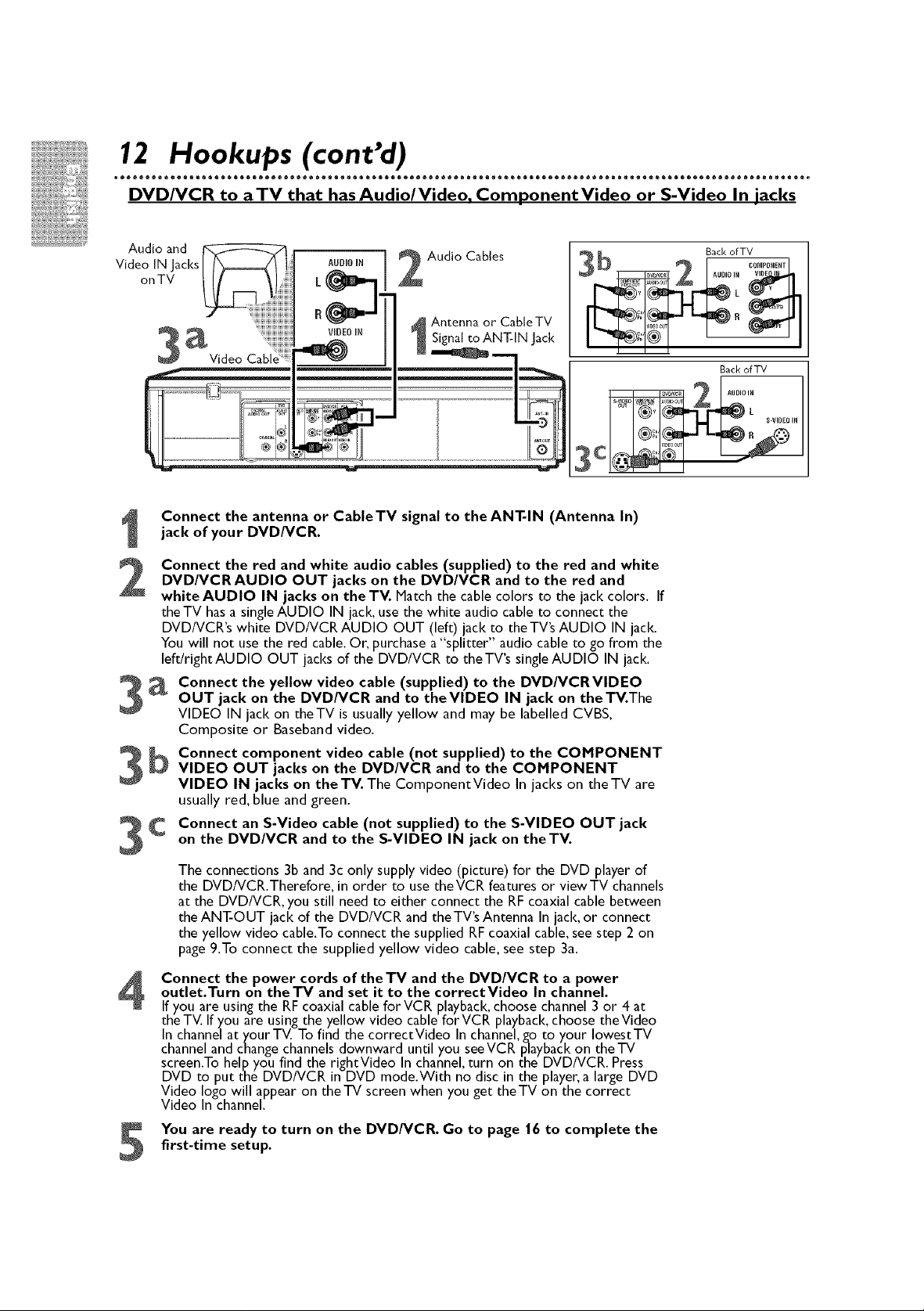
12 Hookups (cont'd)
o®®®®®m moooQeeeo®oooooooo®®®®®m moooQQeeeooooooooo®®®®®m mooeQQeeeooooo®ooo®®®®®m moooQQeeeooooooooo®®®®®m mOOOQQ_
DVD/VCR to aTV that has Audio/Video, ComponentVideo or S-Video In jacks
AUDIO iN
B
VIDEO IN
Connect the antenna or Cable TV signal to the ANT-IN (Antenna In)
jack of your DVD/VCR.
Connect the red and white audio cables (supplied) to the red and white
DVD/VCRAUDIO OUT jacks on the DVD/VCR and to the red and
2
white AUDIO IN jacks on the TV. Match the cable colors to the jack colors. If
theTV hasa singleAUDIO IN jack, use the white audio cable to connect the
DVD/VCR's white DVD/VCR AUDIO OUT (left) jack to the TV's AUDIO IN jack.
You will not use the red cable.Or, purchase a "splitter" audio cable to go from the
lefrJrightAUDIO OUT jacks of the DVD/VCR to theTV's single AUDIO IN jack.
Connect the yellow video cable (supplied) to the DVD/VCRVIDEO
OUT jack on the DVD/VCR and to theVIDEO IN jack on the TV.The
VIDEO IN jack on theTV is usuallyyellow and may be labelled CVBS,
Composite or Baseband video.
Connect component video cable (not supplied) to the COMPONENT
VIDEO OUT jacks on the DVD/VCR and to the COMPONENT
VIDEO IN jacks on the TV. The ComponentVideo In jacks on the TV are
usually red, blue and green.
Connect an S-Video cable (not supplied) to the S-VIDEO OUT jack
on the DVD/VCR and to the S-VIDEO IN jack on theTV.
_ Audio Cables
Antenna or Cable TV
Signal _:oANT-IN Jack
B_cl< of TV
Back of TV
¢0MPONENT1
The connections 3b and 3c only supply video (picture) for the DVD player of
the DVD/VCR.Therefore, in order to use theVCR features or viewTV channels
at the DVD/VCR, you still need to either connect the RF coaxial cable between
the ANT-OUT lack of the DVD/VCR and theTV's Antenna In lack,or connect
the yellow video cable.To connect the supplied RF coaxial cable, see step 2 on
page 9.To connect the supplied yellow video cable, see step 3a.
Connect the power cords of the TV and the DVD/VCR to a power
outlet.Turn on the TV and set it to the correctVideo In channel.
If you are using the RF coaxial cable for VCR playback, choose channel 3 or 4 at
the TV. If you are using the yellow video cable forVCR playback, choose theVideo
In channel at your TV. To find the correctVideo In channel, go to your IowestTV
channel and change channels downward until you seeVCR playback on theTV
screen.To help you find the rightVideo In channel, turn on the DVD/VCR. Press
DVD to put the DVD/VCR in DVD mode.With no disc in the player, a large DVD
Video logo will appear on theTV screen when you get theTV on the correct
Video In channel.
You are ready to turn on the DVD/VCR. Go to page 16 to complete the
first-time setup.
5
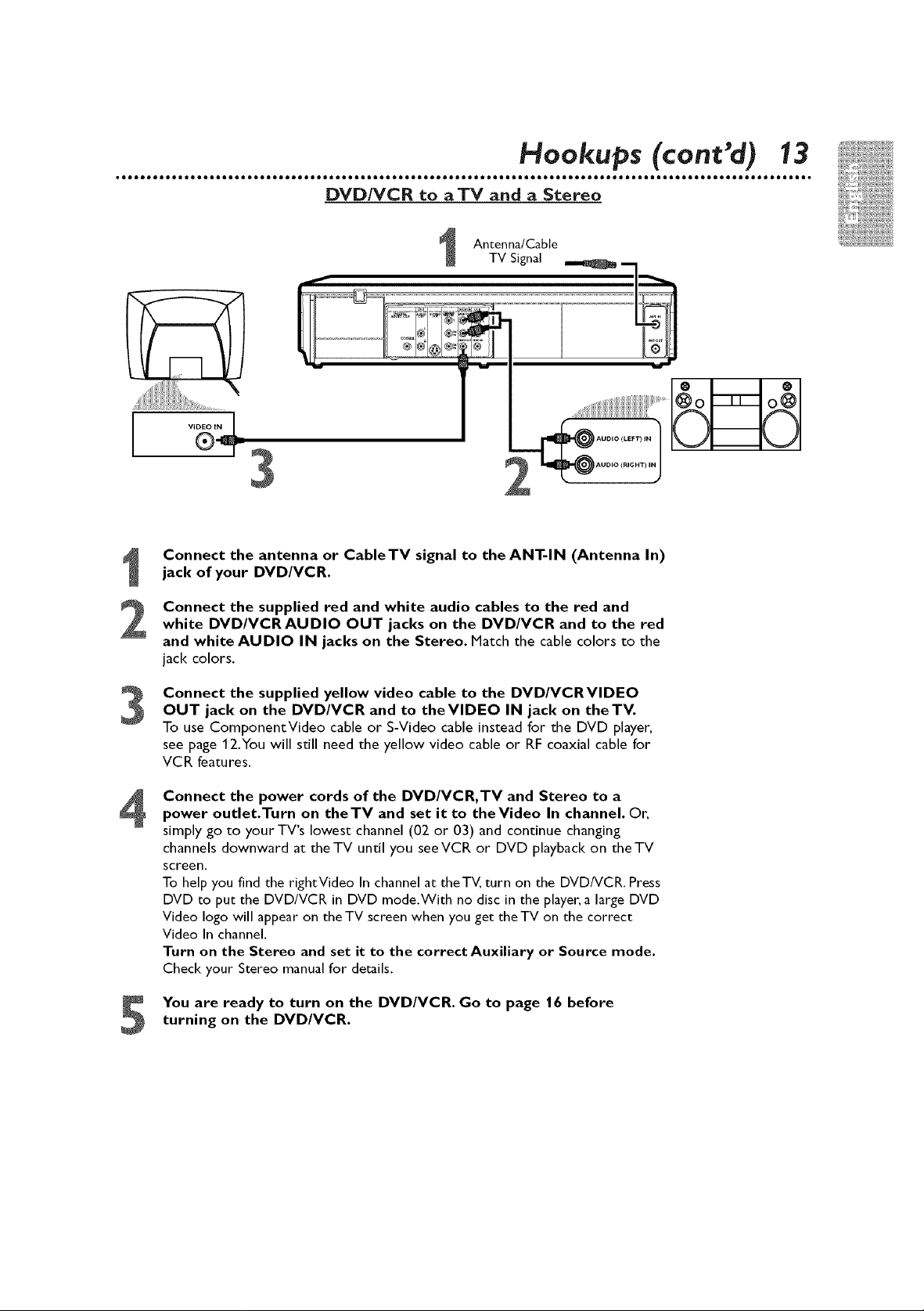
• eeeeoooooe eeeeeeeeeeeeeeeeeeoooooe eeeeeeeeeeeeeeeeeeoooooe eeeeeeeeeeeeeeeeeeoooooe eeeeeeeeeeeeeeeeeeoooooe eee •
OVD/VCR to aTV and a Stereo
Antenna/Cable
TV Signal
3
Connect the antenna or CableTV signal to the ANT-IN (Antenna In)
jack of your DVD/VCR.
Hookups (cont'd 13
Connect the supplied red and white audio cables to the red andwhite DVD/VCR AUDIO OUT jacks on the DVD/VCR and to the red
and white AUDIO IN jacks on the Stereo. Hatch the cable colors to the
jack colors.
Connect the supplied yellow video cable to the DVD/VCRVIDEO
OUT jack on the DVD/VCR and to theVIDEO IN jack on the TV.
3
To use ComponentVideo cable or S-Video cable instead for the DVD player,
see page 12.You will still need the yellow video cable or RF coaxial cable for
VCR features.
Connect the power cords of the DVD/VCR, TV and Stereo to a
power outlet.Turn on theTV and set it to theVideo In channel. Or,
simply go to your TV's lowest channel (02 or 03) and continue changing
channels downward at the TV until you see VCR or DVD playback on the TV
screen.
To help you find the rightVideo In channel at theTV, turn on the DVD/VCR. Press
DVD to put the DVD/VCR in DVD mode.With no disc in the player, a large DVD
Video logo will appear on theTV screen when you get theTV on the correct
Video In channel.
Turn on the Stereo and set it to the correct Auxiliary or Source mode.
Check your Stereo manual for details.
turning on the DVD/VCR.
You are ready to turn on the DVD/VCR. Go to page | 6 before
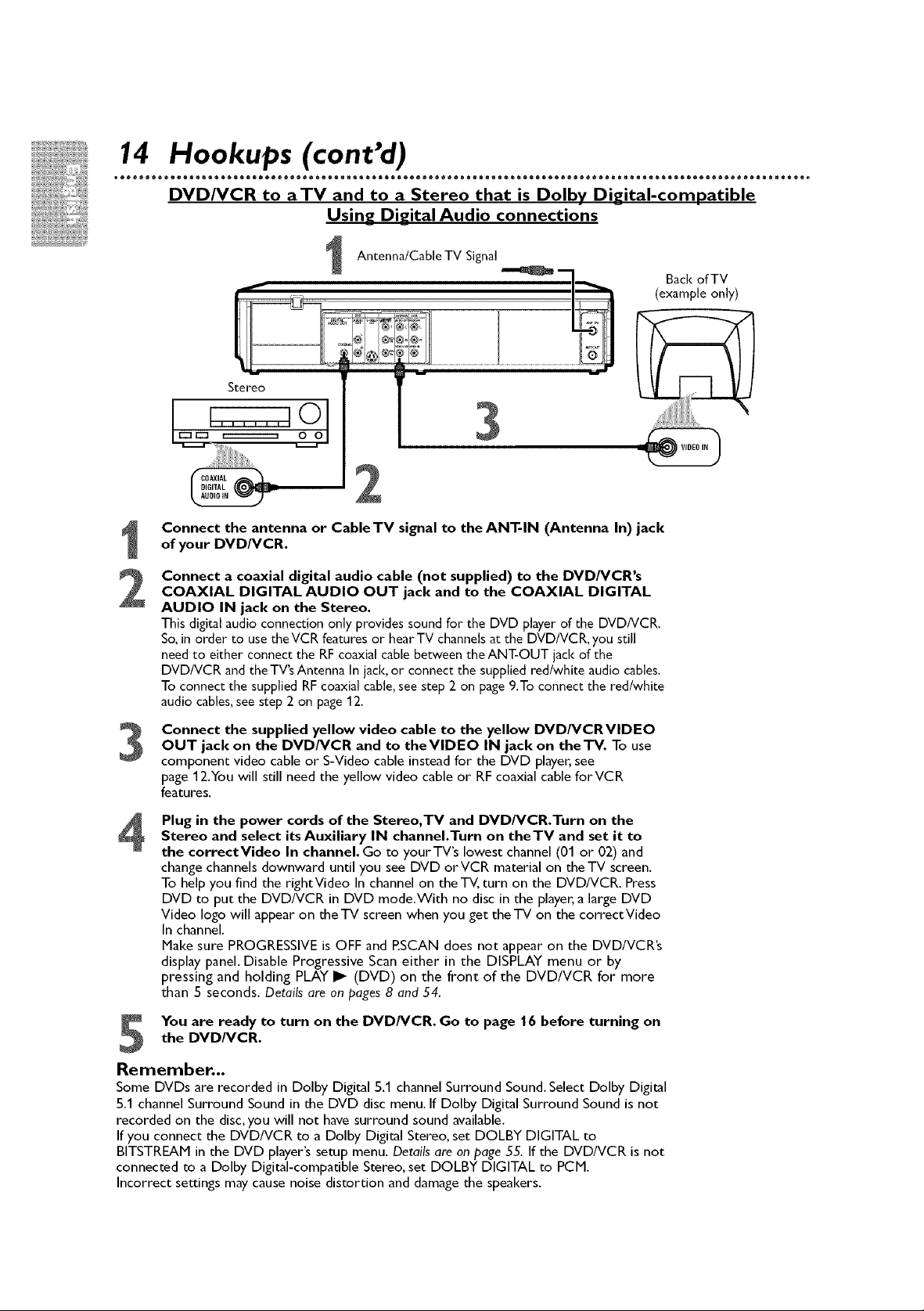
14 Hookups (cont'd)
o®®®®®m moooQQeeeoo®®ooooo®®®®®m moooQQeeeooooooooo®®®®®m moooQQeee®®ooo®ooo®®®®®m moooQQeee®oooooooo®®®®®m mOOOQQ.
DVD/VCR to aTV and to a Stereo that is Dolby Digital-compatible
Using Digital Audio connections
Antenna/Cable TV Signal
Back of TV
(example onJy)
Connect the antenna or Cable TV signal to the ANT-IN (Antenna In) jack
of your DVD/VCR.
Connect a coaxial digital audio cable (not supplied) to the DVD/VCR's
COAXIAL DIGITAL AUDIO OUT jack and to the COAXIAL DIGITAL
2
AUDIO IN jack on the Stereo.
This digital audio connection only provides sound for the DVD playerof the DVD/VCR.
So,in order to use theVCR features or hear TV channelsat the DVD/VCR, you still
needto either connect the RFcoaxial cable between the ANT-OUT jack of the
DVD/VCR andtheTV's Antenna In jack,or connect the supplied red/white audio cables.
Toconnect the supplied RFcoaxial cable,see step2 on page9.To connect the red/white
audio cables,seestep 2 on page12.
OUT jack on the DVD/VCR and to theVIDEO IN jack on the'IV. To use
Connect the supplied yellow video cable to the yellow DVD/VCRVIDEO
component video cable or S-Video cable instead for the DVD player, see
page 12.You will still need the yellow video cable or RF coaxial cable forVCR
features.
Plug in the power cords of the Stereo, TV and DVD/VCR.Turn on the
Stereo and select its Auxiliary IN channel.Turn on theTV and set it to
the correctVideo In channel. Go to your TV's lowest channel (01 or 02) and
change channels downward until you see DVD orVCR material on the-IV screen.
To help you find the rightVideo In channel on the-I-V, turn on the DVD/VCR. Press
DVD to put the DVD/VCR in DVD mode.With no disc in the player, a large DVD
Video logo will appear on theTV screen when you get theTV on the correctVideo
In channel.
Make sure PROGRESSIVE is OFF and P.SCAN does not appear on the DVD/VCR's
display panel. Disable Progressive Scan either in the DISPLAY menu or by
pressing and holding PLAY I_ (DVD) on the front of the DVD/VCR for more
than 5 seconds. Details are on pages 8 and 54.
the DVD/VCR.
You are ready to turn on the DVD/VCR. Go to page | 6 before turning on
Remember...
Some DVDs are recorded in Dolby Digital 5.1 channel Surround Sound. Select Dolby Digital
5.1 channel Surround Sound in the DVD disc menu. If Dolby Digital Surround Sound is not
recorded on the disc,you will not have surround sound available.
If you connect the DVD/VCR to a Dolby Digital Stereo, set DOLBY DIGITAL to
BITSTREAM in the DVD player's setup menu. Details are on page 55. If the DVD/VCR is not
connected to a Dolby Digital-compatible Stereo, set DOLBY DIGITAL to PCM.
Incorrect settings may cause noise distortion and damage the speakers.
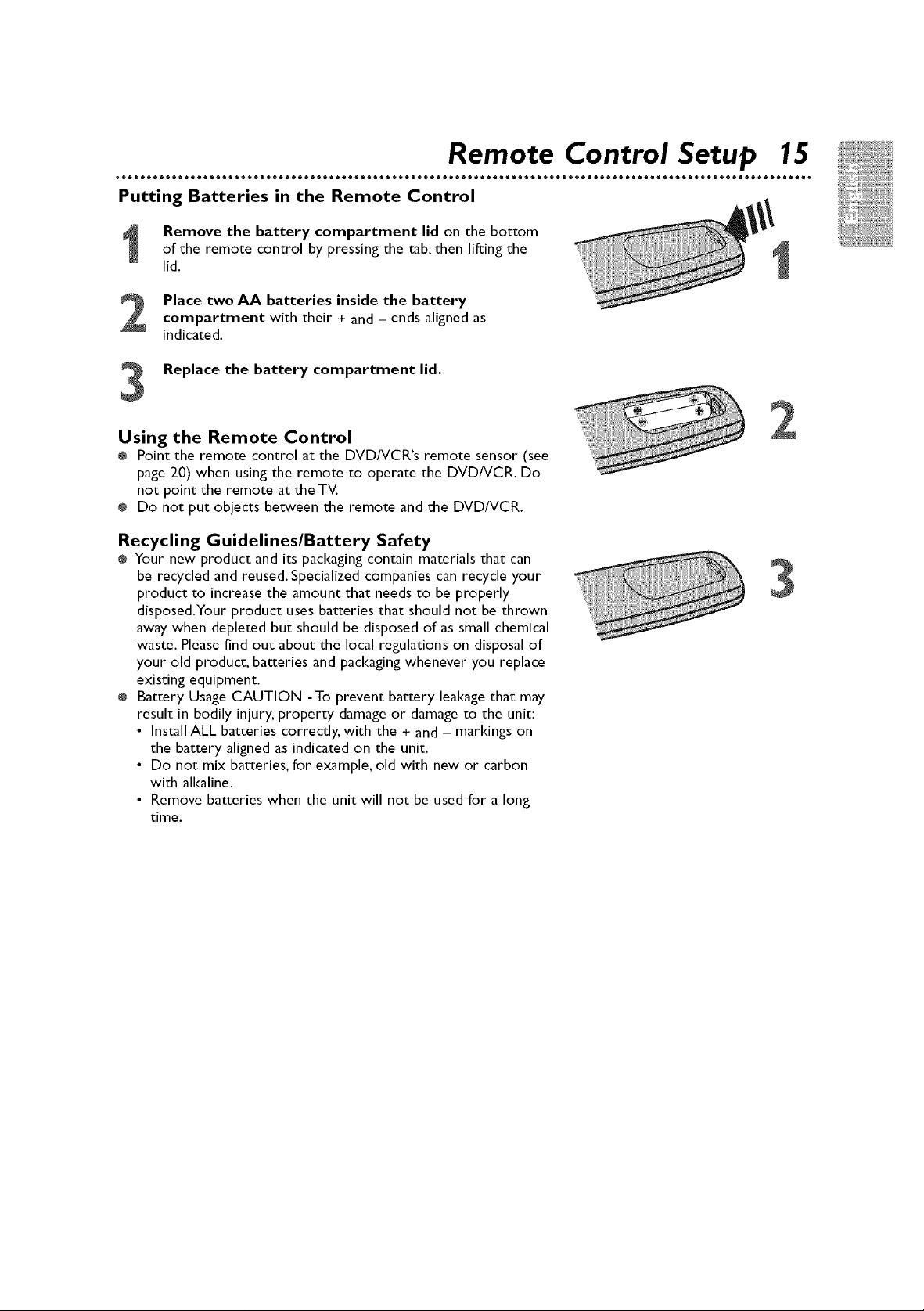
oooo®®®®®m mooQQQeeeooooo®ooo®®®®®m mo®oQQeeeoooo®oooo®®®®®m moooQQeeeooooooooo®®®®®m moooQQeeeooooooooo®®®®®m moo_
Remote Control Setup 15
Putting Batteries in the Remote Control
Remove the battery compartment lid on the bottom
of the remote control by pressing the tab, then lifting the
lid.
Place two AA batteries inside the batterycompartment with their + and - ends aligned as
indicated.
Replace the battery compartment lid.
Using the Remote Control
÷ Point the remote control at the DVD/VCR's remote sensor (see
page 20) when using the remote to operate the DVD/VCR. Do
not point the remote at the TV.
@ Do not put objects between the remote and the DVD/VCR.
Recycling Guidelines/Battery Safety
÷ Your new product and its packaging contain materials that can
be recycled and reused. Specialized companies can recycle )'our
product to increase the amount that needs to be properl)'
disposed.Your product uses batteries that should not be thrown
away when depleted but should be disposed of as small chemical
waste. Please find out about the local regulations on disposal of
)'our old product, batteries and packaging whenever you replace
existing equipment.
÷ Batter)' Usage CAUTION -To prevent batter)' leakage that may
result in bodil)' injury, property damage or damage to the unit:
• Install ALL batteries correctly, with the + and - markings on
the batter)' aligned as indicated on the unit.
• Do not mix batteries, for example, old with new or carbon
with all<aline.
• Remove batteries when the unit will not be used for a long
time.
7
3
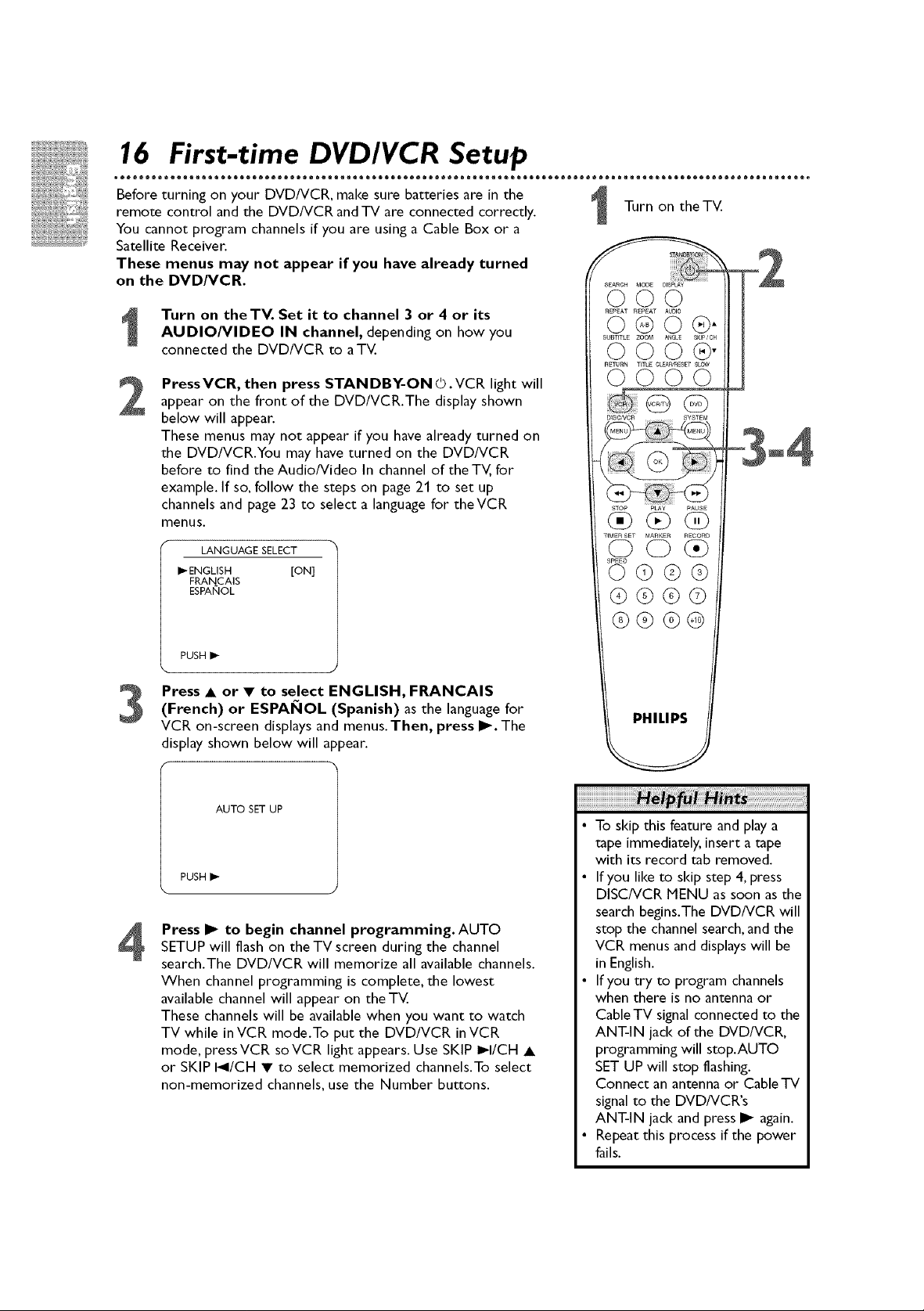
16 First-time DVD/VCR Setup
Before turning on your DVD/VCR, make sure batteries are in the
remote control and the DVD/VCR and TV are connected correctly.
You cannot program channels if you are using a Cable Box or a
Satellite Receiver.
These menus may not appear if you have already turned
on the DVD/VCR.
Turn on the TV. Set it to channel 3 or 4 or its
AUDIO/VIDEO IN channel, depending on how you
connected the DVD/VCR to aTV.
PressVCR, then press STANDBY-ON © .VCR light will
2
appear on the front of the DVD/VCR.The display shown
below will appear.
These menus may not appear if you have already turned on
the DVD/VCR.You may have turned on the DVD/VCR
before to find the Audio/Video In channel of the TV, for
example. If so, follow the steps on page 21 to set up
channels and page 23 to select a language for theVCR
menus.
LANGUAGE SELECT
I_ENGLISH [ON]
FRANCAIS
ESPANOL
Turn on the TV.
2
3-4
PUSH I_
(French) or ESPAI_IOL (Spanish) as the language for
Press • or • to select ENGLISH, FRANCAIS
VCR on-screen displays and menus. Then, press I_. The
display shown below will appear.
AUTO SET UP
PUSH I_
Press I_ to begin channel programming. AUTO
SETUP will flash on the TV screen during the channel
search.The DVD/VCR will memorize all available channels.
When channel programming iscomplete, the lowest
available channel will appear on the TV.
These channels will be available when you want to watch
TV while inVCR mode.To put the DVD/VCR inVCR
mode, pressVCR soVCR light appears. Use SKIP I_I/CH •
or SKIP I_I/CH • to select memorized channels.To select
non-memorized channels,use the Number buttons.
PHILIPS
• To skip this feature and play a
tape immediately, insert a tape
with its record tab removed.
• Ifyou like to skip step 4, press
DISC/VCR MENU as soon as the
search begins.The DVD/VCR will
stop the channel search, and the
VCR menus and displays will be
in English.
• Ifyou try to program channels
when there is no antenna or
Cable TV signal connected to the
ANT-IN jack of the DVD/VCR,
programming will stop.AUTO
SET UP will stop flashing.
Connect an antenna or CableTV
signal to the DVD/VCR's
ANT-IN jack and press I_ again.
• Repeat this process if the power
fails.
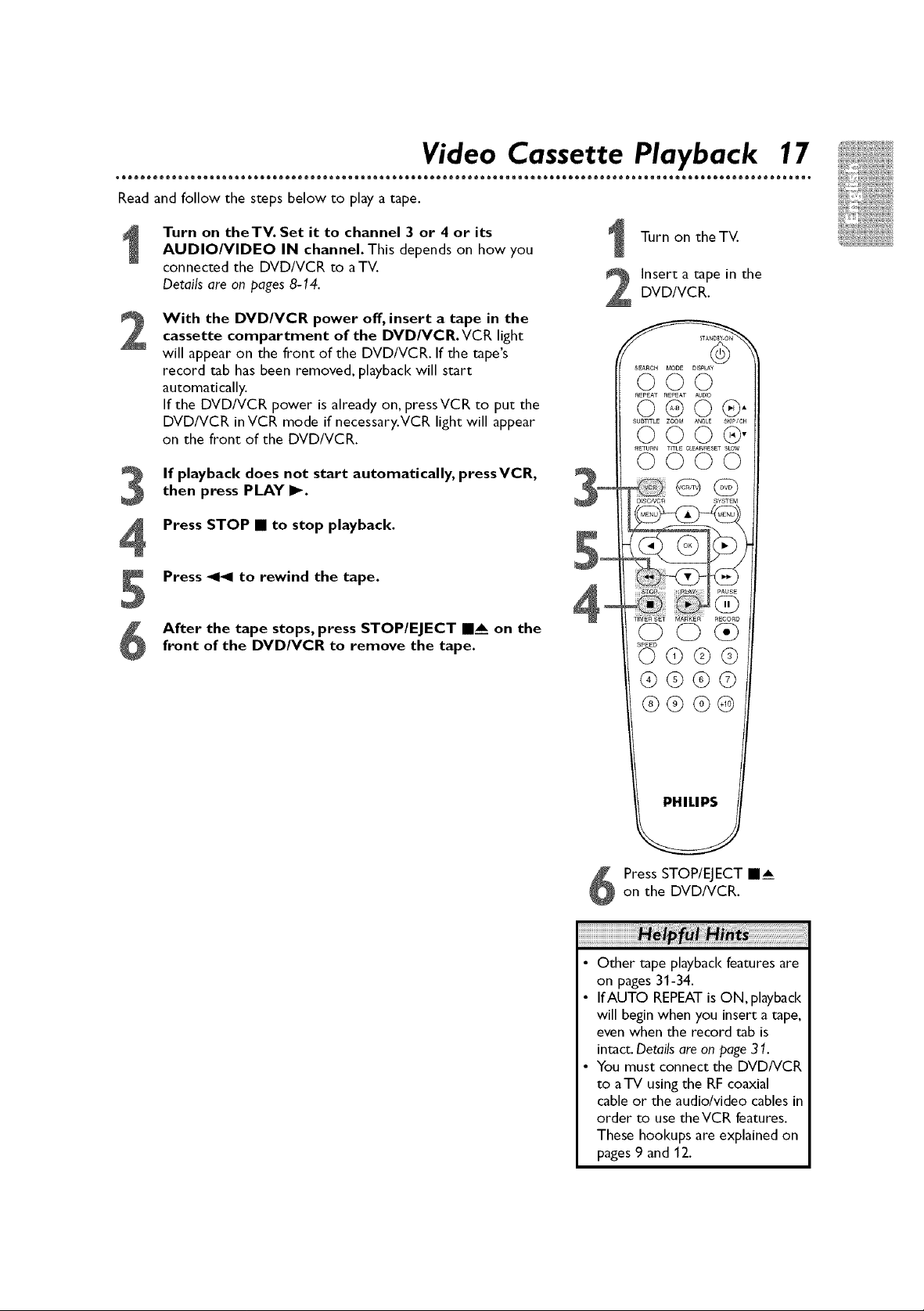
oooo®®®®®m moooQQeeeooooooooo®®®®®m moooQQeeeooooooooo®®®®®m moooQQeeeooooooooo®®®®®m moooQQeeeooooooooo®®®®®m moo_
Video Cassette Playback 17
Read and follow the steps below to play a tape.
Turn on theTV. Set it to channel 3 or 4 or its
AUDIO/VIDEO IN channel. This depends on how you
connected the DVD/VCR to aTV.
Details are on pages 8-14.
With the DVD/VCR power off, insert a tape in the
2
cassette compartment of the DVD/VCR.VCR light
will appear on the front of the DVD/VCR. If the tape's
record tab has been removed, playback will start
automatically.
If the DVD/VCR power is already on, pressVCR to put the
DVD/VCR in VCR mode if necessary.VCR light will appear
on the front of the DVD/VCR.
then press PLAY I_.
If playback does not start automatically, pressVCR,
Press STOP • to stop playback.
Press _ to rewind the tape.
S
After the tape stops, press STOP/EJECT •___ on the
front of the DVD/VCR to remove the tape.
3-
5-
4-
Turn on the TV.
DVD/VCR.
Insert a tape in the
PHILIP$
Press STOP/EJECT I A
on the DVD/VCR.
Other tape playback features are
on pages 31-34.
IfAUTO REPEAT is ON, playback
will begin when you insert a tape,
even when the record tab is
intact. Details are on page 31.
You must connect the DVD/VCR
to aTV using the RF coaxial
cable or the audio/video cables in
order to use theVCR features.
These hookups are explained on
pages 9 and 12.
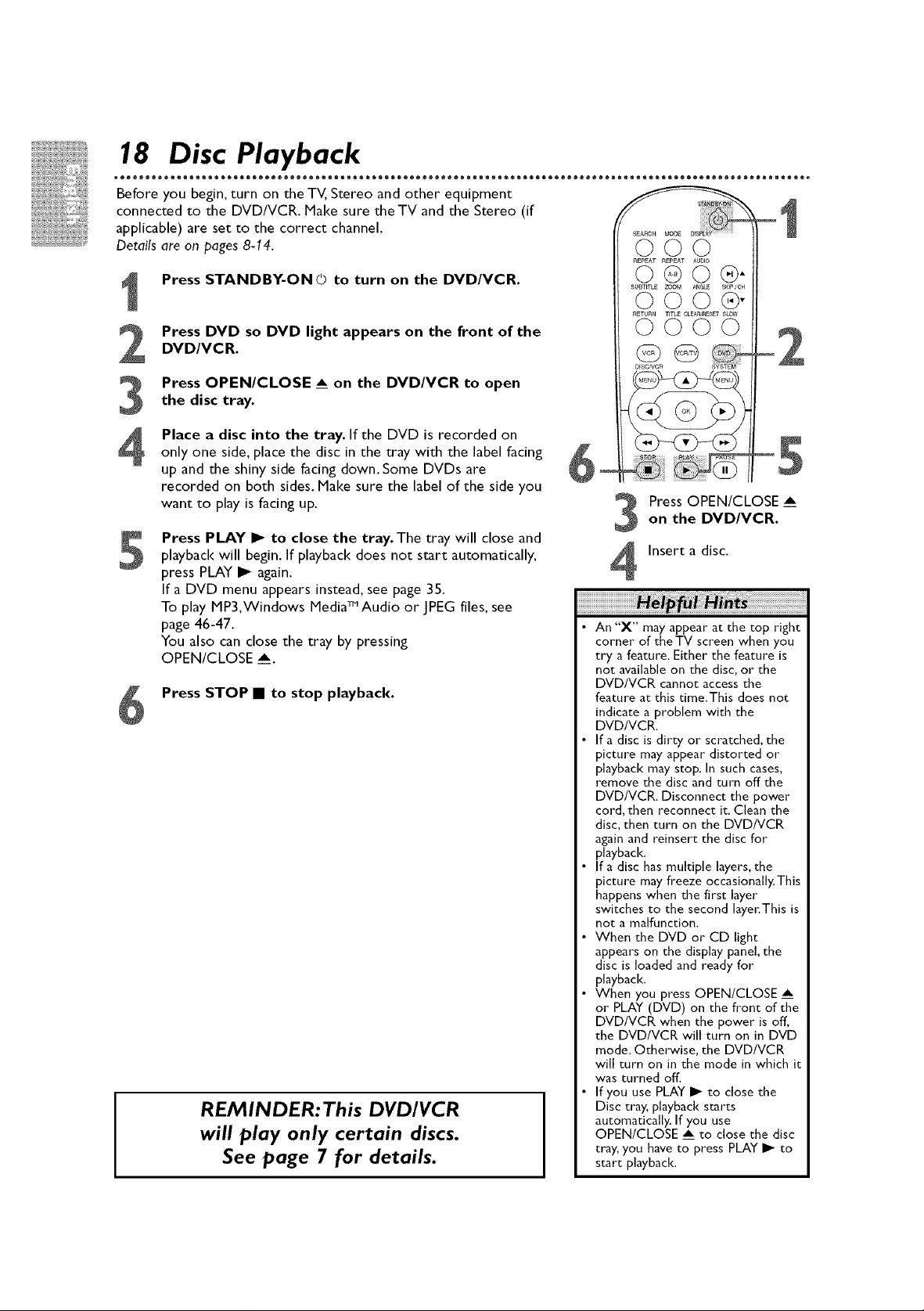
18 Disc Playback
Before you begin, turn on the TV, Stereo and other equipment
connected to the DVD/VCR. Nake sure the TV and the Stereo (if
applicable) are set to the correct channel.
Details are on pages 8-14.
Press STANDBY-ON © to turn on the DVD/VCR.
Press DVD so DVD light appears on the front of the
DVD/VCR.
Press OPEN/CLOSE __ on the DVD/VCR to open
the disc tray.
Place a disc into the tray. If the DVD is recorded on
only one side, place the disc in the tray with the label facing
up and the shiny side facing down. Some DVDs are
recorded on both sides. Make sure the label of the side you
want to play is facing up.
Press PLAY I_ to close the tray.The tray will close and
playback will begin. If playback does not start automatically,
S
press PLAY I_ again.
If a DVD menu appears instead, see page 35.
To play MP3,Windows MediaTM Audio or JPEG files, see
page 46-47.
You also can close the tray by pressing
OPEN/CLOSE _.
Press STOP • to stop playback.
REM INDER: This DVDIVCR
will play only certain discs•
See page 7 for details•
000
REPEAT REPEAT AOD_O
O@O®"
SUBTITLE ZOOM ANOLE SKIP/CH
000®"
£ETORN TITLE CLEAA,'RESET SLOW
0000
o
D[SC,_¢CA
on the DVDIVCR.
PressOPENICLOSE
Insert a disc.
• An "X" may appear at the top right
corner of the TV screen when you
try a feature. Either the feature is
not available on the disc, or the
DVD/VCR cannot access the
feature at this time.This does not
indicate a problem with the
DVD/VCR.
• If a disc is dirty or scratched, the
picture may appear distorted or
playback may stop. In such cases,
remove the disc and turn off the
DVD/VCR. Disconnect the power
cord, then reconnect it. Clean the
disc, then turn on the DVD/VCR
again and reinsert the disc for
playback.
• If a disc has multiple layers, the
picture may freeze occasionally.This
happens when the first layer
switches to the second layer:This is
not a malfunction,
• When the DVD or CD light
appears on the display panel, the
disc is loaded and ready for
playback,
• When you press OPENICLOSE
or PLAY (DVD) on the front of the
DVDIVCR when the power is off,
the DVDIVCR will turn on in DVD
mode, Otherwise, the DVDIVCR
will turn on in the mode in which it
was turned off.
• If you use PLAY I_ to close the
Disc tray, playback starts
automatically, If you use
OPENICLOSE _ to close the disc
tray, you have to press PLAY I_ to
start playback.
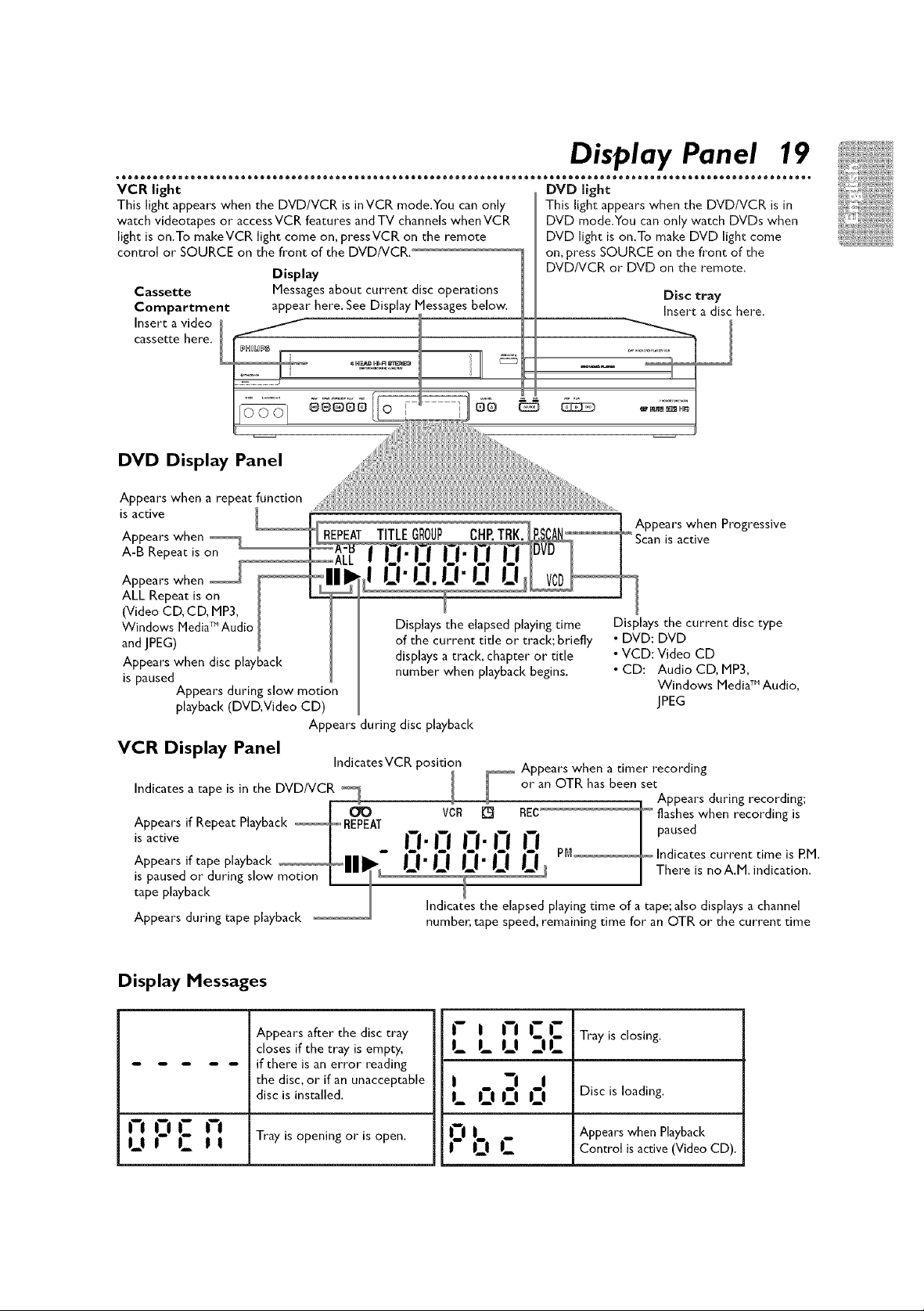
Display Panel 19
VCR light
This light appears when the DVD/VCR is inVCR mode.You can only
watch videotapes or access VCR features and TV channels when VCR
light is on.To makeVCR light come on, pressVCR on the remote
control or SOURCE on the front of the DVD/VCR.
Display
Cassette
Compartment
Insert a video
cassette here.
Messages about current disc operations
appear here. See Display Messages below.
DVD Display Panel
Appears when a repeat function
is active
Appears when
A-B Repeat is on
Appears when
ALL Repeat is on
(Video CD, CD, MP3,
Windows MediaTM Audio
and JPEG)
Appears when disc playback
is paused
Appears during slow motion
playback (DVD, Video CD)
REPEATTITLEGROUP CHP.TRK.
Displays the elapsed playingtime
of the current title or track; briefly
displaysatrack, chapter or title
number when playbackbegins.
Appears during disc playback
VCR Display Panel
IndicatesVCR position
Indicates a tape is in the DVD/VCR
Appears if Repeat Playback
OO
is active
Appears if tape playback
is paused or during slow motion
tape playback
Appears during tape playback
VCR
[] REC I flashes when recording
L| Ll_ _ There is no A,M. indication,
Indicates the elapsed playing time of a tape; also displays a channel
number, tape speed, remaining time for an OTR or the current time
DVD light
This light appears when the DVD/VCR is in
DVD mode.You can only watch DVDs when
DVD light is on.To make DVD light come
on, press SOURCE on the front of the
DVD/VCR or DVD on the remote.
Disc tray
Insert a disc here.
J
J
Appears when Progressive
is active
Displays the current disc type
• DVD: DVD
• VCD: Video CD
• CD: Audio CD, MP3,
Windows MediaTM Audio,
JPEG
Appears when a timer recording
or an OTR has been set
Appears during recording;
i
m-!r'!
"-" "-" PM Indicates current time is P.M.
_ paused
is
Display Messages
ur"
nCC
DJ
Tray is closing,
Disc is loading.
when
Playback
Appears after the disc tray
closes if the tray is empty,
if there is an error reading
the disc, or if an unacceptable
disc is installed,
I-I
ID C A Trayopeningor open. Appears
IJ -- I_ I I Conu'ol is active (Video CD).
LLUJL
LOuu
p,-
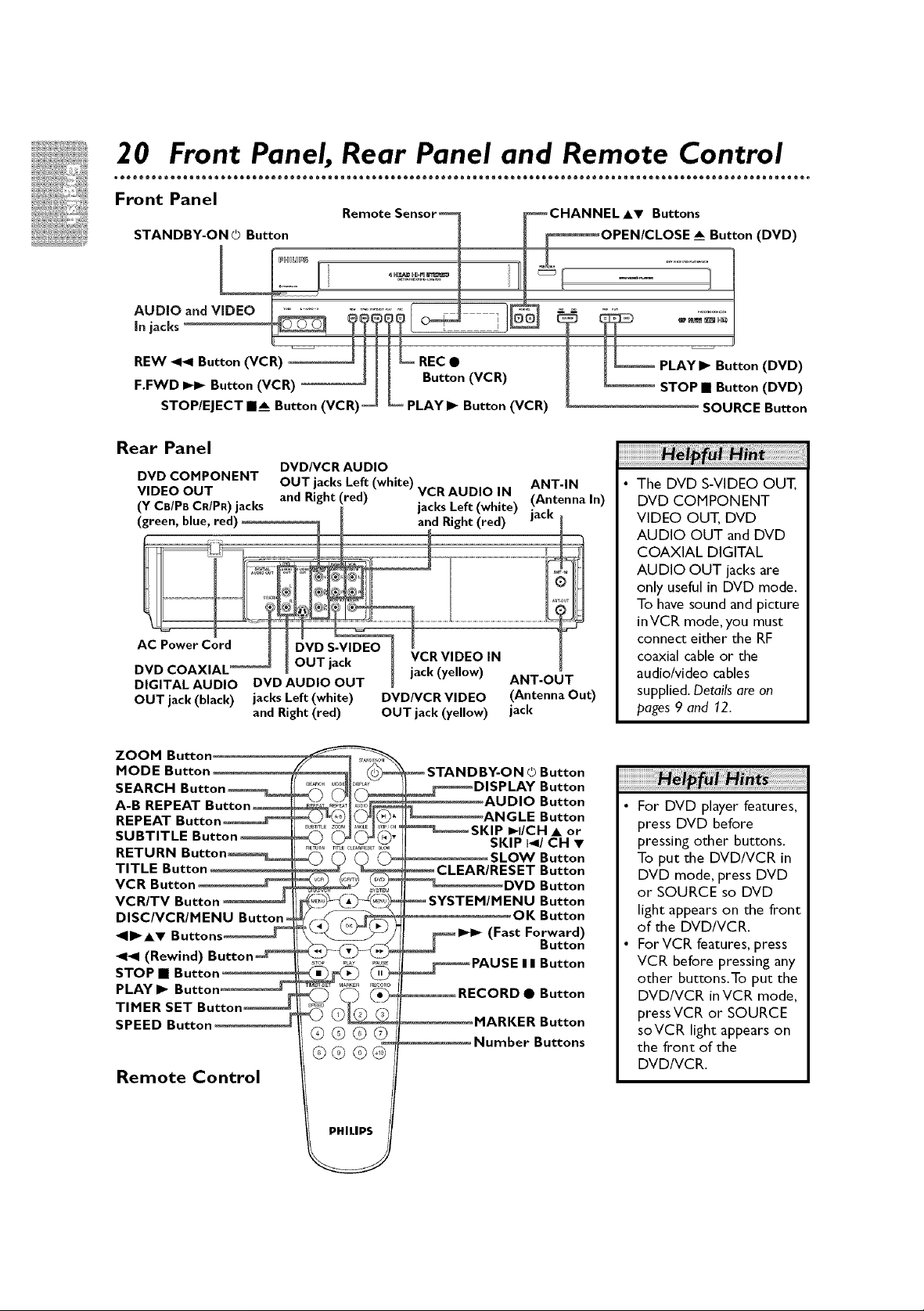
20 Front Panel, Rear Panel and Remote Control
=e®®®®®= =ooeeeeeeooooooeee®®®®®= =oooeeeeeooooooeee®®®®®= =oooeeeeeooooooooo®®®®®= =oooeeeeeooooooeee®®®®®= =oooee_
Front Panel
Remote Sensor,_ _CHANNEL AV Buttons
STANDBY-ON © Button _ _OPEN/CLOSE __ Button (DVD)
AUDIO and ViDE - _ _ -_,,-_o J
REW _?_t°n (VC !) _ -_'_ RECtoOn(VC R) i ___ PLAY" Butt°n !DVD!
r.rvvu PP" I_utton _V_.I_) _ _ I I " " _ STOla • Button _uvu)
STOP/EJECT •& Button (VCR) _ _ PLAYI_ Button (VCR) _ SOURCE Button
Rear Panel
DVD COMPONENT
VIDEO OUT
OUT jack (black) jacks Left (white) DVD/VCR VIDEO (Antenna Out)
DVD/VCR AUDIO
OUT jacks Left (white) VCR AUDIO IN
and Right (red) OUT jack (yellow) jack
ANT-IN
The DVD S-VIDEO OUT,
DVD COMPONENT
VIDEO OUT, DVD
AUDIO OUT and DVD
COAXIAL DIGITAL
AUDIO OUT jacks are
only useful in DVD mode.
To have sound and picture
inVCR mode, you must
connect either the RF
coaxial cable or the
audio/video cables
supplied. Details are on
pages 9 and 12.
ZOOM Button
MODE Button
SEARCH
A-B REPEAT
REPEAT Button,
SUBTITLE
RETURN
TITLE Button
VCR Button
VCR/TV Button
DISC/VCR/MENU
_1II_AV Buttons
(Rewind)
STOP • Button
PLAY I_ Button
SPEED Button
Remote Control
Q®©©
STANDBY-ON © Button
_ DISPLAY Button
_SKIP I_I/CH • or
_ SYSTEM/MENU Button
_ I_1_ Button
_PAUSE I I Button
_RECORD • Button
AUDIO Button
ANGLE Button
SKIP I_/CH •
SLOW Button
CLEAR/RESET Button
DVD Button
OK Button
(Fast Forward)
MARKER Button
Number Buttons
• For DVD player features,
press DVD before
pressing other buttons.
To put the DVD/VCR in
DVD mode, press DVD
or SOURCE so DVD
light appears on the front
of the DVD/VCR.
• ForVCR features, press
VCR before pressing any
other buttons.To put the
DVD/VCR inVCR mode,
pressVCR or SOURCE
soVCR light appears on
the front of the
DVD/VCR.
