Philips DVP3120-12 User Manual
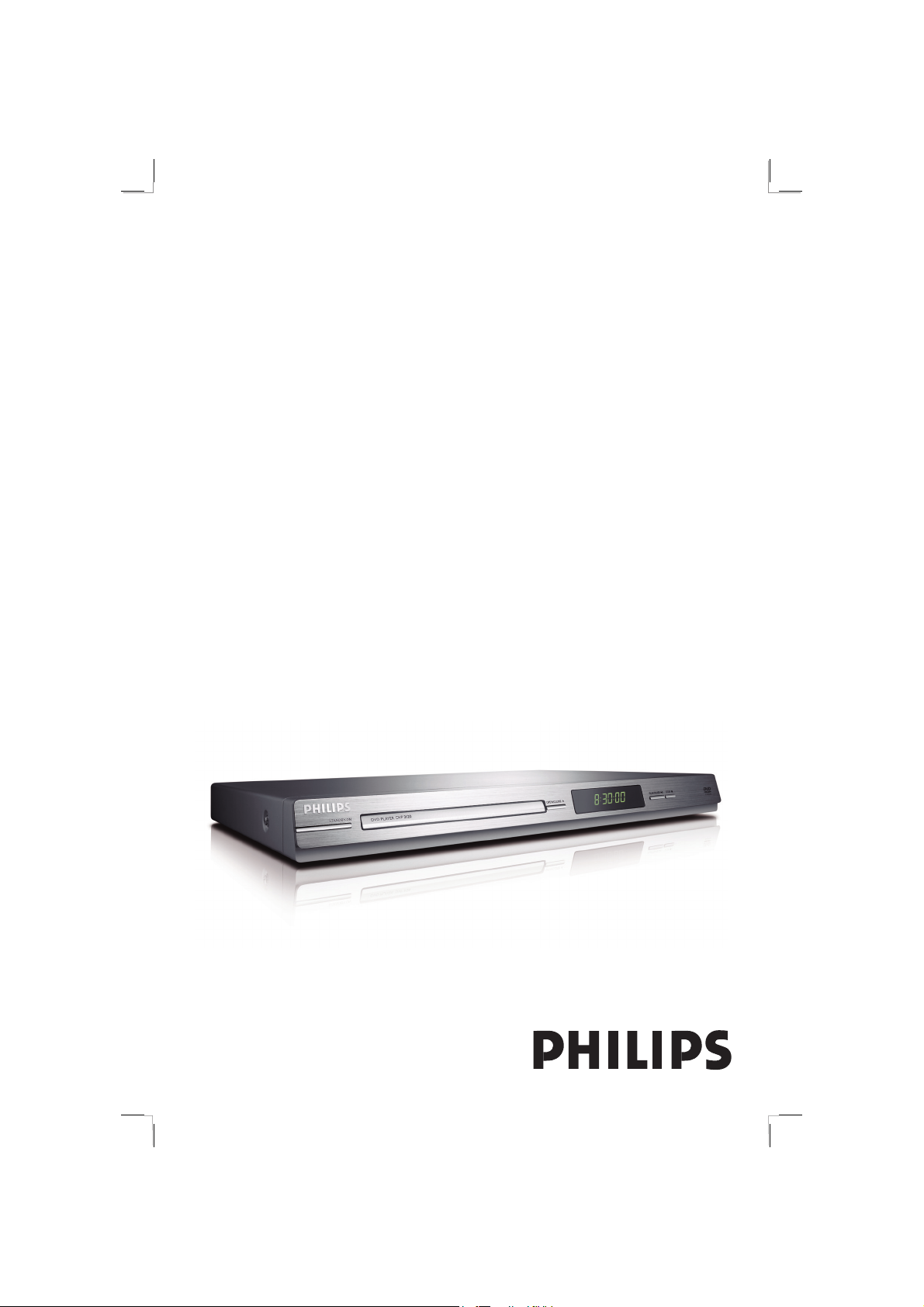
DVD VIDEO PLAYER
Thank you for choosing Philips.
Need help fast?
Read your User’s Manual rst for quick tips that make using
your Philips product more enjoyable.
If you have read your instructions and still need assistance,
you may access our online help at www.philips.com/support
DVP3120DVD VIDEO PLAYER
01-39_dvp3120_12_eng1.indd 101-39_dvp3120_12_eng1.indd 1 2007-01-15 4:17:04 PM2007-01-15 4:17:04 PM
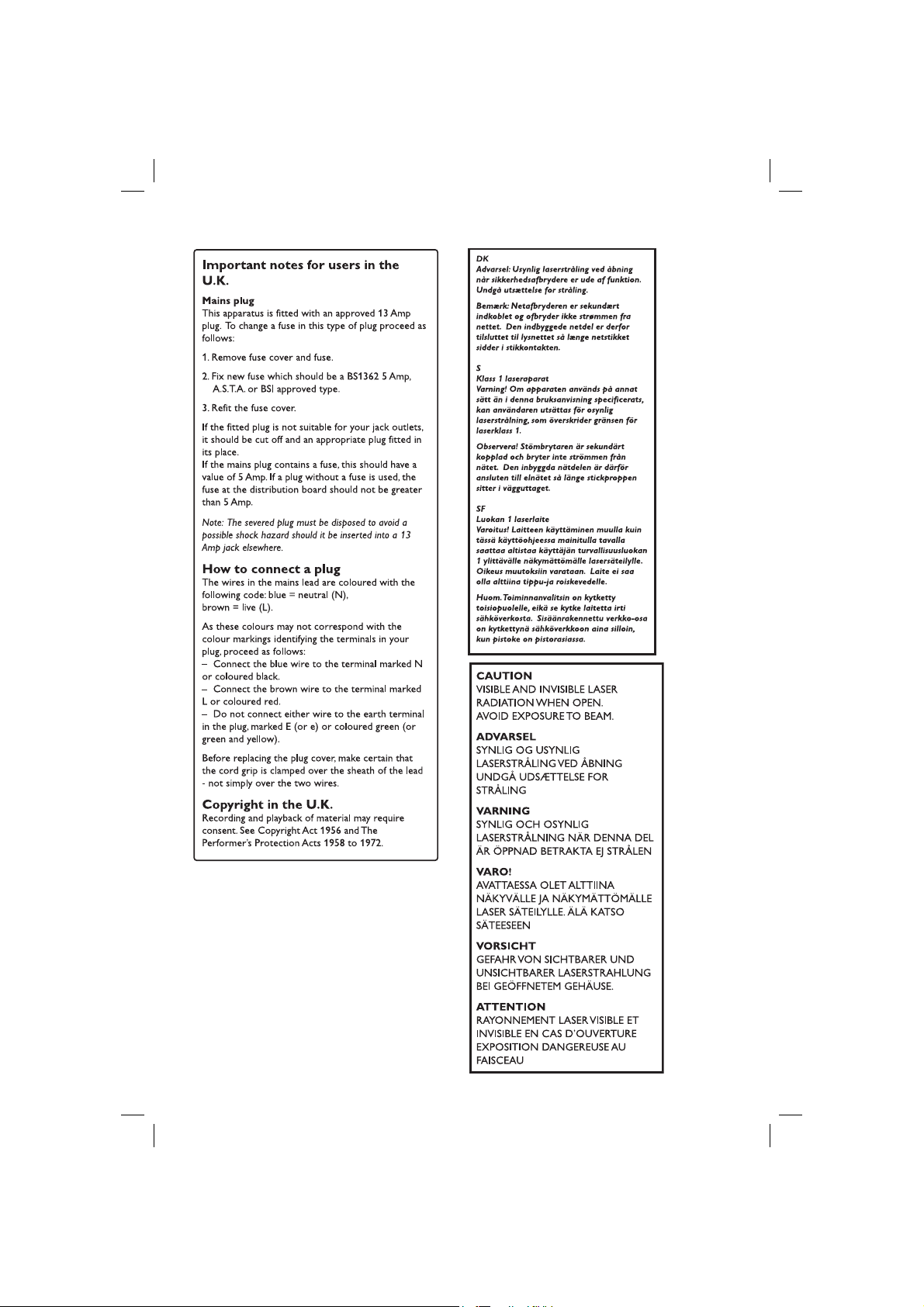
2
01-39_dvp3120_12_eng1.indd 201-39_dvp3120_12_eng1.indd 2 2007-01-15 4:17:11 PM2007-01-15 4:17:11 PM
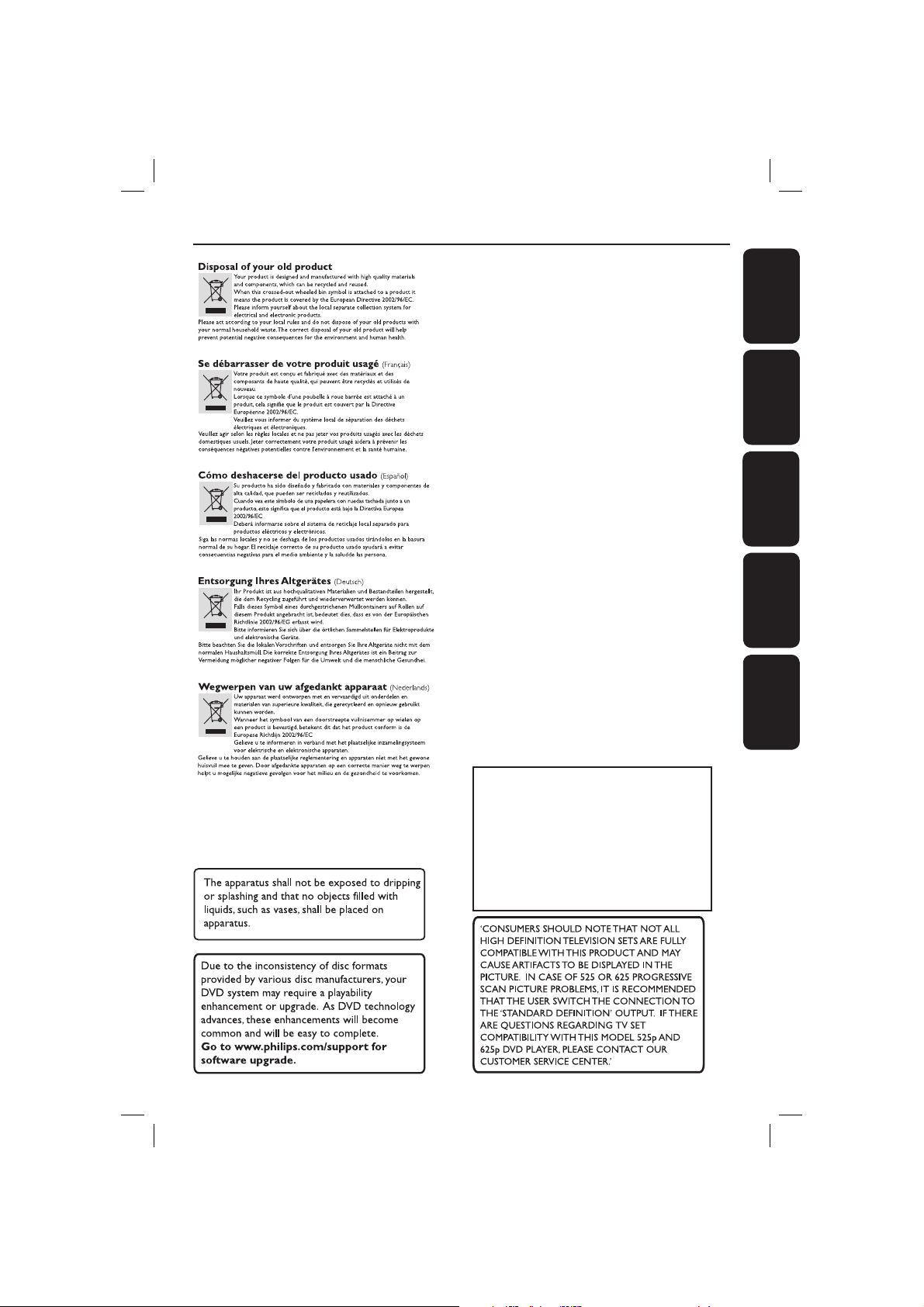
Index
English ------------------------------------------6
Français -------------------------------------- 40
Español --------------------------------------- 74
Deutsch --------------------------------------108
EnglishDeutsch FrançaisEspañol
Nederlands ----------------------------------142
This product incorporates copyright protection
technology that is protected by method claims of
certain U.S. patents and other intellectual property
rights owned by Macrovision Corporation and other
rights owners. Use of this copyright protection
technology must be authorized by Macrovision
Corporation, and is intended for home and other
limited viewing uses only unless otherwise authorized
by Macrovision Corporation. Reverse engineering or
disassembly is prohibited.
01-39_dvp3120_12_eng1.indd 301-39_dvp3120_12_eng1.indd 3 2007-01-15 4:17:11 PM2007-01-15 4:17:11 PM
Nederlands
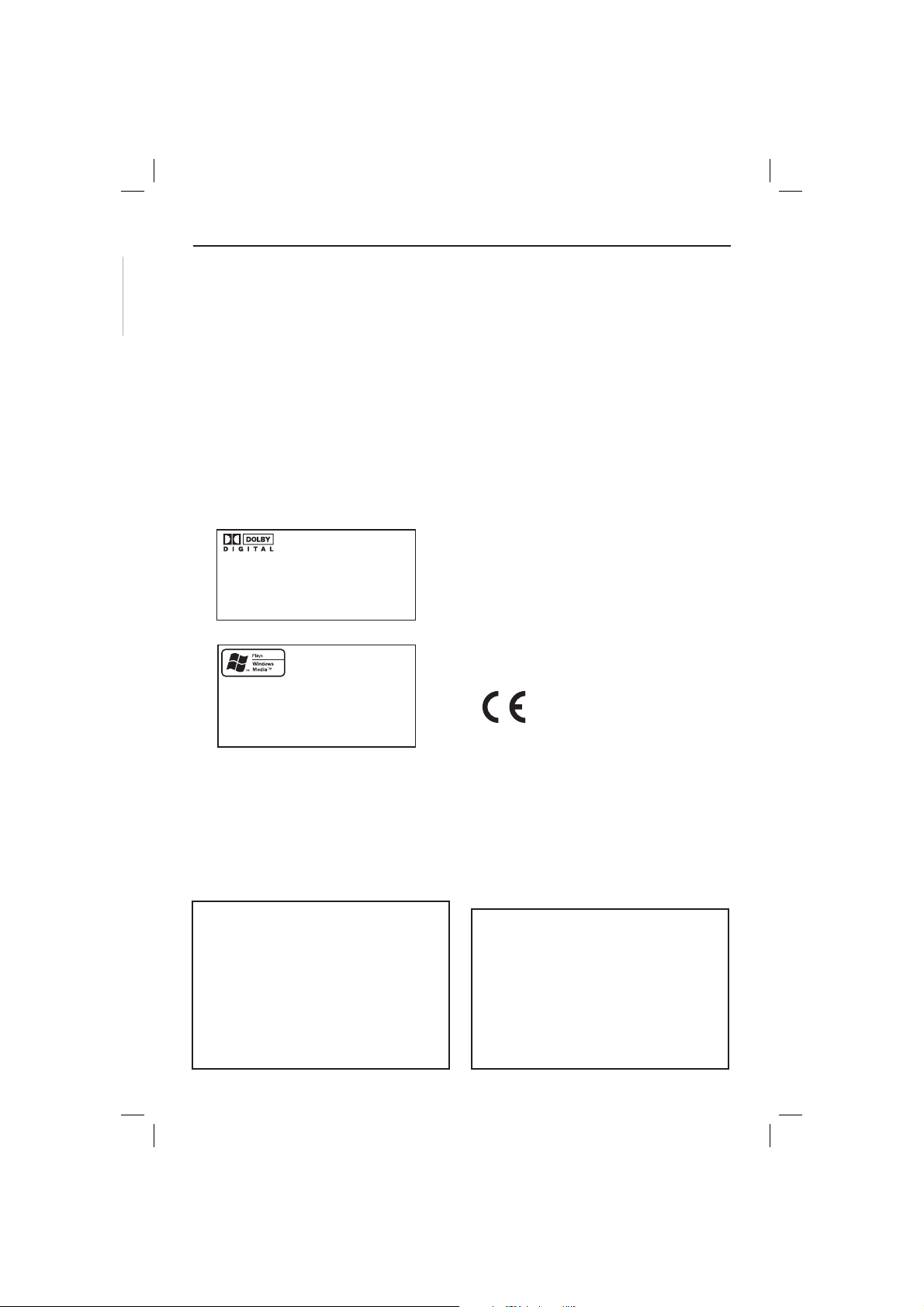
General Information
English
Environmental Information
All unnecessary packaging has been
omitted. The packaging has been made
easy to separate into two materials;
cardboard (box) and polyethylene (bags,
protective foam sheet).
Your DVD player consists of materials
which can be recycled and reused if
disassembled by a specialised company.
Please observe the local regulations
regarding the disposal of packaging
materials, exhausted batteries and old
equipment.
Manufactured under license from
Dolby Laboratories, “Dolby”
and the double-D symbol are
trademarks of Dolby Laboratories.
Windows Media and the Windows logo
are trademarks, or registered
trademarks of Microsoft Corporation
in the United States and/or other
countries.
Laser Safety
This unit employs a laser. Due to possible
eye injury, only a quali ed service person
should remove the cover or attempt to
service this device.
NOTE:
Pictures shown maybe different
between countries.
CAUTION:
WARNING LOCATION: ON THE
BACKPLATE OF THE SET
NEVER MAKE OR CHANGE
CONNECTIONS WITH THE
POWER SWITCHED ON.
Speci cations are subject to change without
notice. Trademarks are the property of
Koninklijke Philips Electronics N.V. or their
respective owners.
This product complies with the
radio interference requirements of
the European Community.
This product complies with
the requirements of the
following directives and
guidelines: 73/23/EEC +
89/336/EEC + 93/68/EEC
For Customer Use:
Read carefully the information located at
the bottom or rear of your DVD Video
player and enter below the Serial No.
Retain this information for future
reference.
Model No. DVP 3120
Serial No. ___________________
LASER
Type Semiconductor laser
InGaAlP (DVD)
AIGaAs (CD)
Wave length 658 nm (DVD)
790 nm (CD)
Output Power 7.0 mW (DVD)
10.0 mW (VCD/CD)
Beam divergence 60 degrees
4
01-39_dvp3120_12_eng1.indd 401-39_dvp3120_12_eng1.indd 4 2007-01-15 4:17:11 PM2007-01-15 4:17:11 PM
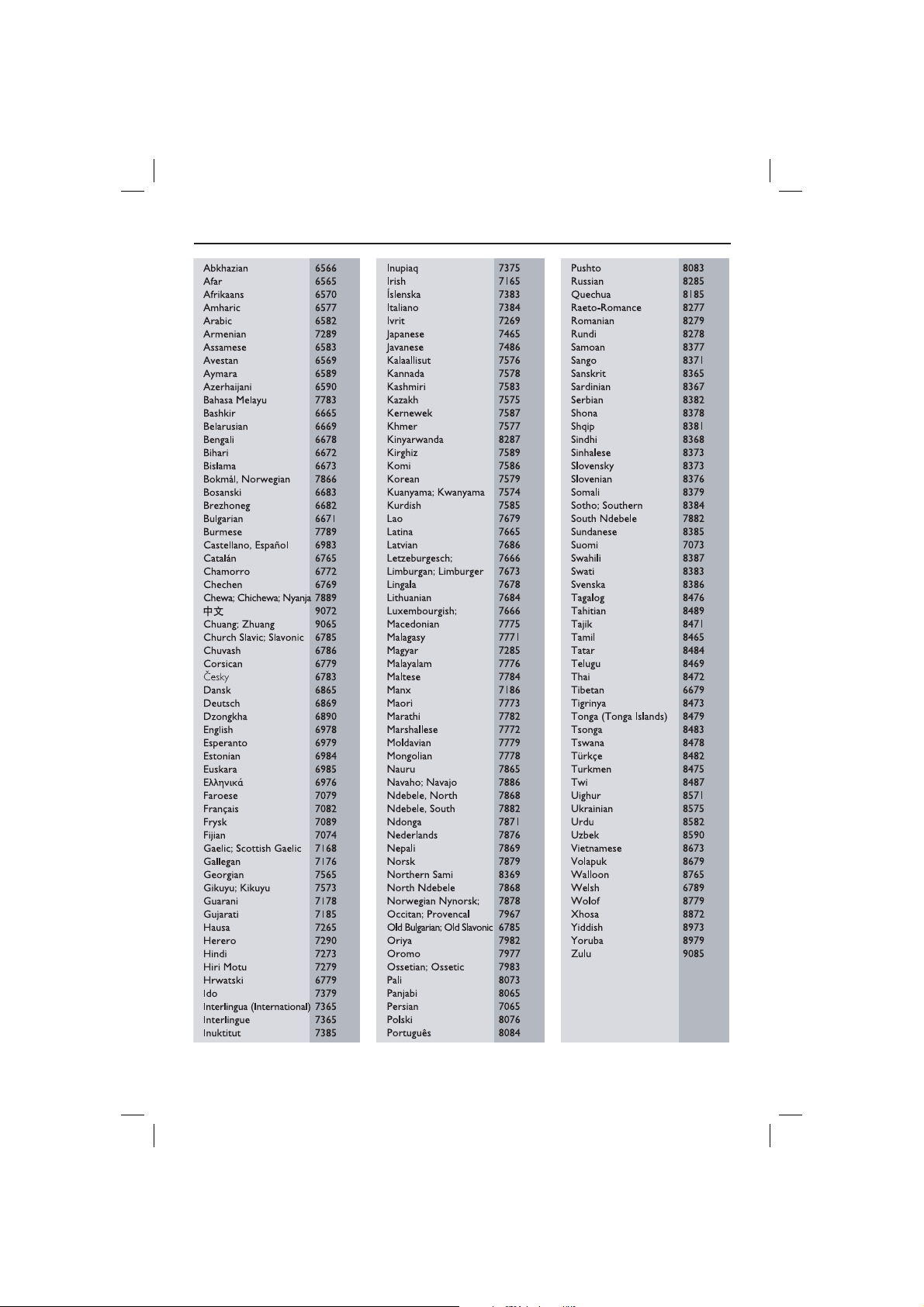
Language Code
English
5
01-39_dvp3120_12_eng1.indd 501-39_dvp3120_12_eng1.indd 5 2007-01-15 4:17:11 PM2007-01-15 4:17:11 PM
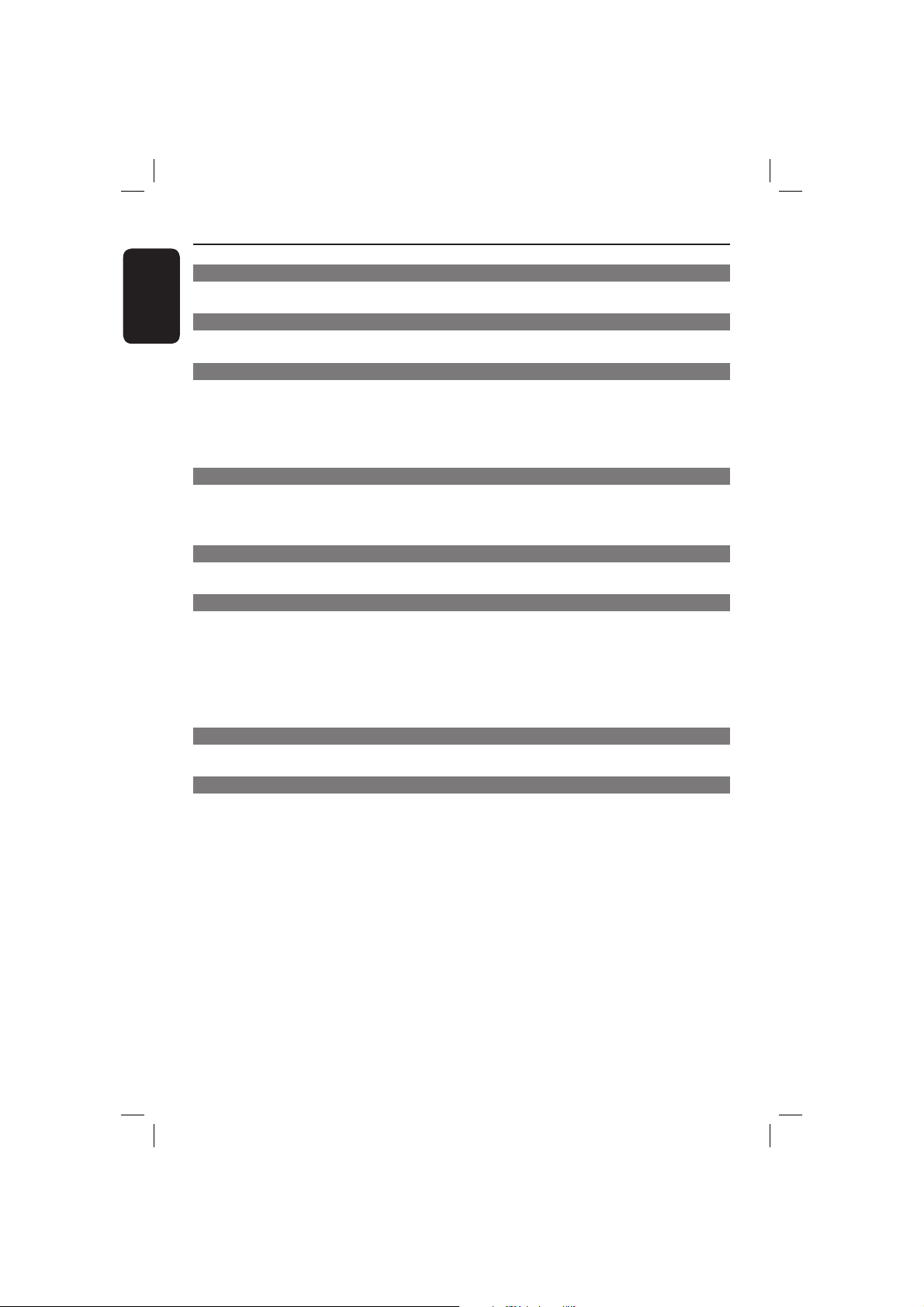
Contents
English
Care and Safety Information
Setup .............................................................................................................................................................8
Cleaning discs .............................................................................................................................................8
General Information
Accessories supplied ................................................................................................................................9
Region codes ...............................................................................................................................................9
Connections
Connecting to television ......................................................................................... 10~12
Using SCART sockets ...........................................................................................................................10
Using Composite Video sockets (CVBS) ......................................................................................... 10
Using Component Video sockets ( YPbPr) .......................................................................................11
Using an accessory RF modulator .....................................................................................................12
Connecting the power cord ...........................................................................................13
Optional connections
Connecting to a stereo system .....................................................................................14
Stereo system has right/left Audio In sockets ............................................................................... 14
Connecting to a digital AV receiver .............................................................................14
Receiver has a PCM, Dolby Digital or MPEG decoder ................................................................ 14
Product Overview
Front and Rear panels ................................................................................................... 15
Remote Control ..............................................................................................................16
Getting Started
Step 1: Inserting Batteries.............................................................................................17
Using the remote control to operate the system ..........................................................................17
Step 2: Finding your viewing channel ...........................................................................17
Step 3: Setting up Progressive Scan feature .............................................................. 18
Step 4: Selecting the matching colour system ...........................................................19
Step 5: Setting the language ........................................................................................ 20
On-screen display (OSD) language .................................................................................................... 20
Audio, Subtitle and Disc menu languages ........................................................................................20
Playback from Disc
Playable discs .................................................................................................................. 21
Supported formats ................................................................................................................................. 21
Playback Features
Starting disc playback ................................................................................................... 22
Basic playback controls ................................................................................................. 22
Pausing playback...................................................................................................................................... 22
Selecting title/chapter/track ................................................................................................................22
Stopping playback ...................................................................................................................................22
Operations for video playback ..................................................................................... 23
Using the Disc Menu .............................................................................................................................23
Zooming in ...............................................................................................................................................23
Slow Motion ............................................................................................................................................. 23
Forward / Reverse Searching .............................................................................................................. 23
Selecting various repeat functions .............................................................................. 24
Repeat play mode ................................................................................................................................... 24
Repeating a section within a chapter/track .....................................................................................24
Viewing the disc playback information ....................................................................... 25
Using the OSD menu ............................................................................................................................25
6
01-39_dvp3120_12_eng1.indd 601-39_dvp3120_12_eng1.indd 6 2007-01-15 4:17:12 PM2007-01-15 4:17:12 PM

Contents
Special DVD Features ................................................................................................... 26
Playing a Title ........................................................................................................................................... 26
Changing the Audio Language ............................................................................................................. 26
Subtitles..................................................................................................................................................... 26
Special VCD and SVCD Feature .................................................................................. 26
Playback Control (PBC)........................................................................................................................26
Playing MP3/WMA/JPEG/Kodak Picture CD ............................................................. 27
General Operation ................................................................................................................................ 27
Playback selection .................................................................................................................................. 27
DVD Menu Options
Using the General setup menu .................................................................................... 28
OSD Language ......................................................................................................................................... 28
Sleep ......................................................................................................................... .................................. 28
Using the Audio setup menu .................................................................................. 29~30
Downmi x ..................................................................................................................................................29
Digital Audio ....................................................................................................................................29~30
Using the Video setup menu ..................................................................................30~32
TV Type ..................................................................................................................................................... 31
Setting the T V Display .......................................................................................................................... 31
Progres sive ............................................................................................................................................... 31
Shar pnes s .................................................................................................................................................. 32
Brightness/Contrast/Color .................................................................................................................. 32
Compon ent .............................................................................................................................................. 32
Using the Preference setup menu ......................................................................... 33~34
Subtitle / Audio / Disc Menu ............................................................................................................... 33
Parent al ...............................................................................................................................................33-34
Changing the Password ...............................................................................................................34
Restoring to the original settings ....................................................................................................... 34
Others
Software Upgrade ......................................................................................................... 35
Troublesho oting ....................................................................................................... 36 ~37
Speci cations ................................................................................................................. 38
Glossary........................................................................................................................... 39
English
7
01-39_dvp3120_12_eng1.indd 701-39_dvp3120_12_eng1.indd 7 2007-01-15 4:17:12 PM2007-01-15 4:17:12 PM
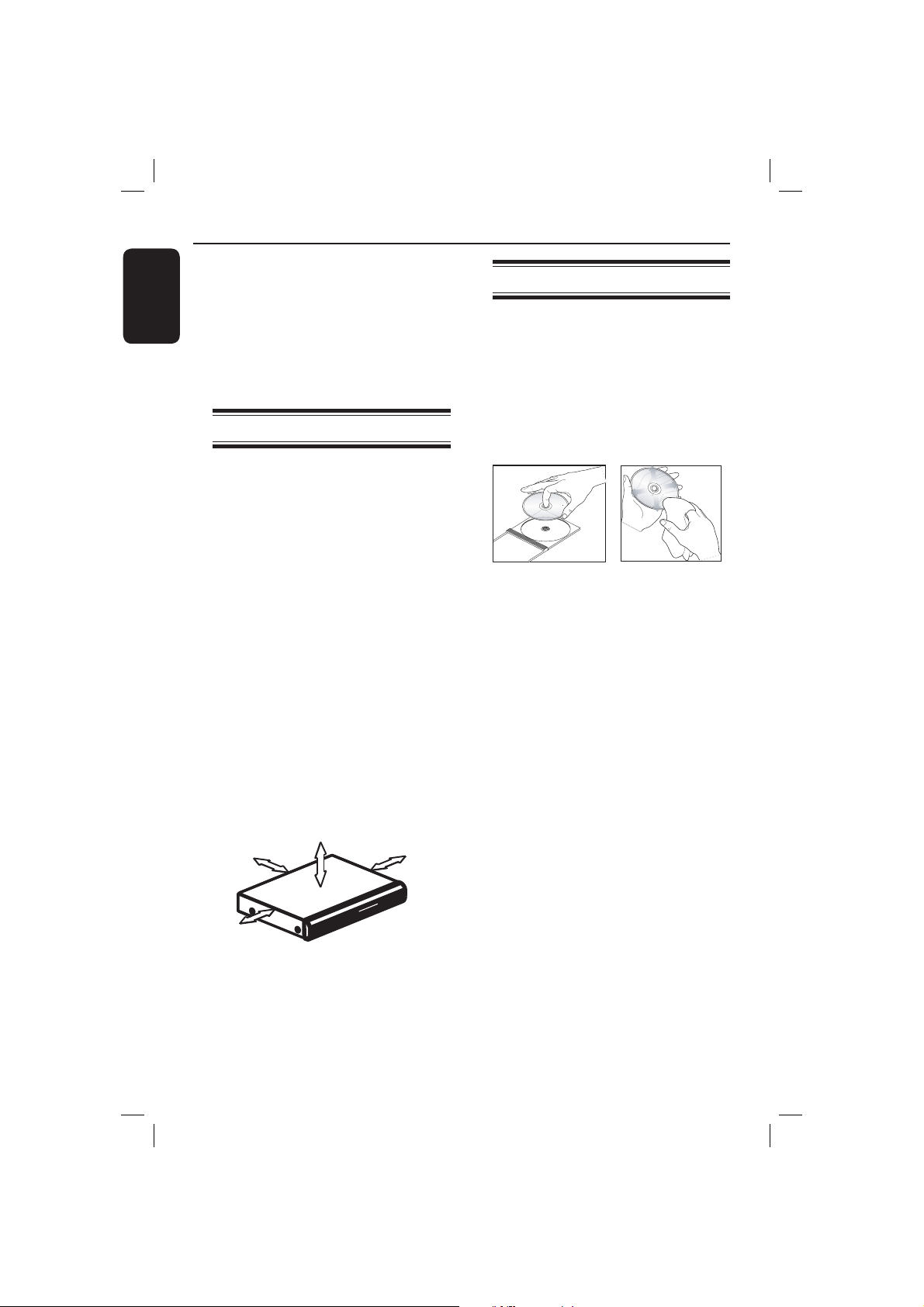
Care and Safety Information
English
DANGER!
High voltage! Do not open the
device. You run the risk of getting
an electric shock.
The machine does not contain any
user-serviceable parts. Please leave
all maintenance work to quali ed
personnel.
Setup
Finding a suitable location
– Place the set on a at, hard and stable
surface. Do not place the set on a
carpet.
– Do not put any equipment or heavy
objects on top of the set.
– Do not position the set on top of
other equipment that might heat it up
(such as receiver or ampli er).
Do not put anything under the set
–
(such as CDs, magazines).
– Install this unit near the AC outlet and
where the AC power plug can be
reached easily.
Space for ventilation
– Place the apparatus in a location with
adequate ventilation to prevent
internal heat build up. Allow at least
10 cm (4.0”) clearance from the rear
and the top of the set and 5cm (2.0”)
from the left and right to prevent
overheating.
5cm (2.0")
10cm (4.0")
10cm (4.0")
Cleaning discs
Some problems occur because the disc
inside the player is dirty (frozen picture,
sound disruptions, picture distortions).
To avoid these problems, discs should be
cleaned on a regular basis.
To clean a disc, use a micro bre cleaning
cloth and wipe the disc from the center
to the edge in a straight line.
CAUTION!
Do not use solvents such as benzene,
thinner, commercially available cleaners,
or anti-static sprays intended for analog
discs. Since the optical unit (laser) of the
DVD player operates at a higher power
than regular DVD or CD players,
cleaning CDs intended for DVD or CD
players may damage the optical unit
(laser). Therefore, refrain from using a
cleaning CD.
5cm (2.0")
Avoid high temperatures, moisture,
water and dust
– Apparatus shall not be exposed to
dripping or splashing.
– Do not place any sources of danger
on the apparatus (such as liquid lled
objects, lighted candles).
8
01-39_dvp3120_12_eng1.indd 801-39_dvp3120_12_eng1.indd 8 2007-01-15 4:17:12 PM2007-01-15 4:17:12 PM
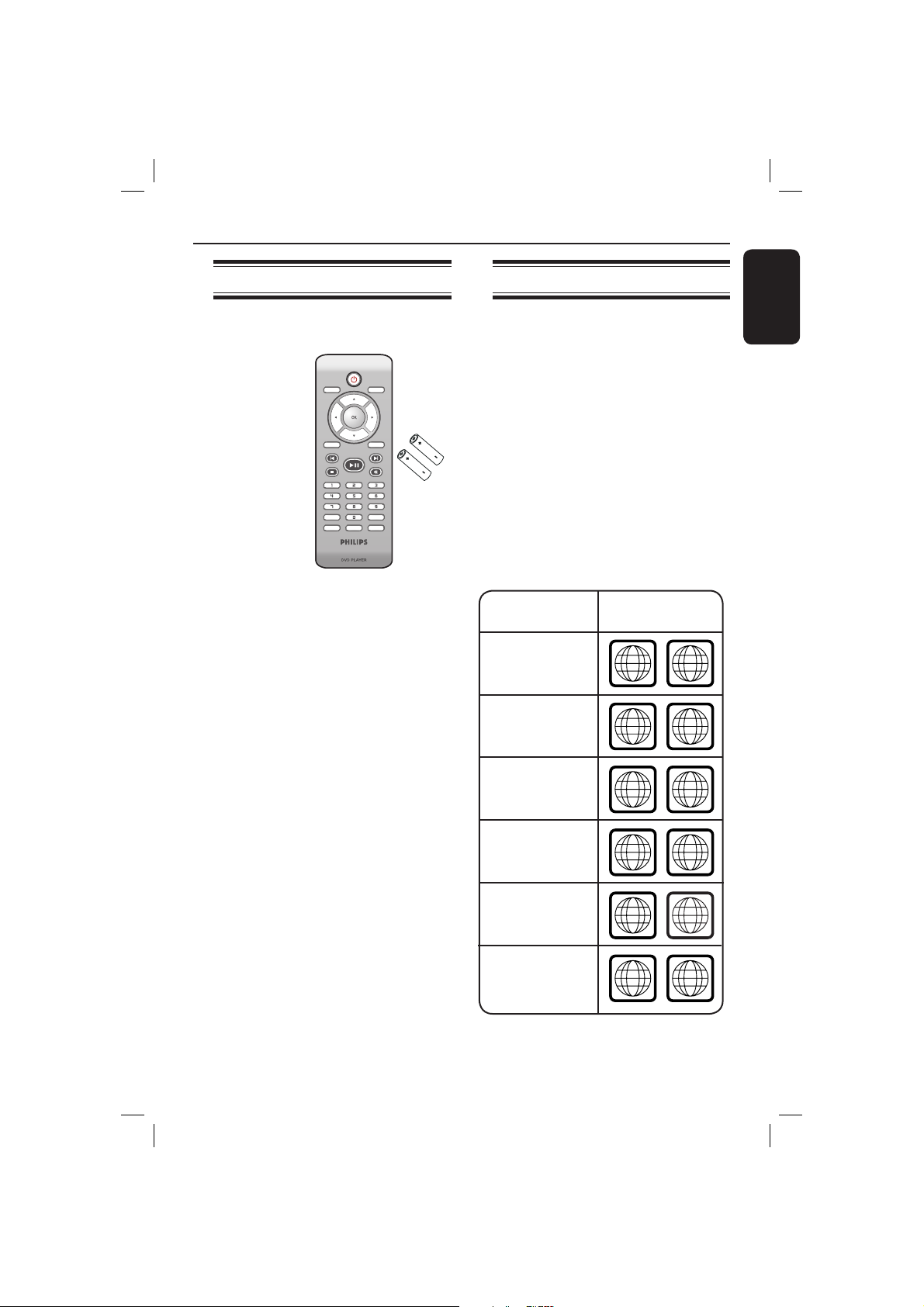
General Information
ALL
4
ALL
ALL
5
6
ALL
1
ALL
ALL
2
3
Accessories supplied
DISC
MENU
Remote
control and
two AAA
batteries
RETURN
TITLE
PREV
PLAY/PAUSE
STOP
SUBTITLE
ZOOM
REPEAT
REPEAT A-B
Region codes
This DVD player is designed to support
the Region Management System. Check
the regional code number on the disc
package. If the number does not match
DISPLAY
the player’s region number (see table
below), the player may be unable to
playback the disc.
SETUP
NEXT
MUTE
Tips:
– It may not be possible to play CD-R/RW
or DVD-R/RW in all cases due to the type of
disc or condition of the recording.
AUDIO
– If you are having trouble playing a certain
disc, remove the disc and try a different one.
Improper formatted disc will not played on
this DVD player.
Region
Discs that can
be played
U.S.A. and
Canada regions
U.K and
Europe regions
English
Asia Paci c,
Taiwan, Korea
Australia,
New Zealand,
Latin America
Russia and
India regions
China, Calcos Islands,
Walls and Futuna
Islands
9
01-39_dvp3120_12_eng1.indd 901-39_dvp3120_12_eng1.indd 9 2007-01-15 4:17:12 PM2007-01-15 4:17:12 PM
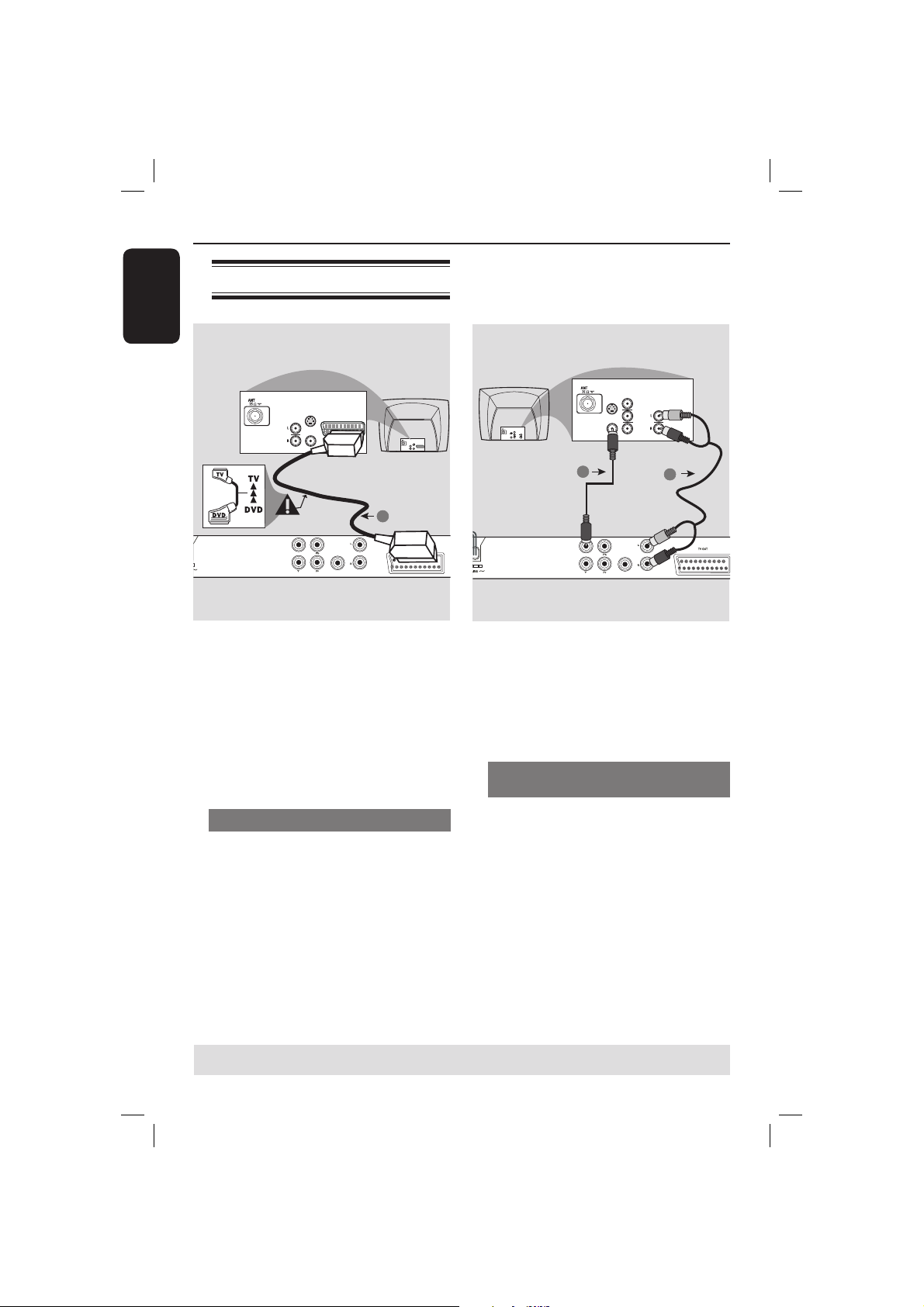
Connections
English
Connecting to television
S-VIDEO
IN
AUDIO
VIDEO OUT
COMPONENT VIDEO OUT
IMPORTANT!
– You only need to make one video
connection from the following
options, depending on the
capabilities of your television.
– Connect the DVD player directly
to the television.
– A SCART connection will let you
use features both audio and video
on the DVD player.
TV IN
IN
VIDEO IN
S-VIDEO
IN
AUDIO
TV IN
IN
VIDEO IN
1
DIGITAL
OUT
AUDIO OUT
COAXIAL
COMPONENT
VIDEO IN
S-VIDEO
IN
V (Pr/Cr)
AUDIO
IN
U (Pb/Cb)
1
VIDEO OUT
COMPONENT VIDEO OUT
VIDEO IN
Y
2
DIGITAL
OUT
AUDIO OUT
COAXIAL
COMPONENT
VIDEO IN
S-VIDEO
IN
V (Pr/Cr)
AUDIO
OUT
U (Pb/Cb)
VIDEO IN
Y
IMPORTANT!
– You only need to make one video
connection from the following
options, depending on the
capabilities of your television.
– Connect the DVD player directly
to the television.
Using Composite Video sockets
(CVBS)
A
Using SCART sockets
Use the composite video cable (yellow)
to connect the DVD player’s VIDEO
A
Use the SCART cable to connect the
DVD player’s SCART socket (TV OUT)
to the corresponding Scart input sockets
on the TV (cable not supplied).
Tip:
– Ensure that the ‘TV’ indication on SCART
cable is connected to the television and
‘DVD’ indication on SCART is connected to
the DVD player.
OUT (CVBS) socket to the video input
socket (or labeled as A/V In, Video In,
Composite or Baseband) on the
television (cable not supplied).
B To hear sound of this DVD player
through your television, use the audio
cables (white/red) to connect AUDIO
OUT (L/R) sockets of the DVD player to
the corresponding AUDIO IN sockets on
the television (cable not supplied).
TIPS: Before making or changing any connections, make sure that all the devices are disconnected
from the power outlet.
10
01-39_dvp3120_12_eng1.indd 1001-39_dvp3120_12_eng1.indd 10 2007-01-15 4:17:13 PM2007-01-15 4:17:13 PM

Connections (continue d)
English
COMPONENT
VIDEO IN
S-VIDEO
IN
V (Pr/Cr)
AUDIO
IN
U (Pb/Cb)
COMPONENT
VIDEO IN
S-VIDEO
IN
V (Pr/Cr)
AUDIO
OUT
U (Pb/Cb)
VIDEO IN
Y
VIDEO IN
Y
1
DIGITAL
VIDEO OUT
OUT
AUDIO OUT
COAXIAL
COMPONENT VIDEO OUT
IMPORTANT!
– The progressive scan video quality
is only possible when using YPbPr
and a progressive scan television is
required.
Using Component Video sockets
(YPbPr)
A
Use the component video cables (red/
blue/green) to connect the DVD player’s
YPbPr sockets to the component video
input sockets (or labeled as YPbPr) on
the television (cable not supplied).
B To hear sound of this DVD player
through your television, use the audio
cables (white/red) to connect AUDIO
OUT (L/R) sockets of the DVD player to
the corresponding AUDIO IN sockets on
the television (cable not supplied).
C Proceed to page 18 for detailed
progressive scan setup.
2
TIPS: Before making or changing any connections, make sure that all the devices are disconnected
from the power outlet.
11
01-39_dvp3120_12_eng1.indd 1101-39_dvp3120_12_eng1.indd 11 2007-01-15 4:17:13 PM2007-01-15 4:17:13 PM
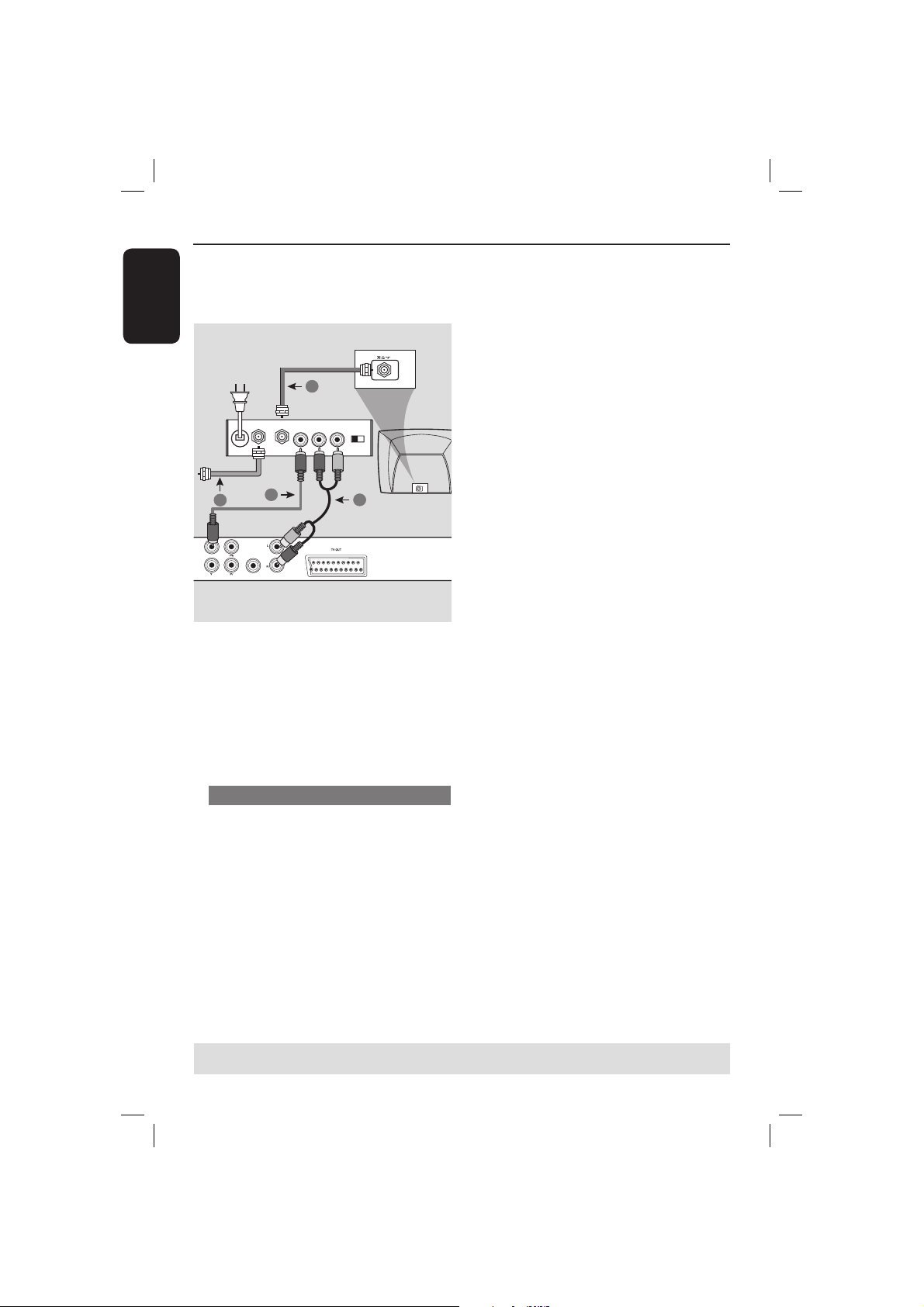
Connections (continue d)
English
RF coaxial cable to TV
DIGITAL
COAXIAL
1
OUT
AUDIO OUT
4
VIDEO OUT
COMPONENT VIDEO OUT
2
Back of RF Modulator
AUDIO IN
TO TVANT IN
VIDEO
IN
R L
ANT IN
(example only)
CH3 CH4
ANT IN
3
IMPORTANT!
– If your television only has a single
Antenna In socket (or labeled as 75
ohm or RF In,) you will need an RF
modulator in order to view the
DVD playback on the television. See
your electronics retailer or contact
Philips for details on RF modulator
availability and operations.
Using an accessory RF modulator
Use the composite video cable (yellow)
A
to connect the DVD player’s VIDEO
OUT (CVBS) socket to the video input
socket on the RF modulator.
B Use the RF coaxial cable (not supplied) to
connect ANTENNA OUT or TO TV
socket on the RF modulator to the
ANTENNA IN socket on the television.
C To hear sound of this DVD player
through your TV, use the audio cables
(white/red) to connect AUDIO OUT (L/
R) sockets of the DVD player to the
corresponding AUDIO IN sockets on the
RF modulator (cable not supplied).
D Connect the Antenna or Cable TV
service signal to the ANTENNA IN or RF
IN socket on the RF modulator. (It may
have been connected to your TV
previously. Disconnect it from the TV).
TIPS: Before making or changing any connections, make sure that all the devices are disconnected
from the power outlet.
12
01-39_dvp3120_12_eng1.indd 1201-39_dvp3120_12_eng1.indd 12 2007-01-15 4:17:13 PM2007-01-15 4:17:13 PM
