Page 1

Register your product and get support at
www.philips.com/welcome
DVP3111
EN User manual
Page 2
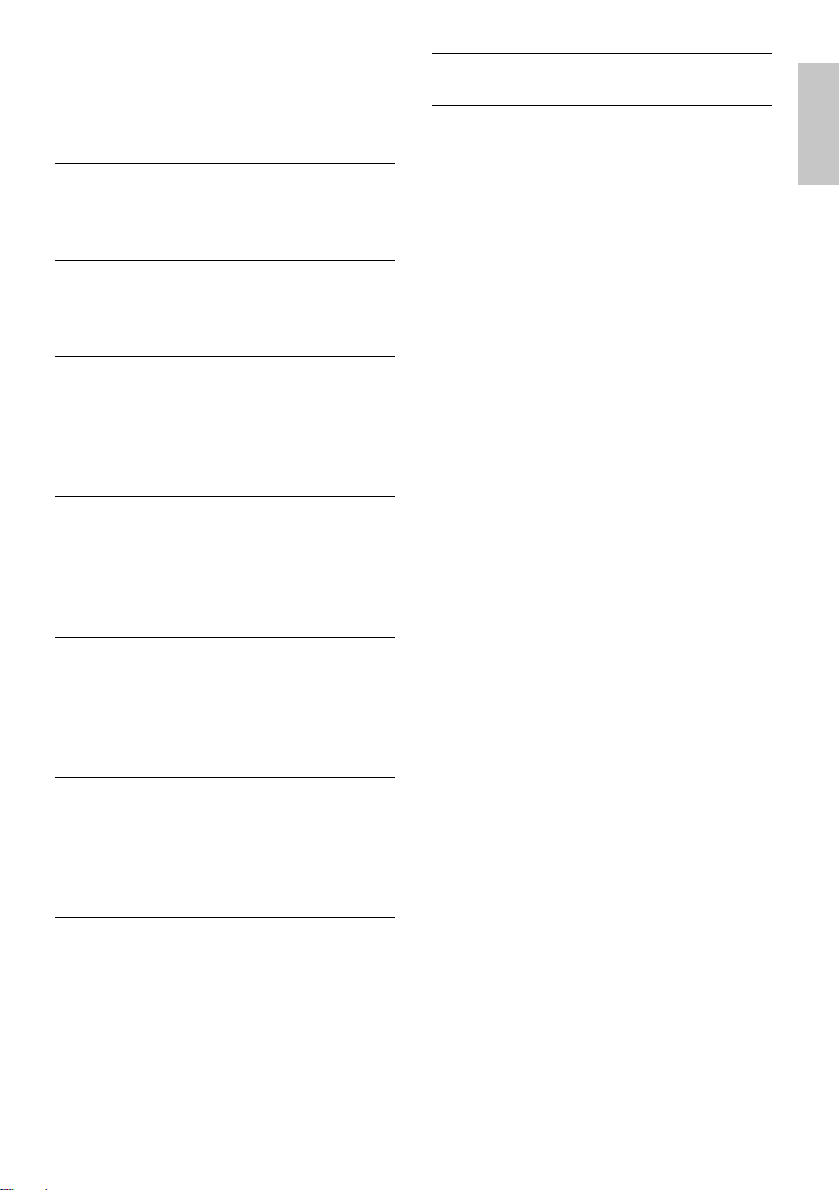
Contents
8 Troubleshooting 23
1 Important 4
Safety and important notice 4
Trademark notice 5
2 Your DVD player 6
Feature highlights 6
Product overview 6
3 Connect 8
Connect video cables 8
Connect audio cables 9
Route audio to other devices 9
Connect power 9
4 Get started 10
Prepare the remote control 10
Find the correct viewing channel 10
Select menu display language 10
Turn on progressive scan 10
5 Play 12
Play a disc 12
Play video 12
Play music 14
Play photo 15
9 Glossary 24
English
6 Adjust settings 17
General setup 17
Audio setup 17
Video setup 18
Preferences 19
7 Additional information 21
Care 21
Specifi cations 21
EN
3
Page 3

1 Important
Safety and important notice
Warning
Risk of overheating! Never install the product •
in a confi ned space. Always leave a space
of at least 4 inches around the product for
ventilation. Ensure cur tains or other objects
never cover the ventilation slots on the
product.
Never place the produc t, remote control or •
batteries near naked fl ames or other heat
sources, including direct sunlight.
Only use this product indoors. Keep this •
product away from water, moisture and liquidfi lled objects.
Never place this product on other electrical •
equipment.
Keep away from this product during lightning •
storms.
Where the mains plug or an appliance •
coupler is used as the disconnect device,
the disconnect device shall remain readily
operable.
Visible and invisible laser radiation when open. •
Avoid exposure to beam.
This product complies with the radio
interference requirements of the European
Community.
This product complies with the requirements
of the following directives and guidelines:
2004/108/EC + 2006/95/EC
Disposal of your old product and
batteries
Your product is designed and manufactured
with high quality materials and components,
which can be recycled and reused.
When this crossed-out wheeled bin symbol
is attached to a product it means that the
product is covered by the European Directive
2002/96/EC. Please inform yourself about the
local separate collection system for electrical
and electronic products.
Please act according to your local rules and
do not dispose of your old products with your
normal household waste.
Correct disposal of your old product helps to
prevent potential negative consequences for
the environment and human health.
Your product contains batteries covered by
the European Directive 2006/66/EC, which
cannot be disposed with normal household
waste.
Please inform yourself about the local rules
on separate collection of batteries because
correct disposal helps to prevent negative
consequences for the environmental and
human health.
Copyright notice
This product incorporates copyright
protection technology that is protected
by method claims of certain U.S. patents
and other intellectual proper ty rights
owned by Macrovision Corporation and
other rights owners. Use of this copyright
protection technology must be authorised
by Macrovision Corporation, and is intended
for home and other limited viewing uses only
unless other wise authorised by Macrovision
Corporation. Reverse engineering or
disassembly is prohibited.
4
EN
Page 4

Trademark notice
Manufactured under license from Dolby
Laboratories. Dolby and the double-D symbol
are trademarks of Dolby Laboratories.
‘DVD Video’ is a trademark of DVD Format/
Logo Licensing Corporation.
“DivX, DivX” Certifi ed, and associated logos
are trademarks of DivX, Inc. and are used
under license.
Play DivX® video with menus, subtitles and
audio tracks.
CLASS 1
LASER PRODUCT
English
EN
5
Page 5

2 Your DVD
player
Congratulations on your purchase, and
welcome to Philips! To fully benefi t from the
support that Philips offers, register your product
at www.philips.com/welcome.
b Disc compartment
c Indicators
d IR sensor
Remote sensor.•
e
Open or close the disc •
compartment.
f
Start, pause or resume disc play.•
Feature highlights
Screen Fit
View the movie in full screen display on any
TV.
Progressive scan video
Push the limits of standard resolution and
provide a more fi lm-like DVD video display on
a TV screen.
Region codes
You can play discs with the following region
codes.
DVD region code Countries
Russia
Product overview
Main unit
Remote control
1
2
3
4
5
6
7
8
9
10
18
17
16
15
14
13
12
11
a b c d e f
a
Turn on the unit or switch to •
standby.
6
EN
a ( Standby-On )
Turn on the DVD player or switches •
to standby mode.
Page 6
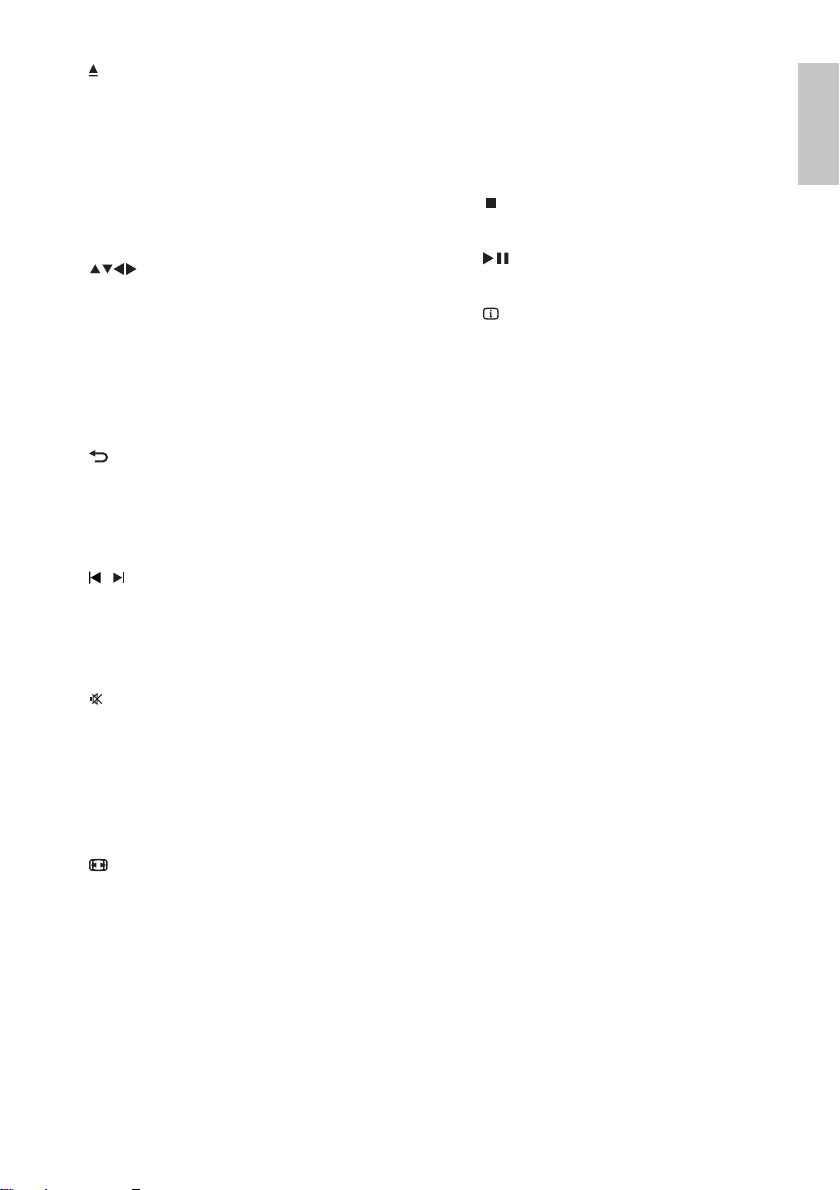
b
( Open/Close )
Open or close the disc •
compartment.
c DISC MENU
Access or exit the disc menu.•
For VCD and SVCD, turn PBC •
(playback control) on or off in PBC
mode.
d
( Navigation buttons )
Navigate through the menus.•
Search fast-for ward (right) or fast-•
backward (left). Press repeatedly to
change the search speed.
Search slow-forward (up) or slow-•
backward (down). Press repeatedly
to change the search speed.
e
BACK
Return to the previous menu.•
For DVD, navigate to title menu.•
For VCD version 2.0 or SVCD with •
PBC turned on, return to the menu.
f
/ ( Previous/Next )
Skip to the previous or next title, •
chapter, or track.
Press and hold for fast-backward or •
fast-forward search.
g
( Mute )
Mute ot restore audio output.•
h Numeric buttons
Select an item to play.•
i SUBTITLE
Select a subtitle language for video.•
j
ZOOM
Fit the picture format to the TV •
screen (using zoom factor 1.3X and
1.6X ).
Zoom in or out of the picture.•
k REPEAT
Toggle between various repeat •
modes.
l REPEAT A-B
Mark the section for repeat play, or •
turn off repeat mode.
m AUDIO
Select an audio language or channel.•
n
( Stop )
Stop disc play.•
o
( Play/Pause )
Start, pause or resume disc play.•
p
INFO
For discs, display information about •
the current status or the disc.
For slide shows, display a thumbnail •
view of photo fi les.
q OK
Confi rm an entry or selection.•
r SETUP
Access or exit the setup menu.•
English
EN
7
Page 7

3 Connect
Make the following connections to use this
product.
Basic connections:
Video•
Audio•
Optional connections:
Route audio to other devices:•
Digital amplifi er/receiver•
Analog stereo system•
Note
Refer to the type plate at the back or bottom •
of the product for identifi cation and supply
ratings.
Before you make or change any connec tions, •
ensure that all the devices are disconnected
from the power outlet.
Tip
Different types of connectors may be used to •
connect this product to your TV, depending on
availability and your needs. A comprehensive
inter active guide to help you connect your
product is available at www.connectivityguide.
philips.com.
Option 1: Connect to component
video jacks
Pb
Pr
Y
Pr
Y
COMPONENT VIDEO OUT
Pb
COMPONENT
VIDEO IN
1 Connect the component video cables
(not supplied) to:
the • Y Pb Pr jacks on this product.
the COMPONENT VIDEO input •
jacks on the TV.
Tip
The component video input jacks on the TV •
may be labeled as Y Pb/Cb Pr/Cr or YUV.
This type of connection provides good picture •
quality.
Option 2: Connect to video (CVBS)
jack
Connect video cables
Connect this product to TV to view disc play.
Select the best video connection that TV can
support.
• Option 1: Connect to component video
jacks (for a standard T V or Progressive
Scan TV).
• Option 2: Connect to video (CVBS) jack
(for a standard T V).
Note
You must connect this product direc tly to a •
TV.
8
EN
VIDEO IN
1 Connect a composite video cable to:
the • TV OUT jack on this product.
the video input jack on the T V.•
Tip
The video input jack on the TV may be labeled •
as A/V IN, VIDEO IN, COMPOSITE or
BASEBAND.
•
This type of connection provides standard
picture quality.
Page 8

Connect audio cables
Connect analogue stereo system
AUDIO IN
Connect the audio from this product to the
TV to allow sound output through the TV.
1 Connect the audio cables to:
the • FRONT L/R jacks on this
product.
the audio input jacks on the TV.•
Route audio to other devices
Route the audio from this product to other
devices to enhance audio play.
Connect to digital amplifi er/receiver
DIGITAL IN
DIGITAL
OUT
COAXIAL
AUDIO IN
English
FRONT L
FRONT R
1 Connect the audio cables to:
the • FRONT L/R jacks on this
product.
the audio input jacks on the device.•
Connect power
Caution
Risk of produc t damage! Ensure that the •
power supply voltage corresponds to the
voltage printed on the back of the unit.
Before connecting the AC power cord, ensure •
you have completed all other connections.
Note
The type plate is located on the back of the •
product.
1 Connect a coaxial cable (not supplied) to:
the • COAXIAL jack on this product.
the COAXIAL/DIGITAL input jack •
on the device.
1 Connect the AC power cable to the wall
socket.
The player is ready to be set up for »
use.
EN
9
Page 9

4 Get started
Prepare the remote control
1 Open the battery compartment.
2 Inser t two R03 or AAA batteries with
correct polarity (+/-) as indicated.
3 Close the battery compartment.
Caution
Remove batteries if they are exhausted or if •
the remote control is not to be used for a long
time.
Do not mix batteries (old and new or carbon •
and alkaline, etc.).
Batteries contain chemical substances, so they •
should be disposed of properly.
General Setup
Disc Lock
OSD Language
Sleep Timer
Auto Standby
DivX(R) VOD Code
English
Melayu
The language options may vary from •
different regions.
3 Press to select a language, then press
OK .
Turn on progressive scan
Note
To use the progressive scan feature, you •
must connect a progressive scan TV with the
component video jacks (see “Connect” >
“Connect video cables” > “Option 1: Connect
to the component video jacks” for details).
Find the correct viewing
channel
1 Press to turn on this product.
2 Turn on the TV and switch to the correct
video-in channel. (Refer to the TV user
manual on how to select the correct
channel.)
Select menu display language
1 Press SETUP .
» [General Setup] menu is displayed.
2 Select [OSD language] , then press .
10
EN
Video Setup
TV System
TV Display
Progressive
Picture Setting
On
Off
1 Turn on the TV to the correct viewing
channel for this product.
2 Press SETUP .
3 Press to select [Video Setup] .
4 Select [Progressive] > [On] , then press
OK .
Page 10

A warning message is displayed. »
5 To proceed, select [Ok] and press OK .
The progressive setup is complete. »
Note
If a blank/distor ted screen is displayed, wait for •
15 seconds for the auto recovery.
If no picture is displayed, turn off the •
progressive scan mode as follows:
1) Press • to open the disc compar tment.
2) Press the • Numeric button ‘1’ .
6 Press SETUP to exit the menu.
7 You can now turn on the progressive
scan mode on the T V (see the T V user
manual).
Note
During play, when the progressive scan •
mode is on for both this product and the TV,
distorted pic ture may display. In this case, turn
off the progressive scan feature on both this
product and the TV.
English
EN
11
Page 11

5 Play
Play a disc
Caution
Do not place any objects other than discs into •
the disc compartment.
Do not touch the disc optical lens inside the •
disc compartment.
1 Press to open the disc compar tment.
2 Inser t a disc with its label facing up.
3 Press to close the disc compartment
and star t disc play.
To view disc play, turn on the TV to •
the correct viewing channel for this
product.
To stop disc play, press •
Note
Check the types of discs supported (see •
“Specifi cations” > “Play media”).
If the password entry menu is displayed, enter •
the password before you can play the locked
or restricted disc (see “Adjust set tings” >
“Preferences” > [Parental Control] ).
If you pause or stop a disc, the screen saver •
appears af ter 5 minutes of inactivity. To
deactivate the screen saver, press DISC
MENU .
After you pause or stop a disc and no but ton •
is pressed within 15 minutes, this product
automatically switches to standby.
Play video
.
Control video play
1 Play a title.
2 Use the remote control to control the
play.
Button Action
Start, pause or resume disc play.
, Skip to a previous/next title or
, Search fast-backward or fast-
, Search slow-forward or slow-
AUDIO Select an audio language or
SUBTITLE Select a subtitle language
REPEAT Select or turn off repeat mode.
ZOOM Fit the picture format to the TV
ZOOM Toggle between screen aspect
INFO Access the play options and
Stop disc play.
chapter.
forward. Press repeatedly to
change the search speed.
backward. Press repeatedly to
change the search speed.
For VCD/SVCD, slow-backward
search is not available.
channel available on a disc.
availabel on a disc.
Repeat options may var y from
disc type.
screen.
Press repeatedly until the image
is scaled to fi t to the TV screen.
ratio and different zoom factor.
To pan through the zoomed
image, press the Navigation
buttons .
display the current disc status.
Note
Some operations may not work with some •
discs. See the information accompanying the
disc for details.
12
EN
Access DVD menu
1 Press DISC MENU to access the disc
root menu.
2 Select a play option, then press OK .
In some menus, press the • Numeric
buttons to input your selection.
Page 12

Access VCD menu
The PBC (playback control) feature is available
for VCD/SVCD, which can display the
contents menu for you to select a play option.
The PBC is on by default in the factory.
Note
See “Adjust settings” > • [Preferences] > [PBC]
on how to turn PBC on or off.
1 Display the contents menu via one of the
following ways:
If PBC is on, load in a VCD/SVCD.•
During play with PBC on, press •
BACK .
2 Press the Numeric buttons to select a
play option, then press OK to start play.
If PBC is turned off, it skips the menu •
display and starts play from the fi rst
track.
Preview disc contents
1 During play, press INFO .
The disc status menu is displayed. »
2 Select [Preview] , then press .
3 Select a preview option, then press OK .
A thumbnails preview screen is »
displayed.
To go to the next/previous prview •
screen, select [Prev] or [Next] , then
press OK .
To star t play, press • OK at the
selected thumbnail picture.
Skip play to a specifi c time
1 During play, press INFO .
The disc status menu is displayed. »
2 Select an option for the current elapsed
playing time, then press
• [TT Time] (title time)
• [CH Time] (chapter time)
• [Disc Time] (disc time)
.
• [Track Time] (track time)
3 Press the Numeric buttons to enter the
time to skip to, then press OK .
English
Display play time
1 During play, press INFO .
The disc status menu is displayed. »
2 Select [Time Disp.] , then press .
The display options vary from disc »
type.
3 Select an option, then press OK .
View DVD play from different angles
1 During play, press INFO .
The disc status menu is displayed. »
2 Select [Angle] , then press .
3 Press the Numeric buttons to change the
angle.
Play changes to the selected angle. »
Note
Applicable only to discs contain multi-angle •
scenes.
Repeat play a specifi c section
1 During play, press REPEAT A-B at the
start point.
2 Press REPEAT A-B again to set the end
point.
Repeat play starts. »
3 To cancel repeat play, press REPEAT A-B
again.
Note
The mar ked section for repeat play is only •
possible within a track /title.
EN
13
Page 13

Play DivX® video
DivX video is a digital media format that
retains high quality despite a high rate of
compression. You can enjoy DivX video on
this DivX certifi ed product.
1 Inser t a disc that contains the DivX
videos.
A contents menu is displayed. »
2 Select a title to play, then press OK .
You may select subtitle/audio •
language.
Note
You can only play DivX videos that were •
rented or purchased with the DivX
registration code of this player (see “Adjus t
Settings” - [General Setup] > [DivX® VOD
Code] ).
Play music
Control a track
1 Play a track.
2 Use the remote control to control the
play.
Button Action
Start, pause or resume
disc play.
, Skip to a previous/next
Stop disc play.
track.
Select an item to play.
Button Action
REPEAT Select or turn off repeat
mode.
Repeat options may var y
from disc type.
Quick skip play
1 During play, press INFO repeatedly to
select an option.
Display Action
[Disc Go To] Skip play to a
specifi c time within
the disc.
[Track Go To] Skip play to a
specifi c time within
a track.
[Select Track] Skip play to a
specifi c track
number.
2 Press the numeric buttons to change the
time/number to skip to.
Play MP3/WMA music
MP3/ WMA is a type of highly compressed
audio fi le (fi les with .mp3, .wma extensions).
1 Inser t a disc that contains the MP3/WMA
music.
A contents menu is displayed. »
2 If play does not automatically star t, select
a track to play.
To select another track/folder, press •
, then press OK .
, Searches fast-backward
or fast-forward. Press
repeatedly to change the
search speed.
14
EN
Page 14

Note
Note
For disc recorded in multiple sessions, only the •
fi rst session is played.
For a WMA fi le that is protected by Digital •
Rights Management (DRM), it cannot be
played on this product.
This product does not support MP3PRO audio
•
format.
For any special charac ter that is present in •
the MP3 track name (ID3) or album name, it
might not be displayed cor rec tly on the screen
because these characters are not suppor ted.
Folders/fi les that exceed the supported limit of •
this product cannot be displayed or played.
Play photo
Play photo as slideshow
You can play JPEG photos (fi les with .jpeg or
.jpg extensions).
1 Inser t a disc that contains the JPEG
photos.
Slideshow begins (for Kodak disc), or »
a contents menu (for JPEG disc) is
displayed.
2 Select a photo folder, then press OK to
start slideshow.
To preview the photos in thumbnail, •
press
INFO .
To select a photo, press the •
Navigation buttons .
To enlarge the selected photo and •
start slideshow, press OK .
To return to the menu, press •
BACK .
It may require longer time to display the disc •
content on the T V due to the large number of
songs/photos compiled onto one disc.
If the JPEG photo is not recorded with an ‘exif ’ •
type fi le, the actual thumbnail picture cannot
be shown on the screen. It is replaced by a
‘blue mountain’ thumbnail picture.
This player can only display digital camera
•
pictures according to the JPEG-EXIF format,
typically used by almost all digital cameras.
It cannot display Motion JPEG, or pictures
in formats other than JPEG, or sound clips
associated with pictures.
Folders/fi les that exceed the supported limit of •
this player cannot be displayed or played.
Control photo play
1 Play a photo slideshow.
2 Use the remote control to control the
play.
Button Action
/ Rotate a photo anti-
clockwise/clockwise.
/ Rotate a photo horizontally/
vertically.
ZOOM Zoom in or out of a photo.
Play pauses in zoom mode.
Play musical slideshow
Create a musical slideshow to play MP3/
WMA music fi les and JPEG photo fi les
simultaneously.
Stop a play.
English
Note
To create a musical slideshow, the MP3/WMA •
and JPEG fi les must be s tored on the same
disc.
1 Play MP3/ WMA music.
2 Press BACK to return to the main
menu.
EN
15
Page 15

3 Navigate to the photo folder/album and
press OK to start slideshow play.
Slideshow begins and continues till the »
end of the photo folder or album.
Audio continues to play until the end »
of the disc.
To stop slideshow play, press •
To stop music play, press •
.
again.
16
EN
Page 16

6 Adjust settings
Note
If the setup option is gr ayed out, it means the •
setting cannot be changed at the current state.
General setup
1 Press SETUP .
» [General Setup] menu is displayed.
2 Press .
3 Select an option, then press OK .
4 Select a setting, then press OK .
To return to the previous menu, •
press
.
To exit the menu, press • SETUP .
[Disc Lock]
Set play restriction for a disc which is loaded
in the disc compartment (maximum 20 discs
can be locked).
• [Lock] - Restrict access to the
current disc. The next time you want
to play this disc or unlock it, you
need to enter the password.
• [Unlock] - Play all discs.
Tip
You can set or change the password, go to •
[Preferences] > [Password] .
[OSD language]
Select an on-screen menu language.
[Sleep Timer]
Switch automatically to standby at the preset
time.
• [Off ] - Disable sleep mode.
• [15 mins] , [30 mins] , [45 mins] , [60
mins] -Select the count down time
for this product to switch to standby.
[Auto standby]
Turn on or off automatically standby.
• [On] - Switch to standby 15 minutes
of inactivity (for example, in pause or
stop mode).
• [Off ] - Disable the auto standby
mode.
[DivX(R) VOD Code]
Display the DivX® registration code.
Tip
Use this player’s DivX registration code •
when you rent or purchase video from www.
divx.com/vod. The DivX videos rented or
purchased through the DivX® VOD (Video
On Demand) service can be played only on
the device to which it is registered.
Audio setup
1 Press SETUP .
» [General Setup] menu is displayed.
2 Press to select [Audio Setup] , then
press
.
3 Select an option, then press OK .
4 Select a setting, then press OK .
English
EN
17
Page 17

To return to the previous menu, •
press
.
To exit the menu, press • SETUP .
[Analogue Output]
Select an analogue setting based on the audio
device that is connected through the analogue
audio jack.
• [Stereo] - For stereo output.
• [LT/RT] - For surround sound output
through two speakers.
[Digital Audio]
Select a digital setting based on the digital
amplifi er/receiver that is connected through
the digital jack (coaxial/digital).
• [Digital Output] - Select a type of digital
output.
• [Off ] - Disable digital output.
• [All] - Suppor t multi-channel audio
formats.
• [PCM Only] - Downmix to two-
channel audio format.
• [LPCM Output] - Select the LPCM
(Linear Pulse Code Modulation) output
sampling rate.
• [48kHz] - For discs recorded at
sampling rate of 48 kHz.
• [96kHz] - For discs recorded at
sampling rate of 96 kHz.
• [3D] - Select a vir tual surround sound
effect that is produced from the left and
right audio channels.
• [Movie Mode] - Select a sound effect for
movies.
• [Music Mode] - Select a sound effect for
music.
[Night Mode]
Make loud sound level softer and soft sound
level louder so that you can watch the DVD
movies at a low volume, without disturbing
others.
• [On] – Enjoy quiet viewing at night.
• [Off ] – Enjoy surround sound with a full
dynamic range.
Note
Applicable only to Dolby Digital encoded •
DVD.
Video setup
Note
• [LPCM Output] set ting is only available if the
[Digital Output] is set to [PCM Only] .
The higher the sampling rate, the better the •
sound quality.
[Volume]
Set the default volume level when you play a
disc.
1. Press OK .
2. Press
3. Press OK to confi rm and exit.
[Sound Mode]
Select a preset sound effect to enhance the
audio output.
18
to set the volume.
EN
1 Press SETUP .
» [General Setup] menu is displayed.
2 Press to select [Video Setup] , then
press
.
3 Select an option, then press OK .
4 Select a setting, then press OK .
To return to the previous menu, •
press
.
To exit the menu, press • SETUP .
Page 18

[TV System]
Change this setting if the video does not
appear correctly. By default, this setting
matches the most common setting for TVs in
your country.
• [PAL] - For PAL-system TV.
• [Multi] - For T V that is compatible with
both PAL and NTSC.
• [NTSC] - For NTSC-system TV.
[TV Display]
Select a display format:
• [4:3 Pan Scan] - For 4:3 screen TV: full-
height display with the trimmed sides.
• [4:3 Letter Box] - For 4:3 screen TV:
wide-screen display with black bars on
the top and bottom of the screen.
• [16:9] - For wide-screen TV: display ratio
16:9.
[Progressive]
If a progressive scan TV is connected to this
product, turn on the progressive scan mode.
• [On] - Turn on progressive scan.
• [Off ] - Turn off progressive scan mode.
Note
For more detailed description, see “Get •
started” > “Turn on progressive scan”.
[Picture Setting]
Select a predefi ned set of picture color
settings or customize the personal setting.
• [Standard] - Original color setting.
• [Bright] - Vibrant color setting.
• [Soft] - Warm color setting.
• [Personal] - Customize the color setting.
Set the level of brightness, contrast, tint
and color saturation, then press OK .
Preferences
Note
Stop disc play before you can access to •
[Preferences] .
Preferences
Audio
Subtitle
Disc Menu
Parental Control
PBC
Mp3 / Jpeg Nav
Password
DivX Subtitle
1 Press SETUP .
» [General Setup] menu is displayed.
2 Press to select [Preferences] , then
press
.
3 Select an option, then press OK .
4 Select a setting, then press OK .
To return to the previous menu, •
press
.
To exit the menu, press • SETUP .
[Audio]
Select an audio language for disc play.
[Subtitle]
Select a subtitle language for disc play.
[Disc Menu]
Select a disc menu language.
Note
If the language you have set is not available on •
the disc, the disc uses its own default language.
For some DVDs, the subtitle/audio language •
can only change from the disc menu.
To select the languages that are not listed in •
the menu, select [Others] . Then check the
Language Code list at the back of this user
manual and enter the respective language
code.
English
EN
19
Page 19

[Parental control]
Restrict access to discs that are unsuitable
for children. These types of discs must be
recorded with ratings.
Note
If you forget the password, enter ‘136900’ •
before you set a new password.
1. Press OK .
2. Select a rating level, then press OK .
3. Press the numeric buttons to enter the
password.
Note
Rated DVDs above the level you set in •
[Parental control] require a password to be
played.
The ratings are country-dependent. To allow •
all discs to play, select ‘ 8 ’.
Some discs have ratings printed on them but •
are not recorded with ratings. This function
has no ef fect on such discs.
[PBC]
Turn on or off the content menu of VCDs/
SVCDs with PBC (playback control) feature.
• [On] - Display the index menu when you
load a disc for play.
• [Off ] - Skip the menu and start play from
the fi rst title.
[MP3/JPEG Nav]
Select to display the folders or display all the
fi les.
• [View Files] - Display all the fi les.
• [View Folders] - Display the folders of
MP3/WMA fi les.
[Password]
Set or change the password for locked discs
and play restricted DVDs.
1. Press the Numeric buttons to enter
‘136900’ or the last set password at [Old
Password] fi eld.
2. Enter the new password at [New
Password] fi eld.
3. Enter the new password again at [Confi rm
PWD] fi eld.
4. Press OK to exit the menu.
[DivX Subtitle]
Select a character set that suppor ts the DivX
subtitle.
• [Standard] – English, Irish, Danish,
Estonian, Finnish, French, German, Italian,
Portuguese, Luxembourgish, Norwegian
(Bokmål and Nynorsk), Spanish, Swedish,
Turk ish
• [Central Europe] – Polish, Czech, Slovak,
Albanian, Hungarian, Slovene, Croatian,
Serbian (Latin script), Romanian
• [Cyrillic] – Belarusian, Bulgarian,
Ukrainian, Macedonian, Russian, Serbian
Note
Ensure that the subtitle fi le has the exact same •
fi le name as the movie fi le. If for example the
fi le name of the movie is ‘Movie.avi’, then
you need to name the text fi le ‘Movie.sub’ or
‘Movie.srt’.
[Version Info]
Display the software version of this product.
Tip
This information is required when you want •
to fi nd out if a newest software version is
available at the Philips website that you may
download and install on this product.
[Default]
Reset all the settings of this product to factor y
default, except for [Disc Lock] , [Parental
control] and [Password] settings.
20
EN
Page 20

7 Additional
information
Care
Caution
Never use solvents such as benzene, thinner, •
cleaners available commercially, or anti-static
sprays intended for discs.
Clean discs
Wipe the disc with a micro fi bre cleaning cloth
from the centre to the edge in a straight line
movement.
Specifi cations
Note
Specifi cation and design are subject to change •
without notice
Accessories supplied
Remote control and batteries•
Audio/Video cables•
User Manual•
Play media
DVD-Video, Video CD/SVCD, Audio CD, •
CD-R /CD-RW, DVD+R /+RW, DVD-
R/-RW, DivX-CD, Picture CD, MP3-CD,
WMA-CD
TV standard
Number of lines:•
625 (PAL/50Hz); 525 (NTSC/60Hz)•
Play: Multi-standard (PAL/NTSC)•
Video performance
Video DAC: 12 bits, 108 MHz•
Y Pb Pr: 0.7 Vpp ~ 75 ohm•
Video output: 1 Vpp ~ 75 ohm•
Video format
Digital compression:•
DVD/SVCD/VCD/DivX•
Horizontal resolution:•
DVD: 720 pixels (50 Hz); 720 pixels •
(60 Hz)
VCD: 352 pixels (50 Hz); 352 pixels •
(60 Hz)
Ve r tical resolution:•
DVD: 576 pixels (50 Hz); 480 pixels •
(60 Hz)
VCD: 288 lines (50 Hz); 240 lines •
(60 Hz)
Audio performance
DA converter: 24 bits, 192 kHz•
Frequency response: •
DVD: 4 Hz - 22 kHz (48 kHz); 4 Hz - •
44 kHz (96 kHz)
SVCD: 4 Hz - 20 kHz (44.1 kHz); 4 •
Hz - 22 kHz (48 kHz)
CD/ VCD: 4 Hz - 20 kHz (44.1 kHz) •
Signal-Noise (1 kHz): > 90 dB •
(A-weighted)
Dynamic range (1 kHz): > 80 dB •
(A-weighted)
Crosstalk (1 kHz): > 90 dB•
Distor tion/noise (1 kHz): > 65 dB•
MP3: MPEG L3•
Audio format
Digital: •
MPEG/AC-3: Compressed digital (16, •
20, 24 bits, fs 44.1, 48, 96 kHz)
MP3: 96, 112, 128, 256 kbps & •
variable bit rate, fs 32, 44.1, 48 kHz
Analog sound stereo•
Dolby surround compatible downmix •
from Dolby Digital multi-channel sound
Connections
Y Pb Pr output: Cinch 3x•
Video output: Cinch (yellow)•
Audio output (L+R): Cinch (white/red)•
Digital output: •
1 coaxial: IEC60958 for CDDA/•
LPCM; IEC61937 for MPEG 1/2,
Dolby Digital
English
EN
21
Page 21

Main unit
Dimensions (w x h x d): 360 x 38 x 203 •
(mm)
Net Weight: approximately 1.3 kg•
Power
Power supply rating: 230V, 50HZ•
Power consumption: <10 W•
Power consumption in standby mode: •
<1 W
Laser specifi cation
Type: Semiconductor laser InGaAIP •
(DVD), AIGaAs (CD)
Wave length: 658 nm (DVD), 790 nm •
(CD)
Output Power: 7.0 mW (DVD), 10.0 mW •
(VCD/CD)
Beam divergence: 60 degrees•
22
EN
Page 22

8 Troubleshooting
Warning
Risk of electric shock. Never remove the •
casing of the product.
To keep the warranty valid, never try to repair
the product yourself.
If you have problems using this product, check
the following points before you request service.
If you still have a problem, register your product
and get support at www.philips.com/welcome.
If you contact Philips, you will be asked for the
model and serial number of your product. The
model number and serial number are on the
back of your product. Write the numbers here:
Model No. __________________________
Serial No. ___________________________
Main unit
The buttons on this unit do not work.
Disconnect this product from the power •
outlet for a few minutes, then connect
again.
No reaction to the remote control.
Connect this product to the power •
outlet.
Point the remote control at the IR sensor •
located on the front panel of this product.
Insert the batteries correctly.•
Insert new batteries in the remote •
control.
Picture
No picture.
See the TVs user manual on how to •
select the correct input on the TV.
Change the TV channel until you see the
Philips screen.
If you have turned on the progressive scan
setting or change the T V system setting,
switch back to default mode: 1) Press
open the disc compartment. 2) Press the
Numeric button ‘1’ (for progressive scan) or
the Numeric button ’3’ (for TV system).
to
Sound
No audio output from the TV.
Ensure that the audio cables are •
connected to the audio input of the TV.
Assign the audio input of the TV to the •
corresponding video input. See the TV
user manual for details.
No audio output from the loudspeakers of
the audio device (stereo system/amplifi er/
receiver).
Ensure that the audio cables are •
connected to the audio input of the audio
device.
Turn on the audio device to its correct •
audio input source.
No sound during DivX video playback
The audio codec may not be suppor ted •
by this product.
Play
DivX video fi les cannot be played.
Ensure that the DivX video fi le is •
complete.
Ensure that the fi le name extension is •
correct.
The aspect ratio of the screen is not aligned
with the TV display setting.
The aspect ratio is fi xed on the disc.•
DivX subtitles are not displayed correctly.
Ensure that the subtitle fi le name is the •
same as the movie fi le name.
Select the correct character set. •
Press • SETUP .
Select • [Preferences] > [DivX
Subtitle] in the menu.
Select the character set that •
supports the subtitle.
English
EN
23
Page 23

9 Glossary
A
Aspect ratio
Aspect ratio refers to the length to height
ratio of TV screens. The ratio of a standard
TV is 4:3, while the ratio of a high-defi nition
or wide T V is 16:9. The letter box allows you
to enjoy a picture with a wider perspective on
a standard 4:3 screen.
P
PBC
Playback Control. A system where you
navigate through a Video CD/Super VCD with
on-screen menus that are recorded onto the
disc. You can enjoy interactive playback and
search.
Progressive scan
The progressive scan displays twice the
number of frames per second than in an
ordinary TV system. It offers higher picture
resolution and quality.
D
DivX Video-On-Demand
This DivX Certifi ed ® device must be
registered in order to play DivX Video-onDemand (VOD) content. To generate the
registration code, locate the DivX VOD
section in your device setup menu. Go to
vod.divx.com with this code to complete the
registration process and learn more about
DivX video.
J
JPEG
A very common digital still picture format.
A still-picture data compression system
proposed by the Joint Photographic Exper t
Group, which features small decrease in image
quality in spite of its high compression ratio.
Files are recognized by their fi le extension
‘.jpg’ or ‘.jpeg.’
M
MP3
A fi le format with a sound data compression
system. MP3 is the abbreviation of Motion
Picture Exper ts Group 1 (or MPEG-1) Audio
Layer 3. With the MP3 format, one CD-R or
CD-RW can contain about 10 times more
data than a regular CD.
W
WMA
Windows Media™ Audio. Refers to an
audio compression technology developed by
Microsoft Corporation. WMA data can be
encoded with Windows Media player version
9 or Windows Media player for Windows XP.
Files are recognized by their fi le extension
‘.wma .’
24
EN
Page 24

Language Code
Abkhazian 6566
Afar 6565
Afrikaans 6570
Amharic 6577
Arabic 6582
Armenian 7289
Assamese 6583
Avestan 6569
Aymara 6589
Azerhaijani 6590
Bahasa Melayu 7783
Bashkir 6665
Belarusian 6669
Bengali 6678
Bihari 6672
Bislama 6673
Bokmål, Norwegian 7866
Bosanski 6683
Brezhoneg 6682
Bulgarian 6671
Burmese 7789
Castellano, Español 6983
Catalán 6765
Chamorro 6772
Chechen 6769
Chewa; Chichewa; Nyanja 7889
9072
中文
Chuang; Zhuang 9065
Church Slavic; Slavonic 6785
Chuvash 6786
Corsican 6779
Česky 6783
Dansk 6865
Deutsch 6869
Dzongkha 6890
English 6978
Esperanto 6979
Estonian 6984
Euskara 6985
6976
Faroese 7079
Français 7082
Frysk 7089
Fijian 7074
Gaelic; Scottish Gaelic 7168
Gallegan 7176
Georgian 7565
Gikuyu; Kikuyu 7573
Guarani 7178
Gujarati 7185
Hausa 7265
Herero 7290
Hindi 7273
Hiri Motu 7279
Hrwatski 6779
Ido 7379
Interlingua (International)7365
Interlingue 7365
Inuktitut 7385
Inupiaq 7375
Irish 7165
Íslenska 7383
Italiano 7384
Ivrit 7269
Japanese 7465
Javanese 7486
Kalaallisut 7576
Kannada 7578
Kashmiri 7583
Kazakh 7575
Kernewek 7587
Khmer 7577
Kinyarwanda 8287
Kirghiz 7589
Komi 7586
Korean 7579
Kuanyama; Kwanyama 7574
Kurdish 7585
Lao 7679
Latina 7665
Latvian 7686
Letzeburgesch; 7666
Limburgan; Limburger 7673
Lingala 7678
Lithuanian 7684
Luxembourgish; 7666
Macedonian 7775
Malagasy 7771
Magyar 7285
Malayalam 7776
Maltese 7784
Manx 7186
Maori 7773
Marathi 7782
Marshallese 7772
Moldavian 7779
Mongolian 7778
Nauru 7865
Navaho; Navajo 7886
Ndebele, North 7868
Ndebele, South 7882
Ndonga 7871
Nederlands 7876
Nepali 7869
Norsk 7879
Northern Sami 8369
North Ndebele 7868
Norwegian Nynorsk; 7878
Occitan; Provencal 7967
Old Bulgarian; Old Slavonic 6785
Oriya 7982
Oromo 7977
Ossetian; Ossetic 7983
Pali 8073
Panjabi 8065
Persian 7065
Polski 8076
Português 8084
Pushto 8083
Russian 8285
Quechua 8185
Raeto-Romance 8277
Romanian 8279
Rundi 8278
Samoan 8377
Sango 8371
Sanskrit 8365
Sardinian 8367
Serbian 8382
Shona 8378
Shqip 8381
Sindhi 8368
Sinhalese 8373
Slovensky 8373
Slovenian 8376
Somali 8379
Sotho; Southern 8384
South Ndebele 7882
Sundanese 8385
Suomi 7073
Swahili 8387
Swati 8383
Svenska 8386
Tagalog 8476
Tahitian 8489
Tajik 8471
Tamil 8465
Tatar 8484
Telugu 8469
Thai 8472
Tibetan 6679
Tigrinya 8473
Tonga (Tonga Islands) 8479
Tsonga 8483
Tswana 8478
Türkçe 8482
Turkmen 8475
Twi 8487
Uighur 8571
Ukrainian 8575
Urdu 8582
Uzbek 8590
Vietnamese 8673
Volapuk 8679
Walloon 8765
Welsh 6789
Wolof 8779
Xhosa 8872
Yiddish 8973
Yoruba 8979
Zulu 9085
25
Page 25

© 2009 Koninklijke Philips Electronics N.V.
All rights reserved.
Document order number:
DVP3111_51_UM_V1.0
