Page 1
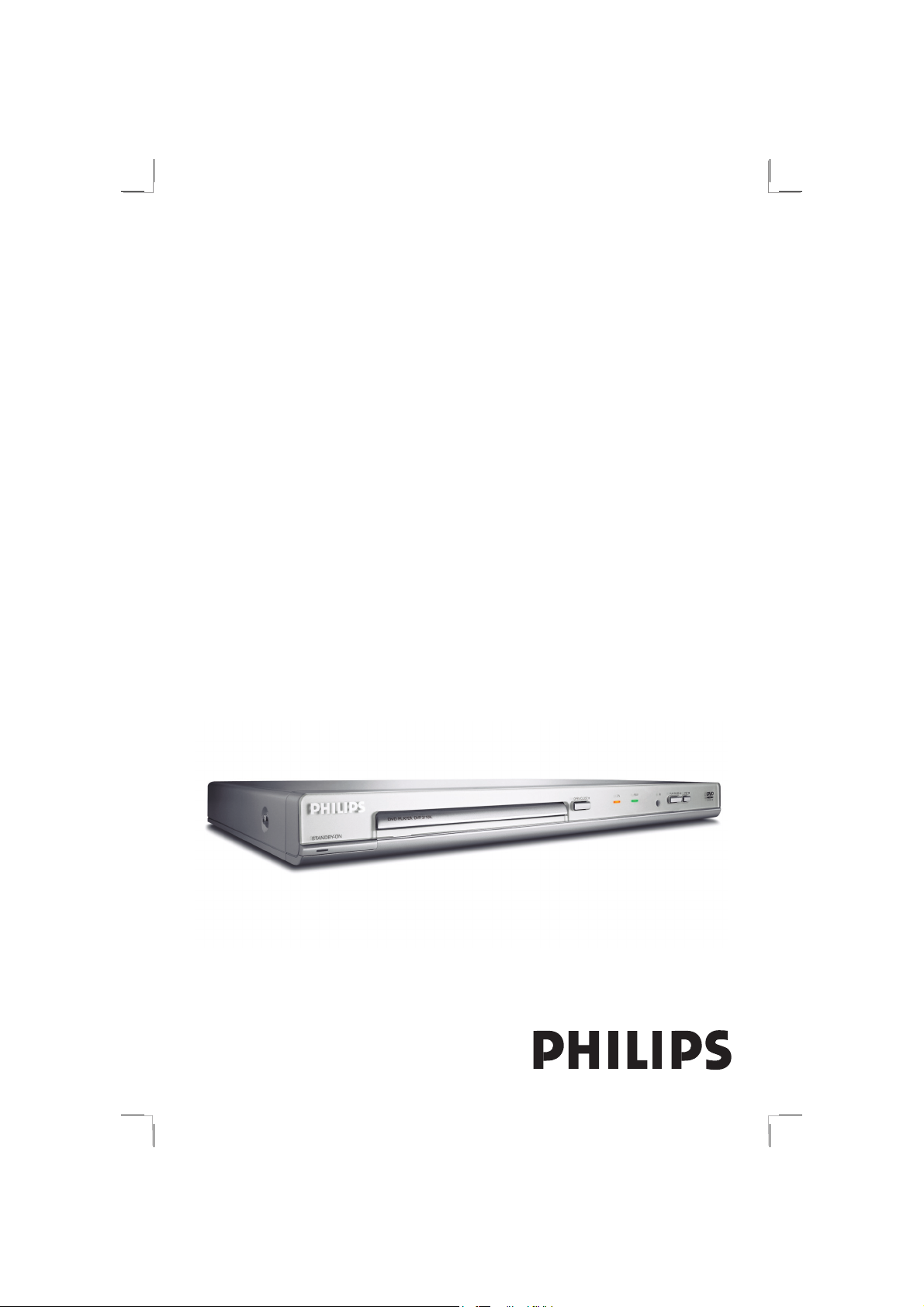
DVD VIDEO PLAYER
Thank you for choosing Philips.
Need help fast?
Read your User’s Manual rst for quick tips that make using
your Philips product more enjoyable.
If you have read your instructions and still need assistance,
you may access our online help at www.philips.com/support
DVP3110KDVD VIDEO PLAYER
01-43_dvp3110K_98_eng1.indd 101-43_dvp3110K_98_eng1.indd 1 2007-01-24 4:49:34 PM2007-01-24 4:49:34 PM
Page 2
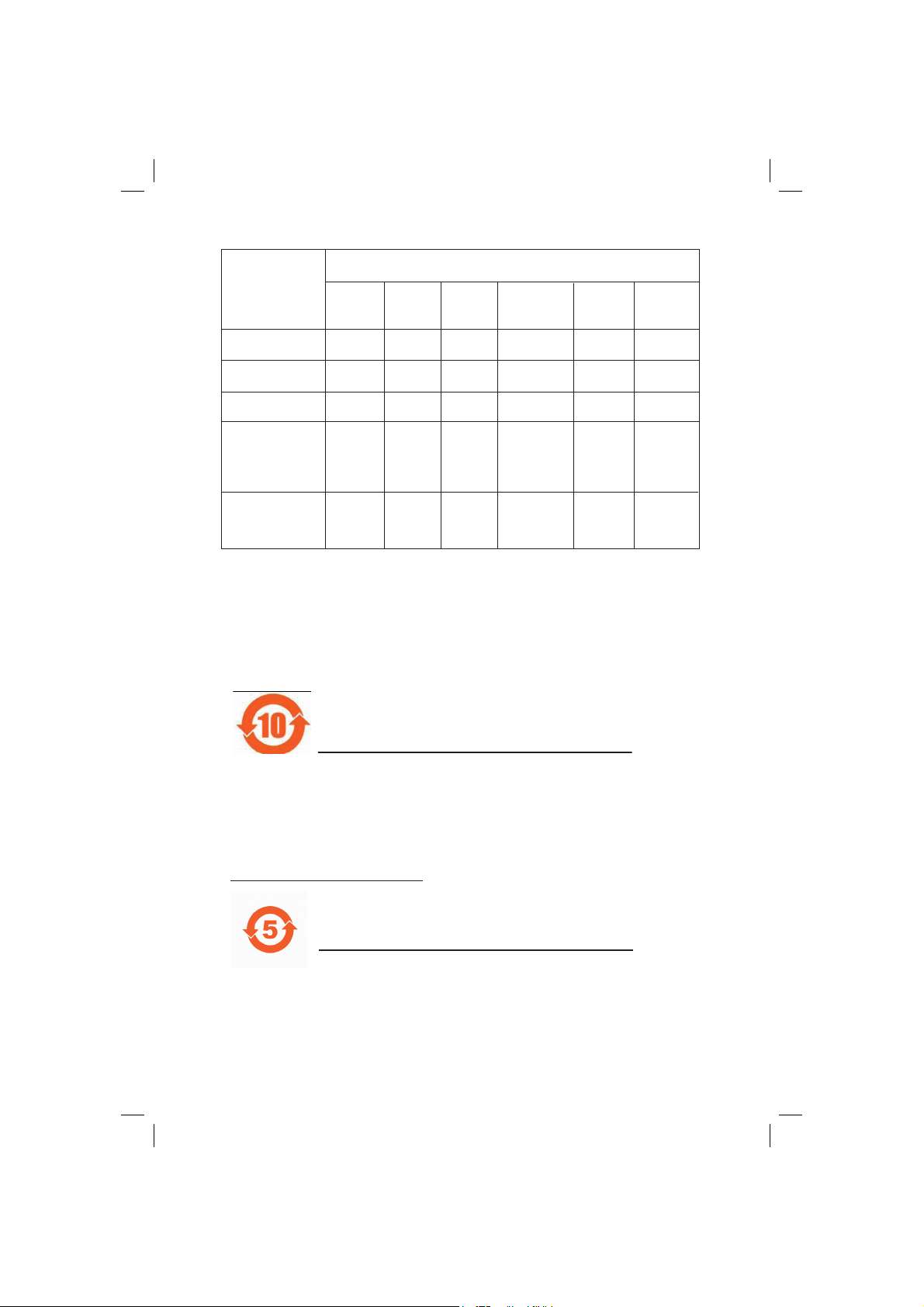
䚼ӊৡ⿄
1DPHRIWKH3DUWV䪙3E/HDG
∲+J
0HUFXU\
᳝↦᳝ᆇ⠽䋼ܗ㋴
+D]DUGRXV7R[LF6XEVWDQFH
䬝&G
&DGPLXP
݁Ӌ䫀
&KURPLXP
⒈㘨㣃
3%%
⒈Ѡ㣃䝮
3%'(˅
+RXVLQJ
'9'ORDGHU
'9'ܝⲦ
3:%V
⬉䏃ᵓ㒘ӊ
$FFHVVRULHV
5HPRWHFRQWURO
FDEOHV
䰘ӊ˄䘹఼ˈ
⬉⑤㒓ˈ䖲㒓˅
%DWWHULHVLQ
5HPRWH&RQWURO
=Q&
䘹఼⬉∴
ƻ˖㸼⼎䆹᳝↦᳝ᆇ⠽䋼䆹䚼ӊ᠔᳝ഛ䋼ᴤ᭭Ёⱘ䞣ഛ6-7ޚ㾘ᅮⱘ䰤䞣㽕∖ҹϟDŽ
O: Indicates that this toxic or hazardous substance contained in all of the homogeneous
materials for this part is below the limit requirement in SJ/T11363 – 2006.
h˖㸼⼎䆹᳝↦᳝ᆇ⠽䋼㟇ᇥ䆹䚼ӊⱘᶤϔഛ䋼ᴤ᭭Ёⱘ䞣䍙ߎ6-7ޚ㾘ᅮⱘ䰤䞣㽕∖DŽ
X: Indicates that this toxic or hazardous substance contained in at least one of the
homogeneous materials used for this part is above the limit requirement in SJ/T11363 - 2006.
OOO O O O
XOO O O O
XOOO OO
XOO O O O
XOOO OO
⦃ֱՓ⫼ᳳ䰤Environmental Protection Use Period
ℸ䆚ᣛᳳ䰤˄ᑈ˅ˈ⬉ᄤֵᙃѻકЁ᳝ⱘ᳝↦᳝ᆇ⠽䋼ܗ㋴ℷᐌՓ⫼ⱘᴵӊϟϡӮথ
⫳⊘さবˈ⫼᠋Փ⫼䆹⬉ᄤֵᙃѻકϡӮᇍ⦃๗䗴៤Ϲ䞡∵ᶧᇍ݊Ҏ䑿ǃ䋶ѻ䗴៤Ϲ䞡ᤳᆇ
ⱘᳳ䰤DŽ
This logo refers to the period ( 10 years ) during which the toxic or hazardous substances or elements
contained in electronic information products will not leak or mutate so that the use of these [substances or
elements] will not result in any severe environmental pollution, any bodily injury or damage to any assets.
⬉∴䆚Battery labeling logo
ℸ䆚ᣛᳳ䰤˄Ѩᑈ˅ˈ⬉∴Ё᳝ⱘ᳝↦᳝ᆇ⠽䋼ܗ㋴ℷᐌՓ⫼ⱘᴵӊϟϡӮথ⫳⊘さ
বˈ⫼᠋Փ⫼䆹⬉∴ѻકϡӮᇍ⦃๗䗴៤Ϲ䞡∵ᶧᇍ݊Ҏ䑿ǃ䋶ѻ䗴៤Ϲ䞡ᤳᆇⱘᳳ䰤DŽ
This logo refers to the period ( 5 years ) during which the toxic or hazardous substances or elements
contained in the battery will not leak or mutate so that the use of these [substances or elements] will not
result in any severe environmental pollution, any bodily injury or damage to any assets.
⦃ֱՓ⫼ᳳ䰤Environmental Protection Use Period
2
01-43_dvp3110K_98_eng1.indd 201-43_dvp3110K_98_eng1.indd 2 2007-01-24 5:35:38 PM2007-01-24 5:35:38 PM
Page 3
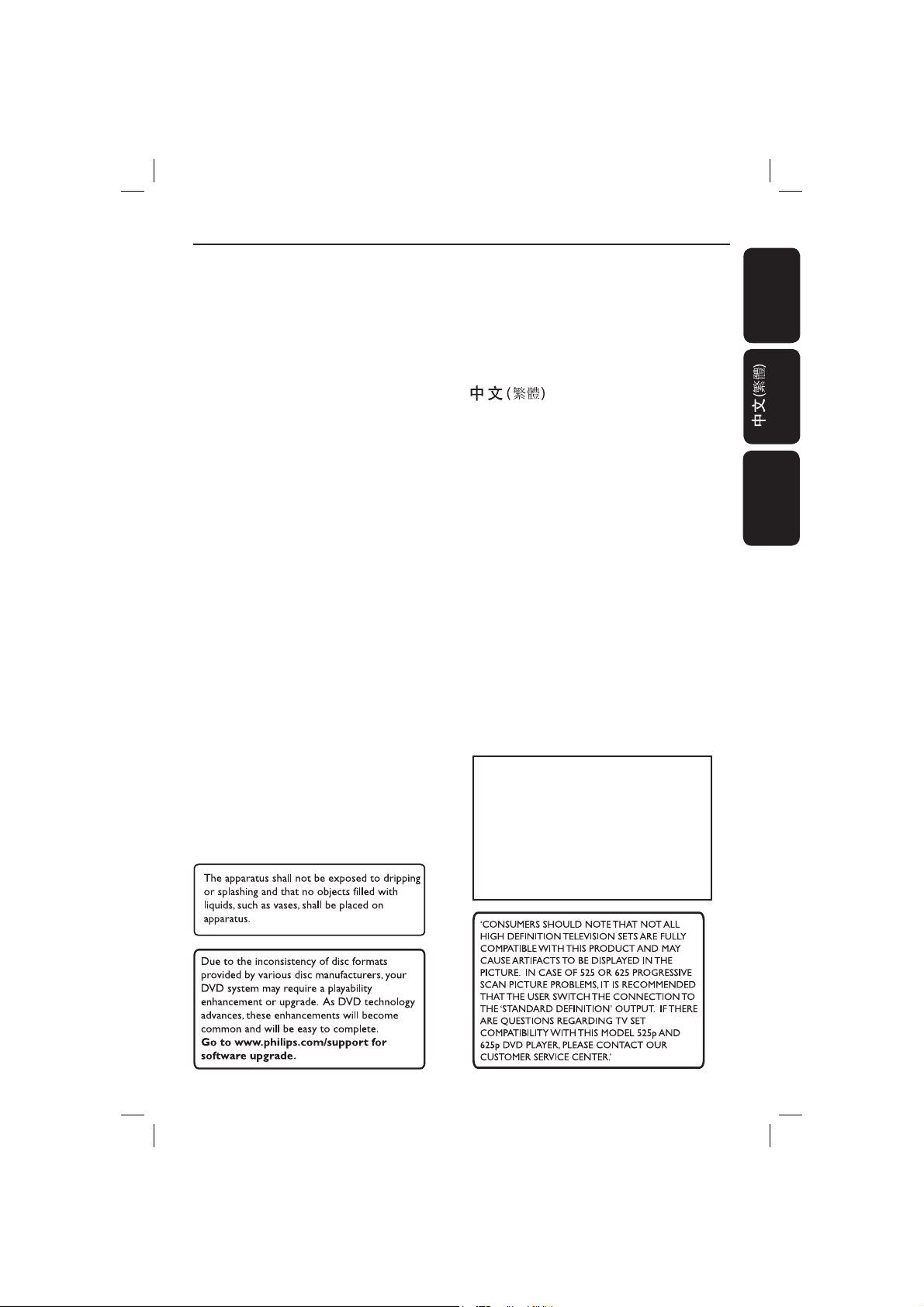
Index
English ------------------------------------------6
-------------------------------- 44
Bahasa Melayu ------------------------------- 82
English
Bahasa Melayu
This product incorporates copyright protection
technology that is protected by method claims of
certain U.S. patents and other intellectual property
rights owned by Macrovision Corporation and other
rights owners. Use of this copyright protection
technology must be authorized by Macrovision
Corporation, and is intended for home and other
limited viewing uses only unless otherwise authorized
by Macrovision Corporation. Reverse engineering or
disassembly is prohibited.
01-43_dvp3110K_98_eng1.indd 301-43_dvp3110K_98_eng1.indd 3 2007-01-24 5:35:39 PM2007-01-24 5:35:39 PM
Page 4
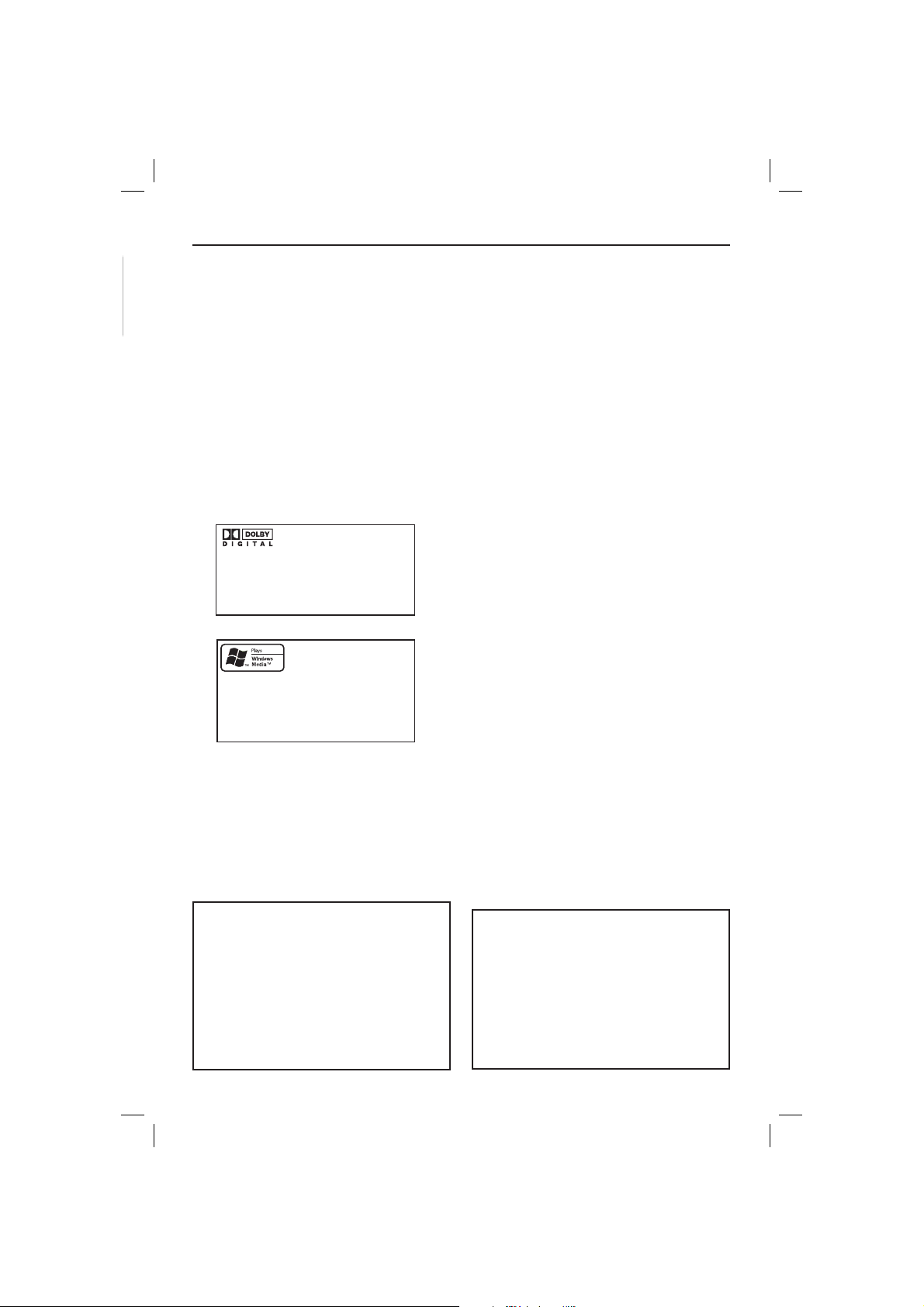
General Information
English
Environmental Information
All unnecessary packaging has been
omitted. The packaging has been made
easy to separate into two materials;
cardboard (box) and polyethylene (bags,
protective foam sheet).
Your DVD player consists of materials
which can be recycled and reused if
disassembled by a specialised company.
Please observe the local regulations
regarding the disposal of packaging
materials, exhausted batteries and old
equipment.
Manufactured under license from
Dolby Laboratories, “Dolby”
and the double-D symbol are
trademarks of Dolby Laboratories.
Windows Media and the Windows logo
are trademarks, or registered
trademarks of Microsoft Corporation
in the United States and/or other
countries.
Laser Safety
This unit employs a laser. Due to possible
eye injury, only a quali ed service person
should remove the cover or attempt to
service this device.
NOTE:
Pictures shown maybe different
between countries.
CAUTION:
WARNING LOCATION: ON THE
BACKPLATE OF THE SET
NEVER MAKE OR CHANGE
CONNECTIONS WITH THE
POWER SWITCHED ON.
Speci cations are subject to change without
notice. Trademarks are the property of
Koninklijke Philips Electronics N.V. or their
respective owners.
For Customer Use:
Read carefully the information located at
the bottom or rear of your DVD Video
player and enter below the Serial No.
Retain this information for future
reference.
Model No. DVP 3110K
Serial No. ___________________
LASER
Type Semiconductor laser
InGaAlP (DVD)
AIGaAs (CD)
Wave length 658 nm (DVD)
790 nm (CD)
Output Power 7.0 mW (DVD)
10.0 mW (VCD/CD)
Beam divergence 60 degrees
4
01-43_dvp3110K_98_eng1.indd 401-43_dvp3110K_98_eng1.indd 4 2007-01-24 4:49:41 PM2007-01-24 4:49:41 PM
Page 5
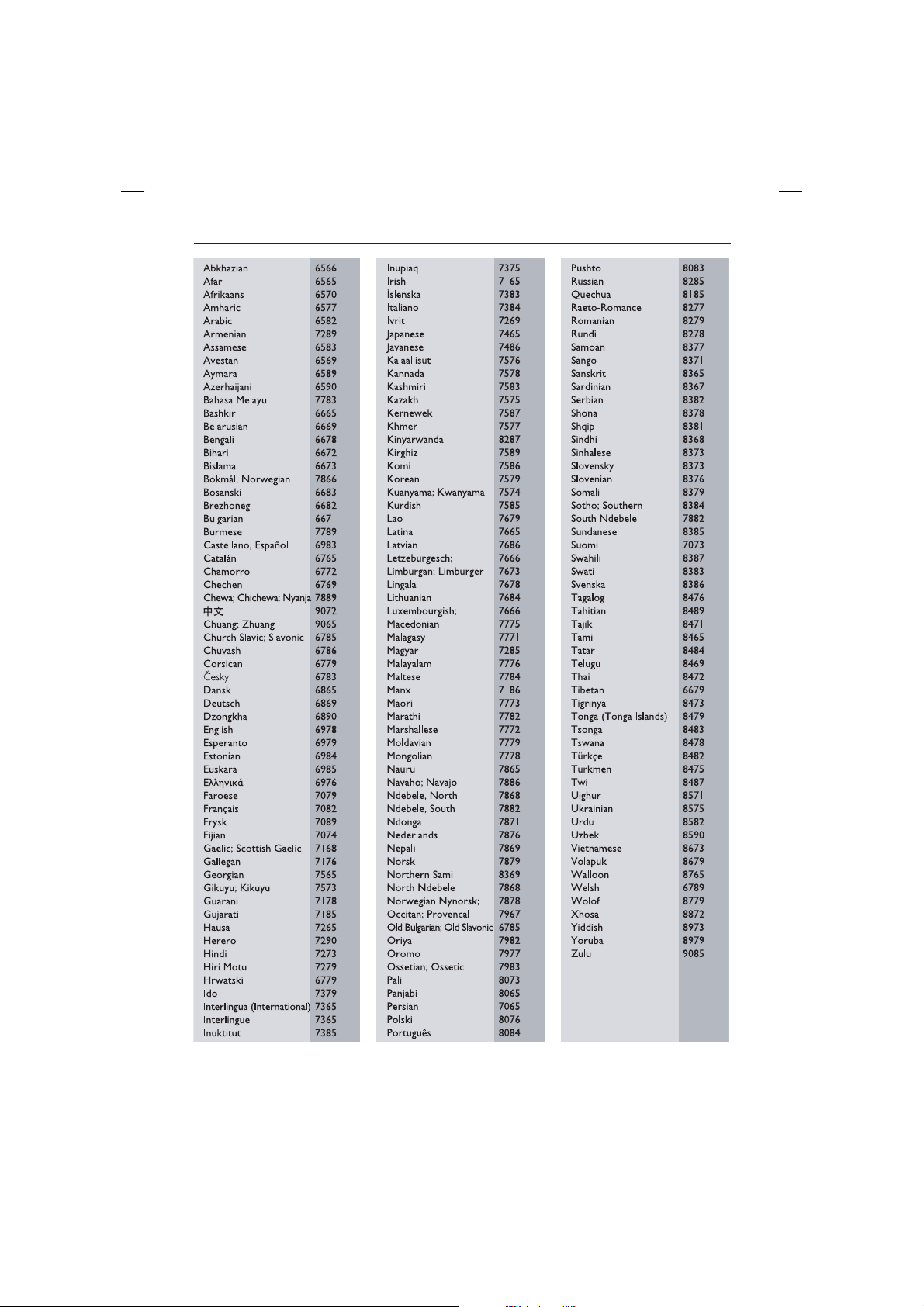
Language Code
English
5
01-43_dvp3110K_98_eng1.indd 501-43_dvp3110K_98_eng1.indd 5 2007-01-24 4:49:41 PM2007-01-24 4:49:41 PM
Page 6
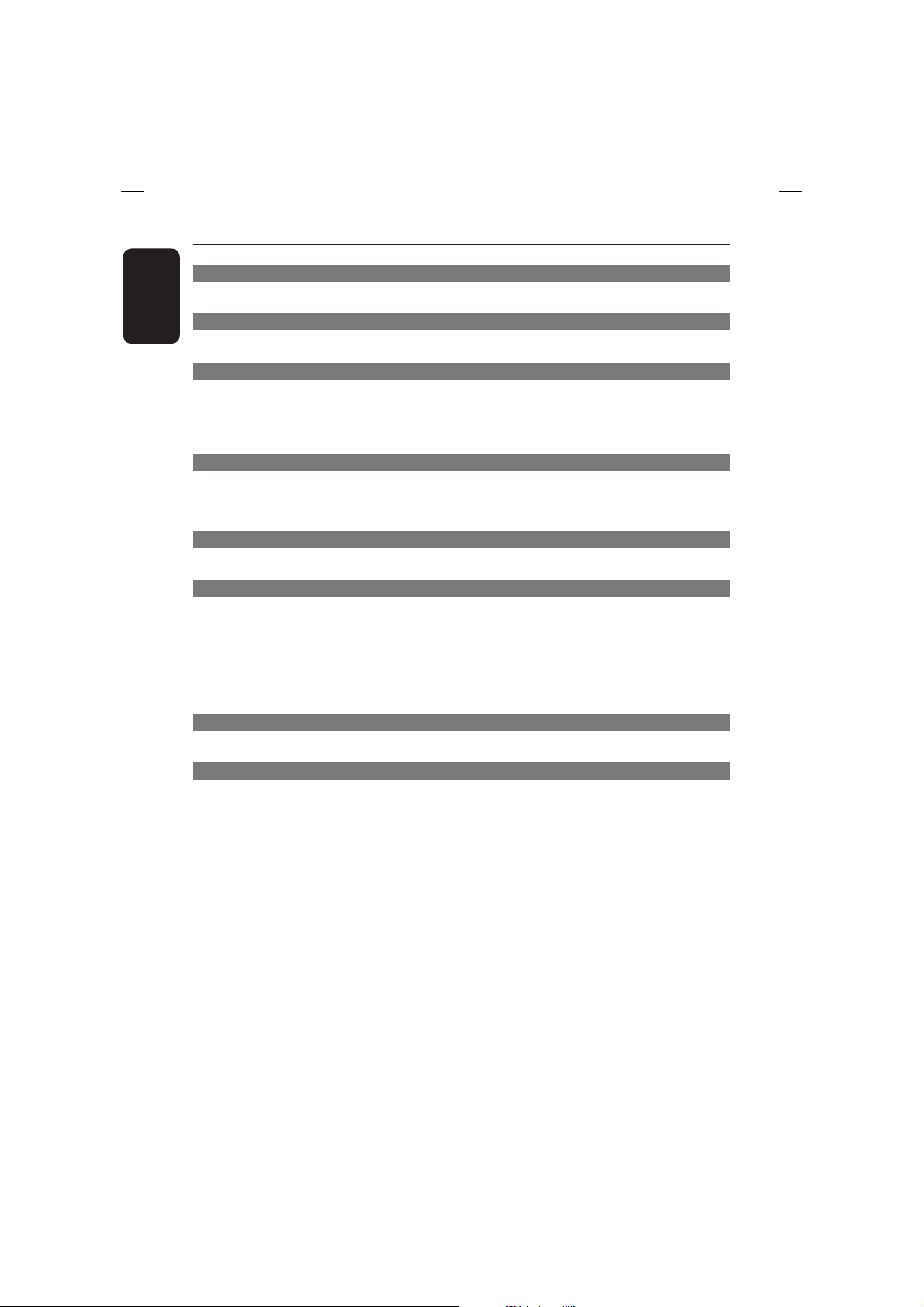
Contents
English
Care and Safety Information
Setup .............................................................................................................................................................8
Cleaning discs .............................................................................................................................................8
General Information
Accessories supplied ................................................................................................................................9
Region codes ...............................................................................................................................................9
Connections
Connecting to television .......................................................................................... 10-11
Using Composite Video jacks (CVBS) ..............................................................................................10
Using Component Video jacks (YPbPr) ........................................................................................... 10
Using an accessory RF modulator ......................................................................................................11
Connecting the power cord ...........................................................................................12
Optional connections
Connecting to an stereo system ...................................................................................13
Stereo system has Right/Left Audio In jacks .................................................................................. 13
Connecting to a digital AV receiver .............................................................................13
Receiver has a PCM, Dolby Digital or MPEG decoder ................................................................ 13
Product Overview
Front and Rear panels ....................................................................................................14
Remote Control ............................................................................................................. 15
Getting Started
Step 1: Inserting Batteries.............................................................................................16
Using the remote control to operate the system ......................................................................... 16
Step 2: Finding your viewing channel ...........................................................................16
Step 3: Setting up Progressive Scan feature ...............................................................17
Step 4: Selecting the matching color system ............................................................ 18
Step 5: Setting the language .........................................................................................19
On-screen display (OSD) language .................................................................................................... 19
Audio, Subtitle and Disc menu languages ........................................................................................19
Playback from Disc
Playable discs .................................................................................................................. 20
Supported formats ................................................................................................................................. 20
Playback Features
Starting disc playback ................................................................................................... 21
Basic playback controls ................................................................................................. 21
Pausing playback...................................................................................................................................... 21
Selecting title/chapter/track ................................................................................................................ 21
Stopping playback ................................................................................................................................... 21
Operations for video playback ..................................................................................... 22
Using the Disc Menu .............................................................................................................................22
Zooming in ............................................................................................................................................... 22
Resuming playback from the last stopped point ............................................................................ 22
Slow Motion ............................................................................................................................................. 22
Forward / Reverse Searching .............................................................................................................. 22
Viewing the disc playback information .................................................................23~25
Using the OSD menu ............................................................................................................................ 23
Title/Chapter/Track selection ............................................................................................................23
Time Search .............................................................................................................................................23
Audio/Subtitle..........................................................................................................................................23
Angle .......................................................................................................................................................... 23
Time Display ............................................................................................................................................ 24
Repeat ........................................................................................................................................................24
Repeat A-B ............................................................................................................................................... 24
Preview ...................................................................................................................................................... 25
6
01-43_dvp3110K_98_eng1.indd 601-43_dvp3110K_98_eng1.indd 6 2007-01-24 4:49:41 PM2007-01-24 4:49:41 PM
Page 7

Contents
Viewing Audio CD playback information ................................................................... 25
Disc Go To / Track Go To / Track Selection .................................................................................. 25
Repeat ........................................................................................................................................................25
Special DVD Features ................................................................................................... 26
Playing a Title ........................................................................................................................................... 26
Changing the Audio Language ............................................................................................................. 26
Subtitle ...................................................................................................................................................... 26
Special VCD and SVCD Feature .................................................................................. 26
Playback Control (PBC)........................................................................................................................26
Playing MP3/WMA /JPEG Picture CD ....................................................................27-28
General Operation ................................................................................................................................ 27
Playback selection .................................................................................................................................. 27
Repeat ........................................................................................................................................................27
Playback with multi-angles (JPEG) .....................................................................................................28
Preview Function (JPEG) ...................................................................................................................... 28
Zoom picture (JPEG) ............................................................................................................................28
Playing MP3/WMA music and JPEG picture simultaneously....................................................... 28
Karaoke Operations
Playing Karaoke disc ...................................................................................................... 29
General Operation ................................................................................................................................ 29
Vocal........................................................................................................................................................... 29
Karaoke
.................................................................................................................................................... 29
DVD Menu Options
Using the General setup menu ..............................................................................30~31
Locking / Unlocking the disc for viewing ......................................................................................... 30
OSD Language ......................................................................................................................................... 30
Sleep ......................................................................................................................... .................................. 31
Volume ...................................................................................................................................................... 31
Using the Audio setup menu .................................................................................. 31~33
Analog Output ........................................................................................................................................32
Digital Audio Setup ................................................................................................................................ 32
Sound Mode ............................................................................................................................................. 33
Night Mode – turning on/off ...............................................................................................................33
Using the Video setup menu ..................................................................................34~36
TV Type ..................................................................................................................................................... 34
Setting the TV Display ..........................................................................................................................34
Progres sive ............................................................................................................................................... 35
Picture Setting ..................................................................................................................................35~36
Using the Preference setup menu ......................................................................... 36~38
Subtitle / Audio / Disc Menu ............................................................................................................... 37
Parent al ..................................................................................................................................................... 37
PBC ............................................................................................................................................................. 38
MP3/JPEG Menu ......................................................................................................................................38
Changing the Password .........................................................................................................................38
Restoring to the original settings .......................................................................................................38
Others
Software Upgrade ......................................................................................................... 39
Troublesho oting ....................................................................................................... 40 ~41
Speci cations ................................................................................................................. 42
Glossary........................................................................................................................... 43
English
7
01-43_dvp3110K_98_eng1.indd 701-43_dvp3110K_98_eng1.indd 7 2007-01-24 4:49:42 PM2007-01-24 4:49:42 PM
Page 8
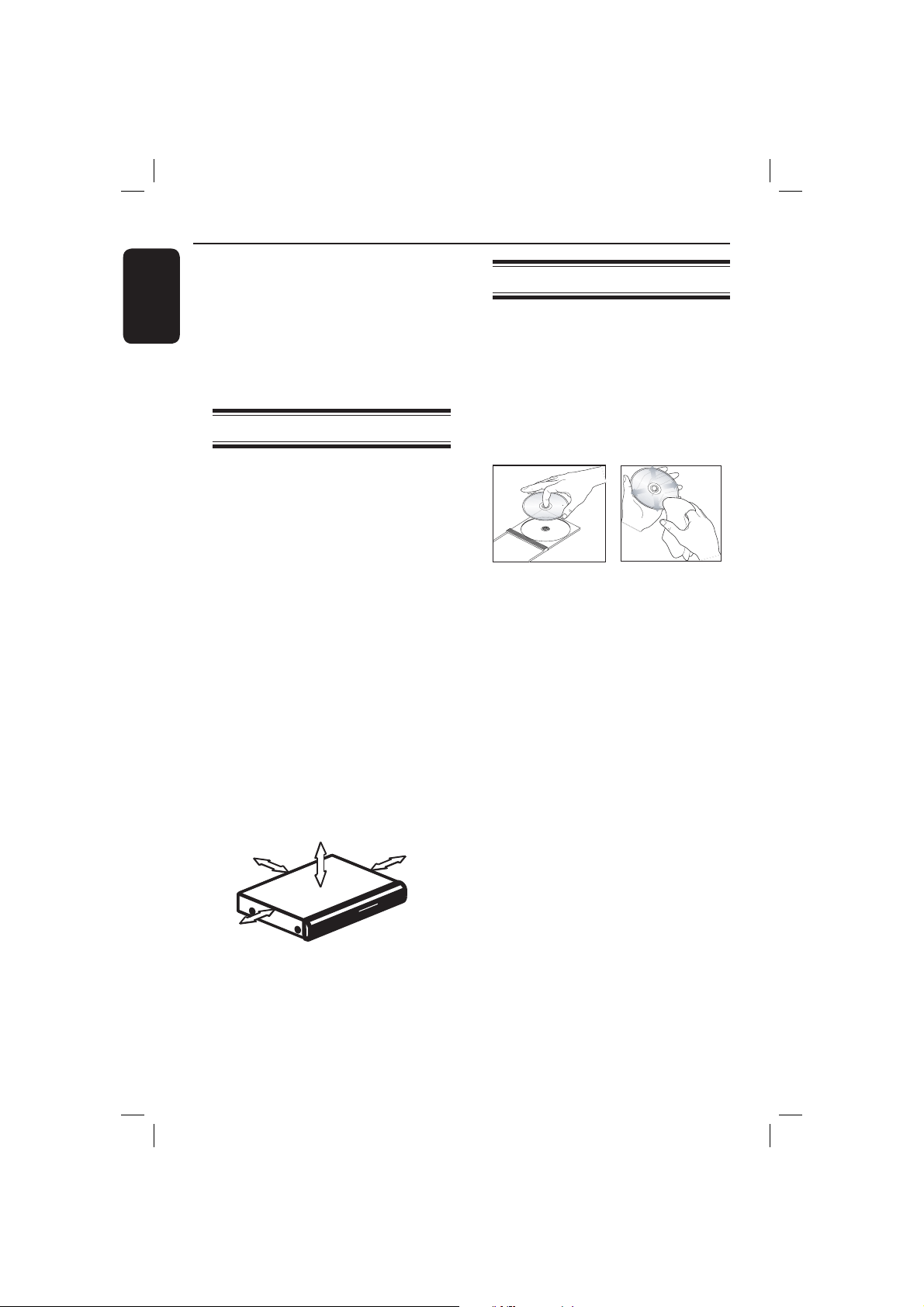
Care and Safety Information
English
DANGER!
High voltage! Do not open the
device. You run the risk of getting
an electric shock.
The machine does not contain any
user-serviceable parts. Please leave
all maintenance work to quali ed
personnel.
Setup
Finding a suitable location
– Place the set on a at, hard and stable
surface. Do not place the set on a
carpet.
– Do not put any equipment or heavy
objects on top of the set.
– Do not position the set on top of
other equipment that might heat it up
(such as receiver or ampli er).
Do not put anything under the set
–
(such as CDs, magazines).
– Install this unit near the AC outlet and
where the AC power plug can be
reached easily.
Space for ventilation
– Place the apparatus in a location with
adequate ventilation to prevent
internal heat build up. Allow at least
10 cm (4.0”) clearance from the rear
and the top of the set and 5cm (2.0”)
from the left and right to prevent
overheating.
5cm (2.0")
10cm (4.0")
10cm (4.0")
Cleaning discs
Some problems occur because the disc
inside the player is dirty (frozen picture,
sound disruptions, picture distortions).
To avoid these problems, discs should be
cleaned on a regular basis.
To clean a disc, use a micro bre cleaning
cloth and wipe the disc from the center
to the edge in a straight line.
CAUTION!
Do not use solvents such as benzene,
thinner, commercially available cleaners,
or anti-static sprays intended for analog
discs. Since the optical unit (laser) of the
DVD player operates at a higher power
than regular DVD or CD players,
cleaning CDs intended for DVD or CD
players may damage the optical unit
(laser). Therefore, refrain from using a
cleaning CD.
5cm (2.0")
Avoid high temperatures, moisture,
water and dust
– Apparatus shall not be exposed to
dripping or splashing.
– Do not place any sources of danger
on the apparatus (such as liquid lled
objects, lighted candles).
8
01-43_dvp3110K_98_eng1.indd 801-43_dvp3110K_98_eng1.indd 8 2007-01-24 4:49:42 PM2007-01-24 4:49:42 PM
Page 9

General Information
ALL
4
ALL
ALL
5
6
ALL
1
ALL
ALL
2
3
Accessories supplied
Composite
video cable
(yellow) and
Audio cables
(white, red)
Remote
control and
two AAA
batteries
Region codes
This DVD player is designed to support
the Region Management System. Check
the regional code number on the disc
package. If the number does not match
the player’s region number (see table
below), the player may be unable to
playback the disc.
Tips:
– It may not be possible to play CD-R/RW
or DVD-R/RW in all cases due to the type of
disc or condition of the recording.
– If you are having trouble playing a certain
disc, remove the disc and try a different one.
Improper formatted disc will not played on
this DVD player.
Region
U.S.A. and
Canada regions
U.K and
Europe regions
Discs that can
be played
English
AC Power
Cable
Asia Paci c,
Taiwan, Korea
Australia,
New Zealand,
Latin America
Russia and
India regions
China, Calcos Islands,
Walls and Futuna
Islands
9
01-43_dvp3110K_98_eng1.indd 901-43_dvp3110K_98_eng1.indd 9 2007-01-24 4:49:42 PM2007-01-24 4:49:42 PM
Page 10
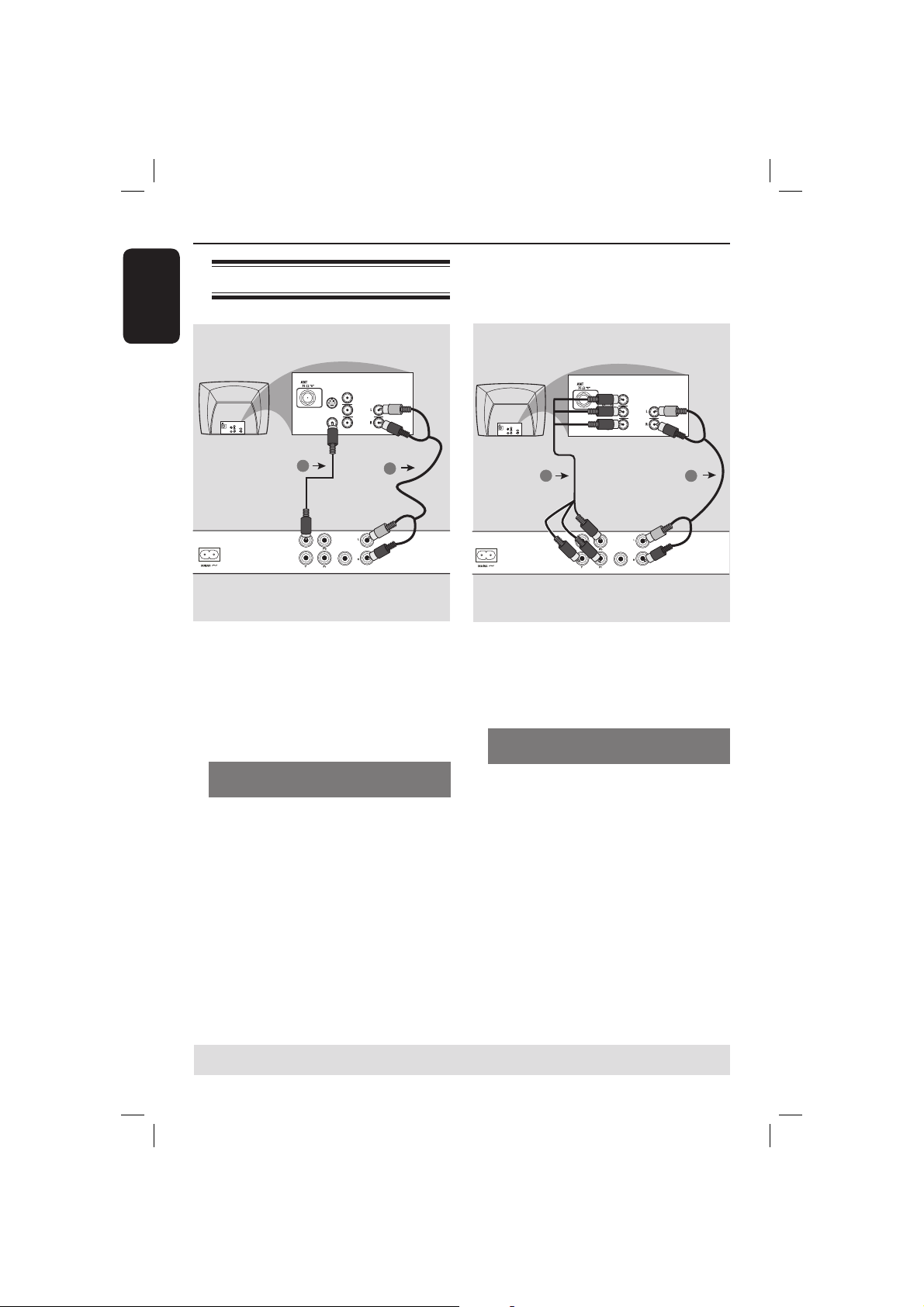
Connections
English
Connecting to television
COMPONENT
S-VIDEO
IN
COMPONENT
VIDEO IN
S-VIDEO
IN
V (Pr/Cr)
AUDIO
OUT
U (Pb/Cb)
VIDEO IN
Y
IMPORTANT!
– You only need to make one video
connection from the following
options, depending on the
capabilities of your television.
– Connect the DVD player directly
to the television.
Using Composite Video jacks
(CVBS)
A
Use the composite video cable (yellow)
to connect the DVD player’s TV OUT
(CVBS) jack to the video input jack (or
labeled as A/V In, Video In, Composite or
Baseband) on the television (cable
supplied).
B To hear sound of this DVD player
through your television, use the audio
cables (white/red) to connect AUDIO
OUT (L/R) jacks of the DVD player to
the corresponding AUDIO IN jacks on
the television (cable supplied).
VIDEO IN
1
TV OUT
COMPONENT VIDEO OUT
TV OUT
COMPONENT VIDEO OUT
S-VIDEO
VIDEO IN
COMPONENT
VIDEO IN
IN
V (Pr/Cr)
AUDIO
IN
U (Pb/Cb)
Y
2
DIGITAL
OUT
AUDIO OUT
COAXIAL
VIDEO IN
V (Pr/Cr)
AUDIO
IN
U (Pb/Cb)
Y
2
DIGITAL
OUT
AUDIO OUT
COAXIAL
COMPONENT
VIDEO IN
S-VIDEO
IN
V (Pr/Cr)
AUDIO
OUT
U (Pb/Cb)
VIDEO IN
Y
1
IMPORTANT!
– The progressive scan video quality
is only possible when using YPbPr
and a progressive scan television is
required.
Using Component Video jacks
(YPbPr)
A
Use the component video cables (red/
blue/green) to connect the DVD player’s
YPbPr jacks to the component video
input jacks (or labeled as YPbPr) on the
television (cable not supplied).
B To hear sound of this DVD player
through your television, use the audio
cables (white/red) to connect AUDIO
OUT (L/R) jacks of the DVD player to
the corresponding AUDIO IN jacks on
the television (cable supplied).
C Proceed to page 17 for detailed
progressive scan setup.
TIPS: Before making or changing any connections, make sure that all the devices are disconnected
from the power outlet.
10
01-43_dvp3110K_98_eng1.indd 1001-43_dvp3110K_98_eng1.indd 10 2007-01-24 4:49:42 PM2007-01-24 4:49:42 PM
Page 11
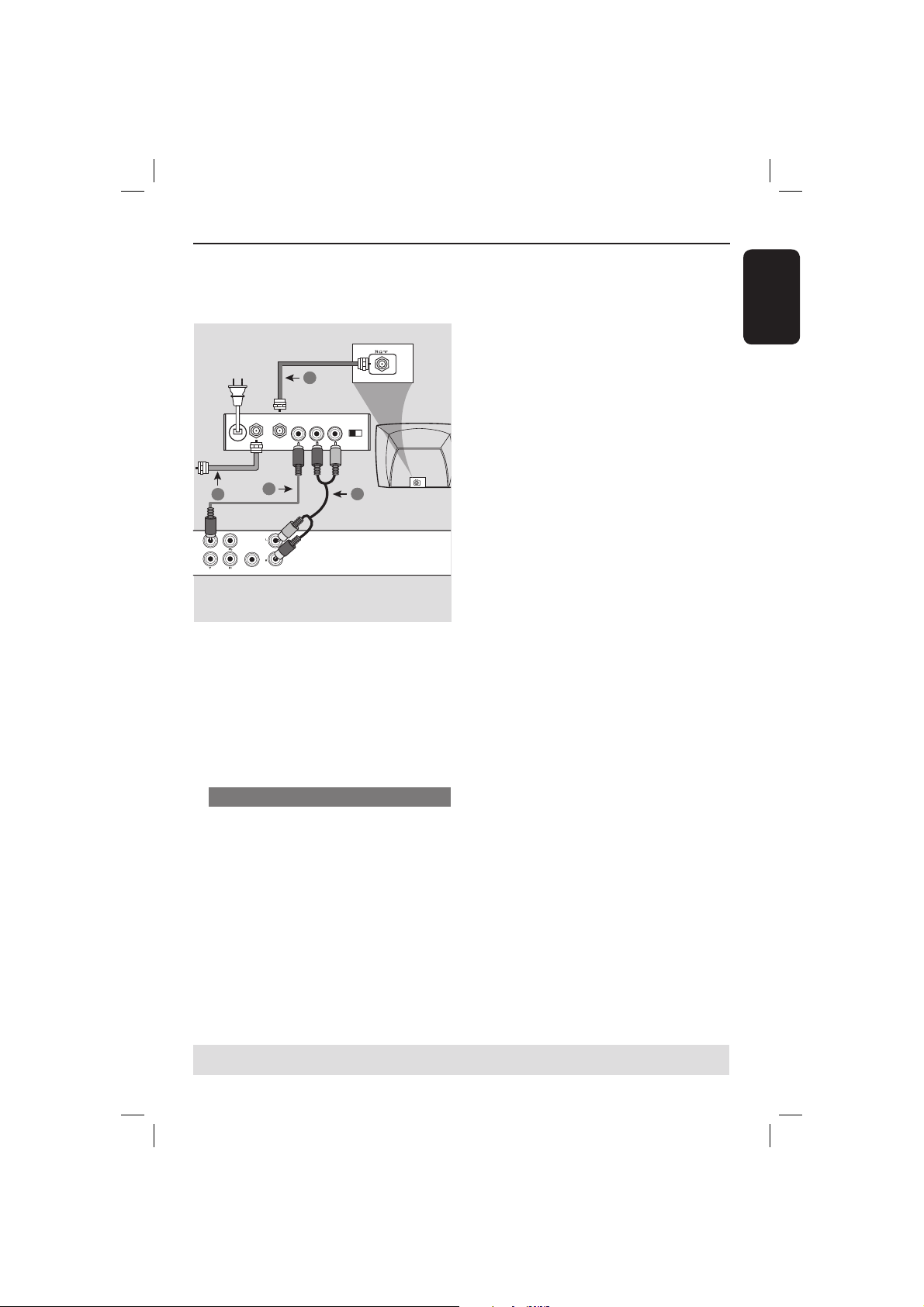
Connections (continued)
English
RF coaxial cable to TV
2
ANT IN
Back of RF Modulator
(example only)
AUDIO IN
TO TVANT IN
VIDEO
IN
R L
CH3 CH4
ANT IN
4
TV OUT
COMPONENT VIDEO OUT
DIGITAL
COAXIAL
1
OUT
AUDIO OUT
3
IMPORTANT!
– If your television only has a single
Antenna In jack (or labeled as 75
ohm or RF In,) you will need an RF
modulator in order to view the
DVD playback on the television. See
your electronics retailer or contact
Philips for details on RF modulator
availability and operations.
Using an accessory RF modulator
Use the composite video cable (yellow)
A
to connect the DVD player’s TV OUT
(CVBS) jack to the video input jack on
the RF modulator.
B Use the RF coaxial cable (not supplied) to
connect ANTENNA OUT or TO TV jack
on the RF modulator to the ANTENNA
IN jack on the television.
C To hear sound of this DVD player
through your TV, use the audio cables
(white/red) to connect AUDIO OUT (L/
R) jacks of the DVD player to the
corresponding AUDIO IN jacks on the
RF modulator (cable supplied).
D Connect the Antenna or Cable TV
service signal to the ANTENNA IN or RF
IN jack on the RF modulator. (It may
have been connected to your TV
previously. Disconnect it from the TV).
TIPS: Before making or changing any connections, make sure that all the devices are disconnected
from the power outlet.
11
01-43_dvp3110K_98_eng1.indd 1101-43_dvp3110K_98_eng1.indd 11 2007-01-24 4:49:42 PM2007-01-24 4:49:42 PM
Page 12
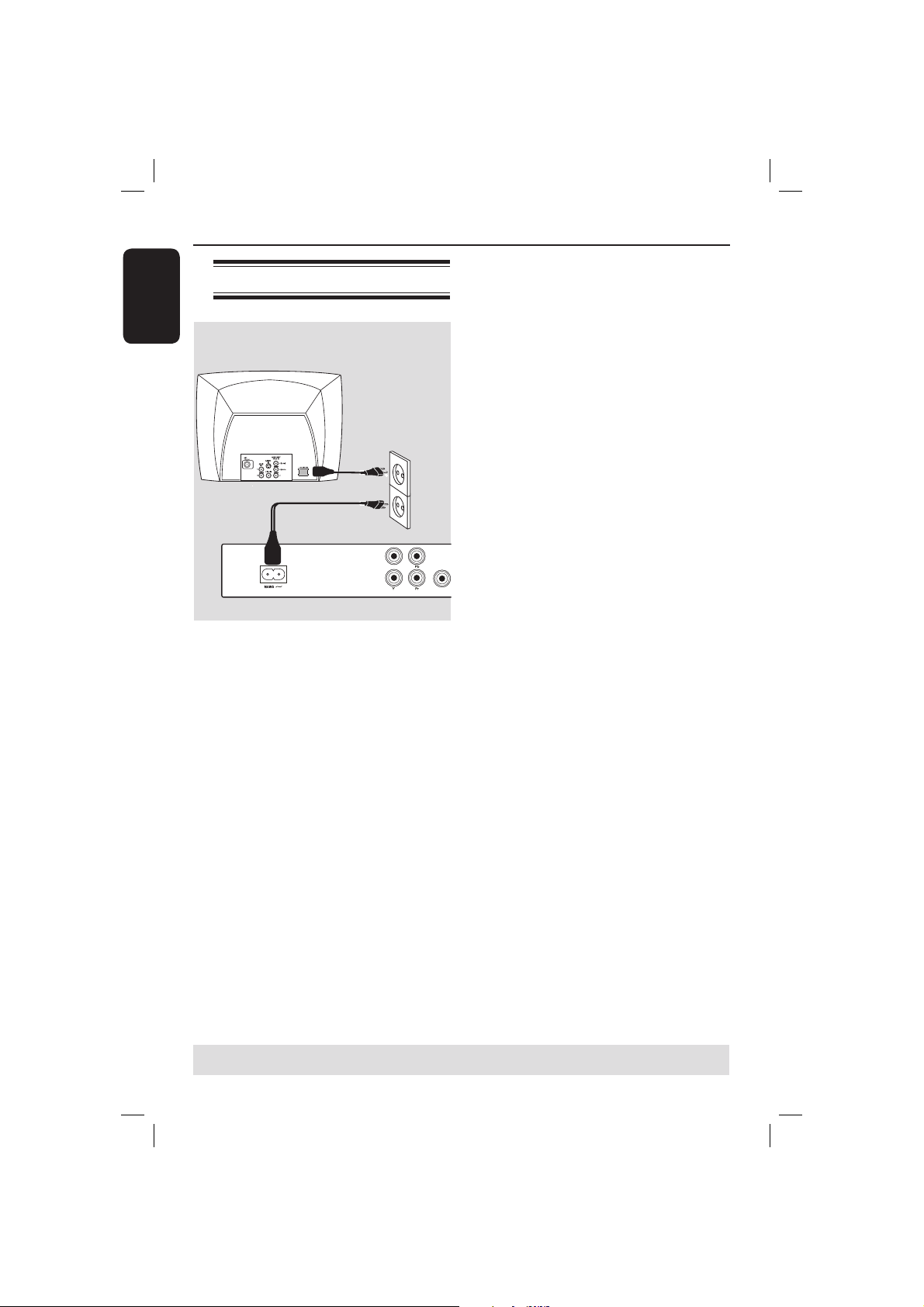
Connections (continued)
English
Connecting the power cord
TV OUT
COMPONENT VIDEO OUT
After everything is connected
properly, plug in the AC power cord
to the power outlet.
Never make or change any connections
with the power switched on.
DIGITAL
COAXIAL
OUT
TIPS: Before making or changing any connections, make sure that all the devices are disconnected
from the power outlet.
12
01-43_dvp3110K_98_eng1.indd 1201-43_dvp3110K_98_eng1.indd 12 2007-01-24 4:49:42 PM2007-01-24 4:49:42 PM
Page 13
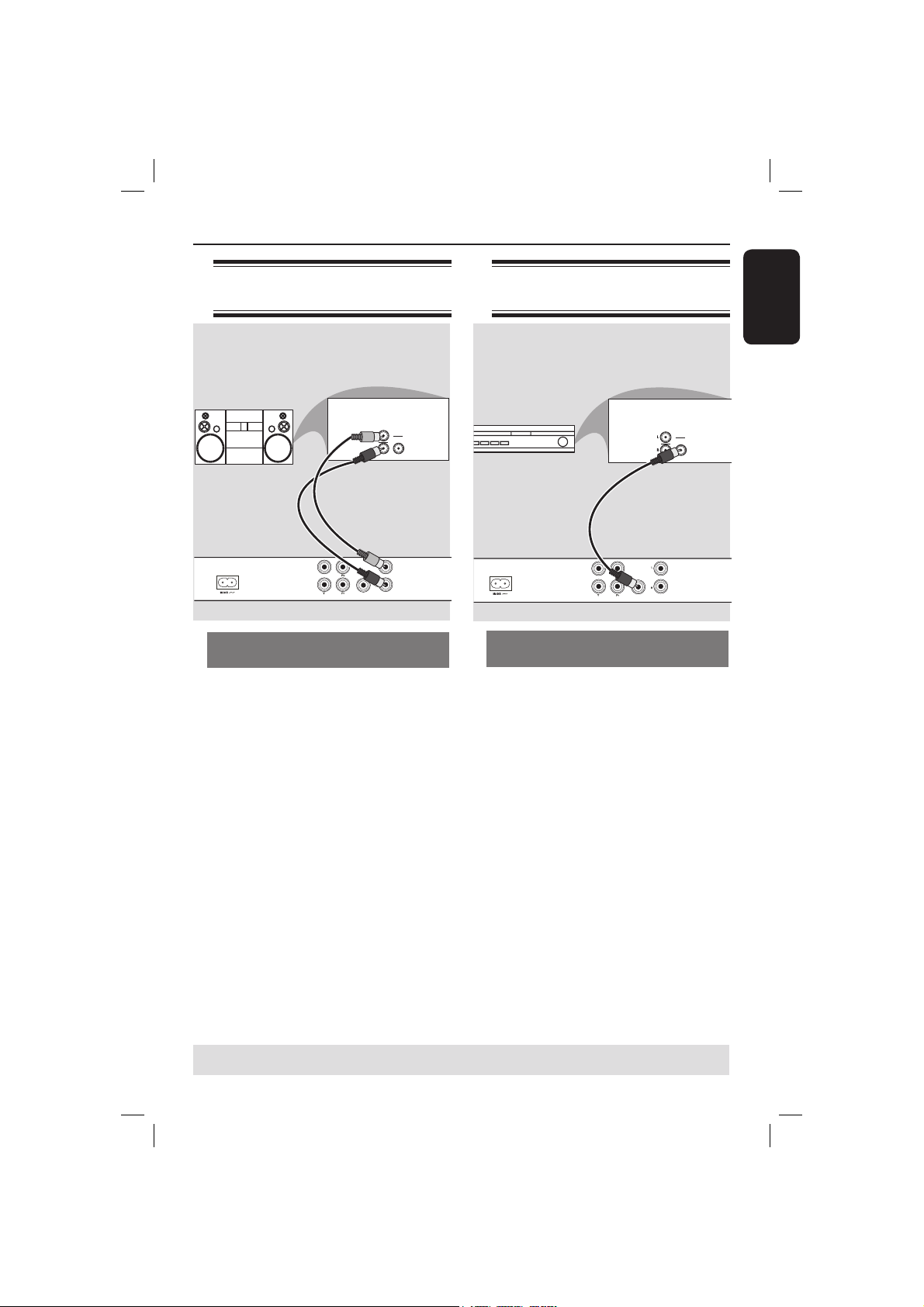
Optional connections
Connecting to an stereo
system
STEREO
AUDIO
IN
DIGITAL
DIGITAL
TV OUT
OUT
AUDIO OUT
COAXIAL
COMPONENT VIDEO OUT
Stereo system has right/ left Audio
In jacks
A
Select one of the video connections
(CVBS VIDEO IN or COMPONENT
VIDEO IN) depending on the options
available on your television.
B Use the audio cables (white/red) to
connect AUDIO OUT (L/R) jacks of the
DVD Player to the corresponding
AUDIO IN jacks on the stereo system
(cable supplied).
Connecting to a digital AV
receiver
AV Receiver
TV OUT
COMPONENT VIDEO OUT
Receiver has a PCM, Dolby Digital
or MPEG decoder
A
Select one of the video connections
(CVBS VIDEO IN or COMPONENT
VIDEO IN) depending on the options
available on your television.
B Connect the COAXIAL jack of the DVD
player to the corresponding Digital Audio
In jack on your receiver (cable not
supplied).
C Set the DVD player’s digital output to
PCM-Only or ALL depending on the
capabilities of your receiver (see page 32
{Digital Output}).
AUDIO
IN
DIGITAL
DIGITAL
OUT
AUDIO OUT
COAXIAL
English
Tip:
– If the audio format of the Digital Output
does not match the capabilities of your
receiver, the receiver will produce a strong,
distorted sound or no sound at all.
TIPS: Before making or changing any connections, make sure that all the devices are disconnected
from the power outlet.
13
01-43_dvp3110K_98_eng1.indd 1301-43_dvp3110K_98_eng1.indd 13 2007-01-24 4:49:43 PM2007-01-24 4:49:43 PM
Page 14

Product Overview
English
Front and Rear Panels
STANDBY ON 2
– Turns on the player or switches
to standby mode
Disc Tray
OPEN/CLOSE
– Opens or closes the disc tray.
ON LED
– LED lights up when the power is
on.
PLAY LED
– LED lights up during playback.
– Microphone volume control
– For connecting microphone
ç
Level
Mic
STOP
– Stops playback
PLAY/PAUSE u
– Starts or pauses playback.
IR Sensor
– Point the remote control towards
this sensor
Mains ~ (AC Power Cord)
– Connect to a standard AC outlet
TV OUT (CVBS)
– Connect to CVBS Video input of
a television
YPbPr (Component Video Out)
– Connect to YPbPr input of a
television
DIGITAL
TV OUT
COMPONENT VIDEO OUT
COAXIAL
OUT
AUDIO OUT
– Connect to coaxial AUDIO input
Audio Out (Left/Right)
– Connect to AUDIO inputs of an
ampli er, receiver or stereo
system
COAXIAL (Digital audio out)
of a digital audio equipment
14
01-43_dvp3110K_98_eng1.indd 1401-43_dvp3110K_98_eng1.indd 14 2007-01-24 4:49:43 PM2007-01-24 4:49:43 PM
Page 15

Remote Control
Product Overview (cont inued)
DISC MENU
– Enters or exits the disc
contents menu
– Switches on or off the
playback control mode (for
VCD 2.0 only)
OK
– Con rms an entry or
selection
RETURN/TITLE
– To go back to previous
menu/ show title menu
PREV í
– Skips to the previous title/
chapter/ track
– Press and hold to fast
backward
STOP
– Stops playback
u PLAY/PAUSE
– Starts or pauses playback
2
– To switch the DVD player
to standby mode or ON
DISPLAY
– Displays information on TV
screen during playback
W X
– Cursor buttons for moving
to the left or right, do a fast
forward/reverse search.
S T
– Cursor buttons for moving
up/down, do a slow
forward/backward
SETUP
– Enters or exits the system
setup menu
NEXT ë
– Skips to the next title/
chapter/track
– Press and hold to fast
forward
English
SUBTITLE
– To access subtitle language
system menu (DVD)
ZOOM
– Enlarge a picture on the TV
screen
VOCAL
– Choose audio channels or
karaoke methods
KARAOKE
– Press repeatedly to access
karaoke menu
MUTE
– Disables or enables sound
output
Alphanumeric keypad
– Selects numbered items in
a menu
AUDIO
– Selects an audio language
(DVD/VCD) or an audio
channel
15
01-43_dvp3110K_98_eng1.indd 1501-43_dvp3110K_98_eng1.indd 15 2007-01-24 4:49:43 PM2007-01-24 4:49:43 PM
Page 16

Getting Started
English
Step 1 : Inserting Batteries
A Open the battery compartment.
B Insert two batteries type R03 or AAA,
following the indications (+ –) inside the
compartment.
C Close the cover.
CAUTION!
– Remove batteries if they are
exhausted or if the remote is not to
be used for a long time.
– Do not use old and new or
different types of batteries in
combination.
– Batteries contain chemical
substances, so they should be
disposed of properly.
Using the remote control to
operate the system
Step 2 : Finding your viewing
channel
A Press STANDBY-ON 2 on the DVD
player to turn it on.
B Turn on the TV and set it to the correct
video-in channel. You should see the blue
DVD background screen.
Usually these channel are between the
lowest and highest channels and may
be called FRONT, A/V IN, VIDEO.
See your TV’s manual for more
details.
Or, you may go to channel 1 on your
TV, then press the Channel down
button repeatedly until you see the
Video In channel.
Or, the TV remote control may have
a button or turn that chooses
different video modes.
Or, set the TV to channel 3 or 4 if
you are using an RF modulator.
C If you are using external equipment, (such
as audio system or receiver), turn it on
and select the appropriate input source
for the DVD player output. Refer to the
equipment user’s manual for detail.
DISC
DISPLAY
MENU
RETURN
TITLE
SETUP
NEXT
PREV
PLAY/PAUSE
MUTE
STOP
A Aim the remote control directly at the
remote sensor (IR) on the front panel.
B Do not put any objects between the
remote control and the DVD player
while operating the DVD player.
16
01-43_dvp3110K_98_eng1.indd 1601-43_dvp3110K_98_eng1.indd 16 2007-01-24 4:49:43 PM2007-01-24 4:49:43 PM
Page 17

Step 3 : Setting up
Progressive Scan feature
(for Progressive Scan TV only)
The progressive scan displays twice the
number of frames per seconds than
interlaced scanning (ordinary normal TV
system). With nearly double the number
of lines, progressive scan offers higher
picture resolution and quality.
Before you start...
– Ensure that you have connected this
DVD player to a progressive scan TV
using the YPbPr connection (see page
10).
– Ensure that you have completed the
basic installation and setup.
Getting Started (cont inued)
G Select { On }, then press OK to con rm.
The menu will appear on the TV.
ACTIVATING PROGRESSIVE SCAN:
1. ENSURE YOUR TV HAS PROGRESSIVE SCAN.
2. CONNECT USING YPBPR (GBR) VIDEO CABLE.
3. IF THERE IS A DISTORTED PICTURE, WAIT
15 SECONDS FOR AUTO RECOVERY.
OK
H Press W to highlight { OK } and press
OK to con rm.
I Turn on your TV progressive scan mode
(refer to your TV user manual).
The menu will appear on the TV.
CONFIRM AGAIN TO USE PROGRESSIVE
SCAN. IF PICTURE IS GOOD,
PRESS OK BUTTON ON REMOTE.
OK
Cancel
Cancel
English
A Turn on your TV and set to interlace
mode (refer to your TV user manual).
B Press STANDBY-ON 2 on the
remote control to turn on the DVD
player.
C Select the correct video-in channel.
The DVD background menu appears.
D Press SETUP.
E Press X to select { Video Setup Page }.
- - Video Setup Page - -
TV Type
TV Display
Progressive
Picture Setting
Set Progressive TV mode
On
Off
F Press S T repeatedly to select
{ Progressive }, then press X.
J Press W to highlight { OK } and press
OK to con rm.
The setup is now completed and you
can start enjoy the high quality
picture.
To deactivate Progressive Scan
manually:
Wait for 15 seconds for the auto
recovery.
OR
A Press OPEN/CLOSE ç on the DVD
player to open the disc tray.
B Press numeric keypad ‘1’ on the
remote control for few seconds.
The DVD background screen appears.
Tip:
– There are some progressive scan TVs and
High-De nition TVs that are not fully
compatible with this unit, resulting in the
unnatural picture when playing back a DVD
VIDEO disc in the progressive scan mode. In
such a case, turn off the progressive scan
feature on both the DVD player and your TV.
TIPS: The underlined option is the factory default setting.
Press W to go back to previous menu item. Press SETUP to exit the menu item.
17
01-43_dvp3110K_98_eng1.indd 1701-43_dvp3110K_98_eng1.indd 17 2007-01-24 4:49:44 PM2007-01-24 4:49:44 PM
Page 18

Getting Started (cont inued)
English
Step 4 : Selecting the
matching color system
The color system of the DVD player, disc
and TV should match in order for the
disc to play. Before changing the TV
system, determine the color system of
your TV.
- - Video Setup Page - -
TV Type
TV Display
Progressive
Picture Setting
Set TV Standard
A Press SETUP.
B Press X to select { Video Setup Page }.
C Press S T repeatedly to select { TV
Type }, then press X.
D Use S T to select one of the options
below:
{ PAL }
Select this if the connected TV has the
PAL colour system. It will change the
video signal of an NTSC disc and output
it to PAL format.
{ NTSC }
Select this if the connected TV has the
NTSC colour system. It will change the
video signal of a PAL disc and output it to
NTSC format.
{ Multi }
Select this if the connected TV is
compatible with both NTSC and PAL
(multi-system). The output format will be
in accordance with the video signal of the
disc.
PAL
Multi
NTSC
E Select a setting and press OK.
Follow the instructions show on the
TV to con rm the selection.
CHANGING PAL TO NTSC:
1. ENSURE THAT YOUR TV SUPPORTS
NTSC STANDARD.
2. IF THERE IS A DISTORTED PICTURE
DISPLAYED ON THE TV, WAIT 15
SECONDS FOR AUTO RECOVERY.
CONFIRM AGAIN TO USE NEW TV
TYPE SETTING.
CANCELOK
CANCELOK
F Press W to highlight { OK } and press
OK to con rm.
To reset to default TV colour
system:
Wait for 15 seconds for the auto
recovery.
OR
A Press OPEN/CLOSE ç on the DVD
player to open the disc tray.
B Press numeric keypad ‘3’ on the
remote control for few seconds.
The DVD background menu appears.
Tips:
– Before changing the current TV colour
setting, ensure that your TV supports the
‘selected TV Type’ system.
– If there is no proper picture on your TV,
wait for 15 seconds for auto recovery.
Select PAL for Asia Paci c region.
Select NTSC for Taiwan region.
TIPS: The underlined option is the factory default setting.
Press W to go back to previous menu item. Press SETUP to exit the menu item.
18
01-43_dvp3110K_98_eng1.indd 1801-43_dvp3110K_98_eng1.indd 18 2007-01-24 4:49:44 PM2007-01-24 4:49:44 PM
Page 19

Getting Started (cont inued)
Step 5 : Setting the language
The language options are different
depending on your country or region. It
may not correspond to the illustrations
shown on the user manual.
On-screen display (OSD) language
Select this to change the language of this
DVD player screen display menu.
The menu language (on-screen display)
for the system will remain as you set it.
- - General Setup Page - -
Disc Lock
OSD Language
Sleep
Volume
Set OSD Language
A Press SETUP.
B Press S T to select { OSD Language },
then press X.
C Use S T to select a language and press
OK to con rm.
ENGLISH
Audio, Subtitle and Disc menu
languages
You can choose your preferred language
or sound track from audio, subtitles and
disc menu languages. If the selected
language is not available on the disc, the
disc’s default language will be used
instead.
- - Preference Page - -
Audio English
Subtitle Chinese
Disc Menu French
Parental Spanish
PBC Portuguese
Mp3 / Jpeg Nav Polish
Password Italian
Set Preference To English
A Press STOP Ç twice to stop playback,
(if any), then press SETUP.
B Press X to select { Preference Page }.
C Press S T to highlight one of the
options below, then press X.
{ Audio }
Select this to change disc sound track
language.
{ Subtitle }
Select this to change the subtitle language.
{ Disc Menu }
Select this to change the language of the
disc menu.
D Use S T to select a language and press
OK to con rm.
If the language you want is not in
the list, then select { Others }, then
use the numeric keypad (0-9) on the
remote to enter the 4-digit language code
‘XXXX’ (see page 5 ‘Language Code’)
and press OK.
E Repeat steps C - D for other language
settings.
English
TIPS: The underlined option is the factory default setting.
Press W to go back to previous menu item. Press SETUP to exit the menu item.
19
01-43_dvp3110K_98_eng1.indd 1901-43_dvp3110K_98_eng1.indd 19 2007-01-24 4:49:44 PM2007-01-24 4:49:44 PM
Page 20

Playback from Disc
English
IMPORTANT!
– If the inhibit icon appears on
the TV screen when a button is
pressed, it means the function is not
available on the current disc or at
the current time.
– DVD discs and players are designed
with regional restrictions. Before
playing a disc, make sure the disc is
for the same zone as your player.
Playable discs
Using this DVD player, you can playback
on the following discs:
DVD Video (Digital Versatile
Disc)
DVD±RW (DVD Rewritable)
Audio/Video format or
MP3/WMA/JPEG les.
DVD±R (DVD Recordable)
Audio/Video format or
MP3/WMA/JPEG les.
CD-R (CD-Recordable)
Audio/Video format or
MP3/WMA/JPEG les.
Super Video CD
MP3-Disc
Supported formats
MP3/WMA tracks
– The le extensions has to be ‘.mp3’,
‘.wma’
– JPEG/ISO format
– Maximum 14 characters display.
– Supported bit-rate;
32 – 320 kbps (MP3)
32 – 192 kbps (WMA)
JPEG pictures
– The le extensions has to be ‘.JPG’
and not ‘.JPEG.’
– JPEG/ISO format
– It can only display DCF-standard still
pictures or JPEG pictures such as
TIFF.
CD-RW (CD-Rewritable)
Audio/Video format or
MP3/WMA/JPEG les.
Audio CD (Compact Disc
Digital Audio)
Video CD
(Formats 1.0, 1.1, 2.0)
TIPS: Some discs cannot be played on this DVD player due to the con guration and characteristics of
the disc, or due to the condition of recording and authoring software that was used.
20
01-43_dvp3110K_98_eng1.indd 2001-43_dvp3110K_98_eng1.indd 20 2007-01-24 4:49:44 PM2007-01-24 4:49:44 PM
Page 21

Playback Features
Starting disc playback
A Turn on the TV to the correct program
number for the DVD player (e.g. ‘EXT’,
‘0’, ‘AV’).
B Press STANDBY-ON 2 to turn on
the DVD player.
C Press OPEN/CLOSE ç on the front of
the DVD player.
You can also hold down the STOP
button on the remote control to open
and close the disc tray.
D Place a disc into the disc tray with the
label facing up, then press OPEN/
CLOSE ç.
For double-sided discs, load the side
which you want to play facing up.
E Playback may start automatically.
If not, press PLAY/PAUSE u.
If a disc menu appears on the TV, see
page 22 'Using the Disc Menu'.
If the child lock was activated for the
inserted disc, you have to enter your sixdigit password (see page 38).
For more playback features, see pages
21~28.
Tips:
– Do not overturn the DVD player while disc
loading, playing or ejecting.
– Do not close the disc tray manually even if
the power switched off.
Basic playback controls
Unless otherwise stated, all operations
described are based on Remote Control
use.
Pausing playback
During playback, press PLAY/PAUSE
A
u to pause playback and display a still
picture.
Sound will be muted.
B To resume normal playback, press
PLAY/PAUSE u again.
Selecting title/chapter/track
During playback, press PREV í to go
to the beginning of the currect chapter/
track, press PREV í again to go to the
previous title/chapter/track.
Press NEXT ë to go to the next
chapter/track.
Press DISPLAY to display the disc
information text line for title/chapter/
track (example - 00/08).
Use alphanumeric keypad (0-9) to
enter valid title/chapter/track number.
The playback skips to the selected
title/chapter/track.
Stopping playback
Press STOP
Tips:
– Screen saver will start automatically if the
disc playback is stopped/paused for about 5
minutes.
– The player will automatically switch to
Power Standby mode if you do not press any
buttons for about 15 minutes after the disc
has stopped playing.
.
English
TIPS: The operating features described here might not be possible for certain discs.
Always refer to the instructions supplied with the discs.
21
01-43_dvp3110K_98_eng1.indd 2101-43_dvp3110K_98_eng1.indd 21 2007-01-24 4:49:45 PM2007-01-24 4:49:45 PM
Page 22

Playback Features (continued)
English
Operations for video
playback
Using the Disc Menu
Depending on the disc, a menu may
appear on the TV screen once you load
in the disc.
To select a playback feature or item
Use S T W X keys or numeric
keypad (0-9) on the remote, then press
OK to start playback.
To access or remove the menu
Press DISC MENU on the remote.
Zooming in
This function allows you to enlarge the
picture on the TV screen and to pan
through the enlarged picture.
A During playback, press ZOOM
repeatedly to display the picture with
different scales.
Use S T W X keys to pan through
the enlarged picture.
Playback will continue.
B Press ZOOM repeatedly to return to
the original size.
Resuming playback from the last
stopped point
Resume playback of the last 5 discs is
possible, even if the disc was ejected
(open) or standby. Auto resume is active
for DVD,VCD,SVCD,CD types of discs.
Load one of the last 5 discs.
‘Play from start, press [PREV]’ appears
during playback for rst 10 seconds.
During the message appears on the TV
screen, press PREV to start playback
from the beginning.
Playback restarts from the rst title
(DVD) or the beginning of the title/
track (VCD/CDDA/SVCD).
To cancel resume mode
In stop mode, press STOP Ç again.
Tip:
– To remove the message from the TV
screen, press DISPLAY.
Slow Motion
You can slow forward or slow reverse a
disc during playback and select a different
speed.
For DVD,VCD,SVCD
A Press S T during playback to select the
required speed: 1/2, 1/4, 1/8 or 1/16
(forward [DVD,VCD,SVCD] or backward
[DVD]).
Sound will be muted.
B To return to normal speed, press PLAY/
PAUSE u.
Forward / Reverse Searching
You can fast forward or fast reverse a
disc during playback and select a desired
search speed.
For DVD,VCD,SVCD,CD,MP3,
WMA
A Press W X directly or press í ë for 2
seconds during playback to select the
required speed: 2X, 4X, 8X, 16X or 32X
(backward or forward).
Sound will be muted (DVD/VCD/
SVCD) or intermittent (MP3/WMA/
CD).
B To return to normal speed, press PLAY/
PAUSE u.
TIPS: The operating features described here might not be possible for certain discs.
Always refer to the instructions supplied with the discs.
22
01-43_dvp3110K_98_eng1.indd 2201-43_dvp3110K_98_eng1.indd 22 2007-01-24 4:49:45 PM2007-01-24 4:49:45 PM
Page 23

Playback Features (continued)
Viewing the disc playback
information
Using the OSD menu
OSD menu shows the disc playback
information (for example, title or chapter
number, elapsed playing time, audio/
subtitle language), a number of operations
can be done without interrupting disc
playback.
During playback, press DISPLAY on the
remote control.
The available disc information appears
on the TV screen with the following
sequence.
Menu
Title 01/01
Chapter 09/12
Audio 2CH Chinese
Subtitle Off
Bitrate 61 Title Remain 0:48:59
Menu
Track 01/01
Disc Time 0:48:53
Track Time 0:48:53
Repeat AB Off
Bitrate 71 Total Elapsed 0:01:32
(DVD)
(VCD)
Time Search
Press S T to select {TT Time} / {CH
A
Time} / {Disc Time} or {Track Time},
then press X to access.
B Use the alphanumeric keypad 0-9 to
input the valid time (such as 0:34:27).
The playback skips to the chosen
time.
Audio / Subtitle
A
Press S T to select {Audio} or
{Subtitle}, then press X to access.
B Press S T to select one language.
C Press OK to con rm.
The current audio or subtitle language
will be changed to the selected
language.
Angle
A
Press S T to select {Angle}, then press
X to access.
B Use the alphanumeric keypad 0-9 to
input a valid number.
Playback will go to the selected angle.
English
Title/Chapter/Track selection
A
Press S T to select {Title} / {Chapter}
or {Track}, then press X to access.
B Use the alphanumeric keypad 0-9 to
input a valid number (e.g. 04/05).
The playback skips to the chosen title/
chapter/track.
TIPS: The operating features described here might not be possible for certain discs.
Always refer to the instructions supplied with the discs.
23
01-43_dvp3110K_98_eng1.indd 2301-43_dvp3110K_98_eng1.indd 23 2007-01-24 4:49:45 PM2007-01-24 4:49:45 PM
Page 24

Playback Features (continued)
English
Time Display
Press S T to select {Time Disp.} (Time
Display), then press X to access.
Depending on the disc in the DVD
player, the following display types
appear on the TV screen.
For DVD
– TT Elapsed (elapsed playing time of
current Title)
– TT Remain (remaining playing time of
current Title)
– CH Elapsed (elapsed playing time of
current Chapter)
– CH Remain (remaining playing time of
current Chapter)
For VCD/SVCD
– Total Elapsed (elapsed playing time of
current Disc)
– Total Remain (remaining playing time
of current Disc)
– Single Elapsed (elapsed playing time of
current Track)
– Single Remain (remaining playing time
of current Track)
Repeat
A
Press S T to select {Repeat}, then press
X to access.
Repeat menu appears on the TV screen.
B Press S T to select one of the following
repeat mode.
For DVD
– Chapter (currently playing chapter)
– Title (currently playing title)
– All (entire disc)
– Off (cancel)
For Video CD
– Track (currently playing track)
– All (entire disc)
– Off (cancel)
Repeat A-B
Press S T to select {Repeat A-B}.
A
B Press OK to mark the starting point ‘A’.
C Press OK again to mark the ending point
‘B’.
The playback from point ‘A’ and ‘B’ is
repeat.
D Press OK the third time to exit.
TIPS: The operating features described here might not be possible for certain discs.
Always refer to the instructions supplied with the discs.
24
01-43_dvp3110K_98_eng1.indd 2401-43_dvp3110K_98_eng1.indd 24 2007-01-24 4:49:46 PM2007-01-24 4:49:46 PM
Page 25

Playback Features (continued)
Preview
The preview function allows you to
reduce the picture of 6 tracks enough to
display in a full screen.
A Press S T to select {Preview}, then
press X to access.
The preview menu appears on the TV
screen.
Select Digest Type:
Title Digest
Chapter Digest
Title Interval
Chapter Interval
(DVD example) (Video CD example)
Select Digest Type:
Track Digest
Disc Interval
Track Interval
B Press S T to select the preview type,
then press OK.
The picture of each segment will
appears on the TV screen.
01
02 03
ABC
04
05
06
DEF
(example of 6 thumbnail pictures display for
DVD chapter digest preview type)
C Press S T W X to select a track of
input your selected track number using
the alphanumeric keypad (0-9), then
press OK.
Playback will start automatically on
the selected track.
Viewing Audio CD playback
information
This function displays audio disc
information on the TV screen during
playback.
During playback, press DISPLAY.
A list of available disc information
appears on the TV screen.
Disc Go To / Track Go To / Track
Selection
A
Press DISPLAY repeatedly to select an
option.
B Enter minutes and seconds from left to
right in the time edit box using
alphanumeric keypad 0-9.
Playback will change to the chosen
time or to the selected track.
For Audio CD
– Disc Go To: XX/XX (enable to select
any part within the disc)
– Track Go To: XX/XX (enable to
select any part within the current
track)
– Select Track: XX/TT (enable to select
any track within the disc)
Repeat
Press DISPLAY repeatedly to select
A
{Off}.
B Press W X to switch between repeat
mode.
For Audio CD
– Track (currently playing track)
– All (entire disc)
– Off (cancel)
English
TIPS: The operating features described here might not be possible for certain discs.
Always refer to the instructions supplied with the discs.
25
01-43_dvp3110K_98_eng1.indd 2501-43_dvp3110K_98_eng1.indd 25 2007-01-24 4:49:46 PM2007-01-24 4:49:46 PM
Page 26

Playback Features (continued)
English
Special DVD Features
Playing a Title
Press DISC MENU.
A
The disc title menu appears on the TV
screen.
B Use S T W X keys or alphanumeric
keypad 0-9 to select a play option.
C Press OK key to con rm.
Changing the Audio Language
For DVD
Press AUDIO repeatedly to select
different audio languages.
Changing the Audio Channel
For VCD
Press AUDIO to select the available
audio channels provided by the disc
(MONO LEFT, MONO RIGHT, MIXMONO, STEREO).
Subtitles
Special VCD and SVCD
Feature
Playback Control (PBC)
For VCD with Playback Control
(PBC) feature (version 2.0 only)
Press DISC MENU to toggle between
‘PBC ON’ and ‘PBC OFF’.
If you select ‘PBC ON’, the disc menu
(if available) will appear on the TV.
Use the PREV í / NEXT ë to go
to previous/next page or use the
alphanumeric keypad 0-9 to select a
play option.
During playback, pressing RETURN/
TITLE will return to the menu screen (if
PBC is on).
If you want to skip the index menu
and playback directly from the
beginning,
Press DISC MENU key on the remote
control to turn to PBC off.
Press SUBTITLE repeatedly to select
different subtitle languages.
TIPS: The operating features described here might not be possible for certain discs.
Always refer to the instructions supplied with the discs.
26
01-43_dvp3110K_98_eng1.indd 2601-43_dvp3110K_98_eng1.indd 26 2007-01-24 4:49:46 PM2007-01-24 4:49:46 PM
Page 27

Playback Features (continued)
Playing MP3/WMA/JPEG
Picture CD
This DVD player can playback MP3,
WMA, JPEG and picture CD les on a
personally recorded CD-R/RW disc or
commercial CD.
IMPORTANT!
You have to turn on your TV and set to
the correct Video In channel. (See page
16 ‘Finding your viewing channel’).
General Operation
Load a disc.
A
The disc reading time may exceed 30
seconds due to the complexity of the
directory/ le con guration.
The data disc menu appears on the
TV screen.
01:42 04:40 128kbps
001/020
Coco Lee
--
MP3
Coco - Before
Coco - I love
MP3
MP3
Coco - Jazz
B Press PREV í / NEXT ë to go to
previous / next page of the menu.
C Press S T to select the folder and press
OK to open the folder.
D Press S T to select a track/ le.
E Press OK to con rm.
Before
- - - - - -
ALBUM - - - - - -
2002
Playback selection
During playback, you can;
Press PREV í / NEXT ë to select
the previous/next track/ le in the current
folder.
Press PLAY/PAUSE u repeatedly to
pause/resume playback.
Repeat
Press DISPLAY to switch between the
following repeat mode.
For MP3/WMA
– Repeat One (currently playing le)
– Repeat Folder (all les in selected
folder)
– Folder (playing all les)
– Single (currently playing le once)
For JPEG
In STOP mode,
– Repeat One (currently playing le)
– Repeat Folder (all les in selected
folder)
– Folder (playing all les)
– Single (currently playing le once)
In PLAY mode,
For JPEG,
Press DISPLAY during playback, 12
thumbnail pictures appears on the TV
screen.
English
TIPS: The operating features described here might not be possible for certain discs.
Always refer to the instructions supplied with the discs.
27
01-43_dvp3110K_98_eng1.indd 2701-43_dvp3110K_98_eng1.indd 27 2007-01-24 4:49:46 PM2007-01-24 4:49:46 PM
Page 28

Playback Features (continued)
English
Playback with multi-angles (JPEG)
During playback, press S T W X to
rotate the picture on the TV screen.
S: ip the picture vertically by 180º
T: ip the picture horizontally by 180º
W: rotate the picture anti-clockwise by
90º
X: rotate the picture clockwise by 90º
Tips:
– It may not be possible to play certain
MP3/JPEG disc due to the con guration and
characteristics of the disc or condition of the
recording.
– It is normal to experience an occasional
‘skip’ while listening to your MP3 disc.
– For multi-session discs with different
formats, only the rst session will be
available.
Preview Function (JPEG)
This function shows the content of the
current folder or the whole disc.
A Press DISPLAY during playback.
12 thumbnail pictures will appear on
the TV screen.
Zoom picture (JPEG)
During playback, press ZOOM
repeatedly to display the picture with
different scales.
Use S T W X to view the zoomed
picture.
Playing MP3/WMA music and JPEG
picture simultaneously
Load a disc that contains MP3/WMA
A
music and JPEG picture les.
The disc menu appears on the TV
screen.
B Select an MP3/WMA track.
C During MP3/WMA music playback, select
a picture le on the TV screen and press
OK.
A slide show will start at the same
time as the MP3/WMA audio le is
playing.
D To quit simultaneous playback, press
STOP Ç to stop the slide show.
E Press STOP Ç again to stop the audio.
Tips:
– Some les on Kodak or JPEG disc may be
distorted during playback due to the
con guration and characteristics of the disc.
– During simultaneous playback, fast
forward / reverse or slow forward is not
available.
B Press PREV í / NEXT ë to display
the other pictures on the previous / next
page.
C Press S T W X to select one of the
picture and press OK to start playback.
D Press DISC MENU to return to Picture
CD menu.
TIPS: The operating features described here might not be possible for certain discs.
Always refer to the instructions supplied with the discs.
28
01-43_dvp3110K_98_eng1.indd 2801-43_dvp3110K_98_eng1.indd 28 2007-01-24 4:49:46 PM2007-01-24 4:49:46 PM
Page 29

Karaoke Operations
Playing Karaoke discs
IMPORTANT!
You have to turn on your TV and set to
the correct Video In channel. (See page
16 ‘Finding your viewing channel’).
General Operation
A Connect a microphone (not supplied) to
MIC on the side panel of the DVD
player.
B Load a karaoke disc and press PLAY/
PAUSE u.
C Press KARAOKE repeatedly to access
Karaoke menu.
Î ‘MIC On/Off’ appears on the TV
screen.
Î Press W X to turn ‘On’ or ‘Off’ the
microphone.
D Adjust the microphone volume up or
down using MIC LEVEL button on the
side panel of the DVD player.
Vocal
z You can fade out the original vocal from
a karaoke disc.
z Press VOCAL repeatedly to choose
different audio modes.
Tip:
– This function and on-screen display
depends on the availability of the disc.
Karaoke
z Press KARAOKE repeatedly to toggle
between ‘MIC’, ‘Vol’, ‘Echo’ or ‘Key’.
A When ‘MIC’ is selected, press W X to
set ‘Mic On/Off’.
B When ‘Vol’ is selected, press W X to
adjust the vocal value between 0 and 20.
C When ‘Echo’ is selected, press W X to
adjust the echo level between 0 and 20.
D When ‘Key’ is selected, press W X to
adjust the pitch value between -16 and
16.
This function allows you to adjust the key
tone level to match your vocal.
English
Tip:
– Before connecting the microphone, set the
microphone volume to the minumum level to
prevent howling.
29
01-43_dvp3110K_98_eng1.indd 2901-43_dvp3110K_98_eng1.indd 29 2007-01-29 10:27:01 AM2007-01-29 10:27:01 AM
Page 30

DVD Menu Options
English
This DVD Player setup is carried out via
the TV, enabling you to customize the
DVD player to suit your particular
requirement.
Using the General setup
menu
A Press SETUP on the remote control.
The system setup menu appears.
- - General Setup Page - -
Disc Lock
OSD Language
Sleep
Volume
Go to General Setup Page
B Press W X to select { General Setup
Page }.
C Press S T to select an item, then press
X to access.
Example: { OSD Language }
The options for the selected item
appears.
If the selection in the menu is greyed
out, that means the feature is not
available or not possible to change at
the current state.
D Use S T to select a setting and press
OK to con rm.
Example: { English }
The setting is selected and setup is
complete.
E To exit, press SETUP.
Locking/Unlocking the disc for
viewing
Not all discs are rated or coded by the
disc maker. You can prevent a speci c
disc from playing by locking the disc. Up
to 20 discs can be locked.
A In ‘General Setup Page’, press S T to
select { Disc Lock }, then press X.
{ Lock }
Select this to block the playback of the
current disc. Subsequent access to a
locked disc requires six-digit password.
The default password is '136900' (see
page 38 'Changing the password').
{ Unlock }
Select this to unlock the disc and allow
future playback.
B Use S T to select a setting and press
OK to con rm.
OSD Language
This menu contains various language
options for the language displayed on the
screen. For details, see page 19.
TIPS: The underlined option is the factory default setting.
Press W to go back to previous menu item. Press SETUP to exit the menu item.
30
01-43_dvp3110K_98_eng1.indd 3001-43_dvp3110K_98_eng1.indd 30 2007-01-24 4:49:47 PM2007-01-24 4:49:47 PM
Page 31

DVD Menu Options (cont inued)
Sleep
Sleep function allows you to turn off the
DVD player automatically after a preset
time.
A In ‘General Setup Page’, press S T to
select { Sleep }, then press X.
{ 15 Mins }
Turn off the DVD player after 15
minutes.
{ 30 Mins }
Turn off the DVD player after 30
minutes.
{ 45 Mins }
Turn off the DVD player after 45
minutes.
{ 60 Mins }
Turn off the DVD player after 60
minutes.
{ Off }
Turn off the sleep function.
B Use S T to select a setting and press
OK to con rm.
Volume
This function allows you to adjust the
volume level between 0 to 20.
A In ‘General Setup Page’, press S T to
select { Volume }, then press X.
'Volume Control Page' appears on the
TV screen.
B Press W X to adjust the volume level
between 0 to 20, the default setting is 20.
Using the Audio setup menu
A Press SETUP on the remote control.
The system setup menu appears.
- - Audio Setup Page - -
Analog Output
Digital Audio Setup
Sound Mode
Night Mode
Go to Audio Setup Page
B Press W X to select { Audio Setup
Page }.
C Press S T to select an item, then press
X to access.
Example: { Night Mode }
The options for the selected item
appears.
If the selection in the menu is greyed
out, that means the feature is not
available or not possible to change at
the current state.
D Use S T to select a setting and press
OK to con rm.
Example: { On }
The setting is selected and setup is
complete.
E To exit, press SETUP.
English
TIPS: The underlined option is the factory default setting.
Press W to go back to previous menu item. Press SETUP to exit the menu item.
31
01-43_dvp3110K_98_eng1.indd 3101-43_dvp3110K_98_eng1.indd 31 2007-01-24 4:49:47 PM2007-01-24 4:49:47 PM
Page 32

DVD Menu Options (cont inued)
English
Analog Output
This option allows you to set the stereo
analog output of your DVD player.
A In ‘Audio Setup Page’, press S T to
select { Analog Output }, then press X.
{ Stereo }
Select this option when output delivers
sound from only the two front speakers.
{ LT/RT }
Select this option if your DVD player is
connected to a Dolby Pro Logic decoder.
{ V SURR }
Allows the DVD player to use virtual
surround sound effects.
B Use S T to select a setting and press
OK to con rm.
Digital Audio Setup
The options included in Digital Audio
Setup are: {Digital Output} and {LPCM
Output}.
A In ‘Audio Setup Page’, press S T to
select { Digital Audio Setup }, then
press X.
B Press S T to select an item, then press
X to access.
C Use S T to select a setting and press
OK to con rm.
Digital Output
Set the Digital Output according to your
optional audio equipment connection.
{ All }
Select this if the connected device has a
built-in multichannel decoder that
supports one of the multichannel audio
format (Dolby Digital, MPEG-2).
{ PCM Only }
Select this if the connected device is not
capable of decoding multichannel audio.
The DVD player will convert the Dolby
Digital and MPEG-2 multichannel signals
to PCM (Pulse Code Modulation).
{ Off }
To deactivate the digital audio output.
For example, if you use the AUDIO OUT
sockets to connect to a TV or stereo
system.
LPCM Output
If you connect the DVD player to a PCM
compatible receiver via the digital
terminals, such as coaxial or optical etc,
you may need to adjust ‘LPCM Output’.
{ 48K }
Playback a disc recorded at the sampling
rate of 48kHz.
{ 96K }
Playback a disc recorded at the sampling
rate of 96kHz. This rate can only be
achieved in Stereo-Classic (Flat) mode.
Tip:
– Discs are recorded at a certain sampling
rate. The higher the sampling rate, the better
sound quality. LPCM Output can be selected
only when PCM Only is activated.
TIPS: The underlined option is the factory default setting.
Press W to go back to previous menu item. Press SETUP to exit the menu item.
32
01-43_dvp3110K_98_eng1.indd 3201-43_dvp3110K_98_eng1.indd 32 2007-01-24 4:49:47 PM2007-01-24 4:49:47 PM
Page 33

DVD Menu Options (cont inued)
Sound Mode
The options included in Sound Mode
Setup are {3D}, {Movie Mode}, {Music
Mode}.
A In ‘Audio Setup Page’, press S T to
select { Sound Mode }, then press X.
B Press S T to select an item, then press
X to access.
C Use S T to select a setting and press
OK to con rm.
3D
This function provides a virtual surround
sound experience using just two
speakers.
{ Off } – { Living Room } – { Hall }
– { Arena } – { Church }
Movie Mode
Provides various Movie sound effects.
{ Off } – { Sci-Fic } – { Action } –
{ Drama } – { Concert }
Music Mode
Select a Sound Mode that matches the
type of music you are playing. These
preset Sound Modes adjust the frequency
bands of the audio to enhance your
favorite music.
Provides various Music sound effects.
{ Off } – { Digital } – { Rock } –
{ Classic } – { Jazz }
Night Mode - turning on/off
This mode optimizes playback of sound at
low volume. High volume outputs will be
softened and low volume outputs are
brought upward to an audible level.
A In ‘Audio Setup Page’, press S T to
select { Night Mode }, then press X.
{ On }
Select this to set low volume output. This
feature is only available for movie discs
with Dolby Digital mode.
{ Off }
Turns off night mode feature. Select this
to enjoy the surround sound with its full
dynamic range.
B Use S T to select a setting and press
OK to con rm.
English
TIPS: The underlined option is the factory default setting.
Press W to go back to previous menu item. Press SETUP to exit the menu item.
33
01-43_dvp3110K_98_eng1.indd 3301-43_dvp3110K_98_eng1.indd 33 2007-01-24 4:49:47 PM2007-01-24 4:49:47 PM
Page 34

DVD Menu Options (cont inued)
English
Using the Video setup menu
A Press SETUP on the remote control.
The system setup menu appears.
- - Video Setup Page - -
TV Type
TV Display
Progressive
Picture Setting
Go to Video Setup Page
B Press W X to select { Video Setup
Page }.
C Press S T to select an item, then press
X to access.
Example: { TV Type }
The options for the selected item
appears.
If the selection in the menu is greyed
out, that means the feature is not
available or not possible to change at
the current state.
D Use S T to select a setting and press
OK to con rm.
Example: { PAL }
The setting is selected and setup is
complete.
E To exit, press SETUP.
TV Type
This menu contains the options for
selecting the color system that matches
the connected TV. For details, see page
18.
Setting the TV Display
The picture shape can be adjusted to t
your TV and the format must be available
on the playback disc. Otherwise, the TV
display will not affect the picture during
playback.
A In ‘Video Setup Page’, press S T to
select { TV Display }, then press X.
{ 4:3 Pan Scan }
Select this if you
have a normal
TV and want
both sides of the
picture to be
trimmed or formatted on the TV screen.
{ 4:3 Letter Box }
Select this if you have a
normal TV. A ‘widescreen’ display with
black bars on the top
and bottom will be displayed on the TV
screen.
{ 16:9 }
Select this for
wide-screen TV
(frame ratio
16:9).
B Use S T to select a setting and press
OK to con rm.
TIPS: The underlined option is the factory default setting.
Press W to go back to previous menu item. Press SETUP to exit the menu item.
34
01-43_dvp3110K_98_eng1.indd 3401-43_dvp3110K_98_eng1.indd 34 2007-01-24 4:49:47 PM2007-01-24 4:49:47 PM
Page 35

DVD Menu Options (cont inued)
Progressive
In the progressive scan mode, you can
enjoy the high quality picture with less
ickers. It only works when you have
connected the DVD player’s YPbPr jacks
to your TV that supports the progressive
video input. Otherwise, a distorted
picture will appear on the TV. For proper
progressive scan set up, see page 17.
A In ‘Video Setup Page’, press S T to
select { Progressive }, then press X.
{ Off }
To disable Progressive Scan function.
{ On }
To enable Progressive Scan function.
B Use S T to select a setting and press
OK to con rm.
Follow the instructions shown on the
TV screen to con rm the selection (if
any).
If a distorted picture appears on the
TV screen, wait for 15 seconds for
auto recovery.
Picture Setting
This DVD player provides four
prede ned sets of picture color settings.
A In ‘Video Setup Page’, press S T to
select { Picture Setting }, then press X.
{ Standard }
Select this for a preset standard picture
setting.
{ Vivid }
Select this to make the picture brighter.
{ Cool }
Select this to make the picture softer.
{ Personal }
Select this to personalize your picture
color by adjusting the brightness,
contrast, tint and color (saturation).
B Use S T to select a setting and press
OK to con rm.
C If you select {PERSONAL}, then proceed
to steps
The ‘personal picture setup’ menu
D~G.
appears.
Personal Picture Setup
English
Brightness
Contrast
Tint
Color
TIPS: The underlined option is the factory default setting.
Press W to go back to previous menu item. Press SETUP to exit the menu item.
0
0
0
0
35
01-43_dvp3110K_98_eng1.indd 3501-43_dvp3110K_98_eng1.indd 35 2007-01-24 4:49:48 PM2007-01-24 4:49:48 PM
Page 36

DVD Menu Options (cont inued)
D Press S T to highlight one of the
English
following options.
BRIGHTNESS
Increase the value to brighten the picture
or vice versa. Choose zero (0) for
average setting.
CONTRAST
Increase the value to sharpen the picture
or vice versa. Choose zero (0) to
balance the contrast.
TINT
Increase the value to darken the picture
or vice versa. Choose zero (0) for
average setting.
COLOR
Increase the value to enhance the color
in your picture or vice versa. Choose
zero (0) to balance the color.
E Press W X to adjust the setting that best
suits your personal preference.
F Repeat steps D~E for adjusting other
color features.
G Press OK to con rm.
Using the Preference setup
menu
A Press STOP Ç twice to stop playback,
(if any), then press SETUP on the
remote control.
The system setup menu appears.
- - Preference Page - -
Audio
Subtitle
Disc Menu
Parental
PBC
Mp3/Jpeg Nav
Password
Go To Preference Page
B Press W X to select { Preference
Page }.
C Press S T to select an item, then press
X to access.
Example: { Parental }
The options for the selected item
appears.
If the selection in the menu is greyed
out, that means the feature is not
available or not possible to change at
the current state.
D Use S T to select a setting and press
OK to con rm.
Example: { 8 Adult }
The setting is selected and setup is
complete.
E To exit, press SETUP.
TIPS: The underlined option is the factory default setting.
Press W to go back to previous menu item. Press SETUP to exit the menu item.
36
01-43_dvp3110K_98_eng1.indd 3601-43_dvp3110K_98_eng1.indd 36 2007-01-24 4:49:48 PM2007-01-24 4:49:48 PM
Page 37

DVD Menu Options (cont inued)
Subtitle/Audio/Disc Menu
These menus contains various language
options for audio, subtitle and disc menu
which may be recorded on the DVD. For
details, see page 19.
Parental
Depending on the DVD, you may be
asked to change the parental level while
playing the disc. The rating levels are
from 1 to 8 and are country dependent.
You can prohibit the playing of certain
discs that are not suitable for your
children, or have certain discs played with
alternative scenes.
A In ‘Preference Page’, press S T to select
{ Parental }, then press X.
- - Preference Page - -
Audio
Subtitle
Disc Menu
Parental
PBC
Mp3/Jpeg Nav
Password
Set Parental Control
2 G
3 PG
4 PG13
5 PGR
6 R
7 NC17
8 ADULT
B Use S T to select a rating level and
press OK to con rm.
Select { 8 Adult } to disable parental
level and allow all discs to play.
C Use the alphanumeric keypad 0-9 to
enter the six-digit password (see page 38
‘Changing the Password’), then press OK
to con rm.
DVDs that are rated higher than the level
you selected will not play unless you
enter your six-digit password.
Rating Explanations
{ 1.Kid Safe }
Childsafe; acceptable for viewers of all
ages.
{ 2. G }
General Audience; recommended as
acceptable for viewers of all ages.
{ 3. PG }
Parental Guidance suggested.
{ 4. PG – 13 }
Unsuitable for children under age 13.
{ 5. PG – R }
Parental Guidance; recommended that
parents restrict children under 17 from
viewing.
{ 6. R }
Restricted; recommended only when
supervised by a parent or adult guardian.
{ 7. NC – 17 }
No Children under age 17; not
recommended viewing for children under
age 17.
{ 8. Adult }
Mature Material; should be viewed only
by adults due to graphic sexual material,
violence or language.
Tips:
– This feature will not limit viewing if the
disc manufacturer did not code the disc.
– VCD, SVCD, CD have no level indication,
so parental control has no effect on these
type of discs. This also applies to most illegal
DVDs.
– Some DVDs are not coded with a rating
though the movie rating may be printed on
the disc cover. The rating level feature does
not prohibit play of such discs.
English
TIPS: The underlined option is the factory default setting.
Press W to go back to previous menu item. Press SETUP to exit the menu item.
37
01-43_dvp3110K_98_eng1.indd 3701-43_dvp3110K_98_eng1.indd 37 2007-01-24 4:49:48 PM2007-01-24 4:49:48 PM
Page 38

DVD Menu Options (cont inued)
English
PBC
You can set the PBC to {On} or {Off}.
This feature is available only on SVCD or
Video CD 2.0 with playback control
(PBC) feature. For details, see page 26.
MP3/JPEG Menu
MP3/JPEG Navigator can be set only if
the disc is recorded with menu. It allows
you to select different display menu for
easy navigation.
A In ‘Preference Page’, press S T to select
{ MP3/JPEG Nav }, then press X.
{ Without Menu }
Select this to display all the les
contained in the MP3/Picture CD.
{ With Menu }
Select this to display only the folder
menu of the MP3/Picture CD.
B Use S T to select a setting and press
OK to con rm.
Changing the Password
You need to enter your six-digit
password to play a prohibited disc or if
prompted for a password. The same
default password is used for both
Parental and Disc Lock.
A In ‘Preference Page’, press S T to select
{ Password }, then press X to select
{ Change }.
B Press OK and the menu appears on the
TV screen.
C Use the alphanumeric keypad 0-9 to
enter the six-digit password.
When doing this for the rst time,
enter the default password ‘136900’.
If you forget your old six-digit password,
enter the default password ‘136900’.
D Enter the new six-digit password.
E Enter the new six-digit password a
second time to con rm.
The new six-digit password will now
take effect.
F Press OK to con rm.
Restoring to original settings
Setting the { Default } function will reset
all options and your personal settings to
the factory defaults, except for Parental
and Disc Lock.
A In ‘Preference Page’, press S T to select
{ Default }, then press X to select
{ Reset }.
B Press OK to con rm.
All settings will now reset to factory
defaults.
Old Password
New Password
Confirm PWD
TIPS: The underlined option is the factory default setting.
Press W to go back to previous menu item. Press SETUP to exit the menu item.
OK
38
01-43_dvp3110K_98_eng1.indd 3801-43_dvp3110K_98_eng1.indd 38 2007-01-24 4:49:49 PM2007-01-24 4:49:49 PM
Page 39

Software upgrade
Others
Periodically Philips will issue software
upgrade to enhance your user
experience.
IMPORTANT!
– Power supply must not be
interrupted during upgrade!
To check the current software version of
this DVD player;
A Press OPEN/CLOSE ç on the DVD
player to open the disc tray.
The disc tray will open.
B Press numeric keypad ‘55’ on the
remote control.
The le name of the software installed
in the DVD player appears on the TV
screen.
To download and install the latest
software to the DVD player;
A Visit the Philips website ‘www.philips.
com/support’ to check the availability of
the latest software upgrade.
B Download the software to a CD-R.
C Insert the CD-R to the disc slot.
The menu appears on the TV screen.
English
Upgrade File Detected
Upgrade?
Press Play to start
D Press PLAY/PAUSE u to download
the latest software in the DVD player.
The DVD player will re-start
automatically once the download
complete.
39
01-43_dvp3110K_98_eng1.indd 3901-43_dvp3110K_98_eng1.indd 39 2007-01-24 4:49:49 PM2007-01-24 4:49:49 PM
Page 40

Troubl es hoo ti ng
English
WARNING
Under no circumstances should you try to repair the system yourself, as this will
invalidate the warranty. Do not open the system as there is a risk of electric shock.
If a fault occurs, rst check the points listed below before taking the system for repair. If
you are unable to remedy a problem by following these hints, consult your dealer or
Philips for help.
Problem Solution
No power.
Remote control does not work.
No picture.
The picture is distorted or black &
white during playback.
– Press STANDBY-ON button on the front of the DVD
player to turn on the system.
– Make sure the AC outlet has power.
– Aim the remote control directly at the sensor on the
front of the DVD player (not towards TV).
– Remove any obstacles between DVD player and the
remote control.
– Batteries are weak, replace the batteries.
– Check the polarities of the batteries are as indicated on
the remote control (± signs).
– Turn on your TV and set to the correct Video In
channel for the DVD player. You may go to Channel 1
on your TV, then press the channel down button on
your TV’s remote control until you see the TV
program.
– Check the video connection between the DVD player
and the TV.
– The disc does not match with the TV color system
standard (PAL/NTSC).
– The disc is dirty, clean the disc.
– Sometimes a small amount of picture distortion may
appear. This is not a malfunction.
– To deactivate progressive scan function manually;
1) Turn off your TV progressive scan mode (or set to
interlaced mode)
2) Press OPEN/CLOSE to open the DVD player disc tray.
3) Press the alphanumeric keypad ‘1’ for few seconds.
No sound.
Disc does not play.
The aspect ratio of the screen
cannot be changed.
Need Help? Visit us at www.philips.com/support
– Check the audio connections, the red and white jacks
are connected correctly.
– Set the Digital output correctly, based on the equipment
you connected to the DVD player.
– Insert the disc with the label facing up.
– Wrong region code.
– Wrong disc type. Read chapter “Playback from Disc -
Playable discs” for details.
– Make sure the disc is not scratched or warped. Clean
the disc or replace a new one.
– Check if the disc is defective by trying another disc.
– The aspect ratio is xed on the DVD disc.
– Depending on the TV, it may not be possible to change
the aspect ratio.
40
01-43_dvp3110K_98_eng1.indd 4001-43_dvp3110K_98_eng1.indd 40 2007-01-24 4:49:49 PM2007-01-24 4:49:49 PM
Page 41

Troubl es hoo ti ng (continued)
Problem Solution
Not able to select some items in the
setup/system menu.
The DVD player does not start
playback.
Picture freezes momentarily during
playback.
Unable to select Progressive Scan
on/off.
– Press STOP button twice before selecting the setup/
system menu.
– Depending on the disc availability, some menu items
cannot be selected.
– Insert a readable disc with the playback side facing down.
– Check the disc type, colour system (PAL/NTSC) and
region code.
– Check for any scratches or smudges on the disc.
– Press SETUP to turn off the setup menu screen.
– You may need to enter the password in order to change
the parental rating level or to unlock the disc for
playback.
– Moisture may have condensed inside the system. Remove
the disc and leave the system turned on for about an
hour.
– Disconnect the power cord from the power outlet for a
few minutes. Reconnect the power cord and try to
operate again as usual.
– Check the disc for ngerprint/scratches and clean with a
soft cloth wiping from center to edge.
– Check that the output of the video signal is turn to
{ YPbPr }.
English
Need Help? Visit us at www.philips.com/support
41
01-43_dvp3110K_98_eng1.indd 4101-43_dvp3110K_98_eng1.indd 41 2007-01-24 4:49:50 PM2007-01-24 4:49:50 PM
Page 42

Speci cations
English
TV STANDARD (PAL/50Hz) (NTSC/60Hz)
Number of lines 625 525
Playback Multistandard (PAL/NTSC)
VIDEO PERFORMANCE
Video DAC 12 bit, 108 MHz
YPbPr 0.7 Vpp ~ 75 ohm
Video Output 1Vpp ~ 75 ohm
VIDEO FORMAT
Digital MPEG 2 for DVD,SVCD
Compression MPEG 1 for VCD
DVD 50Hz 60Hz
Horiz. resolution 720 pixels 720 pixels
Vertical resolution 576 lines 480 lines
VCD 50Hz 60Hz
Horiz. resolution 352 pixels 352 pixels
Vertical resolution 288 lines 240 lines
AUDIO FORMAT
Digital MPEG/ AC-3/ compressed
PCM Digital
16, 20, 24 bits
fs, 44.1, 48, 96 kHz
MP3(ISO 9660) 96, 112, 128, 256
kbps & variable
bit rate fs, 32, 44.1,
48 kHz
Analog Sound Stereo
Dolby Surround compatible downmix from Dolby
Digital multi-channel sound
AUDIO PERFORMANCE
DA Converter 24 bit, 192 kHz
DVD fs 96 kHz 4Hz- 44kHz
fs 48 kHz 4Hz- 22kHz
SVCD fs 48 kHz 4Hz- 22kHz
fs 44.1kHz 4Hz- 20kHz
CD/VCD fs 44.1kHz 4Hz- 20kHz
Signal-Noise (1kHz) > 90 dB
Dynamic range(1kHz) > 80 dB
Crosstalk (1kHz) > 80 dB
Distortion/noise (1kHz) > 80 dB
MPEG MP3 MPEG Audio L3
CONNECTIONS
YPbPr Output Cinch 3x
Video Output Cinch (yellow)
Audio Output(L+R) Cinch (white/red)
Digital Output 1 coaxial
IEC60958 for CDDA / LPCM
IEC61937 for MPEG 1/2,
Dolby Digital
CABINET
Dimensions (w x h x d) 360 x 37 x 235 mm
Weight Approximately 2 kg
POWER CONSUMPTION
Power Supply Rating 110V – 240V;
50/60Hz
Power consumption < 10 W
Power consumption in < 1 W
Standby mode
42
01-43_dvp3110K_98_eng1.indd 4201-43_dvp3110K_98_eng1.indd 42 2007-01-24 4:49:50 PM2007-01-24 4:49:50 PM
Page 43

Glossary
Analog: Sound that has not been turned into
numbers. Analog sound varies, while digital sound has
speci c numerical values. These jacks send audio
through two channels, the left and right.
Aspect ratio: The ratio of vertical and horizontal
sizes of a displayed image. The horizontal vs. vertical
ratio of conventional TVs. is 4:3, and that of widescreens is 16:9.
AUDIO OUT Jacks: Jacks on the back of the DVD
System that send audio to another system (TV,
Stereo, etc.).
Bit Rate: The amount of data used to hold a given
length of music; measured in kilobits per seconds, or
kbps. Or, the speed at which you record. Generally,
the higher the bit rate, or the higher the recording
speed, the better the sound quality. However, higher
bit rates use more space on a Disc.
Chapter: Sections of a picture or a music piece on a
DVD that are smaller than titles. A title is composed
of several chapters. Each chapter is assigned a
chapter number enabling you to locate the chapter
you want.
Component Video Out Jacks: Jacks on the back
of the DVD System that send high-quality video to a
TV that has Component Video In jacks (R/G/B, Y/Pb/
Pr, etc.).
Disc menu: A screen display prepared for allowing
selection of images, sounds, subtitles, multi-angles, etc
recorded on a DVD.
Digital: Sound that has been converted into
numerical values. Digital sound is available when you
use the DIGITAL AUDIO OUT COAXIAL or
OPTICAL jacks. These jacks send audio through
multiple channels, instead of just two channels as
analog does.
®
DivX
3.11/4.x/5.x/6.0: The DivX® codec is a
patent-pending, MPEG-4 based video compression
technology, developed by DivX
can shrink digital video to sizes small enough to be
transported over the internet, while maintaining high
visual quality.
Dolby Digital: A surround sound system developed
by Dolby Laboratories containing up to six channels
of digital audio (front left and right, surround left and
right, center and subwoofer).
DTS: Digital Theatre Systems. This is a surround
sound system, but it is different from Dolby Digital.
The formats were developed by different companies.
JPEG: A very common digital still picture format. A
still-picture data compression system proposed by the
Joint Photographic Expert Group, which features
small decrease in image quality in spite of its high
compression ratio.
®
Networks, Inc., that
MP3: A le format with a sound data compression
system. ‘MP3’ is the abbreviation of Motion Picture
Experts Group 1 (or MPEG-1) Audio Layer 3. By
using MP3 format, one CD-R or CD-RW can contain
about 10 times as much data volume as a regular CD
can.
Multichannel: DVD is speci ed to have each sound
track constitute one sound eld. Multichannel refers
to a structure of sound tracks having three or more
channels.
Parental Control: A function of the DVD to limit
playback of the disc by the age of the users according
to the limitation level in each country. The limitation
varies from disc to disc; when it is activated, playback
will be prohibited if the software’s level is higher than
the user-set level.
PCM (Pulse Code Modulation): A system for
converting analog sound signal to digital signal for
later processing, with no data compression used in
conversion.
Playback control (PBC): Refers to the signal
recorded on video CDs or SVCDs for controlling
reproduction. By using menu screens recorded on a
Video CD or SVCD that supports PBC, you can enjoy
interactive-type software as well as software having a
search function.
Progressive Scan: It displays all the horizontal lines
of a picture at one time, as a signal frame. This
system can convert the interlaced video from DVD
into progressive format for connection to a
progressive display. It dramatically increases the
vertical resolution.
Region code: A system for allowing discs to be
played back only in the region designated beforehand.
This unit will only play discs that have compatible
region codes. You can nd the region code of your
unit by looking on the product label. Some discs are
compatible with more than one region (or ALL
regions).
Title: The longest section of a picture or music
feature on DVD, music, etc., in video software, or the
entire album in audio software. Each title is assigned a
title number enabling you to locate the title you want.
TV OUT jack: Jack on the back of the DVD System
that sends video to a TV.
WMA: Windows Media Audio. Refers to an audio
compression technology developed by Microsoft
Corporation. WMA data can be encoded by using
Windows Media Player version 9 or Windows Media
Player for Windows XP. Files are recognized by their
le extension “WMA.”
English
43
01-43_dvp3110K_98_eng1.indd 4301-43_dvp3110K_98_eng1.indd 43 2007-01-24 4:49:50 PM2007-01-24 4:49:50 PM
