Philips DVP3100V/05, DVP3100V Quick Use Manual
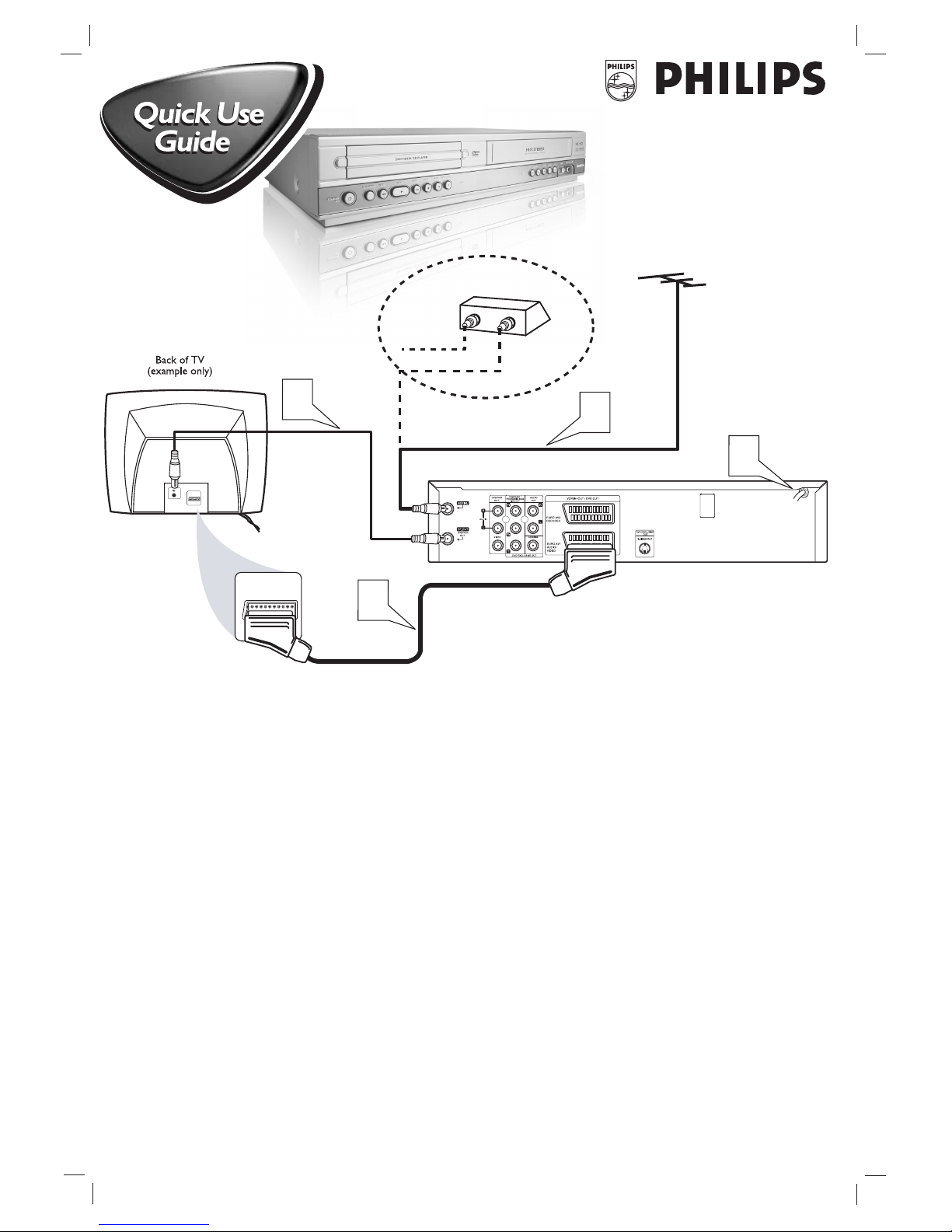
1
Disconnect all equipment from the power outlets. Connect the equipment to the power outlets only after you
have finished hooking up everything. Never make or change connections with equipment connected to the power outlet.
2
Connect the EURO AV1 AUDIO/VIDEO on the rear panel of this DVD/VCR to the SCART input on the TV
using the SCART cable (supplied).
3
Connect your existing RF cable from the Antenna TV signal directly to the AERIAL jack on the rear of the
DVD/VCR.
If you have a Cable Box (or Satellite Receiver), connect the OUT jack of the Cable Box/Satellite Receiver to the AERIAL
jack on the DVD/VCR using an RF coaxial cable (not supplied).
4
Connect the supplied black RF cable to the DVD/VCR’s RF-OUT jack and to your TV’s ANTENNA IN jack.
The TV’s ANTENNA IN jack could be labelled 75-ohm, TV IN, or RF IN. Check your TV manual for details.
5
Connect the power cords of the DVD/VCR,TV, and Cable Box (if applicable) to a power outlet.
6
Turn on the TV power. Set the TV to a video channel. (See the accompanying DVD/VCR owner’s manual for
details.)
7
Press STANDBY-ON/POWER 2 on the DVD/VCR or its remote to turn on the DVD/VCR. The first time
you turn on the DVD/VCR, you should complete the VCR setup. See the other side of this Quick-Use Guide for
details.
SCART IN
SCART IN
IN
OUT
RF
CABLE
CABLE
TV SIGNAL
Antenna
Cable box (optional)
3
4
5
2
SgpSL/0509/05_1
DVP3100V
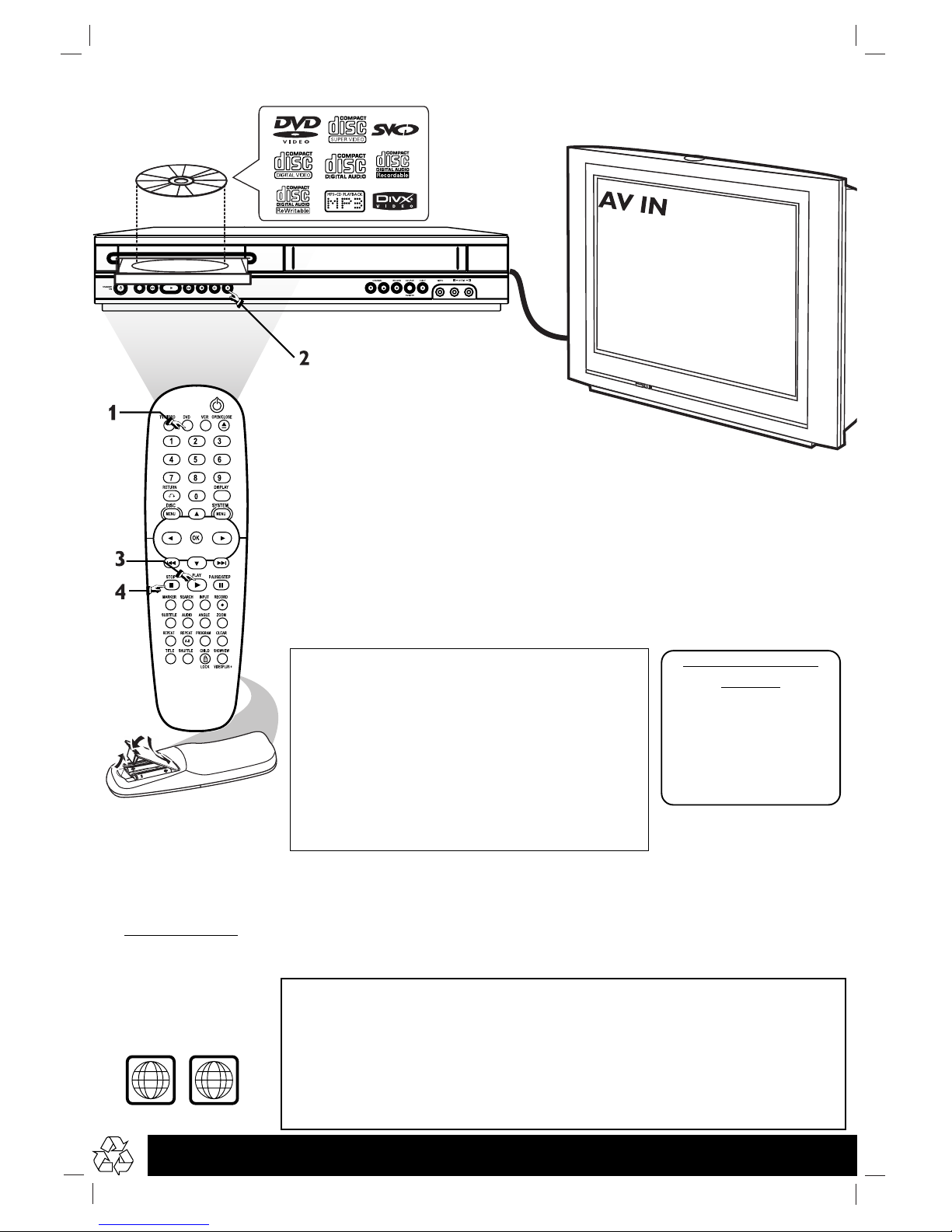
Playing a Disc
1 With the TV and DVD/VCR on, press the DVD button to put the
DVD/VCR in DVD mode.
2 Press OPEN/CLOSE / to open the disc tray. Put a Disc in the tray with
the label facing up and the shiny side facing down.
Press OPEN/CLOSE / again to close the tray.
3 Playback may start automatically. If not, press PLAY B.
If a DVD Disc menu appears, use the 4 3 1 2, OK, or Number buttons to
select features or start playback. Follow the instructions in the menu.
4 To stop playing a Disc, press STOP 9.
Setting Up the VCR the First Time
1 Turn on the TV and set it to your external video
channel (SCART).
2 Press STANDBY-ON/POWER
22
to turn on the
DVD/VCR,then press VCR.
3 Press OK to start the automatic tuning process. The
TV station stored may vary according to the area you live in.
4 Press SYSTEM MENU to remove the menus from the
TV screen.
Remote Control
Setting
Before using the remote
control:
• Press ‘DVD’ for DVD
functions.
• Press ‘VCR’ for VCR
functions.
Detailed playback features and additional functions are described in the
accompanying owner’s manual.
Region Codes
DVDs must be
labeled for ALL
regions or for
Region 2 in order
to play on this
DVD system.
2
ALL
No picture?
Check the AV (Audio/Video) mode on your TV.
* Usually this channel is between the lowest and highest channels and may be called FRONT,
A/V IN, or VIDEO.
* Or, you may go to channel 1 on your TV, then press the Channel down button repeatedly
until you see the Video In channel.
* Or, your TV remote control may have a button or switch that chooses different video modes.
* See your TV manual for more details.
