Philips DVP3100-79 User Manual

Register your product and get support at
www.philips.com/welcome
DVP3100
EN User manual

Contents
1 Important 4
Safety and important notice 4
Trademark notice 4
2 Your DVD player 5
Feature highlights 5
Product overview 5
3 Connect 6
Connect video cables 6
Connect audio cables 7
Route audio to other devices 7
Connect power 7
4 Get started 7
Prepare the remote control 7
Find the correct viewing channel 8
Select menu display language 8
Turn on progressive scan 8
5 Play 8
Play a disc 8
Play video 9
Play music 10
Play photo 11
English
6 Adjust settings 11
General setup 11
Audio setup 12
Video setup 13
Preferences 13
7 Additional information 14
Care 14
Specifi cations 14
8 Troubleshooting 15
9 Glossary 16
EN
3

1 Important
Safety and important notice
Warning
Risk of overheating! Never install the product in a •
confi ned space. Always leave a space of at least 4 inches
around the product for ventilation. Ensure cur tains or
other objects never cover the ventilation slots on the
product.
Never place the product, remote control or batteries
•
near naked fl ames or other heat sources, including direct
sunlight.
Only use this product indoors. Keep this product away
•
from water, moisture and liquid-fi lled objects.
Never place this product on other electrical equipment.
•
Keep away from this product during lightning storms.•
Where the mains plug or an appliance coupler is used as •
the disconnect device, the disconnec t device shall remain
readily operable.
Visible and invisible laser radiation when open. Avoid
•
exposure to beam.
Please act according to your local rules and do not
dispose of your old products with your normal
household waste.
Correct disposal of your old product helps to
prevent potential negative consequences for the
environment and human health.
Your product contains batteries covered by the
European Directive 2006/66/EC, which cannot be
disposed with normal household waste.
Please inform yourself about the local rules on
separate collection of batteries because correct
disposal helps to prevent negative consequences for
the environmental and human health.
Copyright notice
About Progressive Scan
Consumers should note that not all high defi nition
television sets are fully compatible with this product
and may cause artifacts to be displayed in the
picture. In case of 525 or 625 progressive scan
picture problems, it is recommended that the user
switch the connection to the ‘standard defi nition’
output. If there are questions regarding our TV set
compatibility with this model 525p and 625p DVD
player, please contact our customer service center.
Disposal of your old product and
batteries
Your product is designed and manufactured with
high quality materials and components, which can
be recycled and reused.
This product incorporates copyright protection
technology that is protected by method claims
of certain U.S. patents and other intellectual
proper ty rights owned by Macrovision Corporation
and other rights owners. Use of this copyright
protection technology must be authorised by
Macrovision Corporation, and is intended for
home and other limited viewing uses only unless
otherwise authorised by Macrovision Corporation.
Reverse engineering or disassembly is prohibited.
Trademark notice
Manufactured under license from Dolby
Laboratories. Dolby and the double-D symbol are
trademarks of Dolby Laboratories.
When this crossed-out wheeled bin symbol is
attached to a product it means that the product
is covered by the European Directive 2002/96/
EC. Please inform yourself about the local separate
collection system for electrical and electronic
products.
4
EN
‘DVD Video’ is a trademark of DVD Format/Logo
Licensing Corporation.
This apparatus includes this label:

2 Your DVD player
Congratulations on your purchase, and welcome to
Philips! To fully benefi t from the support that Philips
offers, register your product at www.philips.com/
welcome.
Remote control
English
1
Feature highlights
Screen Fit
View the movie in full screen display on any TV.
Progressive scan video
Push the limits of standard resolution and provide a
more fi lm-like DVD video display on a TV screen.
Region codes
You can play discs with the following region codes.
DVD region code Countries
Australia, New Zealand
Product overview
Main unit
2
3
4
5
6
7
10
18
17
16
15
14
8
9
13
12
a b c d e f
a
Turn on the unit or switch to standby.•
b Disc compartment
c Indicators
d IR sensor
Remote sensor.•
e
Open or close the disc compartment. •
f
Start, pause or resume disc play.•
a ( Standby-On )
Turn on the DVD player or switches to •
standby mode.
b
c DISC MENU
d
( Open/Close )
Open or close the disc compartment.•
Access or exit the disc menu.•
For VCD and SVCD, turn PBC (playback •
control) on or off in PBC mode.
( Navigation buttons )
Navigate through the menus.•
Search fast-for ward (right) or fast-•
backward (left). Press repeatedly to
change the search speed.
Search slow-forward (up) or slow-•
backward (down). Press repeatedly to
change the search speed.
11
EN
5
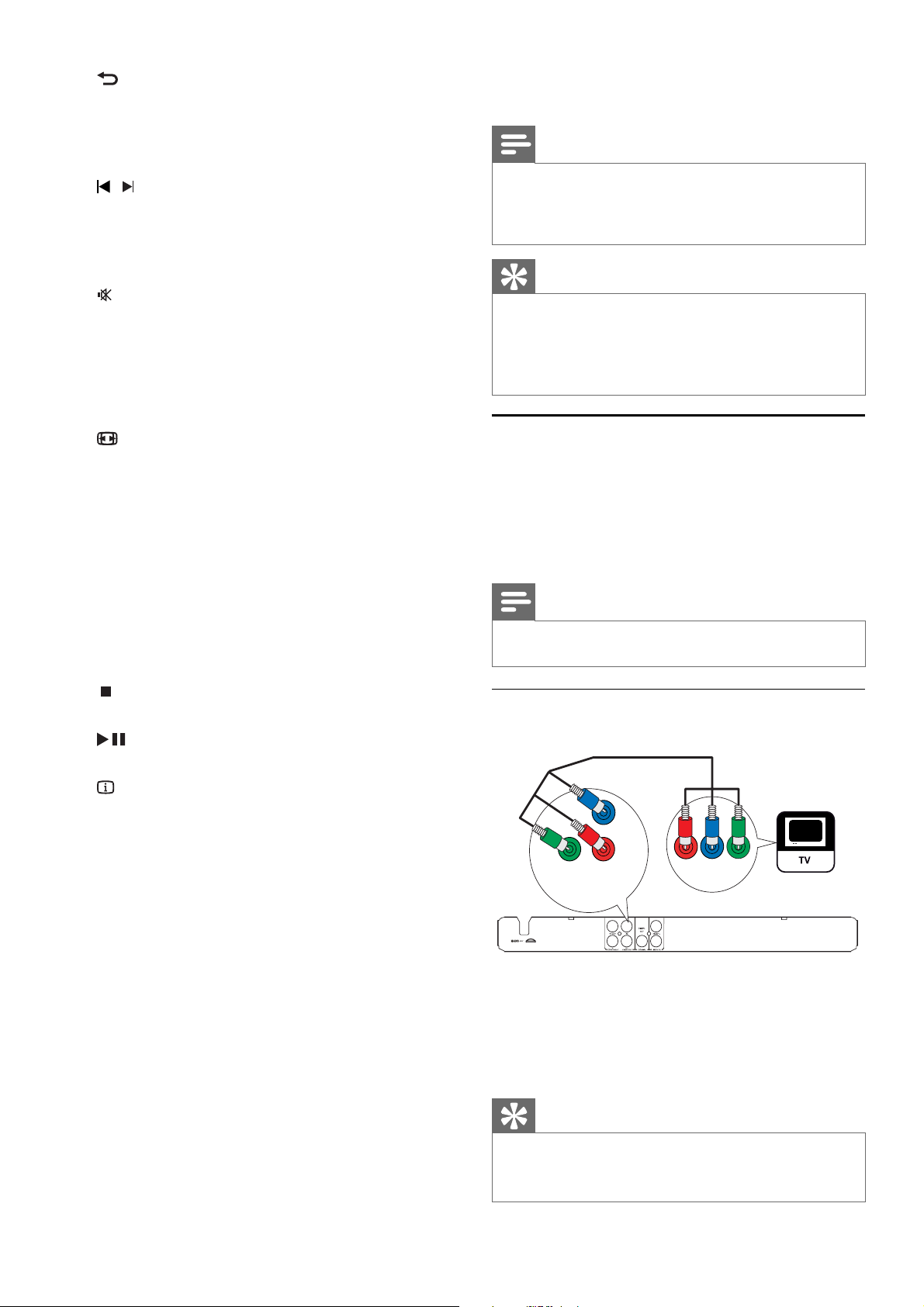
e BACK
Retu• rn to the previous menu.
For DVD, navigate to title menu.•
For VCD version 2.0 or SVCD with PBC •
turned on, return to the menu.
f
/ ( Previous/Next )
Ski• p to the previous or next title, chapter,
or track.
Press and hold for fast-backward or fast-•
forward search.
g
( Mute )
Mute ot restore audio output.•
h Numeric buttons
Select an item to play.•
i SUBTITLE
Select a subtitle language for video.•
j
ZOOM
Fit• the picture format to the TV screen
(using zoom factor 1.3X and 1.6X).
Zoom • in or out of the picture.
k REPEAT
Toggle between various repeat modes.•
l REPEAT A-B
Mark the section for repeat play, or turn •
off repeat mode.
m AUDIO
Select an audio language or channel.•
Digital amplifi er/receiver•
Analog stereo system•
Note
Refer to the type plate at the back or bottom of the •
product for identifi cation and supply ratings.
Before you make or change any connections, ensure that
•
all the devices are disconnected from the power outlet.
Tip
Different types of connectors may be used to connect •
this product to your TV, depending on availability and
your needs. A comprehensive interactive guide to
help you connect your product is available at ww w.
connectivityguide.philips.com.
Connect video cables
Connect this product to TV to view disc play. Select
the best video connection that TV can support.
• Option 1: Connect to component video jacks
(for a standard TV or Progressive Scan TV).
• Option 2: Connect to video (CVBS) jack (for a
standard TV).
Note
You must connect this product directly to a TV.•
n
( Stop )
Stop disc play.•
o
( Play/Pause )
Start, pause or resume disc play.•
p
INFO
For • discs, display information about the
current status or the disc.
For slide shows, display a thumbnail view •
of photo fi les.
q OK
Confi rm an entry or selection.•
r SETUP
Access or exit the setup menu.•
3 Connect
Make the following connections to use this product.
Basic connections:
Video•
Audio•
Optional connections:
Route audio to other devices:•
Option 1: Connect to component video
jacks
Pb
Pr
Y
COMPONENT VIDEO OUT
Pr
COMPONENT
Pb
VIDEO IN
Y
1 Connect the component video cables (not
supplied) to:
the • Y Pb Pr jacks on this product.
the COMPONENT VIDEO input jacks •
on the TV.
Tip
The component video input jacks on the T V may be •
labeled as Y Pb/Cb Pr/Cr or YUV.
This type of connection provides good picture quality.
•
6
EN

Option 2: Connect to video (CVBS) jack
the COAXIAL/DIGITAL input jack on •
the device.
VIDEO IN
1 Connect a composite video cable to:
the • TV OUT jack on this product.
the video input jack on the TV.•
Tip
The video input jack on the TV may be labeled as A /V •
IN, VIDEO IN, COMPOSITE or BASEBAND.
This type of connection provides standard picture
•
quality.
Connect audio cables
AUDIO IN
Connect analogue stereo system
AUDIO IN
FRONT L
FRONT R
1 Connect the audio cables to:
the • FRONT L/R jacks on this product.
the audio input jacks on the device.•
Connect power
Caution
Risk of product damage! Ensure that the power supply •
voltage corresponds to the voltage printed on the back
of the unit.
Before connecting the AC power cord, ensure you have
•
completed all other connec tions.
English
Connect the audio from this product to the TV to
allow sound output through the TV.
1 Connect the audio cables to:
the • FRONT L/R jacks on this product.
the audio input jacks on the TV.•
Route audio to other devices
Route the audio from this product to other devices
to enhance audio play.
Connect to digital amplifi er/receiver
DIGITAL IN
DIGITAL
OUT
COAXIAL
Note
The type plate is located on the back of the product.•
1 Connect the AC power cable to the wall
socket.
The player is ready to be set up for use.»
4 Get started
Prepare the remote control
1 Connect a coaxial cable (not supplied) to:
the • COAXIAL jack on this product.
1 Open the battery compartment.
2 Insert two R03 or AAA batteries with correct
polarity (+/-) as indicated.
EN
7
