Page 1

DVD VIDEO PLAYER /
Owner’s Manual
Manuel de l’utilisateur
Bedienungsanleitung
Instrukcja obsługi
Navod k pouziti
Bruksanvisning
Betjeningsvejledning
Käyttöohje
VIDEO CASSETTE RECORDER
DVP 3055V
DVP 3055V
Page 2

2
Safety Precautions
This lightning flash with arrowhead symbol within an
equilateral triangle is intended to alert the user to the
presence of uninsulated dangerous voltage within the
product’s enclosure that may be of sufficient magnitude
to constitute a risk of electric shock to persons.
The exclamation mark within an equilateral triangle is
intended to alert the user to the presence of important
operating and maintenance (servicing) instructions in
the literature accompanying the product.
WARNING: Do not install this equipment in a confined space
such as a book case or similar unit.
CAUTION:
This Digital Video Disc Player employs a Laser System.
VISIBLE AND INVISIBLE LASER RADIATION WHEN OPEN
AND INTERLOCKS DEFEATED.
To ensure proper use of this product,please read this owner’s
manual carefully and retain for future reference,should the
unit require maintenance, contact an authorized service
location-see service procedure.
Use of controls, adjustments or the performance of procedures
other than those specified herein may result in hazardous
radiation exposure.
To prevent direct exposure to laser beam,do not tr y to open
the enclosure.Visible laser radiation when open.DO NOT
STARE INTO BEAM.
CAUTION:The apparatus shall not be exposed to water,
dripping or splashing and that no objects filled with liquids,
such as vases, shall be placed on the apparatus.
This product is manufactured to comply with the
radio interference requirements of EEC DIRECTIVE
89/336/EEC, 93/68/EEC and 73/23/EEC .
Notes on copyrights:
It is forbidden by law to copy,broadcast, show,broadcast via
cable, play in public, or rent copyright material without
permission.
This product features the copy protection function developed
by Macrovision. Copy protection signals are recorded on some
discs.
This product incorporates copyright protection technology that
is protected by method claims of certain U.S.patents and other
intellectual property rights owned by Macrovision Corporation
and other rights owners.Use of this copyright protection
technology must be authorized by Macrovision Corporation,and
is intended for home and other limited viewing uses only unless
otherwise authorized by Macrovision Corporation.Reverse
engineering or disassembly is prohibited.
"The making of unauthorized copies of copy-protected material,
including computer programmes,files,broadcasts and sound
recordings,may be an infringement of copyrights and constitute
a criminal offence. This equipment should not be used for such
purposes."
SERIAL NUMBER:The serial number is found on the back of
this unit. This number is unique to this unit and not available to
others.You should record requested information here and retain
this guide as a permanent record of your purchase.
Model No.___________________________________
Serial No.___________________________________
Features:
• Complete versatility to play DVD,VCDs,audio CDs or
VHS T apes.
• Watch a DVD while recording a TV show to the VCR.
• Remote controls DVD and VCR decks.
• Records from DVD to VHS (unless DVD is copy
protected with Macrovision).
• Hi-Fi Stereo VCR.
WARNING:TO REDUCE THE RISK OF FIRE OR ELECTRIC
SHOCK,DO NOT EXPOSE THIS PRODUCT TO RAIN OR
MOISTURE.
CAUTION
RISK OF ELECTRIC SHOCK
DO NOT OPEN
CAUTION:TO REDUCE THE RISK
OF ELECTRIC SHOCK
DO NOT REMOVE COVER (OR BACK)
NO USER-SERVICEABLE PARTS INSIDE
REFER SERVICING TO QUALIFIED SERVICE
PERSONNEL.
CONSUMERS SHOULD NOTE THAT NOT ALL HIGH
DEFINITION TELEVISION SETS ARE FULLY COMPATIBLE
WITH THIS PRODUCT AND MAY CAUSE ARTIFACTS TO
BE DISPLAYED IN THE PICTURE. IN CASE OF 625
PROGRESSIVE SCAN PICTURE PROBLEMS, IT IS
RECOMMENDED THA T THE USER SWITCH THE
CONNECTION TO THE ‘ST AND ARD DEFINITION’
OUTPUT.IF THERE ARE QUESTIONS REGARDING OUR
TV SET COMPATIBILITY WITH THIS MODEL 625p DVD
PLAYER, PLEASE CONTACT OUR CUSTOMER SERVICE
CENTER.
Page 3
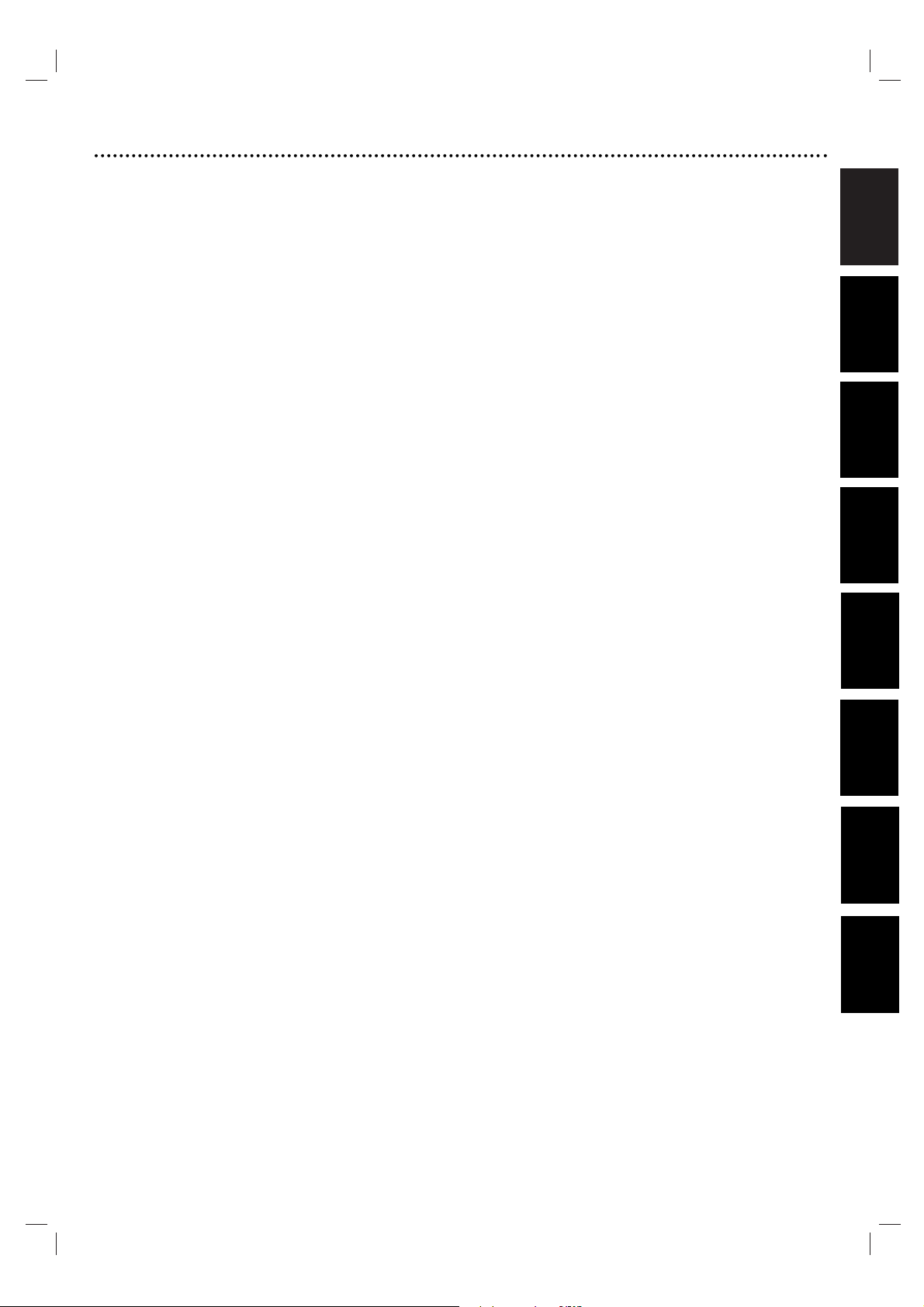
3
EnglishFrançais
Deutsch
Polski
Svenska
Index
English ...................................................... 4
Français ....................................................38
Deutsch ....................................................73
Polski ......................................................108
Svenska ..................................................177
C
ˇ
esky
Dansk
Dansk......................................................212
Cˇesky
......................................................143
Suomi
Suomi ....................................................247
Page 4
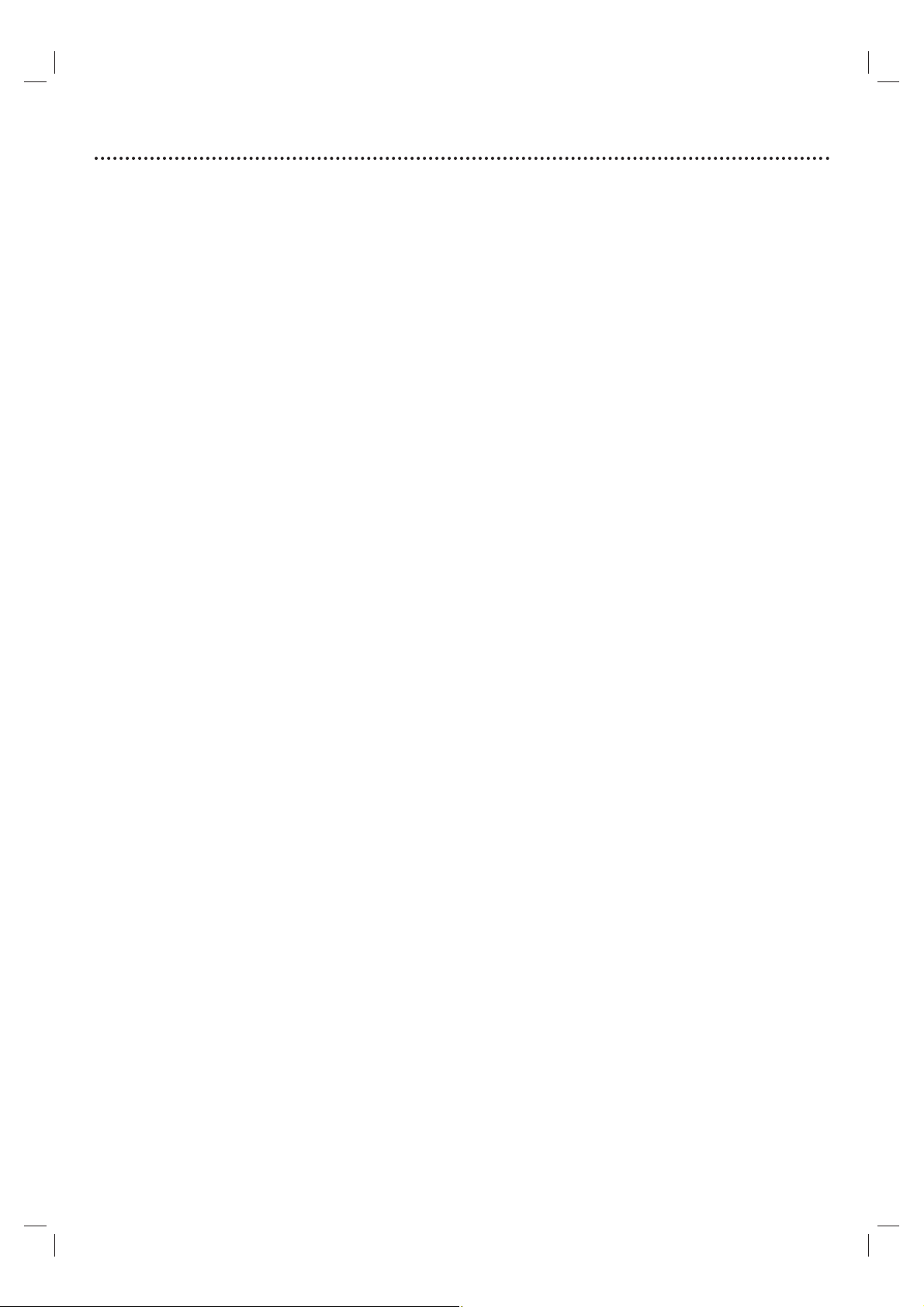
4
Contents
Introduction
Safety Precautions ............................................................2
Index ..................................................................................3
Contents ............................................................................4
Before Use ......................................................................5-6
Playable Discs ..................................................................................5
Remote Control Operation Range ............................................5
Precautions ......................................................................................6
Notes on Discs ..............................................................................6
About Symbols ................................................................................6
Selecting the Viewing Source........................................................6
Front Panel and Display Window ....................................7
Remote Control ................................................................8
Rear Panel ..........................................................................9
Preparation
Connections................................................................10-11
Connecting to a TV & Decoder................................................10
Connecting to Optional Equipment ........................................11
Before Operation - VCR part....................................12-16
Tuning in a video channel on your TV ....................................12
Using your DVD+VCR for the very first time ......................12
Setting the clock Manually..........................................................13
To set the colour system............................................................13
How to using the main menu....................................................14
Tuning in TV stations Automatically ........................................14
Tuning in TV stations Manually..................................................15
Changing the other of TV stations ..........................................16
Deleting TV stations ....................................................................16
Before Operation - DVD part ..................................17-20
General Explanation ....................................................................17
On-Screen Display........................................................................17
Initial Settings ..........................................................................18-20
● General Operation ............................................................18
● Language ..............................................................................18
● Display ..................................................................................18
● Audio ....................................................................................19
● Others ..................................................................................19
● LOCK (Parental Control) ................................................20
Operation
Operation with Tape ..................................................21-23
Playing a tape ................................................................................21
● OPR (Optimum Picture Response) ..............................21
Instant Timer Recording (ITR) ..................................................22
Timer recording using On Screen Display ............................23
Operation with DVD and Video CD ........................24-26
Playing a DVD and Video CD ....................................................24
General Features ..........................................................................24
● Moving to another TITLE ................................................24
● Moving to another CHAPTER/TRACK ........................24
● Search....................................................................................24
● Still Picture and Frame-by-Frame Playback..................24
● Slow Motion ........................................................................25
● Repeat ..................................................................................25
● Repeat A-B ..........................................................................25
● Time Search ........................................................................25
● Screen Saver ........................................................................25
● Zoom ....................................................................................26
● Marker Search ....................................................................26
Special DVD Features..................................................................26
● Title Menu ............................................................................26
● Disc Menu ............................................................................26
● Camera Angle......................................................................26
● Changing the Audio Language ........................................26
● Changing the Audio Channel ..........................................26
● Subtitles ................................................................................26
Operation with Audio and MP3/Windows Media
TM
Audio Disc ..................................................................27-28
Playing an Audio CD and MP3/Windows Media
TM
Audio
Disc............................................................................................27-28
● Notes on MP3/Windows Media
TM
Audio Recordings27
● Pause ....................................................................................28
● Moving to another Track ..................................................28
● Repeat Track/All/Off ..........................................................28
● Search....................................................................................28
● Shuffle....................................................................................28
● Repeat A-B ..........................................................................28
Operation with JPEG Disc..............................................29
Viewing a JPEG disc ....................................................................29
● Moving to another File......................................................29
● Still Picture ..........................................................................29
● Zoom ....................................................................................29
● To rotate Picture ................................................................29
● Notes on JPEG Recordings..............................................29
Programmed Playback....................................................30
Programmed Playback with Audio CD and MP3/Windows
Media
TM
Audio Disc ......................................................................30
● Repeat Programmed Tracks ............................................30
● Erasing a Track from Program list ..................................30
● Erasing the Complete Program list................................30
Maintenance and Service ............................................................30
● Handling the unit ................................................................30
Additional Operation ................................................31-32
On Screen Display........................................................................31
Tape Counter Memory Stop ....................................................31
Child Lock......................................................................................31
Video Doctor (Self-Diagnosis) ..................................................31
Hi-Fi Stereo Sound System ........................................................32
Wide Screen Compatibility 16:9 ..............................................32
To set the decoder ......................................................................32
Last Condition Memory..............................................................32
Special Recording ............................................................33
Copying from DVD to VCR ......................................................33
Recording from another video recorder ................................33
Reference
Troubleshooting ..............................................................34
Language Code List ........................................................35
Country/Area Code list ..................................................36
Specification ....................................................................37
Page 5

English
5
Before Use
Playable Discs
DVD
(8 cm / 12 cm disc)
Video CD (VCD)
(8 cm / 12 cm disc)
Audio CD
(8 cm / 12 cm disc)
In addition, this unit can play DVD±R, DVD±RW,
SVCD, and CD-R or CD-RW that contains audio
titles, MP3/Windows
MediaTMAudio
and/or JPEG
files.
This indicates a product feature that is capable of
playing DVD-RW discs recorded with Video
Recording format.
Notes
– Depending on the conditions of the recording
equipment or the CD-R/RW (or DVD±R/±RW) disc itself,
some CD-R/RW (or DVD±R/±RW) discs cannot be
played on the unit.
– Do not attach any seal or label to either side (the labeled
side or the recorded side) of a disc.
– Do not use irregular shaped CDs (e.g., heart-shaped or
octagonal). It may result in malfunctions.
Notes on DVDs and Video CDs
Some playback operations of DVDs and Video CDs may
be intentionally fixed by software manufacturers. As this
unit plays DVDs and Video CDs according to disc content
designed by the software manufacturer, some playback
features of the unit may not be available, or other
functions may be added.
Refer also to the instructions applied with the DVDs and
Video CDs. Some DVDs made for business purposes may
not be played on the unit.
Regional code of the DVD player and DVDs
This DVD player is designed and manufactured for
playback of region “2” encoded DVD software.
The region code on the labels of some DVD discs
indicates which type of player can play those discs.This
unit can play only DVD discs labeled “2” or “ALL”. If you
try to play any other discs, the message “Check Regional
Code” will appear on the TV screen. Some DVD discs may
not have a region code label even though their playback is
prohibited by area limits.
Disc-related terms
Title (DVD only)
The main film content or accompanying feature content
or additional feature content, or music album. Each title is
assigned a title reference number enabling you to locate it
easily.
Chapter (DVD only)
Sections of a picture or a musical piece that are smaller
than titles.
A title is composed of one or several chapters. Each
chapter is assigned a chapter number, enable you to locate
the chapter you want. Depending on the disc, no chapters
may be recorded.
Track
Sections of a picture or a musical piece on a video CD or
an audio CD. Each track is assigned a track number,
enabling you to locate the track you want.
Scene
On a video CD with PBC (Playback control) functions,
moving pictures and still pictures are divided into
sections called “Scenes”. Each scene is displayed in the
menu screen and assigned a scene number, enabling you to
locate the scene you want.A scene is composed of one or
several tracks.
Types of video CDs
There are two types of video CDs:
Video CDs equipped with PBC (Version 2.0)
PBC (Playback control) functions allow you to interact
with the system via menus, search functions, or other
typical computer-like operations. Moreover, still pictures of
high resolution can be played if they are included in the
disc.
Video CDs not equipped with PBC (Version 1.1)
Operated in the same way as audio CDs, these discs allow
playback of video pictures as well as sound, but they are
not equipped with PBC.
2
Remote Control Operation Range
Point the remote control at the remote sensor and press
the buttons.
● Distance: About 23 ft (7 m) from the front of the
remote sensor
● Angle: About 30° in each direction of the front of the
remote sensor
Remote control battery installation
Detach the battery cover on the rear of the
remote control, and insert two (size AA)
batteries with and aligned correctly.
Caution
Do not mix old and new batteries. Never mix different
types of batteries (standard, alkaline, etc.).
Page 6
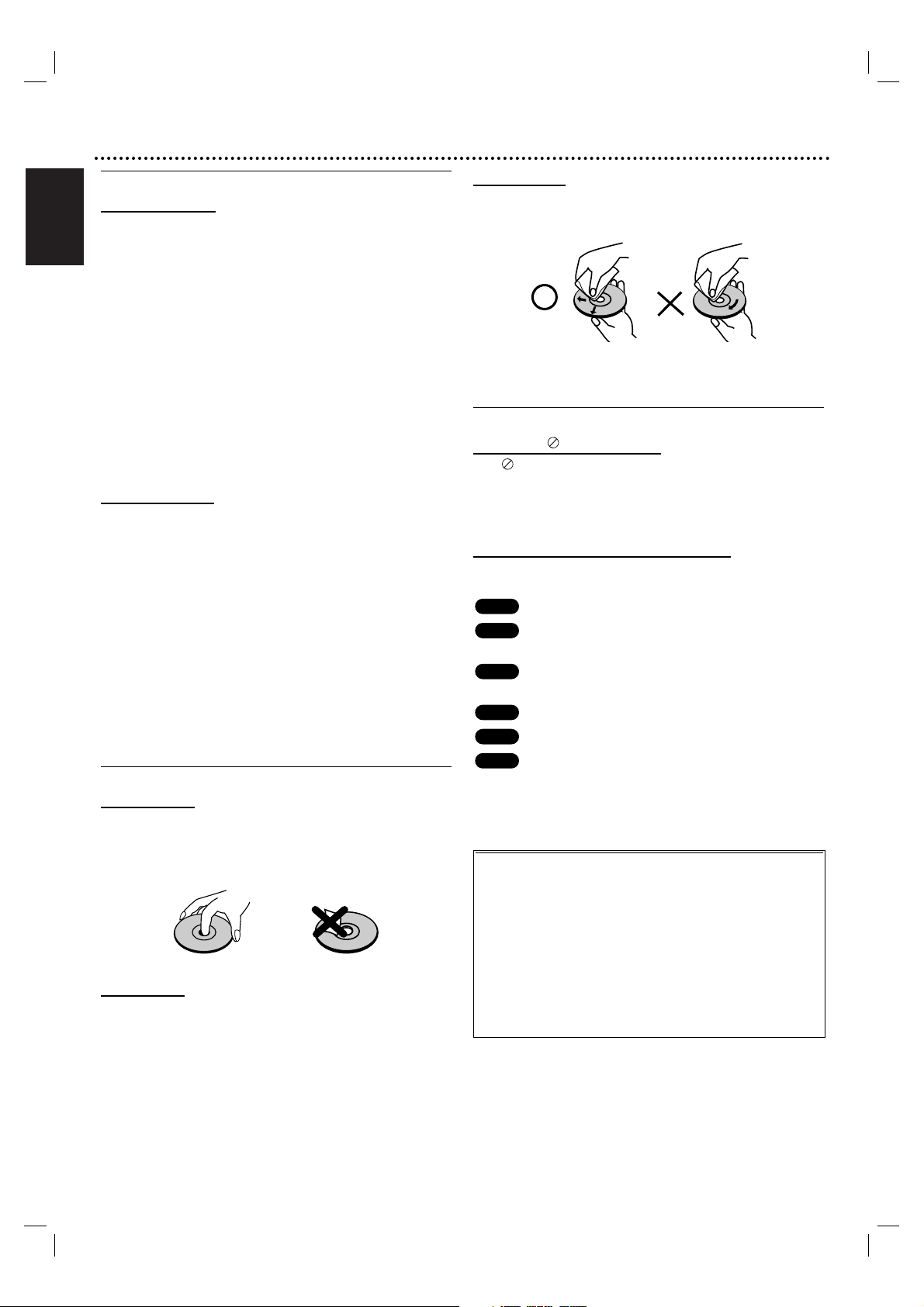
English
6
Before Use (Cont’d)
Precautions
Handling the unit
When shipping the unit
The original shipping carton and packing materials come in
handy. For maximum protection, re-pack the unit as it was
originally packed at the factory.
When setting the unit
The picture and sound of a nearby TV or radio may be
distorted during playback. In this case, position the unit
away from the TV or radio, or turn off the unit after
removing the disc.
To keep the surface clean
Do not use volatile liquids, such as insecticide spray, near
the unit. Do not leave rubber of plastic products in
contact with the unit for a long period of time.They will
leave marks on the surface.
Cleaning the unit
To clean the cabinet
Use a soft, dry cloth. If the surfaces are extremely dirty,
use a soft cloth lightly moistened with a mild detergent
solution. Do not use strong solvents, such as alcohol,
benzine, or thinner, as these might damage the surface of
the unit.
To obtain a clear picture
The DVD player is a high-tech, precision device. If the
optical pick-up lens and disc drive parts are dirty or worn
down, the picture quality will be poor.
Regular inspection and maintenance are recommended
after every 1,000 hours of use. (This depends on the
operating environment.)
For details, please contact your nearest dealer.
Notes on Discs
Handling discs
Do not touch the playback side of the disc.
Hold the disc by the edges so that fingerprints will not get
on the surface.
Do not stick paper or tape on the disc.
Storing discs
After playing, store the disc in its case.
Do not expose the disc to direct sunlight or sources of
heat, or leave it in a parked car exposed to direct sunlight,
as there may be a considerable temperature increase
inside the car.
Cleaning discs
Fingerprints and dust on the disc can cause poor picture
quality and sound distortion. Before playing, clean the disc
with a clean cloth.Wipe the disc from the center out.
Do not use strong solvents such as alcohol, benzine,
thinner, commercially available cleaners, or anti-static spray
intended for older vinyl records.
About Symbols
About the symbol display
“ ” may appear on the TV screen during operation.
This icon means the function explained in this owner’s
manual is not permitted by the DVD+VCR or is not
available on that specific DVD video disc.
About the disc symbols for instructions
A section whose title has one of the following symbol is
applicable only to the disc represented by the symbol.
DVD
Video CDs with the PBC (playback control)
function.
Video CDs without the PBC (playback control)
function.
Audio CDs.
MP3 disc.
JPEG disc.
JPEG
MP3
CD
VCD1.1
VCD2.0
DVD
Selecting the Viewing Source
You must select one of your output sources (DVD or
VCR) to view on the TV screen.
● If you want to view DVD deck output source:
Press DVD on the remote or SOURCE on the front panel
and output source of DVD deck is viewed on the TV screen.
● If you want to view VCR deck output source:
Press VCR on the remote or SOURCE on the front panel
and output source of VCR deck is viewed on the TV
screen.
Notes
● If you insert a disc while the DVD+VCR is in the VCR
mode, the DVD+VCR will switch to DVD mode
automatically.
● If you insert a cassette tape without prevention tab while
the DVD+VCR is in the DVD mode, the DVD+VCR will
switch to VCR mode automatically.
Page 7
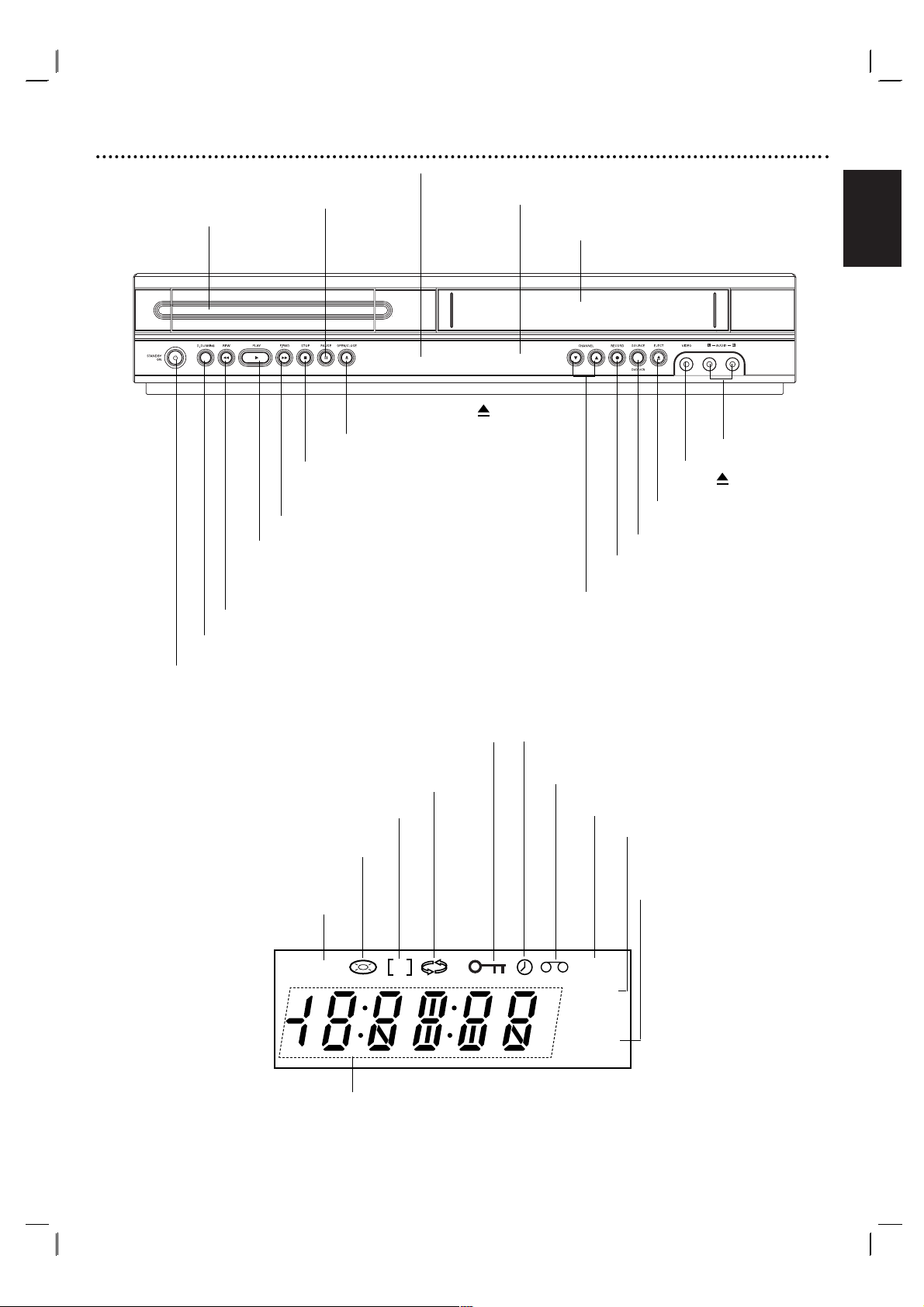
English
7
Front Panel and Display Window
Forward Skip/Scan/Fast-Forward
Go to NEXT chapter/track.Press and hold for
two seconds for a fast forward search.
Winds the tape forwards.
Reverse Skip/Scan, Rewind
Go to beginning of current chapter/track or to
PREVIOUS chapter/track. Press and hold for two
seconds for a fast reverse search.
Rewinds the tape.
Tape Compartment
PLAY ( NN) Starts playback.
STOP ( xx) Stops playback.
DVD OPEN/CLOSE ( )
Opens or closes the disc tray.
EJECT ( )
Tape Eject.
VCR Record
CHANNEL
3 4
Channel selection
Display window
Shows the current status of the unit.
PAUSE(
\\ \\
)
Pause palyback
temporarily/ frame-
by-frame playback.
Video IN Jack
Audio IN
(L/R) Jacks
Disc Tray
Insert a disc here.
POWER
Switches the unit to ON or OFF.
Remote Sensor
Point the remote control here.
SOURCE
DVD/VCR Selector
VCR deck is selected.
DVD tray is selected.
Indicates repeat mode.
Indicates TV mode.
(See Notes on page 22.)
Indicates total playing time, elapsed time, or current deck status
A disc is loaded in the DVD deck.
(Lights when a disc is loaded in the DVD tray and
flashes when no disc is loaded.)
DVD+VCR is in timer recording or a timer
recording is programmed
Indicates the Progressive Scan
is set to On mode.
A cassette is in the VCR deck.
VCR recording is engaged.
DVD to VCR copy is in
progress.
Child Lock is engaged.
DVD to VCR copy
DVD
P
VCR
REC
TV
Page 8
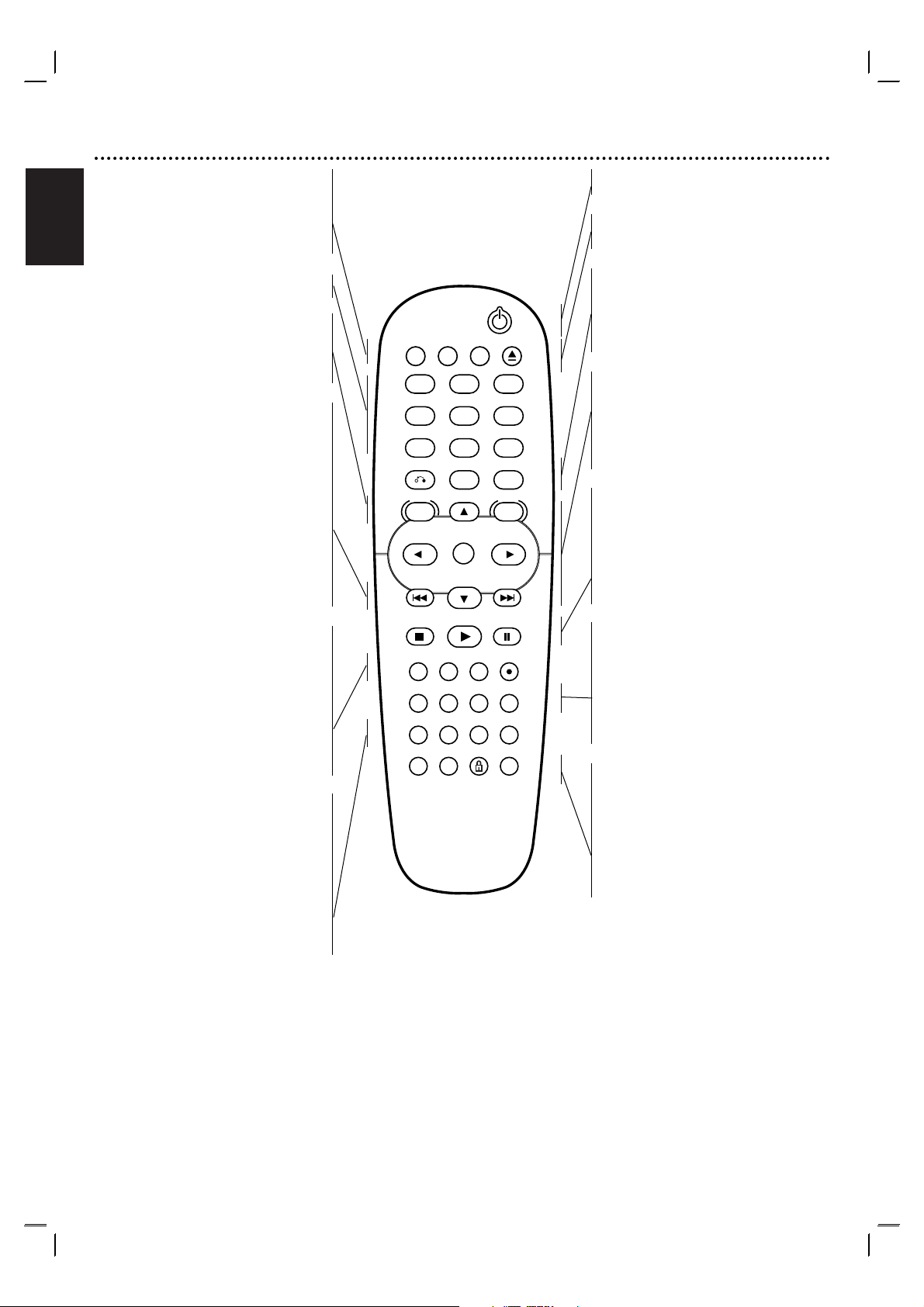
English
Remote Control
8
DVD/VCR select button
Select the output source (DVD or VCR) to
view on the TV screen.
TV/VIDEO
To view channels selected by the VCR tuner
or by the TV tuner.
0-9 numerical buttons
Selects numbered options in a menu.
DISC MENU
Accesses menu on a DVD disc.
SYSTEM MENU
Accesses or removes DVD setup menu and
VCR menu.
SKIP ./REW
Skip to beginning of current chapter or
track, press twice in quick successions to go
to previous chapter or track.
Press and hold button for about two
seconds to search backward. (For DVD only)
Rewinds the tape during the STOP mode or
for fast reverse picture search.
SKIP > /FWD
Skip to next chapter or track.
Press and hold button for about two
seconds to search forward.(For DVD only)
Advances the tape during the STOP mode or
for fast forward picture search.
MARKER
Marks any point during playback.
SEARCH
Displays MARKER SEARCH menu.
INPUT
To select the VCR deck’s source
(Tuner, AV1,AV2 or AV3).
RECORD
Records normally or activates Instant Timer
Recording with repeated presses.
REPEAT
Repeat chapter, track, title, all.
REPEAT A-B
Repeats sequence.
PROGRAM
Accesses or removes Program menu.
CLEAR
- Resets tape counter to M 0:00:00
- Removes a track number on the
program menu or a mark on the
MARKER SEARCH menu.
Note
This remote control use the same buttons for VCR and DVD
functions (ex. PLAY).
When using a VCR, first press the VCR button.
When using a DVD, first press the DVD button.
POWER
Switches DVD+VCR ON and OFF.
EJECT, OPEN/CLOSE
- Opens and closes the disc tray.
- Ejects the tape in the VCR deck.
RETURN
Displays the menu of a Video CD with PBC.
DISPLAY
Accesses On-Screen display.
Switches among the clock, tape counter and
tape remaining modes.
b/B/v/V (left/right/up/down)
- Selects an option in the menu
- v/V: Selects channel of VCR. Adjusts
manually the tape’s picture onscreen.
OK
- Acknowledges menu selection.
- Displays functions on the TV screen.
STOP
Stops playback.
PLAY
Starts playback.
PAUSE/STEP
Pause playback or recording
Press repeatedly for frame-by-frame playback
during pause.
SUBTITLE
Selects a subtitle language.
AUDIO
Selects an audio language (DVD).
ANGLE
Selects a DVD camera angle if available.
ZOOM
Enlarges DVD/VCD video image.
TITLE
Displays the disc’s Title menu, if
available.
SHUFFLE
- Plays tracks in random order.
CHILD LOCK
Switch the Child Lock on and off.
SPEED
Selects recording speed.
TV/VIDEO
DVD VCR
OPEN/CLOSE
123
456
789
0
OK
PLAY
PROGRAM
DISPLAY
MENU
PAUSE/STEP
CLEAR
SPEED
RETURN
DISC SYSTEM
MENU
STOP
MARKER SEARCH INPUT RECORD
SUBTITLE AUDIO ANGLE ZOOM
REPEAT
REPEAT
A-B
TITLE SHUFFLE CHILD LOCK
Page 9

English
Rear Panel
9
Caution
Do not touch the inner pins of the jacks on the
rear panel. Electrostatic discharge may cause
permanent damage to the unit.
AUDIO OUT (Left/Right) (DVD EXCLUSIVE OUT)
Connect to an amplifier, receiver or stereo system.
VIDEO/AUDIO OUT(Left/Right) (DVD/VCR OUT)
Connect to a TV with video and audio inputs.
AERIAL
Connect the aerial
using this jack.
COAXIAL (Digital audio out jack) (DVD EXCLUSIVE OUT)
Connect to digital (coaxial) audio equipment.
RF OUT (DVD/VCR OUT)
Connect to your TV using this jack.
S-VIDEO OUT (DVD EXCLUSIVE OUT)
Connect to a TV with S-Video input.
EURO AV1 AUDIO/VIDEO (VCR IN+OUT/DVD OUT)
Connect to your TV set or another video recorder.
AC Power Cord
Connect to a power source.
COMPONENT/PROGRESSIVE SCAN VIDEO OUT (Y Pb Pr)
(DVD EXCLUSIVE OUT)
Connect to a TV with Y Pb Pr inputs.
EURO AV2 DECODER
Connect to pay-TV decoder or another video recorder.
Page 10

English
Connections
10
Tips
● Depending on your TV and other equipment you wish to
connect, there are various ways you could connect the
unit.
● Please refer to the manuals of your TV, Stereo System or
other devices as necessary to make the best connections.
● For better sound reproduction, connect this unit’s AUDIO
OUT jacks to the audio in jacks of your amplifier, receiver,
stereo or audio/video equipment. See “Connecting to
optional equipment” on page 11.
Caution
– Make sure this unit is connected directly to the TV. Set the
TV to the correct video input channel.
– Do not connect this unit’s AUDIO OUT jack to the
phono in jack (record deck) of your audio system.
Connecting to a TV & Decoder
● Make one of the following connections, depending on the
capabilities of your existing equipment.
Basic connection (AV)
1
Connect the EURO AV1 AUDIO/VIDEO on the rear
panel of this unit to the SCART input socket on the TV
using a SCART lead.
2
Some TV broadcasters transmit encoded television signals
which you can only see with a purchased or rented
decoder.You can connect such a decoder (descrambler) to
the DVD+VCR.
Basic connection (RF)
1
Connect the RF antenna cable from your indoor/ outdoor
antenna to AERIAL jack on the rear panel of this unit.
2
Connect the supplied RF antenna cable from the RF OUT
jack on the rear panel of this unit to your television’s
Antenna Input.
DVD exclusive out connection
● Component Video (Color Stream®) connection
1
Connect the COMPONENT/PROGRESSIVE
SCAN VIDEO OUT jacks on the DVD Player to the
corresponding in jacks on the TV using the Y Pb Pr
cable.
2
Connect the Left and Right AUDIO OUT jacks of the
DVD Player to the audio left/right in jacks on the TV
using the audio cables.
● S-Video connection
1
Connect the S-VIDEO OUT jack on this unit to the SVideo input jack on the TV using the S-Video cable.
2
Connect the Left and Right AUDIO OUT jacks of the
DVD Player to the audio left/right in jacks on the TV
using the audio cables.
Progressive Scan (ColorStream®Pro) connection
● If your television is a high-definition or “digital ready”
television, you may take advantage of the DVD Player’s
progressive scan output for the highest video resolution
possible.
● If your TV does not accept the Progressive Scan format,
the picture will appear scrambled if you try Progressive
Scan on the DVD Player.
1
Connect the COMPONENT/ PROGRESSIVE
SCAN VIDEO OUT jacks on the DVD Player to the
corresponding in jacks on the TV using the Y Pb Pr
cable.
2
Connect the Left and Right AUDIO OUT jacks of the
DVD Player to the audio left/right in jacks on the TV
using the audio cables.
Notes
– Set the Progressive to “On” on the setup menu for
progressive signal, see page 18.
– Progressive scan does not work with the analog video
connections (yellow VIDEO OUT jack) or S-VIDEO
connection.
Note
– If the TV has an S-video input, connect the DVD player
with the S-video cable.When using an S-video cable, do
not connect the yellow video cable.
Rear of this unit (DVD exclusive out connection)
Rear of TV
VIDEO
INPUT
COMPONENT VIDEO INPUT/
PROGRESSIVE SCAN
Pb Y
Pr
AUDIO INPUT
L
SCART INPUT
R
AERIAL
Rear of this unit (Basic connection)
Decoder
S-
VIDEO INPUT
Page 11

English
Connections (Cont’d)
11
Connecting to Optional
Equipment
Connecting to an amplifier equipped with two
channel analog stereo or Dolby Pro Logic II/ Pro
Logic
Connect the Left and Right DVD/VCR AUDIO OUT or
AUDIO OUT (DVD EXCLUSIVE OUT) jacks on this
unit to the audio left and right in jacks on your amplifier,
receiver or stereo system, using the audio cables.
Connecting to an amplifier equipped with two
channel digital stereo (PCM) or to an Audio/ Video
receiver equipped with a multi-channel decoder
(Dolby Digital™ or MPEG 2)
1
Connect one of this unit’s DIGITAL AUDIO OUT jack
(COAXIAL) to the corresponding in jack on your
amplifier. Use an optional digital (coaxial) audio cable.
2
You will need to activate this unit’s digital output. (See
“Audio” on page 19).
Digital Multi-channel sound
A digital multi-channel connection provides the best
sound quality. For this you need a multi-channel
Audio/Video receiver that supports one or more of the
audio formats supported by your unit (MPEG 2 and Dolby
Digital). Check the receiver manual and the logos on the
front of the receiver.
Notes
– If the audio format of the digital output does not match
the capabilities of your receiver, the receiver will
produce a strong, distorted sound or no sound at all.
– To see the audio format of the current DVD in the
On-Screen Display, press AUDIO.
L
R
AUDIO INPUT
DIGITAL INPUT
COAXIAL
DIGITAL INPUT
OPTICAL
Amplifier (Receiver)
2 channel analog stereo or Dolby Pro Logic II/Pro Logic connection.
Rear of this unit
Digital multi-channel connection (DVD exclusive out connecttion)
DVD exclusive out
DVD/VCR OUT
Page 12

English
Before Operation - VCR part
12
Tuning in a video channel on your
TV
Video channel (RF output channel) is the channel on
which your TV receives picture and sound signals from the
DVD+VCR through the RF cable.
If you have used a
SCART lead you will not have to tune
your TV, simply select the AV channel.The AV channel is
already pre-tuned for optimum video playback on your TV.
Perform the following steps only if interference appears in
the TV picture after you have moved to a different area or
a new station has started broadcasting in your area, or if
you change the connection from RF connection to AV
connection, or vise versa.
1
Turn on DVD+VCR and TV.
2
Set the vacant position 36 on your TV.
3
Press11on the remote control to enter the standby
mode (the clock indicator will be dimmed).
4
Press and hold CHANNEL 3 or 4 on the DVD+
VCR for more than 4 secs.
RF 36 will appear in the DVD+VCR display.
The following picture will be displayed on the TV screen.
If the picture is snowy, move to step 5. If the picture is
clean, press 11on the DVD+VCR to finish.
5
Press
CHANNEL 3 or 4
on the DVD+VCR to set
the video channel to a vacant position between 22
and 68 which is not occupied by any local station in
your area.
Note
The RF channel will not change until step 6 has been
executed.
6
Press11to store the new RF video channel into the
DVD+VCR memory.
Now tune your TV set to the new DVD+VCR RF
channel.
Note
If the TV picture was clear in step 4, do not retune your
TV.
Using your DVD+VCR for the very first time
For the following steps we assume that you have just
connected your DVD+VCR for the very first time.
To make tuning TV stations an easy task your DVD+VCR
incorporates the Automatic Channel Memory
System (ACMS).This system will automatically tune,
store TV channels in your DVD+VCR.
1
Make sure that you have correctly installed your
DVD+VCR.
Press11to turn on your DVD+VCR.
If the initial Menu Screen doesn’t appear on screen, make
sure that you have tuned your TV to a video channel. Or if
this is correct it may mean that your DVD+VCR is already
tuned.
2
Press OK to start the automatic tuning process.
3
Press SYSTEM MENU to remove the menus from
the TV screen.
01 C02 00
02 C03 00
03 C04 00
ES
i
Pr-12
ACMS
OK
i
Pr-12
ACMS
ACMS
RF CHANNEL 36
Page 13

English
Before Operation - VCR part
13
Setting the clock Manually
The clock in your DVD+VCR controls time and date
settings for your DVD+VCR.
1
Press SYSTEM MENU.
Press b or B to select SET.
Press OK.
2
Use 3 or 4 on the remote control to alter the
HOURS, MINUTES, DAY, MONTH and YEAR.
Please note your DVD+VCR uses a 24 hour clock. e.g.
1pm will be displayed as 13:00.
The day of the week will appear automatically when you
enter the year.
3
If you make a mistake press bbor BBand enter the
correct details.
4
Press SYSTEM MENU.
To set the colour system
1
Press SYSTEM MENU.
2
The main menu will appear on the TV screen.
3
Press 1 or 2 to select the SYS and press OK.
4
Press 3 or 4 to select according to the COLOUR
system used.
5
Press 2 to select the RF AUDIO.
Press 3 or 4 to select according to the RF AUDIO
used.
6
Press SYSTEM MENU to remove the menus from the
TV screen.
HH MM DD MM YY
:..- -
- -
12
SET
HH MM DD MM YY
8
:..00 1 01 05 SAT
12
SET
- - - -
- - - - -
i
i
AUTO
12
PAL
Pr-12
SECAM
SET
ACMS
MESECAM
f
OSD
OSD
RF - I/I
RF - B/G
Pr-12
P
RF - D/K
SET
ACMS
R
f
OSD
OSD
ON
OFF
SET
+
DECO-
DER
12
SET
+
DECO-
DER
SYS
-
NIC
SYS
-
NIC
SYS
i
SYS
i
P
REC
R
ON
AUD
OFF
REC
AUD
Page 14

English
Before Operation - VCR part
14
How to using the main menu
This VCR can easily be programmed by using the menus
displayed on screen.
The menus are controlled from the Remote Control
Handset.
1
Switch on your TV set and video recorder by pressing the
11
button.
2
Press SYSTEM MENU button.
The main menu will appear on the TV screen.
● REC - Timer recording setting (see p. 23).
● PR SET - Manual tuning setting (see p. 15).
● ACMS - ACMS (Automatic Channel Memory System)
(see p. 14).
● SET - Date & clock setting (see p. 13).
● SYSTEM - To set the Colour TV System (see p. 13).
RF AUDIO - To select the channel of audio output
according to your TV type (“I/I” for PAL
I/I TV,“B/G” for PAL B/G TV,“D/K” for
PAL D/K TV) (see p. 13).
● Dr. - To check a problem with your VCR (see p. 31).
● AUDIO - To select the channel for audio output
(see p. 32).
● F.OSD ON/OFF - To display the operational
mode of your VCR (see p. 31).
● 16:9/4:3 - To select the aspect ratio of your TV
(see p. 32).
● DECODER - To use a pay-TV decoder (or Satellite)
with your VCR (see p. 32).
● OPR - To improve the playback picture (see p. 21).
● NIC - To activate or deactivate the NICAM digital
sound (see p. 32).
Tip
You can change the menu language on the DVD setup menu.
(See the Menu Language on page 18.)
3
Press 1 and 2 to select the desired menu.
Press OK and use 3 or 4 to select.
4
Press SYSTEM MENU to return to a TV picture.
Tuning in TV Stations
Automatically
If the TV broadcast signal is weak your VCR may not
detect the necessary information and will not be able to
store them correctly.To overcome this problem please
turn to the MANUAL TUNING section on page 15.
1
Press 11to turn on your VCR.
2
Press SYSTEM MENU button.
The main menu will appear on the TV screen.
Press 1 or 2 to select the ACMS.
Press OK.
3
Press OK again to start the automatic tuning process.
4
The TV STATION TABLE will appear when tuning is
complete.
Press SYSTEM MENU to save your settings.
12
Pr-12
REC
P
SET
R
f
OSD
OSD
ON
AUD
OFF
ACMS
SET
+
DECO-
DER
SYS
-
REC
NIC
OK
i
REC
AUD
ACMS
P
R
f
ON
OFF
Pr-12
SYS
SET
SET
ACMS
+
-
DECO-
DER
NIC
ACMS
OSD
OSD
ACMS
OK
OK
Pr-12
i
i
12
Pr-12
01 C02 00
02 C03 00
03 C04 00
Pr-12
ACMS
01 C02 00
02 C03 00
03 C04 00
04 C05 00
05 C06 00
06 C07 00
07 C08 00
08 C09 00
P
SET
R
MOVE :
ES
i
,DELETE :
OK
i
Page 15

English
Before Operation - VCR part
15
Tuning in TV Stations Manually
In certain areas of the country broadcast signals may be
too weak for your VCR’s automatic tuning process to find
or assign TV stations correctly.
You must tune in these weaker broadcast stations
manually in order for your VCR to store them.
1
Press SYSTEM MENU.
The main menu will appear on the TV screen.
Press 1 or 2 to select the PR SET.
Press OK.
2
Press SYSTEM MENU.
The station table will appear.
Press 3 or 4 to select the programme number that you
want to tune (for example, PR 09).
3
Press OK.
Press INPUT to select C (Standard stations) or S
(Cable stations): C02 - C69, S01 - S41.
Enter the channel number of station that you want to
tune with the numbered buttons or use 3 or 4 to
find the required station.
4
Searching will stop when it locates a stations.
Press 2 to select MFT.
Control the fine tuning of the station by using 3 or 4.
5
Press 2 to select STATION so that you may name
your TV station.
Press OK.
6
Use 3 or 4 to select letters and numbers for the
new station name.
Use 1 or 2 to move back and forth between
characters.
Press OK.
7
Press SYSTEM MENU, confirm the station placement.
Press SYSTEM MENU again.
Your new TV station has now been tuned into your
VCR.
If you wish to manually tune other stations repeat stages
1 - 7.
PR CH MFT STATION
01 00
C 02
12
Pr-12
REC
P
R
f
ON
AUD
OFF
SYS
SET
SET
ACMS
+
-
DECO-
DER
NIC
OSD
OSD
P
SET
R
OK
i
P
SET
R
01 C02 00 PR-01
02 C03 00 PR-02
03 C04 00 PR-03
04 C05 00 PR-04
05 C06 00 PR-05
06 C07 00 PR-06
07 C08 00 PR-07
08 C09 00 PR-08
P
SET
R
MOVE :
,DELETE :
OK
i
PR-01
MOVE :
STATION
STATION
WDR 3
,DELETE :
i
OK
i
OK
OK
i
PR CH MFT
C09 00
C10
P
SET
R
i
PR CH MFT
C09 00
C10
P
SET
R
09 C10 00 WDR 3
- - - - - - - - -
10
- - - - - - - - -
11
- - - - - - - - -
12
- - - - - - - - -
13
- - - - - - - - -
14
15
- - - - - - - - -
- - - - - - - - -
16
P
SET
R
PR CH STATION
09 - - - - - -
P
SET
R
C - -
MFT
i
PR CH STATION
09 00
P
SET
R
C10
CHANNEL/CABLE : AV
MFT
i
i
Page 16

English
Before Operation - VCR part
16
Changing the order of TV Stations
After tuning TV stations into your VCR you may wish to
change the order in which they are stored without having
to retune them again.The instructions given on this page
will show you how you can simply move them into your
desired order.
1
Press SYSTEM MENU.
The main menu will appear on the TV screen.
Press 1 or 2 to select the PR SET.
Press OK.
2
Press SYSTEM MENU.
Use 3 or 4 to select the programme number you
want to move (for example, PR 03).
Press 2.
3
Use 3 or 4 to select the programme number you
want to move to (for example, PR 05).
4
Press OK.
The selected programme will be moved to the new
programme number.
If you wish to move other TV stations repeat stages 1 - 4.
Press SYSTEM MENU to remove the menus from the
TV screen.
Deleting TV Stations
After tuning TV stations into your VCR you may wish to
delete a station.
The instructions given on this page will show you how you
can easily delete any unwanted TV stations.
1
Press SYSTEM MENU.
The main menu will appear on the TV screen.
Use 1 or 2 to select the PR SET.
Press OK.
2
Press SYSTEM MENU.
Press 3 or 4 to select the programme number you
want to delete. (for example, PR 03)
3
Press 1.
After a short while, the selected station will be deleted.
4
Press SYSTEM MENU to remove the menus from the
TV screen.
If you wish to delete other TV stations repeat stages
1 - 3.
How to select Stored TV stations:
Stored TV stations can be selected in either of two ways.
Use 3 or 4 to select different stations that are tuned into
your DVD+VCR.
You may also directly select stations using the numbered
buttons on the remote control.
12
Pr-12
P
REC
R
f
OSD
OSD
ON
AUD
OFF
SYS
SET
SET
ACMS
+
DECO-
-
NIC
DER
P
SET
R
OK
i
12
Pr-12
P
REC
R
f
ON
AUD
OFF
SYS
SET
SET
ACMS
+
-
DECO-
DER
NIC
OSD
OSD
P
SET
R
OK
i
PR CH MFT STATION
01 00
C 02
P
SET
R
PR-01
i
01 C02 00 PR-01
02 C03 00 PR-02
03 C04 00 PR-03
04 C05 00 PR-04
05 C06 00 PR-05
06 C07 00 PR-06
07 C08 00 PR-07
08 C09 00 PR-08
P
SET
R
01
02
03
04
05
06 C07 00 PR-06
07 C08 00 PR-07
08 C09 00 PR-08
P
SET
R
MOVE :
,DELETE :
C02 00 PR-01
C03 00
C04 00 PR-03
C05 00
C06
PR-02
PR-04
PR-05
00
OK
i
OK
i
01
C02 00 PR-01
02
C03 00 PR-02
03
C05 00
C06
04
C04 00 PR-03
05
06 C07 00 PR-06
07 C08 00 PR-07
08 C09 00
P
SET
R
PR-04
00 PR-05
PR-08
OK
i
01
C02 00 PR-01
02
C03 00 PR-02
03
C05 00
C06
04
C04 00 PR-05
05
06 C07 00 PR-06
07 C08 00 PR-07
08 C09 00
P
SET
R
00
MOVE :
DELETE :
PR-03
PR-04
PR-08
,
OK
i
PR CH MFT STATION
01 00
C 02
P
SET
R
PR-01
i
01 C02 00 PR-01
02 C03 00 PR-02
03 C04 00 PR-03
04 C05 00 PR-04
05 C06 00 PR-05
06 C07 00 PR-06
07 C08 00 PR-07
08 C09 00 PR-08
P
SET
R
MOVE :
,DELETE :
OK
i
01
C02 00 PR-01
02
C03 00 PR-02
03
C05 00
C06
04
C04 00 PR-05
05
06 C07 00 PR-06
07 C08 00 PR-07
08 C09 00
P
SET
R
00
MOVE :
DELETE :
PR-03
PR-04
PR-08
,
OK
i
Page 17

English
Before Operation - DVD part
17
General Explanation
This manual gives the basic instructions for operating the
DVD+VCR. Some DVDs require specific operation or
allow only limited operation during playback.When this
occurs, the symbol appears on the TV screen, indicating
that the operation is not permitted by the DVD+VCR or
is not available on the disc.
On-Screen Display
The general playback status can be displayed on the TV
screen. Some options can be changed on the menu.
On-screen display operation
1
Press DISPLAY during playback.
2
Use v/V to select an item.
The selected option will be highlighted.
3
Use b/B to change the setting of an item.
The number buttons can also be used for setting
numbers (e.g., title number). For some functions, press
OK to execute the setting.
Temporary Feedback Field Icons
Repeat Title
Repeat Chapter
Repeat Track (non-PBC Video CDs and
Audio CD only)
Repeat Disc (non-PBC Video CDs and
Audio CD only)
Repeat A-B
Repeat Off
Resume play from this point
Action prohibited or not available
Notes
● Some discs may not provide all of the features on the onscreen display example shown below.
● If no button is pressed for 10 seconds, the on-screen
display disappears.
Off
A - B
All
Track
Chapter
Title
Options
Title Number
Chapter Number
Time search
Function (Use
v/V
to select desired option)
Shows the current title number and total number of titles, and
skips to the desired title number.
Shows the current chapter number and total number of
chapters, and skips to the desired chapter number.
Shows the elapsed playing time, and
searches the point by the elapsed time directly.
Selection Method
b/B,or
Numeric, OK
b/B,or
Numeric, OK
Numeric, OK
1 /3
1 /12
0:20:09
DVD
Items
Track Number
Time search
Function (Use
v/V
to select desired option)
Shows the current track number,total number of tracks and PBC
On mode, and skips to the desired track number.
Shows the elapsed playing time, and
searches the point by the elapsed time directly
Selection Method
b/ B,or
Numbers, OK
Numeric, OK
1 /4
0:20:09
VCD2.0
VCD1.1
Page 18

English
Before Operation (Continued) - DVD part
18
Initial Settings
You can set your own Personal Preferences on the
player.
To display and exit the Menu:
Press SYSTEM MENU to display the menu. Press
SYSTEM MENU again to return to the initial screen.
To go to the next level:
Press 2 on the remote control.
To go back to the previous level:
Press 1 on the remote control.
General Operation
1
Press SYSTEM MENU.
The setup menu appears.
2
Use 3/4 to select the desired option then press 2 to
move to the second level.
The screen will show the current setting for the selected
option, as well as alternate setting(s).
3
Use 3/4 to select the second desired option then press
2 to move to the third level.
4
Use 3/4 to select the desired setting then press OK to
confirm your selection.
Some items require additional steps.
5
Press SYSTEM MENU or PLAY B to exit the setup
menu.
LANGUAGE
Menu Language
Select a language for the setup menu and on-screen
display.
Disc Audio / Subtitle / Menu
Select a language you prefer for the audio track (disc
audio), subtitles, and the disc menu.
Original :The original language set for the disc is
selected.
Other :To select another language, press number buttons
to enter the corresponding 4-digit number according to
the language code list on page 35. If you enter the wrong
language code, press CLEAR.
DISPLAY
TV Aspect
4:3 : Select when a standard 4:3 TV is connected.
16:9 : Select when a 16:9 wide TV is connected.
Display Mode
Display Mode settings is only available when the TV Aspect
mode is set to “4:3”.
Letterbox: Displays a wide picture with bands on the
upper and lower portions of the screen.
Panscan: Automatically displays the wide picture on the
entire screen and cuts off the portions that do not fit.
Progressive Scan
Progressive Scan Video provides the highest quality
pictures with less flickering. If you are using the
Component Video jacks for connection to a TV or
monitor that is compatible with a progressive scan signal,
set Progressive Scan to On.
To turn on progressive scan:
Connect component out of this unit to the input of your
monitor/television, set your television or monitor to
component Input.
1
Select “Progressive Scan” on the “DISPLAY” menu then
press 2.
2
Select “On” using the 3 / 4 buttons.
3
Press OK to confirm your selection.The confirm menu
will appear.
4
When the confirm menu appears on your screen
“Cancel” is highlighted as default. Use the 1 button to
highlight “Enter”.
5
Press OK to set to progressive scan mode.
Caution
If you set Progressive Scan to On in error, you must reset
the unit.
1 Press and hold STOP for five seconds.
The video output will be restored to the standard setting
and a picture appear again on TV screen.
2 Do not turn off this unit while the “PROGRESSIVE SCAN
MODE” message is displayed on the TV screen.
Video Output
Set this unit’s Video Output options according to the TV
connection type.
YPbPr:When your TV is connected with the
COMPONENT/PROGRESSIVE SCAN VIDEO OUT jacks
on this unit.
RGB:When your TV is connected with the SCART (RGB
signal) jack.
DVD
DVD
DVD
LANGUAGE
Menu Language
Disc Audio
Disc Subtitle
Disc Menu
DISPLAY
TV Aspect
Display Mode
Video Output RGB
English
Original
Off
Original
Move
16 : 9
Widescreen
OffProgressive Scan
Select
DISPLAY
TV Aspect
Display Mode
Video Output
OnProgressive Scan
Off
Move
EnterPrev.
OK
Move
Select
Page 19

English
Before Operation (Continued) - DVD part
19
AUDIO
Each DVD disc has a variety of audio output options. Set
the DVD+VCR’s AUDIO according to the type of audio
system you use.
Dolby Digital / MPEG
Bitstream: Select “Bitstream” if you connected the
DVD+VCR’s DIGITAL AUDIO OUT jack to an amplifier
or other equipment with a Dolby Digital decoder or
MPEG decoder.
PCM : Select when connected to a 2 channel digital
stereo amplifier. DVD discs encoded in Dolby Digital or
MPEG will automatically downmixed to two-channel PCM
audio.
Sample Freq. (Frequency)
To change the Sample Frequency setting, first select the
desired Digital Audio Output as indicated as above.
If your receiver or amplifier is NOT capable of handling
96KHz signals, select 48KHz.When this choice is made,
this unit will automatically convert any 96KHz signals to
48KHz so your system can decode them.
If your receiver or amplifier is capable of handling 96KHz
signals, select 96KHz.When this choice is made, this unit
will pass each type of signal through without any further
processing.
Dynamic Range Control (DRC)
With the DVD format, you can hear a program’s
soundtrack in the most accurate and realistic presentation
possible, thanks to digital audio technology. However, you
may wish to compress the dynamic range of the audio
output (the difference between the loudest sounds and
the quietest ones).Then, you may listen to a movie at a
lower volume without losing clarity of sound. Set DRC to
On for this effect.
OTHERS
The PBC and Auto Play settings can be changed.
PBC
Set Playback Control (PBC) to On or Off.
On:Video CDs with PBC are played according to the
PBC.
Off:Video CDs with PBC are played the same way as
Audio CDs.
Auto Play
You can set up the DVD Player so a DVD disc
automatically starts playing whenever the DVD is inserted.
If Auto Play mode is set to On, this DVD player will search
a title that playback time is long most and then play back
the title automatically.
On:Auto Play function is activated.
Off:Auto Play function is not activated.
Note
The Auto Play function may not work for some DVDs.
DVD
VCD 2.0
DVD
DVD
DVD
AUDIO
Dolby Digital
MPEG
Sample Freq.
DRC
Bitstream
PCM
48kHz
On
Move
Select
OTHERS
On
Off
Select
Move
PBC
Auto Play
Page 20

English
Before Operation (Continued) - DVD part
20
LOCK (Parental Control)
Rating
Movies on DVDs may contain scenes not suitable for
children.Therefore, discs may contain Parental Control
information that applies to the complete disc or to
certain scenes on the disc. These scenes are rated from 1
to 8, and alternatively, more suitable scenes are available
for selection on some discs. Ratings are
country dependent.The Parental Control feature allows
you to prevent discs from being played by your children
or to have certain discs played with alternative scenes.
1
Select “Rating” on the “LOCK” menu then press
2.
2
To access the Rating, Password and Area Code features,
you must input the 4-digit security code you created. If
you have not yet entered a security code you are
prompted to do so.
Input a 4-digit code and press OK. Enter it again and
press OK to verify. If you make a mistake before
pressing OK, press CLEAR and enter 4-digit security
password again.
3
Select a rating from 1 to 8 using 3/4 buttons.
Rating 1-8: Rating one (1) has the most restrictions
and rating eight (8) is the least restrictive.
Unlock: If you select Unlock, Parental Control is not
active.The disc will play in full.
Note:
If you set a rating for the DVD+VCR, all disc scenes
with the same rating or lower will be played. Higher
rated scenes will not be played unless an alternative
scene is available on the disc.The alternative must have
the same rating or a lower one. If no suitable alternative
is found, playback will stop.You must enter the 4-digit
password or change the rating level in order to play the
disc.
4
Press OK to confirm your rating selection, then
press SYSTEM MENU to exit the menu.
Password (Security Code)
You can enter or change password.
1
Select “Password” on the “LOCK” menu then press 2.
2
Follow step 2 of “Rating” on left.“Change” or “New” is
highlighted.
3
Enter the new 4-digit code, then press OK. Input it again
to verify.
4
Press SYSTEM MENU to exit the menu.
If you forget your Security Code
If you forget your security code you can clear it using the
following steps:
1
Press SYSTEM MENU to display the Setup menu.
2
Input the 6-digit number “210499” and the security code
is cleared.
3
Enter a new code as described above.
Area Code
Enter the code of a country/area whose standards were
used to rate the DVD video disc, referring to the list (See
“Country/Area Code List”, page 36).
1
Select “Area Code” on the “LOCK” menu then
press 2.
2
Follow step 2 of “Rating” on left.
3
Select the first character using the 3/4 buttons.
4
Shift the cursor using 2 button and select the
second character using 3/4 buttons.
5
Press OK to confirm your country code
selection.
DVD
DVD
LOCK
Rating
Password
Area Code
Unlock
New
HU
Move
Select
Page 21

English
Operation with tape
21
Playing a tape
You will only be able to load and eject video cassettes
when your VCR is plugged into the mains.
Your VCR may also playback recordings from NTSC tapes
(on PAL TV).
Getting a better picture
When a cassette is inserted and playback started, the
automatic tracking function works to get the best possible
picture automatically. If the quality of the recording is
poor, repeatedly press 3 or 4 on the remote control to
manually adjust the tracking until any distortions have
been removed.
Press numbered 0 on the remote control to switch
automatic tracking back on again.
1
Make sure that you have correctly connected your VCR
as described earlier in this book.
Turn on your TV.
Press
11
to turn on your DVD+VCR.
Insert the video cassette into your DVD+VCR.
The video cassette should have the window side facing
up and the arrow facing away from you.
2
Press PLAY B to start playing your tape.
If you load a video cassette which has had its record
protection tab removed, playback of the cassette will
start automatically.
AUTO TRACKING
Your DVD+VCR will automatically adjust the tracking to
give the best picture quality.
3
Press PAUSE/STEP ; to still a picture.
Press PAUSE/STEP ; repeatedly to advance the tape
frame by frame.
If you press T, the picture will be slowed down at
about 1/19 times the normal playback.
Tapes can be paused for up to 5 minutes.After 5
minutes your DVD+VCR will stop the tape to prevent
damaging the tape or your DVD+VCR .
Still picture quality can be improved slightly by using 3
or 4.
4
Press PLAY B to continue playing your tape.
Picture search:
During playing back press either S or T to this will
enable you to rapidly wind the tape (7 times normal
playback) see where you are on the tape.
Logic search:
During fast forwarding or rewinding press and hold S
or T the picture will be played back at 7 times normal
playback speed.
5
Slow motion playback, Shuttle :
During playing back or still picture press 1 or 2.
You can reach the following playback speeds. (-7xplay,
-5xplay, -play, still, 1/19 slow, play, 2xplay, 7xplay)
To switch off the slow motion and shuttle, press the
desired function.
During slow motion and shuttle, the noise bars may
appear on the picture according to the status of tape.
If distortions can be seen in the picture, reduce them
with 3 or 4.
6
Press STOP to end playback.
Press .
If the end of the tape is reached, your DVD+VCR will
stop playback automatically, rewind, stop, eject the tape.
OPR (Optimum Picture Response)
This feature automatically improves playback picture
quality by adjusting your DVD+VCR to the condition of
the tape.
1
Press SYSTEM MENU.
2
Press bbor BBto select .
3
Press OK.
4
Press 3 or 4 repeatedly to select: OFF, SOFT or
SHARP.
Please note you may only set OPR when
playing a tape.
5
Press SYSTEM MENU return to screen.
REC
i
Pr-12
ACMS
P
SET
R
12
SET
SYS
OSD
ON
OFF
OSD
f
NIC
DECO-
DER
+
-
AUD
OFF
SOFT
SHARP
Page 22

English
Operation with tape (Continued)
22
Instant Timer Recording (ITR)
Your VCR allows you to make recordings using a variety
of simple methods:
Instant Timer Recording (ITR) start recording
immediately for a set period of time or until the video
cassette runs out.
Your DVD+VCR incorporates Long Play (LP) which
enables you to record up to twice the amount of time on
a video cassette. For example an E-180 will record up to
180 minutes using Standard Play (SP); using LP you will be
able to record up to 360 minutes. Please note there will
be a slight loss in picture and sound quality when using LP.
1
Make sure that you have correctly connected your VCR
as described earlier in this book.
Press 11to turn on your VCR.
2
Insert a video cassette with protection tab into your
VCR.
The video cassette should have the window side facing
up and the arrow facing away from you.
3
Press 3 or 4 to select the programme number you
wish to record.
You may also directly select programme number using
the numbered buttons on the remote control.
4
If you wish to record directly from the SCART or RCA
sockets repeatedly press INPUT until the socket you
wish to record from is displayed.
AV 1 for recording from EURO AV1 SCART socket on
the rear of your unit.
AV 2 for recording from EURO AV2 SCART socket on
the rear of your unit.
AV 3 for recording from VIDEO IN and AUDIO IN
(Left & Right) sockets on the front of your unit.
5
Press SPEED if you wish to record in Long Play or
Standard Play.
SP will produce improved picture and sound quality,
however LP will provide twice as much recording time
as SP.
6
Press RECORD on the remote to start recording.
RECORD will appear on the TV screen.
Press RECORD on your unit or press RECORD on
the remote several times. Each successive press will
increase the record time by 30 minutes until you reach
a maximum of 9 hours.
7
Press PAUSE/STEP ; to avoid recording unwanted
scenes.
Press PAUSE/STEP ; to continue recording.
If you press PAUSE/STEP ; during ITR, the DVD/VCR
will enter the record pause mode and ITR is cancelled.
Tapes can be paused for up to 5 minutes; RECP will be
displayed when a tape is paused.After 5 minutes your
DVD+VCR will stop recording to
prevent damaging the tape or your DVD+VCR.
8
Press STOP to end recording.
STOP will appear on the TV screen for a few seconds.
Notes
● If you do not wish to record on a tape (this can
happen quite easily by accident!) remove the
protection tab on the back edge of the video cassette.
● It is possible to record on a video cassette with the
record protection tab removed by covering the hole with
self adhesive tape.
● Remember you can record one programme while
watching another by starting your instant recording, press
TV/VIDEO to appear TV indicator in the display
window and then selecting a different channel on your TV.
Page 23

English
23
Operation with tape
Timer recording using On Screen
Display
You may set up to seven timer record events within one
month of the current date.
Note
Before setting the timer make sure that you have set the
DVD+VCR clock correctly and you know which PR
numbers have been assigned to the TV stations you have
tuned on your DVD+VCR.
Timer Recording function will only active if the
DVD+VCR is in Standby mode.
1
Insert a video cassette with protection tab into your
DVD+VCR.
The video cassette should have the window side facing
up and the arrow facing away from you.
2
Ensure that the set is in VCR mode.
3
Press SYSTEM MENU.
Press 1 or 2 to select REC.
Press OK.
4
Press OK to start setting the timer record event.
If all timer record events are full press 3 or 4 to select
the event that you wish to remove and replace.
Press 1 to delete the event.
5
Press 3 or 4 to enter the station that you wish to
record.
Once selected press 2.
You may also press 3 or 4.
If you wish to record from AUDIO IN (L/R) and VIDEO
IN on the front or from the EURO SCART sockets on
the back of your unit,See Notes (AV1,AV2 or AV3).
6
Press 3 or 4 to enter the date of the programme.
If you press OK before entering the date you may select
one of the following automated recording features. Use
1 or 2 to select, then press OK to confirm.
DLYTo record every day (except Saturday and Sunday)
at the same time.
SU ~ SATo record at the same time every week.
7
Press 3 or 4 to enter the recording start and end
times of the programme that you wish to record.
Please note your DVD+VCR uses a 24 hour clock.e.g.
1pm will be displayed as 13:00.
You may also select the start and end times by using 3
or 4.
8
Press 3 or 4 to switch VPS/PDC on or off.
Press 2 to select the recording speed.
Press 3 or 4 to select the desired tape speed
(SP,IP, or LP).
IP mode determines how much tape is left and switches
speed from SP to LP, if necessary,to complete recording
the program.IP mode cannot be selected when
VPS/PDC is ON.
Press SYSTEM MENU to set another timer record
event and follow steps 4 to 8.
9
Check that the timer event details are correct.
Press SYSTEM MENU twice.
If PLEASE CHECK is displayed,you have entered
incorrect and will need to re-enter the data.
Press11to switch your DVD+VCR Standby mode.
will appear in the display window while your
DVD+VCR waits to make the recording.
To watch a DVD during timer recording standby mode,
press POWER and DVD to switch to DVD mode.
10
Press STOP to end recording.
Notes
● You can obtain the PR number assigned to each station by
pressing DISPLAY when you are watching the respective
channel.
● If at a later date you wish to delete or change any of
the settings in timer event memory you may do so
without having to enter all the timer event information
again.Simply display the timer event screen. Use 3 or 4
to select the event that you wish to delete or change.
Press 1 to delete the event...or
Press OK to change; then press 1 or 2 to select; Station,
Date, Start and End times and LP. Press 3 or 4 to enter
the correct information.
● If Timer record events Overlap...
Make sure that the preset times of the timer recording
events do not overlap. If they do, the earlier programme
will always be given priority.
Example:
Programme 1 is programmed to start at 16:00 and end at
17:00.
Programme 2 is programmed to start at 16:30 and end at
17:30.
(In this case, Programme 1 will be recorded in its entirety,
but only the last 30 minutes of Programme 2 will be
recorded.)
PR DATE
- -
- - - -
- - - - SP
- - - - SP
- - - - SP
- - - - SP
- - - - SP
- -
T I M E
- - - - - - - -~::
- - - - - - - -~::
- - - - - - - -~::
- - - - - - - -~::
- - - - - - - -~::
- - - - - - - -~::
- - - - - - - -~::
SP
SP
i
Page 24

English
24
Operation with DVD and Video CD
Playing a DVD and Video CD
Playback Setup
● Turn on the TV and select the video input source
connected to the DVD player.
● Audio system: Turn on the audio system and select the
input source connected to the DVD player.
1
Press OPEN/CLOSE to open the disc tray.
2
Load your chosen disc in the tray, with the
playback side down.
When a double-sided DVD is inserted, make sure the
side you want to play is facing down.
3
Press OPEN/CLOSE to close the tray.
Playback starts automatically. If playback does not start,
press PLAY B.
In some cases, the disc menu might appear instead.
If a menu screen is displayed
The menu screen may be displayed first after loading a DVD
or Video CD which offer a menu.
Use the 1234buttons to select the title/chapter you
want to view, then press OK to start playback.
Press TITLE or DISC MENU to return to the menu
screen.
● Use the number buttons to select the track you want to
view.
Press RETURN to return to the menu screen.
● Menu setting and the exact operating procedures for using
the menu may differ depending on the disc. Follow the
instructions on the each menu screen.
You also may set PBC to Off under setup. See page 19.
Notes
– If Parental Control is set and the disc is not within the
Rating settings (not authorized), the 4-digit code must be
entered and/or the disc must be authorized (see “LOCK
(Parental Control)”, on page 20).
– DVDs may have a region code.
Your player will not play discs that have a region code
different from your player.The region code for this player
is 2 (two).
– To watch a DVD during timer recording standby mode,
press POWER and DVD to switch to DVD mode.
General Features
Note
Unless stated otherwise, all operations described use the
remote control. Some features may also be available on
the Setup menu.
Moving to another TITLE
When a disc has more than one title, you can move to
another title as follows:
● Press DISPLAY, then press the appropriate numbered
button (0-9) to select a title number.
Moving to another CHAPTER/TRACK
When a title on a disc has more than one chapter or a
disc has more than one track, you can move to another
chapter/track as follows:
● Press S or T briefly during playback to select the
next chapter/track or to return to the beginning of the
current chapter/track.
● Press S twice briefly to step back to the previous
chapter/track.
● To go directly to any chapter during DVD playback, press
DISPLAY.Then, press 3/4 to select chapter/track icon.
Then, enter the chapter/track number using the numbered
buttons (0-9).
Note
For two-digit numbers, press the numbered buttons (0-9)
in rapid succession.
Search
1 Press S or T for about two seconds during
playback.
The player will now go into SEARCH mode.
2 Press S or T repeatedly for about two seconds to
select the required speed:
QX2, QX4, QX16, QX100 (backward) or
RX2, RX4, RX16, RX100 (forward).
With a Video CD, the Search speed changes:
QX2, QX4, QX8 (backward) or
RX2, RX4, RX8 (forward).
3 To return to playback, press PLAY B.
Still Picture and Frame-by-frame playback
1 Press PAUSE/STEP during playback.
The player will now go into PAUSE mode.
2 You can advance the picture frame-by-frame by pressing
PAUSE/STEP repeatedly on the remote control.
VCD1.1VCD2.0
DVD
VCD1.1VCD2.0
DVD
VCD1.1
DVD
DVD
VCD2.0
DVD
VCD1.1VCD2.0
DVD
1 /12
1 /3
1 /3
Page 25

English
25
Operation with DVD and Video CD
General Features (continued)
Slow Motion
1 Press T during still mode.
The player will enter SLOW mode.
2 Press T repeatedly to select the required speed :
T 1/7, T 1/6, T 1/4 or T 1/2 (forward).
3 To exit slow motion mode, press PLAY B.
Note
● Slow motion playback in reverse is not applicable.
Repeat
DVD Video Discs - Repeat Chapter/Title/Off
1 To repeat the currently playing chapter, press REPEAT.
The Repeat Chapter icon appears on the TV screen.
2 To repeat the title currently playing, press REPEAT a
second time.
The Repeat Title icon appears on the TV screen.
3 To exit Repeat mode, press REPEAT a third time.
The Repeat Off icon appears on the TV screen.
Video CDs, - Repeat Track/All/Off
1 To repeat the track currently playing, press REPEAT.
The Repeat Track icon appears on the TV screen.
2 To repeat the disc currently playing, press REPEAT a
second time.
The Repeat All icon appears on the TV screen.
3 To exit Repeat mode, press REPEAT a third time.
The Repeat Off icon appears on the TV screen.
Note
On a Video CD with PBC, you must set PBC to Off on
the setup menu to use the Repeat function. See page 19.
Repeat A-B
To repeat a sequence in a title:
1 Press REPEAT A-B at your chosen starting point.
A *appears briefly on the TV screen.
2 Press REPEAT A-B again at your chosen end point.
A B appears briefly on the TV screen, and the repeat sequence
begins.
3 To cancel the sequence, press REPEAT A-B.
Time Search (PBC:Off)
The Time Search function allows you to start playing at
any chosen time on the disc.
1 Press DISPLAY during playback.The on-screen display
appears on the screen.
The Time Search box shows the elapsed playing time of the
current disc.
2 Within 10 seconds, press 3/4 to select the Time Search
icon in the on-screen display.
The “-:--:--” appears in the Time Search box.
3 Within 10 seconds, use the number buttons to enter the
required start time. Enter hours, minutes, and seconds
from left to right in the box.
If you enter the wrong numbers, press CLEAR to remove the
numbers you entered.Then enter the correct numbers.
4 Within 10 seconds, press OK to confirm the start time.
Playback starts from the selected time on the disc. If you enter an
invalid time, playback will continue from the current point.
Screen Saver
A screen saver image appears when you leave the DVD
Player in stop mode for about fifteen minutes.
VCD1.1VCD2.0
DVD
VCD1.1VCD2.0
DVD
VCD1.1VCD2.0
DVD
VCD1.1VCD2.0
DVD
Chapter
Title
Track
All
Off
A -
A - B
Off
0:20:09
-:--:--
Page 26

English
26
Operation with DVD and Video CD
General Features (continued)
Zoom
The Zoom function allows you to enlarge the video image
and to move through the enlarged image.
1 Press ZOOM during playback or still playback to activate
the Zoom function.
The square frame appears briefly in the right bottom of the
picture.
2 Pressing ZOOM each time will change the TV screen in the
sequence: 100% size
→ 150% size → 200% size → 300% size
→400% size → 100% size
3 Use the 1234buttons to move through the zoomed
picture.
4 To resume normal playback, press ZOOM repeatedly or
CLEAR button.
Note
● The zoom function may not work for some DVDs.
Marker Search
You can start playback from a memorized point. Up to
nine points can be memorized.
To enter a mark, follow these steps.
1 During disc playback, press MARKER when playback
reaches the spot that you want to memorize.
The Marker icon will appear on the TV screen briefly.
2 Repeat step 1 to enter up to nine Marker points on a disc.
To Recall a Marked Scene
1 During disc playback, press SEARCH.
The MARKER SEARCH menu will appear on the screen.
2 Within 10 seconds, press 1/2 to select a Marker number
that you want to recall.
3 Press OK.
Playback will start from the Marked scene.
4 To remove the MARKER SEARCH menu, press SEARCH.
To clear a Marked Scene
1 During disc playback, press SEARCH.
The MARKER SEARCH menu will appear on the screen.
2 Within 10 seconds, press 1/2 to select a Marker number
that you want to erase.
3 Press CLEAR.
The Marker number will be erased from the list.
4 Repeat steps 2 and 3 to erase additional Marker numbers.
5 To remove the MARKER SEARCH menu, press SEARCH.
Special DVD Features
Checking the contents of DVD Video discs: Menus
DVDs may offer menus that allow you to access special
features.To use the disc menu, press DISC MENU.
Then, press the appropriate number button to select an
option. Or, use the 1/2/3/4 buttons to highlight your
selection, then press OK.
Title Menu
1 Press TITLE.
If the current title has a menu, the menu will appear on the
screen. Otherwise, the disc menu may appear.
2 The menu can list camera angles, spoken language and
subtitle options, and chapters for the title.
3 To remove the title menu, press TITLE again.
Disc Menu
1 Press DISC MENU.
The disc menu is displayed.
2 To remove the disc menu, press DISC MENU again.
Camera Angle
If the disc contains sequences recorded from different
camera angles, the angle icon blinks on the TV screen.You
can then change the camera angle if you wish.
● Press ANGLE repeatedly during playback to select a
desired angle.
The number of the current angle appears on the display.
Changing the Audio Language
Press AUDIO repeatedly during playback to hear a
different audio language or audio track.
Changing the Audio Channel
Press AUDIO repeatedly during playback to hear a
different audio channel (STEREO, LEFT or RIGHT).
Subtitles
Press SUBTITLE repeatedly during playback to see the
different subtitle languages.
DVD
VCD1.1VCD2.0
DVD
DVD
DVD
DVD
DVD
VCD1.1VCD2.0
DVD
VCD1.1VCD2.0
DVD
1 ENG
1 /1
1 ENG
D 3/2.1 CH
C
B
A
Page 27

English
27
Operation with Audio and MP3/Windows
MediaTMAudio
Disc
Playing an Audio CD and
MP3/Windows
Media
TM
Audio
Disc
The DVD Player can play MP3/Windows
MediaTMAudio
formatted recordings on CD-ROM, CD-R or CD-RW
discs. Before playing MP3/Windows
MediaTMAudio
recordings, read the notes on MP3/Windows
Media
TM
Audio
Recordings on right.
Audio CD
Once you insert an audio CD a menu appears on the TV
screen. Press 3/4 to select a track then press PLAY or
OK and playback starts.
MP3/Windows
MediaTMAudio
1 Press 3/4 to select a folder, and press OK to see the
folder contents.
2 Press 3/4 to select a track then press PLAY or OK.
Playback starts.
Tips
– If you are in a file list on the “MUSIC” menu and want to
return to the Folder list, use the 3/4 to highlight and
press OK.
– On a CD with MP3/Windows
MediaTMAudio
and JPEG you
can switch MP3/Windows
MediaTMAudio
and JPEG. Press
TITLE and “MUSIC” or “PHOTO” word on top of the
menu is highlighted.
– When playing a file containing information such as track
titles, you can see the information by pressing DISPLAY.
Notes
– File name displayed is shorter in length than 31 characters.
– Title and artist information is less than 32 characters.
Notes on MP3/Windows
Media
TM
Audio
Recordings
MP3/Windows
MediaTMAudio
Disc compatibility
with this player is limited as follows:
1 Sampling Frequency / within 8 - 48 kHz (MP3)
within 32 - 48 kHz (Windows
Media
TM
Audio
)
2 Bit rate / within 32 - 320 kbps (MP3)
within 48 - 384 kbps (
Windows
MediaTMAudio
)
3 The player cannot read an MP3 file that has a file
extension other than “.mp3” .
4 CD-R physical format should be “ISO 9660”
5 If you record MP3/Windows
MediaTMAudio
files using the
software which cannot create a file system, for example
“Direct-CD” etc., it is impossible to playback
MP3/Windows
MediaTMAudio
files.We recommend that
you use “Easy-CD Creator”, which creates an ISO9660 file
system.
6 File names should be named using 8 letters or less and
must incorporate “.mp3” or “.wma” extension.
7 Do not use special letters such as “/ : * ? “ < > ” etc.
8 The total number of contens on the disc should be less
than 1500 files and 300 folders.
9 Multi session CD containing Windows Media
TM
Audio may
not be supported.
This DVD player requires discs/recordings to meet
certain technical standards in order to achieve optimal
playback quality. Pre-recorded DVDs are automatically set
to these standards.There are many different types of
recordable disc formats (including CD-R containing MP3
or Windows
MediaTMAudio
files).That require certain preexisting conditions (see above) to insure compatible
playback.
Customers should also note that permission is
required in order to download MP3/Windows
MediaTMAudio
files and music from the Internet.
Our company has no right to grant such
permission. Permission should always be sought
from the copyright owner.
MP3
CD
Page 28

English
28
Operation with Audio and MP3/Windows MediaTMAudio Disc (Continued)
Pause
1 Press PAUSE/STEP during playback.
2 To return to playback, press PLAY B, OK or press
PAUSE/STEP again.
Moving to another Track
● Press S or T briefly during playback to go to the
next track or to return to the beginning of the current
track.
● Press S twice briefly to step back to the previous
track.
● You can play any track by inputting its number.
Repeat Track/All/Off
1 To repeat the track currently playing, press REPEAT.
The Repeat icon and “Track” appears on the menu screen.
2 To repeat all tracks on a disc, press REPEAT a second
time.
The Repeat icon and “All” appears on the menu screen.
3 To cancel Repeat mode, press REPEAT a third time.
Search
1 Press S or T for about two seconds during
playback.
The player will now go into SEARCH mode.
2 Press S or T repeatedly for about two seconds to
select the required speed: QX2, QX4, QX8
(backward) or RX2, RX4, RX8 (forward).
Search speed and direction are indicated on the menu screen.
3 To exit SEARCH mode, press PLAY B.
Shuffle
1 Press SHUFFLE during playback or when playback is
stopped.
The unit automatically begins Random Playback and
“Random” appears on the menu screen.
2 To return to normal playback, press SHUFFLE.
“Random” disappears on the menu screen.
Note
By pressing T during shuffle playback, the unit selects
another track and resumes shuffle playback.
Repeat A-B
To repeat a sequence.
1 During disc playback, press REPEAT A-B at your chosen
starting point.
The Repeat icon and “A-” appears on the menu screen.
2 Press REPEAT A-B again at your chosen end point.
The Repeat icon and “A-B” appears on the menu screen, and the
sequence begins to play repeatedly.
3 To exit the sequence and return to normal play, press
REPEAT A-B again.
CD
MP3
CD
MP3
CD
MP3
CD
MP3
CD
MP3
CD
Page 29

English
29
Operation with JPEG Disc
Viewing a JPEG disc
This DVD+VCR can play discs with JPEG files. Before
playing JPEG recordings, read the notes on JPEG
Recordings on right.
1
Insert a disc and close the tray.
The PHOTO menu appears on the TV screen.
2
Press 3/4 to select a folder then press OK.
A list of files in the folder appears. If you are in a file list
and want to return to the Folder list, use the 3/4
buttons on the remote to highlight “
”
and press OK
3
If you want to view a particular file, press 3/4 to
highlight a file and press OK or PLAY B.
Viewing the file proceeding starts.
While viewing a file, you can press STOP to move to the
previous menu (PHOTO menu).
Slide Show
Use 1234to highlight the (Slide Show) then press
OK.
Tips
● There are three Slide Speed options : >>> (Fast), >>
(Normal) and > (Slow).
● On a disc with MP3/Windows Media
TM
Audio and JPEG
you can switch MP3/Windows Media
TM
Audio and JPEG.
Press TITLE and MUSIC or PHOTO word on top of the
menu is highlighted.
● Press RETURN, information of file is hidden.
Moving to another File
Press S or T once during viewing a picture to
advance to the next file or to the previous file.
Still Picture
1 Press PAUSE/STEP during slide show.
The player will now go into PAUSE mode.
2 To return to the slide show, press PLAY B or press
PAUSE/STEP again.
Zoom
Use zoom to enlarge the photo image. (see 26 page)
To rotate picture
Press 3/4 during showing a picture to rotate the
picture clockwise or counter clockwise.
Notes on JPEG Recordings
● Depending upon the size and number of the JPEG files, it
could take a long time for the DVD+VCR to read the
disc’s contents. If you don’t see an on-screen display after
several minutes, some of the files are too big — reduce
the resolution of the JPEG files to less than 5760
(Horizontal)x4608 (Vertical) pixels and burn another disc.
● The total number of contens on the disc should be less
than 1500 files and 300 folders.
● Some disc may be incompatible due to different recording
format or condition of disc.
● Ensure that all the selected files have the “.jpg” extensions
when copying into the CD layout.
● If the files have “.jpe” or “.jpeg” extensions, please rename
them as “.jpg” files.
● File names without “.jpg” extension will not be able to be
read by this DVD+VCR. Even though the files are shown
as JPEG image files in windows explorer.
JPEG
JPEG
JPEG
Page 30

English
30
Programmed Playback
MP3
CD
Programmed Playback with Audio
CD and MP3/Windows
Media
TM
Audio
Disc
The Program function enables you to store your favorite
tracks from any disc in the player memory.
Program can contain 30 tracks.
1
Press PROGRAM during playback or in the stop
mode to enter the Program Edit mode.
The mark will appear to the right of the word “Program”
on the right side of the menu screen.
Note
Press PROGRAM to exit the Program Edit mode; the
mark will disappear.
2
Select a track, then press OK to place the
selected track on the Program list.
3
Repeat step 2 to place additional tracks on the
Program list.
Audio CD menu MP3/Windows Media
TM
Audio menu
4
Press 2.
The programmed track you selected last is highlighted on the
program list.
5
Use 3/4 to select the track you want to start
playing.
6
Press PLAY B to start.
Playback begins in the order in which you programmed the
tracks.
Playback stops after all of the tracks on the Program list have
played once.
7
To resume normal playback from programmed
playback, then select a track of AUDIO CD (or
MUSIC) list and then press PLAY.
Repeat Programmed Tracks
● To repeat the track currently playing, press REPEAT.
The Repeat icon and “Track” appears on the menu screen.
● To repeat all tracks on the program list, press REPEAT a
second time.
The Repeat icon and “All” appears on the menu screen.
● To cancel Repeat mode, press REPEAT a third time.
Note
If you press T once during Repeat Track playback, the
repeat playback cancels.
Erasing a Track from Program List
1 Press PROGRAM in the stop mode to enter the
Program Edit mode.
2 Press 2 to move to the Program list.
3 Use 3/4 to select the track that you wish to erase from
the Program list.
4 Press CLEAR.
The track will be erased from the Program list.
Erasing the Complete Program List
1 Follow steps 1-2 of “Erasing a Track from Program List” as
above.
2 Use 3/4 to select “Clear All”, then press OK.
The complete Program for the disc will be erased.
The programs are also cleared when the disc is removed.
Maintenance and Service
Refer to the information in this chapter before contacting
a service technician.
Handling the Unit
When shipping the unit
Please save the original shipping carton and packing
materials. If you need to ship the unit, for maximum
protection, re-pack the unit as it was originally packed at
the factory.
Keeping the exterior surfaces clean
• Do not use volatile liquids such as insecticide spray near
the unit.
• Do not leave rubber or plastic products in contact with
the unit for a long period of time since they leave marks
on the surface.
Cleaning the unit
To clean the player, use a soft, dry cloth. If the surfaces are
extremely dirty, use a soft cloth lightly moistened with a
mild detergent solution.
Do not use strong solvents such as alcohol, benzine, or
thinner, as these might damage the surface of the unit.
Maintaining the Unit
The DVD player is a high-tech, precision device. If the
optical pick-up lens and disc drive parts are dirty or worn,
the picture quality could be diminished.
Depending on the operating environment, regular
inspection and maintenance are recommended after every
1,000 hours of use.
For details, please contact your nearest authorized service
center.
E
E
Page 31

English
31
Additional Operation
On Screen Display
You may easily display the current time or tape counter,
amount of tape left, day, month, year, day of week,
programme channel, tape speed and operational mode of
your VCR on the TV screen. If a recording is taking place
these On Screen Displays will not be recorded onto the
tape.
1
Press DISPLAY to display.
Press DISPLAY repeatedly to cycle through the
display options.The tape counter and amount of tape
left will appear if there is a tape loaded.
2
After 3 seconds the majority of the On Screen Displays
will clear leaving only the clock or tape counter and the
amount of tape left on the screen.
Press DISPLAY again to remove all displays from the
TV screen.
Tape Counter Memory Stop
The Digital Tape Counter can be displayed on the
display window instead of the time by pressing DISPLAY
on the remote control.The Digital Tape Counter indicates
the relative positions of recordings on the tape.
1
Press DISPLAY.
Press CLEAR to set the counter to 0:00:00.
Press PLAY B or start recording.
The tape counter will display the actual play time in
hours, minutes and seconds.
2
Press STOP 9 when playback or recording is
complete.
Press S.
The tape will rewind and automatically stop when the
counter returns to 0:00:00.
Child Lock
The control buttons on the front of the unit can be
switched off so that your unit can only be operated using
the remote control.
1
Press CHILD LOCK.
and SAFE will appear in the display window.
None of the buttons on the front of your unit will
work.
If any buttons on the front of your unit are pressed
SAFE will appear in the display window for a few
seconds.
2
Press CHILD LOCK again to switch off the child lock.
OFF will appear in the display window.
Note
– CHILD LOCK is not available on the DVD mode.
Video Doctor (Self-Diagnosis)
This feature informs you that there is a problem with your
VCR.These error messages will appear on the TV screen.
1
Press SYSTEM MENU.
Press 11or 22to select .
Press OK.
2
Press 33or 44to check a problem.
ANTENNA CONNECT
O PLEASE CHECK:
Connect the aerial into the jack securely.
HEAD STATUS
O PLEASE CLEAN:
Clean your video heads.
TAPE STATUS
O NOT RECORDABLE:
Insert a tape with its protection tab in place
NO. OF TIMER PROGRAMME
O 2
Shows the number of timer recording.
NEXT TIMER PROGRAMME
O PR-01 26 10:00~11:00 SP
Shows the current status of timer recording.
3
Press SYSTEM MENU.
12
SET
+
DECO-
DER
+
SYS
-
NIC
+
OK
i
i
Pr-12
P
SET
REC
ACMS
R
f
OSD
OSD
ON
AUD
OFF
ANTENNA CONNECT
HEAD STATUS
TAPE STATUS
NO. OF TIMER PROGRAMME
NEXT TIMER PROGRAMME
PLEASE CHECK
+
Page 32

English
32
Additional Operation (Continued)
Hi-Fi Stereo Sound System
Your VCR will record and playback Hi-Fi stereo sound. In
addition it has a stereo NICAM digital stereo sound
decoder.This allows you to record and playback the sound
in several different ways.Video cassettes recorded on your
VCR will have a normal mono audio track and two VHS
Hi-Fi stereo audio tracks.These stereo tracks allow you to
make audio recordings in Hi-Fi stereo or bilingual mode
from a TV broadcast, stereo audio system, video disc or
another Hi-Fi VCR.
1
Your VCR’s NICAM digital sound decoder allows you to
enjoy broadcasts with NICAM sound, as well as standard
stereo, bilingual and mono sound. The particular type of
sound received or that recorded will be briefly displayed
on the TV screen for a couple of seconds:
STEREO NICAM
Sound is automatically recorded on the Hi-Fi stereo and
mono tracks of the video tape.
BIL NICAM
Both audio channels will be recorded on the Hi-Fi stereo
tracks.The primary language channel (left) will be
recorded on the mono track of the video tape.
MONO
The sound is recorded on the Hi-Fi tracks and the mono
track of the video tape without any separation.
2
Press SYSTEM MENU. Press F or G to select AUD.
3
Press D or E to select STEREO, LEFT, RIGHT and
MONO.
In BIL NICAM playback the primary language is output
on the left channel and the secondary channel is output
simultaneously from the right channel when audio
output is set to STEREO.The primary language will be
output from both channels when the audio setting is
MONO.
Please note that when adjusting the tracking control HiFi stereo sound may revert to MONO.
Changing TV Audio Channel
Som TV programs are broadcast with a bilingual audio
program (BIL). Press 33or
44
to select STEREO/MAIN,
STEREO/SUB and MONO/MAIN.
Wide Screen Compatibility 16:9
Your VCR can record and play back wide screen aspect
ratio programmes (16:9).To record a wide screen format
programme successfully the correct type of wide screen
signal must be broadcast by the TV station.
1
Switch on your VCR.
Press SYSTEM MENU.
Press 11or 22to select .
Press OK.
2
Press 33or 44repeatedly to select: AUTO, 4:3 or 16:9.
AUTO (Playback mode only):
Automatically plays back Wide-Screen
programmes as Wide-Screen and Normal
programmes as normal.
4:3
Only for playing back and recording Normal format
recordings (4:3).
16:9:
Only for playing back and recording Wide-Screen format
recordings (16:9).
3
Press SYSTEM MENU to remove the menus from the
TV screen.
To enjoy Wide-Screen playback you must connect your
VCR to the TV using a SCART cable.
To set the decoder
We have already described, how to connect a decoder for
pay-TV station as CANAL+ or PREMIERE on page 10. For
the recording of an encoded station you do not have to
control anything.You just select the station and wait
shortly until the decoding will start.
1
Press SYSTEM MENU.
The main menu will appear on the TV screen.
Press 11or 22to select the DECODER.
Press OK.
2
Press 33or 44to select.
ON: When the decoder is connected to the AV2 socket.
OFF:When another VCR is connected to the AV2
socket.
Press SYSTEM MENU to return to a TV picture.
Last Condition Memory
This player memorizes the last condition for the last disc
you have watched. Settings remain in memory even if you
remove the disc from the player or switch off the player. If
you load a disc that has its settings memorized, the latest
stop position is automatically recalled.
Notes
– Settings are stored in memory for use any time.
– This player does not memorize settings of a disc if you
switch off the player before commencing to play it.
VCD1.1
CD
DVD
REC
Pr-12
ACMS
P
SET
R
12
SET
SYS
OSD
ON
OFF
OSD
f
NIC
DECO-
DER
+
-
AUD
AUTO
4:3
16:9
i
REC
i
Pr-12
ACMS
P
SET
R
12
SET
OSD
ON
OFF
OSD
f
SYS-
TEM
NIC
DECO-
DER
+
-
AUD
4:3
16:9
REC
Pr-12
ACMS
P
SET
R
12
SET
SYS
OSD
ON
OFF
OSD
f
OK
i
NIC
DECO-
DER
+
-
AUD
Page 33

English
33
Special Recording
Copying from DVD To VCR
This unit allows you to copy the contents of a DVD to a
VHS tape with a press of the D.DUBBING button.
Notes
● Be sure to set ‘Progressive Scan’ to “Off” on the setup
menu.
● If the DVD you are attempting to copy is copy
protected, you may not be able to copy the disc.
1
Insert Disc
Insert the disc you wish to copy in the DVD deck and
close the disc tray.
2
Insert VHS Tape
Insert a blank VHS videotape into the VCR deck.
3
Copy the DVD to VHS Tape
Press the D.DUBBING button or RECORD on the
unit front panel.
● The DVD will go into Play mode and the VCR will go
into Record mode.
● If the DVD disc menu appears, you may need to press
the Play button manually to begin copying.
Note
If you press RECORD button, make sure the player is in
DVD mode.
4
Stop the Copy Process.
When the DVD is finished playing, press the STOP
button to end the copy.
● You must stop the Copy process manually when the
DVD movie ends, or the unit may replay and record
over and over again.
Recording from another video
recorder
With this video recorder you can make recordings from
an external source, such as copying from another video
recorder or a camcorder.
Note
In the following description, this video recorder will be
one used for recording and will be referred to as VCR B.
The other appliance will be used for playback and will be
referred to as VCR A.
1
VCR A should be connected to the SCART socket on
the rear panel of your unit or the AV sockets on the
front panel of your unit.
2
Insert the recorded tape into VCR A and a blank tape
into VCR B.
3
Press INPUT until the socket you wish to record from
is displayed. (VCR B).
AV 1 for recording from EURO AV1 SCART socket on
the rear of your unit.
AV 2 for recording from EURO AV2 SCART socket on
the rear of your unit.
AV 3 for recording from VIDEO IN and AUDIO IN
(Left & Right) sockets on the front of your unit.
4
To start recording, press the RECORD on VCR B and
PLAY B on VCR A.
5
When you want to finish copying, press the STOP 9 on
both video recorders.
Page 34

English
34
Troubleshooting
Check the following guide for the possible cause of a problem before contacting service.
Symptom
DVD or VCR do not
work properly.
No power.
The power is on, but the
DVD player does not
work.
No picture.
No sound.
The picture is poor.
The DVD player does not
start playback.
The remote control does
not work properly.
Video tape cannot be
inserted.
No Hi-Fi sound
No NICAM sound
recording
Cause
● DVD or VCR button is not switched
properly.
● The power cord is disconnected.
● No disc is inserted.
● The TV is not set to receive DVD signal
output.
● The video cable is not connected securely.
● The equipment connected with the audio
cable is not set to receive DVD signal
output.
● The audio cables are not connected
securely.
● The power of the equipment connected
with the audio cable is turned off.
● The Digital Audio Output is set to the
wrong position.
● The disc is dirty.
● The TV channels are not tuned in properly.
● An unplayable disc is inserted.
● The disc is placed upside down.
● The disc is not placed within the guide.
● The disc is dirty.
● The Rating level is set.
● There is an obstacle in the path of the
remote control and this unit.
● The batteries in the remote control are
exhausted.
● Is the cassette compartment empty?
● Audio mode is not set properly.
● NICAM mode is not set properly.
Correction
● Refer to page 6.
● Plug the power cord into the wall outlet
securely.
● Insert a disc.
● Select the appropriate video input mode on
the TV so the picture from the DVD player
appears on the TV screen.
● Connect the video cable into the jacks
securely.
● Select the correct input mode of the audio
receiver so you can listen to the sound from
the DVD player.
● Connect the audio cable into the jacks
securely.
● Turn on the equipment connected with the
audio cable.
● Set the Digital Audio Output to the
correct position, then turn on the DVD
player again by pressing POWER.
● Clean the disc.
● Check tuning, carry out tuning again.
● Insert a playable disc. (Check the disc type
and Regional code.)
● Place the disc with the playback side down.
● Place the disc on the disc tray correctly inside
the guide.
● Clean the disc.
● Cancel the Rating function or change the
rating level.
● Remove the obstacle.
● Replace the batteries with new ones.
● Eject the tape in.
● Switch ‘AUDIO’ in the main menu to
‘STEREO’.
● Make sure NICAM in the menu is set to
AUTO for the station to be recorded.
Page 35

English
35
Language Code List
Enter the appropriate code number for the initial settings “LANGUAGE” (See page 18).
Code Language
6566 Abkhazian
6565 Afar
6570 Afrikaans
8381 Albanian
6577 Ameharic
6582 Arabic
7289 Armenian
6583 Assamese
6588 Aymara
6590 Azerbaijani
6665 Bashkir
6985 Basque
6678 Bengali; Bangla
6890 Bhutani
6672 Bihari
6682 Breton
6671 Bulgarian
7789 Burmese
6669 Byelorussian
7577 Cambodian
6765 Catalan
9072 Chinese
6779 Corsican
7282 Croatian
6783 Czech
6865 Danish
7876 Dutch
6978 English
6979 Esperanto
6984 Estonian
7079 Faroese
Code Language
7074 Fiji
7073 Finnish
7082 French
7089 Frisian
7176 Galician
7565 Georgian
6869 German
6976 Greek
7576 Greenlandic
7178 Guarani
7185 Gujarati
7265 Hausa
7387 Hebrew
7273 Hindi
7285 Hungarian
7383 Icelandic
7378 Indonesian
7365 Interlingua
7165 Irish
7384 Italian
7465 Japanese
7487 Javanese
7578 Kannada
7583 Kashmiri
7575 Kazakh
7589 Kirghiz
7579 Korean
7585 Kurdish
7679 Laothian
7665 Latin
7686 Latvian, Lettish
Code Language
7678 Lingala
7684 Lithuanian
7775 Macedonian
7771 Malagasy
7783 Malay
7776 Malayalam
7784 Maltese
7773 Maori
7782 Marathi
7779 Moldavian
7778 Mongolian
7865 Nauru
7869 Nepali
7879 Norwegian
7982 Oriya
8065 Panjabi
8083 Pashto, Pushto
7065 Persian
8076 Polish
8084 Portuguese
8185 Quechua
8277 Rhaeto-Romance
8279 Rumanian
8285 Russian
8377 Samoan
8365 Sanskrit
7168 Scots Gaelic
8382 Serbian
8372 Serbo-Croatian
8378 Shona
8368 Sindhi
Code Language
8373 Singhalese
8375 Slovak
8376 Slovenian
8379 Somali
6983 Spanish
8385 Sudanese
8387 Swahili
8386 Swedish
8476 Tagalog
8471 Tajik
8465 Tamil
8484 Tatar
8469 Telugu
8472 Thai
6679 Tibetan
8473 Tigrinya
8479 Tonga
8482 Turkish
8475 Turkmen
8487 Twi
8575 Ukrainian
8582 Urdu
8590 Uzbek
8673 Vietnamese
8679 Volapük
6789 Welsh
8779 Wolof
8872 Xhosa
7473 Yiddish
8979 Yoruba
9085 Zulu
Page 36

English
36
Country/Area Code List
Code Country/Area
AD Andorra
AE United Arab Emirates
AF Afghanistan
AG Antigua and Barbuda
AI Anguilla
AL Albania
AM Armenia
AN Netherlands Antilles
AO Angola
AQ Antarctica
AR Argentina
AS American Samoa
AT Austria
AU Australia
AW Aruba
AZ Azerbaidjan
BA Bosnia-Herzegovina
BB Barbados
BD Bangladesh
BE Belgium
BF Burkina Faso
BG Bulgaria
BH Bahrain
BI Burundi
BJ Benin
BM Bermuda
BN Brunei Darussalam
BO Bolivia
BR Brazil
BS Bahamas
BT Bhutan
BV Bouvet Island
BW Botswana
BY Belarus
BZ Belize
CA Canada
CC Cocos (Keeling) Islands
CF Central African Republic
CG Congo
CH Switzerland
CI Ivory Coast
CK Cook Islands
CL Chile
CM Cameroon
CN China
CO Colombia
CR Costa Rica
CS Former Czechoslovakia
CU Cuba
CV Cape Verde
CX Christmas Island
CY Cyprus
CZ Czech Republic
DE Germany
DJ Djibouti
DK Denmark
DM Dominica
DO Dominican Republic
DZ Algeria
EC Ecuador
EE Estonia
EG Egypt
EH Western Sahara
Code Country/Area
ER Eritrea
ES Spain
ET Ethiopia
FI Finland
FJ Fiji
FK Falkland Islands
FM Micronesia
FO Faroe Islands
FR France
FX France (European
Territory)
GA Gabon
GB Great Britain
GD Grenada
GE Georgia
GF French Guyana
GH Ghana
GI Gibraltar
GL Greenland
GM Gambia
GN Guinea
GP Guadeloupe (French)
GQ Equatorial Guinea
GR Greece
GS S. Georgia & S. Sandwich Isls.
GT Guatemala
GU Guam (USA)
GW Guinea Bissau
GY Guyana
HK Hong Kong
HM Heard and McDonald Islands
HN Honduras
HR Croatia
HT Haiti
HU Hungary
ID Indonesia
IE Ireland
IL Israel
IN India
IO British Indian Ocean
Territory
IQ Iraq
IR Iran
IS Iceland
IT Italy
JM Jamaica
JO Jordan
JP Japan
KE Kenya
KG Kyrgyzstan
KH Cambodia6
KI Kiribati
KM Comoros
KN Saint Kitts & Nevis Anguilla
KP North Korea
KR South Korea
KW Kuwait
KY Cayman Islands
KZ Kazakhstan
LA Laos
LB Lebanon
Code Country/Area
LC Saint Lucia
LI Liechtenstein
LK Sri Lanka
LR Liberia
LS Lesotho
LT Lithuania
LU Luxembourg
LV Latvia
LY Libya
MA Morocco
MC Monaco
MD Moldavia
MG Madagascar
MH Marshall Islands
MK Macedonia
ML Mali
MM Myanmar
MN Mongolia
MO Macau
MP Northern Mariana Islands
MQ Martinique (French)
MR Mauritania
MS Montserrat
MT Malta
MU Mauritius
MV Maldives
MW Malawi
MX Mexico
MY Malaysia
MZ Mozambique
NA Namibia
NC New Caledonia (French)
NE Niger
NF Norfolk Island
NG Nigeria
NI Nicaragua
NL Netherlands
NO Norway
NP Nepal
NR Nauru
NU Niue
NZ New Zealand
OM Oman
PA Panama
PE Peru
PF Polynesia (French)
PG Papua New Guinea
PH Philippines
PK Pakistan
PL Poland
PM Saint Pierre and Miquelon
PN Pitcairn Island
PR Puerto Rico
PT Portugal
PW Palau
PY Paraguay
QA Qatar
RE Reunion (French)
RO Romania
RU Russian Federation
RW Rwanda
SA Saudi Arabia
SB Solomon Islands
Code Country/Area
SC Seychelles
SD Sudan
SE Sweden
SG Singapore
SH Saint Helena
SI Slovenia
SJ Svalbard and Jan Mayen
Islands
SK Slovak Republic
SL Sierra Leone
SM San Marino
SN Senegal
SO Somalia
SR Suriname
ST Saint Tome and Principe
SU Former USSR
SV El Salvador
SY Syria
SZ Swaziland
TC Turks and Caicos Islands
TD Chad
TF French Southern Territories
TG Togo
TH Thailand
TJ Tadjikistan
TK Tokelau
TM Turkmenistan
TN Tunisia
TO Tonga
TP East Timor
TR Turkey
TT Trinidad and Tobago
TV Tuvalu
TW Taiwan
TZ Tanzania
UA Ukraine
UG Uganda
UK United Kingdom
UM USA Minor Outlying Islands
US United States
UY Uruguay
UZ Uzbekistan
VA Vatican City State
VC Saint Vincent & Grenadines
VE Venezuela
VG Virgin Islands (British)
VI Virgin Islands (USA)
VN Vietnam
VU Vanuatu
WF Wallis and Futuna Islands
WS Samoa
YE Yemen
YT Mayotte
YU Yugoslavia
ZA South Africa
ZM Zambia
ZR Zaire
ZW Zimbabwe
Enter the appropriate code number for the initial setting “Area Code” (See page 20).
Page 37

English
37
Specification
P/NO: 3834RV0048B
General
Power requirements AC 220-230V, 50Hz
Power consumption 17W
Dimensions (approx.) 430 X 78.5 X 265 mm (w/h/d)
Mass (approx.) 4.06 kg
Operating temperature 5˚C to 35˚C (41˚F to 95˚F)
Operating humidity 5 % to 90 %
Timer 24 hours display type
RF Modulator UHF 22-68 (Adjustable)
System
Laser Semiconductor laser, wavelength 650 nm
Video Head system Double azimuth 6 heads, helical scanning.
Signal system PAL
Frequency response DVD (PCM 96 kHz): 8 Hz to 44 kHz
DVD (PCM 48 kHz): 8 Hz to 22 kHz
CD: 8 Hz to 20 kHz
Signal-to-noise ratio More than 100dB (ANALOG OUT connectors only)
Harmonic distortion Less than 0.008%
Dynamic range More than 100 dB (DVD)
More than 95 dB (CD)
Inputs (VCR)
Audio -6.0dBm, more than 10 kohms (SCART)
-6.0dBm, more than 47 kohms (RCA)
Video 1.0 Vp-p, 75 ohms, unbalanced (SCART/RCA)
Outputs (DVD)
VIDEO OUT 1 Vp-p 75 ohms, sync. negative
S-VIDEO OUT (Y) 1 Vp-p 75 ohms, negative sync., Mini Din 4-pin x 1
(C) 0.3 Vp-p 75 ohms
COMPONENT VIDEO OUT (Y) 1 Vp-p 75 ohms, negative sync., RCA jack x 1
(Progressive Scan) (Pb)/(Pr) 0.7 Vp-p 75 ohms, RCA jack x 2
RGB output 0.7 Vp-p 75 ohms
Audio output (digital audio) 0.5 V (p-p), 75 ohms, RCA jack x 1
Audio output (analog audio) 2.0 Vrms (1 kHz, 0 dB), 600 ohms, RCA jack (L, R) x 2/SCART (TO TV)
Outputs (VCR)
Audio -6.0dBm, less than 1 kohms (SCART)
Video 1.0Vp-p, 75 ohms, unbalanced (SCART)
RGB output 0.7 Vp-p 75 ohms
Design and specifications are subject to change without notice.
Manufactured under license from Dolby Laboratories. “Dolby” and the double-D symbol are trademarks of
Dolby Laboratories.
