Page 1

There are many ways to connect your new DVD/VCR to your Television and other equipment.This Quick-Use
Guide shows the easiest, most common connection.
Higher quality connections are explained in the accompanying owner’s manual and will provide better sound or
picture if your TV and / or audio system is compatible.
SCART IN
RF OUT
AERIAL
DVD
DVD/VCR
AV1(TV)
VCR
AV2(DECODER)
ANALOG
AUDIOOUT
DIGITAL
AUDIO OUT
S-VIDEO
OUT
COAXIAL
L
R
OPTICAL
IN
OUT
RF COAXIAL CABLE
ANTENNA or
CABLE TV SIGNAL
Cable box (optional)
OR
2
ANTENNA or
CABLE TV SIGNAL
3
SCART IN
1
Disconnect all equipment from the power outlets. Connect the equipment to the power outlets only after you
have finished hooking up everything. Never make or change connections with equipment connected to the power outlet.
2
If you do not have a Cable Box, simply connect your Antenna or Cable TV signal directly to the AERIAL jack on the rear
of the DVD/VCR.
If you do have a Cable Box (or Satallite Receiver), first connect the Cable TV (or Satellite) signal to the IN
jack on the Cable Box/Satellite Receiver. Then, use an RF coaxial cable (like the one supplied) to connect the OUT
jack of the Calbe Box/satellite Receiver to the AERIAL jack on the DVD/VCR.
3
Connect the supplied black RF coaxial cable to the DVD/ VCR’s RF-OUT jack and to your TV’s ANTENNA
IN jack. The TV’s ANTENNA IN jack may be labelled 75-ohm,TV IN, or RF IN. Check your TV manual for details.
4
Plug the power cords of the DVD/ VCR,TV and Cable Box (if applicable) to a power outlet.
5
Turn on the TV power. Set the TV to a video channel. (See the accompanying DVD/ VCR owner’s manual for
details.)
6
Press STANDBY-ON 2 on the DVD/ VCR or its remote to turn on the DVD/ VCR. The first time you turn
on the DVD/ VCR, you should complete the VCR setup. See the other side of this Quick-Use Guide for details.
D
VP3050V
-
-
8239 300 38921
1VMN20587
H9924RD*****
H9924RD_QUG_EN_0316 3/16/05 10:42 AM Page 1
Page 2
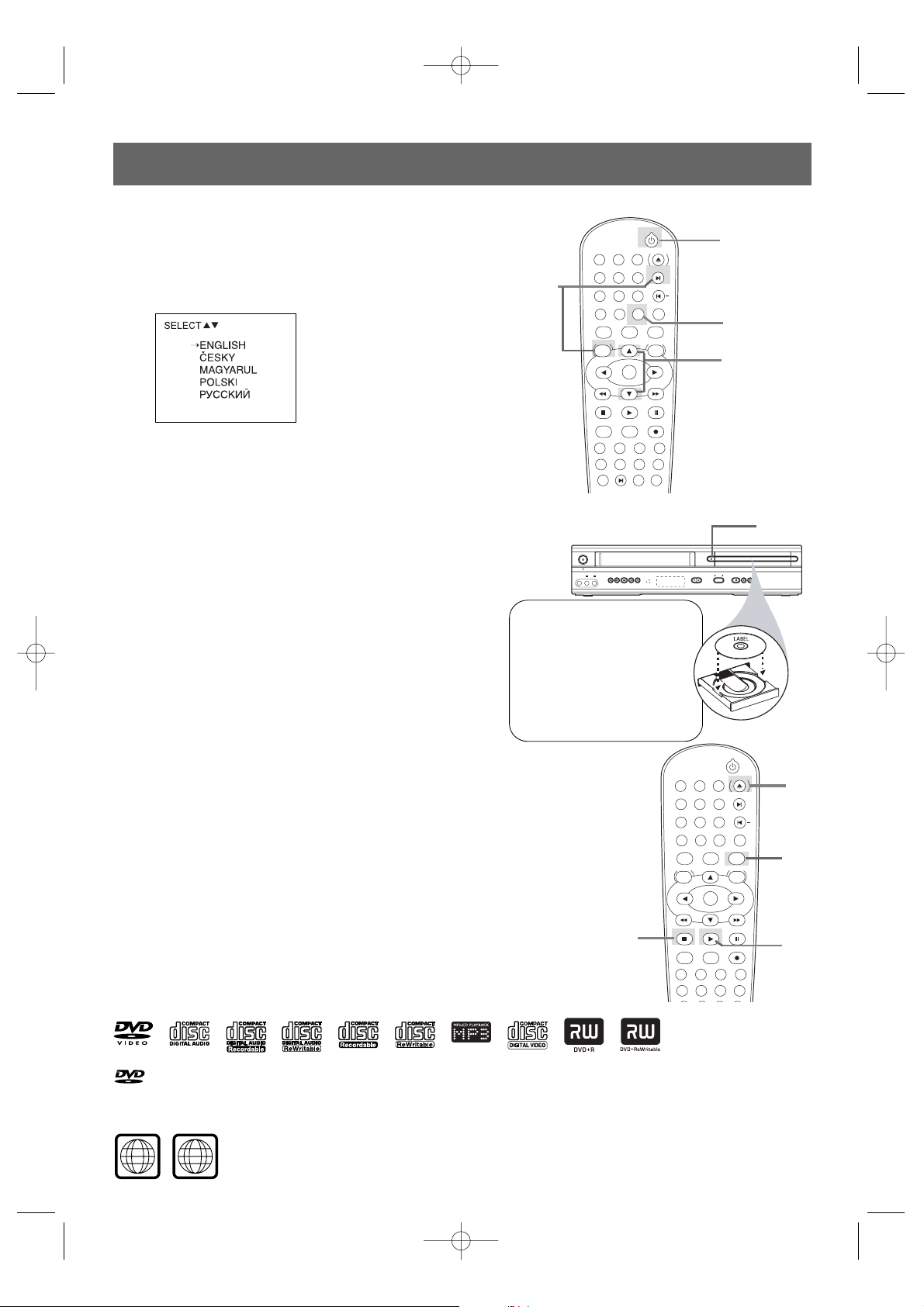
STANDBY-ON
OPEN/CLOSE
EJECT
PLAY
SYSTEM
DVD
VCR
OK
MENU MENU
DISC/VCR
CLEARDISPLAY
SKIP / P
SYSTEM
PAUSESTOP
SLOW RECORDMARKER
TITLE ANGLE RETURN AUDIO
MODE REPEAT REPEAT ZOOM
TIMER
SET
INDEX SUBTITLE SEARCH
MODE
+10
0
1 2 3
6
5
4
+
7 8
9
A-B
STATUS/EXIT
Quick-Use Guide (cont’d)
Quick-Use Guide (cont’d)
Playing a Disc
1
With the TV and DVD/VCR on, press DVD to put the
DVD/VCR in the DVD mode.
2
Press OPEN/CLOSE / to open the disc tray.
Put a disc in the tray with the label facing up and the shiny side
facing down.
3
Press PLAY B to close the disc tray.
Playback starts automatically. If not, press PLAY B again.
If a DVD disc menu appears, use 341 2,OK or the
numerical key pads to select features or start playback. Follow
the instructions in the menu.
4
To stop playing a disc, press STOP 9.
Setting Up the VCR the First Time
1
Turn on the TV and set it to a video channel.
2
Press STANDBY-ON 2 to turn on the DVD/VCR.
The follwing display will appear.
3
Press 3 or 4 to select the desired language.
4
Press DISC/VCR MENU on the remote control and then
press P+ to confirm. The Auto Tuning starts.
5
Press STATUS/EXIT to save the settings.
Playable Discs
The DVD Player of the DVD/ VCR will play the following discs.
is a trademark of DVD Format/Logo Licensing Corporation.
Windows Media is a trademark of Microsoft Corporation.
DVDs must have a Region Code of ALL regions or Region 5.
3
2
STANDBY-ON
OPEN/CLOSE
EJECT
PLAY
SYSTEM
DVD
VCR
OK
MENU MENU
DISC/VCR
CLEARDISPLAY
SKIP / P
SYSTEM
PAUSESTOP
SLOW RECORDMARKER
TITLE ANGLE RETURN AUDIO
MODE REPEAT REPEAT ZOOM
TIMER INDEX SUBTITLE SEARCH
+10
0
1 2 3
6
5
4
+
7 8
9
A-B
STATUS/EXIT
4
3
2
1
DVD Mode
Before using the remote
control for DVD features,
press the DVD button on
the remote. The DVD/VCR
must be in DVD mode. The
DVD light will appear on the
front of the DVD/ VCR.
4
5
STANDBY-ON
POWER ON
OPEN/CLOSE
VIDEO REW F.FWD STOP/EJECT PLAY RECORDL -- AUDIO -- R STOP PLAY
D.DUBBING
CHANNEL
SOURCE
DVD
VCR
2
PUSH MENU TO CONTINUE
H9924RD_QUG_EN_0316 3/16/05 10:42 AM Page 2
5ALL
