Philips DVP3026 User Manual

DVD VIDEO PLAYER
User manual
Thank you for choosing Philips.
Need help fast?
Read your User’s Manual first for quick tips that make using
your Philips product more enjoyable.
If you have read your instructions and still need assistance,
you may access our online help at www.philips.com/support
DVP3026
01-43_DVP3026_94_eng_RC2 30/06/06, 4:53 PM1
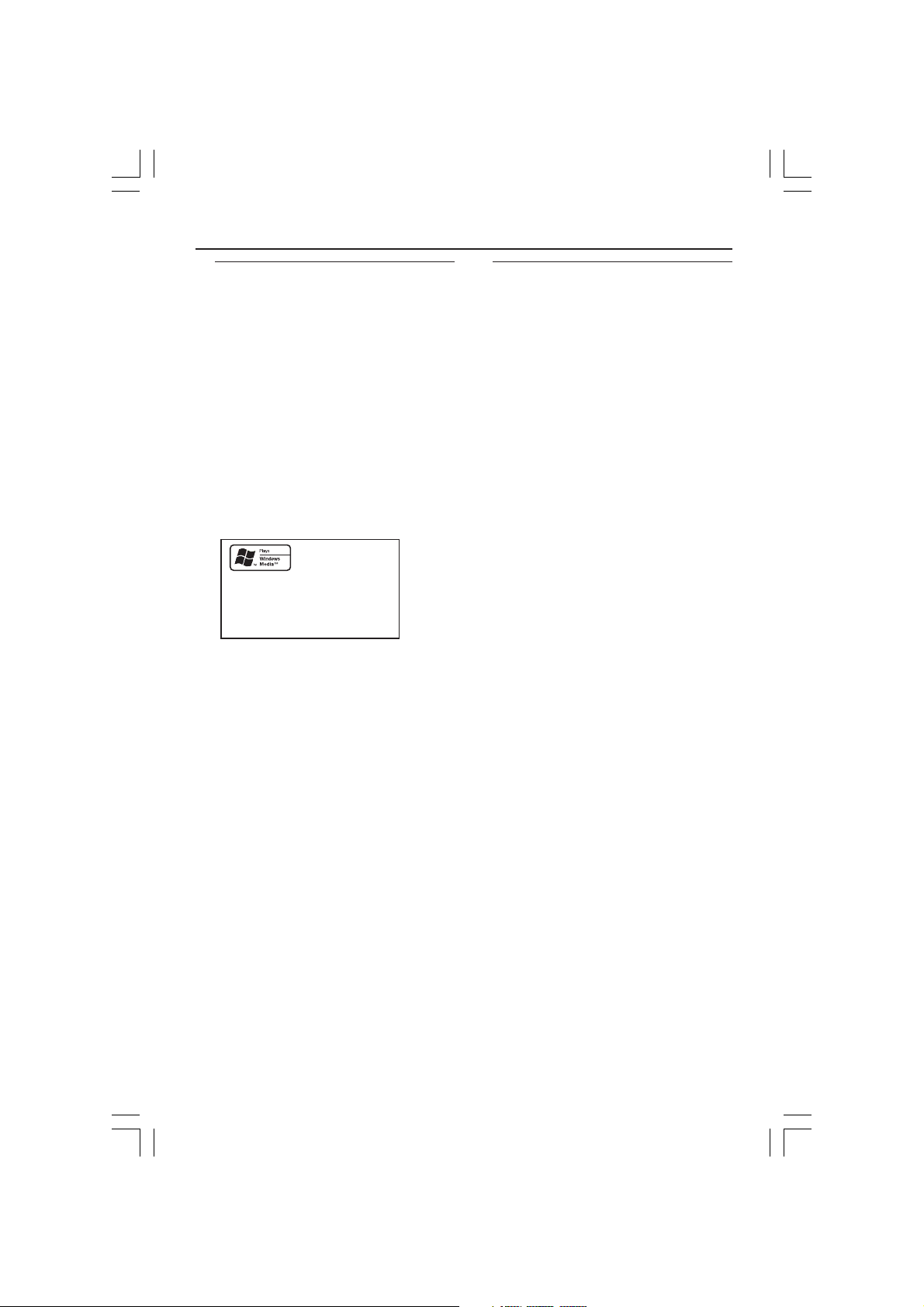
General Information
Environmental Information
All unnecessary packaging has been
omitted. The packaging has been made
easy to separate into three materials:
cardboard (box), polystyrene foam
(buffer) and polyethylene (bags, protective
foam sheet).
Your DVD player consists of materials
which can be recycled and reused if
disassembled by a specialised company.
Please observe the local regulations
regarding the disposal of packaging
materials, exhausted batteries and old
equipment.
Windows Media and the Windows logo
are trademarks, or registered
trademarks of Microsoft Corporation
in the United States and/or other
countries.
Laser safety
This unit employs a laser. Due to possible
eye injury, only a qualified service person
should remove the cover or attempt to
service this device.
NOTE:
PICTURES SHOWN MAYBE
DIFFERENT BETWEEN
COUNTRIES.
CAUTION
(WARNING LOCATION: ON THE
BACKPLATE OF THE SET)
NEVER MAKE OR CHANGE
CONNECTIONS WITH THE
POWER SWITCHED ON.
Important Note:
Due to the numerous versions of new
CD-Audio copy protection or
enhanced CD-Audio protection
recently available on certain discs,
Philips is unable to guarantee that
this DVD Player is fully compatible
with such new discs. Should you have
difficulty playing any such CD-Audio
discs, kindly refer them to your CDAudio disc retailer.
01-43_DVP3026_94_eng_RC2 30/06/06, 4:54 PM2
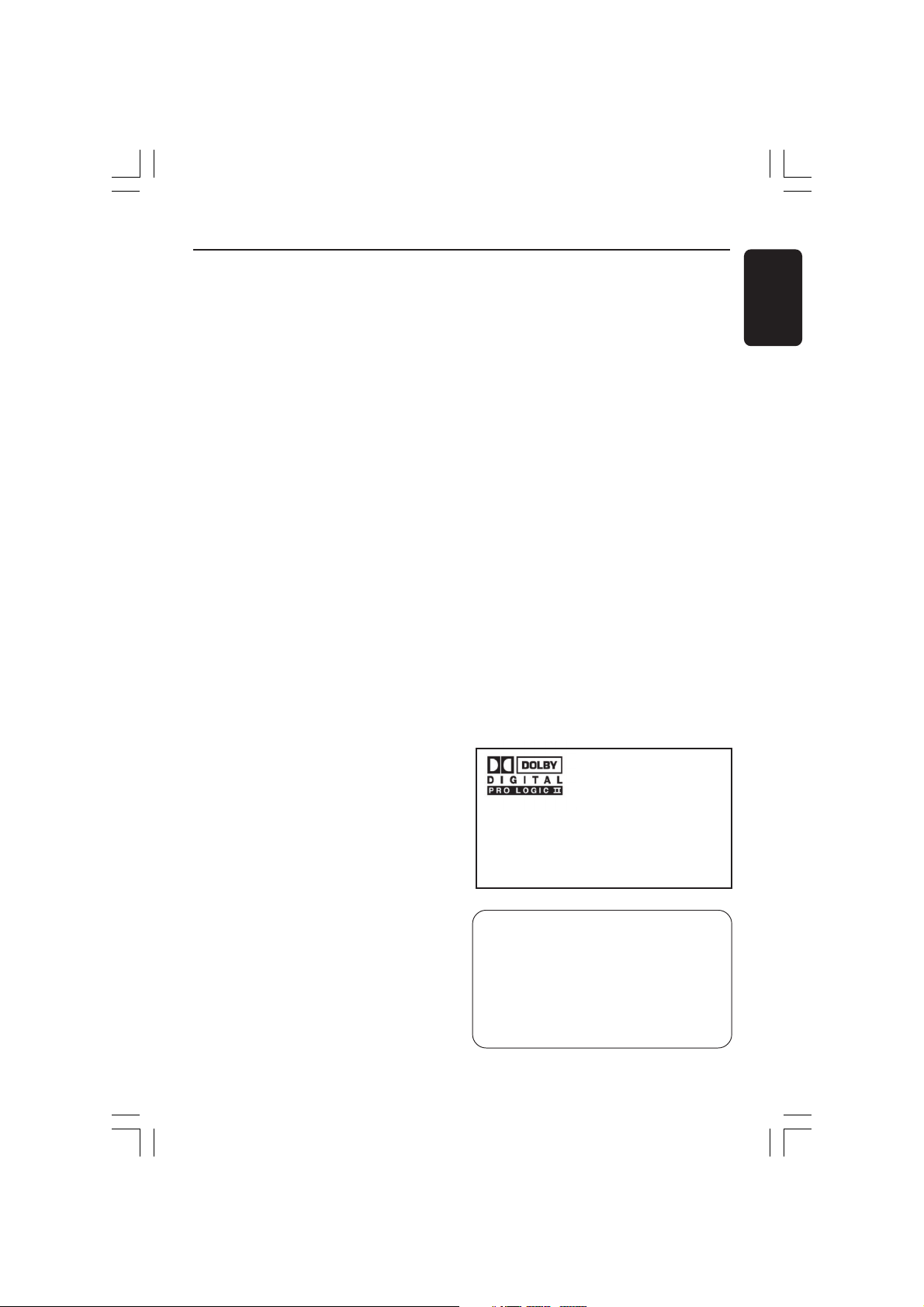
Index
g
M
M
M
English --------------------------------------- 6
English
Manufactured under license from
This product incorporates copyright
protection technology that is protected by
method claims of certain U.S. patents and
other intellectual property rights owned by
Manufactured under license from Dolby
Dolby Laboratories “Dolby”, “Pro
Laboratories. “Dolby”, “Pro-Logic” and the
Logic”, “Pro Logic II” and the double-D
symbol are trademarks of Dolby
double-D symbol are trademarks of
Laboratories.
Dolby Laboratories.
acrovision Corporation and other rights
owners. Use of this copyright protection
technology must be authorized by
acrovision Corporation, and is intended
for home and other limited viewing uses
only unless otherwise authorized by
acrovision Corporation. Reverse
engineering or disassembly is prohibited.
01-43_DVP3026_94_eng_RC2 30/06/06, 4:54 PM3
Manufactured under license from Digital
Due to the inconsistency of disc formats
Theater Systems, Inc. U.S. Pat. Nois.
provided by various disc manufacturers, your
5,451,942; 5,956,674; 5,974,380;
DVD system may require a playability
5,978,762; 6,226,616; 6,487,535 and
enhancement or upgrade. As DVD technology
other U.S. and world-wide patents issued
advances, these enhancements will become
and pending. "DTS" and "DTS Digital
common and will be easy to complete.
Go to www.philips.com/support for
Surround" are registered trademarks
software upgrade.
of Digital Theater Systems, Inc.
ht Reserved.
All Ri
3

The apparatus shall not be exposed to dripping
or splashing and no objects filled with liquids,
such as vases, shall be placed on apparatus.
For Customer Use:
Read carefully the information located at
the rear of your DVD VIDEO player and
enter below the Serial No. Retain this
information for future reference.
Model No. DVP 3026
Serial No. _______________
01-43_DVP3026_94_eng_RC2 30/06/06, 4:54 PM4
Specifications are subject to change without
notice. Trademarks are the property of
Koninklijke Philips Electronics N.V. or their
respective owners.
LASER
Type Semiconductor laser
GaAlAs
Wave length 650 nm (DVD)
780 nm (VCD/CD)
Output Power 7 mW (DVD)
10 mW (VCD/CD)
Beam divergence 60 degree

Language Code
Abkhazian 6566
Afar 6565
Afrikaans 6570
Amharic 6577
Arabic 6582
Armenian 7289
Assamese 6583
Avestan 6569
Aymara 6589
Azerhaijani 6590
Bahasa Melayu 7783
Bashkir 6665
Belarusian 6669
Bengali 6678
Bihari 6672
Bislama 6673
Bokmål, Norwegian 7866
Bosanski 6683
Brezhoneg 6682
Bulgarian 6671
Burmese 7789
Castellano, Español 6983
Catalán 6765
Chamorro 6772
Chechen 6769
Chewa; Chichewa; Nyanja 7889
9072
Chuang; Zhuang 9065
Church Slavic; Slavonic 6785
Chuvash 6786
Corsican 6779
Česky 6783
Dansk 6865
Deutsch 6869
Dzongkha 6890
English 6978
Esperanto 6979
Estonian 6984
Euskara 6985
6976
Faroese 7079
Français 7082
Frysk 7089
Fijian 7074
Gaelic; Scottish Gaelic 7168
Gallegan 7176
Georgian 7565
Gikuyu; Kikuyu 7573
Guarani 7178
Gujarati 7185
Hausa 7265
Herero 7290
Hindi 7273
Hiri Motu 7279
Hrwatski 6779
Ido 7379
Interlingua (International)7365
Interlingue 7365
Inuktitut 7385
Inupiaq 7375
Irish 7165
Íslenska 7383
Italiano 7384
Ivrit 7269
Japanese 7465
Javanese 7486
Kalaallisut 7576
Kannada 7578
Kashmiri 7583
Kazakh 7575
Kernewek 7587
Khmer 7577
Kinyarwanda 8287
Kirghiz 7589
Komi 7586
Korean 7579
Kuanyama; Kwanyama 7574
Kurdish 7585
Lao 7679
Latina 7665
Latvian 7686
Letzeburgesch; 7666
Limburgan; Limburger 7673
Lingala 7678
Lithuanian 7684
Luxembourgish; 7666
Macedonian 7775
Malagasy 7771
Magyar 7285
Malayalam 7776
Maltese 7784
Manx 7186
Maori 7773
Marathi 7782
Marshallese 7772
Moldavian 7779
Mongolian 7778
Nauru 7865
Navaho; Navajo 7886
Ndebele, North 7868
Ndebele, South 7882
Ndonga 7871
Nederlands 7876
Nepali 7869
Norsk 7879
Northern Sami 8369
North Ndebele 7868
Norwegian Nynorsk; 7878
Occitan; Provencal 7967
Old Bulgarian; Old Slavonic 6785
Oriya 7982
Oromo 7977
Ossetian; Ossetic 7983
Pali 8073
Panjabi 8065
Persian 7065
Polski 8076
Português 8084
Pushto 8083
Russian 8285
Quechua 8185
Raeto-Romance 8277
Romanian 8279
Rundi 8278
Samoan 8377
Sango 8371
Sanskrit 8365
Sardinian 8367
Serbian 8382
Shona 8378
Shqip 8381
Sindhi 8368
Sinhalese 8373
Slovensky 8373
Slovenian 8376
Somali 8379
Sotho; Southern 8384
South Ndebele 7882
Sundanese 8385
Suomi 7073
Swahili 8387
Swati 8383
Svenska 8386
Tagalog 8476
Tahitian 8489
Tajik 8471
Tamil 8465
Tatar 8484
Telugu 8469
Thai 8472
Tibetan 6679
Tigrinya 8473
Tonga (Tonga Islands) 8479
Tsonga 8483
Tswana 8478
Türkçe 8482
Turkmen 8475
Twi 8487
Uighur 8571
Ukrainian 8575
Urdu 8582
Uzbek 8590
Vietnamese 8673
Volapuk 8679
Walloon 8765
Welsh 6789
Wolof 8779
Xhosa 8872
Yiddish 8973
Yoruba 8979
Zulu 9085
English
01-43_DVP3026_94_eng_RC2 30/06/06, 4:54 PM5
5
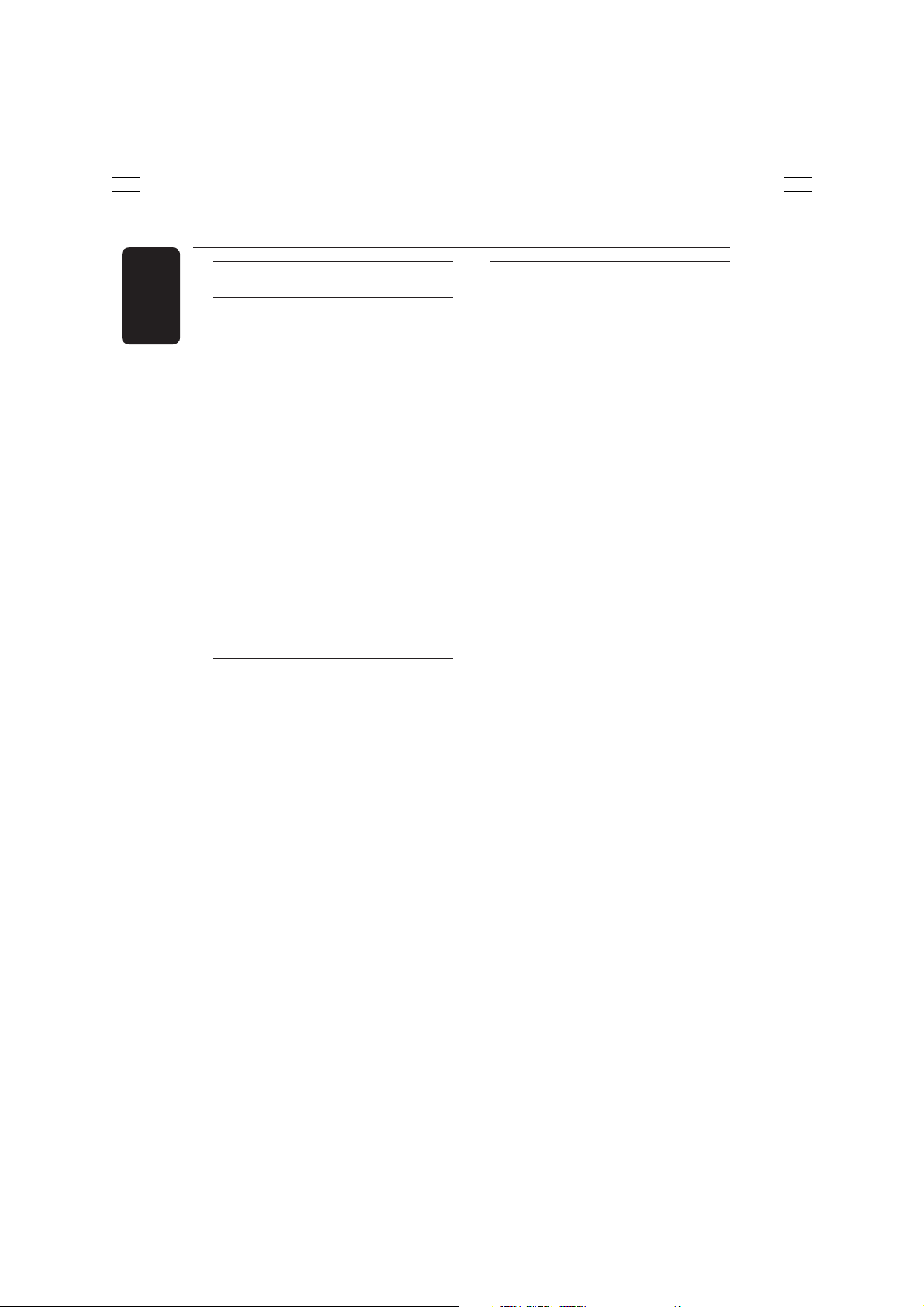
Contents
English
Language ...................................................................... 5
Introduction
Supplied accessories ....................................... 8
Cleaning discs ................................................... 8
Setup ................................................................... 8
Connections
Connecting TV ............................................ 9-10
Using Composite Video jacks (CVBS)........ 9
Using Component Video jacks (Pr Pb Y) ... 9
Using an accessory RF modulator ............ 10
Connecting the power cord........................ 10
Optional : Optional: Connecting to a Multi-
channel Receiver ............................................ 11
Receiver has a Dolby Digital or DTS
decoder ........................................................... 11
Optional : Connecting to a Stereo System ..
........................................................................... 11
Stereo system has Dolby Pro Logic or Right
/ Left Audio In jack ....................................... 11
Optional: Connecting Digital AV Receiver ...
........................................................................... 12
Receiver has a PCM, Dolby Digital, or
MPEG2 decoder ............................................ 12
Functional Overview
Front and Rear Panels .................................. 13
Remote Control ............................................ 14
Getting Started
Step 1: Inserting batteries into the
Remote Control ............................................ 15
Using the Remote Control to operate the
Player ............................................................... 15
Step 2: Setting up the TV ........................ 15-17
Setting up Progressive Scan feature (for
Progressive Scan TV only) ........................... 16
Selecting the colour system that
corresponds to your TV .............................. 17
Step 3: Setting language preference ...........18
Setting the OSD Language .......................... 18
Setting the Audio, Subtitle and Disc menu
language .......................................................... 18
Disc Operations
Playable Discs ................................................. 19
Region Codes ................................................. 19
Playing discs..................................................... 20
Basic playback controls................................. 20
Selecting various repeat/shuffle functions 21
Repeat play mode ......................................... 21
Repeating a section within a chapter/track .
.......................................................................... 21
Operations for video playback ................... 22
Using the Disc Menu.................................... 22
Zooming in ..................................................... 22
Resuming playback from the last stopped
point ................................................................ 22
Slow motion................................................... 22
Forward / Reverse Searching ..................... 22
OSD (On-Screen Display) (DVD/VCD/
SVCD) ........................................................ 23-24
Using the OSD menu .................................. 23
Title/Chapter/Track selection .................... 23
Time Search ................................................... 23
Audio/Subtitle ................................................ 24
Angle ................................................................ 24
Preview Function .......................................... 24
Special DVD features ....................................25
Playing a Title ................................................. 25
Changing the Audio Language .................... 25
Subtitles .......................................................... 25
Special VCD & SVCD Features ...................25
Playback Control (PBC) .............................. 25
Playing MP3/WMA/JPEG/Kodak Picture CD
........................................................................... 26
General Operation ....................................... 26
Playback selection ......................................... 26
Zoom picture (JPEG) ................................... 26
Playback with multi-angles (JPEG)............. 26
Preview Function (JPEG) ............................. 26
6
01-43_DVP3026_94_eng_RC2 30/06/06, 4:54 PM6
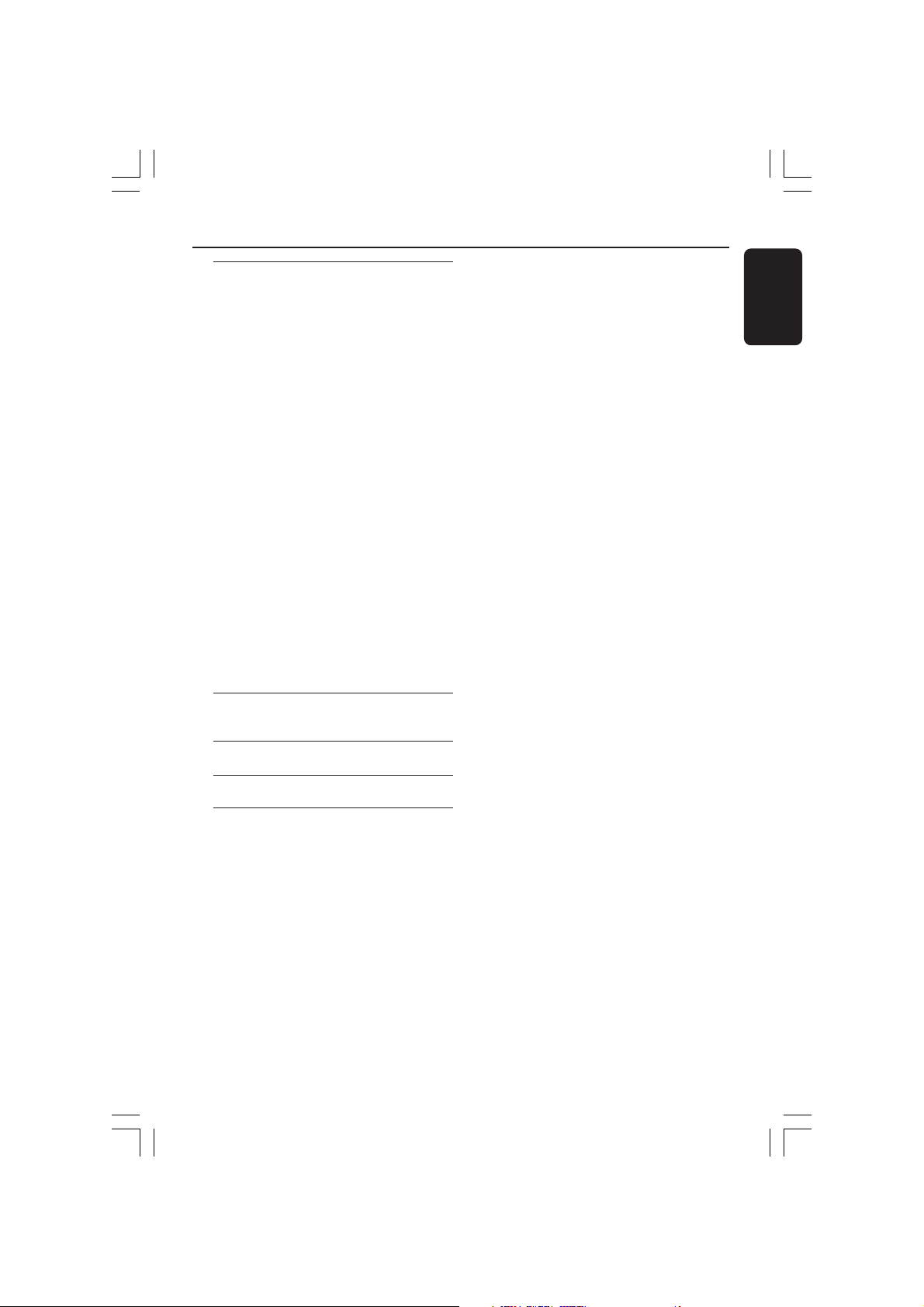
DVD Setup Menu Options
General Setup menu ............................... 27-28
Locking/Unlocking the disc for viewing ... 27
Dimming player’s display panel .................. 27
Programming disc tracks ....................... 27-28
OSD Language ............................................... 28
Sleep ................................................................ 28
Volume ............................................................ 28
Audio Setup Menu ................................... 29-31
Analogue output ........................................... 29
Digital Audio Setup ................................ 29-30
Pro Logic II ..................................................... 30
Sound Mode ................................................... 30
Speaker Setup ................................................ 30
Night Mode - turning on/off ....................... 31
Video Setup Menu ................................... 31-33
TV Type ........................................................... 31
Setting the TV Display ................................. 32
Progressive - turning on/off........................ 32
Picture Setting ............................................... 33
Preference Page........................................ 34-36
Audio, Subtitle, Disc Menu.......................... 34
Restricting playback by Parental Control .....
.................................................................. 34-35
PBC .................................................................. 35
MP3/JPEG Menu - turning on/off ............... 35
Changing the Password ............................... 36
Restoring to original settings ..................... 36
Contents
English
Sound and Volume Controls ..... 37
Setting the speakers’ channels ....................37
Troubleshooting .......................... 38-39
Specifications ......................................40
Glossary ......................................................................41
01-43_DVP3026_94_eng_RC2 30/06/06, 4:54 PM7
7
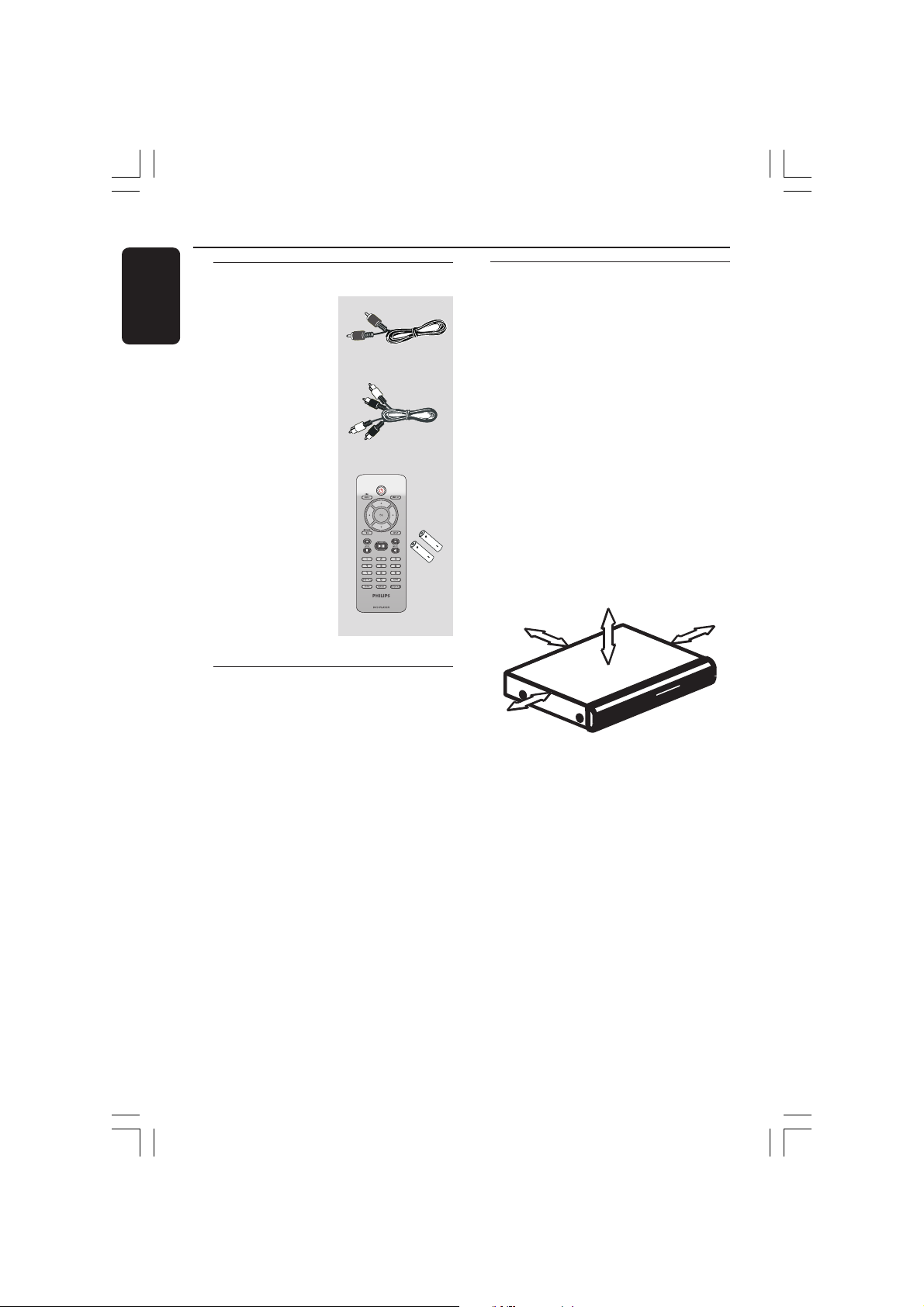
Introduction
English
Supplied accessories
Composite video
cable (yellow)
Audio cable
(white, red)
Remote Control
and
two AAA batteries
Cleaning discs
To clean a disc, use a micro fibre cleaning
cloth and wipe the disc from the center
to the edge in a straight line.
CAUTION!
Do not use solvents such as benzene,
thinner, commercially available cleaners, or
anti-static sprays intended for discs.
Since the optical unit (laser) of the DVD
system operates at a higher power than
regular DVD or CD players, cleaning CDs
intended for DVD or CD players may
damage the optical unit (laser). Therefore,
refrain from using a cleaning CD.
Setup
Finding a suitable location
– Place the set on a flat, hard and stable
surface. Do not place the set on a carpet.
– Do not position the set on top of
other equipment that might heat it up
(e.g., receiver or amplifier).
– Do not put anything under the set (e.g.,
CDs, magazines).
– Install this system near the AC outlet
and where the AC power plug can be
reached easily.
Space for ventilation
– Place the apparatus in a location with
adequate ventilation to prevent internal
heat build up. Allow at least 10 cm (4.0”)
clearance from the rear and the top of
the set and 5cm (2.0”) from the left and
right to prevent overheating.
5cm (2.0")
10cm (4.0")
5cm (2.0")
Avoid high temperatures, moisture,
water and dust
– Apparatus shall not be exposed to
dripping or splashing.
– Do not place any sources of danger on
the apparatus (e.g., liquid filled objects,
lighted candles).
10cm (4.0")
8
01-43_DVP3026_94_eng_RC2 30/06/06, 4:54 PM8
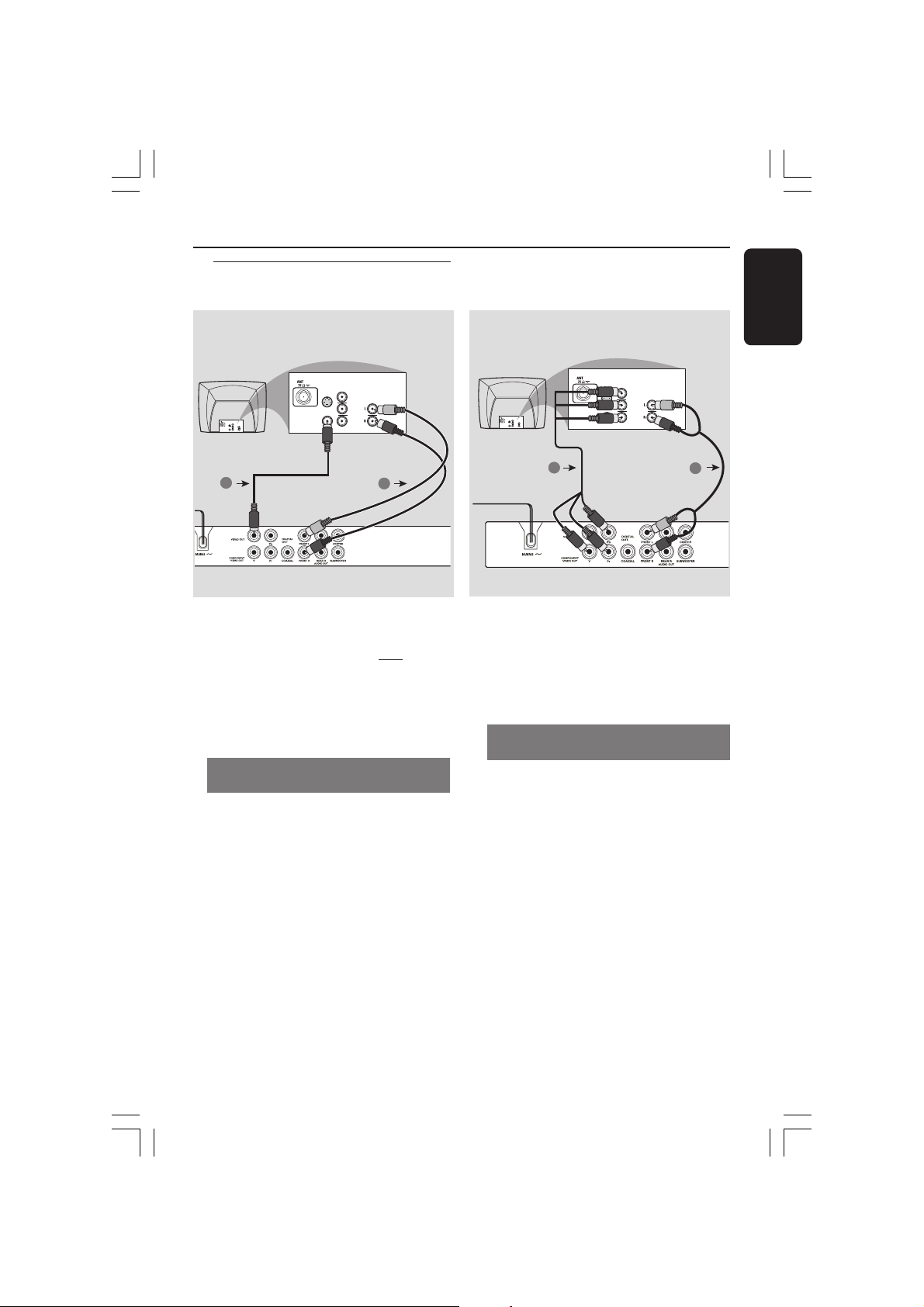
Connecting TV
AUDIO
IN
V (Pr/Cr)
U (Pb/Cb)
Y
S-VIDEO
IN
VIDEO IN
COMPONENT
VIDEO IN
AUDIO
IN
V (Pr/Cr)
U (Pb/Cb)
Y
S-VIDEO
IN
VIDEO IN
COMPONENT
VIDEO IN
2
1
S-VIDEO
COMPONENT
VIDEO IN
S-VIDEO
IN
V (Pr/Cr)
AUDIO
IN
U (Pb/Cb)
VIDEO IN
Y
VIDEO IN
Connections
English
COMPONENT
VIDEO IN
IN
V (Pr/Cr)
AUDIO
IN
U (Pb/Cb)
Y
1
2
IMPORTANT!
– You only need to make one video
connection from the following
options, depending on the
capabilities of your TV system.
– Connect the DVD system directly
to the TV.
Using Composite Video jacks
(CVBS)
1 Use the composite video cable (yellow) to
connect the DVD Player’s CVBS (VIDEO)
jack to the video input jack (or labeled as
A/V In, Video In, Composite or Baseband)
on the TV (cable supplied).
2 To hear the sound of this DVD Player
through your TV, use the audio cables
(white/red) to connect [FRONT (L/R)]
jacks of the DVD Player to the
corresponding AUDIO IN jacks on the TV
(cable supplied).
IMPORTANT!
– The progressive scan video
quality is only possible when using Y
Pb Pr and a progressive scan TV is
required.
Using Component Video jacks
(Y Pb Pr)
1 Use the component video cables (red/
blue/green) to connect the DVD system’s
Y Pb Pr jacks to the corresponding
Component video input jacks (or labeled
as Y Pb Pr) on the TV (cable not supplied).
2 To hear the sound of this DVD Player
through your TV, use the audio cables
(white/red) to connect [FRONT (L/R)]
jacks of the DVD Player to the
corresponding AUDIO IN jacks on the TV
(cable supplied).
3 Proceed to page 16 for detailed
Progressive Scan set up.
9
01-43_DVP3026_94_eng_RC2 30/06/06, 4:54 PM9
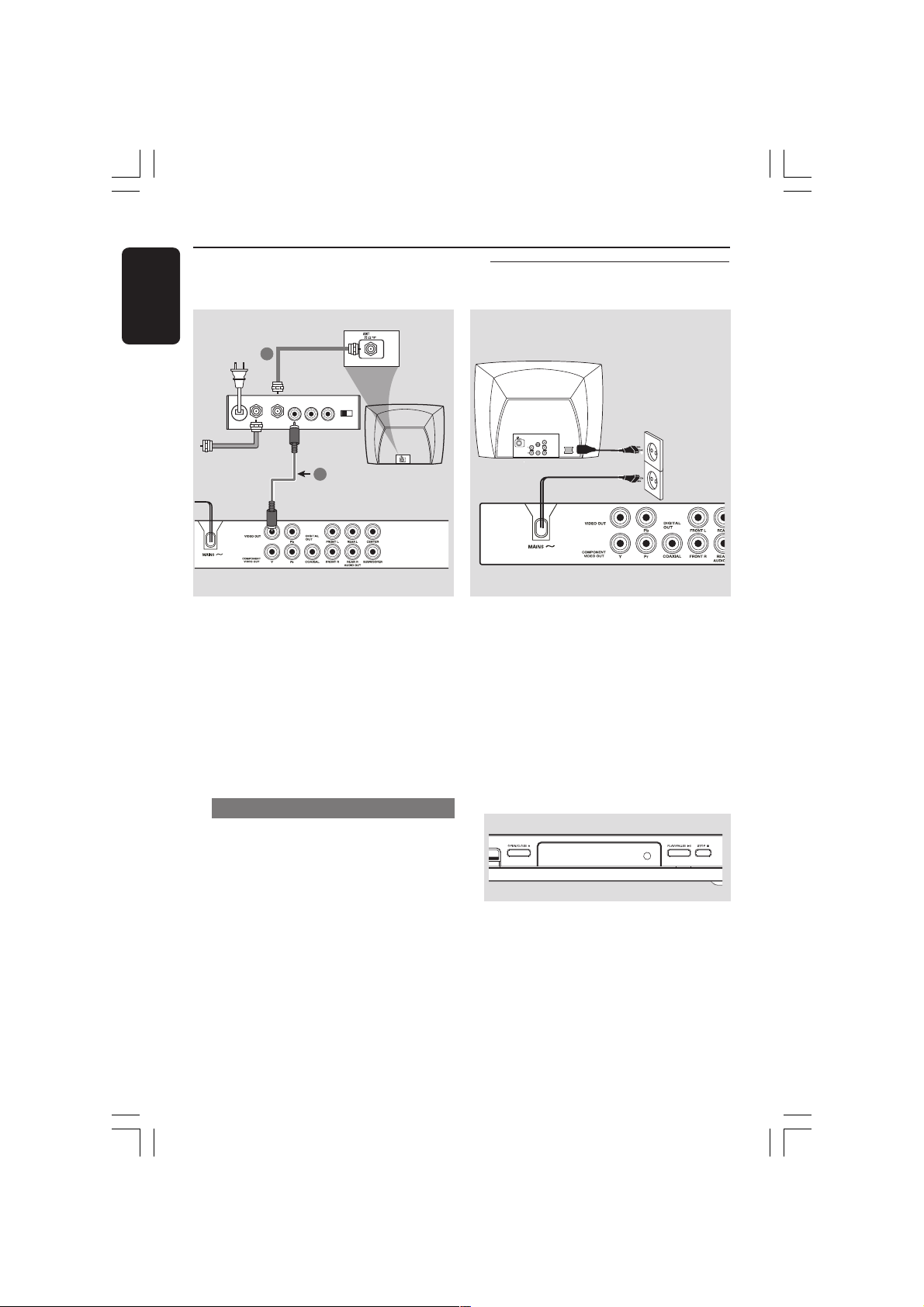
Connections
~ AC MAINS
AUDIO
OUT
V (Pr/Cr)
U (Pb/Cb)
Y
S-VIDEO
IN
VIDEO IN
COMPONENT
VIDEO IN
English
RF coaxial cable to TV
2
Back of RF Modulator
(example only)
AUDIO IN
TO TVINT IN
VIDEO
IN
R L
CH3 CH4
Antenna or
Cable TV signal
1
IMPORTANT!
– If your TV only has a single
Antenna In jack (or labeled as 75
ohm or RF In,) you will need an RF
modulator in order to view the DVD
playback on the TV. See your
electronics retailer or contact
Philips for details on RF modulator
availability and operations.
Using an accessory RF modulator
1 Use the composite video cable (yellow) to
connect the DVD player’s CVBS (VIDEO
OUT) jack to the video input jack on the
RF modulator.
2 Use the RF coaxial cable (not supplied) to
connect the RF modulator to your TV’s
RF jack.
Connecting the power cord
After everything is connected
properly, plug in the AC power cord
to the power outlet.
Never make or change any connections
with the power switched on.
When no disc is loaded, press
STANDBY ON on the DVD Player
front panel,
“NO DISC” may appear on the
display panel.
NO DISC
10
01-43_DVP3026_94_eng_RC2 30/06/06, 4:54 PM10
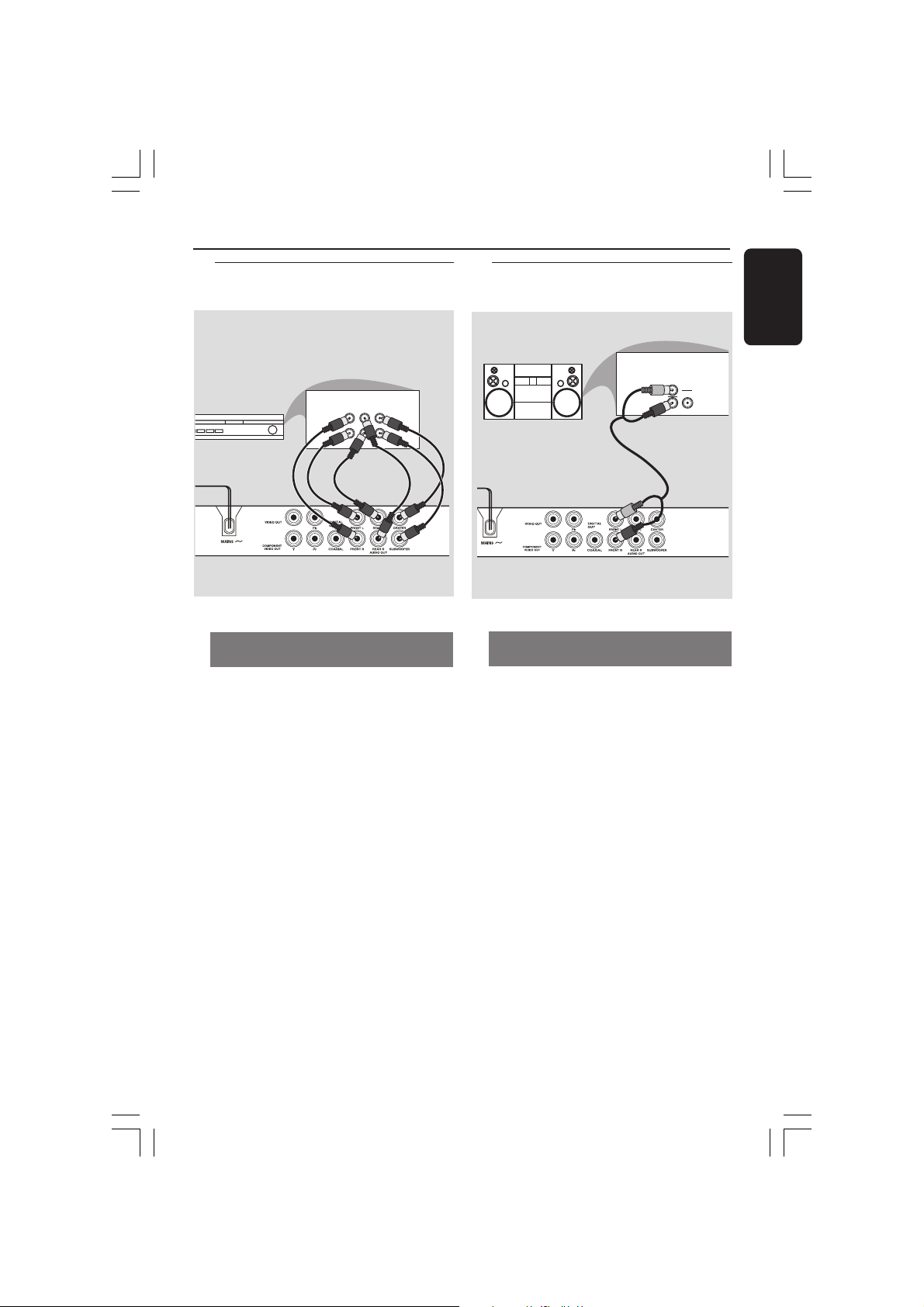
Connections
AUDIO
IN
STEREO
DIGITAL
Optional: Connecting to a Multichannel Receiver
AV Receiver
Receiver has a Dolby Digital or DTS
decoder
MULTICHANNEL AUDIO IN
CENTERREARFRONT
RR
LL
SUBW.
REARFRONT
1 Select one of the video connections
(CVBS VIDEO IN or COMPONENT
VIDEO IN) depending on the options
available on your TV.
2 Connect the Audio Out Left and Right
jack for Front and Rear speakers to the
corresponding input sockets on your
Receiver (cable not supplied).
3 Connect the Audio Out for Center
speaker and Subwoofer to the
corresponding inputs on your Receiver
(cable not supplied).
4 Set the DVD Player’s Analog Output to
‘Multichannel’ to enable playback of DVDs
recorded in Multi-channel. (see page 29
“Setting the analogue output”).
Optional: Connecting to a Stereo
System
English
Stereo system has Dolby Pro Logic
or Right / Left Audio In jack
1 Select one of the video connections
(CVBS VIDEO IN or COMPONENT
VIDEO IN) depending on the options
available on your TV.
2 Use the audio cables (white/red) to
connect [FRONT (L/R)] jacks of the DVD
Player to the corresponding AUDIO IN
jacks on the stereo system (cable
supplied).
Helpful Hint:
– If the subwoofer is equipped with its own
amplifier, the Subwoofer connection should
be connected directly to the subwoofer.
01-43_DVP3026_94_eng_RC2 30/06/06, 4:54 PM11
11
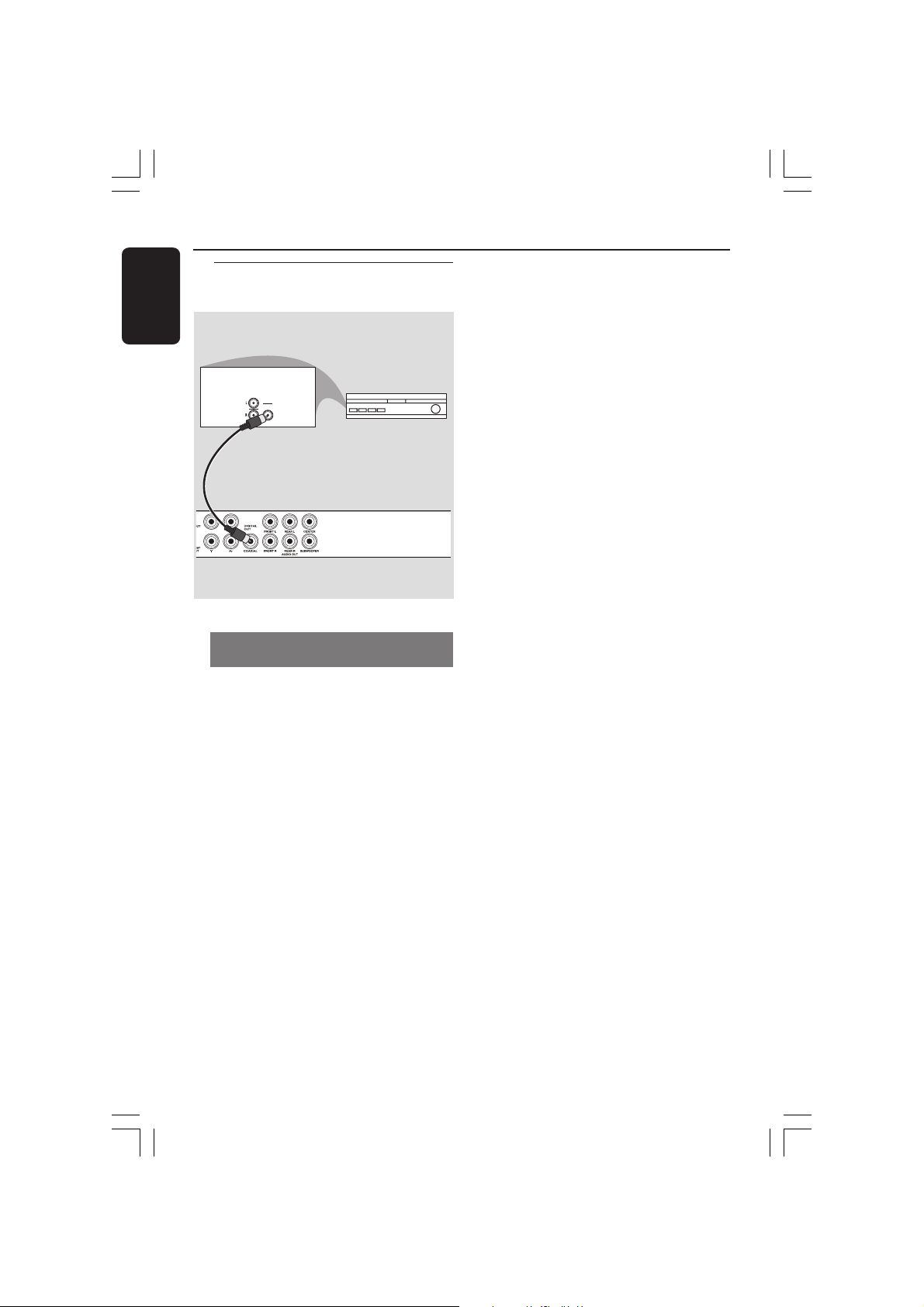
Connections
English
Optional: Connecting Digital AV
Receiver
AUDIO
IN
DIGITAL
Receiver has a PCM, Dolby Digital,
or MPEG2 decoder
AV Receiver
1 Select one of the video connections
(CVBS VIDEO IN or COMPONENT
VIDEO IN) depending on the options
available on your TV.
2 Connect the COAXIAL jack of the DVD
player to the corresponding Digital Audio
In jack on your Receiver (cable not
supplied).
3 Set the DVD player’s Digital Output to
PCM-ONLY or ALL depending on the
capabilities of your Receiver (see page 29
“Digital Output”).
Helpful Hint:
– If the audio format of the Digital Output
does not match the capabilities of your
receiver, the receiver will produce a strong,
distorted sound or no sound at all.
12
01-43_DVP3026_94_eng_RC2 30/06/06, 4:54 PM12
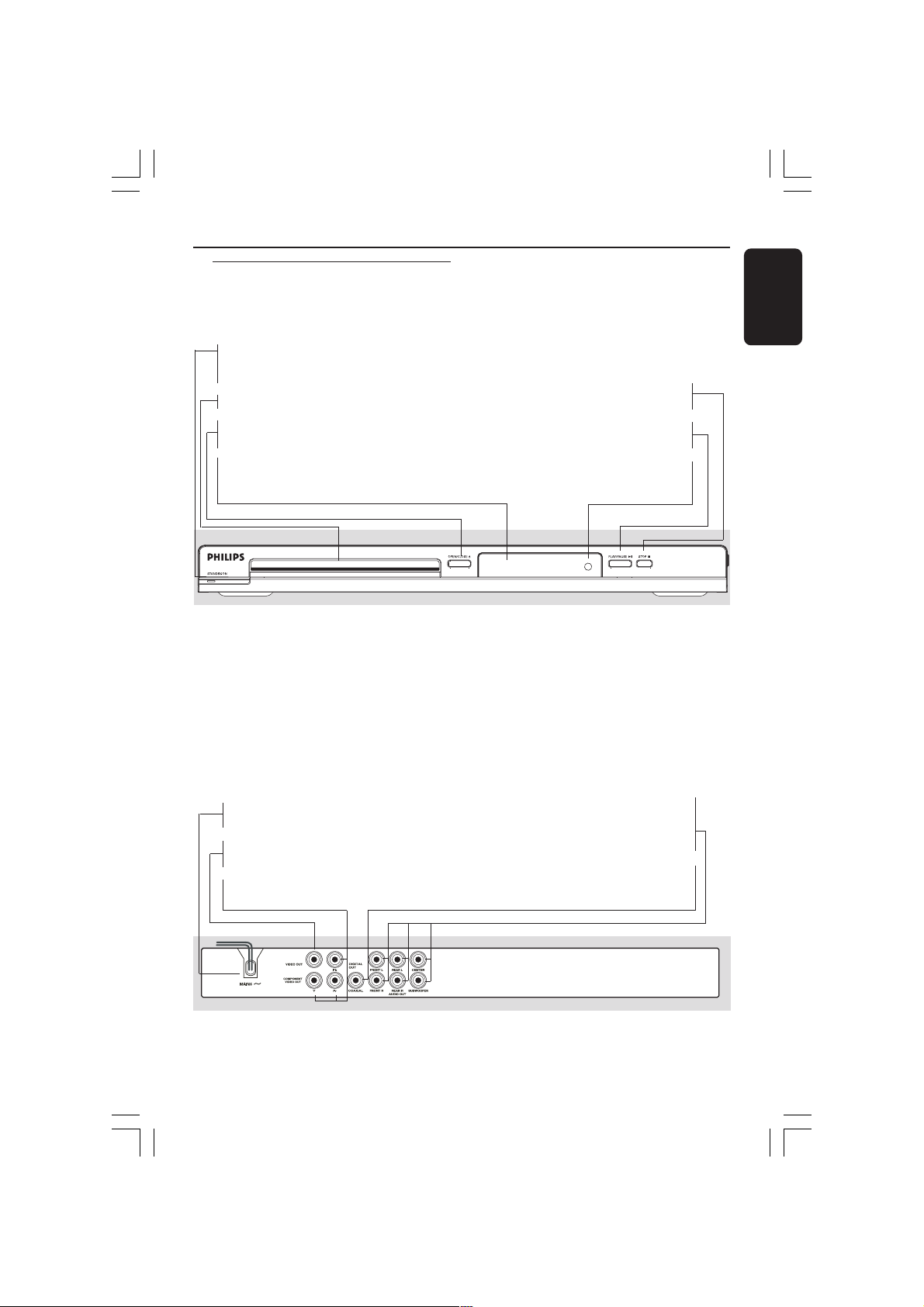
Front and Rear Panels
STANDBY-ON B
– Turns the player on or switches it to
standby mode
Disc tray
OPEN/CLOSE /
– Opens or closes the disc tray
Display
– Shows the information about the current
status of the DVD Player
Functional Overview
English
9 STOP
– Stops playback
2; PLAY/PAUSE
– Starts or pauses playback
IR Sensor
– Point the remote control towards this
sensor
Mains (AC Power Cord)
– Connect to a standard AC outlet
Multichannel Audio Out
– Center speaker, subwoofer, front
and rear speakers multichannel
VIDEO OUT (CVBS)
– Connect to CVBS Video input of a TV
YPbPr (Component Video Out)
– Connect to YPbPr input of a TV
COAXIAL (Digital audio out)
– Connect to coaxial AUDIO input of a
Caution: Do not touch the inner pins of the jacks on the rear panel.
Electrostatic discharge may cause permanent damage to the unit.
01-43_DVP3026_94_eng_RC2 30/06/06, 4:54 PM13
connection
digital audio equipment
13
